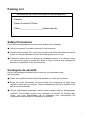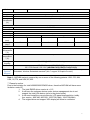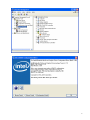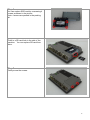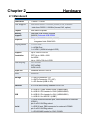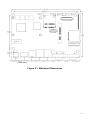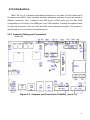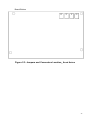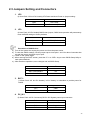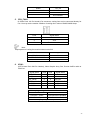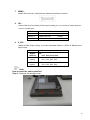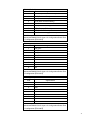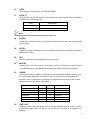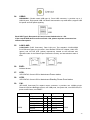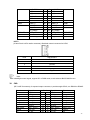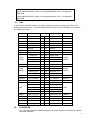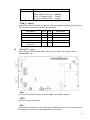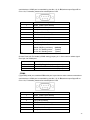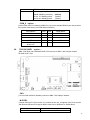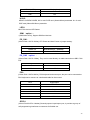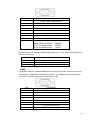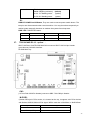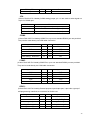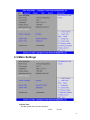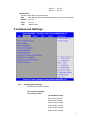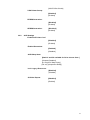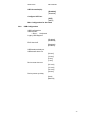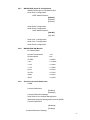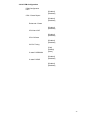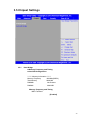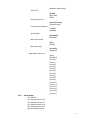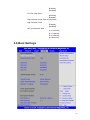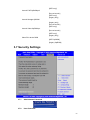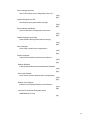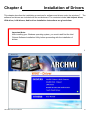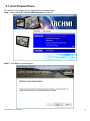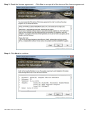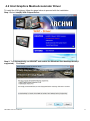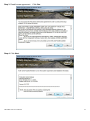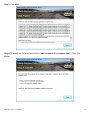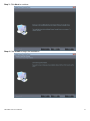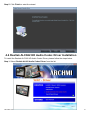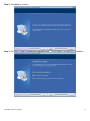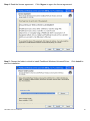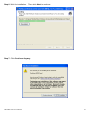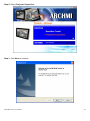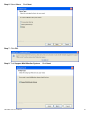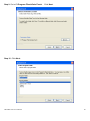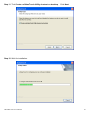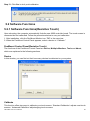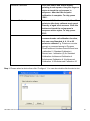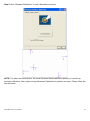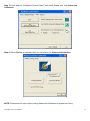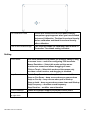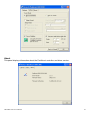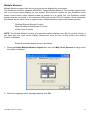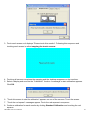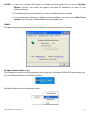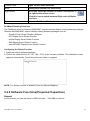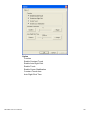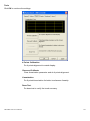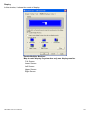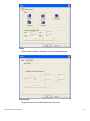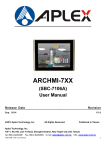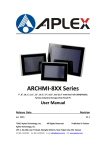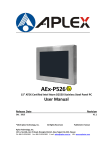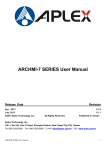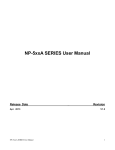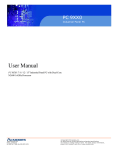Download Aplex ARCHMI-7XX User manual
Transcript
ARCHMI-7XX User Manual Release Date _ Revision Oct. 2014 ® 2014 Aplex Technology, Inc. Taiwan V1.6 All Rights Reserved. Published in Aplex Technology, Inc. 15F-1, No.186, Jian Yi Road, Zhonghe District, New Taipei City 235, Taiwan Tel: 886-2-82262881 Fax: 886-2-82262883 E-mail: [email protected] www.aplex.com.tw URL: 1 Warning!_____________________________ This equipment generates, uses and can radiate radio frequency energy and if not installed and used in accordance with the instructions manual, it may cause interference to radio communications. It has been tested and found to comply with the limits for a Class A computing device pursuant to FCC Rules, which are designed to provide reasonable protection against such interference when operated in a commercial environment. Operation of this equipment in a residential area is likely to cause interference in which case the user at his own expense will be required to take whatever measures may be required to correct the interference. Electric Shock Hazard – Do not operate the machine with its back cover removed. There are dangerous high voltages inside. Avertissement!________________________ Cet équipement génère, utilise et peut émettre une énergie de radiofréquence et s'il n'est pas installé et utilisé conformément au manuel d'instructions, il peut provoquer des interférences dans les communications radio. Il a été testé et approuvé conforme aux limites pour un dispositif de classe A et selon les règles de la FCC, qui sont conçues pour fournir une protection raisonnable contre de telles interférences dans un environnement commercial. Le fonctionnement de cet équipement dans une zone résidentielle est susceptible de provoquer des interférences, dans ce cas l'utilisateur, à ses propres frais, devra faire le nécessaire pour prendre toutes les mesures requises pour corriger le problème. Risque de choc électrique - Ne pas faire fonctionner la machine avec son capot arrière enlevé. Des tensions dangereuses sont élevées à l'intérieur. Caution Risk of explosion if the battery is replaced with an incorrect type. Batteries should be recycled where possible. Disposal of used batteries must be in accordance with local environmental regulations. Precaution Risque d'explosion si la pile usagée est remplacée par une pile de type incorrect. Les piles usagée doivent être recyclées dans la mesure du possible. La mise au rebut des piles usagées doit resecter les réglementations locales en vigueur en matière de protection de l'environnement. Disclaimer This information in this document is subject to change without notice. In no event shall Aplex Technology Inc. be liable for damages of any kind, whether incidental or consequential, arising from either the use or misuse of information in this document or in any related materials. 2 Packing List Accessories (as ticked) included in this package are: □ Adaptor □ Driver & manual CD disc □ Other.___________________(please specify) Safety Precautions Follow the messages below to prevent your systems from damage: ◆ Avoid your system from static electricity on all occasions. ◆ Prevent electric shock. Don‘t touch any components of this card when the card is power-on. Always disconnect power when the system is not in use. ◆ Disconnect power when you change any hardware devices. For instance, when you connect a jumper or install any cards, a surge of power may damage the electronic components or the whole system. Consignes de sécurité Suivez les messages ci-dessous pour éviter que vos systèmes contre les dommages: ◆ É viter votre système contre l'électricité statique sur toutes les occasions. ◆ É vitez les chocs électriques. Ne pas toucher les composants de cette carte lorsque la carte est sous tension. Toujours débrancher lorsque le système n'est pas en cours d'utilisation. ◆ Couper l'alimentation électrique lorsque vous changez tous les périphériques matériels. Par exemple, lorsque vous connectez un cavalier ou d'installer des cartes, une forte augmentation de la puissance peut endommager les composants électroniques ou l'ensemble du système. 3 Table of Contents___________________ Warning!/Avertissement!............................…………………………….……..….2 Caution/Precaution/Disclaimer……………………………………………………2 Packing List…………………………………………………………………………..3 Safety Precautions/Consignes de sécurité……….……………………………..3 Chapter 1 Getting Started 1.1 Specifications…………………………...…………………………..6 1.2 Dimensions………..………………………...………………….......9 1.3 Brief Description of ARCHMI Series…………………….………14 1.4 Installation of HDD (ARCHMI-707/ARCHMI-708)…..…………16 1.5 Installation of HDD (ARCHMI-710)…………………………….. 18 1.6 Installation of HDD (ARCHMI-712/ARCHMI-715)...…...………19 Chapter 2 Hardware 2.1 Mainboard………………..…………………..………………..…..21 2.2 Installations…….……………………………..…………………...24 2.3 Jumpers Setting and Connectors.............................................26 Chapter 3 BIOS Setup 3.1 Operations after POST Screen................................................51 3.2 BIOS Setup Utility…................................................................51 3.3 Main Settings….......................................................................52 3.4 Advanced Settings..................................................................53 3.5 Chipset Settings......................................................................59 3.6 Boot Settings….......................................................................62 3.7 Security Settings.....................................................................64 3.8 Save and Exist Settings...........................................................65 Chapter 4 Installation of Drivers 4.1 Intel Chipset Driver.……………………….………………………68 4.2 Intel Graphics Media Accelerator Driver...……….……………..71 4.3 Intel (R) Network Adapter……..………………………………….74 4.4 Realtek ALC662 HD Audio Driver Installation…….……………76 Chapter 5 Touch Screen Installation 5.1 Windows 2000/XP USB Driver Installation for PenMount 6000 Series……………………………………………………………...78 5.1.1 Installing Software (Resistive Touch)....................................78 5.1.2 Installing Software (Projected Capacitive)............................82 4 5.2 Software Functions……………………………………………….88 5.2.1 Software Functions (Resistive Touch)...................................88 5.2.2 Software Functions (Projected Capacitive)……….……...….97 Figures Figure 1.1: Dimensions of ARCHMI-707…....………………..……...9 Figure 1.2: Dimensions of ARCHMI-708……..……….………..…..10 Figure 1.3: Dimensions of ARCHMI-710………………………..…..11 Figure 1.4: Dimensions of ARCHMI-712……………………....……12 Figure 1.5: Dimensions of ARCHMI-715…………………….......…13 Figure 1.6: Front View of ARCHMI SERIES……………….....…….14 Figure 1.7: Rear View of ARCHMI-707/ARCHMI-708……………..15 Figure 1.8: Rear View of ARCHMI-710……………………………...15 Figure 1.9: Rear View of ARCHMI-712/ARCHMI-715……………..15 Figure 2.1: Mainboard Dimensions…………………………..……...23 Figure 2.2: Jumpers and Connectors Location_ Board Top……....24 Figure 2.3: Jumpers and Connectors Location_ Board Bottom..…25 5 Chapter 1 Getting Started 1.1 Specifications ARCHMI -707(P) System CPU ARCHMI -708(P) ARCHMI -710(P) ARCHM -712(P) ARCHMI -715(P) Intel Atom Cedar View N2600 1.6GHz Dual Core Processors /Intel Atom D2550 1.8GHz (Optional for ARCHMI-712(P)/715(P) only) Intel NM10 System Chipset System Onboard DDR3 2GB 800 MHz /4GB (Optional for ARCHMI-712(P)/715(P) only) Memory IO Port USB 2 x USB 2.0 type A Serial/ 1 x RS-232/422/485 DB-9, COM1, Default RS-232 Parallel 1 x RS-232 DB-9, COM2 Audio 1 x Line out phone jack LAN 2 x GbE RJ-45 Power 3 pins terminal block connector, DC Power input Storage Space HDD 1 x 1.8” SATA 2 1 x 2.5” SATA 2 Movable 1 x Internal SD slot, up to 32GB device Expansion Expansion 1 x Internal Mini-PCIe half size None Slot Optional Outside I/O Port Display Display Type 1 x Internal Mini-PCIe slot half size 2 x UART via internal CN3 2 x USB via internal CN3 1 x PCIe x1 via internal CN3 1 x PS/2 via internal CN3 4 x GPIO via internal CN3 2 x RS-232 DB-9 +1 x Mini-PCIe slot via TB-528C2ME1 (For ARCHMI-710(P)/712(P)/715(P)) 2 x CAN bus via TB-528CAN2 (For ARCHMI-710(P)/712(P)/715(P)) 2 x USB 2.0 type A +1 x Mini-PCIe slot +1 x RS-232 DB-9 via TB-528C1U2P1 (For ARCHMI-710(P)) 2 x USB 2.0 type A +1 x Mini-PCIe slot via TB-528U2ME1 (For ARCHMI-712(P)/715(P)) 7” TFT-LCD 8” TFT-LCD 10.1” TFT-LCD 12.1” TFT-LCD 15”TFT-LCD Max. Resolution Max. Color 800x480 800x600 1280x800 800x600 1024x768 262K 16.2M 262K 16.2M 16.2M Luminance (cd/m²) View angle(H°/V°) Contrast Ratio Backlight 350 350 350 330 350 140/120 140/125 160/160 160/140 170/170 400:1 500:1 20,000 Hrs 800:1 40,000 Hrs 50,000 Hrs 6 Lifetime Touch Screen Type Resistive Touch / Projected Capacitive Touch (for P model) Interface RS-232 / USB (for P model) Light 80% / 90% (for P model) Transmission (%) Power Power Input 9~36V DC Mechanical Construction Sliver aluminum front bezel and chassis IP Rating IP65 front panel Mounting Panel mounting, VESA 75 x 75 Panel mounting, VESA 100 x 100 Dimension 202 x 149 x 39 231 x 176 x 51 285 x 189 x 48.9 319 x 245 x 51.68 410 x 310 x 54.67 (mm) Net Weight 1.2 1.8 2 2.5 4.4 (Kgs) Environmental Operating 0~50℃ Temperature (°C) Storage -20~60℃ temperature (°C) Storage 10 to 90% @ 40°C, non- condensing humidity CE / FCC Class A (ARCHMI-710(P)) Certification CE / FCC Class A / CB / CCC (ARCHMI-707(P)/708(P)/712(P)/715(P)) Operating Windows XP Pro, Windows XP Embedded, Windows Embedded CE6.0(Note 1), Windows 7 pro for System Embedded, Windows Embedded standard 7(Win 7 support 3D Graphic function) Support Note 1: ARCHMI series is covered by one or more of the following patents: US6, 570, 884, US6,115,776, and US6,327,625. ** Please be notice. Due to the limitation for Intel N2000/D2000 EMGD driver, therefore ARCHMI will have some limitation under XP. 1. The Intel EMGD driver version is v1.15 2. It will have the unknown device under device management due to not support the Intel HDA device (refer to the photo below) 3. It will need install the correct driver by LCD panel size/resolution, totally four version : 800*480, 800*600, 1024*768(18bit), 1024*768(24bit) 4. The original driver not support VGA display will have to customize 7 8 1.2 Dimensions Figure 1.1: Dimensions of ARCHMI-707 9 Figure 1.2: Dimensions of ARCHMI-708 10 Figure 1.3: Dimensions of ARCHMI-710 11 Figure 1.4: Dimensions of ARCHMI-712 12 Figure 1.5: Dimensions of ARCHMI-715 13 1.3 Brief Description of ARCHMI Series There are 7”, 8”, 10.1”, 12.1”, 15”, Industrial Compact Size Panel PC in ARCHMI series, which comes with flat front panel touch screen and fanless design. It is powered by Intel Atom N2600 1.6GHz CPU built-in, 2GB DDR III 800 MHz, and now it also can be powered by Intel Atom D2550 1.8GHz CPU built-in, 4GB DDR III 800MHz optional for ARCHMI-712 and ARCHMI-715. ARCHMI series is 9~36VDC wide-ranging power input and IP65 compliant front panel. Optional projected capacitive touch screen support 7H anti-scratch surface is ideal for use as a PC-based controller for Industrial Automation & Factory Automation. Figure 1.5: Front View of ARCHMI SERIES 14 Figure 1.6: Rear View of ARCHMI -707/ARCHMI -708 Figure 1.7: Rear View of ARCHMI-710 Figure 1.8: Rear View of ARCHMI -712/ ARCHMI- 715 15 1.4 Installation of HDD (ARCHMI-707/ARCHMI-708) Step 1 There are 2 screws to deal with when enclosing or removing the chassis. Gently remove 2 screws. Step 2 There is a SSD card in the bracket. Gently remove the screw, then carefully pull SSD card. Step 3 Take out SSD Card bracket. 16 Step 4. You can replace SSD card by unscrewing 4 screws as shown in the picture. Note: 4 screws are packed in the packing list. Step 5 There is a SD card hole in the side of the machine. You can replace SD card from there. Step 6. Gently screw the screws. 17 1.5 Installation of HDD (ARCHMI-710) Step 1 There are 2 screws to deal with when enclosing or removing the chassis. Gently remove 2 screws. Step 2 Take the storage cover beside the Panel PC. Step 3 You can put or remove HDD into the machine by pulling the HDD bracket. 18 Step 4. There is a SD hole in the side of machine. You can replace SD card from there. 1.6 Installation of HDD (ARCHMI-712/ARCHMI-715) Step 1 There are 2 screws to deal with when enclosing or removing the chassis. Gently remove 2 screws. Step 2 You can put or remove HDD into the machine by pulling the HDD bracket. 19 Step 3 You can remove HDD by unscrewing 4 screws in the HDD bracket. Note: 4 screws are packed in the packing package. Step 4 There is a SD hole in the side of machine. You can replace SD card from there. 20 Chapter 2 Hardware 2.1 Mainboard Specifications Board Size 170mm x 113mm CPU Support Intel Atom N2600 /1.60GHz (2cores,3.5W, onboard) Intel Atom D2550 /1.86GHz(2cores,10W, option) Chipset Intel NM10 Express Memory Support Graphics Onboard 2GB DDRIII SDRAM (N2600) Onboard 4GB DDRIII SDRAM (D2550) Integrated Intel GMA 3600 (N2600) Display Mode Integrated Intel GMA 3650 (D2550) 1 x CRT Port 1 x HDMI Port 1 x LVDS1 (18/24-bit single LVDS) Support Resolution Dual Display Up to 1920 x1200 for CRT Up to 1920 x1200 for HDMI Up to 1366 x768 for LVDS1 (N2600) Up to 1440 x 900 for CRT+LVDS1 LVDS1 (D2550) CRT+HDMI Super I/O LVDS1+HD MI Winbond W83627UHG-E BIOS AMIBIOS Storage 1 x SATA Connector (7P) 1 x SATA Connector (7P+15P) 1 x SD Socket (USB to SD) Ethernet 2 x PCIe Gbe LAN by Realtek RTL8111E USB Serial 2 x USB 2.0 (type A)stack ports (USB4/USB5) 2 x USB 2.0 Pin header for CN3 (USB2/USB3) 2 x USB 2.0 Pin header for CN1 (USB0/USB1) 1 x USB 2.0 for MPCIE1 (USB7) 1 x RS232/RS422/RS485 port, DB9 connector for external (COM1) pin 9 w/5V/12V/Ring select 1 x RS232 port, DB9 connector for external (COM2) pin 9 w/5V/12V/Ring select 1 x RS422/485 header for CN2 (COM3) 2 x UART for CN3 (COM5,COM6) 21 Digital I/O Battery Audio 8-bit digital I/O by Pin header (CN2) 4-bit digital Input 4-bit digital Output 4-bit digital I/O byLiPin header Support CR2477 battery by(CN3) 2-pin header 2-bit digital Input Support Audio via Realtek ALC662 HD audio codec 2-bit digital Output Support Line-in, Line-out, MIC by 2x6-pin header Keyboard /Mouse 1 x PS2 keyboard/mouse by 1x6 box pin header (CN3) Expansion Bus 1 x mini-PCI-express slot 1 x PCI-express (CN3) Touch Ctrl 1 x Touch ctrl header for TCH1 (COM4) Power Management Wide Range DC10V~30v input 1 x 3-pin power input connector Switches and LED Indicators 1 x Power on/off switch (CN1) 1 x Reset switch (CN1) 1 x Power LED status (CN1) 1 x HDD LED status (CN1) 1 x Buzzer 2 x COM Ports (COM1/COM2) 2 x USB 2.0 Ports (stack) 2 x RJ45 GbE LAN Ports 1 x HDMI Port 1 x Stack audio Jack (Line out) External I/O port Watchdog Timer Software programmable 1 – 255 second by Super I/O Temperature Operating: -20℃ to 70℃ Storage: -40℃ to 85℃ Humidity 5% - 95%, non-condensing, operating Power Consumption EMI/EMS 12V /0.95A (Intel Atom N2600 processor with 2GB DDR3 DRAM) Meet CE/FCC class A 2 x CAN bus TB-528CAN2 1 x SIM Card Socket 1 x mini-PCI-express slot 22 (units :mm) Figure 2.1: Mainboard Dimensions 23 2.2 Introduction SBC-7106 is a 4" industrial motherboard developed on the basis of Intel Cedarview-M Processors and NM10, which provides abundant peripheral interfaces to meet the needs of different customers. Also, it features dual GbE ports, 3-COM ports and one Mini PCIE configuration,one VGA port, one HDMI port, one LVDS interface. To satisfy the special needs of high-end customers, CN1 and CN2 and CN3 richer extension functions. The product is widely used in various sectors of industrial control. 2.2.1 Jumpers Setting and Connectors Board Top Figure 2.2: Jumpers and Connectors Location_ Board Top 24 Board Bottom Figure 2.3: Jumpers and Connectors Location_ Board Bottom 25 2.3 Jumpers Setting and Connectors 1. JP5: (2.0mm Pitch 1X2 box Pin Header),ATX Power and Auto Power on jumper setting. JP5 Mode Open ATX Power Close Auto Power on (Default) 2. JP3: (2.0mm Pitch 1X2 Pin Header)CMOS clear jumper, CMOS clear operation will permanently reset old BIOS settings to factory defaults. a) b) c) d) e) JP3 CMOS Open NORMAL (Default) Close 1-2 Clear CMOS Procedures of CMOS clear: Turn off the system and unplug the power cord from the power outlet. To clear the CMOS settings, use the jumper cap to close pins 1 and 2 for about 3 seconds then reinstall the jumper clip back to pins open. Power on the system again. When entering the POST screen, press the <F1> or <DEL> key to enter CMOS Setup Utility to load optimal defaults. After the above operations, save changes and exit BIOS Setup. Model JP3 SBC-7106-N2600 No SBC-7106-N2600-P No SBC-7106-D2550 Yes 3. BAT1 : (1.25mm Pitch 1X2 box Pin Header) 3.0V Li battery is embedded to provide power for CMOS. Pin# Signal Name Pin1 VBAT PIN2 Ground 4. DC_IN1: (5.08mm Pitch 1x3 Pin Connector),DC9V~32V System power input connector。 Pin# Power Input Pin1 DC+9V~32V Pin2 Ground Pin3 FG 26 Model DC_IN1 SBC-7106-N2600 180°Connector SBC-7106-N2600-P 45°Connector SBC-7106-D2550 45°Connector 5. CPU_FAN1: (2.54mm Pitch 1x3 Pin Header),Fan connector, cooling fans can be connected directly for use. You may set the rotation condition of cooling fan in menu of BIOS CMOS Setup. Pin# Signal Name 1 Ground 2 VCC 3 Rotation detection Note: Output power of cooling fan must be limited under 5W. Model CPU_FAN1 SBC-7106-N2600 No SBC-7106-N2600-P No SBC-7106-D2550 Yes 6. VGA1: (CRT 2.0mm Pitch 2X6 Pin Header), Video Graphic Array Port, Provide 2x6Pin cable to VGA Port. Signal Name Pin# Pin# Signal Name CRT_RED 1 2 Ground CRT_GREEN 3 4 Ground CRT_BLUE 5 6 VGA_EN CRT_H_SYNC 7 8 CRT_DDCDATA CRT_V_SYNC 9 10 CRT_DDCCLK Ground 11 12 Ground VGA hot plug setting for Windows XP: Function VGA1(Pin Header) Pin4-Pin6(Close) VGA Simulation Disabled VGA Simulation Enabled Pin4-Pin6(Open) use the 2.0mm jumper cap to close pin 4 and pin6 27 7. HDMI1: (HDMI 19P Connector), High Definition Multimedia Interface connector. 8. JP1: (2.0mm Pitch 2x3 Pin Header),COM1 jumper setting, pin 1~6 are used to select signal out of pin 9 of COM1 port. JP1 Pin# Function Close 1-2 COM1 RI (Ring Indicator) (default) Close 3-4 COM1 Pin9=+5V (option) Close 5-6 COM1 Pin9=+12V (option) 9. S_232: (Switch),COM1 jumper setting, it provides selectable RS232 or RS422 or RS485 serial signal output. Function S_232 Pin# RS232 (Default) ON: RS422 (option) OFF: Pin1, Pin2, Pin3, Pin4 RS485 (option) OFF: Pin1, Pin2, Pin3, Pin4 Pin1, Pin2, Pin3, Pin4 Note: How to reach the switch position? Step 1: Unscrew the storage cover 28 Step 2: Remove the storage cover Step 3: Unscrew the storage tray Step 4: Remove the storage tray 29 Step 5: The function switch setting shows up 10. S_422: (Switch), COM1 setting, it provides selectable RS232 or RS422 or RS485 serial signal output. Function S_422 Pin# RS232 (Default) OFF: RS422 (option) ON: RS485 (option) ON: Pin1, Pin2, Pin3, Pin4 Pin1, Pin2, Pin3, Pin4 Pin1, Pin2, Pin3, Pin4 11. COM1: (Type DB9),Rear serial port, standard DB9 Male serial port is provided to make a direct connection to serial devices. COM1 port is controlled by pins No.1~6 of JP1,select output Signal RI or 5V or 12V, For details, please refer to description of JP1 and S_232 and S_422 setting. 30 RS232 (Default): Pin# Signal Name 1 DCD# (Data Carrier Detect) 2 RXD (Received Data) 3 TXD (Transmit Data) 4 DTR (Data Terminal Ready) 5 Ground 6 DSR (Data Set Ready) 7 RTS (Request To Send) 8 CTS (Clear To Send) 9 JP1 select Setting (RI/5V/12V) BIOS Setup: Advanced/W83627UHG Super IO Configuration/Serial Port 1 Configuration【RS-232】 RS422 (option): Pin# Signal Name 1 422_RX+ 2 422_RX- 3 422_TX- 4 422_TX+ 5 Ground 6 NC 7 NC 8 NC 9 NC BIOS Setup: Advanced/W83627UHG Super IO Configuration/Serial Port 1 Configuration【RS-422】 RS485 (option): Pin# Signal Name 1 NC 2 NC 3 485- 4 485+ 5 Ground 6 NC 7 NC 8 NC 9 NC BIOS Setup: Advanced/W83627UHG Super IO Configuration/Serial Port 1 Configuration【RS-485】 31 12. JP2: (2.0mm Pitch 2x3 Pin Header),COM2 jumper setting, pin 1~6 are used to select signal out of pin 9 of COM2 port. JP2 Pin# 13. Function Close 1-2 COM2 RI (Ring Indicator) (default) Close 3-4 COM2 Pin9=+5V (option) Close 5-6 COM2 Pin9=+12V (option) COM2: (Type DB9),Rear serial port, standard DB9 Male serial port is provided to make a direct connection to serial devices. Pin# 14. Signal Name 1 DCD# (Data Carrier Detect) 2 RXD (Received Data) 3 TXD (Transmit Data) 4 DTR (Data Terminal Ready) 5 Ground 6 DSR (Data Set Ready) 7 RTS (Request To Send) 8 CTS (Clear To Send) 9 RI (Ring Indicator) TCH1: (2.0mm Pitch 1x6 box Pin Header), internal Touch controller connector. Pin# 15. Signal Name 1 SENSE 2 X+ 3 X- 4 Y+ 5 Y- 6 GND_EARCH JTAG1(option): (2.0mm Pitch 2x2 Pin Header), Touch eeprom program to write interface Signal Name Pin# Signal Name 3.3V 1 2 C2D_BR YC2CK_RST 3 4 Ground 32 16. LED3: LED STATUS. Green LED for Touch Power status. 17. SATA_P: (2.5mm Pitch 1x2 box Pin Header), Two onboard 5V output connectors are reserved to provide power for SATA devices. Pin# Signal Name 1 +DC5V 2 Ground Note: Output current of the connector must not be above 1A. 18. SATA2: (SATA 7Pin), SATA Connectors, one SATA connectors are provided, with transfer speed up to 3.0Gb/s. 19. SATA1: (SATA 7Pin+15Pin), SATA Connectors, one SATA connectors are provided, with transfer speed up to 3.0Gb/s. 20. SD1: (SD card socket),Secure Digital Memory Card socket. 21. MPCIE1: (Socket 52Pin),mini PCIe socket, it is located at the top, it supports mini PCIe devices with USB2.0 and LPC and SMBUS and PCIe signal. MPCIe card size is 30x30mm. 22. AUDIO: (2.0mm Pitch 2X6 Pin Header), Front Audio, An onboard Realtek ALC662 codec is used to provide high-quality audio I/O ports. Line Out can be connected to a headphone or amplifier. Line In is used for the connection of external audio source via a Line in cable. MIC is the port for microphone input audio. Signal Name 23. Pin# Pin# Signal Name 5V 1 2 GND_AUD LINE-OUT-L 3 4 LINE-OUT-R FRONT_JD 5 6 LINE1_JD LINE-IN-L 7 8 LINE-IN-R MIC-IN-L 9 10 MIC-IN-R GND_AUD 11 12 MIC1_JD LINE_OUT: (Diameter 3.5mm Jack), HD Audio port, An onboard Realtek ALC662 codec is used to provide high quality audio I/O ports. Line Out can be connected to a headphone or amplifier. 33 24. USB45: USB4/USB5:(Double stack USB type A), Rear USB connector, it provides up to 4 USB2.0 ports, High-speed USB 2.0 allows data transfers up to480 Mb/s ,support USB full-speed and low-speed signaling. Each USB Type A Receptacle (2 Ports) Current limited value is 1.5A. If the external USB device current exceeds 1.5A, please separate connectors into different Receptacle. 25. LAN1/LAN2: LAN1/LAN2: (RJ45 Connector), Rear LAN port, Two standard 10/100/1000M RJ-45 Ethernet ports are provided. Used Realtek RTL8111E chipset, LINK LED (green) and ACTIVE LED (yellow) respectively located at the left-hand and right-hand side of the Ethernet port indicate the activity and transmission state of LAN. 26. BUZ1: Onboard buzzer. 27. LED1: LED STATUS. Green LED for Motherboard Power status. 28. LED2: LED STATUS. Green LED for Motherboard Standby Power Good status. 29. CN1: (DF13-40P Connector),For expand output connector, It provides one 18/24bit single channel LVDS,one Backlight control, two USB ports, one power led, one HDD LED,one power on/off button, one RESET. Function LVDS Signal Name Pin# Signal Name 12V_S0 2 1 12V_S0 BKLT_EN_OUT 4 3 BKLT_CTRL Ground 6 5 Ground LVDS_VDD5 8 7 LVDS_VDD5 LVDS_VDD3 10 9 LVDS_VDD3 Ground 12 11 Ground LA_DATAP0 14 13 LA_DATAN0 Function LVDS 34 LA_DATAP1 16 15 LA_DATAN1 LA_DATAP2 18 17 LA_DATAN2 LA_DATAP3 20 19 LA_DATAN3 LA_CLKP 22 21 LA_CLKN Ground 24 23 Ground Ground 26 25 Ground USB1 USB1_P 28 27 USB1_N USB1 USB0 USB0_P 30 29 USB0_N USB0 5V_USB01 32 31 5V_USB01 USB1 5V_USB01 34 33 5V_USB01 PWR_LED+ 36 35 HDD_LED+ Ground 38 37 Ground PWRBTN_ON- 40 39 FP_RST- PWR LED PWR ON/OFF HDD LED RESET INVT1: (2.0mm Pitch 1x6 Pin wafer connector), Backlight control connector for LVDS. Pin# Signal Name 1 +DC12V 2 +DC12V 3 Ground 4 Ground 5 BKLT_EN_OUT 6 BKLT_CTRL Note: Pin6 is backlight control signal, support DC or PWM mode, mode select at BIOS CMOS menu. 30. CN2: (DF13-20P Connector), for expand output connector, it provides eight GPIO, one RS422 or RS485. Function Signal Name 5V SIO_GPIO61 SIO_GPIO63 5V_S5 GPIO_IN2 GPIO_IN4 Ground GPIO_OUT2 GPIO_OUT4 Ground 485+_422TX+ 422_RX+ 5V_S0 SIO_GPIO21 SIO_GPIO23 485 or 422 RS422 5V Pin# 2 4 6 8 10 12 14 16 18 20 1 3 5 7 9 11 13 15 17 19 Signal Name Function 5V_S5 GPIO_IN1 GPIO_IN3 Ground GPIO_OUT1 GPIO_OUT3 Ground 485-_422TX422_RX5V_S0 5V SIO_GPIO60 SIO_GPIO62 SIO_GPIO20 SIO_GPIO22 485 or 422 RS422 5V 35 COM3 BIOS Setup: Advanced/W83627UHG Super IO Configuration/Serial Port 3 Configuration 【RS-422】 Advanced/W83627UHG Super IO Configuration/Serial Port 3 Configuration 【RS-485】 31. CN3: (1.27mm Pitch 2X30 Pin Header), For expand output connector, It provides four GPIO, Two USB 2.0,one PS/2 mouse,one PS/2 keyboard,two uart,one PCIe x1,one SMbus. connected to the TB-528 riser Card. Function Signal Name Signal Name Function 5V_S5_USB 1 2 5V_S5_USB 5V_S5_USB 3 4 5V_S5_USB USB23_OC 5 6 CLKREQPSON_ATX- USB2 USB2_N 7 8 USB2_P USB2 USB3 USB3_N 9 10 USB3_P USB3 11 12 Ground Ground PS/2 MS PS2_MSCLK 13 14 PS2_MSDATA PS/2 MS PS/2 KB PS2_KBCLK 15 16 PS2_KBDATA PS/2 KB COM6_RI 17 18 COM6_DCD- COM6_TXD 19 20 COM6_RXD COM6_DTR 21 22 RICOM6_RTS- COM6_DSR 23 24 COM6_CTS- 25 26 Ground COM5_RI 27 28 COM5_DCD- COM5_TXD 29 30 COM5_RXD COM5_DTR 31 32 DSRCOM5_RTS- COM5_DSR 33 34 DTRCOM5_CTS- GPIO24 ICH_GPIO24 35 36 ICH_GPIO13 GPIO13 GPIO26 ICH_GPIO26 37 38 ICH_GPIO27 GPIO27 39 40 Ground PE1_TX_N0 41 42 PE1_TX_P0 PE1_RX_N0 43 44 PE1_RX_P0 45 46 Ground CLK_100M_PE1_N 47 48 CLK_100M_PE1_P PM_PCIE_WAKE 49 50 PLTRST_BUF- SMBUS SMB_CLK_S5 51 52 SMB_DATA_S5 PCIE PE1_CLKREQ 53 54 Ground 3P3V_S5 55 56 PWRBTN_ON- 3P3V_S5 57 58 3P3V_S5 12V_S0 59 60 12V_S0 COM6 (UART) Ground COM5 (UART) Ground PCIE 12V 32. Pin# Ground COM6 (UART) COM5 (UART) PCIE SMBUS 12V H3/H4/H5/H6: CPU1 and U53 Heat Sink SCREW HOLES, Four screw holes for intel N2600 and NM10 Heat Sink assemble. 36 33. H1/H2: MPCIE1 SCREW HOLES, H1and H2 for mini PCIE card (30mmx30mm) assemble. 34. TB-528C2ME1(option): SBC-7106 Riser Card,TB-528C2ME1 CN3 connect to SBC-7106 CN3 pin Header. TB-528C2ME1 Top: CN3: (1.27mm Pitch 2X30 Pin Header),connect to SBC-7106 CN3 pin Header. M-PCIE1: (Socket 52Pin),mini PCIe socket, it is located at the top, it supports mini PCIe devices with USB2.0(USB2),Smbus,SIM and PCIe signal. MPCIe card size is 30x30mm or 30x50.95mm. Signal Name Function support PCIe 1X Yes USB2.0 (USB2) Yes SMBus Yes SIM Yes H1/H2: MPCIE1 SCREW HOLES, H2 for mini PCIE card (30mmx30mm) assemble. H1 for mini PCIE card (30mmx50.95mm) assemble. LED1: Mini PCIe devices LED Status. SIM1: (SIM Socket 6 Pin), Support SIM Card devices. PS2: (2.0mm Pitch 1X6 Pin Wafer), PS/2 keyboard and mouse port, the port can be connected to PS/2 keyboard or mouse via a dedicated cable for direct used. 37 Pin# Signal Name 1 KBDATA 2 MSDATA 3 Ground 4 +5V 5 KBCLK 6 MSCLK GPIO1: (2.0mm Pitch 2x5 Pin Header),General-purpose input/output port, it provides a group of self-programming interfaces to customers for flexible use. Signal Name Pin# Pin# Signal Name Ground 1 2 NC NC 3 4 SMB_DATA_R SMB_CLK_R 5 6 ICH_GPIO13_IN1 ICH_GPIO24_IN2 7 8 ICH_GPIO26_IN3 ICH_GPIO27_IN4 9 10 +5V USB_23: (2.0mm Pitch 2x5 Pin Header) ,Front USB connector, it provides one USB port via a dedicated USB cable, speed up to 480Mb/s. Signal Name Pin# Pin# Signal Name 5V_USB23 1 2 5V_USB23 USB3_N 3 4 USB2_N(option, NC) USB3_P 5 6 USB2_P(option, NC) Ground 7 8 Ground NC 9 10 Ground Note: Before connection, make sure that pinout of the USB Cable is in accordance with that of the said tables. Any inconformity may cause system down and even hardware damages. JP5: (2.0mm Pitch 2x3 Pin Header),COM5 setting jumper, pin 1~6 are used to select signal out of pin 9 of COM5 port. JP5 Pin# Function Close 1-2 Close 3-4 RI (Ring Indicator) COM5 Pin9=+5V (default) (option) Close 5-6 COM5 Pin9=+12V (option) COM5: (Type DB9),serial port, standard DB9 serial port is provided to make a direct connection to serial devices. COM5 port is controlled by pins No.1~6 of JP5,select output Signal RI 38 or 5V or 12v, For details, please refer to description of JP3. Pin# Signal Name 1 DCD# (Data Carrier Detect) 2 RXD (Received Data) 3 TXD (Transmit Data) 4 DTR (Data Terminal Ready) 5 Ground 6 DSR (Data Set Ready) 7 RTS (Request To Send) 8 CTS (Clear To Send) 9 JP5 Setting: Pin1-2 : RI (Ring Indicator) Pin3-4 : 5V Standby power Pin5-6:12V Standby power (default) (option) (option) JP6: (2.0mm Pitch 2x3 Pin Header),COM6 setting jumper, pin 1~6 are used to select signal out of pin 9 of COM6 port. JP6 Pin# Function Close 1-2 RI (Ring Indicator) (default) Close 3-4 COM6 Pin9=+5V (option) Close 5-6 COM6 Pin9=+12V (option) COM6: (Type DB9),serial port, standard DB9 serial port is provided to make a direct connection to serial devices. COM6 port is controlled by pins No.1~6 of JP6,select output Signal RI or 5V or 12v, For details, please refer to description of JP6. Pin# Signal Name 1 DCD# (Data Carrier Detect) 2 RXD (Received Data) 3 TXD (Transmit Data) 4 DTR (Data Terminal Ready) 5 Ground 6 DSR (Data Set Ready) 7 RTS (Request To Send) 39 8 CTS (Clear To Send) 9 JP6 Setting: Pin1-2 : RI (Ring Indicator) Pin3-4 : 5V Standby power Pin5-6:12V Standby power (default) (option) (option) COM_6(option): (2.0mm Pitch 2X5 Pin Header),COM6 Port, up to one standard RS232 port are provided. They can be used directly via COM cable connection. 35. Signal Name Pin# Pin# Signal Name DCD 1 2 RXD TXD 3 4 DTR Ground 5 6 DSR RTS 7 8 CTS JP6 Setting: RI/5V/12V 9 10 NC TB-528C2(option): SBC-7106 Riser Card,TB-528C2ME1 CN3 connect to SBC-7106 CN3 pin Header. TB-528C2ME1 Top: CN3: (1.27mm Pitch 2X30 Pin Header),connect to SBC-7106 CN3 pin Header. LED1: Mini PCIe devices LED Status. PS2: (2.0mm Pitch 1X6 Pin Wafer), PS/2 keyboard and mouse port, the port can be connected to PS/2 keyboard or mouse via a dedicated cable for direct used. 40 Pin# Signal Name 1 KBDATA 2 MSDATA 3 Ground 4 +5V 5 KBCLK 6 MSCLK GPIO1: (2.0mm Pitch 2x5 Pin Header),General-purpose input/output port, it provides a group of self-programming interfaces to customers for flexible use. Signal Name Pin# Pin# Signal Name Ground 1 2 NC NC 3 4 SMB_DATA_R SMB_CLK_R 5 6 ICH_GPIO13_IN1 ICH_GPIO24_IN2 7 8 ICH_GPIO26_IN3 ICH_GPIO27_IN4 9 10 +5V USB_23: (2.0mm Pitch 2x5 Pin Header) ,Front USB connector, it provides one USB port via a dedicated USB cable, speed up to 480Mb/s. Signal Name Pin# Pin# Signal Name 5V_USB23 1 2 5V_USB23 USB3_N 3 4 USB2_N USB3_P 5 6 USB2_P Ground 7 8 Ground NC 9 10 Ground Note: Before connection, make sure that pinout of the USB Cable is in accordance with that of the said tables. Any inconformity may cause system down and even hardware damages. JP5: (2.0mm Pitch 2x3 Pin Header),COM5 setting jumper, pin 1~6 are used to select signal out of pin 9 of COM5 port. JP5 Pin# Function Close 1-2 Close 3-4 RI (Ring Indicator) COM5 Pin9=+5V (default) (option) Close 5-6 COM5 Pin9=+12V (option) COM5: (Type DB9),serial port, standard DB9 serial port is provided to make a direct connection to 41 serial devices. COM5 port is controlled by pins No.1~6 of JP5,select output Signal RI or 5V or 12v, For details, please refer to description of JP3. Pin# Signal Name 1 DCD# (Data Carrier Detect) 2 RXD (Received Data) 3 TXD (Transmit Data) 4 DTR (Data Terminal Ready) 5 Ground 6 DSR (Data Set Ready) 7 RTS (Request To Send) 8 CTS (Clear To Send) 9 JP5 Setting: Pin1-2 : RI (Ring Indicator) Pin3-4 : 5V Standby power Pin5-6:12V Standby power (default) (option) (option) JP6: (2.0mm Pitch 2x3 Pin Header),COM6 setting jumper, pin 1~6 are used to select signal out of pin 9 of COM6 port. JP6 Pin# Function Close 1-2 RI (Ring Indicator) (default) Close 3-4 COM6 Pin9=+5V (option) Close 5-6 COM6 Pin9=+12V (option) COM6: (Type DB9),serial port, standard DB9 serial port is provided to make a direct connection to serial devices. COM6 port is controlled by pins No.1~6 of JP6,select output Signal RI or 5V or 12v, For details, please refer to description of JP6. Pin# Signal Name 1 DCD# (Data Carrier Detect) 2 RXD (Received Data) 3 TXD (Transmit Data) 4 DTR (Data Terminal Ready) 5 Ground 6 DSR (Data Set Ready) 7 RTS (Request To Send) 42 8 CTS (Clear To Send) 9 JP6 Setting: Pin1-2 : RI (Ring Indicator) Pin3-4 : 5V Standby power Pin5-6:12V Standby power (default) (option) (option) COM_6(option): (2.0mm Pitch 2X5 Pin Header),COM6 Port, up to one standard RS232 port are provided. hey can be used directly via COM cable connection. 36. Signal Name Pin# Pin# Signal Name DCD 1 2 RXD TXD 3 4 DTR Ground 5 6 DSR RTS 7 8 CTS JP6 Setting: RI/5V/12V 9 10 NC TB-528C1U2P1(option): SBC-7106 Riser Card,TB-528C1U2P1 CN3 connect to SBC-7106 CN3 pin Header. TB-528C1U2P1 Top: CN3: (1.27mm Pitch 2X30 Pin Header),connect to SBC-7106 CN3 pin Header. M-PCIE1: (Socket 52Pin),mini PCIe socket, it is located at the top, it supports mini PCIe devices with Smbus,SIM and PCIe signal. MPCIe card size is 30x30mm or 30x50.95mm. Signal Name Function support PCIe 1X Yes 43 USB2.0 (USB2) NC (option) SMBus Yes SIM Yes H1/H2: MPCIE1 SCREW HOLES, H2 for mini PCIE card (30mmx30mm) assemble. H1 for mini PCIE card (30mmx50.95mm) assemble. LED1: Mini PCIe devices LED Status. SIM1(option): (SIM Socket 6 Pin), Support SIM Card devices. PS_ON1: (2.0mm Pitch 1X2 Pin Wafer), ATX Power and Auto Power on jumper setting. PS_ON Close 1-2 Open 1-2 Mode Auto Power on (Default) ATX Power PS_ON2(option): (2.0mm Pitch 1X2 Pin Wafer), They can be used directly via cable connection to SBC-7106 JP5. PS_ON2 SBC-7106 R1.10 /JP5 Pin1 Pin1 Pin2 Pin2 PS2: (2.0mm Pitch 1X6 Pin Wafer), PS/2 keyboard and mouse port, the port can be connected to PS/2 keyboard or mouse via a dedicated cable for direct used. Pin# Signal Name 1 KBDATA 2 MSDATA 3 Ground 4 +5V 5 KBCLK 6 MSCLK GPIO1: (2.0mm Pitch 2x5 Pin Header),General-purpose input/output port, it provides a group of self-programming interfaces to customers for flexible use. 44 Signal Name Pin# Pin# Signal Name Ground 1 2 NC NC 3 4 SMB_DATA_R SMB_CLK_R 5 6 ICH_GPIO13_IN1 ICH_GPIO24_IN2 7 8 ICH_GPIO26_IN3 ICH_GPIO27_IN4 9 10 +5V USB23: (Double stack USB type A), Rear USB connector, it provides up to 2 USB2.0 ports, speed up to 480Mb/s. USB_23(option): (2.0mm Pitch 2x5 Pin Header) ,Front USB connector, it provides one USB port via a dedicated USB cable, speed up to 480Mb/s. Signal Name Pin# Pin# Signal Name 5V_USB23 1 2 5V_USB23 USB3_N 3 4 USB2_N USB3_P 5 6 USB2_P Ground 7 8 Ground NC 9 10 Ground Note: Before connection, make sure that pinout of the USB Cable is in accordance with that of the said tables. Any inconformity may cause system down and even hardware damages. JP5: (2.0mm Pitch 2x3 Pin Header),COM5 setting jumper, pin 1~6 are used to select signal out of pin 9 of COM5 port. JP3 Pin# Function Close 1-2 Close 3-4 RI (Ring Indicator) COM5 Pin9=+5V Close 5-6 COM5 Pin9=+12V (default) (option) (option) COM5: (Type DB9),serial port, standard DB9 serial port is provided to make a direct connection to serial devices. COM5 port is controlled by pins No.1~6 of JP5,select output Signal RI or 5V or 12v, For details, please refer to description of JP3. 45 Pin# Signal Name 1 DCD# (Data Carrier Detect) 2 RXD (Received Data) 3 TXD (Transmit Data) 4 DTR (Data Terminal Ready) 5 Ground 6 DSR (Data Set Ready) 7 RTS (Request To Send) 8 CTS (Clear To Send) 9 JP5 Setting: Pin1-2 : RI (Ring Indicator) Pin3-4 : 5V Standby power Pin5-6:12V Standby power (default) (option) (option) JP6: (2.0mm Pitch 2x3 Pin Header),COM6 setting jumper, pin 1~6 are used to select signal out of pin 9 of COM6 port. JP3 Pin# Function Close 1-2 RI (Ring Indicator) (default) Close 3-4 COM6 Pin9=+5V (option) Close 5-6 COM6 Pin9=+12V (option) COM6: (Type DB9),serial port, standard DB9 serial port is provided to make a direct connection to serial devices. COM6 port is controlled by pins No.1~6 of JP6,select output Signal RI or 5V or 12v, For details, please refer to description of JP6. Pin# Signal Name 1 DCD# (Data Carrier Detect) 2 RXD (Received Data) 3 TXD (Transmit Data) 4 DTR (Data Terminal Ready) 5 Ground 6 DSR (Data Set Ready) 7 RTS (Request To Send) 8 CTS (Clear To Send) 46 9 JP6 Setting: Pin1-2 : RI (Ring Indicator) Pin3-4 : 5V Standby power Pin5-6:12V Standby power (default) (option) (option) S1: PWR BT: POWER on/off Button, They are used to connect power switch button. The two pins are disconnected under normal condition. You may short them temporarily to realize system startup & shutdown or awaken the system from sleep state. PWR LED: POWER LED status. 37. S1 Model TB-528C1U2P1 PS_ON2 Yes SBC-7106 R110 R12/ NC Cable Yes SBC-7106 R120 R12/ 0ohm NC TB-528CAN2 R0.10(option): SBC-7106 Riser Card,TB-528CAN2 CN3 connect to SBC-7106 CN3 pin Header. It provides two CAN-bus Interface. TB-528CAN2 Top: CN3: (1.27mm Pitch 2X30 Pin Header),connect to SBC-7106 CN3 pin Header. M-PCIE1: (Socket 52Pin),mini PCIe socket, it is located at the top, it supports mini PCIe devices with Smbus,USB2.0,SIM and PCIe signal. MPCIe card size is 30x30mm or 30x50.95mm. Signal Name Function support PCIe 1X Yes USB2.0 (USB2) Yes 47 SMBus Yes SIM Yes H1/H2: MPCIE1 SCREW HOLES, H2 for mini PCIE card (30mmx30mm) assemble. H1 for mini PCIE card (30mmx50.95mm) assemble. LED1: Mini PCIe devices LED Status. SIM1(option): (SIM Socket 6 Pin), Support SIM Card devices. PS2: (2.0mm Pitch 1X6 Pin Wafer), PS/2 keyboard and mouse port, the port can be connected to PS/2 keyboard or mouse via a dedicated cable for direct used. Pin# Signal Name 1 KBDATA 2 MSDATA 3 Ground 4 +5V 5 KBCLK 6 MSCLK USB_IN(option): (2.0mm Pitch 2x5 Pin Header) ,Front USB connector, it provides two USB port via a dedicated USB cable, speed up to 480Mb/s. Signal Name Pin# Pin# Signal Name 5V_USB23 1 2 5V_USB23 NC (USB3_N) 3 4 NC (USB2_N) NC (USB3_P) 5 6 NC (USB2_P) Ground 7 8 Ground NC 9 10 Ground Note: Before connection, make sure that pinout of the USB Cable is in accordance with that of the said tables. Any inconformity may cause system down and even hardware damages. JP_SET(option): (2.0mm Pitch 2x5 Pin Header). Signal Name Pin# Pin# Signal Name 3P3V_S5_USB 1 2 3P3V_S5 3P3V_S5_USB 3 4 3P3V_S5 3P3V_S5_USB 5 6 3P3V_S5 48 PSON_ATX 7 8 Ground PSON_ATX 9 10 Ground JP6: (2.0mm Pitch 2x3 Pin Header),COM6 setting jumper, pin 1~6 are used to select signal out of pin 9 of COM6 port. JP3 Pin# Function Close 1-2 RI (Ring Indicator) (default) Close 3-4 COM6 Pin9=+5V (option) Close 5-6 COM6 Pin9=+12V (option) COM6: (2.0mm Pitch 2X5 Pin Header),COM6 Port, up to one standard RS232 port are provided. They can be used directly via COM cable connection. Signal Name Pin# Pin# Signal Name DCD 1 2 RXD TXD 3 4 DTR Ground 5 6 DSR RTS 7 8 CTS JP6 Setting:RI/5V/12V 9 10 NC COM5: (2.0mm Pitch 2X5 Pin Header),COM5 Port, up to one standard RS232 port are provided. They can be used directly via COM cable connection. Signal Name Pin# Pin# Signal Name DCD 1 2 RXD TXD 3 4 DTR Ground 5 6 DSR RTS 7 8 CTS RI 9 10 NC GPIO1: (2.0mm Pitch 2x5 Pin Header),General-purpose input/output port, it provides a group of self-programming interfaces to customers for flexible use. Signal Name Pin# Pin# Signal Name Ground 1 2 NC NC 3 4 SMB_DATA_R SMB_CLK_R 5 6 ICH_GPIO13_IN1 ICH_GPIO24_IN2 7 8 ICH_GPIO26_IN3 ICH_GPIO27_IN4 9 10 +5V 49 JTAG: (2.0mm Pitch 2x5 Pin Header), Reserve. JP1: (2.0mm Pitch 1x2 Pin Header), Reserve. JP2: (2.0mm Pitch 1x2 Pin Header), Reserve. CAN12: (3.5mm Pitch 1x10 Pin connector), it provides two CAN-bus Interface. Pin# Channel Signal Name Function 1 CANL2 2 R2- Terminal resistor R-(internally connected to CANL2) 3 FG Shield cable (FG) R2+ Terminal resistor R+( internally connected to CANH2) 4 CAN2 CAN bus Signal L 5 CANH2 CAN bus Signal H 6 CANL1 CAN bus Signal L 7 R1- Terminal resistor R-(internally connected to CANL1) 8 FG Shield cable (FG) R1+ Terminal resistor R+( internally connected to CANH1) 9 10 CAN1 CANH1 CAN bus Signal H 【See TB-528AN2 Manual】 50 Chapter 3 BIOS Setup 3.1 Operations after POST Screen After CMOS discharge or BIOS flashing operation,.Press [Delete] key to enter CMOS Setup. After optimizing and exiting CMOS Setup, the POST screen displayed for the first time is as follows and includes basic information on BIOS, CPU, memory, and storage devices. 3.2 BIOS Setup Utility Press [Delete] key to enter BIOS Setup utility during POST, and then a main menu containing system summary information will appear. 51 3.3 Main Settings System Time: Set the system time, the time format is: Hour : 0 to 23 52 Minute : 0 to 59 Second : 0 to 59 System Date: Set the system date, the date format is: Day: Note that the ‘Day’ automatically changes when you set the date. Month: 01 to 12 Date: 01 to 31 Year: 1998 to 2099 3.4 Advanced Settings 3.4.1 PCI Subsystem Settings PCI Bus Driver Versio V2.05.02 PCI Common Settings: PCI Latency Timer: [32 PCI Bus Clocks] [64 PCI Bus Clocks] [96 PCI Bus Clocks] [128 PCI Bus Clocks] [160 PCI Bus Clocks] [192 PCI Bus Clocks] [224 PCI Bus Clocks] 53 [248 PCI Bus Clocks] VGA Palette Snoop: [Disabled] [Enabled] PERR# Generation: [Disabled] [Enabled] SERR# Generation: 3.4.2 [Disabled] [Enabled] ACPI Settings Enable ACPI Auto Conf: [Disabled] [Enabled] Enable Hibernation: [Enabled] [Disabled] ACPI Sleep State: [Both S1 and S3 available for OS to choose from ] [Suspend Disabled] [S1 only(CPU Stop Clock) ] [S3 only (Suspend to RAM) ] Lock Legacy Resources: [Disabled] [Enabled] S3 Video Repost: [Disabled] [Enabled] 54 3.4.3 CPU Configuration Processor Type Intel(R) Atom(TM) CPU N2600 EMT64 Not Supported Processor Speed 1600MHz System Bus Speed 400MHz Ratio Status 16 Actual Ratio 16 System Bus Speed 400MHz Processor Stepping 30661 Microcode Revision 269 L1 Cache RAM 2x56 k L2 Cache RAM 2x512 k Processor Core Dual Hyper-Threading Supported Hyper-Threading: [Enabled] [Disabled] Execute Disable Bit: [Enabled] [Disabled] Limit CPUID Maximum: [Disabled] [Enabled] 3.4.4 Thermal Configuration CPU Thermal Configuration DTS SMM [Disabled] [Enabled] Platform Thermal Configuration Critical Trip Point [POR] Active Trip Point Lo [55 C] Active Trip Point Hi [71C] Passive Trip Point [95] Passive TC1 Value 1 Passive TC2 Value 5 Passive TSP Value 3.4.5 IDE Configuration SATA Port0 10 Not Present 55 SATA Port1 Not Present SATA Controller(S): [Enabled] [Disabled] Configure SATA as: [IDE] [AHCI] Misc Configuration for hard disk 3.4.6 USB Configuration USB Configuration USB Devices: 1 Drive ,1 keyboard Legacy USB Support: [Enabled] [Disabled] EHCI Hand-off: [Disabled] [Enabled] USB hardware delays a USB transfer time-out: [20 sec] [10 sec] [5 sec] [1 sec] Device reset time-out: [20 sec] [10 sec] [30 sec] [40 sec] Device power-up delay [Auto] [Manual] 56 3.4.7 W83627UHG Super IO Configuration W83627UHG Super IO ch W83627UHG Serial Port 1 Configuration UART Mode Selection: [RS-232] [RS-485] [RS-422] Serial Port 2 Configuration Serial Port 3 Configuration UART Mode Selection: [RS-485] [RS-422] Serial Port 4 Configuration Serial Port 5 Configuration Serial Port 6 Configuration 3.4.8 3.4.9 W83627UHG HW Monitor PC Health Status System Temperature1 : +38 System Speed : N/A VCORE : +0.968V +12V : +12.302V +3.3V : +3.320V +1.5V : +1.528V AVCC : +5.203V VCC5V : +5.216V VSB5 : +5.203V VBAT : +3.334V Serial Port Console Redirection COM0 Console Redirection [Enabled] [Disabled] Console Redirection Settings Serial Port for Out-of-Band Management/ Windows Emergency Management Services (EMS) Console Redirection [Disabled] [Enabled] Console Redirection Settings 57 3.4.10 PPM Configuration PPM Configuration EIST: [Enabled] [Disabled] CPU C State Report [Enabled] [Disabled] Enhanced C State [Enabled] [Disabled] CPU Hard C4E [Enabled] [Disabled] CPU C6 State [Enabled] [Disabled] C4 Exit Timing [Fast] [Default] [Slow] C-state POPDOWN [Enabled] [Disabled] C-state POPUP [Enabled] [Disabled] 58 3.5 Chipset Settings 3.5.1 Host Bridge ►Memory Frequency and Timing ►Intel IGD Configuration ******* Memory Information ******* Memory Frequency 800 MHz(DDR3) Total Memory 2048 MB DIMM#0 Not Present DIMM#1 2048 MB Memory Frequency and Timing MRC Fast Boot [Enabled] 59 [Disabled] Max TOLUD [Dynamic] [1GB] [1.25GB] [1.5GB] [1.75GB] [2GB] [2.25GB] [2.5GB] [2.75GB] [3GB] [3.25GB] Intel IGD Configuration IGFX – Boot Type [VBIOS Default] [VGA] [LVDS] [HDMI] [VGA + LVDS] [VGA + HDMI] [LVDS + HDMI] LCD Panel Type [VBIOS Default] [640x480,18bit] [800x480,18bit] [800x600,18bit] [1024x600,18bit ] [1024x768,18bit ] [1280x768,18bit ] [1280x800,18bit ] [1280x1024,18bit] [1366x768,18bit] [1024x768,24bit] [1280x768,24bit] [1280x800,24bit] [1280x1024,24bit] [1366x768,24bit] Panel Scaling [Auto] [Force Scaling] [off] 60 [Maintain Aspect Ratio] Active LFP [LVDS] [No LVDS] [EDP] IGD Clock Source [External Clock] [Internal Clock] Fixed Graphics Memory [128MB] [256MB] ALS Support [Disabled] [Enabled] Back light Control [DC] [PWM] Back light Logic [Positive] [Negative] Back light Control Lev [Auto] [Disabled] [Level 8] [Level 1] [Level 2] [Level 3] [Level 4] [Level 5] [Level 6] [Level 7] [Level 8] [Level 9] [Level 10] [Level 11] [Level 12] [Level 13] [Level 14] [Level 15] 3.5.2 South Bridge TPT Devices PCI Express Root Port 0 PCI Express Root Port 1 PCI Express Root Port 2 PCI Express Root Port 3 DMI Link ASPM Control 61 [Enabled] [Disabled] PCI-Exp. High Priorit [Disabled] [Enabled] High Precision Event Timer Configuration High Precision Timer [Enabled] [Disabled] SLP_S4 Assertion Widt [1-2 Seconds] [2-3 Seconds] [3-4 Seconds] [4-5 Seconds] 3.6 Boot Settings 62 Setup Prompt Timeout Bootup Numlock State [1] [On] [off] Quiet Boot [Disabled] [Enabled] Fast Boot [Enabled] [Disabled] Skip VGA [Enabled] [Disabled] Skip USB [Disabled] [Enabled] Skip PS2 [Disabled] [Enabled] CSM16 Module Version Gatea20 Active 07.69 [Upon Request] [Always] Option ROM Messages [Force BIOS] [Keep Current] Interrupt 19 Capture [Immediate] [Postponed] Boot Option #1 Boot Option #2 …… Hard Drive BBS Priorities Sets the system boot order [SATA PM:*** … ] Boot Option #1 SATA PM:***… ****** Disabled CSM Parameters Launch CSM [Always] [Never] Boot option filter [UEFI and Legacy] [Legacy only] 63 [UEFI only] Launch PXE OpROM poli [Do not Launch] [UEFI only] [Legacy only] Launch Storage OpROM [Legacy only] [Do not Launch] [UEFI only] Launch Video OpROM po [Do not Launch] [UEFI only] [Legacy only] Other PCI device ROM [UEFI OpROM] [Legacy OpROM] 3.7 Security Settings 3.7.1 Administrator Password 3.7.2 User Password 64 Type the password with up to 20 characters and then press <Enter> key. This will clear all previously typed CMOS passwords. You will be requested to confirm the password. Type the password again and press <Enter> key. You may press <Esc> key to abandon password entry operation. To clear the password, just press <Enter> key when password input window pops up. A confirmation message will be shown on the screen as to whether the password will be disabled. You will have direct access to BIOS setup without typing any password after system reboot once the password is disabled. Once the password feature is used, you will be requested to type the password each time you enter BIOS setup. This will prevent unauthorized persons from changing your system configurations. Also, the feature is capable of requesting users to enter the password prior to system boot to control unauthorized access to your computer. Users may enable the feature in Security Option of Advanced BIOS Features. If Security Option is set to System, you will be requested to enter the password before system boot and when entering BIOS setup; if Security Option is set to Setup, you will be requested for password for entering BIOS setup. 3.8 Save & Exit Settings 65 Save Changes and Exit Save & Exit Setup save Configuration and exit ? [Yes] [No] Discard Changes and Ext Exit Without Saving Quit without saving? [Yes] [No] Save Changes and Reset Save & reset Save Configuration and reset? [Yes] [No] Discard Changes and Reset Reset Without Saving Reset without saving? [Yes] [No] Save Changes Save Setup Values Save configuration? [Yes] [No] Discard Changes Load Previous Values Load Previous Values? [Yes] [No] Restore Defaults Load Optimized Defaults Load optimized Defaults? [Yes] [No] Save user Defaults Save Values as User Defaults Save configuration? [Yes] [No] Restore user Defaults Restore User Defaults Restore User Defaults? [Yes] [No] Launch EFI Shell from filesystem device WARNING Not Found [ok] 66 Chapter 4 Installation of Drivers This chapter describes the installation procedures for software and drivers under the windows 7. The software and drivers are included with the motherboard. The contents include Intel chipset driver, VGA driver, LAN drivers, Audio driver Installation instructions are given below. Important Note: After installing your Windows operating system, you must install first the Intel Chipset Software Installation Utility before proceeding with the installation of drivers. I ARCHMI-7XX User Manual 67 4.1 Intel Chipset Driver To install the Intel chipset driver, please follow the steps below. Step 1. Select Intel (R) Chipset NM10 Express from the list Step 2. Click Next to setup program. ARCHMI-7XX User Manual 68 Step 3. Read the license agreement. Click Yes to accept all of the terms of the license agreement. Step 4. Click Next to continue. ARCHMI-7XX User Manual 69 Step 5. Click Next. Step 6. Select Yes, I want to restart this computer now. media from the drives. ARCHMI-7XX User Manual Click Finish, then remove any installation 70 4.2 Intel Graphics Media Accelerator Driver To install the VGA drivers, follow the steps below to proceed with the installation. Step 1.Select Intel(R) VGA Chipset Driver. Step 2. Tick Automatically run WinSAT and enable the Windows Aero desktop theme(if supported). Click Next. ARCHMI-7XX User Manual 71 Step 3. Read license agreement. Click Yes. Step 4. Click Next. ARCHMI-7XX User Manual 72 Step 5. Click Next. Step 6. To restart the computer, select Yes, I want to restart this computer now. Then click Finish. ARCHMI-7XX User Manual 73 4.3 Intel (R) Network Adapter To install the Intel (R) Network Adapter device driver, please follow the steps below. Step 1. Select LAN Driver. Step 2. Select ARCHMI-7”~15”. ARCHMI-7XX User Manual 74 Step 3. Click Next to continue. Step 4. Click Install to begin the installation. ARCHMI-7XX User Manual 75 Step 5. Click Finish to exist the wizard. 4.4 Realtek ALC662 HD Audio Codec Driver Installation To install the Realtek ALC662 HD Audio Codec Driver, please follow the steps below. Step 1. Select Realtek AL662 Audio Codec Driver from the list ARCHMI-7XX User Manual 76 Step 2. Click Next to continue. Step 3. Click Yes, I want to restart my computer now. ARCHMI-7XX User Manual Click Finish to complete the installation. 77 Chapter 5 Touch Screen Installation This chapter describes how to install drivers and other software that will allow your touch screen work with different operating systems. 5.1 Windows 2000/2003/Vista/WIN7 Universal Driver Installation for PenMount 6000 Series Before installing the Windows 2000/WIN7 driver software, you must have the Windows 2000/WIN 7 system installed and running on your computer. You must also have one of the following PenMount 6000 series controller or control boards installed: PM6500, PM6300. 5.1.1 Installing Software(Resistive Touch) If you have an older version of the PenMount Windows 2000/WIN7 driver installed in your system, please remove it first. Follow the steps below to install the PenMount DMC6000 Windows 2000/WIN7 driver. Step 1. Insert the product CD, the screen below would appear. Click touch panel driver. ARCHMI-7XX User Manual 78 Step 2. Select Resistive Touch. Step 3. Click Next to continue. ARCHMI-7XX User Manual 79 Step 4. Read the license agreement. Click I Agree to agree the license agreement. Step 5. Choose the folder in which to install PenMount Windows Universal Driver. Click Install to start the installation. ARCHMI-7XX User Manual 80 Step 6. Wait for installation. Then click Next to continue. Step 7. Click Continue Anyway. ARCHMI-7XX User Manual 81 Step 8. Click Finish to complete installation. 5.1.2 Installing Software (Projected Capacitive) Step 1. Insert the product CD, the screen below would appear. Click Touch Panel Driver. ARCHMI-7XX User Manual 82 Step 2. Select Projected Capacitive. Step 3. Click Next to continue. ARCHMI-7XX User Manual 83 Step 4. Select I accept the terms of the license agreement. Step 5. Tick Install RS232 interface driver. ARCHMI-7XX User Manual Click Next. Click Next. 84 Step 6. Select None. Click Next. Step 7. Click OK. Step 8. Tick Support Muti-Monitor System. ARCHMI-7XX User Manual Click Next. 85 Step 9. Go to C:\Program Files\eGalaxTouch. Click Next. Step 10. Click Next. ARCHMI-7XX User Manual 86 Step 11. Tick Create a eGalaxTouch Utility shortcut on desktop. Click Next. Step 12. Wait for installation. ARCHMI-7XX User Manual 87 Step 13. Click Yes to do 4 point calibration. 5.2 Software Functions 5.2.1 Software Functions(Resistive Touch) Upon rebooting, the computer automatically finds the new 6000 controller board. The touch screen is connected but not calibrated. Follow the procedures below to carry out calibration. 1. After installation, click the PenMount Monitor icon “PM” in the menu bar. 2. When the PenMount Control Panel appears, select a device to “Calibrate.” PenMount Control Panel(Resistive Touch) The functions of the PenMount Control Panel are Device, Multiple Monitors ,Tools and About, which are explained in the following sections. Device In this window, you can find out that how many devices be detected on your system. Calibrate This function offers two ways to calibrate your touch screen. ‘Standard Calibration’ adjusts most touch screens. ‘Advanced Calibration’ adjusts aging touch screens. ARCHMI-7XX User Manual 88 Standard Calibration Click this button and arrows appear pointing to red squares. Use your finger or stylus to touch the red squares in sequence. After the fifth red point calibration is complete. To skip, press ‘ESC’. Advanced Calibration Advanced Calibration uses 4, 9, 16 or 25 points to effectively calibrate touch panel linearity of aged touch screens. Click this button and touch the red squares in sequence with a stylus. To skip, press ESC’. Command Calibration Command call calibration function. Use command mode call calibration function, this can uses Standard, 4, 9, 16 or 25 points to calibrate E.g. Please run ms-dos prompt or command prompt c:\Program Files\PenMount Universa Driver\Dmcctrl.exe -calibration 0 ( Standard Calibration) Dmcctrl.exe - calibration ($) 0= Standard Calibration 4=Advanced Calibration 4 9=Advanced Calibration 9 16=Advanced Calibration 16 25=Advanced Calibration 25 Step 1. Please select a device then click “Configure”. You can also double click the device too. ARCHMI-7XX User Manual 89 Step 2.Click “Standard Calibration” to start calibration procedure NOTE: The older the touch screen, the more Advanced Mode calibration points you need for an accurate calibration. Use a stylus during Advanced Calibration for greater accuracy. Please follow the step as below: ARCHMI-7XX User Manual 90 Step 3.Come back to “PenMount Control Panel” and select Tools then click Advanced Calibration. Step 4. Select Device to calibrate, then you can start to do Advanced Calibration. NOTE: Recommend to use a stylus during Advanced Calibration for greater accuracy. ARCHMI-7XX User Manual 91 Plot Calibration Data Check this function and a touch panel linearity comparison graph appears when you have finished Advanced Calibration. The blue lines show linearity before calibration and black lines show linearity after calibration. Turn off EEPROM storage The function disable for calibration data to write in Controller. The default setting is Enable. Setting Touch Mode This mode enables and disables the mouse’s ability to drag on-screen icons – useful for configuring POS terminals. Mouse Emulation – Select this mode and the mouse functions as normal and allows dragging of icons. Click on Touch – Select this mode and the mouse only provides a click function, and dragging is disabled. Beep Sound Enable Beep Sound – turns beep function on and off Beep on Pen Down – beep occurs when pen comes down Beep on Pen Up – beep occurs when pen is lifted up Beep on both – beep occurs when comes down and lifted up Beep Frequency – modifies sound frequency Beep Duration – modifies sound duration Cursor Stabilizer Enable the function support to prevent cursor shake Use press and hold You can set the time out and area for you need. as right click ARCHMI-7XX User Manual 92 About This panel displays information about the PenMount controller and driver version. ARCHMI-7XX User Manual 93 Multiple Monitors Multiple Monitors support from two to six touch screen displays for one system. The PenMount drivers for Windows 2000/WIN 7 support Multiple Monitors. This function supports from two to six touch screen displays for one system. Each monitor requires its own PenMount touch screen control board, either installed inside the display or in a central unit. The PenMount control boards must be connected to the computer COM ports via the RS-232 interface. Driver installation procedures are the same as for a single monitor. Multiple Monitors support the following modes: Windows Extends Monitor Function Matrox DualHead Multi-Screen Function nVidia nView Function NOTE: The Multiple Monitor function is for use with multiple displays only. Do not use this function if you have only one touch screen display. Please note once you turn on this function the rotating function is disabled. Enable the multiple display function as follows: 1. Check the Enable Multiple Monitor Support box; then click Map Touch Screens to assign touch controllers to displays. 2. When the mapping screen message appears, click OK. ARCHMI-7XX User Manual 94 3. Touch each screen as it displays “Please touch this monitor”. Following this sequence and touching each screen is called mapping the touch screens. 4. Touching all screens completes the mapping and the desktop reappears on the monitors. 5. Select a display and execute the “Calibration” function. A message to start calibration appears. Click OK. 6. ”Touch this screen to start its calibration” appears on one of the screens. Touch the screen. 7. “Touch the red square” messages appear. Touch the red squares in sequence. 8. Continue calibration for each monitor by clicking Standard Calibration and touching the red squares ARCHMI-7XX User Manual 95 NOTES: 1. If you use a single VGA output for multiple monitors, please do not use the Multiple Monitor function. Just follow the regular procedure for calibration on each of your desktop monitors. 2. The Rotating function is disabled if you use the Multiple Monitor function. 3. If you change the resolution of display or screen address, you have to redo Map Touch Screens, so the system understands where the displays are. About This panel displays information about the PenMount controller and this driver version. PenMount Monitor Menu Icon The PenMount monitor icon (PM) appears in the menu bar of Windows 2000/WIN7 system when you turn on PenMount Monitor in PenMount Utilities. PenMount Monitor has the following function ARCHMI-7XX User Manual 96 Control Panel Open Control Panel Windows Beep Setting Beep function for each device Right Button When you select this function, a mouse icon appears in the right-bottom of the screen. Click this icon to switch between Right and Left Button functions. Exit Exits the PenMount Monitor function. PenMount Rotating Functions The PenMount driver for Windows 2000/WIN7 supports several display rotating software packages. Windows Me/2000/WIN7 support display rotating software packages such as: • Portrait’s Pivot Screen Rotation Software • ATI Display Driver Rotate Function • nVidia Display Driver Rotate Function • SMI Display Driver Rotate Function • Intel 845G/GE Display Driver Rotate Function Configuring the Rotate Function 1. Install the rotation software package. 2. Choose the rotate function (0°, 90°, 180°, 270°) in the 3rd party software. The calibration screen appears automatically. Touch this point and rotation is mapped. NOTE: The Rotate function is disabled if you use Monitor Mapping 5.2.2 Software Functions(Projected Capacitive) General In this window, you can see there is USB Controller. Click OK to continue. ARCHMI-7XX User Manual 97 Monitor Mapping To adjust touch panel Add To search for device ARCHMI-7XX User Manual 98 Setting Beep Beep On Touch Beep On Release Beep From System Beep Beep From Sound Card Linearization Style 9 points 25 points Double Click Time Shorter Longer Double Click Area Smaller Bigger Normal mode Simulate the mouse mode ARCHMI-7XX User Manual 99 Option Function Enable Constant Touch Enable Auto Right Click Enable Touch Enable Cursor Stabilization Constant Touch Area Auto Right Click Time ARCHMI-7XX User Manual 100 Tools Click OK to continue the settings. 4 Points Calibration Do 4 points alignment to match display. Clear and Calibrate Clear linearization parameter and do 4 points alignment. Linearization Do 9 points linearization for better touchscreen linearity. Draw Test Do draw test to verify the touch accuracy. ARCHMI-7XX User Manual 101 Display In this window, it shows the mode of display. Enable Multiple Monitors. Map to main display if system has only one display monitor Full Screen Lower Screen Left Screen Upper Screen Right Screen ARCHMI-7XX User Manual 102 Other Other mode of display. Quarter1~4 and Customized area. Active Area Drag active area to enable Active Area Function. ARCHMI-7XX User Manual 103 Hardware Saturn Hardware Configuration ARCHMI-7XX User Manual 104 About To display information about eGalaxTouch and its version. ARCHMI-7XX User Manual 105