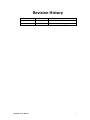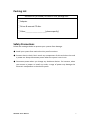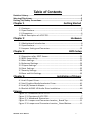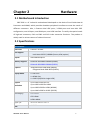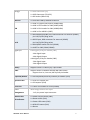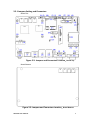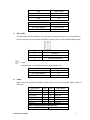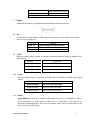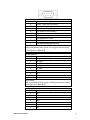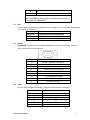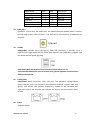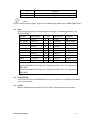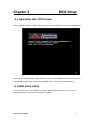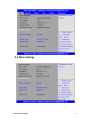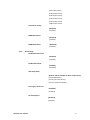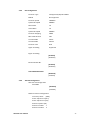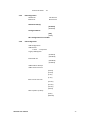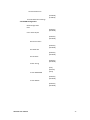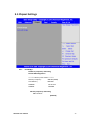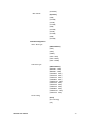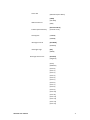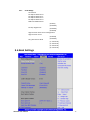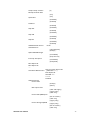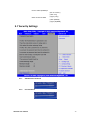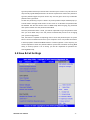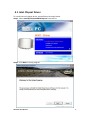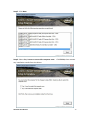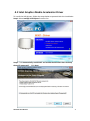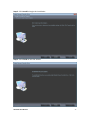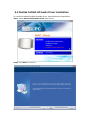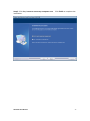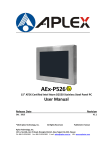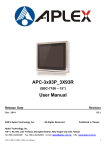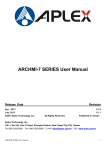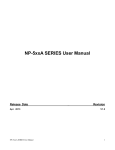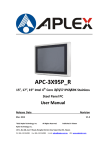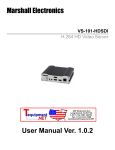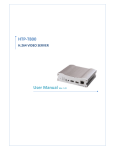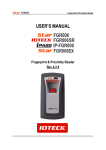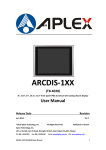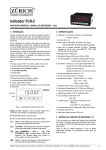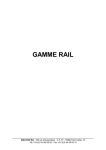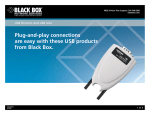Download ACS-2702
Transcript
ACS-2702 Intel Atom N2600 IP67 Certified and IP69K Compliant Waterproof Box PC User Manual Release Date Revision Aug. 2015 V1.1 ®2015 Aplex Technology, Inc. All Rights Reserved. Published in Taiwan Aplex Technology, Inc. 15F-1, No.186, Jian Yi Road, Zhonghe District, New Taipei City 235, Taiwan Tel: 886-2-82262881 Fax: 886-2-82262883 E-mail: [email protected] URL: www.aplextec.com Revision History Reversion 1.0 1.1 ACS-2702 User Manual Date 2015/07/08 2015/08/26 Description Official Version Modify IP Rating Spec. 1 Warning!___________________________ This equipment generates, uses and can radiate radio frequency energy and if not installed and used in accordance with the instructions manual, it may cause interference to radio communications. It has been tested and found to comply with the limits for a Class A computing device pursuant to FCC Rules, which are designed to provide reasonable protection against such interference when operated in a commercial environment. Operation of this equipment in a residential area is likely to cause interference in which case the user at his own expense will be required to take whatever measures may be required to correct the interference. Electric Shock Hazard – Do not operate the machine with its back cover removed. There are dangerous high voltages inside. Disclaimer This information in this document is subject to change without notice. In no event shall Aplex Technology Inc. be liable for damages of any kind, whether incidental or consequential, arising from either the use or misuse of information in this document or in any related materials. ACS-2702 User Manual 2 Packing List Accessories (as ticked) included in this package are: □ Adaptor □ Driver & manual CD disc □ Other.___________________(please specify) Safety Precautions Follow the messages below to prevent your systems from damage: ◆ Avoid your system from static electricity on all occasions. ◆ Prevent electric shock. Don‘t touch any components of this card when the card is power-on. Always disconnect power when the system is not in use. ◆ Disconnect power when you change any hardware devices. For instance, when you connect a jumper or install any cards, a surge of power may damage the electronic components or the whole system. ACS-2702 User Manual 3 Table of Contents Revision History…………………………………………………………………………………………….1 Warning!/Disclaimer………………..............................…………………………….……..….2 Packing List/Safety Precautions.....………………………………………………………………..3 Chapter 1 Getting Started 1.1 Features……………………………………………………………………………………………5 1.2 Specifications……………………………………………………………………………………5 1.3 Dimensions……………………………………………………………………………………….6 1.4 Brief Description of ACS-2702……………………………………………………………7 Chapter 2 Hardware 2.1 Motherboard Introduction……..……………..…………………..………………..…..8 2.2 Specifications……………………………….……………………………..…………………...8 2.3 Jumpers Setting and Connectors…………..............................................12 Chapter 3 BIOS Setup 3.1 Operations after POST Screen.............................................................21 3.2 BIOS Setup Utility….............................................................................21 3.3 Main Settings…....................................................................................22 3.4 Advanced Settings...............................................................................23 3.5 Chipset Settings...................................................................................29 3.6 Boot Settings…....................................................................................32 3.7 Security Settings..................................................................................34 3.8 Save and Exit Settings.........................................................................35 Chapter 4 Installation of Drivers 4.1 Intel Chipset Driver.…………………………………………..…….………………………38 4.2 Intel Graphics Media Accelerator Driver………………....……….……………..41 4.3 Intel (R) Network Adapter……..………………………………….…………………….44 4.4 Realtek ALC662 HD Audio Driver Installation……………….…….……………46 Figures Figure 1.1: Dimensions of ACS-2702…………....………………………………...……...6 Figure 1.2: Overview of ACS-2702……………………………………………….....……...7 Figure 2.1: Mainboard Dimensions……………………………..………………..………10 Figure 2.2: Jumpers and Connectors Location_ Board Top…………………....11 Figure 2.3: Jumpers and Connectors Location_ Board Bottom………………11 ACS-2702 User Manual 4 Chapter 1 Getting Started 1.1 Features Fanless design Intel Atom N2600 1.6GHz CPU built-in Onboard 2GB DDR III 800MHz Wide Range 9~36V DC Power Input IP67 Certified and IP69K Compliant 1.2 Specifications System Processor System Chipset System Memory Outside I/O Ports Storage Expansion Slots OS Support Intel Atom Processor N2600 1.6GHz CPU Intel NM10 Express Chipset Onboard 2GB DDR III 800MHz 2 x USB 2.0 type A(by 1 x M12 8pin connector) 1 x GbE LAN by Realtek RTL8111E(M12 connector) 1 x RS-232 DB-9, COM2(M12 connector) 1 x RS-232/422/485 DB-9, COM1, Default RS-232 (M12 connector) 1 x VGA (M12 connector) 1 x DC Power (M12 connector) 1 x 2.5” SATA II HDD 1 x SD slot, up to 32GB 1 x Internal Mini-PCIe slot half size Windows embedded standard 7, Windows 7 Pro for embedded, Windows CE 6.0 Power Power Input Power Consumption 9~36V DC MAX: 10.1W Mechanical Construction Mounting IP Rating Dimension Net Weight Stainless Steel Chassis Wall Mount IP67 Certified and IP69K Compliant 200 x 250 x 53 mm 3.2Kg Environmental ACS-2702 User Manual 5 Operating Temperature Storage Temperature Storage Temperature -20~60 °C -40~85 °C 10%~90%@ 40℃, non-condensing Certificate Meet CE / FCC 1.3 Dimensions Figure 1.1: Dimensions of ACS-2702 ACS-2702 User Manual 6 1.4 Brief Description of ACS-2702 The ACS-2702 is a fanless high-efficiency thermal solution Box PC, powered by Intel Atom Processor N2600 1.6GHz CPU and supporting 2GB DDR3 800 MHz onboard. It comes with 2 x USB 2.0, 1 x LAN, 2 x COM ports, 1 x VGA and 1 x DC Power all by M12 connector. It supports 1 x 2.5” SATAII HDD space, 1 x SD slot up to 32GB, and 9~36V DC wide-ranging power input, and it is IP67 certified and IP69K compliant waterproof. It is ideal for Industrial Automation, Factory Automation, Machine Vision, Process Control, Data Terminal, TI, Surveillance, etc. and running factory operations from small visual interface and maintenance applications to large control process applications. The ACS-2702 works very well along with any of our Display series and it absolutely can provide an easy way to perform control and field maintenance. Figure 1.2: Overview of ACS-2702 ACS-2702 User Manual 7 Chapter 2 Hardware 2.1 Motherboard Introduction SBC-7106 is a 4" industrial motherboard developed on the basis of Intel Cedarview-M Processors and NM10, which provides abundant peripheral interfaces to meet the needs of different customers. Also, it features dual GbE ports, 3-COM ports and one Mini PCIE configuration, one VGA port, one HDMI port, one LVDS interface. To satisfy the special needs of high-end customers, CN1 and CN2 and CN3 richer extension functions. The product is widely used in various sectors of industrial control. 2.2 Specifications Specifications Board Size 170mm x 113mm CPU Support Intel Atom N2600 /1.60GHz (2cores,3.5W, onboard) Intel Atom D2550 /1.86GHz(2cores,10W, option) Chipset Intel NM10 Express Memory Support Onboard 2GB DDRIII SDRAM (N2600) Onboard 4GB DDRIII SDRAM (D2550) Graphics Integrated Intel GMA 3600 (N2600) Integrated Intel GMA 3650 (D2550) Display Mode 1 x CRT Port 1 x HDMI Port 1 x LVDS1 (18/24-bit single LVDS) Support Up to 1920 x1200 for CRT Resolution Up to 1920 x1200 for HDMI Up to 1366 x768 for LVDS1 (N2600) Up to 1440 x 900 for LVDS1 (D2550) Dual Display CRT+LVDS1 CRT+HDMI LVDS1+HDMI Super I/O Winbond W83627UHG-E BIOS AMIBIOS ACS-2702 User Manual 8 Storage 1 x SATA Connector (7P) 1 x SATA Connector (7P+15P) 1 x SD Socket (USB to SD) Ethernet 2 x PCIe Gbe LAN by Realtek RTL8111E 2 x USB 2.0 (type A)stack ports (USB4/USB5) USB 2 x USB 2.0 Pin header for CN3 (USB2/USB3) 2 x USB 2.0 Pin header for CN1 (USB0/USB1) 1 x USB 2.0 for MPCIE1 (USB7) 1 x RS232/RS422/RS485 port, DB9 connector for external (COM1) pin 9 w/5V/12V/Ring select Serial 1 x RS232 port, DB9 connector for external (COM2) pin 9 w/5V/12V/Ring select 1 x RS422/485 header for CN2 (COM3) 2 x UART for CN3 (COM5,COM6) Digital I/O 8-bit digital I/O by Pin header (CN2) 4-bit digital Input 4-bit digital Output 4-bit digital I/O by Pin header (CN3) 2-bit digital Input 2-bit digital Output Battery Support CR2477 Li battery by 2-pin header Audio Support Audio via Realtek ALC662 HD audio codec Support Line-in, Line-out, MIC by 2x6-pin header Keyboard /Mouse 1 x PS2 keyboard/mouse by 1x6 box pin header (CN3) Expansion Bus 1 x mini-PCI-express slot 1 x PCI-express (CN3) Touch Ctrl 1 x Touch ctrl header for TCH1 (COM4) Power Wide Range DC10V~30v input Management Switches and LED Indicators 1 x 3-pin power input connector 1 x Power on/off switch (CN1) 1 x Reset switch (CN1) 1 x Power LED status (CN1) 1 x HDD LED status (CN1) 1 x Buzzer ACS-2702 User Manual 9 External I/O port 2 x COM Ports (COM1/COM2) 2 x USB 2.0 Ports (stack) 2 x RJ45 GbE LAN Ports 1 x HDMI Port 1 x Stack audio Jack (Line out) Watchdog Timer Software programmable 1 – 255 second by Super I/O Temperature Operating: -20℃ to 70℃ Storage: -40℃ to 85℃ Humidity 5% - 95%, non-condensing, operating Power 12V /0.95A (Intel Atom N2600 processor with 2GB DDR3 DRAM) Consumption Meet CE/FCC class A EMI/EMS (units :mm) Figure 2.1: Motherboard Dimensions ACS-2702 User Manual 10 2.2.1 Jumpers Setting and Connectors Board Top Figure 2.2: Jumpers and Connectors Location_ Board Top Board Bottom Figure 2.3: Jumpers and Connectors Location_ Board Bottom ACS-2702 User Manual 11 2.3 Jumpers Setting and Connectors 1. JP5: (2.0mm Pitch 1X2 box Pin Header), ATX Power and Auto Power on jumper setting. JP5 Open Close 2. Mode ATX Power Auto Power on (Default) JP3: (2.0mm Pitch 1X2 Pin Header)CMOS clear jumper, CMOS clear operation will permanently reset old BIOS settings to factory defaults. JP3 Open CMOS NORMAL (Default) Close 1-2 Clear CMOS Procedures of CMOS clear: a) Turn off the system and unplug the power cord from the power outlet. b) To clear the CMOS settings, use the jumper cap to close pins 1 and 2 for about 3 seconds then reinstall the jumper clip back to pins open. c) Power on the system again. d) When entering the POST screen, press the <F1> or <DEL> key to enter CMOS Setup Utility to load optimal defaults. e) After the above operations, save changes and exit BIOS Setup. Model SBC-7106-N2600 SBC-7106-N2600-P SBC-7106-D2550 3. BAT1 : (1.25mm Pitch 1X2 box Pin Header) 3.0V Li battery is embedded to provide power for CMOS. Pin# Pin1 PIN2 4. JP3 No No Yes Signal Name VBAT Ground DC_IN1: (5.08mm Pitch 1x3 Pin Connector),DC9V~32V System power input connector。 ACS-2702 User Manual 12 5. Pin# Pin1 Pin2 Pin3 Power Input DC+9V~32V Ground FG Model SBC-7106-N2600 SBC-7106-N2600-P SBC-7106-D2550 DC_IN1 180°Connector 45°Connector 45°Connector CPU_FAN1: (2.54mm Pitch 1x3 Pin Header), Fan connector, cooling fans can be connected directly for use. You may set the rotation condition of cooling fan in menu of BIOS CMOS Setup. Pin# 1 2 3 Signal Name Ground VCC Rotation detection Note: Output power of cooling fan must be limited under 5W. Model SBC-7106-N2600 SBC-7106-N2600-P SBC-7106-D2550 6. CPU_FAN1 No No Yes VGA1: (CRT 2.0mm Pitch 2X6 Pin Header), Video Graphic Array Port, Provide 2x6Pin cable to VGA Port. Signal Name CRT_RED CRT_GREEN CRT_BLUE CRT_H_SYNC CRT_V_SYNC Ground Pin# 1 3 5 7 9 11 Pin# 2 4 6 8 10 12 Signal Name Ground Ground VGA_EN CRT_DDCDATA CRT_DDCCLK Ground VGA hot plug setting for Windows XP: VGA1(Pin Header) Function ACS-2702 User Manual 13 Pin4-Pin6(Close) VGA Simulation Disabled Pin4-Pin6(Open) VGA Simulation Enabled use the 2.0mm jumper cap to close pin 4 and pin6 7. HDMI1: (HDMI 19P Connector), High Definition Multimedia Interface connector. 8. JP1: (2.0mm Pitch 2x3 Pin Header), COM1 jumper setting, pin 1~6 are used to select signal out of pin 9 of COM1 port. JP1 Pin# Close 1-2 Close 3-4 Close 5-6 9. 10. 11. Function COM1 RI (Ring Indicator) (default) COM1 Pin9=+5V (option) COM1 Pin9=+12V (option) S_232: (Switch), COM1 jumper setting, it provides selectable RS232 or RS422 or RS485 serial signal output. Function S_232 Pin# RS232 (Default) ON: Pin1, Pin2, Pin3, Pin4 RS422 (option) OFF: Pin1, Pin2, Pin3, Pin4 RS485 (option) OFF: Pin1, Pin2, Pin3, Pin4 S_422: (Switch), COM1 setting, it provides selectable RS232 or RS422 or RS485 serial signal output. Function S_422 Pin# RS232 (Default) OFF: Pin1, Pin2, Pin3, Pin4 RS422 (option) ON: Pin1, Pin2, Pin3, Pin4 RS485 (option) ON: Pin1, Pin2, Pin3, Pin4 COM1: (Type DB9),Rear serial port, standard DB9 Male serial port is provided to make a direct connection to serial devices. COM1 port is controlled by pins No.1~6 of JP1,select output Signal RI or 5V or 12V, For details, please refer to description of JP1 and S_232 and S_422 setting. ACS-2702 User Manual 14 RS232 (Default): Pin# Signal Name 1 DCD# (Data Carrier Detect) 2 RXD (Received Data) 3 TXD (Transmit Data) 4 DTR (Data Terminal Ready) 5 Ground 6 DSR (Data Set Ready) 7 RTS (Request To Send) 8 CTS (Clear To Send) 9 JP1 select Setting (RI/5V/12V) BIOS Setup: Advanced/W83627UHG Super IO Configuration/Serial Port 1 Configuration【RS-232】 RS422 (option): Pin# Signal Name 1 422_RX+ 2 422_RX3 422_TX4 422_TX+ 5 Ground 6 NC 7 NC 8 NC 9 NC BIOS Setup: Advanced/W83627UHG Super IO Configuration/Serial Port 1 Configuration【RS-422】 RS485 (option): Pin# 1 NC 2 NC 3 4854 485+ 5 Ground 6 NC 7 NC ACS-2702 User Manual Signal Name 15 8 NC 9 NC BIOS Setup: Advanced/W83627UHG Super IO Configuration/Serial Port 1 Configuration【RS-485】 12. JP2: (2.0mm Pitch 2x3 Pin Header),COM2 jumper setting, pin 1~6 are used to select signal out of pin 9 of COM2 port. JP2 Pin# Function Close 1-2 COM2 RI (Ring Indicator) (default) Close 3-4 COM2 Pin9=+5V (option) Close 5-6 COM2 Pin9=+12V (option) 13. COM2: (Type DB9),Rear serial port, standard DB9 Male serial port is provided to make a direct connection to serial devices. Pin# 1 2 3 4 5 6 7 8 9 14. Signal Name DCD# (Data Carrier Detect) RXD (Received Data) TXD (Transmit Data) DTR (Data Terminal Ready) Ground DSR (Data Set Ready) RTS (Request To Send) CTS (Clear To Send) RI (Ring Indicator) TCH1: (2.0mm Pitch 1x6 box Pin Header), internal Touch controller connector. Pin# 1 2 3 4 5 6 ACS-2702 User Manual Signal Name SENSE X+ XY+ YGND_EARCH 16 15. JTAG1(option): (2.0mm Pitch 2x2 Pin Header), Touch eeprom program to write interface Signal Name 3.3V Pin# 1 2 Signal Name C2D_BR YC2CK_RST 3 4 Ground 16. LED3: LED STATUS. Green LED for Touch Power status. 17. SATA_P: (2.5mm Pitch 1x2 box Pin Header), Two onboard 5V output connectors are reserved to provide power for SATA devices. Pin# Signal Name 1 +DC5V 2 Ground Note: Output current of the connector must not be above 1A. 18. SATA2: (SATA 7Pin), SATA Connectors, one SATA connectors are provided, with transfer speed up to 3.0Gb/s. 19. SATA1: (SATA 7Pin+15Pin), SATA Connectors, one SATA connectors are provided, with transfer speed up to 3.0Gb/s. 20. SD1: (SD card socket),Secure Digital Memory Card socket. 21. MPCIE1: (Socket 52Pin),mini PCIe socket, it is located at the top, it supports mini PCIe devices with USB2.0 and LPC and SMBUS and PCIe signal. MPCIe card size is 30x30mm. 22. AUDIO: (2.0mm Pitch 2X6 Pin Header), Front Audio, An onboard Realtek ALC662 codec is used to provide high-quality audio I/O ports. Line Out can be connected to a headphone or amplifier. Line In is used for the connection of external audio source via a Line in cable. MIC is the port for microphone input audio. ACS-2702 User Manual 17 Signal Name 5V LINE-OUT-L FRONT_JD LINE-IN-L MIC-IN-L GND_AUD 23. Pin# 1 3 5 7 9 11 Pin# 2 4 6 8 10 12 Signal Name GND_AUD LINE-OUT-R LINE1_JD LINE-IN-R MIC-IN-R MIC1_JD LINE_OUT: (Diameter 3.5mm Jack), HD Audio port, An onboard Realtek ALC662 codec is used to provide high quality audio I/O ports. Line Out can be connected to a headphone or amplifier. 24. USB45: USB4/USB5:(Double stack USB type A), Rear USB connector, it provides up to 4 USB2.0 ports, High-speed USB 2.0 allows data transfers up to480 Mb/s ,support USB full-speed and low-speed signaling. Each USB Type A Receptacle (2 Ports) Current limited value is 1.5A. If the external USB device current exceeds 1.5A, please separate connectors into different Receptacle. 25. LAN1/LAN2: LAN1/LAN2: (RJ45 Connector), Rear LAN port, Two standard 10/100/1000M RJ-45 Ethernet ports are provided. Used Realtek RTL8111E chipset, LINK LED (green) and ACTIVE LED (yellow) respectively located at the left-hand and right-hand side of the Ethernet port indicate the activity and transmission state of LAN. 26. BUZ1: Onboard buzzer. ACS-2702 User Manual 18 27. LED1: LED STATUS. Green LED for Motherboard Power status. 28. LED2: LED STATUS. Green LED for Motherboard Standby Power Good status. 29. CN1: (DF13-40P Connector),For expand output connector, It provides one 18/24bit single channel LVDS, one Backlight control, two USB ports, one power led, one HDD LED, one power on/off button, one RESET. Function Signal Name 12V_S0 BKLT_EN_OUT Ground LVDS_VDD5 LVDS_VDD3 LVDS Ground LA_DATAP0 LA_DATAP1 LA_DATAP2 LA_DATAP3 LA_CLKP Ground Ground USB1 USB1_P USB0 USB0_P 5V_USB01 5V_USB01 PWR LED PWR_LED+ Ground PWR ON/OFF PWRBTN_ON- Pin# 2 4 6 8 10 12 14 16 18 20 22 24 26 28 30 32 34 36 38 40 1 3 5 7 9 11 13 15 17 19 21 23 25 27 29 31 33 35 37 39 Signal Name 12V_S0 BKLT_CTRL Ground LVDS_VDD5 LVDS_VDD3 Ground LA_DATAN0 LA_DATAN1 LA_DATAN2 LA_DATAN3 LA_CLKN Ground Ground USB1_N USB0_N 5V_USB01 5V_USB01 HDD_LED+ Ground FP_RST- Function LVDS USB1 USB0 USB1 HDD LED RESET INVT1: (2.0mm Pitch 1x6 Pin wafer connector), Backlight control connector for LVDS. Pin# 1 2 3 ACS-2702 User Manual Signal Name +DC12V +DC12V Ground 19 4 5 6 Ground BKLT_EN_OUT BKLT_CTRL Note: Pin6 is backlight control signal, support DC or PWM mode, mode select at BIOS CMOS menu. 30. CN2: (DF13-20P Connector), for expand output connector, it provides eight GPIO, one RS422 or RS485. Function Signal Name Pin# Signal Name Function 5V SIO_GPIO61 SIO_GPIO63 5V_S5 2 1 5V_S5 5V GPIO_IN2 4 3 GPIO_IN1 SIO_GPIO60 GPIO_IN4 6 5 GPIO_IN3 SIO_GPIO62 Ground 8 7 Ground SIO_GPIO21 GPIO_OUT2 10 9 GPIO_OUT1 SIO_GPIO20 SIO_GPIO23 GPIO_OUT4 12 11 GPIO_OUT3 SIO_GPIO22 Ground 14 13 Ground 485 or 422 485+_422TX+ 16 15 485-_422TX485 or 422 RS422 422_RX+ 18 17 422_RXRS422 5V 5V_S0 20 19 5V_S0 5V COM3 BIOS Setup: Advanced/W83627UHG Super IO Configuration/Serial Port 3 Configuration 【RS-422】 Advanced/W83627UHG Super IO Configuration/Serial Port 3 Configuration 【RS-485】 32. H3/H4/H5/H6: CPU1 and U53 Heat Sink SCREW HOLES, Four screw holes for intel N2600 and NM10 Heat Sink assemble. 33. H1/H2: MPCIE1 SCREW HOLES, H1and H2 for mini PCIE card (30mmx30mm) assemble. ACS-2702 User Manual 20 Chapter 3 BIOS Setup 3.1 Operations after POST Screen After CMOS discharge or BIOS flashing operation,.Press [Delete] key to enter CMOS Setup. After optimizing and exiting CMOS Setup, the POST screen displayed for the first time is as follows and includes basic information on BIOS, CPU, memory, and storage devices. 3.2 BIOS Setup Utility Press [Delete] key to enter BIOS Setup utility during POST, and then a main menu containing system summary information will appear. ACS-2702 User Manual 21 3.3 Main Settings ACS-2702 User Manual 22 System Time: Set the system time, the time format is: Hour: 0 to 23 Minute: 0 to 59 Second: 0 to 59 System Date Set the system date, the date format is: Day: Note that the ‘Day’ automatically changes when you set the date. Month: 01 to 12 Date: 01 to 31 Year: 1998 to 2099 3.4 Advanced Settings 3.4.1 PCI Subsystem Settings PCI Bus Driver Versio V2.05.02 PCI Common Settings: PCI Latency Timer: [32 PCI Bus Clocks] [64 PCI Bus Clocks] ACS-2702 User Manual 23 [96 PCI Bus Clocks] [128 PCI Bus Clocks] [160 PCI Bus Clocks] [192 PCI Bus Clocks] [224 PCI Bus Clocks] [248 PCI Bus Clocks] VGA Palette Snoop: [Disabled] [Enabled] PERR# Generation: [Disabled] [Enabled] SERR# Generation: [Disabled] [Enabled] 3.4.2 ACPI Settings Enable ACPI Auto Conf: [Disabled] [Enabled] Enable Hibernation: [Enabled] [Disabled] ACPI Sleep State: [Both S1 and S3 available for OS to choose from ] [Suspend Disabled] [S1 only (CPU Stop Clock)] [S3 only (Suspend to RAM)] Lock Legacy Resources: [Disabled] [Enabled] S3 Video Repost: [Disabled] [Enabled] ACS-2702 User Manual 24 3.4.3 CPU Configuration Processor Type Intel(R) Atom(TM) CPU N2600 EMT64 Not Supported Processor Speed 1600MHz System Bus Speed 400MHz Ratio Status 16 Actual Ratio 16 System Bus Speed 400MHz Processor Stepping 30661 Microcode Revision 269 L1 Cache RAM 2x56 k L2 Cache RAM 2x512 k Processor Core Dual Hyper-Threading Supported Hyper-Threading: [Enabled] [Disabled] Execute Disable Bit: [Enabled] [Disabled] Limit CPUID Maximum: [Disabled] [Enabled] 3.4.4 Thermal Configuration CPU Thermal Configuration DTS SMM [Disabled] [Enabled] Platform Thermal Configuration Critical Trip Point [POR] Active Trip Point Lo [55 C] Active Trip Point Hi [71C] Passive Trip Point [95] ACS-2702 User Manual Passive TC1 Value 1 Passive TC2 Value 5 25 Passive TSP Value 3.4.5 10 IDE Configuration SATA Port0 SATA Port1 Not Present Not Present SATA Controller(S): [Enabled] [Disabled] Configure SATA as: [IDE] [AHCI] Misc Configuration for hard disk 3.4.6 USB Configuration USB Configuration USB Devices: 1 Drive ,1 keyboard Legacy USB Support: [Enabled] [Disabled] EHCI Hand-off: [Disabled] [Enabled] USB hardware delays a USB transfer time-out: [20 sec] [10 sec] [5 sec] [1 sec] Device reset time-out: [20 sec] [10 sec] [30 sec] [40 sec] Device power-up delay [Auto] [Manual] ACS-2702 User Manual 26 3.4.7 W83627UHG Super IO Configuration W83627UHG Super IO ch W83627UHG Serial Port 1 Configuration UART Mode Selection: [RS-232] [RS-485] [RS-422] Serial Port 2 Configuration Serial Port 3 Configuration UART Mode Selection: [RS-485] [RS-422] Serial Port 4 Configuration Serial Port 5 Configuration Serial Port 6 Configuration 3.4.8 W83627UHG HW Monitor PC Health Status 3.4.9 System Temperature1 : +38 System Speed : N/A VCORE : +0.968V +12V : +12.302V +3.3V : +3.320V +1.5V : +1.528V AVCC : +5.203V VCC5V : +5.216V VSB5 : +5.203V VBAT : +3.334V Serial Port Console Redirection COM0 Console Redirection [Enabled] [Disabled] Console Redirection Settings Serial Port for Out-of-Band Management/ Windows Emergency Management Services (EMS) ACS-2702 User Manual 27 Console Redirection [Disabled] [Enabled] Console Redirection Settings 3.4.10 PPM Configuration PPM Configuration EIST: [Enabled] [Disabled] CPU C State Report [Enabled] [Disabled] Enhanced C State [Enabled] [Disabled] CPU Hard C4E [Enabled] [Disabled] CPU C6 State [Enabled] [Disabled] C4 Exit Timing [Fast] [Default] [Slow] C-state POPDOWN [Enabled] [Disabled] C-state POPUP [Enabled] [Disabled] ACS-2702 User Manual 28 3.5 Chipset Settings 3.5.1 Host Bridge ►Memory Frequency and Timing ►Intel IGD Configuration ******* Memory Information ******* Memory Frequency 800 MHz(DDR3) Total Memory 2048 MB DIMM#0 Not Present DIMM#1 2048 MB Memory Frequency and Timing MRC Fast Boot [Enabled] ACS-2702 User Manual 29 [Disabled] Max TOLUD [Dynamic] [1GB] [1.25GB] [1.5GB] [1.75GB] [2GB] [2.25GB] [2.5GB] [2.75GB] [3GB] [3.25GB] Intel IGD Configuration IGFX – Boot Type [VBIOS Default] [VGA] [LVDS] [HDMI] [VGA + LVDS] [VGA + HDMI] [LVDS + HDMI] LCD Panel Type [VBIOS Default] [640x480,18bit] [800x480,18bit] [800x600,18bit] [1024x600,18bit ] [1024x768,18bit ] [1280x768,18bit ] [1280x800,18bit ] [1280x1024,18bit] [1366x768,18bit] [1024x768,24bit] [1280x768,24bit] [1280x800,24bit] [1280x1024,24bit] [1366x768,24bit] Panel Scaling [Auto] [Force Scaling] [off] ACS-2702 User Manual 30 Active LFP [Maintain Aspect Ratio] [LVDS] IGD Clock Source [No LVDS] [EDP] [External Clock] Fixed Graphics Memory [Internal Clock] ALS Support [128MB] [256MB] Back light Control [Disabled] [Enabled] Back light Logic [DC] [PWM] Back light Control Lev [Positive] [Negative] [Auto] [Disabled] [Level 8] [Level 1] [Level 2] [Level 3] [Level 4] [Level 5] [Level 6] [Level 7] [Level 8] [Level 9] [Level 10] [Level 11] [Level 12] [Level 13] [Level 14] [Level 15] ACS-2702 User Manual 31 3.5.1 South Bridge TPT Devices PCI Express Root Port 0 PCI Express Root Port 1 PCI Express Root Port 2 PCI Express Root Port 3 DMI Link ASPM Control [Enable] [Disabled] PCI-Exp. High Priorit [Disabled] [Enabled] High Precision Event Timer Configuration High Precision Timer [Enabled] [Disabled] SLP_S4 Assertion Widt [1-2 Seconds] [2-3 Seconds] [3-4 Seconds] [4-5 Seconds] 3.6 Boot Settings ACS-2702 User Manual 32 Setup Prompt Timeout Bootup Numlock State [1] [On] [off] Quiet Boot [Disabled] [Enabled] Fast Boot [Enabled] [Disabled] Skip VGA [Enabled] [Disabled] Skip USB [Disabled] [Enabled] Skip PS2 CSM16 Module Version Gatea20 Active [Disabled] [Enabled] 07.69 [Upon Request] [Always] Option ROM Messages [Force BIOS] [Keep Current] Interrupt 19 Capture [Immediate] [Postponed] Boot Option #1 Boot Option #2 ….. Hard Drive BBS Priorities Sets the system boot order [SATA PM:***…] Boot Option #1 SATA PM:***… ****** Disabled CSM Parameters Launch CSM [Always] [Never] Boot option filter [UEFI and Legacy] [Legacy only] [UEFI only] Launch PXE OpROM poli [Do not Launch] [UEFI only] [Legacy only] Launch Storage OpROM [Legacy only] [Do not Launch] [UEFI only] ACS-2702 User Manual 33 Launch Video OpROM po [Do not Launch] [UEFI only] [Legacy only] Other PCI device ROM [UEFI OpROM] [Legacy OpROM] 3.7 Security Settings 3.7.1 Administrator Password 3.7.2 User Password ACS-2702 User Manual 34 Type the password with up to 20 characters and then press <Enter> key. This will clear all previously typed CMOS passwords. You will be requested to confirm the password. Type the password again and press <Enter> key. You may press <Esc> key to abandon password entry operation. To clear the password, just press <Enter> key when password input window pops up. A confirmation message will be shown on the screen as to whether the password will be disabled. You will have direct access to BIOS setup without typing any password after system reboot once the password is disabled. Once the password feature is used, you will be requested to type the password each time you enter BIOS setup. This will prevent unauthorized persons from changing your system configurations. Also, the feature is capable of requesting users to enter the password prior to system boot to control unauthorized access to your computer. Users may enable the feature in Security Option of Advanced BIOS Features. If Security Option is set to System, you will be requested to enter the password before system boot and when entering BIOS setup; if Security Option is set to Setup, you will be requested for password for entering BIOS setup. 3.8 Save & Exit Settings ACS-2702 User Manual 35 Save Changes and Exit Save & Exit Setup save Configuration and exit? [Yes] [No] Discard Changes and Ext Exit Without Saving Quit without saving? [Yes] [No] Save Changes and Reset Save & reset Save Configuration and reset? [Yes] [No] Discard Changes and Reset Reset Without Saving Reset without saving? [Yes] [No] Save Changes Save Setup Values Save configuration? [Yes] [No] Discard Changes Load Previous Values Load Previous Values? [Yes] [No] Restore Defaults Load Optimized Defaults Load optimized Defaults? [Yes] [No] Save user Defaults Save Values as User Defaults Save configuration? [Yes] [No] Restore user Defaults Restore User Defaults Restore User Defaults? [Yes] [No] Launch EFI Shell from filesystem device WARNING Not Found [ok] ACS-2702 User Manual 36 Chapter 4 Installation of Drivers This chapter describes the installation procedures for software and drivers under the windows 7. The software and drivers are included with the motherboard. The contents include Intel chipset driver, VGA driver, LAN drivers, Audio driver Installation instructions are given below. Important Note: After installing your Windows operating system, you must install first the Intel Chipset Software Installation Utility before proceeding with the installation of drivers. ACS-2702 User Manual 37 4.1 Intel Chipset Driver To install the Intel chipset driver, please follow the steps below. Step 1. Select Intel (R) Chipset NM10 Express from the list Step 2. Click Next to setup program. ACS-2702 User Manual 38 Step 3. Read the license agreement. Click Yes to accept all of the terms of the license agreement. Step 4. Click Next to continue. ACS-2702 User Manual 39 Step 5. Click Next. Step 6. Select Yes, I want to restart this computer now. Click Finish, then remove any installation media from the drives. ACS-2702 User Manual 40 4.2 Intel Graphics Media Accelerator Driver To install the VGA drivers, follow the steps below to proceed with the installation. Step 1.Select Intel(R) VGA Chipset from the list. Step 2. Tick Automatically run WinSAT and enable the Windows Aero desktop theme(if supported). Click Next. ACS-2702 User Manual 41 Step 3. Read license agreement. Click Yes. Step 4. Click Next. ACS-2702 User Manual 42 Step 5. Click Next. Step 6. To restart the computer, select Yes, I want to restart this computer now. Then click Finish. ACS-2702 User Manual 43 4.3 Intel (R) Network Adapter To install the Intel (R) Network Adapter device driver, please follow the steps below. Step 1. Select LAN Driver from the list. Step 2. Click Next to continue. ACS-2702 User Manual 44 Step 3. Click Install to begin the installation. Step 5. Click Finish to exit the wizard. ACS-2702 User Manual 45 4.4 Realtek ALC662 HD Audio Driver Installation To install the Realtek ALC662 HD Audio Driver, please follow the steps below. Step 1. Select Realtek AL662 Audio Driver from the list Step 2. Click Next to continue. ACS-2702 User Manual 46 Step 3. Click Yes, I want to restart my computer now. Click Finish to complete the installation. ACS-2702 User Manual 47