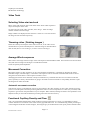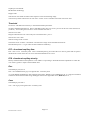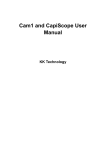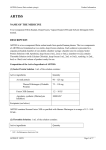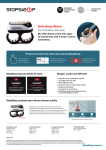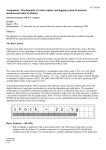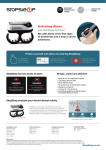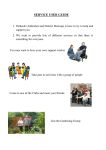Download CapiSCope Video Tools Guide
Transcript
CapiScope User Manual KK Research Technology Video Tools Selecting Video start and end Many of the video sequence tools work either on the whole video sequence or only a selected part of the video. To select only part of the video, use Edit, Select images. Enter the image number of the first and last image. Image numbers are displayed in the status box. Values of -1 will use first and last image for start and end respectively. Trimming video ( Deleting images ) Either the currently selected part of the video can be cut, or the video can be trimmed down to just the selected portion. Select the range as described above then use Edit, Delete selected images, or Delete nonselected images. Average Whole sequence Will create a new image with an average of the video sequence from START to END. If movement correction has been used, then the new image will be larger to include all movement. Useful for sparsely filled capillaries. Movement Correction Movement artifacts in video sequences can be corrected either automatically, or manually by dragging the mouse. Individual images, selected images, or the whole video sequence can be corrected. These functions can be accessed using the Tools menu when a video sequence window is active. Although good results can be obtained, it always much better to try and make sure there is no movement in the first place, especially if velocity measurements are going to be made. For fast movements it will probably be better to split the images from frame into fields. Automatic movement correction This function will try to automatically correct any movements in the video sequence. It uses a least squares fit pixel by pixel so it can take quite some time processing full frame video. It is best to experiment on a short (say 5 second) video sequence to get a feel for the performance on your computer. When selected, a dialog box allows some parameters to be adjusted so that you can trade off between processing time and correction accuracy. Functional Capillary Density and Flow This is an experimental measurement which produces an image proportional to velocity. It is dependant on image contrast and relies on movement in the vessels such as gaps and white cells. It is calculated using similar processing as in laser Doppler blood flow monitors/imagers, but using the grey level fluctuation at each pixel position instead of laser Page 1/2 Issue 20/03/2013 15:30:38. CapiScope User Manual KK Research Technology Doppler shift. This function uses either the whole video sequence or the selected image range. You need very stable video for this to work well. Use the "tools" "automatic movement correction" first. Threshold Use the F3 and shift F3 function key to shift the threshold up and down. To find a suitable thrershold level, draw a small ROI (yellow box) say 35x35 (you can see the size in the status box as you draw). You can drag this box onto a vessel with flow then click =. Note the conc value. Drag the same ROI box into a obviously non-vascularised area. press =. Note the new conc value. Take the average of the 2 values . Choose the menu "controls" "recalculate" and enter the average for the threshold and click ok. Draw ROI and press "=" to get values for functional flow and density. FCF = functional capillary flow FCF = Flux / Conc in arbitrary units. This is calculated pixel by pixel where the conc value is greater than or equal to the threshold. Pixels where the conc is less than the threshold are set to zero. FCD = functional capillary density Density of detected functional capillaries / area of ROI as a percentage. Detected functional capillaries are where the conc value is greater or equal to the threshold value. Flux Calculated per pixel, this is flux = rms of differential of grey level against time in arbitrary units (as in the Watkins and Holloway laser Doppler flux monitor. Watkins, D. W. andHolloway, G. A. (1978) An instrument to measure cutaneous blood flow using the Doppler shift of laser light.IEEE Trans.,BME-25, 28–33. ) Conc Calculated per pixel this is conc = rms of grey level against time in arbitrary units Page 2/2 Issue 20/03/2013 15:30:38.