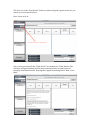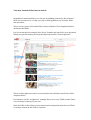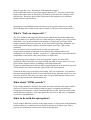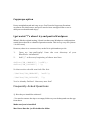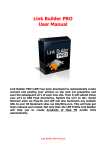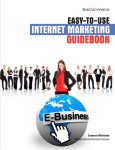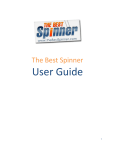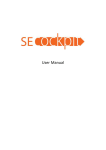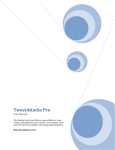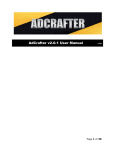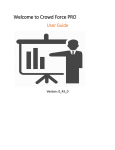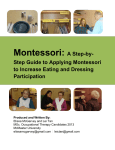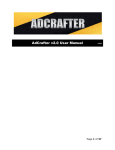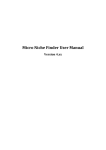Download Article Buddy User Manual
Transcript
Article Buddy User Manual Hello and thank you for buying Article Buddy. This guide right here focuses on the features of this absolutely amazing software and how to use it to its fullest. How Do You Use The Tool? It's easy as 1,2,3! Open the app, paste the text in the input box hit "Execute", then copy a 100% unique article from the output box. This is the easiest way to do it -‐ but there are plenty of other options and amazing features beyond just that! The "Find Article" Function If you lack any articles that you'd like to turn into a 100% unique piece of content, we have a couple of great solutions for you! The first one is the "Find Article" function, which will grab a great article for you based on your keyword alone! Here's how to do it: Put your keyword inside the "Find Article" box and hit the "Find" button. The software will go ahead and pull the most relevant article for that keyword instantly from EzineArticles, keeping the original formatting intact. How cool is that? Turn Any Youtube Video Into An Article Remember I mentioned there are 2 ways of grabbing content for the software? Well, the second one is a really cool way of turning almost any Youtube Video into an article. There are two types of Youtube Videos, those that have Close Captions built in, and those that don't. Let's focus on the first category first. Go to Youtube and search for your keyword. When you get the results, press on the filters tab and hit "closed captions". These results right here can be converted into text and then turned into 100% unique articles! For instance, for the "weight loss" example there were over 5,000 results. That's a lot of unique content you can use! Grab the URLs of the videos you're interested in and put them in the tool. That's it-‐ instant content at the click of a button! Now, for those videos that don't have closed captions built in -‐ don't fear! There's a way around those as well! These types of videos won't get you the same accuracy, and sometimes the text may come out with a few mistakes (spelling, grammar, etc.) so take a look over the text if you choose to use that method. Take the link and paste it in the tool, it will work the same way as the closed captions, but with not the same level of accuracy! WP Poster You can add just one site to the WP Poster so make sure it's the right one. Then simply insert your keyword, select the number of posts and click "publish". FREQUENTLY ASKED QUESTION: ANSWERED Why do I get the error, “Parameter ULR cannot be empty?” Look at the video and see if you find caption button (CC – near the control bar) – Most of the videos have it, but if the (CC) button is not there the software can’t pull the text. However, most of the videos have this button so you will have plenty videos to choose from. Now that we've established several ways for you to grab content to use with Article Buddy, let's look at a few other wicked-‐cool features this software has! What's "Only on stopwords" ? The tool works by altering some letters from random words so that while they look the same to you and me, they are 100% unique to Google's eyes. If you don't think that's true, go ahead and try the output on Copyscape, you'll get 100% unique content each and every time. If you don't have Copyscape Premium, you can go ahead and Google a phrase from the output. You'll see -‐ NO results returned. You can choose to do it on all words, or only on stopwords. Stopwords are simple words that we frequently use and have little to no meaning in our searches. Such as "at, after, or" -‐ while they do count towards the uniqueness of the article, they carry little to no SEO value. So what you get by using the "only on stopwords" option is a more-‐SEO optimized version than the one you'd usually get with no boxes ticked. You can even edit the stopwords list, by adding/ removing stopwords. However, sometimes there are just not enough stopwords in an article to get you 100% unique text. That's when the "ignored words" box comes in. If an article fails to get you 100% when using "only on stopwords" you can have that box unticked and write all of your keywords in the "ignored words" box, one word on each line. This way you can be sure you get 100% unique articles, and that your keywords will remain unaltered. What about "HTML encode"? I put it there mainly for Squidoo, but there are other websites this option will be useful on. There are some websites that just won't recognize the plain text format this tool outputs, so they'll need the HTML version. Don't be afraid of the weird characters you get -‐ just copy/paste the text as it is, and once you publish it, you'll see the difference! What to do with the spin option? It will output different versions of the same article. So all versions will ultimately look the same to you and me, but each will be unique in Google's eyes. This is great to use with other tools/services that accept spyntax. Copyscape option Pretty straightforward and easy to use. You'll need a Copyscape Premium account to use this feature, and you'll need to have enough credits to use it. Add your credentials and enjoy! I get weird "?"s when I try and post in Wordpress When I did the original testing, I found out that some Wordpress configurations would show the text as a bunch of question marks. This is very, very rare (about 1 in 100 cases) However, there is no reason to fear, as the fix is quick and easy to do: 1.
Open up ‘wp-config.php’ from the root directory of your
WordPress installation.
2.
Add ‘//’ at the very beginning of these two lines:
define('DB_CHARSET', 'utf8');
define('DB_COLLATE', '');
So that section should now look like this:
//define('DB_CHARSET', 'utf8');
//define('DB_COLLATE', '');
You’re already finished. How easy was that?
Frequently Asked Questions
1). How do you install the software? -‐ You need to extract the zip to an empty folder on your desktop and run the app from there. Make sure Java is installed! Mac Users: Run the .jar file inside the folder 2). Is spinnable syntax supported for output (spyntax)? -‐ Yup, it's up to you how you want your output 3) Is it unique? -‐ Articles will be 100% copyscape passed content 4). What do I have to do? -‐ You simply paste the content you want to rewrite and press a button -‐ it's that simple. 5). Does this work with any language? Yes! 6). Is there any website this doesn't work with? Ezinearticles and Hubpages -‐ they don't have support for unicode.