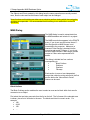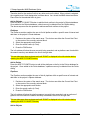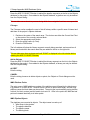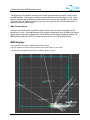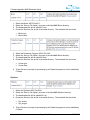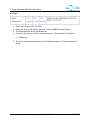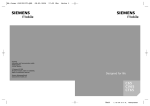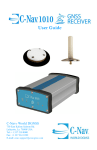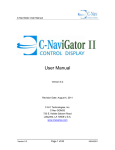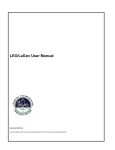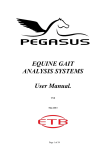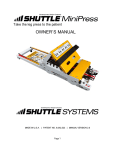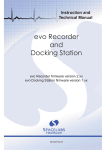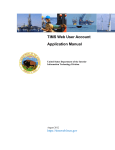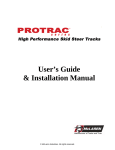Download C-Scape User Manual
Transcript
C-Scape Appendix: MMS Database Option C-Scape Appendix: MMS Database Option Version 1.1 Revision Date: May 25, 2012 C & C Technologies, Inc. C-Nav DGNSS 730 E. Kaliste Saloom Road Lafayette, LA 70508 U.S.A. www.cnavgnss.com C-Scape Appendix: MMS Database Option Release Notice This is the MMS Database Option Appendix to the May 2012 release of the C-Scape Users Manual. Revision History Date Version Changes Comments 5/25/12 1.1 CCTHOMPS Updated MMS Website details and C-Scape Screenshots 5/11/2012 1.0 CCTHOMPS Initial Release Version 1.1 Page 2 of 17 5/25/2012 C-Scape Appendix: MMS Database Option Trademarks The C-Nav logo is a trademark of C & C Technologies, Inc. C-Nav is a trademark of C & C Technologies, Inc. Microsoft, MS-DOS, Windows, Windows 95, Windows 98, Windows 2000, Windows NT, Windows XP, and Windows 7 are trademarks of Microsoft Corporation. All other brand names are trademarks of their respective holders. Disclaimer of Warranty EXCEPT AS INDICATED IN “LIMITED WARRANTY” HEREIN, C & C TECHNOLOGIES, SOFTWARE, FIRMWARE AND DOCUMENTATION ARE PROVIDED “AS IS” AND WITHOUT EXPRESSED OR LIMITED WARRANTY OF ANY KIND BY EITHER C & C TECHNOLOGIES, INC., OR ANYONE WHO HAS BEEN INVOLVED IN ITS CREATION, PRODUCTION, OR DISTRIBUTION INCLUDING BUT NOT LIMITED TO THE IMPLIED WARRANTIES OF MERCHANTABILITY AND FITNESS FOR A PARTICULAR PURPOSE. THE ENTIRE RISK, AS TO THE QUALITY AND PERFORMANCE OF THE C & C TECHNOLOGIES HARDWARE, SOFTWARE, FIRMWARE AND DOCUMENTATION, IS WITH YOU. SOME STATES DO NOT ALLOW THE EXCLUSION OF IMPLIED WARRANTIES, SO THE ABOVE EXCLUSION MAY NOT APPLY TO YOU. Limitation of Liability IN NO EVENT WILL C & C TECHNOLOGIES, INC., OR ANY PERSON INVOLVED IN THE CREATION, PRODUCTION, OR DISTRIBUTION OF THE C & C TECHNOLOGIES SOFTWARE, HARDWARE, FIRMWARE AND DOCUMENTATION BE LIABLE TO YOU ON ACCOUNT OF ANY CLAIM FOR ANY DAMAGES, INCLUDING ANY LOST PROFITS, LOST SAVINGS, OR OTHER SPECIAL, INCIDENTAL, CONSEQUENTIAL, OR EXEMPLARY DAMAGES, INCLUDING BUT NOT LIMITED TO ANY DAMAGES ASSESSED AGAINST OR PAID BY YOU TO ANY THIRD PARTY, RISING OUT OF THE USE, LIABILITY TO USE, QUALITY OR PERFORMANCE OF SUCH C & C TECHNOLOGIES’ SOFTWARE, HARDWARE, AND DOCUMENTATION, EVEN IF C & C TECHNOLOGIES, INC., OR ANY SUCH PERSON OR ENTITY HAS BEEN ADVISED OF THE POSSIBILITY OF DAMAGES, OR FOR ANY CLAIM BY ANY OTHER PARTY. SOME STATES DO NOT ALLOW THE LIMITATION OR EXCLUSION OF LIABILITY FOR INCIDENTAL OR CONSEQUENTIAL DAMAGES SO, THE ABOVE LIMITATIONS MAY NOT APPLY TO YOU. Version 1.1 Page 3 of 17 5/25/2012 C-Scape Appendix: MMS Database Option MMS Database Option Introduction The MMS Database Option enables the system to utilize the free data available on the MMS website to show: Block Outlines Fairways Platforms Pipelines The information on the MMS site is updated regularly and this option includes the capability to update the information as required. The information downloaded from MMS is typically large ASCII files that do not lend themselves to rapid searches. In addition, the information required is typically in more than one file. This raw data is processed by routines in an offline utility program called Playback into a form usable by C-Scape. Within C-Scape the user can select an area of interest and then selectively add pipelines, fairways, platforms, and block boundaries to the project. Installation With either a new or upgraded version of C-Scape, the MMS package should be installed or upgraded as well. Before installing the MMS package, it is suggested to move the old MMS folder to another location, i.e. OldMMS. Run the C-Scape MMS Package_vX.Y.Z.exe file to install the MMS package. The first step is to install the files. When asked, install to the home directory of C-Scape (normally C:\Program Files\C-Nav\C-Scape). Press the Install button to begin. Once the files are installed, the next step will be to unzip the Pipeline database files. Press the Unzip button. This process can take up to 20 minutes depending on the computer. Please be patient and refrain from pressing any buttons until the Finished dialog appears. When finished, the installation program will prompt you to “Finish”. MMS Integration The MMS databases are integrated into C-Scape by converting relevant parts of the database to Objects or Points as follows: Blocks Outlines are converted to Objects Platforms are converted to Points Fairways are converted to Objects Pipelines are converted to Objects There are two methods of determining which parts of the MMS database are included in a project; one based on a radius from the block center and the other on a radius from the current nav point. Version 1.1 Page 4 of 17 5/25/2012 C-Scape Appendix: MMS Database Option The Objects and Points created by this dialog have the same properties as manually created ones, thus the color and line thickness of each object can be changed. Some functions on this dialog can take over a minute to perform, during which time navigation functions are suspended. It is recommended that this dialog is not used while in active DP operations. MMS Dialog The MMS dialog is used to extract data from the MMS database and include it in a project. The MMS menu button appears in the POINTS menu. If you do not see this button then a CNav Dongle with an MMS license is not connected to the computer. Make sure a licensed C-Nav Dongle is inserted into the computer and restart C-Scape. If you do not have an MMS licensed C-Nav Dongle, please contact a C-Nav sales representative for details. The dialog is divided into four sections corresponding to: Block Outlines Platforms Pipelines Fairways Each section is more or less independent, except that a block must be selected in the first section before the “Above Block Center” feature can be used. Block Outlines The Block Outlines section enables the user to select an area and a block within that area for conversion to an Object. First select the two letter area code from the list on the left. The full name of the selected area is shown, plus a list of all blocks in the area. The blocks are listed in numeric order. For example: 198 A199 199 … Version 1.1 Page 5 of 17 5/25/2012 C-Scape Appendix: MMS Database Option Therefore look for the number first then any letter code on the block. When a block is selected the complete area / block designation is shown above. As a check the MMS determined State Plane Zone for the selected block is given. Add to Objects Press the ADD TO OBJECTS button to add the block outline to the project’s Objects database. Once added to the Objects database, a block can only be deleted from the Objects dialog. The above sequence can be repeated to add several block outlines to the project. Platforms The Platforms section enables the user to find all platforms within a specific area of interest and add them to the project’s Points database. 1. Decide on the center of the search area. The choices are either the Current Nav Point or the center of the currently selected block. 2. Select the appropriate radio button. 3. Enter the search radius (in Feet). 4. Press the FIND button. The info window will show the area currently being searched, and as platforms are found within the search area they are added to the list on the right side. This can take some time so please wait until “DONE” is displayed in the info window before pressing the ADD TO POINTS button. Add to Points Press the ADD TO POINTS button to add all the platforms on the list to the Points database for the project. Once added to the Points database, a platform can only be deleted from the Points dialog. Pipelines The Pipelines section enables the user to find all pipelines within a specific area of interest and add them to the project’s Objects database. 1. Decide on the center of the search area. The choices are either the Current Nav Point or the center of the currently selected block. 2. Select the appropriate radio button. 3. Enter the search radius (in Feet). 4. Press the FIND button. The info window will show the pipeline segment currently being searched, and as sections of pipeline are found within the search area they are added to the list on the right side. This can take some time so please wait until “DONE” is displayed in the info window before pressing the ADD TO OBJECTS button. Add to Objects Version 1.1 Page 6 of 17 5/25/2012 C-Scape Appendix: MMS Database Option Press the ADD TO OBJECTS button to add all the pipeline segments on the list to the Objects database for the project. Once added to the Objects database, a pipeline can only be deleted from the Objects dialog. This can take over a minute to process during which time navigation functions are suspended. Fairways The Fairways section enables the user to find all fairways within a specific area of interest and add them to the project’s Objects database. 1. Decide on the center of the search area. The choices are either the Current Nav Point or the center of the currently selected block. 2. Select the appropriate radio button. 3. Enter the search radius (in Feet). 4. Press the FIND button. The info window will show the fairway segment currently being searched, and as sections of fairway are found within the search area they are added to the list on the right side. This can take some time so please wait until “DONE” is displayed in the info window before pressing the ADD TO OBJECTS button. Add to Objects Press the ADD TO OBJECTS button to add all the fairway segments on the list to the Objects database for the project. Once added to the Objects database, a fairway can only be deleted from the Objects dialog. ACCEPT Exits the dialog CANCEL Exits the dialog; however to delete objects or points, the Objects or Points dialogs must be used. MMS Platform Points The point name of MMS platforms consists of the platform name followed by the block name. E.g. platform C in block SP 86. However there is a limit on point name length, and with long platform names the block data may be omitted. The point type is automatically set to platform, or block (for block centers) and the watch circle set to 0. Once in the points list, MMS derived points are treated identically to all other points. MMS Pipeline Objects The pipelines are converted to objects. The object name is made up of: What flows in the pipeline The pipeline diameter The pipeline owner The starting block Version 1.1 Page 7 of 17 5/25/2012 C-Scape Appendix: MMS Database Option The definitions of the pipeline contents are normally self-explanatory but there is also a list on the MMS website. The maximum number of points defining an individual object is 200. Some pipeline segments will exceed this number and will be converted automatically into 200 points. The default color of pipelines is white but the user can adjust the color and line thickness of a pipeline just like any other object. MMS Fairway Objects Fairways are treated similar to pipelines except that the name is simply fairway#N, and the default color is cyan. Note that because of the method of digitization used by MMS even simple fairway shapes can have multiple points. Minor differences have been observed between the MMS fairways (defined in NAD 27) and the fairways shown on WGS 84 based charts. MMS Displays The following are examples of MMS objects within a project. The cyan square is a block boundary, with the block center (WD-143) as a point. The white lines are pipelines running into a platform, shown in green. Version 1.1 Page 8 of 17 5/25/2012 C-Scape Appendix: MMS Database Option Getting New MMS Data MMS updates their databases at regular intervals. Block boundaries and fairways remain fairly static, with only mistakes being corrected. Pipelines and platforms databases are more dynamic. The MMS website should be checked regularly for updates. Before starting any updates do the following. 1. Create an OldMMS directory 2. Copy the complete contents of the C-Scape\Data\MMS directory to the OldMMS directory. This will serve as a backup. 3. Create a NewMMS directory and under it create four sub-directories: Pipelines Platforms Fairways Blocks There are two websites that maintain the MMS data files, www.bsee.gov and www.boem.gov. The BSEE website contains the information for platform locations while the BOEM website contains the information for block outlines, pipelines, and fairways. Platform Location Information To get updated Platform Location information, go to the BSEE website. The BSEE website is currently being updated so the data can be hard to find. You can access the Platform/Rig Information page directly here: http://data.bsee.gov/homepg/data_center/platform/platform.asp 1. 2. 3. 4. 5. Click on the Platform Locations Fixed button to start the download. Select the “Save to File Option” and save to the NewMMS\Platforms directory. The downloaded file will be called platloc.zip. Extract the platloc.dat file to the same directory. This file is now ready for processing by the Playback program to a form readable by CScape. Block Data The updated information can be found on the BOEM Gulf of Mexico Geographic Mapping Data page. You can access it directly here: http://www.data.boem.gov/homepg/data_center/mapping/geographic_mapping.asp Version 1.1 Page 9 of 17 5/25/2012 C-Scape Appendix: MMS Database Option 1. 2. 3. 4. Select the Blocks ASCII File 8311. Select the “Save to File Option” and save to the NewMMS\Blocks directory. The downloaded file will be called 8311.zip. Extract the files from the zip file to the same directory. The extracted files should be: 5. 6. 7. 8. Blocks.gen Blocks.data Select the Protraction Polygons ASCII File 8318. Select the “Save to File Option” and save to the NewMMS\Blocks directory. The downloaded file will be called 8318.zip. Extract the files from the zip file to the same directory. The extracted files should be: Protrac.gen Protrac.data 9. These files are now ready for processing by the Playback program to a form readable by C-Scape. Pipelines 1. 2. 3. 4. Select the Pipelines ASCII File 8321. Select the “Save to File Option” and save to the NewMMS\Pipelines directory. The downloaded file will be called 8321.zip. Extract the files from the zip file to the same directory. The extracted files should be: Ppl_arc.dat Ppl_arc.gen 5. These files are now ready for processing by the Playback program to a form readable by C-Scape. Version 1.1 Page 10 of 17 5/25/2012 C-Scape Appendix: MMS Database Option Fairways 1. 2. 3. 4. Select the Fairways ASCII File 8313. Select the “Save to File Option” and save to the NewMMS\Fairways directory. The downloaded file will be called fairas.zip. Extract the file from the zip file to the same directory. The extracted file should be: Fairway.gen 5. This file is now ready for processing by the Playback program to a form readable by CScape. Version 1.1 Page 11 of 17 5/25/2012 C-Scape Appendix: MMS Database Option Playback Conversion Introduction Using routines in the C-Scape Utilities, Playback and Conversion program (Playback), raw MMS files are converted to a form suitable for fast searches and data extraction from within C-Scape. 1. Before any processing is done, it is advised to make a backup of the complete MMS folder. If you are continuing here from the Getting New MMS Data section, then the backup will already be in OldMMS. 2. Delete all files and sub directories in the Platforms, Blocks, Pipelines and Fairways folders of the MMS directory. 3. Copy the extracted raw MMS files to the appropriate sub-directories such that the NewMMS folder should have the following structure: NewMMS\Platform\PlatLoc.dat NewMMS\Block\Blocks.data NewMMS\Block\Blocks.gen NewMMS\Block\Protrac.data NewMMS\Block\Protrac.gen NewMMS\Pipelines\ppl_arc.dat NewMMS\Pipelines\ppl_arc.gen NewMMS\Fairwaysfairway.gen 4. Load Playback from the C-Scape folder and select MMS from the Files menu. If running on Windows 7 then you will need to run Playback with Administrator rights. To do this simply right-click on Playback and select “Run as administrator.” 5. This presents the choice of converting each of the raw MMS file type into C-Scape format. Version 1.1 Page 12 of 17 5/25/2012 C-Scape Appendix: MMS Database Option Block Data Conversion 1. Select Files / MMS / MMS Block Data from the main menu. This will open the Block Processing dialog. 2. Click on Files / Input to select the Import directory. 3. Select any file within the directory and press Open. 4. Click on Files / Output to select the Export directory. 5. Select any file within the directory and press Open. 6. In our example, both the Import and Export directories are C:\Program Files\C-Nav\CScape\Data\NewMMS\Blocks. 7. Press the BEGIN button. The stage of the conversion is shown in the black text box, while the percentage complete of the current stage is shown in the Progress text box. For example the Blocks processing stages are: “Making Delimited ASCII files” “Making Binary Block Records” “Making EZBlock Files” On completion the display will read “EZBlock Files Ready For Use”. Press EXIT to return to the main Playback dialog. Version 1.1 Page 13 of 17 5/25/2012 C-Scape Appendix: MMS Database Option Pipeline Data Conversion This is by far the most time consuming of the conversion processes, taking about 20 minutes on a 2.5 GHz Pentium 4. 1. Select Files / MMS / MMS Pipeline Data from the main menu. This will open the Pipeline Processing dialog. 2. Click on Files / Input to select the Import directory. 3. Select any file within the directory and press Open. 4. Click on Files / Output to select the Export directory. 5. Select any file within the directory and press Open. 6. In our example, both the Import and Export directories are C:\Program Files\C-Nav\CScape\Data\NewMMS\Pipelines. 7. Press the BEGIN button. The stage of the conversion is shown in the black text box, while the percentage complete of the current stage is shown in the Progress text box. When processing is complete the message “EZPipeline Files Ready For Use”. Version 1.1 Page 14 of 17 5/25/2012 C-Scape Appendix: MMS Database Option Platform Data Conversion 1. Select Files / MMS / MMS Platform Data from the main menu. This will open the Platform Processing dialog. 2. Click on Files / Input to select the Import directory. 3. Select any file within the directory and press Open. 4. Click on Files / Output to select the Export directory. 5. Select any file within the directory and press Open. 6. In our example, both the Import and Export directories are C:\Program Files\C-Nav\CScape\Data\NewMMS\Platforms. 7. Press the BEGIN button. The stage of the conversion is shown in the black text box, while the percentage complete of the current stage is shown in the Progress text box. Processing platform data is very fast compared to the other files. When processing is complete the message “EZPlatform Files Read For Use” is displayed. Version 1.1 Page 15 of 17 5/25/2012 C-Scape Appendix: MMS Database Option Fairway Data Conversion 1. Select Files / MMS / MMS Platform Data from the main menu. This will open the Fairway Processing dialog. 2. Click on Files / Input to select the Import directory. 3. Select any file within the directory and press Open. 4. Click on Files / Output to select the Export directory. 5. Select any file within the directory and press Open. 6. In our example, both the Import and Export directories are C:\Program Files\C-Nav\CScape\Data\NewMMS\Fairways. 7. Press the BEGIN button. The stage of the conversion is shown in the black text box, while the percentage complete of the current stage is shown in the Progress text box. Fairway processing is similar to pipeline processing but faster because of the reduced amount of data. The processing stages are: “Making LF/CR Fairway Files” “Making Fairway Segments” When processing is complete the message “EZFairway Files Ready for use” is displayed. Version 1.1 Page 16 of 17 5/25/2012 C-Scape Appendix: MMS Database Option Using the New MMS Files The above procedures will create new files in the NewMMS directory. These files need to replace the existing C-Scape\Data\MMS files. 1. Copy the contents of the NewMMS directory (and all its sub-directories) to the CScape\Data\MMS directory. Note that this procedure can be done for a single object type such as platforms without updating the complete database. The Pipelines / Segments directory contains a large number of files which cause a noticeable pause in system response when accessing the directory. Version 1.1 Page 17 of 17 5/25/2012