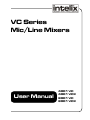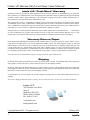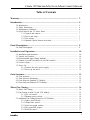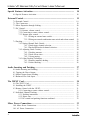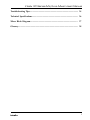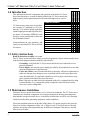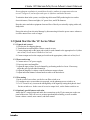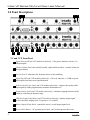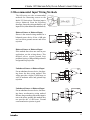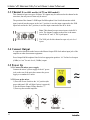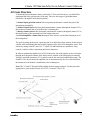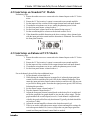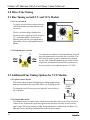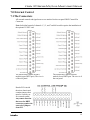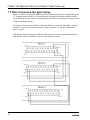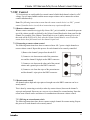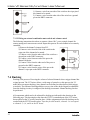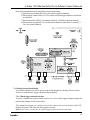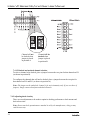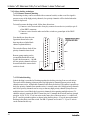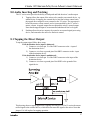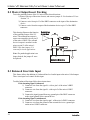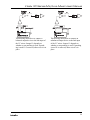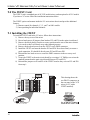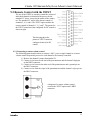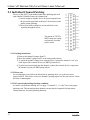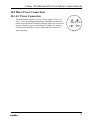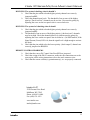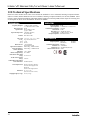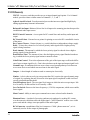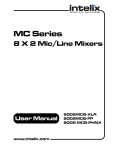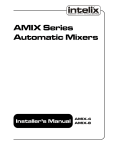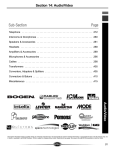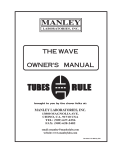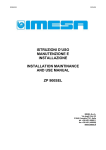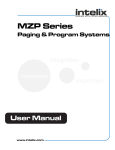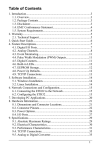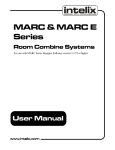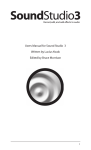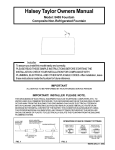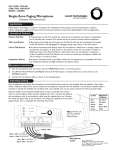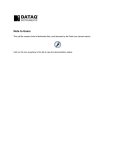Download VC Series Mic/Line Mixers
Transcript
VC Series Mic/Line Mixers User Manual 4001 VC 4001 VCX 8001 VC 8001 VCX Intelix VC Series Mic/Line Mixer User Manual Intelix U.S. “Fresh Start” Warranty All Intelix products are guaranteed against malfunction due to defects in materials or workmanship for two years after date of purchase. If a malfunction does occur during the specified period, the defective product will be repaired/replaced, at Intelix’s option, without charge. Furthermore, the “Fresh Start” program ensures that a product which has been repaired/replaced is itself guaranteed for an additional two years. This warranty does not cover: 1) Malfunction resulting from use of the product other than as specified in the user manual; 2) Installation specific wiring; 3) Malfunction resulting from abuse or misuse of the product; 4) Exterior chassis appearance; 5) Malfunction occurring after repairs have been made by anyone other than Intelix or any of its authorized service representatives; 6) Acts of nature; 7) Optional embedded software upgrades or updates. All repair and service of Intelix products should only be provided by qualified service personnel. Please contact Intelix for a list of authorized service agents. Other attempts at service or repair will void the warranty. Warranty service is only offered after a return authorization number has been generated by an authorized Intelix factory representative. Warranty Returns/Repair Intelix Applications and Engineering support must be contacted prior to any return of goods. To return a unit for service/ repair, please call Intelix directly for a return authorization number. Intelix will match shipping charges for units still under warranty. If a unit which is out of warranty needs repair, the dealer must pay for shipping, replacement parts, and a fixed $100/hr labor fee. Normal Intelix credit terms apply to billable repairs. If a unit is returned and found to work according to factory specifications, a standard $100 service fee is billed regardless of warranty status. All repairs are made in a reasonably quoted amount of time; a rush shipment fee may apply to repairs needing quicker turn-around time. Note: Warranty Terms and Conditions subject to change and do not apply outside the US. Shipping By default, Intelix ships all North American orders via UPS on Intelix’s account. A $5 handling charge will be applied to orders shipped via non-UPS carriers. Please contact the factory for all shipping estimates. By default, Intelix ships all international orders via UPS on Intelix’s account. A $25 handling charge will be applied to orders shipped via non-UPS carriers. A $10 handling charge will be applied to orders shipped via UPS on an account other than Intelix’s. Please contact the factory for all shipping estimates. A rush shipment fee of $50.00 applies to customer shipments requiring delivery faster than standard quoted delivery schedule. Note: Intelix Shipping Statement subject to change. Please contact the factory for the most up-to-date information. Intelix LLC 2222 Pleasant View Road Suite #1 Middleton, WI 53562 Phone: (608) 831-0880 Fax: (608) 831-1833 www.intelix.com [email protected] Copyright Intelix 2005. All rights reserved. 2 February 2005 intelix Intelix VC Series Mic/Line Mixer User Manual Table of Contents Warranty............................................................................................................... 2 Introduction........................................................................................................... 6 1.0 1.1 1.2 1.3 Introduction............................................................................................................... Safety Instructions...................................................................................................... Maintenance Guidelines.............................................................................................. Quick Start for the VC Series Mixer........................................................................... 1.3.1 Unpack and connect.................................................................................... 1.3.2 Power and setup......................................................................................... 1.3.3 Fine tuning................................................................................................... 1.3.4 Optional: special features activation............................................................. 6 6 6 7 7 7 7 7 Panel Descriptions................................................................................................. 8 2.0 Panel Descriptions...................................................................................................... 8 Installation and Operation.................................................................................... 10 3.0 Installation and Operation.......................................................................................... 3.1 Unpack and Connect.................................................................................................. 3.2 Recommended Input Wiring Methods........................................................................ 3.3 Channel 4 (on 4001 models) or 8 (on 8001 models)................................................... 3.4 Connect Ouput........................................................................................................... 3.5 Power Up................................................................................................................... 3.5.1 Connect the mixer power supply.................................................................. 3.5.2 Power up the mixer...................................................................................... 10 10 11 12 12 12 12 12 Gain Structure....................................................................................................... 13 4.0 4.1 4.2 4.3 Gain Structure............................................................................................................ Gain Structure Illustration.......................................................................................... Gain Setup on Standard VC Models........................................................................... Gain Setup on Enhanced VCX Models....................................................................... 13 14 15 15 Mixer Fine Tuning................................................................................................. 16 5.0 Mixer Fine Tuning...................................................................................................... 5.1 Fine Tuning on both VC and VCX Models................................................................. 5.1.1 Low cut switch............................................................................................ 5.1.2 Phantom power switch................................................................................ 5.2 Additional Fine Tuning Options for VCX Models....................................................... 5.2.1 Aphex Aural Exciter..................................................................................... 5.2.2 Output limit switch...................................................................................... 5.2.3 Select bar graph readout.............................................................................. 5.2.4 The ground lift jumper................................................................................. 5.2.5 Rack the mixer............................................................................................. intelix 16 16 16 16 16 16 16 17 17 17 3 Intelix VC Series Mic/Line Mixer User Manual Special Features Activation................................................................................ 18 6.0 Special Features Activation...................................................................................... 18 External Control................................................................................................. 19 7.0 7.1 7.2 7.3 External Control...................................................................................................... The Connectors....................................................................................................... Mixer Expansion through Linking............................................................................ DC Control.............................................................................................................. 7.3.1 Remote volume control............................................................................. 7.3.2 Connecting a remote volume control......................................................... 7.3.3 Remote mute control................................................................................. 7.3.3.1 Wiring an external mute switch................................................... 7.3.3.2 Wiring an external combination mute switch and volume control 7.4 Ducking................................................................................................................... 7.4.1 Setting Channel Duck Details.................................................................... 7.4.1.1 Duck trigger channel selection.................................................... 7.4.1.2 Ducked and no duck channel selection........................................ 7.4.2 Adjusting Duck Circuitry........................................................................... 7.4.2.1 Ducking amount......................................................................... 7.4.2.2 Duck release time....................................................................... 7.4.2.3 Group muting............................................................................. 7.4.3 Other Ducking Techniques........................................................................ 7.4.3.1 Remote (manual) ducking........................................................... 7.4.3.2 Linked ducking........................................................................... 19 19 20 21 21 21 21 21 22 22 23 23 24 24 25 25 25 26 26 26 Audio Inserting and Patching............................................................................. 27 8.0 8.1 8.2 8.3 Audio Inserting and Patching................................................................................... Tapping the Direct Output....................................................................................... Master Output Insert Patching................................................................................. Balanced Line Link Input......................................................................................... 27 27 28 28 The 25EXT Card................................................................................................ 30 9.0 The 25EXT Card..................................................................................................... 9.1 Installing the 25EXT................................................................................................ 9.2 Remote Control with the 25EXT............................................................................. 9.2.1 Connecting a remote volume control....................................................... 9.3 Individual Channel Patching..................................................................................... 9.3.1 Patching instructions................................................................................. 9.3.2 Direct outs................................................................................................ 9.3.3 DC control and patching functions combined............................................ 30 30 31 31 32 32 32 32 Mixer Power Connections................................................................................... 33 10.0 Mixer Power Connections....................................................................................... 10.1 AC Power Connection............................................................................................ 33 33 4 intelix Intelix VC Series Mic/Line Mixer User Manual Troubleshooting Tips............................................................................................. 34 Technical Specifications........................................................................................ 36 Mixer Block Diagram........................................................................................... 37 Glossary................................................................................................................. 38 intelix 5 1.0 Introduction This manual describes the components and operation of the Intelix VC Series line of mic/line mixers. As with all Intelix products, the VC Series ensures the highest quality audio signal production and control through easy-to-use features. Feature Chart VC Series mixers come in two 4 or 8-channel versions: VC (standard) or VCX (enhanced). VCX models include individual channel signal present and clip LEDs, master output VU metering, APHEX® Aural Exciters, and an insert patch or direct out for all channels.Feature Congratulations on your purchase, and enjoy your new Intelix VC Series mic/line level mixer. 4001VC 8001VC 4001VCX 8001VCX Intelix VC Series Mic/Line Mixer User Manual 4 Channels 8 Channels Remote Volume/Mute Control Low Cut Filter Stereo Line Level Input +15V Phantom Power Manual Volume Ducking Priority Autoducking 4-Channel Insert Patching Input Clip Indicator Signal Preset LED’s LED Bargraph Meter APHEX Aural Exciter Compressor/Limiter TM 1.1 Safety Instructions Read all directions carefully before use. The VC Series system includes a variety of electrical equipment; all precautions usually taken with electrical equipment must be abided by. Specifically: - Grounding: verify both the VC Series mixer and the devices connected to it are properly grounded. - Power Supply: use only the power supply provided by the manufacturer or one that meets the manufacturer’s specifications. - Cords and Cables: route all cords and cables so that they will not be trip hazards or subject to damage (from being run over or pinched) which could cause them to become shock hazards. Pay particular attention to cords at plugs, convenience receptacles, and the point where they enter the mixer. - Fire: if the mixer or other electrical equipment catches fire, extinguish the fire using a carbon dioxide (CO2) extinguisher or any extinguisher rated for electrical fires. Never use a water extinguisher. 1.2 Maintenance Guidelines Electronic devices operate best in clean, well-ventilated environments. The VC Series mixer contains many electronic components in a compact arrangement, thereby generating more heat than the average electronic device. It should be located where it will be well-ventilated and far from other heat-generating equipment, such as amplifiers. The main ventilation ports are in the sides of the chassis. To operate properly, they must be kept clear of other components (cables, etc.). When several VC Series mixers are located together, the amount of heat generated may be difficult to dissipate if the units are stacked directly on each other. 6 intelix Intelix VC Series Mic/Line Mixer User Manual Ensure adequate ventilation is provided on the sides, ambient air temperature does not exceed 72 degrees F, and an open rack space is left above and below the units. To minimize hum in the system, avoid placing cables near EMF-producing devices such as electrical motors, fluorescent lights, AC power lines, and SCR dimmers. Keep the mixer and other equipment clean and free of dust by occasionally wiping with a soft, damp cloth. Protect the mixer from electrical damage by disconnecting it from the power source whenever it will be unused for a week or longer. 1.3 Quick Start for the VC Series Mixer 1.3.1 Unpack and connect 1. Check mixer for shipping damage. 2. Turn both mixer and amplifier volume controls to zero. 3. Connect inputs and set the input pad switch for each channel to the appropriate level (either mic or line). Set all unused channels to line level. 4. Connect output and set the output pad switch at the appropriate (either mic or line) level. 1.3.2 Power and set up 1. Connect mixer’s AC power supply. 2. Power up mixer and amplifier. 3. Adjust the input volume for each channel by performing audio level tests. If necessary, adjust the gain for individual channel(s). 4. Adjust the amplifier’s volume controls and master output volume. 5. Adjust individual channel volume knobs to achieve the desired mix. 1.3.3 Fine tuning 1. In the event of excess bass, set the low cut filter switch to on. 2. If condenser mics are not otherwise powered, set the phantom power switch to on. 3. For VCX models only, increase the intelligibility of the signal by setting the Aphex® Aural Exciter switch to on. In the event of excessive output level, set the limiter switch to on. 1.3.4 Optional: special features activation Attach the DC control points and audio bus connections to the 25-pin connector on the rear panel of the mixer. This will serve as an insert patch and allow linking, as well as enable remote volume control, mute control, and duck control. intelix 7 Intelix VC Series Mic/Line Mixer User Manual 2.0 Panel Descriptions 2 A C B 3 E 8 F G H I 9 J D VC and VCX Front Panel 1 Signal Present LED (on VCX models exclusively) - if lit (green), indicates at least a -10 dB input signal. 2 Channel Volume Knob (four on 4001 models, eight on 8001 models) - controls volume on the input channel. 3 Low Cut Switch - eliminates low frequency noise, such as rumbling. 4 Signal Clip LED (on VCX models exclusively) - if lit (red), indicates a +18 dB or greater input signal which may cause signal distortion. 5 Aphex® Aural Exciter Switch (on VCX models exclusively) - improves the quality of the ouput signal by adding supplementary harmonic information to it. 6 Output Limiter Switch (on VCX models exclusively) - eliminates clipping distortion of the output by controlling its dynamic range. 7 LED Bar Graph Output Meter (on VCX models exclusively) - displays output signal levels in decibels, ranging from -18 (green) to +12 (red) dB. 8 Master Output Volume Knob - controls the mixer’s overall output signal level. 9 Power Switch Button - “in” position powers unit; “out” position powers down unit. 8 intelix Intelix VC Series Mic/Line Mixer User Manual 1 A 2 C 3 E 4 F K 5 6 G H I 7 8 9 J D B VC and VCX Rear Panel A Ground Lift Jumper - jumper J4; connects chassis to an electric ground. B AC Power Connector - mixer power supply input; accepts a 4-pin DIN connection from an 18VCT 1.5 amp transformer. C Phantom Power Switch - when activated, supplies +15 VDC power (for condensor microphones) to all channels with the mic/line switch set to mic position. D Master Output Connector - balanced/unblanaced male XLR connector for master output. Master Mic/Line Switch - selects master output as either mic level (-50 dBu) or line level E (0 dBu). F DB25 Control Pin Connector - connection points for DC remote control and insert patching and linking. G RCA Input Connectors - stereo line level input connections for Channel 8 (8001 models) or Channel 4 (4001 models). H Input Connector - balanced/unbalanced male XLR input connection (balanced or unbalanced); one per channel. I Input Mic/Line Switch - selects mic level (-50 dBu) or line level (0 dBu) for the corresponding channel. J Channel Input Gain/Trim Control Potentiometer - Adjusts input stage gain over a range of 40 dBu. K Accessory Card Position - location for accessory expansion cards, such as the 25EXT. intelix 9 Intelix VC Series Mic/Line Mixer User Manual 3.0 Installation and Operation Following these steps will ensure the installation and operation of your VC Series mic/line mixer will be quick and effective. 3.1 Unpack and Connect First, remove the mixer from its box, inspecting the unit for shipping damage. If there is obvious physical damage, contact Intelix immediately before proceeding with the installation. Next, set all volume control knobs on the mixer to zero. Also, set all amplifier volume controls to zero. You are now ready to connect the physical inputs into the VC Series mixer (up to four inputs on 4001 models and eight inputs on 8001 models). Insert the XLR input connectors into the desired XLR input connector on the rear panel. Set the XLR input pad microphone/line switch to the appropriate position: “in” for line input and “out” for mic input. Note that the input from some microphones is actually closer to line level (-20 dB); for such microphones, the switch should be set to the line position. Note: Set the XLR input pad microphone/line switch for all unused channels to line level. 10 intelix Intelix VC Series Mic/Line Mixer User Manual 3.2 Recommended Input Wiring Methods The following are the recommended methods for connecting sources to the Intelix VC Series mixer. The mixer input is always balanced. From the following drawings, choose the wiring method for your input device (either balanced or unbalanced). Balanced Source to Balanced Input Shown is the normal wiring method for a balanced source device. It has +6 dB gain and excellent ground current and noise rejection. XLR Balanced Source to Balanced Input If the method above does not work in your application, use the wiring shown. This method solves certain ground loop problems, having +6 dB gain and good noise and ground loop rejection. XLR Unbalanced Source to Balanced Input For an unbalanced source device, the drawing shows the best wiring method. This wiring provides a slight (+6 dB) boost, as well as moderate noise and ground loop rejection. XLR Unbalanced Source to Balanced Input For an unbalanced source device, the drawing shows an alternative wiring method. Because the grounding of the minus input is not to the mixer ground, this method does not provide the +6 dB boost. Ground current and noise rejection is good. XLR intelix 11 Intelix VC Series Mic/Line Mixer User Manual 3.3 Channel 4 (on 4001 models) or 8 (on 8001 models) This channel accepts two types of inputs. Two inputs may be connected to the channel at the same time, but only one at a time may be mixed. The position of the channel’s XLR Input Pad Microphone/Line Switch determines which input is mixed into the output; in the “mic” position, it uses the input connected to the XLR Input Jack and in the “line” position, it uses the input connected to the RCA Jacks. Note: This channel accepts stereo inputs via the RCA jacks. The channel’s output to the mixer is the mono sum of the “R” and “L” RCA jack inputs. The XLR jack for this channel accepts only mic level inputs. 3.4 Connect Output A connection should be made between the Master Output XLR Jack and an input jack of the amplifier or other downstream equipment. Press Output Pad Microphone/Line Switch to appropriate position: “in” for line-level output (0 dBu) or “out” for mic-level (-50 dBu) output. 3.5 Power Up 3.5.1 Connect the mixer power supply Connect the mixer’s power supply to the AC power jack on the rear of the unit, then connect the power supply to a standard AC outlet. 3.5.2 Power up the mixer 1) Press the Power Switch to the “in” position (the power indicator LED will light if mixer is powered). 2) Set the Master Output Volume Knob to “7”. 3) Power up the external amplifier. 12 intelix Intelix VC Series Mic/Line Mixer User Manual 4.0 Gain Structure To obtain the best performance from your Intelix VC Series mic/line mixer, you should first understand the basic gain structure of the unit. There are four stages of gain adjustment (labelled #1 through #4 in the drawing below): 1) channel input gain/trim control: this rear panel potentiometer controls the gain of the microphone preamplifier. 2) channel volume knob: this front panel potentiometer controls (through the channel VCA) the amount of channel that is fed to the mixer’s summing bus. 3) master volume control: this front panel potentiometer controls (through the master VCA) the amplification of the summing bus to the output connector. 4) external amplifier volume control (not part of the mixer): sets the final listening level of the loudspeakers. The goal of setting up the mixer’s gain structure is to adjust these four controls for the desired volume, while maintaining the best possible signal-to-noise ratio (S/N) through the mixer. This is done by setting controls 2 and 3 at “7” where S/N and headroom are optimized, using controls 1 and 4 to achieve maximum gain before distortion. In order to maintain the highest level of S/N in the mixer, the audio signals are never brought through the front panel controls of the Intelix mixer. Instead, each front panel pot controls a Voltage Controlled Attenuator (VCA), which controls the associated amplification stage. The channel VCAs do not control an amplifier, but are attenuation only devices which determine the amount of each channel’s contribution to the summing bus. Note: The VC and VCX models differ slightly in their setup procedures. Use the procedure appropriate to your model (Section 4.2 for VC; Section 4.3 for VCX). intelix 13 14 PAD 40 dB +40 dB -30 dB High Pass 150 Hz -20 dB This drawing shows the flow of audio signal through a single channel and demonstrates a typical gain structure. MIC/LINE INPUT -70/-50 -10/+10 Db Mic/Line Switch -70 dB +24 dB +4 dB Balanced Line Input Summing Bus -80 dB +4 dB +24 dB + _ APHEX EXCITER Insert Patch Nominal 0 dB Single ended J1 -G Rear Panel DB-25 connector Limiter Control 20 dB headroom +G PAD Line/Mic Switch MIC/LINE OUTPUT +4/-50 Db -50 dB +4 dB BAR GRAPH Limiter on -80 dB +24 dB Intelix VC Series Mic/Line Mixer User Manual 4.1 Gain Structure Illustration intelix Intelix VC Series Mic/Line Mixer User Manual 4.2 Gain Setup on Standard VC Models Preliminary steps: 1. Ensure the audio sources are connected to the channel inputs on the VC Series mixer. 2. Ensure the VC Series mixer’s output is connected to an external amplifier. 3. Set the input mic/line switches for the output channel and each input channel. 4. If condensor microphones are in use, enable the phantom power switch. 5. Set the front panel master volume knob to 7. 6. Set the front panel volume knob for the channel being setup to 7. 7. Set the external amplifier volumes to the desired acoustic levels. 8. If the channel has audible distortion at the above settings, reduce channel gain with the input gain/trim control until the distortion is eliminated. Do not reduce the front panel controls. 4.3 Gain Setup on Enhanced VCX Models Preliminary steps: 1. Ensure the audio sources are connected to the channel inputs on the VC Series mixer. 2. Ensure the VC Series mixer’s output is connected to an external amplifier. 3. Set the input mic/line switches for the output channel and each input channel. 4. If condensor microphones are in use, enable the phantom power switch. 5. Set the front panel master volume knob to 0. For each channel, please follow these additional steps: 1. Set the channel volume knob to 0. 2. While driving the channel input at its normal level, adjust the input gain/trim control clockwise until the peak (red) LED for the channel illuminates. Then, rotate the input gain/trim control counterclockwise until the red LED goes out or just flickers during peaks. Note that the signal present (green) LED will stay lit during this procedure. 3. Set the master output volume knob to 7. 4. Turn the channel volume knob to 7. 5. Adjust the front panel channel control knobs to the desired level, as indicated on the bar graph (the bar graph should be just into the yellow range). The bar graph monitors the overall output; however, if each channel is adjusted individually, the graph will reflect only that channel. Typically, the knob should be set between 5 and 8. 6. Adjust the external amplifier volume to the desired acoustic level. 7. There is no need to adjust the master output volume and amplifier settings for each subsequent channel. Do, however, adjust the rear panel input gain/trim control and front panel channel control knob as needed. intelix 15 Intelix VC Series Mic/Line Mixer User Manual 5.0 Mixer Fine Tuning 5.1 Fine Tuning on both VC and VCX Models 5.1.1 Low cut switch To remove excessive bass response from an individual channel, press that channel’s low cut switch. The low cut feature helps eliminate low frequency noise (signals of 150 Hz or lower; e.g., ventilation rumble). This feature is primarily used with mic-level inputs and is particularly effective with hand-held microphones. 5.1.2 Phantom power switch If a condenser microphone is not independently powered, press the phantom power switch to the on position. This will cause the mixer to power condenser mics through the mic cable. When the phantom power switch is in the on position, all channels whose mic/line switches are in the mic position receive phantom power (+15 VDC). 5.2 Additional Fine Tuning Options for VCX Models 5.2.1 Aphex® Aural Exciter This feature enhances signal intelligibility by adding supplementary harmonic information. It is especially effective at clarifying speech. To engage the Aural Exciter, press the Aphex® Exciter switch to the on position. 5.2.2 Output limit switch The Output Limiter is a safety feature which protects the entire audio system from excessive volume levels. It ensures the signal leaving the mixer does not exceed the system’s safe dynamic range. The factory setting is 0 dBu, but the threshold is variable from -20 dBu to +20 dBu and is set by adjusting a potentiometer inside the mixer chassis. 16 intelix Intelix VC Series Mic/Line Mixer User Manual If during ordinary use one or more inputs occasionally exceed the maximum input levels set up during the set up procedure (i.e., the red (+12 dB) LED on the bar graph meter occasionally lights), press the Output Limiter Switch to the on position. If during ordinary use one or more inputs continually exceed the maximum level (i.e., the red LED continually lights), the input volume must be reset; return to the set up procedure as defined in Section 3. Note: If the amplifier/speaker combination is such that the speakers can be overdriven to failure, always operate the mixer with the Output Limit Switch in the on position. 5.2.3 Select bar graph readout The LED Bar Graph Output Meter may be set to register either the peak or average level of the output audio signal. To do so requires opening the chassis. The locations of the jumpers for this are shown in section 6.0. The factory setting is to the average level; i.e., the Average Bar Graph Jumper (J 3) is in place. To select peak level, move the jumper from J3 to the Peak Bar Graph Jumper (J 2) instead. For the meter to operate, a jumper must be in one of these two positions. Never place jumpers in both positions. 5.2.4 The ground lift jumper The ground lift jumper on all VC series mixers is a feature designed to help prevent ground loops. When jumper J4 is present, it grounds the mixer to its chassis. If the mixer is installed in a non-metal cabinet, the jumper is left in place. When the mixer is installed in a grounded metal rack frame, use a needle-nose pliers to remove the jumper via the ground lift jumper access. 5.2.5 Rack the mixer Install the mixer in the rack or other cabinet where it will be when in use. The mixer should be located away from heat sources, including other electronic components which generate a large amount of heat, such as amplifiers. Verify the unit is well-secured. intelix 17 Intelix VC Series Mic/Line Mixer User Manual 6.0 Special Features Activation Intelix VC Series mixers have several special built-in features which make the remote control, ducking, and muting of both the individual channel inputs and the master output easy to activate and simple to change. The ability to make external audio signal modifications, such as insert patching and linking, is also built-in. The activation of all built-in features requires two steps: 1) wiring of external devices (potentiometers, switches, etc.) to a male DB 25 connector; and 2) correct placement of internal jumpers. All of the internal components -- individual jumpers, jumper pin pads and potentiometers -- to which adjustments need to be made in order to use the built-in features are shown in the drawing below. Adjustments made to any other internal components may void the warranty. 18 intelix Intelix VC Series Mic/Line Mixer User Manual 7.0 External Control 7.1 The Connectors All external controls and signal sources are attached via the rear panel DB25 Control Pin Connector. Note: Individual control of channels 1, 3, 5, and 7 on 8001 models requires the installation of the optional 25 EXT card. The female DB25 pinout for 4001 models (upper DB25 port). The view is of the rear panel. The female DB25 pinout for 8001 models (lower DB25 port. The view is of the rear panel. Header P12 is inside the mixer chassis and contains jumpers that must be correctly set for external control. Any remote function that uses the DB25 connector requires the removal of jumpers from P12. intelix 19 Intelix VC Series Mic/Line Mixer User Manual 7.2 Mixer Expansion through Linking Intelix VC mixers can be simply linked to provide a wider mixer bus. For example linking two VC 8 channel mixers results in a 16 channel mixer. Although an indefinite number of mixers can be linked in this way, Intelix recommends that you link no more than three mixers because of the accumulation of noise. To Link two mixers you must make a cable with a DB-25 on each end. The cable is wired so that mixer 1’s pin 12 is connected to mixer 2’s pin 1 and mixer 1’s pin 24 is connected to mixer 2’s pin 2. Linking three mixers requires three DB-25 connectors wired as shown in the drawing below. Note that the bottom unit (Mixer 3) has the sum of all three mixers. 20 intelix Intelix VC Series Mic/Line Mixer User Manual 7.3 DC Control VC Series mixers are configurable for external control of individual channel volume by a DC voltage. Up to 4 input channels and the master output volume can be connected to remote controls simultaneously. Note: The following instructions assume that the remote control device is a 10KΩ potentiometer. If another device is used, these instructions may require modification. 7.3.1 Remote volume control When a remote control device (typically a linear 10kΩ pot) is installed, it controls the percentage of the volume possible as defined by the Volume Control Knob on the front panel for that channel. For example, if the Volume Control Knob is set at 8, and the remote pot is set at 5, the result will be 4 (50% of 8). Only when the Volume Control Knob is set at 10 does the remote device have full control over the channel’s input level. 7.3.2 Connecting a remote volume control The following instructions show how to connect a linear 10kΩ pot to a single channel as a remote volume control. Repeat this process for each channel to be remotely controlled. 1) Remove the channel’s jumper from header P12. 2) Connect a wire between one end of the potentiometer and the channel’s high pin on the DB25 connector. 3) Connect a wire between the other end of the potentiometer and a ground pin on the DB25 connector. 4) Connect a wire from the wiper of the potentiometer and the channel’s wiper pin on the DB25 connector. 7.3.3 Remote mute control All channels whose high and wiper pins are brought out to the DB25 connector can be remotely muted. This is done by connecting a switch (or other dry contact closure) between the channel’s wiper pin and ground. Shown are two ways to wire a channel for external muting. Note that remote mute control can be used alone or in combination with remote volume control. 7.3.3.1Wiring an external mute switch The following instructions show how to connect a single channel for remote muting. Repeat this process for each channel to be remotely muted. intelix 21 Intelix VC Series Mic/Line Mixer User Manual 1) Connect a wire from one side of the switch to the wiper pin of the channel to be muted. 2) Connect a wire from the other side of the switch to a ground pin on the DB25 connector. 7.3.3.2 Wiring an external combination mute switch and volume control The following instructions show how to connect a linear 10kΩ pot to a single channel for remote muting and a remote mute switch. Repeat this process for each channel to be remotely controlled. 1) Remove the channel’s jumper from P12. 2) Connect a wire from one side of the switch to the wiper pin of the channel to be muted. 3) Connect a wire from the other side of the switch to a ground pin on the DB25 connector. 4) Connect a wire from one end of the pot to the channel’s high pin. 5) Connect a wire from the other end of the pot to a ground on the DB25 connector. 6) Connect a wire from the wiper of the pot to the channel’s wiper pin on the DB25 connector. 7.4 Ducking Ducking is the process of lowering the volume of selected channels when a trigger channel has a signal present. The VCX mixer allows a wide range of control over this process (the VC model does not support ducking.) Any channel can be defined as either ducked, duck trigger, or no duck. The amount of ducking and the recovery time of the ducked signal are adjustable. Once the ducking circuitry is configured, the ducking is automatic. Manual ducking can also be performed. All components which need to be adjusted for ducking are indicated in the drawing on the following page. This drawing does not show the EXT25 (a standard part of the VCX mixer, but an option on the VC mixer) board in place. All the components needed for ducking can be reached with the EXT25 board in place. Note that for 4001 models, channels 1-4 correspond to channels 2, 4, 6, and 8 on the PC board. 22 intelix Intelix VC Series Mic/Line Mixer User Manual Four main components must be adjusted for automatic ducking: 1) Duck Activate Channel Pins (P13) select duck triggering channels. 2) Duck Output Channel Pins (P11, P19) allow each non trigger channel to be ducked or unducked. 3) Duck Amount Pot (RP13) set amount of duck (0--100 dB) for ducked channels. 4) Duck release time pot (RP 14) sets duration of hold time after duck is released (.5 5sec) for ducked channels. 7.4.1 Setting channel duck details Two selection headers are used to set the order of the channels for ducking. There are three choices for each channel: trigger, ducked, and non-ducked. 7.4.1.1 Duck trigger channel selection To select a channel to activate the duck circuitry (i.e.; to be a duck trigger channel) jumper the pins for that channel on P13 shown above. If the channel is selected, any signal present on that channel will activate the duck. (On VCX models, the green LED comes on when signal is present. Note: Never select a channel to be a duck trigger and ducked at the same time. intelix 23 Intelix VC Series Mic/Line Mixer User Manual A Channel will not be ducked when jumper is placed in position A. B Channel will be ducked when jumper is placed in position B. 7.4.1.2 Ducked and no duck channel selection To select a channel to be ducked, place a jumper between the two pins for that channel on P11 (as shown in position B). To configure the channels that will not be ducked, place a jumper between the two pins for that channel on P19 and P11 (as shown in position A). Note: The jumper on the unducked channel is for noise immunity only. If you are short of jumpers, simply remove them from unducked channels. 7.4.2 Adjusting duck circuitry There are two adjustments to be made to optimize ducking performance: duck amount and duck release time. Note: Do not touch the potentiometers marked in red by the manufacturer; doing so may void the warranty. 24 intelix Intelix VC Series Mic/Line Mixer User Manual 7.4.2.1 Ducking amount The amount that the lower priority channels will be ducked can be varied from 0 dB to 100dB. The factory setting is -10dB. All low priority channels are ducked by the same amount. The duck amount is controlled by the Duck Amount potentiometer (RP13). Turning the pot clockwise direction will decrease the duck amount, while turning the pot counterclockwise will increase the duck amount. RP13 Duck Amount Potentiometer 7.4.2.2 Duck release time Duck release time is the amount of time that the ducked channel(s) require to return to their normal (unducked) levels after the high priority signal is no longer present. All channels share a single duck release time. It can be varied from 0.5 seconds to 5 seconds. The factory setting time is 2.5 seconds. Duck Release time is controlled by potentiometer RP14. Turning the pot clockwise increases duck release time, while turning the pot counterclockwise decreases it. RP14 Duck Release Time Potentiometer 7.4.2.3 Group muting The volume of a group of channels can be simultaneously muted with the mixer’s automatic ducking circuitry. Simply configure the trigger and ducked channels as explained in Section 7.4. Then set the Duck Amount Potentiometer above to -100dB (fully counterclockwise) intelix 25 Intelix VC Series Mic/Line Mixer User Manual 7.4.3 Other ducking techniques 7.4.3.1 Remote (manual) ducking The ducking circuitry can be activated with an external switch, so that even if no signal is present on any of the high priority channels, low priority channels will be ducked when the switch is depressed. To install a remote ducking switch, follow these directions: 1) Connect a wire from one side of any dry contact closure device (switch) to pin 11 of the DB25 connector. 2) Connect a wire from the other end of the switch to a ground pin of the DB25 connector. You should now have the configuration shown below (the drawing shows a linked duck chain as explained below). The switch will now duck all low priority channels when closed. Remote group muting can be accomplished with this switch. Set the duck amount to -100 dB. All low priority channels will now be muted when the remote duck switch is closed. 7.4.3.2 Linked ducking Linked ducking is a method of chaining together the ducking circuitry from several mixers. The result of this chaining is that any time any high priority channel from any mixer in the chain becomes active, all duckable channels in the chain are ducked. This makes it possible to duck low priority channels from another mixer. A council room with 10 high priority channels and 10 low priority channels can be set up so that any high priority channel (arrayed across multiple mixers) can all duck the low priority channels (also spanning multiple mixers). To chain the mixers, connect the DB-25 connector pin 11 (manual duck switch) and any ground pin (pins 14-20, 22, 24, 25) of one mixer to the same pins of the next mixer; i.e. connect all pin 11’s and tie grounds together as shown in the drawing above. If you do not need manual ducking in the chain, omit the switch. For DB-25 pinouts see Section 7.1. Up to 12 mixers can be chained in this way. 26 intelix Intelix VC Series Mic/Line Mixer User Manual 8.0 Audio Inserting and Patching The VC series mixer provides the ability to both patch and link the mixer’s audio output. 1) Tapping allows the output of the mixer to be routed to an external device, e.g. another mixer. In tapping, the external device has final volume control since the tapped direct output is never returned to the VC mixer. The tap output is before the master volume control, and so is uncontrolled by the VC mixer’s master volume. A tapped output does not disturb the mixer’s normal output. Note that the tapped output is an uncontrolled unbalanced line level signal. 2) Patching allows the mixer output to be routed to an external signal processing device, and returned to the mixer for final mix control. 8.1 Tapping the Direct Output To tap the output signal follow these steps: If the destination device input is balanced: 1) Connect a wire from pin 12 of the DB25 connector to the + input of the destination device. 2) Connect a wire from a ground pin of the DB25 connector to the - input of the destination device. If the destination device input is unbalanced: 1) Connect a wire from pin 12 of the DB25 connector to the input of the destination device. 2) Connect a wire from a ground pin of the DB25 to the ground of the signal device. This drawing shows a tapped application. Tapping uses only pin 12. Pin 12 carries the uncontrolled signal to the external device, which does not return the signal to the mixer. Note that jumper J1 is left in place for tapping operation. intelix 27 Intelix VC Series Mic/Line Mixer User Manual 8.2 Master Output Insert Patching To use the patching feature of the VC mixer follow these directions: 1) Remove the top of the mixer chassis, and remove jumper J1. For location of J1 see Section 7.4. 2) Connect a wire from pin 12 of the DB25 connector to the input of the destination device. 3) Connect a wire from the output of the destination device to pin 13 of the DB25 connector. This drawing illustrates the function of the patching feature of the VC mixer. The summed bus output is sent to an external device on pin 12 of the mixer’s DB25. The external device’s output is sent back to the mixer on pin 13 of the mixer’s DB25. Note that jumper J1 is removed for insert applications. Note: If a patched application is no longer desired, the jumper J1 must be replaced. 8.3 Balanced Line Link Input This feature allows the addition of a balanced line level audio input to the mixer’s final output. There is no input level control for this input. To add a balanced line input follow these instructions: If the incoming signal is balanced: 1) Connect a wire from the signal’s + side to pin 1 of the mixer’s DB25 connector. 2) Connect a wire from the signal’s - side to pin 2 of the mixer’s DB25 connector. 3) Connect the signal ground from any ground pin of the DB25 connector to the signal ground of the external device. If the incoming signal is unbalanced: 1) Connect a wire from the signal to pin 1 of the mixer’s DB25 connector. 2) Connect a wire from the ground of the external device to a ground pin on the mixer’s DB25 connector. 28 intelix Intelix VC Series Mic/Line Mixer User Manual This drawing shows how to connect a balanced output device to the link input of the VC mixer. Jumper J1 depends on whether or not patching is used. If patching is used J1 is removed, other wise it is in place. intelix This drawing shows how to connect an unbalanced output device to the link input of the VC mixer. Jumper J1 depends on whether or not patching is used. If patching is used J1 is removed, other wise it is in place. 29 Intelix VC Series Mic/Line Mixer User Manual 9.0 The 25EXT Card The 25EXT card is a standard part of all VCX model mixers, and an option for all VC models. If you have a VC mixer follow the installation instructions below. The 25EXT option card mounts inside the VC series mixer chassis and provides additional features: 1) Remote control for channels 1, 3, 5, and 7 on 8001 models. 2) Insert patching for individual channels. 9.1 Installing the 25EXT To install the 25EXT card in the VC mixer, follow these instructions: 1) Remove the top cover of the mixer. 2) Record and remove all jumpers from headers P12 and P20 on the main circuit board. 3) Remove the black plastic from the accessory position on the rear of the mixer chassis. It is scored so that it will break away under manual pressure. 4) Remove the hex head screws from the 25EXT card’s DB25 connector. 5) Install the 25EXT card onto the headers P12 and P20. Press down firmly to ensure a good connection. P1 should fit directly onto P12 and P2 onto P20. 6) Reinstall the hex head screws to secure the DB25 connector in the accessory card position. 7) Secure the 25EXT to the main circuit board by screwing a 1/4” Phillips screw into the standoff mounted on the main circuit board (between P11 and P12). 8) Reinstall the jumpers on P1 and P2 of the 25EXT board as they were on P12 and P20 from step 1. This drawing shows the two DB-25 connectors on the rear panel of the VCX mixer (or VC with a 25EXT installed). 30 intelix Intelix VC Series Mic/Line Mixer User Manual 9.2 Remote Control with the 25EXT The use of the 25EXT to remotely control the volume of individual channels is identical to the process for the standard VC mixer, except for the pinout of the connector. The standard VC mixer offers remote control of channels 2, 4, 6, and 8. The 25EXT option enables the remote control of channels 1, 3, 5, and 7. The pinout for the 25EXT connector when configured for DC control is shown at right. This drawing shows the pinout of 25EXT connector configured entirely for DC control. 9.2.1 Connecting a remote volume control The following instruction show how to connect a 10KΩ pot to a single channel as a remote volume control. Repeat this process for each channel to be remotely controlled. 1) Remove the channel’s jumper from header P1. 2) Connect a wire between one end of the potentiometer and the channel’s high pin on the DB25 connector. 3) Connect a wire between the other end of the potentiometer and a ground pin on the DB25 connector. 4) Connect a wire from the wiper of the potentiometer and the channel’s wiper pin on the DB25 connector. A diagram of a remote volume control wired to the 25EXT option card’s DB25 connector. intelix 31 Intelix VC Series Mic/Line Mixer User Manual 9.3 Individual Channel Patching The use of the 25EXT card enables audio insert patching into each input channel. With this feature each channel can: 1) send its output to another device for processing and route the processed signal back to the mixer for inclusion in the master output patching. 2) Direct Out; sends a channel to an external device and normally through the mixer. The pinout of 25EXT’s DB25 connector configured entirely for audio patch control. 9.3.1 Patching instructions 1) Remove the channel’s jumper from P2. 2) Move the channel’s jumper on P3 to the insert patch position. 3) To patch the channel’s output to an external device, connect the channel’s “out” pin to the input of the external device (see DB25 pinout above). 4) To patch an external signal into the channel, connect the external device’s output into the channel’s in pin (see DB25 pinout above). 9.3.2 Direct outs For creating direct outs, follow the directions for patching above except do not remove jumper from P2. This allows access to a channel’s preamp output, but does not remove it from the mixer’s summing bus. 9.3.3 DC control and patching functions combined As can be seen from the drawing of P3 on page 31, channels 1, 3, 5, and 7 have two jumper positions each. This means that those channels can and may be jumpered for both remote control functions, and insert patching functions. 32 intelix Intelix VC Series Mic/Line Mixer User Manual 10.0 Mixer Power Connections 10.1 AC Power Connection The manufacturer supplies a 16 VAC Center-Tapped, 21VA or 18 Volt, 1.5 Amp center-tapped transformer, depending on model (see technical specifications for details). Shown at right is the end view of the power supply’s power cord connector. If another AC supply is used instead, it should be of equal voltage and have at least a 21 Volt-Amp rating. intelix 33 Intelix VC Series Mic/Line Mixer User Manual 11.0 Troubleshooting Tips NO POWER ¾ Check the connections between the mixer and the power supply and the external AC power supply. ¾ Check the wall outlet. NO SOUND ¾ Make sure the mic/line switch is in the proper position. (This is the most likely cause.) ¾ Make sure both the master and channel input controls are turned up. ¾ Check that the source signal cable(s) is properly connected and undamaged. ¾ Adjust trim/gain potentiometer(s) to increase gain. ¾ If there is still no sound, try changing input source(s) to different channel(s). ¾ Verify jumper J1 is in place if not using patching. DISTORTED SOUND ¾ Turn down the master volume control. If distortion persists, input channel(s) is likely cause. ¾ Check position of all line/mic switches. ¾ Determine the distorting input channel(s) by checking them one at a time. ¾ Decrease gain of input channel(s) causing distortion. (By turning the gain/trim control potentiometer on the rear panel.). EXCESSIVE HISS or HUM Hiss: Make sure the volume control knobs for all the unused channels are set at “0” and in line position. Make sure the mic/line switch is in the correct position for both the input and output. Hum: Mics lines can easily cause hum. Make sure to locate them away from vibration and magnetic field sources (motors, power supplies and lines, and data lines). Check mic lines, especially the shield, for damage. Another common source of hum is a ground loop, which can result from connecting two or more powered devices together. Turn the master volume down. If the hum is still present, the ground loop or other cause is not in the mixer, but in the connections or devices after the mixer in the audio path. If the hum is “in” the mixer, first check to see if the Ground Lift Jumper (J4) is present. It should be removed, unless the mixer is in a nonmetal cabinet. Check for unbalanced connections; use balanced connections, if possible. For all unbalanced connections, try to disconnect the signal line ground to “lift” the ground. 34 intelix Intelix VC Series Mic/Line Mixer User Manual DUCKING: The system is ducking when it shouldn’t ¾ Check that the pins which select the higher-priority channels are correctly jumpered on P13. ¾ Check the channel input levels. The threshold of one or more of the higherpriority (“Duck Activate”) channels may be too low. Decrease the gain(s) by adjusting the screw on the rear panel: turn it counterclockwise. DUCKING: The system isn’t ducking when it should ¾ Check that the pins which select the higher-priority channels are correctly jumpered on P13. ¾ The threshold of one or more of the higher-priority (“duck activate”) channels may be too high. Check the channel input levels, and increase the gain(s) by adjusting the screw on the rear panel: turn it clockwise. (On VCX models, if the Signal Present (Green) LED is lit, then the signal level is high enough to activate the duck.) ¾ Check that the pins which select the lower-priority (“duck output”) channels are correctly jumpered on P11, P19. REMOTE CONTROL PROBLEMS ¾ Check that the correct DC Control Line Pins (P12) are jumpered. ¾ Check the wiring of the DB 25 connector: make sure the connections are to the correct pins; all the wiring instructions refer to the male connector view. ¾ Check that the remote switch(es), potentiometer(s), etc. are properly connected. Intelix LLC 2222 Pleasant View Road Middleton, WI 53562 Phone: (608) 831-0880 Fax: (608) 831-1833 www.intelix.com [email protected] intelix 35 Intelix VC Series Mic/Line Mixer User Manual 12.0 Technical Specifications Intelix VC Series mic/line mixers come in two models: the standard VC in 4 or 8-channel, featuring a compressor/limiter and low cut filter; and the enhanced VCX in 4 or 8-channel, featuring a compressor/limiter, low cut filter, APHEX Aural Exciters, priority channel autoducking, individual channel signal present and clip LEDs, master output VU metering, and an insert patch or direct out for all channels. All units are linkable. INPUTS GENERAL Frequency Response Max Voltage Gain Signal to Noise Equivalent Input Noise Crosstalk Bar Graph Reading Attack Decay Phantom Power Signal Present Indicators Input Clip Indicators Limiter Threshold Adjustment Duck level Adjust Range Duck Release Time Adjust Range Aux DC Volume Control Voltage Nominal Remote DC Volume Control Resistance ±.5 dB from 20 Hz to 20 kHz +0, -3 dB from 10 Hz to 30 kHz 96 dB Ref +26 dBu @ 54 dB sys gain = 90dB -129 dB @ 150 Ohms, 20 Hz to 20 kHz better than -90 dB -18, -12, -6, -3, 0, +3, +6, +12VU Avg. or Peak, Main or Aux 1.7 ms 650 ms +15V switchable, bypassed in line mode Peak reading, -10 dBu threshold Peak reading, +13dBu threshold Input Trim Range Input Impedance Nominal Source Impedance Mic/Line Pad Max Input Level Low Cut Filter Aux Input Impedance 40 dB 3.5 kOhms Mic / 15 kOhms Line 150 Ohms -50 dB +20 dBu (line pad on) 12 dB per octave @ 120 Hz 20 kOhms balanced OUTPUTS Output Impedance (balanced) 440 Ohms (unbalanced) 220 Ohms Nominal Load Impedance 600 Ohms Nominal Level +4 dBu RMS Maximum Level +26 dBu RMS (balanced) Main Out Mic/Line Pad -50 dB -10 to +10dBu 0 to -100dB 0.5 sec to 5 sec 0-5V DC 10 kOhms (linear) Power Requirements 4001VC, 4001VCX, 8001VC: 16 VAC Center-Tapped, 21VA 8001VCX: 18VAC Center-Tapped, 21VA Dimensions 19” x 9” x 1.75” (48.2 cm x 22.8 cm x 4.4 cm) Shipping Weight (average) 12.5 lb (5.7 kg) 36 intelix Intelix VC Series Mic/Line Mixer User Manual 12.1 Mixer Block Diagram Front Panel Controls and Indicators Clip Signal Indicator Present Low Cut In / Out Front Panel Input Volume +5 Aphex In / Out Limit In / Out Front Panel Master Volume +5 Bar Graph CPU and External DC Control Access Points +5 External Manual P12 DB25 External P14 Sense (CPU) Duck Switch Control P13 VREF + P12 DB25 Switch DB25 Switch DB25 Control +5 +5 Average Peak (DIN 45406 Spec.) J2 J3 Limit Control +G VCA Control P20 Aphex Exciter High Pass J1 -G Line/Mic G - PAD + + + + 1 2 3 - Typical Input Circuit - One of Seven 2 1 3 Sense (CPU) Sum Bus 150 Hz + External P14 Destination Select Mic/Line 40 dB PAD External P11 P14 2 1 3 P12 AMIX automatic mixer functions -G G External Source Select VREF +G VCA Control P12 DB25 P12 Mic/Line 40 dB 150 Hz + Eight Channel VCA-Based Microphone Mixer High Pass Block Diagram Eighth Input - Mic or Stereo Line Microphone Input: -70 / -30 dB Line Level Input: -30 / +10 dB intelix Balanced Line Input DB25 Insert Patch Nominal 0dB Single-Ended 37 Intelix VC Series Mic/Line Mixer User Manual 13.0 Glossary 25 EXT - Accessory card that provides access to input channel patch points. For 8-channel models, provides remote volume control of channels 1, 3, 5, and 7. Aphex® Aural Exciter® - Pseudoacoustical process that increases signal intelligibility by adding supplementary harmonic information. Balanced Line Input - Balanced, direct line level input to the summing junction that provides an additional audio input source. DB 25 Control Connector - Access point for DC control lines and auxiliary audio input and output. DC Control Points - External access points for gaining access to the DC-controllable circuits of the mixer. Dry Contact Closure - Contact closure (e.g. switch) that has no independent voltage supply. Duck - To lower the volume level of a lower-priority audio signal while a higher-priority signal is being broadcast. Duck Amount - The amount by which the lower-priority signal is reduced when a higherpriority signal is being broadcast. Duck Release Time - The amount of time, after the higher-priority signal finishes broadcasting, in which the lower-priority signal returns to normal volume. Gain/Trim Control - Trim is the adjustment of the gain of the input stage to offset the differences between input signal levels. Gain is the ratio between the input and output signal levels Ground Loop - A condition which can occur when several ground pathways exist between two or more devices and which can cause hum in the audio signal. Jumper - A short length of conductor used to connect pins electrically. Limiter - A device that severely (at rates greater than 20:1) restricts the upper dynamic range of a signal, by regulating the rate of increase of an input signal’s amplitude so that it will not exceed a predetermined threshold. Line/Microphone Level - The two signal level ranges at which the mixer accepts input. Mic level is usually -50 dBu and line level is usually +4 dBu Low Cut Switch- Removes the lower-frequency (<150 Hz) components, which cause rumble, from a signal. Mute Control - Ability to mute upon command one or more selected audio channels. Phantom Power - A method of powering condenser microphones by sending DC current over the same mic cable that carries the audio signal. Called “Phantom” as there is no visible power cord and the voltage is not perceptible in the audio signal. RCA Connector- an unbalanced line level connector. Called “phono connector”, as it is commonly used as for the output of phonographs. 38 intelix Intelix VC Series Mic/Line Mixer User Manual Signal Clip LED - On the VCX mixers, the indicator that lights (red) when the input signal to a channel is greater than +18 dB. Signal Present LED - On the VCX mixers, the indicator that lights (green) when the input signal to a channel is at least -10 dB. Summing Junction - The point in the VC circuitry where the audio signals are mixed. Voltage Control Amplifier (VCA) - An amplifier circuit whose output gain can be varied by an external voltage. XLR - Rugged, locking, multi-pin balanced connectors frequently used to terminate cables. intelix 39 VCX DB25 Contr ol Pin-Outs: Quick Reference Guide Control Intelix VC Series Mic/Line Mixer User Manual intelix