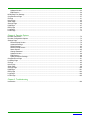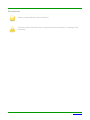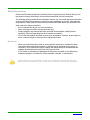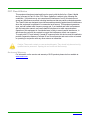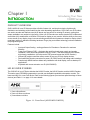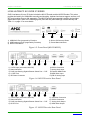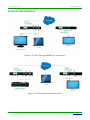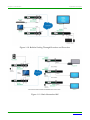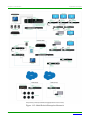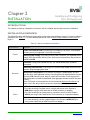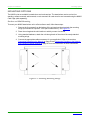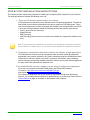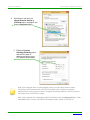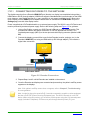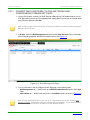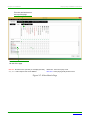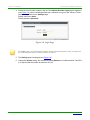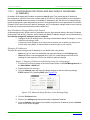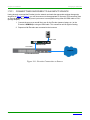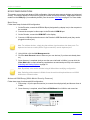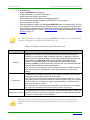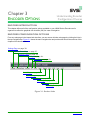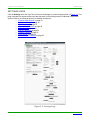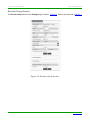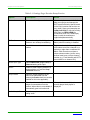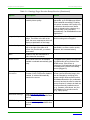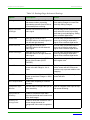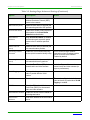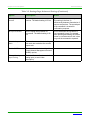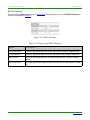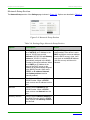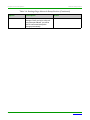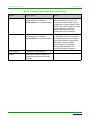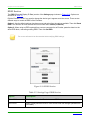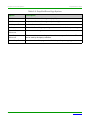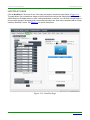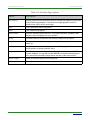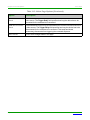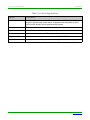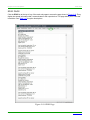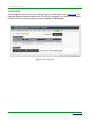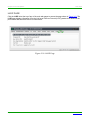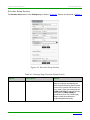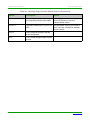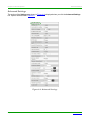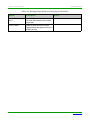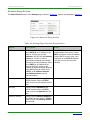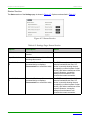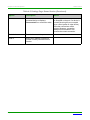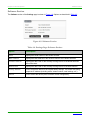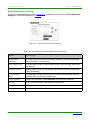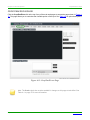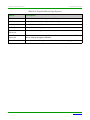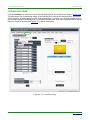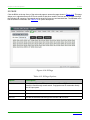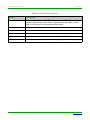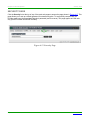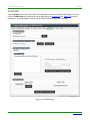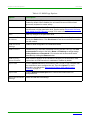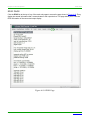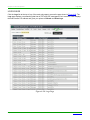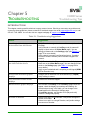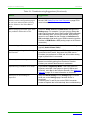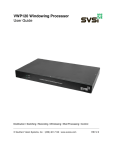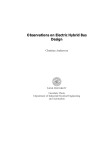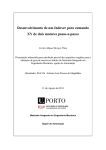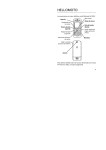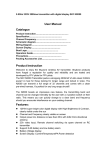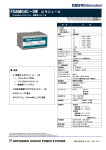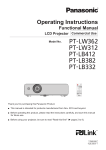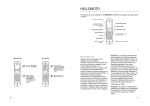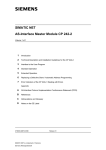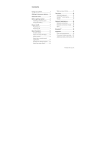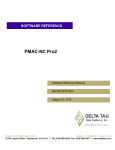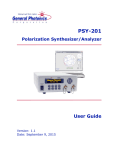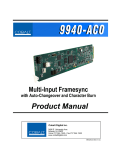Download User Manual N2000 Series
Transcript
N2000 Series Digital Media Distribution & Switching Solution User Manual SVSi N-Series Encoders/Decoders N2122/N2222/N2212 N2135/2235 800DOCN2000MNREV3.0 8/2015 Table of Contents Chapter 1. Introduction Product Overview ..................................................................................................................................................... 8 HD AV over IP Series ............................................................................................................................................... 8 Low-Latency AV over IP Series ............................................................................................................................. 10 Application Examples ............................................................................................................................................. 13 Chapter 2. Installation Introduction ............................................................................................................................................................ 16 Installation Overview .............................................................................................................................................. 16 Mounting Options ................................................................................................................................................... 18 Surface and Wall Mounting ............................................................................................................................. 18 Rack Mounting Options ................................................................................................................................... 19 N2000 Series Stand-Alone Units .............................................................................................................. 19 N2000 Series Cards .................................................................................................................................. 19 Step-by-Step Installation Instructions ..................................................................................................................... 21 Setting Up Your Host Computer ............................................................................................................................. 22 Connecting Decoders to the Network .................................................................................................................... 24 Connecting Encoders to the Network and Configuring Stream Settings ................................................................ 26 Configuring Decoder and Encoder IP addresses ................................................................................................... 30 How IP Address Changes Affect Unit Control ................................................................................................. 30 Changing IP Addresses ................................................................................................................................... 30 Option 1: Assigning IP Addresses Individually (using the Settings page) ................................................. 30 Option 2: Assigning IP Addresses to Multiple Units (using CSV files) ...................................................... 31 Connecting Encoders to an Input Source .............................................................................................................. 32 Switching and Scaling Options ............................................................................................................................... 33 Seamless Switching ........................................................................................................................................ 33 Control Options ...................................................................................................................................................... 34 Primary Control Options .................................................................................................................................. 34 N-Command Controllers ........................................................................................................................... 34 Third-Party Controllers .............................................................................................................................. 34 Other Control Options ...................................................................................................................................... 34 N-Act | On-Board, Built-In Control ............................................................................................................. 34 N-Touch | IP Wall Controller ..................................................................................................................... 34 KVM Configuration .......................................................................................................................................... 35 Basic Setup ..................................................................................................................................................... 35 Advanced KVM Setup (With Added Security Features) .................................................................................. 35 Chapter 3. Encoder Options Encoder Introduction .............................................................................................................................................. 37 Encoder Configuration Options .............................................................................................................................. 37 Settings Page ......................................................................................................................................................... 38 Encoder Setup Section .................................................................................................................................... 39 Advanced Settings ........................................................................................................................................... 43 RS232 Settings ................................................................................................................................................ 47 Network Setup Section .................................................................................................................................... 48 Status Section ................................................................................................................................................. 50 Change Password ........................................................................................................................................... 52 Page 2 N2000 Series User Manual www.svsiav.com . Software Section .............................................................................................................................................. 53 EDID Section ................................................................................................................................................... 54 HDMI Pass Thru Settings ....................................................................................................................................... 56 Crop/Pan/Zoom Page ............................................................................................................................................ 57 IR Page .................................................................................................................................................................. 61 N-Act Page ............................................................................................................................................................. 62 Serial Page ............................................................................................................................................................. 64 Security Page ......................................................................................................................................................... 66 KVM Page .............................................................................................................................................................. 67 EDID Page ............................................................................................................................................................. 69 Logs Page .............................................................................................................................................................. 71 LLDP Page ............................................................................................................................................................. 72 Chapter 4. Decoder Options Decoder Introduction .............................................................................................................................................. 73 Decoder Configuration Options .............................................................................................................................. 73 Settings Page ......................................................................................................................................................... 74 Decoder Setup Section .................................................................................................................................... 75 Advanced Settings ........................................................................................................................................... 78 RS232 Settings ................................................................................................................................................ 82 Network Setup Section .................................................................................................................................... 83 Status Section .................................................................................................................................................. 85 Change Password ........................................................................................................................................... 87 Software Section .............................................................................................................................................. 88 EDID Section ................................................................................................................................................... 89 Audio Downmixer Settings ............................................................................................................................... 90 Crop/Pan/Zoom Page ............................................................................................................................................ 91 LocalPlay Page ...................................................................................................................................................... 93 IR Page .................................................................................................................................................................. 95 N-Act Page ............................................................................................................................................................. 96 Serial Page ............................................................................................................................................................. 98 Security Page ....................................................................................................................................................... 100 KVM Page ............................................................................................................................................................ 101 EDID Page ........................................................................................................................................................... 103 Logs Page ............................................................................................................................................................ 104 LLDP Page ........................................................................................................................................................... 105 Chapter 5. Troubleshooting Introduction .......................................................................................................................................................... 106 Page 3 N2000 Series User Manual www.svsiav.com . Trademarks SVSi is a trademark of Southern Vision Systems, Inc. in the United States and other countries. All other brand names, product names and trademarks are the property of their respective owners. Certain trademarks, registered trademarks, and trade names may be used to refer to either the entities claiming the marks and names or their products. SVSi disclaims any interest in the marks and names of others. To the Reader The contents of this manual are current as of the date of publication. SVSi reserves the right to change the contents without prior notice. In no event will SVSi be liable for any special, incidental, or consequential damages or for commercial losses (even if SVSi has been advised thereof) that result from issue or use of this publication. Information in this document (including URL and other Internet website references) could change without notice. 360B Quality Circle NW Suite 200, Huntsville, AL 35806 Phone: 256.461.7143 Fax: 256.461.7145 Email: [email protected] Support Email: [email protected] Website: www.svsiav.com All Rights Reserved. Printed in U.S.A. Page 4 N2000 Series User Manual www.svsiav.com . Conventions Notes provide additional useful information. Cautions provide information that could prevent service interruption or damage to the equipment. Page 5 N2000 Series User Manual www.svsiav.com . Safety Instructions Please read the safety precautions carefully before using this product. Ensure that you use the product correctly according to the procedures described in these instructions. The following safety precautions are intended to instruct you in the safe and correct operation of the product and its accessories to prevent injuries or damage to yourself, other persons, and property. Please read and ensure that you understand them before you proceed to the other sections of these instructions. • • • • Do not operate this device in a wet environment. Refer servicing to qualified service personnel only. Please read this user manual and other provided documentation carefully before operating. Follow all operating and other instructions carefully. Do not use this product near heat sources such as radiators, air ducts, areas subject to direct, intense sunlight, or other products that produce heat. Disclaimer • • While every effort has been made to ensure that the information contained in these instructions is accurate and complete, no liability can be accepted for any errors or omissions. SVSi reserves the right to change the specifications of the hardware and software described herein at any time without prior notice. SVSi makes no warranties for damages resulting from corrupted or lost data due to mistaken operation or malfunction of the hardware, software, or accessories. Caution: Changes or modifications to this unit not expressly approved by the party responsible for compliance could void the user’s authority to operate the equipment. Page 6 N2000 Series User Manual www.svsiav.com . FCC Class A Notice This equipment has been tested and found to comply with the limits for a Class A digital device, pursuant to Part 15 of the FCC Rules. Operation is subject to the following two conditions: (1) this device may not cause harmful interference, and (2) this device must accept any interference received, including interference that may cause undesired operation. The Class A limits are designed to provide reasonable protection against harmful interference when the equipment is operated in a commercial environment. This equipment generates, uses, and can radiate radio frequency energy and, if not installed and used in accordance with the instruction manual, may cause harmful interference to radio communications. Operation of this equipment in a residential area is likely to cause harmful interference, in which case the users will be required to correct the interference at their own expense. To comply with FCC and Industry Canada RF exposure limits, this device must be installed to provide a separation distance of at least 20 cm from all persons and must not be co-located or operating in conjunction with any other antenna or transmitter. Caution: These units contain no user-serviceable parts. They should only be serviced by qualified service personnel. Opening the unit could void the warranty. Service and Warranty For information on the service and warranty of SVSi products please visit our website at www.svsiav.com. Page 7 N2000 Series User Manual www.svsiav.com Chapter 1 Introducing Your New N2000 Series INTRODUCTION PRODUCT OVERVIEW SVSi’s N2000 AV over IP Series provides a flexible, feature-rich, and simple-to-deploy digital media distribution and switching solution satisfying the most demanding applications. SVSi video over IP Encoders are used to encode and distribute sources of almost any format onto an existing IP network, making that stream available to any endpoint in the facility. Video over IP Decoders are used to decode SVSi’s Networked audio/video (AV) streams back to HDMI or DVI format for display on any monitor. With the ability to direct any source stream to any display, large, low-cost switching and distribution systems are simple to deploy without proprietary cabling or dedicated switching hardware. Plug-n-play, auto-detect technology reduces installation and programming time. Features include: • • • • • • Input and Output Scaling – scaling performed in Encoders or Decoders for maximum flexibility. Power over Ethernet (PoE) – eliminates the need for a local power supply and speeds installation. Units can still be powered locally by 12VDC. This allows easy rack-mountable, high-density installations. (All units can be PoE powered except the N2212 Decoder.) Infrared (IR) emitter connection allows control of low-cost, IR-only display devices. Fast install with Phoenix connectors for power, IR, RS232 serial, and analog audio interfaces. Pass-through HDMI interface allows easy installation with local display, such as desktop PC applications. Keyboard and mouse extension over IP (N2135/N2235). HD AV OVER IP SERIES The SVSi HD AV over IP Series includes the N2122 Encoder, the N2212 Decoder, and the N2222 Decoder. This series uses JPEG2000 compression to provide user-definable bandwidth consumption controls. The lower-cost N2212 is a non-PoE device. Refer to the following figures (front and rear panel drawings of these devices) and Table 1-1 on page 11 for more details. 1) Device Reset Button 2) Device ID Discovery Button 3) Power/Status Indicators 1 2 3 Figure 1-1. Front Panel (N2122/N2212/N2222) Page 8 N2000 Series User Manual www.svsiav.com Chapter 1. Introduction 1 1) 2) 3) 4) 5) 2 HD AV over IP Series 3 4 5 6 7 12VDC Input (not needed with PoE) Status Indicators RJ45 Auto-Sensing Gigabit Ethernet Switch Port — PoE RJ45 Auto-Sensing Gigabit Ethernet Switch Port IR Emitter Connection 8 9 10 6) RS232 Connection 7) Analog Audio Input 8) Passthru HDMI Video 9) HDMI Video Input 10) DB-15 Analog Input Figure 1-2. N2122 Encoder Rear Panel 1 1) 2) 3) 4) 2 3 4 5 6 7 12VDC Input (not needed with PoE) Status Indicators RJ45 Auto-Sensing Gigabit Ethernet Switch Port — PoE RJ45 Auto-Sensing Gigabit Ethernet Switch Port 8 5) 6) 7) 8) IR Emitter Connection RS232 Connection Analog Audio Output HDMI Video Output Figure 1-3. N2222 Decoder Rear Panel 1 2 3 4 1) 12VDC Input (external power required) 2) Status Indicators 3) RJ45 Auto-Sensing Gigabit Ethernet Switch Port 5 4) RS232 Connection 5) HDMI Video Output Figure 1-4. N2212 Decoder Rear Panel Page 9 N2000 Series User Manual www.svsiav.com Chapter 1. Introduction Low-Latency AV over IP Series LOW-LATENCY AV OVER IP SERIES SVSi’s low-latency AV over IP Series includes the N2135 Encoder and the N2235 Decoder. This series provides low latency for 1080p/60Hz encoding and decoding, keyboard and mouse support, and has a 1G SFP port (modules for port sold separately). The N2235 Decoder has expanded LocalPlay and provides digital video output. Refer to the following figures (front and rear panel drawings of these devices) and Table 1-1 on page 11 for more details. 1 2 1) USB Mini-B Port (supported by Encoders 2) USB Standard-A Ports (supported by Decoders) 3) Device Reset Button 3 4 5 4) Device ID Discovery Button 5) Power/Status Indicators Figure 1-5. Front Panel (N2135/N2235) 1 1) 2) 3) 4) 5) 2 3 4 5 6 7 12VDC Input (not needed with PoE) Status Indicators RJ45 Auto-Sensing Gigabit Ethernet Switch Port — PoE 1G SFP Port IR Emitter Connection 8 9 10 6) RS232 Connection 7) Analog Audio Input 8) Passthru HDMI Video 9) HDMI Video Input 10) DB-15 Analog Input Figure 1-6. N2135 Encoder Rear Panel 1 2 3 4 5 6 7 1) 12VDC Input (not needed with PoE) 2) Status Indicators 3) RJ45 Auto-Sensing Gigabit Ethernet Switch Port — PoE 4) 1G SFP Port 8 5) 6) 7) 8) IR Emitter Connection RS232 Connection Analog Audio Output HDMI Video Output Figure 1-7. N2235 Decoder Rear Panel Page 10 N2000 Series User Manual www.svsiav.com Chapter 1. Introduction Low-Latency AV over IP Series Table 1-1. Front and Rear Panel Descriptions Front Panel USB Mini-B port Connects the Encoder to the computer to be controlled (N2135 only). USB Standard-A port Connects the Decoder to keyboard and/or mouse (N2235 only). RESET button Recessed pushbutton. Press to initiate a “warm restart” which causes the processor to reset, but not lose power. A reset does NOT affect the current settings. ID button Recessed pushbutton. Press to send notification out on the network to identify the unit (the notification causes a pop-up dialog in N-Able and N-Command). POWER LED On solid (green) when operating power is supplied (via PoE or local power supply). This activity is also shown by the PWR LED on the rear panel. STATUS LED On flashing (green) when there is software activity. This activity is also shown by the STAT LED on the rear panel. Front Panel +12V 2A 12 Volt DC power input. PWR LED Same as POWER LED described above. HDMI LED On (green) when an HDMI connection exists. STAT LED Same as STATUS LED described above. STRM LED On (green) when the unit is streaming video. P0 POE 8-wire RJ45 female. 10/100/1000 Mbps 10/100/1000Base-T auto-sensing gigabit Ethernet switch port. Provides both the network connection and the power to the Encoders and Decoders. *Not available on the N2212 Decoder. P1 8-wire RJ45 female. 10/100/1000 Mbps 10/100/1000Base-T auto-sensing gigabit Ethernet switch port. OR 1G SFP port which accepts compatible fiber transceivers or direct attach cables (copper or fiber). Modules sold separately. Note: SFP support is model-dependent. Depending on the model, the P1 port is either an SFP (N2135/N2235) or an RJ45 (N2122/N2222/N2212) network connection. IR 2-pin terminal Phoenix connector. Provides IR output only (33 to 60 kHz). An emitter may be necessary (not included). *Not available on the N2212 Decoder. Page 11 N2000 Series User Manual www.svsiav.com Chapter 1. Introduction Low-Latency AV over IP Series Table 1-1. Front and Rear Panel Descriptions (Continued) RS232 3-pin terminal Phoenix connector which provides a serial control interface. Full duplex communication. Available terminal speed settings: 1200 to 115200 baud rate. AUDIO 5-pin terminal Phoenix connector which provides user-selectable balanced/ unbalanced, dedicated audio input (for Encoders) and output (for Decoders). *Not available on the N2212 Decoder. HDMI IN HDMI video input (Encoders). HDMI OUT HDMI video output (Decoders). VGA IN DB-15 analog input. Allows for the use of analog video sources. *Applies to Encoders only. Page 12 N2000 Series User Manual www.svsiav.com Chapter 1. Introduction Application Examples APPLICATION EXAMPLES Figure 1-8. Loop Through HDMI Port on Encoder Figure 1-9. IR and Serial Transmitter Port Page 13 N2000 Series User Manual www.svsiav.com Chapter 1. Introduction Application Examples Figure 1-10. Built-In Scaling Through Encoders and Decoders Figure 1-11. Basic Networked AV Page 14 N2000 Series User Manual www.svsiav.com Chapter 1. Introduction Application Examples Figure 1-12. Multi-Switch Enterprise Network Page 15 N2000 Series User Manual www.svsiav.com Chapter 2 Installing and Configuring Your AV Equipment INSTALLATION INTRODUCTION This chapter provides an installation overview as well as a detailed step-by-step process for installation. INSTALLATION OVERVIEW The N2000 Encoders and Decoders have multiple configuration and installation options. For basic installation guidelines, see Table 2-1. For more detailed instructions, refer to Step-by-Step Installation Instructions on page 21. Table 2-1. Basic Installation Guidelines Connections Options Power over Ethernet (PoE): Connect the unit’s P0 port to an active, PoE-enabled network switch (not supported on the N2212 Decoder). Power External power supply: If not using PoE for power, connect a 12V regulated power supply (SVSi part number N9312) to the unit’s two-pin terminal block plug connector labeled +12V 2A. PoE units: If using PoE to power the unit, you should already have a network connection. Externally powered units: If not using PoE, connect either the P0 or P1 port to the network using the appropriate cable. Network Video Daisy-chain configuration: Once network connection is established to one unit, you can daisy chain additional units by connecting Ethernet cables between devices using their P0 and/or P1 ports. Keep in mind that the number of units supported in this configuration is limited by bandwidth (total aggregate streams must be less than 1 Gb/s). Note: PoE power is only supplied to the unit connected directly to the network. All other units in the daisy-chain must have an external power supply. N2000 Encoders • For video encoding of a digital source, connect the source to the Encoder’s HDMI IN port using a video cable with an HDMI connector (or adapter). • For video encoding of an analog source, connect the source to the Encoder’s VGA IN port using a video cable with a VGA connector (or component adapter). N2000 Decoders • For video decoding, connect a digital display to the Decoder’s HDMI OUT port using a video cable with an HDMI connector (or adapter). Page 16 N2000 Series User Manual www.svsiav.com Chapter 2. Installation Installation Overview Table 2-1. Basic Installation Guidelines (Continued) Connections Options N2000 Encoders • For audio encoding, connect a line level analog audio source to the Audio input terminal block plug connector, or • Use the embedded audio from the video source. Audio N2000 Decoders • For audio decoding, connect a line level analog audio device to the Audio output terminal block plug connector, or • Send embedded digital audio (embedded in the HDMI connection) to a monitor’s speakers. Note: When the unit is not in use, remove the power cable and disconnect any other cables (e.g., Ethernet, audio, video) connected to the Encoders and Decoders. Page 17 N2000 Series User Manual www.svsiav.com Chapter 2. Installation Mounting Options MOUNTING OPTIONS The N2000 units are available in stand-alone and card versions. The stand-alone version can be free standing, surface mounted, wall mounted, or rack mounted. All cards must be rack mounted using the N9206 Card Cage (sold separately). Surface and Wall Mounting To mount your N2000 stand-alone unit to a flat surface or wall, follow these steps: 1. Remove the four screws from the bottom of the unit and use them to attach the mounting wings (not included in shipment - SVSi part number N9101). See Figure 2-1. 2. Place the unit against the solid surface to which you want it mounted. 3. Using standard hardware, attach the unit through each of the slots of the newly-attached mounting wings. 4. Connect the appropriate cables necessary for your application. Refer to the sections Connecting Decoders to the Network on page 24 and Connecting Encoders to the Network and Configuring Stream Settings on page 26 for more information on these connections. Figure 2-1. Installing Mounting Wings Page 18 N2000 Series User Manual www.svsiav.com Chapter 2. Installation Rack Mounting Options Rack Mounting Options N2000 Series Stand-Alone Units A Rack Shelf (SVSi part number N9102) accommodates up to two stand-alone N-Series Encoders or Decoders, side by side (mix and match). Figure 2-2. Rack Mounting Stand-Alone Units N2000 Series Cards A Card Cage (SVSi part number N9206) accommodates up to six N-Series Encoder/Decoder cards (mix and match). The 12V power supply of the N9206 is the primary power source for the installed cards. If the 12V power supply fails or is unplugged, the cards will power down, detect PoE (if provided by switch) and restart normally using PoE. This usually results in a power loss of about one to two seconds. The unit then reboots (which takes another one to two minutes). To rack mount N2000 Series cards into the N9206 Card Cage, follow these steps: 1. Gently slide the card into cage slot. Make sure the card is properly aligned with guides. The card’s front LED indicators should align with holes in the cage’s faceplate. See Figure 2-3. Figure 2-3. Rack Mounting Cards Page 19 N2000 Series User Manual www.svsiav.com Chapter 2. Installation Rack Mounting Options 2. Align the thumb screw on back plate before seating card into cage. 3. Firmly seat the card and tighten the thumb screw by hand to secure card placement. 4. Use one of the six Phoenix connector cables (included in shipment with the Card Cage) to connect the card’s 12VDC input Phoenix connector to one of the cage’s six 12VDC outputs. 5. Repeat these steps until all cards are properly installed. See Figure 2-4. Figure 2-4. Fully-Populated Card Cage 6. For proper airflow, cover any unused card slots with faceplate blanks. Blanks are sold separately (SVSi part number N9210). 7. Make sure the Card Cage’s power cord is plugged in for proper cooling. Caution: Keep the Card Cage’s power cord plugged in at all times so that the internal fans are always running. Not doing so could void the warranty of the cage and all installed cards. Fans are not powered while in backup PoE power mode. Please remedy power losses immediately to avoid potential overheating hazards. Note: Mounting accessories are sold separately and are compatible with most N-Series devices. Contact an SVSi sales representative or visit our website for details. Page 20 N2000 Series User Manual www.svsiav.com Chapter 2. Installation Step-by-Step Installation Instructions STEP-BY-STEP INSTALLATION INSTRUCTIONS This section provides step-by-step guidance for installing and configuring SVSi equipment on your network. The steps provided here assume the following to be true: 1. There are PoE switches operational on the network. SVSi equipment can operate on many different brands of networking equipment. The network itself needs to meet certain requirements to be able to support an SVSi deployment. These instructions assume that you have purchased and installed a pre-configured switch from SVSi or that your existing equipment meets the following physical and protocol requirements: • • • • Layer 3, also known as “multi-layer” Gigabit Ethernet IGMP Snooping IGMP Snooping Querier (which only needs to be enabled on a single switch within the network) Note: To proceed with this installation, the switches must already be successfully connected to your network. If needed, refer to your product’s documentation for installation instructions. 2. Deployment considerations have been made for the addition of high-speed video. Our Networked AV solutions provide unsurpassed video and audio quality at bandwidths appropriate to any network segment or link. Matrix switches as large as 1200x800 have been constructed on a house network using SVSi’s equipment. Alternatively, many customers choose to deploy on physically separate networks in order to use low-cost network appliances but keep video traffic separate from data and voice. 3. You loaded N-Able onto the computer you are using to configure the equipment. From your host computer, download N-Able (SVSi’s free setup utility software): PC version - http://www.amx.com/products/N-ABLE-PC.asp Mac version - http://www.amx.com/products/N-ABLE-MAC.asp This software is designed to set up and control the equipment during initial deployment, however, it is not always the best solution for production-type or primary user control. Refer to Control Options on page 34 for details on the available control options. Page 21 N2000 Series User Manual www.svsiav.com Chapter 2. Installation STEP 1 Step-by-Step Installation Instructions SETTING UP YOUR HOST COMPUTER In order to communicate with SVSi equipment, your devices must be on the same subnet as the host computer. N2000 devices are shipped in Auto IP mode with a default IP address of 169.254.xxx.xxx. Before beginning installation, you will need to make some changes to the computer running N-Able. These steps show how this can be accomplished in a Microsoft Windows environment. 1. From the Start menu, select Control Panel > Network and Sharing Center. 2. Select Change adapter settings. 3. Double-click the wired interface to your AV network, and then click the Properties button. Page 22 N2000 Series User Manual www.svsiav.com Chapter 2. Installation Step-by-Step Installation Instructions 4. Scroll down in the list to the Internet Protocol Version 4 (TCP/IPv4) option. Highlight it and click the Properties button. 5. Enable the Use the following IP address option, and enter the static IP address provided to you by your network administrator. Note: If the computer does not need Internet access, you can simply enter a unique 169.254.xxx.xxx IP address with a 255.255.0.0 subnet mask. Contact your network administrator if you are unsure of how to configure the existing network. SVSi units will not self-assign in the 169.254.0.xxx range. Note: If the computer has a statically-assigned IP address, click the Advanced button. Then click Add to enter a unique 169.254.xxx.xxx address with a subnet of 255.255.0.0. Page 23 N2000 Series User Manual www.svsiav.com Chapter 2. Installation STEP 2 Step-by-Step Installation Instructions CONNECTING DECODERS TO THE NETWORK The digital connection from a Decoder HDMI OUT port (female) to a display is accomplished using either a HDMI cable or DVI-D (through adapter). N2000 units support embedded audio input and output on the HDMI ports; however, some display devices (e.g., many monitors) do not support embedded audio. When using such a display, use the AUDIO port for separate transmission of sound and turn HDMI Audio off (on the Settings page) to avoid video display issues. Power is supplied via a PoE-enabled switch or an external power supply. The N2212 is not a PoE device and must be powered by an external power supply. Refer to the following steps and Figure 2-5 for guidance. 1. Using a Cat-5 cable, connect your SVSi Decoder’s P0 port to a PoE-enabled switch. This provides both network and power connection. In non-PoE applications connect a 12V regulated power supply (N9312) to the two-pin terminal block plug connector (labeled +12V 2A). 2. Connect the display you would like to use for that Decoder (monitor, projector, etc.) to the Decoder’s HDMI OUT port using an HDMI cable (or DVI through adapter). This must be a digital video connection. HDMI Cable Cat-5 Cable N2000 Decoder Network PoE-Enabled Switch Figure 2-5. Decoder Connections 3. Repeat Steps 1 and 2 until all Decoders are installed on the network. 4. Once the Decoders and displays are connected and powered up, the yellow LocalPlay screen appears on the displays. Note: If the yellow LocalPlay screen does not appear, refer to Chapter 5, Troubleshooting for more guidance. Note: In order for the unit to receive PoE, it must be connected to a switch or other equipment that has a PoE PSE (Power Sourcing Equipment) port. The N2212 Decoder is not a PoE device. When using this product, you must also provide power using the 12V external power supply (included in shipment). PoE does not pass through the daisy chain (P1) port. Page 24 N2000 Series User Manual www.svsiav.com Chapter 2. Installation Step-by-Step Installation Instructions Caution: Do not run wiring that is connected to a PoE PSE port outside of the building where the PSE resides. It is for intra-building use only. Page 25 N2000 Series User Manual www.svsiav.com Chapter 2. Installation STEP 3 Step-by-Step Installation Instructions CONNECTING ENCODERS TO THE NETWORK AND CONFIGURING STREAM SETTINGS 1. Using a Cat-5 cable, connect your SVSi Encoder’s P0 port to a PoE-enabled switch. In nonPoE applications connect a 12V regulated power supply (N9312) to the two-pin terminal block plug connector (labeled +12V 2A). Note: In order for the unit to receive PoE, it must be connected to a switch or other equipment that has a PoE PSE port. 2. In N-Able, select the Unit Management tab and click the Auto Discover button (if the table has not already populated itself with the installed units). See Figure 2-6. Figure 2-6. Unit Management Page 3. Find your Encoder in the list. N2000 units are displayed on the following tabs: • Unit Management tab — N2000 units have N2000 Encoder/Decoder listed in their Type fields. • Video Matrix tab — N2000 units are found on the N2000 sub-tab (as shown in Figure 2-7). Note: If using multiple Encoders in your set up, it is important to plug in and configure one Encoder at a time. All Encoders come pre-configured to use stream 1. As you add Encoders to the network, you will need to set them up to use different streams. Page 26 N2000 Series User Manual www.svsiav.com Chapter 2. Installation Step-by-Step Installation Instructions Encoders are listed across the top of the page. Decoders are listed down the left side of the page. Red Text - No video source (encoder) or no display (decoder). Gray Text - Video output for this unit is disabled. Black Text - Unit is in live play mode. Blue Text - Unit is playing locally-stored content. Figure 2-7. Video Matrix Page Page 27 N2000 Series User Manual www.svsiav.com Chapter 2. Installation Step-by-Step Installation Instructions 4. Double-click the Encoder’s name in the list. The N-Series Encoder Login page is displayed (see Figure 2-8). Use the following default login credentials to log in for the first time. These can be changed later on the Settings page. Default username: admin Default password: password Figure 2-8. Login Page The Login page is only displayed if N-Able's stored username/password does not match the unit's username/password. A default system will match. 5. The Settings page is displayed (see Figure 2-9). 6. Change the Stream setting. We recommend setting Stream to a number between 2 and 254 (it is required that the number be less than 32,512). Page 28 N2000 Series User Manual www.svsiav.com Chapter 2. Installation Step-by-Step Installation Instructions Figure 2-9. Changing Stream Setting 7. Repeat these steps until all Encoders are connected to the network and configured with an appropriate Stream number. Note: Each Encoder’s Stream number must be unique to all other Encoders on the network. Note: Screen-by-screen descriptions of the web interface options are provided for your reference in Chapter 3 Encoder Options and Chapter 4 Decoder Options. Page 29 N2000 Series User Manual www.svsiav.com Chapter 2. Installation STEP 4 How IP Address Changes Affect Unit Control CONFIGURING DECODER AND ENCODER IP ADDRESSES (IF NEEDED) By default, all Decoders and Encoders are preset to Auto IP mode. This means that the IP address is pre-configured to 169.254.xxx.xxx with a subnet mask of 255.255.0.0. When an N2000 is first connected to the network, Auto IP checks the network for available IP addresses in the 169.254.xxx.xxx range and then makes an appropriate, static assignment to each unit. It may be beneficial in some applications to use DHCP (Dynamic Host Control Protocol) or static IP addresses, but IP configuration changes must be done correctly to avoid any communication disruptions with the N2000 unit. How IP Address Changes Affect Unit Control As discussed previously, N-Able control is dependent upon the host computer being in the same IP address range as the SVSi devices. Therefore, before making any N2000 IP address changes, we recommend having two statically-assigned IP addresses on your computer. • Configure the first IP address to be in the range of the default N-Series IP settings (i.e., in the 169.254.xxx.xxx range), AND • Configure a second IP address in the range of the IP address you are planning to assign to the units (or when using DHCP, an address within the defined range for your network). Changing IP Addresses There are two ways to assign new IP addresses to your N2000 units using N-Able: • • Option 1: Log in to each unit individually and make the changes on the Settings page. Option 2: Export a comma-separated value (CSV) file, make changes to all units in the resulting file, and import the CSV file into N-Able to apply the changes. Option 1: Assigning IP Addresses Individually (using the Settings page) 1. Find the unit you wish to change in the control matrix (either on the Unit Management tab or the Video Matrix > N2000 tab). 2. Double-click the unit and log in. 3. Go to the Settings page and make IP address changes for that unit either by setting a STATIC address or by enabling DHCP (see Figure 2-10). Figure 2-10. Network Setup Section of the Settings Page 4. Click the Trial Save button. 5. Return to the Settings page through the newly-configured IP address. 6. Once the Settings page appears (successfully using the new IP address) click the Confirm button to lock in your changes. Page 30 N2000 Series User Manual www.svsiav.com Chapter 2. Installation Changing IP Addresses Note: If you lose communication for any reason, unplug the N2000, wait one minute, and plug it back in. This restores the unit to the original IP address. Option 2: Assigning IP Addresses to Multiple Units (using CSV files) N-Able has the ability to export and import CSV files. Once units are auto-discovered in N-Able, the CSV file can be exported into Excel where parameters such as IP address, subnet mask, gateway, stream number, audio settings, etc. can be configured. Once configured, import the CSV file back into N-Able to assign those parameters to the appropriate devices. Reboot the devices to activate the new settings. This procedure can be used to configure multiple networked AV devices at the same time. It can also provide valuable diagnostics by allowing you to see the last known device configuration as well as scan the network for new devices (regardless of IP configuration). To configure units using a CSV file, follow these steps: 1. Make sure that you have performed an Auto Discover (on the Unit Management tab of N-Able) since connecting all of the new units to the network. 2. From N-Able’s main menu bar, select N-Able > Export CSV. 3. Click Yes on the pop-up box informing you that a CSV file is about to be generated. Note: A CSV file editor (e.g., Microsoft Excel) is necessary to proceed. 4. The folder containing your CSV file displays. Double-click the file to open it. 5. You can use this file to edit the IP mode, IP address, subnet mask, gateway IP address, stream number, etc. Once all changes have been made, save the file. 6. Go back into N-Able and select N-Able > Import CSV. 7. Browse to your saved CSV file and click Import. Page 31 N2000 Series User Manual www.svsiav.com Chapter 2. Installation STEP 5 Changing IP Addresses CONNECTING ENCODERS TO AN INPUT SOURCE Having already connected the Encoder(s) to the network and made the appropriate settings changes (as described in Step 3 and Step 4), you can now connect to the appropriate AV source(s).This connection from an Encoder HDMI IN port (female) to an input source is accomplished using either an HDMI cable or DVI-I (through adapter). 1. Connect the source you would like to use for the Encoder (camera, laptop, etc.) to the Encoder’s HDMI IN port using an HDMI cable. This connection can be digital or analog. 2. Repeat until all Encoders are connected to their sources. HDMI Cable N2000 Encoder Cat-5 Cable Network PoE-Enabled Switch Figure 2-11. Encoder Connection to Source Page 32 N2000 Series User Manual www.svsiav.com Chapter 2. Installation Switching and Scaling Options SWITCHING AND SCALING OPTIONS SVSi Encoders and Decoders make up a true AV matrix solution. In other words, one input can go to any or all outputs. Both Encoders and Decoders have internal scaling capabilities. Keep the following in mind: • • • • The input of an Encoder is the video and/or audio signal going into the Encoder. The output of an Encoder is the network stream. The input of a Decoder is the network stream. The output of a Decoder is the digital video and/or audio being transmitted out to the display device. Seamless Switching The N2000 Series supports seamless switching capability if the scalers in the Encoders are all set to the same resolution and refresh rate. If the scalers are off, all of the sources must have the same resolution and refresh rate. To get streams onto a Decoder, use the Video Matrix tab to route video from an Encoder to a Decoder. This works seamlessly if the previously mentioned settings are true. All you have to do is click the common cell on the matrix, and click the Take button. See Figure 2-12 for an example. Enabling this cell causes the Conference Rm Decoder to listen to the Conference Rm Encoder. Click Take to apply changes. Figure 2-12. Seamless Switching Using the Video Matrix Page 33 N2000 Series User Manual www.svsiav.com Chapter 2. Installation Control Options CONTROL OPTIONS For the most part, once the initial setup is complete, you will be primarily managing/configuring the Decoders. To better understand, think of Encoders as radio stations and Decoders as car radios. The Encoders are supplying the streams and, using the Decoders, you can “tune in” to the stream you want. SVSi’s N-Control solutions (N-Command, N-Act, and N-Touch) provide you with the most flexible management options available, insuring you are getting the most from your digital media system. Primary Control Options During initial configuration and setup, the free N-Able setup utility is sufficient. However, we do not recommend N-Able for production-level, primary-user control. N-Command Controllers These web-based hardware Controllers offer intuitive, powerful management of equipment, content, NVR recording/playback, bandwidth utilization, and AV switching (using a web-based, point-and-click graphical matrix). The N-Command product line also offers: • Simplified ASCII interface for third-party control via TCP/IP. • Enterprise controller (N8012) has master/slave failover protection and hot-swappable drives. • Redundant power supplies. • Graphical presentation of video network connections. • Full configuration control: assign fixed IP addresses for each SVSi component, adjust variable bit-rate for each video stream, etc. • Additional software bundles (free with N-Command) allow you to easily create attractive touch panels for N-Series and third-party equipment control, as well as build software design walls of any size. Visit our website for more details on the available N-Command Controllers. Third-Party Controllers The N2000 Series is capable of interfacing with third-party control systems such as Savant, Utelogy, AMX, Altinex, or Crestron. SVSi provides sample code to control SVSI devices via N-Command. This code is available on the support website (support.svsiav.com). For direct control of SVSi units from any Third Party Control system, please use the Direct Control API (available on our website). Other Control Options SVSi offers several simple solutions for convenient one touch (or no touch) device control. This includes touch panel as well as event-based commands used for controlling both SVSi products and third-party equipment. N-Act | On-Board, Built-In Control All N-Series Encoders and Decoders have on-board, built-in control capability via events that can trigger any number of TCP/UDP commands to other IP controllable devices. Included free with all N-Series Encoders/Decoders. See the section N-Act Page on page 62 for more information. N-Touch | IP Wall Controller This 240 x 320 capacitive touch display has Wi-Fi and Bluetooth for expanding control to mobile devices. Programming is done individually through the built-in web server or collectively to multiple units using an N-Command N8000 Series Controller. Multi-page custom graphics can be created using SVSi’s free Panel Builder software (stored internally). Page 34 N2000 Series User Manual www.svsiav.com Chapter 2. Installation KVM Configuration KVM CONFIGURATION This section covers basic and advance KVM configuration. Advanced setup supports hotkeys and advanced security. This section applies to KVM units only (N2135 Encoder and N2235 Decoder). USB support must be enabled on the KVM page (it is enabled by default). See the section KVM Page on page 67 for more details. Basic Setup Follow these steps for basic KVM configuration: 1. On the Encoder, connect the USB Mini-B port (designated by a laptop icon) to the computer to be controlled. 2. Connect the computer’s video output to the Encoder’s HDMI IN port. 3. On the Decoder, connect the HDMI OUT to the display. 4. Connect a USB keyboard and mouse to the Decoder’s USB Standard-A ports (they can be plugged into either port). Note: For wireless devices, simply plug the wireless signal receivers into these ports. For keyboard and mouse combos (with a single connection) use the keyboard port. 5. Using N-Able, click the Unit Management tab. 6. Click the Auto Discover button to discover your new devices (if you have not already done so). 7. Once discovery is complete (and you see the new units listed in N-Able), you can click the Video Matrix tab to create streaming combinations as mentioned previously in the section Switching and Scaling Options on page 33. Note: By default, units can be switched using N-Able without modifying configuration. Note: Switching video streams in N-Able forces the audio and keyboard/mouse on N2000 KVM units to follow the video Advanced KVM Setup (With Added Security Features) Follow these steps for advanced KVM configuration: 1. Follow step 1-6 (in the previous section) to connect the units physically and discover them in N-Able. 2. Once discovery is complete, select Tools > KVM Wizard from N-Able’s main menu bar. Figure 2-13. KVM Wizard Page 35 N2000 Series User Manual www.svsiav.com Chapter 2. Installation Advanced KVM Setup (With Added Security Features) 3. Use the wizard to: • Assign a KVM Name to the devices. • Assign passwords to your N2135 Encoders. • Assign permission levels to the devices. • Associate Encoders with Decoders by assigning hotkeys. • View a configuration status summary of all KVM units on your network. • Import and export CSV files. • Once all changes are made, click the Export KVM CSV button to download the CSV file to your computer. The file must then be uploaded to each unit using their KVM configuration page. For more information on the Encoder and Decoder KVM configuration pages, refer to the applicable sections in Chapter 3, Encoder Options on page 37 and Chapter 4, Decoder Options on page 73. Note: Many of the options configured using the KVM Wizard in N-Able can also be configured using the KVM pages for the individual N2135/N2235 units. Table 2-2. Hotkeys, Passwords, and Permission Levels Option Description Hotkeys Hotkeys are necessary for communication between the N2000 Encoders and Decoders on your network. When a Decoder first boots, it displays the Encoder directory on the connected computer. This directory lists all Encoders assigned to the Decoder (via the Hotkeys function) along with their associated hotkey numbers. Once displayed, enter the hotkey number of the Encoder desired, followed by <Enter> (or wait five seconds). The units are now connected with each other and will recognize the mouse and keyboard. Note: You can access the directory list at any time on the Decoder’s KVM configuration page or by pressing the <Scr Lk> button twice on the keyboard connected to the Decoder. For added security, assign a password to the Encoder. A Decoder must know the password in order to communicate with the Encoder. Passwords Permission Levels Note: By default, the KVM streams are encrypted with a common password. You can change the password using the KVM Wizard or KVM configuration page. If you change Encoder passwords, you will need to supply the new information to the Decoders to allow communication to continue. Note: A Decoder only receives password information for the Encoders on the network that have been associated with that Decoder via the Hotkey assignment. This feature determines which Decoders can communicate with which Encoders. A Decoder must have a permission level that is equal to or greater than the Encoder in order for communication to be successful. Warning! You must assign KVM passwords to your Encoders and Decoders (as well as change the default login password from admin/password) in order for your system to be secure. Page 36 N2000 Series User Manual www.svsiav.com Chapter 3 Understanding Encoder Configuration Choices ENCODER OPTIONS ENCODER INTRODUCTION This chapter defines all of the configuration options available on your N2000 Series Encoders and is organized to reflect the graphical user interface (GUI) for ease of navigation. ENCODER CONFIGURATION OPTIONS From any main page in the internal web interface, you can access all other main pages by clicking the links in the top navigation bar. Figure 3-1 shows the main navigation bar and provides hot links to the sections of this chapter which describe them. Settings Page on page 38. Crop/Pan/Zoom Page on page 57. HostPlay Page on page 59. IR Page on page 61. N-Act Page on page 62. Serial Page on page 64. Security Page on page 66. KVM Page on page 67. EDID Page on page 69. Logs Page on page 71. LLDP Page on page 72. Figure 3-1. Section Links Page 37 N2000 Series User Manual www.svsiav.com Chapter 3. Encoder Options Settings Page SETTINGS PAGE Click the Settings link at the top of any of the main web pages to access the page shown in Figure 3-2. This page is divided into several sections and also has links to other dialog boxes for additional configuration options. Refer to the following sections for detailed descriptions: • • • • • • • • • Encoder Setup Section on page 39 Advanced Settings on page 43 RS232 Settings on page 47 Network Setup Section on page 48 Status Section on page 50 Change Password on page 52 Software Section on page 53 EDID Section on page 54 HDMI Pass Thru Settings on page 56 Figure 3-2. Settings Page Page 38 N2000 Series User Manual www.svsiav.com Chapter 3. Encoder Options Encoder Setup Section Encoder Setup Section The Encoder Setup section of the Settings page is shown in Figure 3-3. Options are described in Table 3-1. Figure 3-3. Encoder Setup Section Page 39 N2000 Series User Manual www.svsiav.com Chapter 3. Encoder Options Encoder Setup Section Table 3-1. Settings Page: Encoder Setup Section Option Description Notes Device Name Enter a user-friendly name for the unit. More descriptive names in this field help you organize and manage the SVSi system efficiently. Names based on the unit’s location and function are very useful. Some good examples are Lobby-Left-VGA (for left side of lobby, VGA input) or CR201-HDMI (for Conference Room 201, HDMI input). Keep in mind the matrices are organized alphanumerically. TX Enable Enable to broadcast the AV signals. Disable to turn off/stop broadcasting. Unit name appears in GREY text (in the Matrix) when this setting is disabled. Stream View/edit the current transmit stream number. To better understand this setting, think of Encoders more like a channel on a cable box, rather than a traditional AV Matrix. Each Encoder must have a unique stream number, just like every channel must have a unique channel number (e.g., Food Network and HGTV cannot both be on channel 201). Audio Input Type Select Unbalanced (single-ended) or Balanced analog audio input. Scaler Enable to scale outgoing content to a fixed resolution or to use the Crop/ Pan/Zoom functions. Output Mode Select the output resolution of the video to be transmitted onto the network (the Scaler check box must be enabled for this to be applicable). Live/Local Select live video or locally stored images for transmission onto the network. When video is not available, it automatically goes into local mode. Audio Sample Rate Select the sample rate, in Hz, for the analog audio. Page 40 N2000 Series User Manual When video is not available, the most recently played local playlist is displayed. www.svsiav.com Chapter 3. Encoder Options Encoder Setup Section Table 3-1. Settings Page: Encoder Setup Section (Continued) Option Description Notes Extreme Quality Enable this check box to achieve best possible picture quality. Enabling this option will increase your bandwidth, up to 200 Mbps per stream. Plan bandwidth accordingly. Enabling this option increases video quality only in situations where there are dense lines or dramatic color variations (e.g., a dense map or fully-populated spreadsheet). Can be disabled for most applications. Image Quality Adjust the compression level of the image. The further to the left on the slider, the more compression which will display as pixelization of the image. When Extreme Quality is enabled, this slider’s settings are not applied. Motion Quality Adjust the frame rate reduction. All the way to the right of the slider is 60 frames. As you slide left, you reduce frame rates. The quickest way to reduce overall bandwidth is to reduce motion quality. However, this increases latency. Mute Enable to stop the transmission of audio data onto the network. Audio Source Set the audio source to be disabled, enabled or selected automatically (see note). The AUTO setting always corresponds to HDMI audio as long as there is an HDMI source. If the source is unplugged, it will automatically fall back to analog audio (if there is an analog source plugged in). Color Space Correction Set the color space settings for the Encoder (YcbCr, RGB) to be disabled, enabled, or selected automatically based on the source. If you see a pink/green washed out screen (across the entire image), this can be changed by modifying color space settings. Most sources function with Auto selected but (for problematic sources) hard-set the value to what the source requires. It is best to do hard-set for all permanently installed sources (e.g., cameras, cable boxes, etc), but leave Auto on for periodic sources (e.g., laptop inputs). Advanced Settings Refer to Advanced Settings on page 43 for details on the options available from this link. RS232 Settings Refer to RS232 Settings on page 47 for details on the options available from this link. Page 41 N2000 Series User Manual www.svsiav.com Chapter 3. Encoder Options Encoder Setup Section Table 3-1. Settings Page: Encoder Setup Section (Continued) Option Description Notes Allow SVSi Multicast Disable this option to prevent the port from outputting multicast video traffic. Particularly useful if you are connecting a non-SVSi device to a port for network-based control. Disable P1 Completely disables the P1 port for all traffic. Once disabled, anything connected to the P1 port will no longer be available on the network. Cancel Click to return all controls to the last saved configuration. Save Click to accept changes made to these controls. Page 42 N2000 Series User Manual www.svsiav.com Chapter 3. Encoder Options Advanced Settings Advanced Settings The section of the Settings page shown in Figure 3-4 is displayed when you click the Advanced Settings link. Options are described in Table 3-2. Figure 3-4. Advanced Settings Page 43 N2000 Series User Manual www.svsiav.com Chapter 3. Encoder Options Advanced Settings Table 3-2. Settings Page: Advanced Settings Option Description Notes Settings Lock Enable to lock the Encoder IP settings and stream number, preventing automated processes (from N-Able or N-Command) from occurring. This does not prevent a control system from making changes or a user from manually making changes. Input Level Gain Left/Right Select a PRE-ENCODE cut in the audio signal. This can help prevent distortion of the audio when the source is providing audio that is too loud/clipping. Setting does not affect digital audio. Audio Gain Slide right to provide a POSTENCODE boost in the audio signal (to both left and right channel). This can help compensate when the source is providing a weak audio signal. Does not affect digital audio. Audio Gain Left Slide right to provide a POSTENCODE boost in the left channel’s audio signal. This can help compensate when the source is providing a weak audio signal. Does not affect digital audio. Audio Gain Right Slide right to provide a POSTENCODE boost in the right channel’s audio signal. This can help compensate when the source is providing a weak audio signal. Does not affect digital audio. Brightness Use sliders to raise or lower RGB values of the Encoder (POSTENCODE). Only affects analog video. Does not affect digital video. Horz Offset Enter the number of pixels to shift the screen to the left. Range is -4 to 4 pixels. The higher the number, the more to the left the screen will shift. Enter even numbers only to prevent red/blue color swapping. Vert Offset Enter the number of pixels to shift the screen up and down. Range is -100 to 100 pixels. The higher the number, the higher the screen will shift. Gen1 Output Mode Enable when outputting to V-Series decoders. Component Sync Window Use this slider to configure the sync on green sensitivity. Input audio for HostPlay Enable to activate the input audio when the Live/Local menu is set to one of the local images. HostPlay for Unsupported Enable to cause the Encoder to use a custom image whenever an unsupported video mode is supplied to it. Page 44 N2000 Series User Manual Used for computer video input to help with screen flickering. www.svsiav.com Chapter 3. Encoder Options Advanced Settings Table 3-2. Settings Page: Advanced Settings (Continued) Option Description Gratuitous ARP Enable the Encoder to send a periodic Address Resolution Protocol (ARP) packet to the network. ARP Interval (secs) Determine how often (in seconds) the unit transmits gratuitous ARP packets. Unsolicited Status Enable the Encoder to send a periodic status packet to the Send Status Address described below. Send Status Address When Unsolicited Status is enabled, the Encoder sends a periodic status packet to the IP address specified here. Status Interval (secs) Determine how often (in seconds) the unit transmits status packets. Discovery Packet Transmit Enable the SVSi multicast discovery service (which is used to identify units). Discovery Interval (secs) Determine how often (in seconds) the unit transmits discovery packets. TTL Select the Time To Live (TTL) for the transmit audio and video streams. VLAN Tagging When enabled, tags the video and audio IP packet with the VLAN number. VLAN # Enter the VLAN number. DSCP # Select the Differentiated Services Code Point (DSCP) for the transmit audio and video streams. Serial Master Enable Enable this device to be the master to the designated slave. Serial Slave Address Enter the IP address of the serial slave device. Page 45 Notes N2000 Series User Manual This is useful for larger network integrations when broadcast packets will not cover the entire network. Enabled by default. Limits the lifespan of data on the transmit audio and video streams (to improve performance). This number will be included in the video and audio IP packet when VLAN Tagging is enabled. www.svsiav.com Chapter 3. Encoder Options Advanced Settings Table 3-2. Settings Page: Advanced Settings (Continued) Option Description Notes IR Command Holdoff Set the delay between IR command portions. The default setting is 25 ms. IR commands are sent in two parts. This setting is the time (in milliseconds) between transmission of part one and part two. The second part of the command is inverted for confirmation purposes. IR Repeat Holdoff Set the repeat delay between IR commands. The default setting is 90 ms. This is the amount of time before a new command is sent. For example, when pressing and holding the volume button on a remote control, this is how long until the command is repeated. Maintain Aspect Ratio When scalers are enabled, enabling this check box maintains the source’s aspect ratio. Enable SNMP Enable to allow the device to handle Simple Network Management Protocol (SNMP) queries. Relaxed Analog Input Timing Enable to allow small variances in the analog input (to avoid video interruption). Page 46 N2000 Series User Manual www.svsiav.com Chapter 3. Encoder Options RS232 Settings RS232 Settings The section of the Settings page shown in Figure 3-5 is displayed when you click the RS232 Settings link. Options are described in Table 3-3. Figure 3-5. RS232 Settings Table 3-3. Settings Page: RS232 Settings Option Description RS232 Baud Rate Select the appropriate baud rate for the RS232 serial interface. Default is 9600. RS232 Data Bits Select the appropriate data bit count for the RS232 serial interface. Default is 8. RS232 Parity Select the appropriate parity for the RS232 serial interface. Default is no parity (none). RS232 Stop Bits Select the appropriate number of stop bits for the RS232 serial interface. Default is 1. Page 47 N2000 Series User Manual www.svsiav.com Chapter 3. Encoder Options Network Setup Section Network Setup Section The Network Setup section of the Settings page is shown in Figure 3-6. Options are described in Table 3-4. Figure 3-6. Network Setup Section Table 3-4. Settings Page: Network Setup Section Option Description Notes IP Mode Configure the IP address mode. When set to AUTO IP, an IP Address in the range of 169.254.xxx.xxx with Netmask of 255.255.0.0 and Gateway address of 169.254.1.1 will be automatically assigned to the N2000 Encoder by the control software. When set to DHCP, an IP Address in the range of the DHCP server on the network will be automatically assigned to the N2000 Encoder. When set to STATIC, an IP address, Netmask, and Gateway address must be manually entered. Using DHCP is generally not recommended. If the device is set to DHCP and fails to receive an address from the DHCP server in time, it will revert back to the AUTO IP Address (169.254.xxx.xxx) until the unit is rebooted. IP address View the current IP address of the N2000 Encoder. When in STATIC mode, enter a new IP address into this field. Netmask View the current Netmask of the N2000 Encoder. When in STATIC mode, enter a new Netmask into this field. Gateway address View the current Gateway address of the N2000 Encoder. When in STATIC mode, enter a new Gateway address into this field. Page 48 N2000 Series User Manual www.svsiav.com Chapter 3. Encoder Options Network Setup Section Table 3-4. Settings Page: Network Setup Section (Continued) Option Description Trial Save Click to initially save IP address changes. Once you log in to the unit using the new address, you will be able to confirm and accept the changes permanently. Page 49 Notes N2000 Series User Manual www.svsiav.com Chapter 3. Encoder Options Status Section Status Section The Status section of the Settings page is shown in Figure 3-7. Options are described in Table 3-5. Figure 3-7. Status Section Table 3-5. Settings Page: Status Section Option Description HDMI Status Indicates if a video source is connected to the Encoder. Input Resolution Indicates the video resolution of the currently connected source. HDMI Status Pass Thru Indicates if a display device is connected to the Encoder. Current Bandwidth This is a snapshot of the unit as properties were loaded to the browser, not a live counter. Refresh the page to get an updated bandwidth. Port 50001 Source IP Shows the IP address of the currently connected device or displays Disconnected if no connection exists. Page 50 Notes N2000 Series User Manual Port 50001 can only accept a single external connection at a time. If a device is currently showing the port occupied (by a control system or other device), then other connections will be rejected. However, connection attempts from the same IP will override the current connection. www.svsiav.com Chapter 3. Encoder Options Status Section Table 3-5. Settings Page: Status Section (Continued) Option Description Notes Port 50002 Source IP Shows the IP address of the currently connected device or displays Disconnected if no connection exists. Port 50002 can only accept a single external connection at a time. If a device is currently showing the port occupied (by a control system or other device), then other connections will be rejected. However, connection attempts from the same IP will override the current connection. Serial Source IP Shows the IP address of the currently connected device or displays Disconnected if no connection exists. Only a single external connection can be accepted on the port. If a device is currently showing the port occupied (by a control system or other device), then other connections will be rejected. However, connection attempts from the same IP will override the current connection. Flush buttons These buttons reset the port. KVM IP Shows the IP address of the KVM Decoder currently connected to this Encoder. Page 51 N2000 Series User Manual www.svsiav.com Chapter 3. Encoder Options Change Password Change Password To change the N2000 Encoder interface password, enter the current password in the field labeled Old Password, and enter a new password in the New Password and Confirm Password fields. Click Change PW to accept the new password. Figure 3-8. Change Password This password needs to match N-Able's stored password to allow auto-login using N-Able. Page 52 N2000 Series User Manual www.svsiav.com Chapter 3. Encoder Options Software Section Software Section The Software section of the Settings page is shown in Figure 3-9. Options are described in Table 3-6. Figure 3-9. Software Section Table 3-6. Settings Page: Software Section Option Description Serial Displays the serial number of the N2000 Encoder. MAC Address Displays the MAC address of the network interface of the N2000 Encoder. Firmware Version Displays the date code for the currently running version of the N2000 Encoder internal firmware. Web Version Displays the date code for the currently running version of the web interface. Factory Restore Click to restore the device to the original factory settings. This resets everything except the IP address (including name, stream number, serial settings, etc.). Reboot Click to reboot the device (does not affect current configuration). Page 53 N2000 Series User Manual www.svsiav.com Chapter 3. Encoder Options EDID Section EDID Section The EDID (Extended Display ID Data) section of the Settings page is shown in Figure 3-10. Options are described in Table 3-7. Edit the Encoder’s EDID if you need to change the device type it appears as to the source. There are two different ways to control the EDID of the Encoders. Option 1: Use the default settings drop-down menu and select from the options available. Then click Reset EDID. This will work for most sources and is most often set to Stereo (2 channel). Option 2: When using an EDID captured from a source connected to an Encoder, paste the data in to the white EDID block, overwriting existing EDID. Then click Set EDID. The source will need to be disconnected while modifying EDID settings. Figure 3-10. EDID Section Table 3-7. Settings Page: EDID Section Option Description Show EDID Click this link to view the Encoder’s current EDID table. Read EDID Click to initially show the EDID or if the source EDID has changed (refreshes the EDID table). Page 54 N2000 Series User Manual www.svsiav.com Chapter 3. Encoder Options EDID Section Table 3-7. Settings Page: EDID Section (Continued) Option Description Set EDID If pasting a custom EDID, click to apply the changes. Reset EDID For Digital, choose a standard EDID from the drop-down menu and click Reset EDID to apply. For Analog, no selection is necessary. Page 55 N2000 Series User Manual www.svsiav.com Chapter 3. Encoder Options HDMI Pass Thru Settings HDMI PASS THRU SETTINGS The section of the Settings page show in Figure 3-11 is displayed when you click the HDMI Pass Thru Settings link. Options are described in Table 3-8. Figure 3-11. HDMI Pass Thru Settings Table 3-8. Settings Page: HDMI Pass Thru Settings Option Description HDMI Pass Thru Enables looped output. Enable HDMI Audio Determines if the unit will output audio over the HDMI connection. Selecting Auto bases audio output on the settings of the connected source device. YCbCr 4:2:2 Output For color conversion. Can force to RGB on set output based on connected device’s reported settings. Default (and preferred setting) is Off. Simplified HDMI Detect When enabled, detects HDMI solely based on the hot plug detection. Enable to help prevent displays/monitors from going to sleep. Invert HDMI Sync Inverts horizontal and vertical synchronization to the output display. Used for nonstandard displays. Cancel Click to return all controls to the last saved configuration. Save Click to accept changes made to these controls. Page 56 N2000 Series User Manual www.svsiav.com Chapter 3. Encoder Options Crop/Pan/Zoom Page CROP/PAN/ZOOM PAGE Click the Crop/Pan/Zoom link at the top of any of the main web pages to access the page shown in Figure 312. This page allows you to customize the viewable portion of the input. See Table 3-9 for option descriptions. Figure 3-12. Crop/Pan/Zoom Page Note: The Scaler check box must be enabled for changes on this page to take effect. See Table 3-1 on page 40 for more information. Page 57 N2000 Series User Manual www.svsiav.com Chapter 3. Encoder Options Crop/Pan/Zoom Page Table 3-9. Crop/Pan/Zoom Page Options Option Description X1, Y1 Set pixel coordinates of viewing area (top left). X2, Y2 Set pixel coordinates of viewing area (bottom right). 16:9 Aspect Ratio Enable to force to a 16:9 ratio. No Crop Click to disable existing crop settings and return unit to default output settings. Execute Crop Reference Click to execute changes. Save Crop Reference Click to save the current settings and store them as a preset for later use. Presets can be used by third-party controllers. Stored Crop Presets Use this section of the page to select/delete/export/import cropping presets. Page 58 N2000 Series User Manual www.svsiav.com Chapter 3. Encoder Options Crop/Pan/Zoom Page HOSTPLAY PAGE Click the HostPlay link at the top of any of the main web pages to access the page shown in Figure 3-13. This page allows you to upload new images to the Encoders and configure the image playlists. The playlist will be shown on the display when no video is being transmitted or received. You can show a single image or set up multiple images to be displayed at a customized animation rate. Audio can be uploaded and set to play whenever HostPlay is active. See Table 3-10 for option descriptions. Figure 3-13. HostPlay Page Page 59 N2000 Series User Manual www.svsiav.com Chapter 3. Encoder Options Crop/Pan/Zoom Page Table 3-10. HostPlay Page Options Option Description Edit Playlist Select a playlist from the drop-down menu to view/edit the images currently used in the chosen image playlists. If more than one image appears in the list, a transition time can be set for each image. Save Click to save the current configuration. Name Enter a name for the playlist. Output Mode Select the HostPlay output resolution. The playlists that were uploaded in that resolution are then displayed for your selection. Audio Choose an audio file to play while the HostPlay image is on the screen. Image list Allows you to customize what images are displayed, the transition time for each image, etc. Additional Screens Allows you to choose what is displayed as the HostPlay page if there is a communication or content protection issue. Image/Audio DB This section provides the ability to upload image and audio files to the N2000 Encoder database. You can also use the Fill field to customize the background color (used behind HostPlay images that do not take up the entire screen). Delete Images Delete the selected image file from the playlist. Delete Audio Delete the selected audio file from the playlist. Page 60 N2000 Series User Manual www.svsiav.com Chapter 3. Encoder Options IR Page IR PAGE Click the IR link at the top of any of the main web pages to access the page shown in Figure 3-14. This page allows you to upload and execute IR Pronto codes so that other vendor’s devices can be controlled through the Encoder’s IR connector. Commands can be saved for future use and executed later. The IR Code menu lists all saved IR commands. See Table 3-11 for option descriptions. Figure 3-14. IR Page Table 3-11. IR Page Options Option Description IR Code Create/select IR codes. Different vendors have different IR Pronto codes and can usually be found through a web search. Copy/paste new IR commands directly into the input space. Save Save the current code. Delete Delete the current code. Execute Activate the selected code through the Encoder’s IR connector. Page 61 N2000 Series User Manual www.svsiav.com Chapter 3. Encoder Options N-Act Page N-ACT PAGE Click the N-Act link at the top of any of the main web pages to access the page shown in Figure 3-15. This page allows you to create command lists which are performed automatically by the unit based on power or video connection (without the use of an outside controller). For example, you can tell a projector and lights to come on when the Encoder powers up. You can add multiple commands for each event. See Table 3-12 for option descriptions. Figure 3-15. N-Act Page Table 3-12. N-Act Page Options Option Description Enable N-Act Events Enable to activate the configured events. Power on Event Create/delete/test events to be performed when the Encoder powers on. Visit our website for more details on Application Programming Interface (API) commands. Page 62 N2000 Series User Manual www.svsiav.com Chapter 3. Encoder Options N-Act Page Table 3-12. N-Act Page Options (Continued) Option Description HDMI Connected Event Create/delete/test events to be performed when the Encoder is connected to a video source. The Trigger Delay field specifies how long the device has to be connected for the command to be executed. HDMI Disconnected Event Create/delete/test events to be performed when the Encoder is disconnected from a video source. The Trigger Delay field specifies how long the device has to be disconnected for the command to be executed. This keeps accidental (momentary) disconnects from triggering the command sequence. Save Events Click to save changes made to this page. Page 63 N2000 Series User Manual www.svsiav.com Chapter 3. Encoder Options Serial Page SERIAL PAGE Click the Serial link at the top of any of the main web pages to access the page shown in Figure 3-16. This page allows you to upload and execute commands used for direct control of serial devices. Commands may be saved for future use and executed later. The Serial Code menu lists all saved commands. See Table 3-13 for option descriptions. If the Port 5004/Serial Port is currently in use by another device, sending commands from the Serial page will always return a No Data message and fail to send the commands. Figure 3-16. Serial Page Page 64 N2000 Series User Manual www.svsiav.com Chapter 3. Encoder Options Serial Page Table 3-13. Serial Page Options Option Description Serial Code Create/select serial commands. Different vendors have different codes that can usually be found through a web search. Copy/paste new commands (in either ASCII or HEX) directly into the appropriate input space. Save Save the current code. Delete Delete the current code. Execute Apply the selected code to the Encoder’s serial connection. ASCII and HEX Paste serial commands directly into either the ASCII or HEX field. Response View responses provided by the device receiving the serial command(s). Page 65 N2000 Series User Manual www.svsiav.com Chapter 3. Encoder Options Security Page SECURITY PAGE Click the Security link at the top of any of the main web pages to access the page shown in Figure 3-17. This page allows you to set up a default password for stream encryption. To successfully communicate, an Encoder must know the associated Decoder’s password (and vice versa). This page applies to KVM units only (N2135 Encoder and N2235 Decoder). Figure 3-17. Security Page Page 66 N2000 Series User Manual www.svsiav.com Chapter 3. Encoder Options KVM Page KVM PAGE Click the KVM link at the top of any of the main web pages to access the N-Series KVM page. You must check the KVM Enable box at the top to see the page shown in Figure 3-18. See Table 3-14 for option descriptions. This page applies to KVM units only (N2135 Encoder and N2235 Decoder). Figure 3-18. KVM Page Table 3-14. KVM Page Options Option Description USB Enable Enable to allow the ability to share mouse and keyboard over the network. Enabled by default. When disabled, the unit works like a non-KVM unit and ignores any keyboard or mouse activity. Multiaccess Enable to allow multiple Decoders to access this Encoder at the same time. (maximum is 100 connections). See the section Advanced KVM Setup (With Added Security Features) on page 35 for more information. Permission Level Set the permission level for the Encoder. Decoders can only connect to Encoders with the same or higher permission level. See the section Advanced KVM Setup (With Added Security Features) on page 35 for more information. Import CSV Click the Choose File button and browse to the CSV file on your computer that you would like to use to configure the unit. Then click Upload. For more information, see the section Advanced KVM Setup (With Added Security Features) on page 35. Page 67 N2000 Series User Manual www.svsiav.com Chapter 3. Encoder Options KVM Page Table 3-14. KVM Page Options (Continued) Option Description Export CSV Click the Download CSV Export link to retrieve the current KVM CSV configuration file. Reset USB and KVM Settings Resets all USB and KVM settings. Page 68 N2000 Series User Manual www.svsiav.com Chapter 3. Encoder Options EDID Page EDID PAGE Click the EDID link at the top of any of the main web pages to access the page shown in Figure 3-19. Every display has stored information that it communicates to the output device. This page allows you to view that information. See Table 3-15 for option descriptions. Figure 3-19. EDID Page Page 69 N2000 Series User Manual www.svsiav.com Chapter 3. Encoder Options EDID Page Table 3-15. EDID Page Options Option Description Pass-thru Displays EDID information for the display connected to the Encoder’s pass thru port. Local (Digital/ Analog) Displays EDID information for the Encoder. This information is being provided to the source connected to the Encoder. Page 70 N2000 Series User Manual www.svsiav.com Chapter 3. Encoder Options Logs Page LOGS PAGE Click the Logs link at the top of any of the main web pages to access the page shown in Figure 3-20. The Logs page displays a command log that lists all TCP and UDP messages the unit receives. It also displays the web browser’s IP address and gives you options to Refresh and Reset Logs. Figure 3-20. Logs Page Page 71 N2000 Series User Manual www.svsiav.com Chapter 3. Encoder Options LLDP Page LLDP PAGE Click the LLDP link at the top of any of the main web pages to access the page shown in Figure 3-21. The LLDP page displays information from the Link Layer Discover Protocol (LLDP) packet which identifies the port number and switch the device is connected to. Figure 3-21. LLDP Page Page 72 N2000 Series User Manual www.svsiav.com Chapter 4 Understanding Decoder Configuration Choices DECODER OPTIONS DECODER INTRODUCTION This chapter defines all of the configuration options available on your N2000 Series Decoders and is organized to reflect the graphical user interface (GUI) for ease of navigation. DECODER CONFIGURATION OPTIONS As explained previously in Chapter 4, you can access the GUI main pages by clicking the links in the top navigation bar. Figure 4-1 shows the main navigation bar and provides hot links to the sections of this chapter which describe them. Settings Page on page 74. Crop/Pan/Zoom Page on page 91. LocalPlay Page on page 93. IR Page on page 95. N-Act Page on page 96. Serial Page on page 98. Security Page on page 100. KVM Page on page 101. EDID Page on page 103. Logs Page on page 104. LLDP Page on page 105. Figure 4-1. Section Links Page 73 N2000 Series User Manual www.svsiav.com Chapter 4. Decoder Options Settings Page SETTINGS PAGE Click the Settings link at the top of any of the main web pages to access the page shown in Figure 4-2. This page is divided into several sections and also has links to other dialog boxes for additional configuration options. Refer to the following sections for detailed descriptions: • • • • • • • • • Decoder Setup Section on page 75 Advanced Settings on page 78 RS232 Settings on page 82 Network Setup Section on page 83 Status Section on page 85 Change Password on page 87 Software Section on page 88 EDID Section on page 89 Audio Downmixer Settings on page 90 Figure 4-2. Settings Page Page 74 N2000 Series User Manual www.svsiav.com Chapter 4. Decoder Options Decoder Setup Section Decoder Setup Section The Decoder Setup section of the Settings page is shown in Figure 4-3. Options are described in Table 4-1. Figure 4-3. Decoder Setup Section Table 4-1. Settings Page: Decoder Setup Section Option Description Notes Device Name Enter a user-friendly name for the unit. More descriptive names in this field help you organize and manage the SVSi system efficiently. Names based on the unit’s location and function are very useful. Some good examples are Lobby-Left-VGA (for left side of lobby, VGA input) or CR201-HDMI (for Conference Room 201, HDMI input). Keep in mind the matrices are organized alphanumerically. Page 75 N2000 Series User Manual www.svsiav.com Chapter 4. Decoder Options Decoder Setup Section Table 4-1. Settings Page: Decoder Setup Section (Continued) Option Description Notes Stream View/edit the current transmit stream number. To better understand this setting, think of Decoders more like a channel on a cable box, rather than a traditional AV Matrix. Each Decoder must have a unique stream number, just like every channel must have a unique channel number (e.g., Food Network and HGTV cannot both be on channel 201). Audio Stream View/edit the current audio receive stream number. Audio Follows Video Enable to force the Audio Stream to the same as the video stream. Scaler Enable to scale outgoing content to a fixed resolution or to use the Crop/ Pan/Zoom functions. Output Mode Select the output resolution of the video to be transmitted to the video output device (e.g., LCD) (the Scaler check box must be enabled for this to be applicable). Live/Local Select live video or locally stored images for transmission to the video output device (e.g., LCD). When video is not available, it automatically goes into local mode. Mute Enable to mute output audio. Lineout Volume This slider controls the output gain on the analog audio output. By default, it controls both the left and right lineout channels. Click the Set Left/Right link to control channels individually. Enable HDMI Audio ON forces audio on at all times. AUTO reads the EDID of the connected device to determine whether or not to send audio. Advanced Settings Refer to Advanced Settings on page 78 for details on the options available from this link. RS232 Settings Refer to RS232 Settings on page 82 for details on the options available from this link. Page 76 When video is not available, the most recently played local playlist is displayed. N2000 Series User Manual www.svsiav.com Chapter 4. Decoder Options Decoder Setup Section Table 4-1. Settings Page: Decoder Setup Section (Continued) Option Description Notes Allow SVSi Multicast Disable this option to prevent the port from outputting multicast video traffic. Particularly useful if you are connecting a non-SVSi device to a port for network-based control. Disable P1 Completely disables the P1 port for all traffic. Once disabled, anything connected to the P1 port will no longer be available on the network. Cancel Click to return all controls to the last saved configuration. Save Click to accept changes made to these controls. Page 77 N2000 Series User Manual www.svsiav.com Chapter 4. Decoder Options Advanced Settings Advanced Settings The section of the Settings page shown in Figure 4-4 is displayed when you click the Advanced Settings link. Options are described in Table 4-2. Figure 4-4. Advanced Settings Page 78 N2000 Series User Manual www.svsiav.com Chapter 4. Decoder Options Advanced Settings Table 4-2. Settings Page: Advanced Settings Option Description Notes Settings Lock Enable to lock the Decoder IP settings and stream number, preventing automated processes (from N-Able or N-Command) from occurring. This does not prevent a control system from making changes or a user from manually making changes. Input audio for LocalPlay Select to enable the input audio when the Live/Local menu is set to one of the local images. YCbCr 4:2:2 Output Set YCbCr output to be disabled, enabled, or selected automatically based on the connected display. Simplified HDMI Detect Select to enable the detection of a display device using a simple line level check. Last Frame Hold Select to cause the Decoder to continue playing the last valid video frame if the network connection is lost. Gen 1 Compatibility Set compatibility with the color space of legacy equipment to be disabled, enabled, or selected automatically based on the identifying information in the video stream. HDMI off on stream loss Select to disable the video output drive when the video stream is not available. HDMI Enable Select to enable output video. Invert HDMI Horizontal Sync Select to invert the polarity of the horizontal sync signal driven to the display device. Invert HDMI Vertical Sync Select to invert the polarity of the vertical sync signal driven to the display device. Gratuitous ARP Enable the Decoder to send a periodic Address Resolution Protocol (ARP) packet to the network. ARP Interval (secs) Determine how often (in seconds) the unit transmits gratuitous ARP packets. Unsolicited Status Enable the Decoder to send a periodic status packet to the Send Status Address described below. Page 79 N2000 Series User Manual When enabled, Local Play will not appear. www.svsiav.com Chapter 4. Decoder Options Advanced Settings Table 4-2. Settings Page: Advanced Settings (Continued) Option Description Send Status Address When Unsolicited Status is enabled, the Decoder sends a periodic status packet to the IP address specified here. Status Interval (secs) Determine how often (in seconds) the unit transmits status packets. Discovery Packet Transmit Enable the SVSi multicast discovery service (which is used to identify units). Discovery Interval (secs) Determine how often (in seconds) the unit transmits discovery packets. Serial Master Enable Enable this device to be the master to the designated slave. Serial Slave Address Enter the IP address of the serial slave device. IR Command Holdoff Set the delay between IR command portions. The default setting is 25 ms. IR commands are sent in two parts. This setting is the time (in milliseconds) between transmission of part one and part two. The second part of the command is inverted for confirmation purposes. IR Repeat Holdoff Set the repeat delay between IR commands. The default setting is 90 ms. This is the amount of time before a new command is sent. For example, when pressing and holding the volume button on a remote control, this is how long until the command is repeated. IGMP Joins on Stream Loss Enable to send Internet Group Management Protocol (IGMP) join messages when no incoming stream is detected. IGMP Join Interval Delay in seconds between sending IGMP join messages (if IGMP Joins on Stream Loss is enabled). Auto Sync Control Enable synchronization of vertical sync with the network. Auto Sync Rate Set the rate at which the vertical sync adjusts. Page 80 Notes N2000 Series User Manual This is useful for larger network integrations when broadcast packets will not cover the entire network. Enabled by default. Enable this option when using multiple Decoders (e.g, when building a video wall) that must be synchronized together. www.svsiav.com Chapter 4. Decoder Options Advanced Settings Table 4-2. Settings Page: Advanced Settings (Continued) Option Description Maintain Aspect Ratio When scalers are enabled, enabling this check box maintains the source’s aspect ratio. Enable SNMP Enable to allow the device to send Simple Network Management Protocol (SNMP) packets. Page 81 Notes N2000 Series User Manual www.svsiav.com Chapter 4. Decoder Options RS232 Settings RS232 Settings The section of the Settings page shown in Figure 4-5 is displayed when you click the RS232 Settings link. Options are described in Table 4-3. Figure 4-5. RS232 Settings Table 4-3. Settings Page: RS232 Settings Option Description RS232 Baud Rate Select the appropriate baud rate for the RS232 serial interface. Default is 9600. RS232 Data Bits Select the appropriate data bit count for the RS232 serial interface. Default is 8. RS232 Parity Select the appropriate parity for the RS232 serial interface. Default is no parity (none). RS232 Stop Bits Select the appropriate number of stop bits for the RS232 serial interface. Default is 1. Page 82 N2000 Series User Manual www.svsiav.com Chapter 4. Decoder Options Network Setup Section Network Setup Section The Network Setup section of the Settings page is shown in Figure 4-6. Options are described in Table 4-4. Figure 4-6. Network Setup Section Table 4-4. Settings Page: Network Setup Section Option Description Notes IP Mode Configure the IP address mode. When set to AUTO IP, an IP Address in the range of 169.254.xxx.xxx with Netmask of 255.255.0.0 and Gateway address of 169.254.1.1 will be automatically assigned to the N2000 Decoder by the control software. When set to DHCP, an IP Address in the range of the DHCP server on the network will be automatically assigned to the N2000 Decoder. When set to STATIC, an IP address, Netmask, and Gateway address must be manually entered. Using DHCP is generally not recommended. If the device is set to DHCP and fails to receive an address from the DHCP server in time, it will revert back to the AUTO IP Address (169.254.xxx.xxx) until the unit is rebooted. IP address View the current IP address of the N2000 Decoder. When in STATIC mode, enter a new IP address into this field. Netmask View the current Netmask of the N2000 Decoder. When in STATIC mode, enter a new Netmask into this field. Gateway address View the current Gateway address of the N2000 Decoder. When in STATIC mode, enter a new Gateway address into this field. Page 83 N2000 Series User Manual www.svsiav.com Chapter 4. Decoder Options Network Setup Section Table 4-4. Settings Page: Network Setup Section (Continued) Option Description Trial Save Click to initially save IP address changes. Once you log in to the unit using the new address, you will be able to confirm and accept the changes permanently. Page 84 Notes N2000 Series User Manual www.svsiav.com Chapter 4. Decoder Options Status Section Status Section The Status section of the Settings page is shown in Figure 4-7. Options are described in Table 4-5. Figure 4-7. Status Section Table 4-5. Settings Page: Status Section Option Description HDMI Status Indicates if video is connected to the Decoder. Input Resolution Indicates the video resolution of the incoming video source. Port 50001 Source IP Shows the IP address of the currently connected device or displays Disconnected if no connection exists. Port 50001 can only accept a single external connection at a time. If a device is currently showing the port occupied (by a control system or other device), then other connections will be rejected. However, connection attempts from the same IP will override the current connection. Port 50002 Source IP Shows the IP address of the currently connected device or displays Disconnected if no connection exists. Port 50002 can only accept a single external connection at a time. If a device is currently showing the port occupied (by a control system or other device), then other connections will be rejected. However, connection attempts from the same IP will override the current connection. Page 85 Notes N2000 Series User Manual www.svsiav.com Chapter 4. Decoder Options Status Section Table 4-5. Settings Page: Status Section (Continued) Option Description Notes Serial Source IP Shows the IP address of the currently connected device or displays Disconnected if no connection exists. Only a single external connection can be accepted on the port. If a device is currently showing the port occupied (by a control system or other device), then other connections will be rejected. However, connection attempts from the same IP will override the current connection. Flush buttons These buttons reset the port. KVM IP Shows the IP address of the KVM Encoder currently connected to this Decoder. Page 86 N2000 Series User Manual www.svsiav.com Chapter 4. Decoder Options Change Password Change Password To change the N2000 Decoder interface password, enter the current password in the field labeled Old Password, and enter a new password in the New Password and Confirm Password fields. Click Change PW to accept the new password. Figure 4-8. Change Password This password needs to match N-Able's stored password to allow auto-login using N-Able. Page 87 N2000 Series User Manual www.svsiav.com Chapter 4. Decoder Options Software Section Software Section The Software section of the Settings page is shown in Figure 4-9. Options are described in Table 4-6. Figure 4-9. Software Section Table 4-6. Settings Page: Software Section Option Description Serial Displays the serial number of the N2000 Decoder. MAC Address Displays the MAC address of the network interface of the N2000 Decoder. Firmware Version Displays the date code for the currently running version of the N2000 Decoder internal firmware. Web Version Displays the date code for the currently running version of the web interface. Factory Restore Click to restore the device to the original factory settings. This resets everything except the IP address (including name, stream number, serial settings, etc.). Reboot Click to reboot the device (does not affect current configuration). Page 88 N2000 Series User Manual www.svsiav.com Chapter 4. Decoder Options EDID Section EDID Section The section of the Settings page shown in Figure 4-10 is displayed when you click the Show EDID link. This section displays the EDID of the output device connected to the Decoder. Figure 4-10. EDID Section Page 89 N2000 Series User Manual www.svsiav.com Chapter 4. Decoder Options Audio Downmixer Settings Audio Downmixer Settings The section of the Settings page shown in Figure 4-11 is displayed when you click the Audio Downmixer Settings link. Options are described in Table 4-8. Figure 4-11. Audio Downmixer Settings Table 4-8. Settings Page: Audio Downmixer Settings Option Description Enable HDMI Downmix Set HDMI audio downmixing to be disabled, enabled, or selected automatically when receiving a 7.1 audio source. Center Gain slider Set percentage of audio on center channel mixed into left and right output when downmixing. Front Gain slider Set percentage of audio on front left and right channels mixed into left and right output (respectively). Surround Gain slider Set percentage of audio on surround when downmixing left and right channels mixed into left and right output (respectively). Line out source Select a line out source or select Downmix when using the downmixer. Cancel Click to return all controls to the last saved configuration. Save Click to accept changes made to these controls. Defaults Click to return all controls to their default settings. Page 90 N2000 Series User Manual www.svsiav.com Chapter 4. Decoder Options Crop/Pan/Zoom Page CROP/PAN/ZOOM PAGE Click the Crop/Pan/Zoom link at the top of any of the main web pages to access the page shown in Figure 412. This page allows you to customize the viewable portion of the input. See Table 4-9 for option descriptions. Figure 4-12. Crop/Pan/Zoom Page Note: The Scaler check box must be enabled for changes on this page to take effect. See Table 4-1 on page 75 for more information. Page 91 N2000 Series User Manual www.svsiav.com Chapter 4. Decoder Options Crop/Pan/Zoom Page Table 4-9. Crop/Pan/Zoom Page Options Option Description X1, Y1 Set pixel coordinates of viewing area (top left). X2, Y2 Set pixel coordinates of viewing area (bottom right). 16:9 Aspect Ratio Enable to force to a 16:9 ratio. No Crop Click to disable existing crop settings and return unit to default output settings. Execute Crop Reference Click to execute changes. Save Crop Reference Click to save the current settings and store them as a preset for later use. Presets can be used by third-party controllers. Stored Crop Presets Use this section of the page to select/delete/export/import cropping presets. Page 92 N2000 Series User Manual www.svsiav.com Chapter 4. Decoder Options LocalPlay Page LOCALPLAY PAGE Click the LocalPlay link at the top of any of the main web pages to access the screen shown in Figure 4-13. This page allows you to upload new images to the Decoders and configure the image playlists. The playlist will be shown on the display when no video is being transmitted or received. You can show a single image or set up multiple images to be displayed at a customized animation rate. Audio can be uploaded and set to play whenever LocalPlay is active.See Table 4-11 for option descriptions. Figure 4-13. LocalPlay Page Page 93 N2000 Series User Manual www.svsiav.com Chapter 4. Decoder Options LocalPlay Page Table 4-11. LocalPlay Page Options Option Description Edit Playlist Select a playlist from the drop-down menu to view/edit the images currently used in the chosen image playlists. If more than one image appears in the list, a transition time can be set for each image. Save Click to save the current configuration. Name View/edit playlist names. Output Mode Select the resolution you want the image(s) to play in. Audio Select an audio file to play while the LocalPlay image is on the screen. Image List Allows you to customize what images are displayed, the transition time for each image, etc. Additional Screens Allows you to choose what is displayed as the LocalPlay page if there is a communication or content protection issue. Image/Audio DB This section allows you to upload image and audio files to the N2000 Decoder database. You can also use the Fill field to customize the background color (used behind LocalPlay images that do not take up the entire screen). Delete Image(s) Delete the selected image file from the playlist. Delete Audio Delete the selected audio file from the playlist. Page 94 N2000 Series User Manual www.svsiav.com Chapter 4. Decoder Options IR Page IR PAGE Click the IR link at the top of any of the main web pages to access the page shown in Figure 4-14. This page allows you to upload and execute IR Pronto codes so that other vendor’s devices can be controlled through the Decoder’s IR connector. Commands can be saved for future use and executed later. The IR Code menu lists all saved IR commands. See Table 4-12 for option descriptions. Figure 4-14. IR Page Table 4-12. IR Page Options Option Description IR Code Create/select IR codes. Different vendors have different IR Pronto codes and can usually be found through a web search. Copy/paste new IR commands directly into the input space. Save Save the current code. Delete Delete the current code. Execute Activate the selected code through the Decoder’s IR connector. Page 95 N2000 Series User Manual www.svsiav.com Chapter 4. Decoder Options N-Act Page N-ACT PAGE Click the N-Act link at the top of any of the main web pages to access the page shown in Figure 4-15. This page allows you to create command lists which are performed automatically by the unit based on power or video connection (without the use of an outside controller). For example, you can tell a projector and lights to come on when the Decoder powers up. You can add multiple commands for each event. See Table 4-13 for option descriptions. Figure 4-15. N-Act Page Table 4-13. N-Act Page Options Option Description Enable N-Act Events Enable to activate the configured events. Power on Event Create/delete/test events to be performed when the Decoder powers on. Visit our website for more details on Application Programming Interface (API) commands. HDMI Connected Event Create/delete/test events to be performed when the Decoder is connected to an output display. The Trigger Delay field specifies how long the device has to be connected for the command to be executed. Page 96 N2000 Series User Manual www.svsiav.com Chapter 4. Decoder Options N-Act Page Table 4-13. N-Act Page Options (Continued) Option Description HDMI Disconnected Event Create/delete/test events to be performed when the Decoder is disconnected from the output display. The Trigger Delay field specifies how long the device has to be disconnected for the command to be executed. This keeps accidental (momentary) disconnects from triggering the command sequence. Save Events Click to save changes made to this page. Page 97 N2000 Series User Manual www.svsiav.com Chapter 4. Decoder Options Serial Page SERIAL PAGE Click the Serial link at the top of any of the main web pages to access the page shown in Figure 4-16. This page allows you to upload and execute commands used for direct control of serial devices. Commands may be saved for future use and executed later. The Serial Code menu lists all saved commands. See Table 4-14 for option descriptions. If the Port 5004/Serial Port is currently in use by another device, sending commands from the Serial page will always return a No Data message and fail to send the commands. Figure 4-16. Serial Page Page 98 N2000 Series User Manual www.svsiav.com Chapter 4. Decoder Options Serial Page Table 4-14. Serial Page Options Option Description Serial Code Create/select serial commands. Different vendors have different codes that can usually be found through a web search. Copy/paste new commands (in either ASCII or HEX) directly into the appropriate input space. Save Save the current code. Delete Delete the current code. Execute Send the selected code out the Decoder’s serial connection. ASCII and HEX Paste serial commands directly into either the ASCII or HEX field. Response View responses provided by the device receiving the serial command(s). Page 99 N2000 Series User Manual www.svsiav.com Chapter 4. Decoder Options Security Page SECURITY PAGE Click the Security link at the top of any of the main web pages to access the page shown in Figure 4-17. This page allows you to set up a default password for stream encryption. To successfully communicate, an Encoder must know the associated Decoder’s password (and vice versa). This page applies to KVM units only (N2135 Encoder and N2235 Decoder). Figure 4-17. Security Page Page 100 N2000 Series User Manual www.svsiav.com Chapter 4. Decoder Options KVM Page KVM PAGE Click the KVM link at the top of any of the main web pages to access the N-Series KVM page. You must check the KVM Enable box at the top to see the page shown in Figure 4-18. See Table 4-15 for option descriptions. This page applies to KVM units only (N2135 Encoder and N2235 Decoder). Figure 4-18. KVM Page Page 101 N2000 Series User Manual www.svsiav.com Chapter 4. Decoder Options KVM Page Table 4-15. KVM Page Options Option Description USB Enable Enable to allow the ability to share mouse and keyboard over the network. Enabled by default. When disabled, the unit works like a non-KVM unit and ignores any keyboard or mouse activity. Permission Level Set the permission level for the Decoder. Decoders can only connect to Encoders with the same or higher permission level. See the section Advanced KVM Setup (With Added Security Features) on page 35 for more information. Save Save any changes to the permission level. Connect to Encoder IP Address Switch to a different Encoder stream by entering the Encoder's IP address and clicking the Switch button. Click Disconnect to end the current KVM connection over the network. KVM Advanced Settings Enable to allow configuration of individual Encoders. KVM Encoders View/edit the list of Encoders associated with this Decoder. Here you can Add new/overwrite Encoders to the list by Name or IP Address as well as assign Hotkey Numbers and Passwords. You can also end the Decoder/Encoder association by clicking the Remove button. KVM Directory Screen Enabled When enabled, displays on the Decoder the directory on the Decoder’s video output when no KVM connection is established. Disabled by default. Import CSV Click the Choose File button and browse to the CSV file on your computer that you would like to use to configure the unit. Then click Upload. For more information, see the section Advanced KVM Setup (With Added Security Features) on page 35. Export CSV Click the Download CSV Export link to retrieve the current KVM CSV configuration file. Reset USB and KVM Settings Resets all USB and KVM settings. Page 102 N2000 Series User Manual www.svsiav.com Chapter 4. Decoder Options EDID Page EDID PAGE Click the EDID link at the top of any of the main web pages to access the page shown in Figure 4-19. Every display has stored information that it communicates to the output device. This page allows you to view the EDID information of the connected output display. Figure 4-19. EDID Page Page 103 N2000 Series User Manual www.svsiav.com Chapter 4. Decoder Options Logs Page LOGS PAGE Click the Logs link at the top of any of the main web pages to access the page shown in Figure 4-20. The Logs page displays a command log that lists all TCP and UDP messages the unit receives. It also displays the web browser’s IP address and gives you options to Refresh and Reset Logs. Figure 4-20. Logs Page Page 104 N2000 Series User Manual www.svsiav.com Chapter 4. Decoder Options LLDP Page LLDP PAGE Click the LLDP link at the top of any of the main web pages to access the page shown in Figure 4-21. The LLDP page displays information from the Link Layer Discover Protocol (LLDP) packet which identifies the port number and switch the device is connected to. Figure 4-21. LLDP Page Page 105 N2000 Series User Manual www.svsiav.com Chapter 5 TROUBLESHOOTING N2000 Series Troubleshooting Tips INTRODUCTION This chapter contains possible solutions to some common issues. Should you encounter any problems not covered by these guidelines, please contact SVSi technical support via email ([email protected]) or call 256.461.7143 x9900. You can also visit our support webpage at support.svsiav.com. Table 5-1. Troubleshooting Suggestions Issues Suggestions LocalPlay graphic displays instead of the stream from the Encoder. • Verify Decoder is assigned to view a valid stream (of an active Encoder). • Verify Decoder is currently in LivePlay mode (its name will display in black text on the Video Matrix page). You can change to Live mode on the Settings page (see Table 4-1 on page 75 for more details). • Verify network is properly configured and set up. If needed, connect Encoder’s network port to Decoder to bypass the network. HostPlay graphic displays instead of the video from the source. • Verify Encoder is in LivePlay mode (its name will display in black text on the Video Matrix page). You can change to Live mode on the Settings page (see Table 3-1 on page 40 for more details). • Verify source is attached and is outputting a valid signal (HDMI LED on Encoder is on). Unsupported Resolution graphic displays. • Change source resolution to a valid resolution (try 720p60). • Verify cabling is correct. Copy Protected Content screen displays. • Contact SVSi technical support. Black screen/no graphic displays. • Set Decoder to LocalPlay. If the LocalPlay graphic does not appear, check the display input settings and cabling. As mentioned previously in this table, you can change to the Local mode on the Decoder’s Settings page. • If LocalPlay appears, set Decoder to live play and verify network is configured properly. No audio is detected. • If there is no audio on all Decoders, verify audio settings are correct on Encoder. • If there is no audio on a single Decoder, verify audio settings are correct on Decoder. Page 106 N2000 Series User Manual www.svsiav.com Chapter 5. Troubleshooting Introduction Table 5-1. Troubleshooting Suggestions (Continued) Issues Suggestions Device has been discovered in N-Able, but the configuration pages do not open when double-clicking device name on the Video Matrix page. • Make sure your computer is in the same IP address range as the unit. See Setting Up Your Host Computer on page 22 for more information. When changing the audio type, there are problems with audio in/out. • Check the Audio Source and HDMI Audio settings on the Settings page. For example, if you are trying to change the audio type to make the input of the Encoder HDMI embedded audio in/analog audio out from the Decoder, these settings cannot be set to Auto. Set the Encoder to Audio Source > ON (embedded digital audio on an HDMI connection) and the Decoder to HDMI Audio > OFF (analog output on the Phoenix connection). Not receiving audio. • Check that the Decoder has proper audio stream setting (typically Audio follows Video). Not receiving analog video through the Encoder. • If using a Y cable (N9420) and an HDMI source is already connected to the Encoder, disconnect the HDMI source. Encoders give preference to HDMI and will not allow analog signal to pass while it is connected. Video output is stuttering. • This could be a network bandwidth issue where the full video stream is not reliably getting from Encoder to Decoder. Contact your network administrator for assistance. Experiencing a red/blue color swap. • Check Gen1 Compatibility Mode. If the entire system is N-Series, set to Off. If the system is mixed (V-Series and N-Series), set to On for the N-Series Decoder. See Advanced Settings on page 78 for more information on this mode. Serial port is not working as expected. • Verify the RS232 Settings on the Settings page. Flush the serial port on the Settings page if another device is connected. • Connecting the Tx and Rx pins on the RS232 connector creates a loopback that could also help when troubleshooting. Page 107 N2000 Series User Manual www.svsiav.com