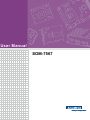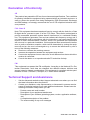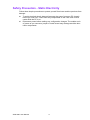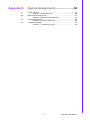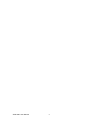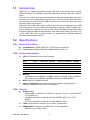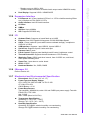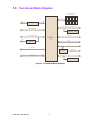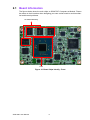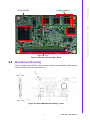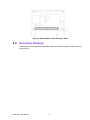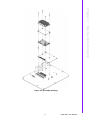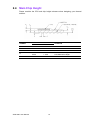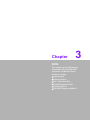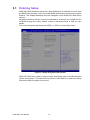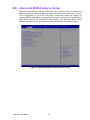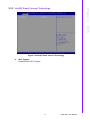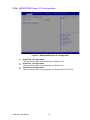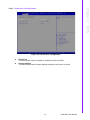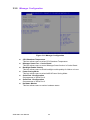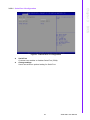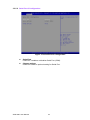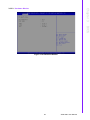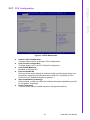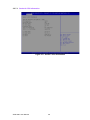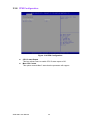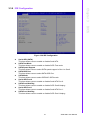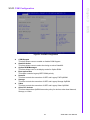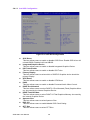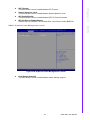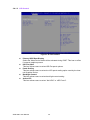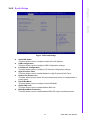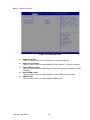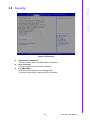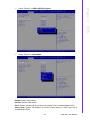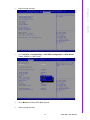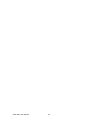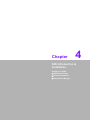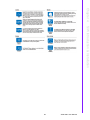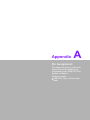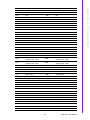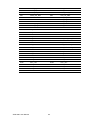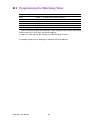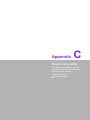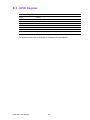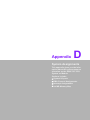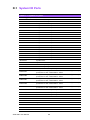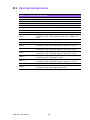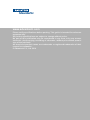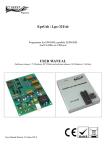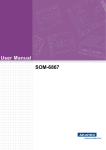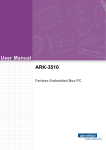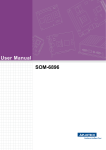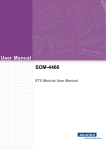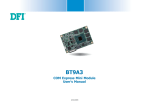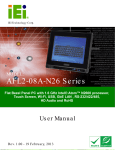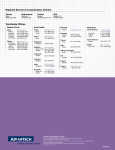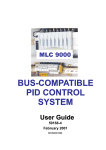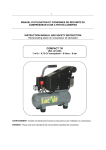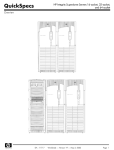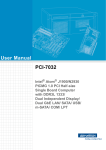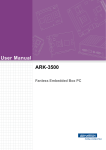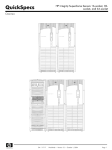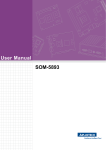Download User Manual SOM-7567
Transcript
User Manual SOM-7567 Copyright The documentation and the software included with this product are copyrighted 2014 by Advantech Co., Ltd. All rights are reserved. Advantech Co., Ltd. reserves the right to make improvements in the products described in this manual at any time without notice. No part of this manual may be reproduced, copied, translated or transmitted in any form or by any means without the prior written permission of Advantech Co., Ltd. Information provided in this manual is intended to be accurate and reliable. However, Advantech Co., Ltd. assumes no responsibility for its use, nor for any infringements of the rights of third parties, which may result from its use. Acknowledgements Intel® and Pentium® are trademarks of Intel Corporation. Microsoft Windows and MS-DOS are registered trademarks of Microsoft Corp. All other product names or trademarks are properties of their respective owners. Product Warranty (2 years) Advantech warrants to you, the original purchaser, that each of its products will be free from defects in materials and workmanship for two years from the date of purchase. This warranty does not apply to any products which have been repaired or altered by persons other than repair personnel authorized by Advantech, or which have been subject to misuse, abuse, accident or improper installation. Advantech assumes no liability under the terms of this warranty as a consequence of such events. Because of Advantech’s high quality-control standards and rigorous testing, most of our customers never need to use our repair service. If an Advantech product is defective, it will be repaired or replaced at no charge during the warranty period. For outof-warranty repairs, you will be billed according to the cost of replacement materials, service time and freight. Please consult your dealer for more details. If you think you have a defective product, follow these steps: 1. Collect all the information about the problem encountered. (For example, CPU speed, Advantech products used, other hardware and software used, etc.) Note anything abnormal and list any onscreen messages you get when the problem occurs. 2. Call your dealer and describe the problem. Please have your manual, product, and any helpful information readily available. 3. If your product is diagnosed as defective, obtain an RMA (return merchandize authorization) number from your dealer. This allows us to process your return more quickly. 4. Carefully pack the defective product, a fully-completed Repair and Replacement Order Card and a photocopy proof of purchase date (such as your sales receipt) in a shippable container. A product returned without proof of the purchase date is not eligible for warranty service. 5. Write the RMA number visibly on the outside of the package and ship it prepaid to your dealer. SOM-7567 User Manual Part No. 2006756700 Edition 1 Printed in Taiwan November 2014 ii Declaration of Conformity CE This product has passed the CE test for environmental specifications. Test conditions for passing included the equipment being operated within an industrial enclosure. In order to protect the product from being damaged by ESD (Electrostatic Discharge) and EMI leakage, we strongly recommend the use of CE-compliant industrial enclosure products. FCC Class B Note: This equipment has been tested and found to comply with the limits for a Class B digital device, pursuant to part 15 of the FCC Rules. These limits are designed to provide reasonable protection against harmful interference in a residential installation. This equipment generates, uses and can radiate radio frequency energy and, if not installed and used in accordance with the instructions, may cause harmful interference to radio communications. However, there is no guarantee that interference will not occur in a particular installation. If this equipment does cause harmful interference to radio or television reception, which can be determined by turning the equipment off and on, the user is encouraged to try to correct the interference by one or more of the following measures: Reorient or relocate the receiving antenna. Increase the separation between the equipment and receiver. Connect the equipment into an outlet on a circuit different from that to which the receiver is connected. Consult the dealer or an experienced radio/TV technician for help. FM This equipment has passed the FM certification. According to the National Fire Protection Association, work sites are classified into different classes, divisions and groups, based on hazard considerations. This equipment is compliant with the specifications of Class I, Division 2, Groups A, B, C and D indoor hazards. Technical Support and Assistance 1. 2. Visit the Advantech website at http://support.advantech.com where you can find the latest information about the product. Contact your distributor, sales representative, or Advantech's customer service center for technical support if you need additional assistance. Please have the following information ready before you call: – Product name and serial number – Description of your peripheral attachments – Description of your software (operating system, version, application software, etc.) – A complete description of the problem – The exact wording of any error messages iii SOM-7567 User Manual Warnings, Cautions and Notes Warning! Warnings indicate conditions, which if not observed, can cause personal injury! Caution! Cautions are included to help you avoid damaging hardware or losing data. e.g. There is a danger of a new battery exploding if it is incorrectly installed. Do not attempt to recharge, force open, or heat the battery. Replace the battery only with the same or equivalent type recommended by the manufacturer. Discard used batteries according to the manufacturer's instructions. Note! Notes provide optional additional information. Document Feedback To assist us in making improvements to this manual, we would welcome comments and constructive criticism. Please send all such - in writing to: [email protected] Packing List Before setting up the system, check that the items listed below are included and in good condition. If any item does not accord with the table, please contact your dealer immediately. SOM-7567 CPU module 1 x Heat spreader (1960064246N001) Safety Instructions 1. 2. 3. 4. 5. 6. 7. 8. Read these safety instructions carefully. Keep this User Manual for later reference. Disconnect this equipment from any AC outlet before cleaning. Use a damp cloth. Do not use liquid or spray detergents for cleaning. For plug-in equipment, the power outlet socket must be located near the equipment and must be easily accessible. Keep this equipment away from humidity. Put this equipment on a reliable surface during installation. Dropping it or letting it fall may cause damage. The openings on the enclosure are for air convection. Protect the equipment from overheating. DO NOT COVER THE OPENINGS. Make sure the voltage of the power source is correct before connecting the equipment to the power outlet. SOM-7567 User Manual iv 9. Position the power cord so that people cannot step on it. Do not place anything over the power cord. 10. All cautions and warnings on the equipment should be noted. 11. If the equipment is not used for a long time, disconnect it from the power source to avoid damage by transient overvoltage. 12. Never pour any liquid into an opening. This may cause fire or electrical shock. 13. Never open the equipment. For safety reasons, the equipment should be opened only by qualified service personnel. 14. If one of the following situations arises, get the equipment checked by service personnel: The power cord or plug is damaged. Liquid has penetrated into the equipment. The equipment has been exposed to moisture. The equipment does not work well, or you cannot get it to work according to the user's manual. The equipment has been dropped and damaged. The equipment has obvious signs of breakage. 15. DO NOT LEAVE THIS EQUIPMENT IN AN ENVIRONMENT WHERE THE STORAGE TEMPERATURE MAY GO BELOW -20° C (-4° F) OR ABOVE 60° C (140° F). THIS COULD DAMAGE THE EQUIPMENT. THE EQUIPMENT SHOULD BE IN A CONTROLLED ENVIRONMENT. 16. CAUTION: DANGER OF EXPLOSION IF BATTERY IS INCORRECTLY REPLACED. REPLACE ONLY WITH THE SAME OR EQUIVALENT TYPE RECOMMENDED BY THE MANUFACTURER, DISCARD USED BATTERIES ACCORDING TO THE MANUFACTURER'S INSTRUCTIONS. The sound pressure level at the operator's position according to IEC 704-1:1982 is no more than 70 dB (A). DISCLAIMER: This set of instructions is given according to IEC 704-1. Advantech disclaims all responsibility for the accuracy of any statements contained herein. v SOM-7567 User Manual Safety Precaution - Static Electricity Follow these simple precautions to protect yourself from harm and the products from damage. To avoid electrical shock, always disconnect the power from your PC chassis before you work on it. Don't touch any components on the CPU card or other cards while the PC is on. Disconnect power before making any configuration changes. The sudden rush of power as you connect a jumper or install a card may damage sensitive electronic components. SOM-7567 User Manual vi Contents Chapter 1 General Information ............................1 1.1 1.2 Introduction ............................................................................................... 2 Specifications ............................................................................................ 2 1.2.1 Board Information ......................................................................... 2 1.2.2 System Information ....................................................................... 2 1.2.3 Display .......................................................................................... 2 1.2.4 Expansion Interface ...................................................................... 3 1.2.5 I/O ................................................................................................. 3 1.2.6 iManager 2.0 ................................................................................. 3 1.2.7 Mechanical and Environmental Specification ............................... 3 Functional Block Diagram ......................................................................... 4 Figure 1.1 Functional Block Diagram........................................... 4 1.3 Chapter 2 Mechanical Information ......................5 2.1 2.4 Board Information...................................................................................... 6 Figure 2.1 Board Chips Identify - Front........................................ 6 Figure 2.2 Board Chips Identify - Back ........................................ 7 Mechanical Drawing.................................................................................. 7 Figure 2.3 Board Mechanical Drawing - Front ............................. 7 Figure 2.4 Board Mechanical Drawing - Back ............................. 8 Assembly Drawing .................................................................................... 8 Figure 2.5 Assembly Drawing...................................................... 9 Main Chip Height..................................................................................... 10 3 BIOS ....................................................11 3.1 Entering Setup ........................................................................................ 12 Figure 3.1 Setup Program Initial Screen.................................... 12 Main Setup .............................................................................................. 13 Figure 3.2 Main Setup Screen ................................................... 13 Advanced BIOS Features Setup ............................................................. 14 Figure 3.3 Advanced BIOS Features Setup Screen .................. 14 3.3.1 Trusted Computing ..................................................................... 15 Figure 3.4 Trusted Computing Settings ..................................... 15 3.3.2 ACPI Settings.............................................................................. 16 Figure 3.5 ACPI Settings ........................................................... 16 3.3.3 Intel(R) Smart Connect Technology............................................ 17 Figure 3.6 Intel(R) Smart Connect Technology ......................... 17 3.3.4 W83627DHG Super IO Configuration......................................... 18 Figure 3.7 W83627DHG Super IO Configuration ...................... 18 Figure 3.8 Serial Port 0 Configuration ....................................... 19 Figure 3.9 Serial Port 1 Configuration ....................................... 20 Figure 3.10Parallel Port Configuration........................................ 21 3.3.5 iManager Configuration............................................................... 22 Figure 3.11iManager Configuration ............................................ 22 Figure 3.12Serial Port 2 Configuration ....................................... 23 Figure 3.13Serial Port 3 Configuration ....................................... 24 Figure 3.14Hardware Monitor ..................................................... 25 3.3.6 Serial Port Console Redirection.................................................. 26 Figure 3.15Serial Port Console Redirection ............................... 26 3.3.7 CPU Configuration ...................................................................... 27 Figure 3.16CPU Redirection....................................................... 27 2.2 2.3 Chapter 3.2 3.3 vii SOM-7567 User Manual 3.4 3.5 3.6 3.7 3.8 3.9 Chapter Figure 3.17Socket 0 CPU Information........................................ 28 Figure 3.18CPU Thermal Configuration ..................................... 29 3.3.8 PPM Configuration...................................................................... 30 Figure 3.19PPM Configuration ................................................... 30 3.3.9 IDE Configuration ....................................................................... 31 Figure 3.20IDE Configuration ..................................................... 31 3.3.10 Network Stack Configuration ...................................................... 32 Figure 3.21Network Stack Configuration.................................... 32 3.3.11 CSM Configuration ..................................................................... 33 Figure 3.22CSM Configuration ................................................... 33 3.3.12 USB Configuration ...................................................................... 34 Figure 3.23USB Configuration.................................................... 34 3.3.13 Security Configuration ................................................................ 35 Figure 3.24Security Configuration .............................................. 35 Chipset.................................................................................................... 36 Figure 3.25Chipset Setup........................................................... 36 3.4.1 North Bridge................................................................................ 37 Figure 3.26North Bridge ............................................................. 37 Figure 3.27Intel IGD Configuration............................................. 38 Figure 3.28Graphics Power Management Control ..................... 39 Figure 3.29LCD Control.............................................................. 40 3.4.2 South Bridge ............................................................................... 41 Figure 3.30South Bridge............................................................. 41 Figure 3.31Azalia HD Audio ....................................................... 42 Figure 3.32USB Configuration.................................................... 43 Figure 3.33PCI Express Configuration ....................................... 44 Security ................................................................................................... 45 Figure 3.34Security .................................................................... 45 Boot......................................................................................................... 46 Figure 3.35Security .................................................................... 46 Save & Exit ............................................................................................. 47 Figure 3.36Save & Exit............................................................... 47 Enable USB 3.0 ...................................................................................... 48 BIOS/FW Supported Matrix .................................................................... 50 3.9.1 Configure BIOS as EFI environment .......................................... 50 4 S/W Introduction & Installation........ 53 4.1 4.2 4.3 S/W Introduction ..................................................................................... 54 Driver Installation .................................................................................... 54 4.2.1 Windows XP / Windows 7 Driver Setup...................................... 54 4.2.2 Other OS..................................................................................... 54 Advantech iManager ............................................................................... 54 Appendix A Pin Assignment................................. 57 A.1 SOM-7567 Type 10 Pin Assignment....................................................... 58 Appendix B Watchdog Timer................................ 61 B.1 Programming the Watchdog Timer ......................................................... 62 Appendix C Programming GPIO........................... 63 C.1 GPIO Register......................................................................................... 64 SOM-7567 User Manual viii Appendix D System Assignments ........................65 D.1 System I/O Ports ..................................................................................... 66 Table D.1: System I/O ports....................................................... 66 DMA Channel Assignments .................................................................... 67 Table D.2: DMA channel assignments....................................... 67 Interrupt Assignments ............................................................................. 68 Table D.3: Interrupt assignments ............................................... 68 1st MB Memory Map ............................................................................... 69 Table D.4: 1st MB memory map ................................................ 69 D.2 D.3 D.4 ix SOM-7567 User Manual SOM-7567 User Manual x Chapter 1 1 General Information This chapter gives background information on the SOM-7567 CPU Computer on Module Sections include: Introduction Specification Functional Block Diagram 1.1 Introduction SOM-7567 is a COM-Express Mini module with Type 10 pin-out that fully complies with the PICMG (PCI Industrial Computer Manufactures Group) COM.0 R2.1 specification. The new CPU module uses Intel 4th generation of Atom processors (Bay trail) which are based on 22nm leading-edge low-power SoC, and can provide more than twice CPU performance and five times graphic performance over previous Atom series,but with lower power consumption. SOM-7567 with COMe Mini 84mm x 55mm small form factor integrates up to 4GB on-board memory and up to 64GB on-board flash storage for a perfect rugged solution. In addition, the upgrade of 3 ports of PCIe Gen 2 and USB 3.0 enable this model to achieve higher speeds for data transition. With wide-range voltage input from 4.75 to 20V, SOM-7567 offers a perfect solution for applications in medical, Industrial automation and portable devices. 1.2 Specifications 1.2.1 Board Information Pin Definition: PICMG COM.0 R2.1 Type 10 pin-out definition Form Factor: PICMG COM.0 R2.1 Mini Module 84 x 55 mm 1.2.2 System Information CPU: 4th Generation Intel Atom Processor CPU Core Base Freq. (Normal) Base Freq. (Burst) TDP(W) E3845 4 1.91GHz - 10 E3825 2 1.33GHz - 6 E3815 1 1.46GHz - 5 J1900 4 2.00GHz 2.42GHz 10 N2930 4 1.86GHz 2.00GHz 7.5 Memory: – Up to 4GB on board DDR3L 1333MHz memory for E3845, J1900 & N2930. – Up to 4GB on board DDR3L 1066MHz memory for E3825 & E3815. BIOS: AMI UEFI 64Mbit SPI BIOS Power management: Supports power saving modes including Normal / Standby / Suspend modes. ACPI 2.0 compliant 1.2.3 Display Graphic Core: – Supports DX*11, OpenGL 3.0 (OGL 3.0), OpenCL 1.2 (OCL 1.2), OpenGLES 2.0 (OGLES 2.0) – Full HW acceleration for decode of H.264, MPEG2, MVC, VC-1, VP8, MJPEG – Full HW acceleration for encode of H.264, MPEG2, MVC LVDS: Single channel 18/24-bit, up to 1366 x 768 resolution HDMI/DVI/DP: Supports 1 port HDMI, DVI, or DP multiplexed. – HDMI/DVI up to 1920 x 1080 SOM-7567 User Manual 2 1.2.4 Expansion Interface 1.2.5 I/O Onboard Flash: Supports on board flash up to 64GB Ethernet: Intel I210 Gigabit LAN supports 10/100/1000 Mbps Speed SATA: 1 Ports (optional 2 ports while remove onboard storage), compliant to SATA2.0 3.0 Gb/s USB Interface: Supports 1 port USB3.0, 4 ports USB 2.0 Serial Port: Supports 2 ports 2-wire serial port Express Card: 2 ports Panel Control: Supports panel backlight on/off control, brightness control Thermal Protection: Supports thermal shutdown or CPU throttling Watchdog Timer: 65536 level timer interval, from 0~65535 sec, multi-level, multi-option watchdog timer Smart Fan: 1 port down to carrier board GPIO: 8 GPIO Hardware Monitor: Vin, 5VSB, CMOS 1.2.6 iManager 2.0 Refer to section 4.3. 1.2.7 Mechanical and Environmental Specification Dimensions: 84 x 55 mm (3.3" x 2.17") Power Type and Supply Voltage: ATX: VIN:4.75V~20V and VSB: +4.75V~5.25V AT: VIN:4.75V~20V CMOS Battery: +3.3V Power Requirement: Test condition: WIN8 64-bit, under 12V and 5VSB input power supply. Test with E3845 CPU, TDP 10W. Idle: 3.28W Max: 5.62W (Burn-in V6.0 Pro) Temperature Specification: Operating: 0 ~ 60°C (32 ~ 140°F) Storage: -40 ~ 85°C (-40 ~ 185°F) Humidity Specification: Operating: 40°C@85% relative humidity, non-condensing Storage: 60°C@95%relative humidity, non-condensing 3 SOM-7567 User Manual General Information PCI Express x1: 3 Ports (optional 4 PCIe x1 or 1 PCIe x4 while removing Ethernet), compliant to PCIe Gen2 5.0 GT/s Audio Interface: Intel HD Audio interface LPC Bus SMBus I2C Bus: Up to 400KHz SPI: Supports SPI BIOS only Chapter 1 – Display port up to 2560 x 1600. (Please contact Advantech to enable Audio output under HDMI/DVI mode) Dual Display: Supports LVDS + HDMI/DVI/DP 1.3 Functional Block Diagram Onboard DDR3L-1333/1066 Non-ECC 4GB CH-0 eDP LVDS eDP-to-LVDS 1 SATAII (Optional 2 ports if remove SSD) DDI1 (HDMI/DVI/DP) Onboard SSD SLC/MLC, 4-64G 3 PCIe x1 (Optional 4 ports) GbE HD Audio Intel Atom/Celeron SoC PCIe-to-GbE (Intel I210) SMBus LPC 4 USB 2.0 Host WDT / GPIO / I2C iManager USB 3.0 Host USB3.0 RS1 / RS2 / FAN SPI EFI BIOS Figure 1.1 Functional Block Diagram SOM-7567 User Manual 4 Chapter 2 2 Mechanical Information This chapter gives mechanical information on the SOM-7567 CPU Computer on Module Sections include: Board Information Mechanical Drawing Assembly Drawing 2.1 Board Information The figures below show the main chips on SOM-7567 Computer-on-Module. Please be aware on their locations when designing your own carrier board to avoid mechanical and thermal problems. On Board Memory CPU Figure 2.1 Board Chips Identify - Front SOM-7567 User Manual 6 2.2 Mechanical Drawing For more details about 2D/3D models, please find info on Advantech’s COM support service website http://com.advantech.com. Figure 2.3 Board Mechanical Drawing - Front 7 SOM-7567 User Manual Mechanical Information B/B Connector Figure 2.2 Board Chips Identify - Back Chapter 2 On Board Memory On Board SSD Figure 2.4 Board Mechanical Drawing - Back 2.3 Assembly Drawing These figures demonstrate the assembly order from thermal module, COM module to carrier board. SOM-7567 User Manual 8 Chapter 2 Mechanical Information Figure 2.5 Assembly Drawing 9 SOM-7567 User Manual 2.4 Main Chip Height Please consider the CPU and chip height tolerance when designing your thermal solution. SYMBOL Millimeter Comments NOM. TOL. F2 0.412 +- 0.018 F3 0.648 +- 0.075 F4 1.06 +- 0.077 N 0.257 0.222 +- 0.05 +- 0.06 Pre-SMT BGA Height Post-SMT BGA Height P 0.404 +- 0.05 Pre-SMT BGA Ball Diameter SOM-7567 User Manual 10 Chapter 3 3 BIOS This chapter gives BIOS setup information for the SOM-7567 Computer on Module board Sections include: Introduction Entering Setup Hot / Operation Key Exit BIOS Setup Utility Enable USB 3.0 BIOS/FW Supported Matrix 3.1 Entering Setup SOM-7567 BIOS has been stored into a flash ROM which is soldered on board. With the BIOS Setup program, users can modify BIOS settings and control various system features. This chapter describes the basic navigation of the SOM-7567 BIOS setup screens. Advantech will have revision for product optimization, and users can re-flash the latest BIOS through AFU utility. Please contact to Advantech sales or FAE for more details. Turn on the computer and then press <ESC> or <DEL> to enter Setup menu. Figure 3.1 Setup Program Initial Screen SOM-7567 BIOS has a built-in Setup program that allows users to modify the basic system configuration. This information is stored in flash ROM so it retains the Setup information when the power is turned off. SOM-7567 User Manual 12 When users first enter the BIOS Setup Utility, users will enter the Main setup screen. Users can always return to the Main setup screen by selecting the Main tab. There are two Main Setup options. They are described in this section. The Main BIOS Setup screen is shown below. Chapter 3 3.2 Main Setup BIOS Figure 3.2 Main Setup Screen The Main BIOS setup screen has two main frames. The left frame displays all the options that can be configured. Grayed-out options cannot be configured; options in blue can. The right frame displays the key legend. Above the key legend is an area reserved for a text message. When an option is selected in the left frame, it is highlighted in white. Often a text message will accompany it. System time / System date Use this option to change the system time and date. Highlight System Time or System Date using the <Arrow> keys. Enter new values through the keyboard. Press the <Tab> key or the <Arrow> keys to move between fields. – System Date: mm/dd/yyyy – System Time: hh/mm/ss 13 SOM-7567 User Manual 3.3 Advanced BIOS Features Setup Select the Advanced tab from the SOM-7567 setup screen to enter the Advanced BIOS Setup screen. Users can select any item in the left frame of the screen, such as CPU Configuration, to go to the sub menu for that item. Users can display an Advanced BIOS Setup option by highlighting it using the <Arrow> keys. All Advanced BIOS Setup options are described in this section. The Advanced BIOS Setup screens are shown below. The sub menus are described on the following pages. Figure 3.3 Advanced BIOS Features Setup Screen SOM-7567 User Manual 14 Chapter 3 3.3.1 Trusted Computing BIOS Figure 3.4 Trusted Computing Settings Security Device Support This item allows users to enable or disable BIOS support for security device. 15 SOM-7567 User Manual 3.3.2 ACPI Settings Figure 3.5 ACPI Settings Enable ACPI Auto Configuration This item allows users to enable or disable BIOS ACPI auto configuration. Enable Hibernation This item allows users to enable or disable hibernation. ACPI Sleep State This item allows users to set the ACPI sleep state. Lock Legacy Resources This item allows users to lock legacy devices’ resources. SOM-7567 User Manual 16 Chapter 3 3.3.3 Intel(R) Smart Connect Technology BIOS Figure 3.6 Intel(R) Smart Connect Technology ISCT Support Disable/Enable ISCT Support. 17 SOM-7567 User Manual 3.3.4 W83627DHG Super IO Configuration Figure 3.7 W83627DHG Super IO Configuration Serial Port 0 Configuration This item allows users to set parameters of Serial Port 0. Serial Port 1 Configuration This item allows users to set parameters of Serial Port 1. Parallel Port Configuration This item allows users to set parameters of Parallel Port (LPT/LPTE). SOM-7567 User Manual 18 Chapter 3 3.3.4.1 Serial Port 0 Configuration BIOS Figure 3.8 Serial Port 0 Configuration Serial Port This item allows users to enable or disable Serial Port (COM). Change Setting This item allows users to select optimal setting for the Super IO device. 19 SOM-7567 User Manual 3.3.4.2 Serial Port 1 Configuration Figure 3.9 Serial Port 1 Configuration Serial Port This item allows users to enable or disable Serial Port (COM). Change Setting This item allows users to select optimal setting for the Super IO device. SOM-7567 User Manual 20 Chapter 3 3.3.4.3 Parallel Port Configuration BIOS Figure 3.10 Parallel Port Configuration Parallel Port This item allows users to enable or disable Parallel Port (LPT/LPTE). Change Setting This item allows users to select optimal setting for the Super IO device. Device Mode This item allows users to change the Printer Port mode. 21 SOM-7567 User Manual 3.3.5 iManager Configuration Figure 3.11 iManager Configuration CPU Shutdown Temperature This item allows users to select CPU Shutdown Temperature. iManager Smart Fan – Carrier Board This item allows users to control iManager Smart function in Carrier Board. Backlight Enable Polarity This item allows users to switch backlight enable polarity for Native or Invert. Power Saving Mode This item allows users to select Ite8518 Power Saving Mode. Serial Port 2 Configuration Set parameter of Serial Port 2. Serial Port 3 Configuration Set parameter of Serial Port 3. Hardware Monitor This item allows users to monitor hardware status. SOM-7567 User Manual 22 Chapter 3 3.3.5.1 Serial Port 2 Configuration BIOS Figure 3.12 Serial Port 2 Configuration Serial Port Customer can enables or disables Serial Port (COM). Change settings Users can select an optional setting for Serial Port. 23 SOM-7567 User Manual 3.3.5.2 Serial Port 3 Configuration Figure 3.13 Serial Port 3 Configuration Serial Port COM Port 3 enables or disables Serial Port (COM). Change settings Users can select an optional setting for Serial Port. SOM-7567 User Manual 24 Chapter 3 3.3.5.3 Hardware Monitor BIOS Figure 3.14 Hardware Monitor 25 SOM-7567 User Manual 3.3.6 Serial Port Console Redirection Figure 3.15 Serial Port Console Redirection Console Redirection This item allows users to enable or disable console redirection for Microsoft Windows Emergency Management Services (EMS). SOM-7567 User Manual 26 Chapter 3 3.3.7 CPU Configuration BIOS Figure 3.16 CPU Redirection Socket 0 CPU Configuration This item allows user to set Socket 0 CPU Configuration. CPU Thermal Configuration This item allows user to set CPU Thermal Configuration. Limit CPUID Maximum Disabled for Windows XP. Execute Disable Bit XD can prevent certain classes of malicious buffer overflow attacks when combined with a supporting OS (Windows Server 2003 SP1, Windows XP SP2, SuSE Linux 9.2, RedHat Enterprise 3 Update 3.). Intel Virtualization Technology When enabled, a VMM can utilize the additional hardware capabilities provided by Vanderpool Technology. Power Technology This item allows users to enable the power management features. 27 SOM-7567 User Manual 3.3.7.1 Socket 0 CPU Information Figure 3.17 Socket 0 CPU Information SOM-7567 User Manual 28 Chapter 3 3.3.7.2 CPU Thermal Configuration BIOS Figure 3.18 CPU Thermal Configuration DTS This item allows users to enable Digital Thermal Sensor. 29 SOM-7567 User Manual 3.3.8 PPM Configuration Figure 3.19 PPM Configuration CPU C state Report This item allows users to enable CPU C state report to OS. Max CPU C-state This option controls Max C state that the processor will support. SOM-7567 User Manual 30 Chapter 3 3.3.9 IDE Configuration BIOS Figure 3.20 IDE Configuration Serial-ATA (SATA) This item allows users to enable or disable Serial ATA. SATA Test Mode This item allows users to enable or disable SATA Test mode. SATA Speed Support This item allows users to select SATA speed support in Gen1 or Gen2. SATA ODD Port This item allows users to select SATA ODD Port. SATA Mode This item allows users to select IDE/AHCI SATA mode. Serial-ATA Port 0 This item allows users to enable or disable Serial ATA Port 0. SATA Port0 HotPlug This item allows users to enable or disable SATA Port0 Hotplug. Serial-ATA Port 1 This item allows users to enable or disable Serial ATA Port 1. SATA Port1 HotPlug This item allows users to enable or disable SATA Port1 Hotplug. 31 SOM-7567 User Manual 3.3.10 Network Stack Configuration Figure 3.21 Network Stack Configuration Network Stack This item allows users to enable or disable UEFI Network Stack. SOM-7567 User Manual 32 Chapter 3 3.3.11 CSM Configuration BIOS Figure 3.22 CSM Configuration CSM Support This item allows users to enable or disable CSM Support. GateA20 Active This item allows users to select the timing to active GateA20. Option ROM Messages This item allows user to set display mode for Option ROM. Boot option filter This option controls Legacy/UEFI ROMs priority. Network This item controls the execution of UEFI and Legacy PXE OpROM. Storage This item controls the execution of UEFI and Legacy Storage OpROM. Video This item controls the execution of UEFI and Legacy Video OpROM. Other PCI devices This item determines OpROM execution policy for devices other than Network, Storage, or Video. 33 SOM-7567 User Manual 3.3.12 USB Configuration Figure 3.23 USB Configuration Legacy USB Support This item allows users to enable or disable Legacy USB Support. XHCI Hand-off This is a workaround for OSes without XHCI hand-off support. The XHCI ownership change should be claimed by XHCI driver. EHCI hand-off This is a workaround for OS without EHCI hand-off support. The EHCI ownership change should be claimed by EHCI driver. USB Mass Storage Driver Support This item allows users to enable or disable USB Mass Storage Driver Support. USB transfer time-out The time-out value for Control, Bulk, and Interrupt transfers. Device reset time-out USB mass storage device Start Unit command time-out. Device power-up delay Maximum time the device will take before it properly reports itself to the Host Controller. “Auto” uses default value: for a Root port it is 100ms, for 1 Hub port the delay is taken from Hub descriptor. SOM-7567 User Manual 34 Chapter 3 3.3.13 Security Configuration BIOS Figure 3.24 Security Configuration TXE This item allows users to enable or disable TXE support. TXE HMRFPO This item allows users to enable or disable TXE HMRFPO. TXE Firmware Update This item allows users to enable or disable TXE Firmware update. TXE EOP Message This item allows users to send EOP Message before enter OS. TXE Unconfiguration Perform This item allows users to revert TXE settings to factory defaults. Intel(R) AT This item allows users to enable/disable BIOS AT Code from running. Intel(R) AT Platform PBA This item allows users to enable/disable BIOS AT Code from running. 35 SOM-7567 User Manual 3.4 Chipset Select the Chipset tab from the SOM-7567 setup screen to enter the Chipset BIOS Setup screen. You can display a Chipset BIOS Setup option by highlight¬ing it using the <Arrow> keys. All Plug and Play BIOS Setup options are described in this section. The Plug and Play BIOS Setup screen is shown below. Figure 3.25 Chipset Setup North Bridge This item allows users to set North Bridge parameters. South Bridge This item allows users to set South bridge parameters. SOM-7567 User Manual 36 Chapter 3 3.4.1 North Bridge BIOS Figure 3.26 North Bridge Intel IGD Configuration This item allows users to configure Intel IGD Settings. Graphics Power Management Control This item allows users to configure Graphics Power Management Control options. LCD Control This item allows users to control LCD setting. MAX TOLUD This item allows users to set Maximum value of TOLUD. 37 SOM-7567 User Manual 3.4.1.1 Intel IGD Configuration Figure 3.27 Intel IGD Configuration GOP Driver This item allows users to enable or disable GOP Driver. Enable GOP driver will unload VBIOS; Disable it will load VBIOS. Integrated Graphics Device This item allows users to enable or disable Integrated Graphics Device. IGD Turbo Enable This item allows users to enable or disable IGD Turbo. Primary Display This item allows users to select which of IGD/PCI Graphics device should be primary Display. GFX Boost This item allows users to enable or disable GFX Boost PAVC This item allows users to enable or disable Protected Audio Video Control. DVMT Pre-Allocated This item allows users to select DVMT 5.0 Pre-Allocated (Fixed) Graphics Memory size used by the internal Graphics Device. DVMT Total Gfx Mem This item allows users to select DVMT 5.0 Total Graphics Memory size used by the internal Graphics Device. Aperture Size This item allows users to select Aperture Size. DOP CG This item allows users to enable/disable DOP Clock Gating. GTT Size This item allows users to select GTT Size. SOM-7567 User Manual 38 IGD Thermal This item allows users to enable/disable IGD Thermal. Spread Spectrum clock This item allows users to enable/disable Spread Spectrum clock. ISP Enable/Disable This item allows users to enable/disable ISP PCI Device Selection. ISP PCI Device Enable/Disable Default ISP is PCI B0D2F0 for Window Boot. Linux Boot to select B0D3G0. BIOS 3.4.1.2 Graphics Power Management Control Figure 3.28 Graphics Power Management Control RC6 (Render Standby) This item allows users to enable/disable render standby support. 39 Chapter 3 SOM-7567 User Manual 3.4.1.3 LCD Control Figure 3.29 LCD Control Primary IGFX Boot Display Select the Video Device which will be activated during POST. This has no effect if external graphics present. IGD Flat panel This item allows users to select IGD Flat panel options. Panel Scaling This item allows users to select the LCD panel scaling option used by the Internal Graphics Device. Backlight Control This item allows users to select back light control setting. Active LFP This item allows users to select “No LVDS” or “eDP Port-A”. SOM-7567 User Manual 40 Chapter 3 3.4.2 South Bridge BIOS Figure 3.30 South Bridge Azalia HD Audio This item allows users to configure Azalia HD Audio Options. USB Configuration This item allows users to configure USB Configuration settings. PCI Express Configuration This item allows users to configure PCI Express Configuration settings. High Precision Timer This item allows users to enable/disable the High Precision Event Timer. Restore AC Power Loss This item allows users to select AC power state when power is re-applied after a power failure. Serial IRQ Mode This item allows users to configure Serial IRQ Mode. Global SMI Lock This item allows users to enable/disable SMI Lock. BIOS Read/Write Protection This item allows users to enable/disable BIOS SPI region read/write protect. 41 SOM-7567 User Manual 3.4.2.1 Azalia HD Audio Figure 3.31 Azalia HD Audio Audio Controller This item allows users to control Detection of the Azalia Device. Audio VCi Controller This item allows users to enable/disable Virtual Channel 1 of Audio Controller. Audio PME Controller This item allows users to enable/disable Power Management capability of Audio Controller. Audio HDMI Codec This item allows users to enable/disable internal HDMI codec for Azalia. HDMI Port B This item allows users to enable/disable HDMI Port B. SOM-7567 User Manual 42 Chapter 3 3.4.2.2 USB Configuration BIOS Figure 3.32 USB Configuration USB 2.0 (EHCI) Support This item allows users to control the USB EHCI (USB 2.0) functions. One EHCI controller must always be enabled. USB EHCI debug This item allows users to enable/disable PCH EHCI debug capability. USB Per Port Control This item allows users to control each of the USB ports (0~3). USB Port 0 This item allows users to enable/disable USB Port 0. USB Port 1 This item allows users to enable/disable USB Port 1. USB Port 2 This item allows users to enable/disable USB Port 2. USB Port 3 This item allows users to enable/disable USB Port 3. 43 SOM-7567 User Manual 3.4.2.3 PCI Express Configuration Figure 3.33 PCI Express Configuration PCI Express Port 0 This item allows users to enable/disable PCI Express Port 0 in the Chipset. Hot Plug This item allows users to enable/disable PCI Express Hot Plug. Speed This item allows users to configure PCIe Port Speed. PCI Express Port 1 This item allows users to enable/disable PCI Express Port 1 in the Chipset. Hot Plug This item allows users to enable/disable PCI Express Hot Plug. Speed This item allows users to configure PCIe Port Speed. PCI Express Port 2 This item allows users to enable/disable PCI Express Port 2 in the Chipset. Hot Plug This item allows users to enable/disable PCI Express Hot Plug. Speed This item allows users to configure PCIe Port Speed. PCI Express Port 3 / LAN This item allows users to enable/disable PCI Express Port 3 or onboard LAN. Hot Plug This item allows users to enable/disable PCI Express Hot Plug. Speed This item allows users to configure PCIe Port Speed. SOM-7567 User Manual 44 Chapter 3 3.5 Security BIOS Figure 3.34 Security Administrator Password This item allows users to set Administrator Password. User Password This item allows users to set User Password. P1: SM611GX8 HDD Security Configuration for selected driver. (This item will be shown if onboard SSD is available) 45 SOM-7567 User Manual 3.6 Boot Figure 3.35 Security Setup Prompt Timeout This item allows users to select the number of seconds to wait for setup activation key. Bootup NumLock State This item allows users to select the Power-on state for Numlock. Quiet Boot This item allows users to enable or disable Quiet Boot option. Fast Boot This item allows users to enable or disable boot with initialization of a minimal set of devices required to launch active boot option. Has no effect for BBS boot options. Boot Option Priority This item allows users to set the system boot order. SOM-7567 User Manual 46 Chapter 3 3.7 Save & Exit BIOS Figure 3.36 Save & Exit Save Changes and Exit When users have completed system configuration, select this option to save changes, exit BIOS setup menu and reboot the computer if necessary to take effect all system configuration parameters. Discard Changes and Exit Select this option to quit Setup without making any permanent changes to the system configuration. Save Changes and Reset When users have completed system configuration, select this option to save changes, exit BIOS setup menu and reboot the computer to take effect all system configuration parameters. Discard Changes and Reset Select this option to quit Setup without making any permanent changes to the system configuration and reboot the computer. Save Changes When users have completed system configuration, select this option to save changes without exit BIOS setup menu. Discard Changes Select this option to discard any current changes and load previous system configuration. Restore Defaults The SOM-7567 automatically configures all setup items to optimal settings when users select this option. Optimal Defaults are designed for maximum system performance, but may not work best for all computer applications. In particular, do not use the Optimal Defaults if the user’s computer is experiencing system configuration problems. 47 SOM-7567 User Manual Save as User Defaults When users have completed system configuration, select this option to save changes as user defaults without exit BIOS setup menu. Restore User Defaults The users can select this option to restore user defaults. Launch EFI Shell from filesystem device Attempts to Launch EFI Shell application from one of the available file system devices. 3.8 Enable USB 3.0 To enable USB 3.0, please follow below procedure to enable USB 3.0(XHCI) driver. 1. Go to Chipset -> South Bridge -> USB Configuration SOM-7567 User Manual 48 3. Select “Enable” in XHCI Mode BIOS Select “Disable” in USB 2.0(EHCI) Support Chapter 3 2. Enable: Enable XHCI Mode Disable: Disable XHCI Mode Auto: System will depend on previous boot setting in OS to enable/disable XHCI. Smart Auto: System will depend on previous boot setting in POST and OS to enable/disable XHCI. 49 SOM-7567 User Manual 3.9 BIOS/FW Supported Matrix Intel has defined BIOS/FW Supported Matrix as table underneath. Standard BIOS default is configured as legacy environment. If user wants to set EFI environment, please refer to chapter 3.9.1. Operating System Windows/WES 7 Windows Embedded Compact7 Windows/WES 8 Android Linux (Fedora 18/Yocto 18) BIOS Environment Legacy (Default) VBIOS FW VBIOS (Default) EFI GOP * SOM-7567 standard product is configured with 64bis BIOS 3.9.1 Configure BIOS as EFI environment Intel suggests using EFI environment for Windows/WES 8, Android and Linux. If user wants to change to EFI environment, please follow below procedure to modify BIOS. 1. Go to Advanced -> CSM Configuration, Configure following setting: Boot option filter -> UEFI Only Storage -> UEFI Video -> UEFI Other PCIe device -> UEFI SOM-7567 User Manual 50 Save change and exit 3. Go to Chipset -> North Bridge -> Intel IGD Configuration -> GOP driver. Select “Enable” in GOP Driver 4. Go to Boot and Select UEFI Boot options 5. Save change and exit. Chapter 3 2. BIOS 51 SOM-7567 User Manual SOM-7567 User Manual 52 Chapter 4 4 S/W Introduction & Installation Sections include: S/W Introduction Driver Installation Advantech iManger 4.1 S/W Introduction The mission of Advantech Embedded Software Services is to "Enhance quality of life with Advantech platforms and Microsoft Windows embedded technology." We enable Windows Embedded software products on Advantech platforms to more effectively support the embedded computing community. Customers are freed from the hassle of dealing with multiple vendors (Hardware suppliers, System integrators, Embedded OS distributor) for projects. Our goal is to make Windows Embedded Software solutions easily and widely available to the embedded computing community. 4.2 Driver Installation The Intel Chipset Software Installation (CSI) utility installs the Windows INF files that outline to the operating system how the chipset components will be configured. 4.2.1 Windows XP / Windows 7 Driver Setup To install the drivers please connect to internet and browse the website http://support.advantech.com.tw and download the drivers that you want to install and follow Driver Setup instructions to complete the installation. 4.2.2 Other OS To install the drivers for Other Windows OS or Linux, please connect to internet and browse the browse the website http://support.advantech.com.tw to download the setup file. 4.3 Advantech iManager Advantech's platforms come equipped with iManager, a micro controller that provides embedded features for system integrators. Embedded features have been moved from the OS/BIOS level to the board level, to increase reliability and simplify integration. iManager runs whether the operating system is running or not; it can count the boot times and running hours of the device, monitor device health, and provide an advanced watchdog to handle errors just as they happen. iManager also comes with a secure & encrypted EEPROM for storing important security key or other customer define information. All the embedded functions are configured through API and provide corresponding utilities to demonstrate. These APIs comply with PICMG EAPI (Embedded Application Programmable Interface) specification and unify in the same structures. It makes these embedded features easier to integrate, speed up developing schedule, and provide the customer's software continuity while upgrade hardware. More detail of how to use the APIs and utilities, please refer to Advantech iManager 2.0 Software API User Manual. SOM-7567 User Manual 54 Chapter 4 S/W Introduction & Installation SOM-7567 User Manual 55 SOM-7567 User Manual 56 Appendix A A Pin Assignment This appendix gives you the information about the hardware pin assignment of the SOM-7567 CPU System on Module Sections include: SOM-7567 Type 10 Pin Assignment A.1 SOM-7567 Type 10 Pin Assignment This section gives SOM-7567 pin assignment on COM Express connector which compliant with COMR.0 R2.1 Type 10 pin-out definitions. More details about how to use these pins and get design reference, please contact Advantech for design guide, checklist, reference schematic, and other hardware/software supports. (Advantech Design Support Website: Http://com.advantech.com) SOM-7567 Row A,B A1 GND B1 GND A2 GBE0_MDI3- B2 GBE0_ACT# A3 GBE0_MDI3+ B3 LPC_FRAME# A4 GBE0_LINK100# B4 LPC_AD0 A5 GBE0_LINK1000# B5 LPC_AD1 A6 GBE0_MDI2- B6 LPC_AD2 A7 GBE0_MDI2+ B7 LPC_AD3 A8 GBE0_LINK# B8 N/A A9 GBE0_MDI1- B9 N/A A10 GBE0_MDI1+ B10 LPC_CLK A11 GND B11 GND A12 GBE0_MDI0- B12 PWRBTN# A13 GBE0_MDI0+ B13 SMB_CK A14 N/A B14 SMB_DAT A15 SUS_S3# B15 SMB_ALERT# A16 SATA0_TX+ B16 N/A (option SATA1_TX+) A17 SATA0_TX- B17 N/A (option SATA1_TX-) A18 SUS_S4# B18 SUS_STAT# A19 SATA0_RX+ B19 N/A (option SATA1_RX+) A20 SATA0_RX- B20 N/A (option SATA1_RX-) A21 GND B21 GND A22 USB_SSRX0- B22 USB_SSTX0- A23 USB_SSRX0+ B23 USB_SSTX0+ A24 SUS_S4# B24 PWR_OK A25 N/A B25 N/A A26 N/A B26 N/A A27 BATLOW# B27 WDT A28 SATA_ACT# B28 N/A A29 HDA_SYNC B29 HDA_SDIN1 A30 HDA_RST# B30 HDA_SDIN0 A31 GND B31 GND A32 HDA_BITCLK B32 SPKR A33 HDA_SDOUT B33 I2C_CK A34 BIOS_DIS0# B34 I2C_DAT SOM-7567 User Manual 58 N/A B35 THRM# A36 N/A B36 USB7- (Client) A37 N/A B37 USB7+ (Client) A38 N/A B38 N/A A39 N/A B39 N/A A40 N/A B40 N/A A41 GND B41 GND A42 USB2- B42 USB3- A43 USB2+ B43 USB3+ A44 USB_2_3_OC# B44 USB_0_1_OC# A45 USB0- B45 USB1- A46 USB0+ B46 USB1+ A47 VCC_RTC B47 EXCD1_PERST# A48 EXCD0_PERST# B48 EXCD1_CPPE# A49 EXCD0_CPPE# B49 SYS_RESET# A50 LPC_SERIRQ B50 CB_RESET# A51 GND B51 GND A52 RSVD B52 RSVD A53 RSVD B53 RSVD A54 GPI0 B54 GPO1 A55 RSVD B55 RSVD A56 RSVD B56 RSVD A57 GND B57 GPO2 A58 N/A (option PCIE_TX3+) B58 N/A (option PCIE_RX3+) A59 N/A (option PCIE_TX3-) B59 N/A (option PCIE_RX3-) A60 GND B60 GND A61 PCIE_TX2+ B61 PCIE_RX2+ A62 PCIE_TX2- B62 PCIE_RX2- A63 GPI1 B63 GPO3 A64 PCIE_TX1+ B64 PCIE_RX1+ A65 PCIE_TX1- B65 PCIE_RX1- A66 GND B66 WAKE0# A67 GPI2 B67 WAKE1# A68 PCIE_TX0+ B68 PCIE_RX0+ A69 PCIE_TX0- B69 PCIE_RX0- A70 GND B70 GND A71 LVDS_A0+ B71 DDI0_PAIR0+ A72 LVDS_A0- B72 DDI0_PAIR0- A73 LVDS_A1+ B73 DDI0_PAIR1+ A74 LVDS_A1- B74 DDI0_PAIR1- A75 LVDS_A2+ B75 DDI0_PAIR2+ A76 LVDS_A2- B76 DDI0_PAIR2- A77 LVDS_VDD_EN B77 N/A A78 LVDS_A3+ B78 N/A A79 LVDS_A3- B79 LVDS_BKLT_EN A80 GND B80 GND 59 SOM-7567 User Manual Appendix A Pin Assignment A35 A81 LVDS_A_CK+ B81 DDI0_PAIR3+ A82 LVDS_A_CK- B82 DDI0_PAIR3- A83 LVDS_I2C_CK B83 LVDS_BKLT_CTRL A84 LVDS_I2C_DAT B84 VCC_5V_SBY A85 GPI3 B85 VCC_5V_SBY A86 RSVD B86 VCC_5V_SBY A87 N/A B87 VCC_5V_SBY A88 PCIE0_CK_REF+ B88 BIOS_DIS1# A89 PCIE0_CK_REF- B89 DDI0_HPD A90 GND B90 GND A91 SPI_POWER B91 N/A A92 SPI_MISO B92 N/A A93 GPO0 B93 N/A A94 SPI_CLK B94 N/A A95 SPI_MOSI B95 DDI0_DDC_AUX_SEL A96 PP_TPM B96 RSVD A97 TYPE10# B97 SPI_CS# A98 RS1_TX B98 DDI0_CTRLCLK_AUX+ A99 RS1_RX B99 DDI0_CTRLDATA_AUX- A100 GND B100 GND A101 RS2_TX B101 FAN_PWMOUT A102 RS2_RX B102 FAN_TACHIN A103 LID# B103 SLEEP# A104 VCC_12V B104 VCC_12V A105 VCC_12V B105 VCC_12V A106 VCC_12V B106 VCC_12V A107 VCC_12V B107 VCC_12V A108 VCC_12V B108 VCC_12V A109 VCC_12V B109 VCC_12V A110 GND B110 GND SOM-7567 User Manual 60 Appendix B B Watchdog Timer This appendix gives you the information about the watchdog timer programming on the SOM-7567 CPU System on Module Sections include: Watchdog Timer Programming B.1 Programming the Watchdog Timer Trigger Event Note IRQ IRQ5, 7, 14 (BIOS setting default disable)** NMI N/A SCI Power button event Power Off Support H/W Restart Support External WDT N/A ** WDT new driver support automatically select available IRQ number from BIOS, and then set to EC. Only Win7 and Win8 support it. In other OS, it will still use IRQ number from BIOS setting as usual. For details, please refer to iManager & Software API User Manual: SOM-7567 User Manual 62 Appendix C C Programming GPIO This Appendix gives the illustration of the General Purpose Input and Output pin setting. Sections include: System I/O ports C.1 GPIO Register GPIO Byte Mapping H/W Pin Name BIT0 GPO0 BIT1 GPO1 BIT2 GPO2 BIT3 GPO3 BIT4 GPI0 BIT5 GPI1 BIT6 GPI2 BIT7 GPI3 For details, please refer to iManager & Software API User Manual SOM-7567 User Manual 64 Appendix D D System Assignments This appendix gives you the information about the system resource allocation on the SOM-7567 CPU System on Module Sections include: System I/O ports DMA Channel Assignments Interrupt Assignments 1st MB Memory Map D.1 System I/O Ports Table D.1: System I/O ports Addr.range(Hex) Device 0060-0060 Standard PS/2 Keyboard 0064-0064 Standard PS/2 Keyboard 0020-0021 Programmable interrupt controller 0024-0025 Programmable interrupt controller 0028-0029 Programmable interrupt controller 002C-002D Programmable interrupt controller 0030-0031 Programmable interrupt controller 0034-0035 Programmable interrupt controller 0038-0039 Programmable interrupt controller 003C-003D Programmable interrupt controller 00A0-00A1 Programmable interrupt controller 00A4-00A5 Programmable interrupt controller 00A8-00A9 Programmable interrupt controller 00AC-00AD Programmable interrupt controller 00B0-00B1 Programmable interrupt controller 00B4-00B5 Programmable interrupt controller 00B8-00B9 Programmable interrupt controller 00BC-00BD Programmable interrupt controller 04D0-04D1 Programmable interrupt controller 0040-0043 System timer 0050-0053 System timer 0378-037F Printer Port (LPT1) 0778-077F Printer Port (LPT1) 03F8-03FF Communications Port (COM1) E070-E077 Intel(R) Pentium(R) processor N- and J-series / Intel(R) Celeron(R) processor N- and J-series AHCI - 0F23 E060-E063 Intel(R) Pentium(R) processor N- and J-series / Intel(R) Celeron(R) processor N- and J-series AHCI - 0F23 E050-E057 Intel(R) Pentium(R) processor N- and J-series / Intel(R) Celeron(R) processor N- and J-series AHCI - 0F23 E040-E043 Intel(R) Pentium(R) processor N- and J-series / Intel(R) Celeron(R) processor N- and J-series AHCI - 0F23 E020-E03F Intel(R) Pentium(R) processor N- and J-series / Intel(R) Celeron(R) processor N- and J-series AHCI - 0F23 02F8-02FF Communications Port (COM2) 03E8-03EF Communications Port (COM3) 02E8-02EF Communications Port (COM4) 0000-006F PCI bus 0078-0CF7 PCI bus 0D00-FFFF PCI bus 0070-0077 System CMOS/real time clock 0070-0077 Motherboard resources 0A00-0A0F Motherboard resources 0A10-0A1F Motherboard resources SOM-7567 User Manual 66 E000-E01F Intel(R) Pentium(R) processor N- and J-series / Intel(R) Celeron(R) processor N- and J-series Platform Control Unit - SMBus Port 0F12 E080-E087 Intel(R) Atom(TM) Processor E3800 Series/Intel(R) Celeron(R) Processor N2920/J1900 03B0-03BB Intel(R) Atom(TM) Processor E3800 Series/Intel(R) Celeron(R) Processor N2920/J1900 03C0-03DF Intel(R) Atom(TM) Processor E3800 Series/Intel(R) Celeron(R) Processor N2920/J1900 002E-002F Motherboard resources 004E-004F Motherboard resources 0061-0061 Motherboard resources 0063-0063 Motherboard resources 0065-0065 Motherboard resources 0067-0067 Motherboard resources 0080-008F Motherboard resources 0092-0092 Motherboard resources 00B2-00B3 Motherboard resources 0680-069F Motherboard resources 0400-047F Motherboard resources 0500-05FE Motherboard resources 0600-061F Motherboard resources 029C-029D Motherboard resources 0062-0062 Microsoft ACPI-Compliant Embedded Controller 0066-0066 Microsoft ACPI-Compliant Embedded Controller D000-DFFF Intel(R) Pentium(R) processor N- and J-series / Intel(R) Celeron(R) processor N- and J-series PCI Express - Root Port 4 - 0F4E D.2 DMA Channel Assignments Table D.2: DMA channel assignments Channel Function 3 ECP Printer Port (LPT1) 67 SOM-7567 User Manual Appendix D System Assignments Table D.1: System I/O ports D.3 Interrupt Assignments Table D.3: Interrupt assignments Interrupt# Interrupt source NMI Parity error detected IRQ 0 System timer IRQ 1 Standard PS/2 Keyboard IRQ 3 Communications Port (COM2) IRQ 4 Communications Port (COM1) IRQ 6 Communications Port (COM4) IRQ 8 High precision event timer IRQ 10 Intel(R) Pentium(R) processor N- and J-series / Intel(R) Celeron(R) processor N- and J-series Platform Control Unit - SMBus Port 0F12 IRQ 11 Communications Port (COM3) IRQ 12 PS/2 Compatible Mouse IRQ 16 Intel(R) Pentium(R) processor N- and J-series / Intel(R) Celeron(R) processor N- and J-series PCI Express - Root Port 1 - 0F48 IRQ 17 Intel(R) Pentium(R) processor N- and J-series / Intel(R) Celeron(R) processor N- and J-series PCI Express - Root Port 2 - 0F4A IRQ 18 Intel(R) Pentium(R) processor N- and J-series / Intel(R) Celeron(R) processor N- and J-series PCI Express - Root Port 3 - 0F4C IRQ 19 Intel(R) Pentium(R) processor N- and J-series / Intel(R) Celeron(R) processor N- and J-series AHCI - 0F23 IRQ 19 Intel(R) Pentium(R) processor N- and J-series / Intel(R) Celeron(R) processor N- and J-series PCI Express - Root Port 4 - 0F4E IRQ 22 High Definition Audio Controller IRQ 23 Intel(R) Pentium(R) processor N- and J-series / Intel(R) Celeron(R) processor N- and J-series EHCI USB - 0F34 SOM-7567 User Manual 68 Table D.4: 1st MB memory map Addr. range (Hex) Device B0700000-B07FFFFF Intel(R) I210 Gigabit Network Connection B0800000-B0803FFF Intel(R) I210 Gigabit Network Connection FED00000-FED003FF High precision event timer B0900000-B0903FFF High Definition Audio Controller B0906000-B09067FF Intel(R) Pentium(R) processor N- and J-series / Intel(R) Celeron(R) processor N- and J-series AHCI - 0F23 000A0000-000BFFFF PCI bus 000A0000-000BFFFF Intel(R) Atom(TM) Processor E3800 Series/Intel(R) Celeron(R) Processor N2920/J1900 000C0000-000DFFFF PCI bus 000E0000-000FFFFF PCI bus A0000000-B0906FFE PCI bus A0000000-B0906FFE Intel(R) Atom(TM) Processor E3800 Series/Intel(R) Celeron(R) Processor N2920/J1900 B0904000-B090401F Intel(R) Pentium(R) processor N- and J-series / Intel(R) Celeron(R) processor N- and J-series Platform Control Unit - SMBus Port 0F12 B0000000-B03FFFFF Intel(R) Atom(TM) Processor E3800 Series/Intel(R) Celeron(R) Processor N2920/J1900 E0000000-EFFFFFFF Motherboard resources FED01000-FED01FFF Motherboard resources FED03000-FED03FFF Motherboard resources FED04000-FED04FFF Motherboard resources FED08000-FED08FFF Motherboard resources FED1C000-FED1CFFF Motherboard resources FEE00000-FEEFFFFF Motherboard resources FEF00000-FEFFFFFF Motherboard resources B0500000-B05FFFFF Intel(R) Trusted Execution Engine Interface B0400000-B04FFFFF Intel(R) Trusted Execution Engine Interface B0905000-B09053FF Intel(R) Pentium(R) processor N- and J-series / Intel(R) Celeron(R) processor N- and J-series EHCI USB - 0F34 B0600000-B08FFFFF Intel(R) Pentium(R) processor N- and J-series / Intel(R) Celeron(R) processor N- and J-series PCI Express - Root Port 4 - 0F4E FF000000-FFFFFFFF Intel(R) 82802 Firmware Hub Device 69 SOM-7567 User Manual Appendix D System Assignments D.4 1st MB Memory Map www.advantech.com Please verify specifications before quoting. This guide is intended for reference purposes only. All product specifications are subject to change without notice. No part of this publication may be reproduced in any form or by any means, electronic, photocopying, recording or otherwise, without prior written permission of the publisher. All brand and product names are trademarks or registered trademarks of their respective companies. © Advantech Co., Ltd. 2014