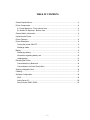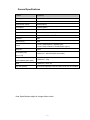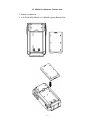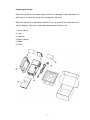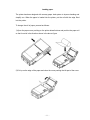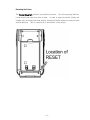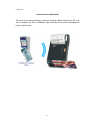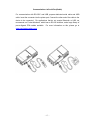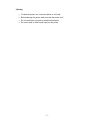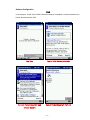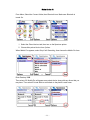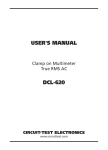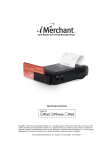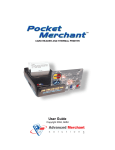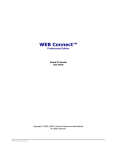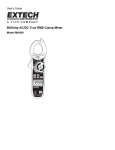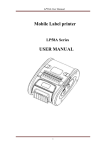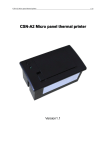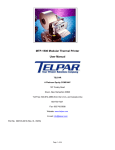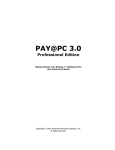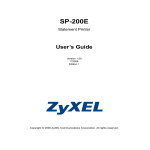Download MANUAL Click here to - Advanced Merchant Solutions, Inc.
Transcript
USER GUIDE All rights reserved. Total or partial reproduction of this manual in whatever form, whether by printed or electronic means, is forbidden. Copyright ⓒ 2003 Advanced Merchant Solutions, Inc. Advanced Merchant Solutions, Inc. 604 Princeton Circle West, Fullerton, CA 92831 (714) 449-0211 TABLE OF CONTENTS General Specifications ........................................................................................................ 3 Printer Components ............................................................................................................ 4 A . Pocket Spectrum - Front external view...................................................................... 4 B . Mobile Pro Spectrum - Bottom view .......................................................................... 5 General Safety Information................................................................................................. 6 Unpacking the Printer ......................................................................................................... 7 Printer Features .................................................................................................................. 8 Printer Description .............................................................................................................. 8 Turning the printer ON/OFF............................................................................................. 9 Recharge cradle .............................................................................................................. 9 Battery ................................................................................................................................. 9 Recharging battery .......................................................................................................... 9 Information regarding battery use ................................................................................. 10 Loading paper .................................................................................................................11 Resetting the Printer ......................................................................................................... 13 Communication by Bluetooth ........................................................................................ 14 Communication via Serial Port(Cable) .......................................................................... 15 Swiping a Magnetic Card.................................................................................................. 16 Cleaning ............................................................................................................................ 17 Software Configuration ..................................................................................................... 18 iPAQ............................................................................................................................... 18 Nokia Series 60 ............................................................................................................. 20 Sony Ericsson P800 / P900........................................................................................... 22 -2- General Specifications Feature Parameters Printing system Horizontal Direct Thermal Resolution 8dots/mm Total number of dots 384dots(48mm) Print speed 35mm/sec(Max.) Number of column 16(24x24), 32(12x24), 42(9x17) Paper width 58mm Interface option Bluetooth, RS-232C, USB, TTL Head life 50km Data memory 1Mbit Power Drop test Dimensions(mm) (W x L x H) Weight (with standard power pack) 4.8V DC Ni-MH 800mAH / Standard pack 4.8V DC Ni-MH 1600mAH / Extended pack (option) 1meter ∙ Spectrum-I : 84x141x36(with card reader) ∙ Spectrum-I : 271g MSR ∙ Spectrum-I : ISO-I & II Bar code printing UPCA,UPCE,JAN8(EAN),CODE39,CODE93,CODE128,ITF,CODABAR Note: Specifications subject to change without notice. -3- Printer Components A . Pocket Spectrum - Front external view 1. Paper cover 2. Paper cover open button (both sides) 3. LED Window 4. Power Button 5. Paper exit slot 6. I/O connector 7. External Power -4- B . Mobile Pro Spectrum - Bottom view 1. Battery compartment 2. 4.8V DC(Ni-MH) 800mAH or 1,600mAH (option) Battery Pack -5- General Safety Information • Read and follow these instructions. • Before cleaning the printer, disconnect the power supply and make sure that the printer is off. • Clean the printer with a damp cloth. Do not use liquid or spray products. • Do not operate the printer near water. • Only use approved accessories and batteries, do not connect devices that are not compatible. • Use the type of electrical power supply indicated on the printer label, If in doubt, contact your retailer. • When deciding where to place the printer, make sure it is positioned where it will not be damaged. • Do not introduce foreign object of any kind into the printer as they could cause a short circuit and could damage the printer. • Disconnect the printer from the electrical supply and have it repaired by a specialized technician when: o Liquid has entered the printer o The printer has been exposed to rain or water. o The printer is not functioning normally o The printer has been dropped and its outer casing damaged. o Printer performance is poor. o The printer is not functioning. -6- Unpacking the Printer Remove the printer from its carton being careful not to damage the packing material so that it may be re-used if the printer is be transported in the future. Make sure that all the components illustrated in fig. 1 are present and that there are no signs of damage. If there are, contact Advanced Merchant Solutions, Inc. 1. User’s manual 2. Cable 3. Paper roll 4. Battery charger 5. Battery 6. Printer -7- Printer Features The Pocket Spectrum is a complete breakthrough in mobile printer design! The Pocket Spectrum is a true Line Printer (the paper moves underneath a motionless head) , rated not in characters, but MILES of paper in reliability (31 to be precise)! Powered by powerful, built-in Nickel - Metal Hydride rechargeable batteries, this printer literally throws receipts out at up to 2 inches per second! This device will also easily fit in a pocket or purse, and weighs just 10 oz. The Pocket Spectrum (with Bluetooth interface) is primarily intended for Credit card and Check Guarantee applications, combined with Bluetooth equipped PDA’s. It is important to note that Pocket Spectrum is designed for easy paper loading, making it simple, and more convenient to use. It has a 203 dpi thermal print mechanism that utilizes 58mm(-0.5mm)-wide paper rolls and can print up to 42, 32 and 16 column formats. Printer Description The printers consists of an outer case(1) equipped with a paper door(2) under which is the paper roll and print mechanism. On the front is the Power Button(3) and LED window(4). -8- Turning the printer ON/OFF Press and hold the Power button for 1 second to turn the printer power ON. There will be a series of rising tones. To turn OFF the printer, press and hold the power switch again, there will be a series of falling tones, and the printer will turn itself off. The printer will also turn itself off after 5 minutes of inactivity to conserve battery power. Recharge cradle The printer is equipped with a rechargeable battery pack. To recharge the battery, use the recharge cradle that comes packed with the printer and following the instructions reported in the 3.1 paragraph. Battery Recharging battery To recharge the battery, use the recharge cradle packed with the printer and proceed as follows: ∙ Put the battery onto the recharge cradle and plug the recharge cradle into the electrical outlet; ∙ For a complete recharge, we recommend that the battery be left to charge for 100 to 140minutes. ∙ When the battery has reached a full charge, the green LED on the recharge cradle will flash. -9- WARNING Incorrect battery charger voltage (different from that given in table.1.1) could seriously damage charger. Table 1.1 provides specifications for the battery charger Max recharge current 0.5A Max recharge voltage 100V-240V (Table.1.1) Information regarding battery use • Please note that the new Ni-MH battery reaches maximum performance levels only after having been completely discharged and recharged at least two or three times. • Never use battery cradle and/or battery that is damaged or worn. • Battery life varies greatly depending for example, on print density and the text to be printed. • Recharge times vary depending on depletion levels, type of battery and battery cradle used. Batteries may be recharged and discharged hundreds of times but they do wear out over time. When battery life (both print and stand-by) is noticeably shorter than usual, it is time to purchase a new battery. • Only utilize batteries that conform to specifications and only recharge them using a battery cradle approved by Advanced Merchant Solutions, Inc. • When the battery cradle is not in use, unplug it from the electrical outlet. • If not used, even a completely-charged battery will automatically discharge over time. • Ni-MH batteries last longer if you remember to completely discharge them every so often. • Extreme temperatures can affect battery charge levels-leave them to cool or warm as required. - 10 - Loading paper The printer has been designed with an easy paper load system to improve handing and simplify use. When the paper is loaded into the printer, put the roll with the edge lifted into the printer. To change the roll of paper, proceed as follows: 1) Open the paper cover pushing on the printer lateral buttons and position the paper roll so that it unrolls in the direction shown in the above figure. 2) Pull up on the edge of the paper and close the cover pushing the left part of the cover. - 11 - 3) Tear off the paper. The printer is now ready. - 12 - Resetting the Printer The Pocket Spectrum contains a powerful processor. Like all computing devices, it may need to be reset from time to time. In order to reset the printer, simply use a paper clip, and press the reset button, located inside the printer through the reset access aperture. This is a small hole in the bottom of the printer. - 13 - Interfaces Communication by Bluetooth The printer communicates with any equipment including a Bluetooth emitter by RF up to 10m of distance and with a 720Kbytes data transmission flow while maintaining this printer’s performance. - 14 - Communication via Serial Port(Cable) For communication with RS-232C and USB, prepare dedicated serial cable and USB cable. Insert the connector into the printer port. Connect the other end of the cable to the device to be connected. For applications that do not require Bluetooth or USB, we recommend our Pocket Merchant, which has an RS-232 interface, and a large library of pre-configured PDA cables available. For more information on this, please go to www.merchantanywhere.com - 15 - Swiping a Magnetic Card With the magnetic stripe down, and facing the printer, slide the card through the slot in the direction shown. You will see that the card slot is a little wider on the left side, making it easier to get the card started in the slot. Wipe the card with a smooth, even motion. Do not ‘jerk’ the card, or stop during the swipe. Make sure that the card slides firmly against the bottom of the slot as you pull it through. The unit will beep, and the red LED will flash once if the read was successful. If there was an error during the read, the red LED will flash three times, and the unit will beep three times. If this happens, simply swipe the card again. - 16 - Cleaning • To clean the printer, use a vacuum cleaner or soft cloth. • Before cleaning the printer, make sure that the printer is off. • Do not use alcohol, solvents or hard-bristled brushes. • Do not let water or other liquids seep into the printer. - 17 - Software Configuration iPAQ In this example, we will use the iPAQ’s Bluetooth manager to establish a connection between the Pocket Spectrum and the iPAQ. Tap New Tap on <No Device selected> Turn on Pocket Spectrum and Select Pocket Spectrum from list choose Explore - 18 - When asked for a Pass key enter Click OK button. 1000 PDA is now setup to work with software. Choose Pocket Spectrum/BT from Options screen when using Pocket Verifier. - 19 - Nokia Series 60 From Menu, Select the Connect folder, then Bluetooth Icon. Make sure Bluetooth is turned On. 1. Select the Paired devices tab, then turn on the Spectrum printer 2. Choose New paired device from Options. When Mobile Pro appears, select Stop if still Searching, then choose the Mobile Pro item. Enter Passkey 1000 Then select OK. Mobile Pro will appear as a paired device along with any others that you may have. Then select Exit and Back to return back to the phone’s main menu. - 20 - Launch Pocket Verifier and log on to display the Menu screen. From the Options menu, choose Settings, then select Spectrum as the Reader. With Spectrum as the Reader, Com Settings from the Options menu to confirm that the port settings are setup as 38400,N,8,1. The software may display a list of Paired devices if there is no connection. Choose Mobile Pro. Your software is now setup to use the Pocket Spectrum. - 21 -