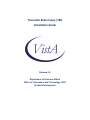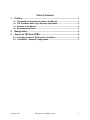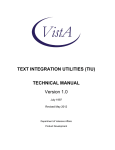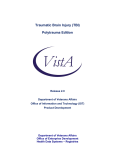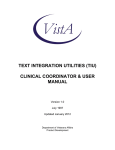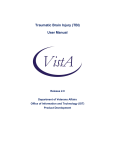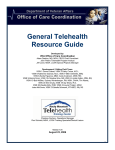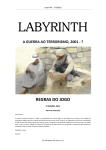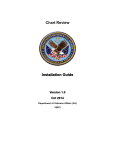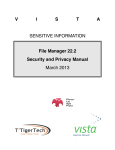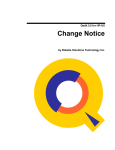Download Traumatic Brain Injury (TBI) Installation Guide
Transcript
Traumatic Brain Injury (TBI) Installation Guide Release 2.0 Department of Veterans Affairs Office of Information and Technology (OIT) Product Development September 2011 TBI Release 2.0 Installation Guide ii Revision History Date Version Description Author 9/09/2011 1.0 Final Version Dan Zaudtke John Berry Linda Berry September 2011 TBI Release 2.0 Installation Guide iii Table of Contents 1. Preface ................................................................................................. 1 1.1. 1.2. 1.3. 1.4. Typographical Conventions Used in the Manual .......................................... 1 The Traumatic Brain Injury Registry Application .......................................... 2 Purpose of the Manual .................................................................................... 2 Recommended Users ...................................................................................... 2 2. Background ......................................................................................... 3 3. Access to TBI from CPRS .................................................................. 4 3.1. Providing Access to TBI from the Tools Menu.............................................. 4 3.2. Tools Menu – Example Configuration ............................................................ 5 September 2011 TBI Release 2.0 Installation Guide iv 1. Preface 1.1. Typographical Conventions Used in the Manual Throughout this document, the following fonts and other conventions are used: Table 1 - Typographical Conventions Font Used for… Blue text, underlined Hyperlink to another document or URL Examples: ftp.fo-slc.med.va.gov Green text, dotted underlining Courier New Hyperlink within this document See Release History for details. Patch names, VistA filenames Patch names will be in this font Franklin Gothic Demi Keyboard keys Web application panel, pane, tab, and button names Software Application names Registry names Database field names Report names Organization and Agency Names < F1 >, < Alt >, < L > Other Registries panel [Delete] button Traumatic Brain Injury (TBI) TBI Mode field National Summary Report DoD, VA Read-only fields Procedures Normal text Text emphasis National and International Standard names Document names Information of particular interest “It is very important . . .” International Statistical Classification of Diseases and Related Health Problems Traumatic Brain Injury (TBI) Registry User Manual Microsoft Sans Serif Microsoft Sans Serif bold Microsoft Sans Serif, 50% gray and italics Times New Roman Times New Roman Italic Table 2 - Graphical Conventions Graphic Used for… Information of particular interest regarding the current subject matter. A tip or additional information that may be helpful to the user. A warning concerning the current subject matter. Information about the history of a function or operation; provided for reference only. Indicates an action or process which is optional Indicates a resource available either in this document or elsewhere September 2011 TBI Release 2.0 Installation Guide 1 1.2. The Traumatic Brain Injury Registry Application The Traumatic Brain Injury Registry application (TBI Registry) supports the maintenance of local and national registries for clinical and resource tracking of care for such Veterans. The TBI Registry software application allows case managers to identify Veterans who participated in Operation Enduring Freedom (OEF) or Operation Iraqi Freedom (OIF) and who sustained a head injury and thus are potential traumatic brain injury (TBI) patients. The TBI Registry permits the case manager to oversee and track the comprehensive evaluation of these patients. It also provides 17 types of reports used for tracking the evaluation and care of individuals identified as possible TBI candidates. There are three TBI applications: the main application, TBI Instruments and the TBI Polytrauma application. There are two ways to access TBI information, depending upon the application. TBI Instruments can be made available by adding it to the CPRS Tools Menu. The standalone version of TBI is not connected to CPRS. Non-Instrument TBI is accessed in a standalone mode by entering the uniform resource locator (URL) link in the Internet Explorer address bar. Refer to the TBI User Manual for a detailed description on access and use of TBI from CPRS and as a standalone application process. 1.3. Purpose of the Manual This installation guide provides the details for accessing and installing the TBI Registry, which has been developed for the Department of Veterans Affairs (VA) in support of Veterans who are potential TBI patients. 1.4. Recommended Users The TBI Registry software is designed for use by designated case managers who are responsible for screening and overseeing the records of patients both seen and not seen for the comprehensive TBI evaluation. This installation guide is intended for system administrators who are assumed to possess the technical knowledge of how to configure and interact with CPRS and VistA files. TBI Instruments is not installed at each local site; it is installed on an application server. A link to the application may be incorporated into the existing CPRS Tools Menu at the local site. The instructions provided in this guide identify the required configuration settings for TBI Instruments use from the CPRS Tools Menu. September 2011 TBI Release 2.0 Installation Guide 2 2. Background The Veterans Health Administration (VHA) is charged with supporting the Presidential Task Force on Returning Global War on Terror Heroes. The Task Force has stated in the Global War on Terror (GWOT) report (recommendation P-7) that the Department of Veterans Affairs (VA) shall “create a ‘Traumatic Brain Injury’ Surveillance Center and Registry to monitor returning service members who have possibly sustained head injury and thus may potentially have a traumatic brain injury in order to provide early medical intervention.” The Traumatic Brain Injury (TBI) Registry software application collects data on the population of Veterans who participated in Operation Enduring Freedom/Operation Iraqi Freedom (OEF/OIF). These individuals need to be seen within 30 days for a comprehensive TBI evaluation. Each facility can produce local reports (information related to patients evaluated and treated in their system). Note: Access to TBI Instruments in a test account should not be made available to general users. Access should be made available in a production account. Data in VistA is linked to the Registries database via Social Security Numbers, and these would not match in a test environment. September 2011 TBI Release 2.0 Installation Guide 3 3. Access to TBI from CPRS 3.1. Providing Access to TBI from the Tools Menu A site will use the Tools Menu to give users access to other client software from within CPRS. The parameter, ORWT TOOLS MENU, is used to set up the list of software that appears on the menu. This parameter may be set up for the site, then overridden as appropriate at the division, service, and user levels. Each item entered on the Tools Menu should have the form: NAME=COMMAND NAME represents what the user will see on the menu for that line item. An ampersand “&” may also be used in front of a letter to allow keyboard access to the menu item. COMMAND may be an entry that is executable by Windows. It may be any file that has a Windows file association. For example: Name=Command: &CPRSInfo=http://vista.med.va.gov/cprs/index.html For TBI: Name=Command: TBI Instruments=https://vaww.tbi.registries.aac.va.gov/TBI_Instruments/ PatientInstruments.aspx?q9gtw0=931&xqi4z=%DFN&yiicf=%DUZ&jbPI0202=%SRV&27trp= %PORT [Note: The above is to be entered on one line, as shown in the example, with no line break] In the following example extracted from the CPRS GUI Technical Manual, note that CPRSInfo did not require an executable file to be identified. Since Windows understands hypertext transfer protocol (HTTP), it will launch the workstation’s default browser and navigate to the address. Also note the quotation marks in the VistA Terminal (VT) example. A path that contains space characters (like C:\Program Files\...) must be surrounded by quotation marks. Entries on the command line may also contain parameters. The LOCALVAMC is the name of a KEA! session, which is passed as a command line parameter. September 2011 TBI Release 2.0 Installation Guide 4 3.2. Tools Menu – Example Configuration Select General Parameter Tools Option: EP Edit Parameter Values --- Edit Parameter Values --Select PARAMETER DEFINITION NAME: ORWT TOOLS MENU CPRS GUI Tools Menu ORWT TOOLS MENU may be set for the following: 1 User USR [choose from NEW PERSON] 2 Location LOC [choose from HOSPITAL LOCATION] 2.5 Service SRV [choose from SERVICE/SECTION] 3 Division DIV [REGION 5] 4 System SYS [OEC.ISC-SLC.VA.GOV] Enter selection: 1 User NEW PERSON Select NEW PERSON NAME: CPRSPROVIDER,TEN TC -------------- Setting ORWT TOOLS MENU for User: CPRSPROVIDER,TEN ----Select Sequence: 1 Are you adding 1 as a new Sequence? Yes// YES Sequence: 1// 1 Name=Command: &Notepad=Notepad.exe Select Sequence: 2 Are you adding 2 as a new Sequence? Yes// YES Sequence: 2// 2 Name=Command: &CPRSInfo=http://vista.med.va.gov/cprs/index.html Select Sequence: 3 Are you adding 3 as a new Sequence? Yes// YES Sequence: 3// 3 Name=Command: &VistA=”C:\Program Files\Attachmate\KEA! VT\keavt.exe” LOCALVAMC Select Sequence: It is also possible to pass context-sensitive parameters. These are parameters that are entered as placeholders and then converted to the appropriate values at runtime. These placeholder parameters are: %SRV %PORT %MREF %DFN %DUZ = Server name for the current broker connection = Port number for the current broker connection = M code giving the global reference where the patient DFN is stored = The actual DFN of the currently selected patient = Internal entry number of the current user So, if you have another application that needs to know, for example, the identity of the current user and currently selected patient, you could list %DUZ and %DFN as parameters in the command that executes that program. September 2011 TBI Release 2.0 Installation Guide 5