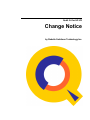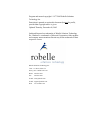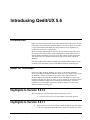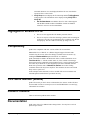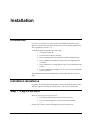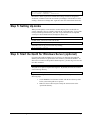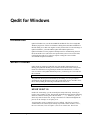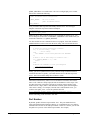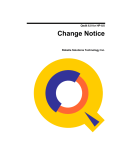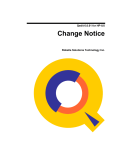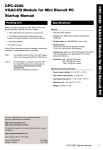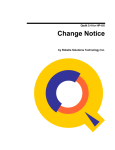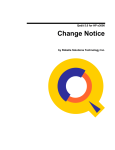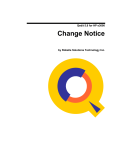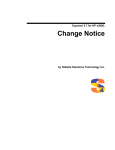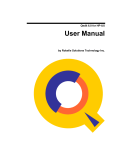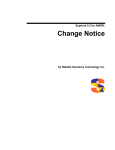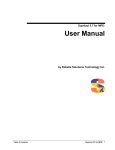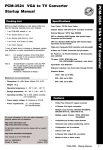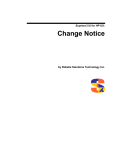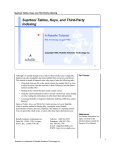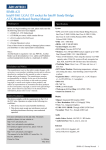Download Qedit 5.6 for HP-UX Change Notice
Transcript
Qedit 5.6 for HP-UX Change Notice by Robelle Solutions Technology Inc. Program and manual copyright © 1977-2005 Robelle Solutions Technology Inc. Permission is granted to reprint this document (but not for profit), provided that copyright notice is given. Updated Thursday, December 08, 2005 Qedit and Suprtool are trademarks of Robelle Solutions Technology Inc. Windows is a trademark of Microsoft Corporation. Other product and company names mentioned herein may be the trademarks of their respective owners. Robelle Solutions Technology Inc. 7360 – 137 Street, Suite 372 Surrey, B.C. Canada V3W 1A3 Phone: 604.501.2001 Fax: 604.501.2003 E-mail: [email protected] E-mail: [email protected] Web: www.robelle.com Contents Introducing Qedit/UX 5.6 1 Introduction ............................................................................................................................... 1 Qedit for Windows .................................................................................................................... 1 Highlights In Version 5.5.12...................................................................................................... 1 Highlights In Version 5.5.11...................................................................................................... 1 Highlights In Version 5.5.10...................................................................................................... 2 Compatibility ............................................................................................................................. 2 CPU Serial Number (uname) ..................................................................................................... 2 Known Problems ....................................................................................................................... 2 Documentation........................................................................................................................... 2 User Manual ................................................................................................................ 3 Change Notice ............................................................................................................. 3 Printed Documentation................................................................................................ 3 Online Documentation in HTML Help Format ........................................................... 3 CD or Web Download ................................................................................................. 3 Installation 5 Introduction ............................................................................................................................... 5 Installation Assistance ............................................................................................................... 5 Step 1: Log On as Root.............................................................................................................. 5 Step 2: Create Robelle Directory ............................................................................................... 6 Step 3: Restore Files .................................................................................................................. 6 Step 4: Setting Up Variables...................................................................................................... 6 Step 5: Setting Up Links............................................................................................................ 7 Step 6: Start the Qedit for Windows Server (optional) .............................................................. 7 Enhancements Since Version 5.5 9 Introduction ............................................................................................................................... 9 Qedit for Windows 11 Introduction ............................................................................................................................. 11 Server Process.......................................................................................................................... 11 HP-UX 10.20/11.0..................................................................................................... 11 Port Number .............................................................................................................. 12 Bugs Fixed 15 Bugs Fixed Since Version 5.5.................................................................................................. 15 Qedit 5.6 for HP-UX Change Notice Introducing Qedit/UX 5.6 • i Introducing Qedit/UX 5.6 Introduction Qedit is our fast and efficient full-screen editor and development home base for HPUX systems, both workstations and minicomputers. One of our objectives for Qedit is to give PowerHouse and COBOL developers all the necessary capabilities to perform their work from a single program. We are constantly enhancing Qedit with new features and fixes requested by users. Not only does this change notice include a description of Qedit's enhancements, it includes detailed installation steps and a list of other changes for host-based Qedit. This change notice also includes a description of the server portion of Qedit for Windows. Host-based Qedit is also available for MPE, with virtually identical features. If you would like more information, please contact Robelle Solutions Technology Inc. Qedit for Windows Our newest editor, Qedit for Windows, now gives you the familiar Windows interface for editing both MPE/iX and HP-UX files, all from a single program. Qedit for Windows is the next generation of our popular editor, which consists of a Windows editing client and either an MPE/iX or HP-UX editing server that work together to edit host files. Since its release, we have focused our development efforts on Qedit for Windows, adding more functionality and continuing to expand its capabilities. If you would like to upgrade to Qedit for Windows, please contact Robelle Solutions Technology Inc. Highlights In Version 5.5.12 This is an overview of all the changes implemented in this version. • The server correctly recovers line numbers on an Undo operation. Highlights In Version 5.5.11 • Qedit 5.6 for HP-UX Change Notice If the first line of a block was partially copied/cut (did not start with column 1), the server pasted unwanted characters at the end of that first line. These Introducing Qedit/UX 5.6 • 1 unwanted characters were not displayed until the file was closed and reopened or after a cache refresh. • Verify Keep does not display the file timestamp and the TrailingSpaces setting anymore. The information can be displayed using Verify Info or Verify All. • Set Vis Attachmate was added to allow for wide-column support with the HP terminal emulator called KEA! 700/98 for Windows 95/98/NT version 5.10x from Attachmate. Highlights In Version 5.5.10 • The server now supports HP-UX shadow passwords feature. • The server may lose a file after detecting a problem such as running out of disc space on a Save. Even subsequent saves would not write the file back properly. The file could be saved only by doing a Save As. Compatibility Qedit/UX is compatible with most versions of HP-UX 10.20 and later. IMPORTANT: As of HP-UX 11.0, HP has dropped support for block-mode terminals. For this reason, full-screen editing is available in Screen mode or by enabling the Blockemulation option on HP-UX 11.0 and later. Qedit commands are added to the Redo stack before variable substitution occurs (Set Varsub On) i.e. with the variable name. So, if the variable value changes between the time the command is entered and the time it is retrieved from the stack, the results may be different. It's also important to note that commands related to Redo stack operations such as Listredo, Do, Before can not have trailing comments enclosed in curly braces anymore. The comments are not removed and likely cause a syntax error. In the examples in this document, we have used HP-UX 10.20 conventions and assumed Qedit is installed in the /opt/robelle directory. CPU Serial Number (uname) Qedit/UX runs only on CPUs whose serial numbers (the "uname" on HP-UX) have been encoded. If it fails to run and you see an "invalid HPSUSAN" error message, call Robelle for assistance. Known Problems There are no known problems at the moment. Documentation Qedit comes with a User Manual and a Change Notice. You may have received printed copies of these. 2 • Introducing Qedit/UX 5.6 Qedit 5.6 for HP-UX Change Notice They are also available as PDF or HTML Help files. You may have received a documentation CD with these files, or you can download the files from the Robelle web site. User Manual The user manual contains the full description of all the Qedit commands, as well as usage tips. The manual is up-to-date with all the latest changes incorporated in Qedit. To see only the changes in the latest version, see the "What's New" section of the manual, or see the change notice. Change Notice For a complete description of the latest changes made to Qedit, the installation instructions, and any compatibility issues, see the change notice that was included with the release. Printed Documentation The latest user manual and change notice are available in Adobe PDF format. If you do not already have the Adobe Acrobat Reader, you can get a copy from http://www.adobe.com/prodindex/acrobat/readstep.html. Online Documentation in HTML Help Format The Qedit user manual and change notice are available in HTML Help format. Support for compiled HTML help (CHM files) is built into recent versions of Windows. CD or Web Download If you received a documentation CD with this version of Qedit, you will find the documentation files on the CD. The installation program will start automatically when you insert the CD into the drive. If it does not start automatically, run D:\setup.exe, where D is the letter assigned to your CD-ROM drive. If you do not have a documentation CD, you can download the files from the Robelle web site at http://www.robelle.com/library/manuals/. Qedit 5.6 for HP-UX Change Notice Introducing Qedit/UX 5.6 • 3 Installation Introduction If you are a new Qedit/UX user, please follow the installation instructions in the Qedit User Manual. The notes below assume that you are an existing Qedit/UX user who is upgrading to version 5.3.13. To install this upgrade of Qedit, follow these steps: 1. You must log on as root. 2. Create the correct directory structure. 3. Restore Qedit/UX and its associated files from the distribution tape. 4. Set up variables to let Qedit know where some of its supporting files are located. 5. Set up a link between /var/tmp and /usr/tmp if you are installing on HPUX 10..x. 6. If you have the Qedit for Windows server, you need to start the daemon process. (optional) The installation should take about half an hour, during which time no one can use Qedit. Installation Assistance If you have any questions about the upgrade or run into any problems, please call us. Technical support is available on weekdays from 7 a.m. to 4 p.m., Pacific time. Step 1: Log On as Root There are two ways you can log on as root: 1. Exit from HP-UX and log on with root as the user name. 2. If you are already logged on, you can execute this command: su - In either case, you have to know and supply the user password for root. Qedit 5.6 for HP-UX Change Notice Installation • 5 Step 2: Create Robelle Directory Before restoring files, you must first create the directory in which Qedit will reside: mkdir /opt/robelle Step 3: Restore Files Use the following command to restore the Qedit/UX files from the distribution tape: tar xv /opt/robelle This command assumes your tape device is /dev/rmt/0m. If it is not, you need to specify your tape device using the "f" option in the tar command. For example, if your tape device is /dev/rmt/1m, you need to use the following command to restore the files: tar xvf /dev/rmt/1m /opt/robelle Step 4: Setting Up Variables You can set up numerous variables to make running any of the Robelle products easier. The three variables that we recommend setting are ROBELLE, PATH and MANPATH. • The ROBELLE variable tells the Robelle products where it's supporting files are located. • The PATH variable, when set, allows the user to run Qedit by just typing "qedit" instead of the fully qualified program name. • The MANPATH variable, when set, allows users to access the manpage (Help page) for Qedit. You can invoke Qedit with the following command: /opt/robelle/bin/qedit The easiest way to add variables accessible to all users is to set the variables in the global exec file for the shell you use. For the Bourne and Korn Shells we recommend the following additions: export ROBELLE=/opt/robelle export PATH=$PATH: $ROBELLE/bin export MANPATH=$MANPATH: $ROBELLE/man Remember to delete any PATH or MANPATH settings in /etc/d.profile, so that new users do not override your changes. You also have to warn existing Bourne and Korn shell users to change their .profile file in their home directories. For the C Shell we recommend that you add the following commands after any existing PATH or MANPATH statements in the /etc/csh.login file: 6 • Installation Qedit 5.6 for HP-UX Change Notice setenv ROBELLE /opt/robelle set path=($path $ROBELLE/bin) setenv MANPATH "$MANPATH": $ROBELLE/man Remember to delete any PATH or MANPATH settings in both /etc/d.login and /etc/d.schrc, so that new users do not override your changes. You also have to warn existing C shell users to change their .login and .cshrc files in their home directories. Step 5: Setting Up Links When you run Qedit, it creates and uses certain temporary files. On HP-UX 10.x systems, temporary files are generally created in the /var/tmp directory. To get Qedit to keep an undo log and redo stack, you must set up a link between /usr/tmp and /var/tmp. To check whether this has already been done, enter ls -l /usr/tmp If a link exists, you will see a line such as this: lrwxrwxr-t 1 root sys 8 Aug 16 1996 /usr/tmp -> /var/tmp If the link is not set up, you can create it by entering ln -s /var/tmp /usr/tmp Step 6: Start the Qedit for Windows Server (optional) If you have the Qedit for Windows server software, you must start the Qedit/UX daemon process before any Qedit clients can connect to your HP-UX machine. To allow users to connect to the Qedit/UX daemon process, you must log on as root and issue this command: qedit -d The Qedit server process requires three log files. By default, these files are located in the following directory: /opt/robelle/log/qedit/ If you have moved Qedit to a different directory, you will have to perform the following steps: Qedit 5.6 for HP-UX Change Notice 1. Set the ROBELLE environment variable with the new directory name before you start the Qedit server process. 2. Make sure the new directory has exactly the same structure as the /opt/robelle directory. Installation • 7 Enhancements Since Version 5.5 Introduction The following sections describe the new enhancements to Qedit/UX since the last major release. The number in brackets at the end of each section indicates the version in which the feature was first introduced. Qedit 5.6 for HP-UX Change Notice • Verify Keep does not display the file timestamp and the TrailingSpaces setting anymore. The information can be displayed using Verify Info or Verify All. [5.5.11] • Set Vis Attachmate was added to allow for wide-column support with the HP terminal emulator called KEA! 700/98 for Windows 95/98/NT version 5.10x from Attachmate. [5.5.11] • The server now supports HP-UX shadow passwords feature. [5.5.10] Enhancements Since Version 5.5 • 9 Qedit for Windows Introduction Qedit for Windows lets you edit local MPE/iX and HP-UX files from a single MS Windows program. It consists of a Windows editing client and either an MPE/iX or HP-UX editing server that work together to edit your host files. To take advantage of Qedit for Windows, you need both the Qedit client and the Qedit server. Qedit for Windows uses the popular TCP/IP protocol for communicating between the client and the server (this is the same protocol that you use to access the Web). Configuring the Qedit server software requires creating the correct TCP/IP environment for Qedit for Windows. Server Process Qedit clients can connect to Qedit/UX only if the Qedit/UX daemon process is running (the Qedit/UX daemon process cannot be started from inetd). This process listens for connections on a registered port number (described below). To allow users to connect to the Qedit/UX daemon process, you must log on as root and issue this command: qedit -d The Qedit/UX daemon process should always be running, so it is a good idea to automatically start the daemon as part of the system startup process. On HP-UX 9.0, this is done by adding the following command to the file /etc/rc: /opt/robelle/bin/qedit -d HP-UX 10.20/11.0 On HP-UX 10.20 and up, you do not modify the startup shell script. Instead, you need to create a number of files. The HP-UX documentation states that the following characters cannot be used as part of the file names: [.,~#]. Otherwise, you can choose any name for these files, as long as the names are consistent throughout the process. In our example, we use qedit_server. You first need to create a control file in /etc/rc.config.d. This file sets a control variable that will be checked by the startup script. If the control variable is set to 1, the server will start; if it is not equal to 1, the server will not start. We will use Qedit 5.6 for HP-UX Change Notice Qedit for Windows • 11 QEDIT_SERVER as our variable name. The /etc/rc.config.d/qedit_server control file will now contain the following: # ****** File: /etc/rc.config.d/qedit_server ****** # Qedit for Windows server configuration. # # QEDIT_SERVER: Set to 1 to start # Qedit for Windows server QEDIT_SERVER=1 Next, you need a shell script that will actually start the server. You can copy a template of the shell script from /sbin/init.d/template. cd /sbin/init.d cp template qedit_server Modify the file so that it contains the necessary commands to start the server. You have to change all occurrences of CONTROL_VARIABLE to the variable name you used in the control file (i.e., QEDIT_SERVER). You also need the execute command for the server program. Insert this command (underlined below) in the section after the 'start') string. The section looks like this: 'start') # source the system configuration variables if [ -f /etc/rc.config ] ; then . /etc/rc.config else echo "ERROR: /etc/rc.config defaults file MISSING" fi # Check to see if this script is allowed to run... if [ "$QEDIT_SERVER" != 1 ]; then rval=2 else # Execute the commands to start your subsystem /opt/robelle/bin/qedit -d fi ;; Finally, you need a symbolic link to specify when the script in /sbin/init.d will be executed at boot time. Typically, you would start the server as the last step at run level 3. Get a list of all the startup files in /sbin/rc3.d with ls /sbin/rc3.d/S* Link names in this directory follow a set of conventions. The names start with the letter S or K. S links are startup scripts; K links are shutdown or "kill" scripts. The next three characters in the name represent an execution sequence number. This number must be 3 digits, and its value should be a number greater than the highest value on the ls listing. For example, if the last link is called S100nfs.server, you could use S111qedit_server. Create the symbolic link with ln -s /sbin/init.d/qedit_server /sbin/rc3.d/S111qedit_server For the time being, you do not need a "kill" link. Port Number By default, Qedit/UX listens on port number 7395. This port number has been registered with the Internet Naming Authority, so you should not have any conflicts with other HP-UX tools for the same port number. If there is a conflict, you can start the Qedit server process with a different port number. For example, 12 • Qedit for Windows Qedit 5.6 for HP-UX Change Notice qedit -d5678 tells Qedit to listen to port number 5678 instead of the default number (7395). If you change the port number on the Qedit/UX server, you must also change the port number on every Qedit client to the same value (5678 in this example). Client port numbers can be changed in the Server Settings dialog box of the Options menu. If you want listings from netstat and other networking tools to identify the port number as "qwin" instead of just "7395," you have to change the /etc/services file so that it includes the Qedit port number. qwin Qedit 5.6 for HP-UX Change Notice 7395/tcp #Robelle Qedit for Windows Qedit for Windows • 13 Bugs Fixed Bugs Fixed Since Version 5.5 The following problems have been fixed since the last production version. Qedit 5.6 for HP-UX Change Notice • The server correctly recovers line numbers on an Undo operation. [5.5.12] • If the first line of a block was partially copied/cut (did not start with column 1), the server pasted unwanted characters at the end of that first line. These unwanted characters were not displayed until the file was closed and re-opened or after a cache refresh. [5.5.11] • The server may lose a file after detecting a problem such as running out of disc space on a Save. Even subsequent saves would not write the file back properly. The file could be saved only by doing a Save As. [5.5.10] Bugs Fixed • 15