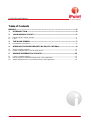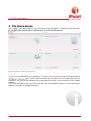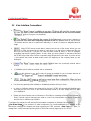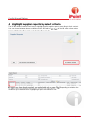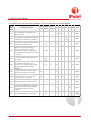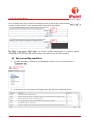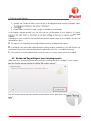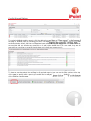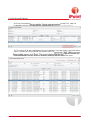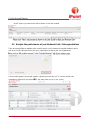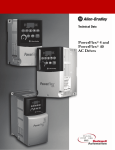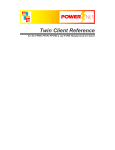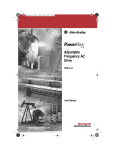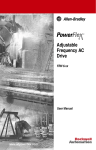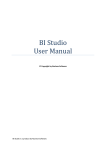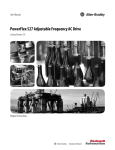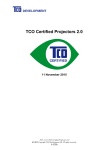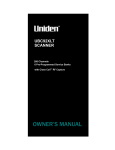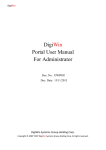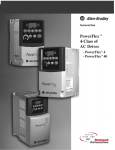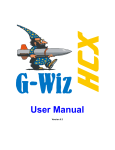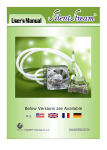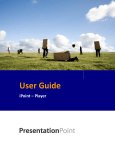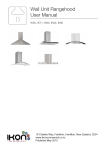Download User manual - Conflict Minerals Platform
Transcript
Premium Plus User Guide Version 1.1 / March 2014 iPoint-systems gmbh Ludwig-Erhard-Str. 52-56 72760 Reutlingen Germany © iPoint-systems gmbh Fax. +49 (7121)1 44 89-89 [email protected] www.ipoint-systems.com Version 1.1 / March 2014 Managing Director Jörg Walden Trade register HRB 353830 Trade register Reutlingen VAT-ID.No. DE 813135964 DUNS Number 314467197 Conflict Minerals Platform Imprint All rights, including rights of translation, reserved. No parts of this document may be reproduced in any form by any means without prior written authorization by iPoint-systems gmbh. Distribution to users of the iPoint Conflict Minerals Platform within the organization which holds a license is exempted. With expiration of the license, all existing copies of this document must be deleted. iPoint-systems gmbh assumes no responsibility for consequential damage resulting from the use of iPoint Conflict Minerals Platform. All product names mentioned in this document are trademarks of their respective owners. Copyright © 2014 by iPoint-systems GmbH, Reutlingen. iPoint-systems gmbh Ludwig-Erhard-Str. 52-56 D-72760 Reutlingen Fax: +49 (7121) 14489 89 © iPoint-systems gmbh Version 1.1 / March 2014 Page 2 Conflict Minerals Platform Table of Contents IMPRINT ..........................................................................................................................................2 1 INTRODUCTION ................................................................................................................4 2 YOUR IPCMP ACCOUNT .................................................................................................5 2.1 2.2 Request a New Company Account ................................................................................................................................ 5 Log In...................................................................................................................................................................................... 6 3 THE HOME SCREEN ..........................................................................................................7 3.1 User Interface Conventions ............................................................................................................................................. 8 4 HIGHLIGHT SUPPLIER REPORTS BY SELECT CRITERIA .......................................9 4.1 4.2 Set your red flag conditions ........................................................................................................................................... 11 Review red flag settings of your incoming reports................................................................................................... 12 5 MANAGE DIFFERENT ACCOUNTS ............................................................................ 15 5.1 5.2 5.3 Create a company hierarchy .......................................................................................................................................... 15 Roll-up reports from different Business Units / Sub-organizations...................................................................... 15 Analyze the performance of your Business Units / Sub-organizations................................................................ 19 © iPoint-systems gmbh Version 1.1 / March 2014 Page 3 Conflict Minerals Platform 1 Introduction Welcome to the iPoint Conflict Minerals Platform (or iPCMP, for short). This guide will give you an overview on how to use the additional features, available with a Premium Plus license. For detailed workflows, please also refer to the iPCMP User Guide. The iPCMP is tailored for businesses to gather and document information in line with the requirements stated in Section 1502 of the Dodd-Frank Wall Street Reform and Consumer Protection Act. For ease of use and maximum compatibility with your supply chain partners, the iPCMP utilizes the leading EICC-GeSI reporting framework for exchange of information on conflict minerals. The conflict minerals included in the current rule and on IPCMP are the following: Tin, Tungsten, Tantalum and Gold (referred as 3T-G in the user manual) It is strongly recommended that you go to www.conflictfreesourcing.org and familiarize yourself with the reporting framework and the template before you start creating reports with the iPMCP. Further supporting materials are available at http://www.conflict-minerals.com/en/solution/backgrounds-resources/. Should you find yourself with unresolved questions after reading the manual, you are welcome to get in touch with the iPCMP support team via [email protected]. © iPoint-systems gmbh Version 1.1 / March 2014 Page 4 Conflict Minerals Platform 2 Your iPCMP Account 2.1 Request a New Company Account If your company is not yet registered on iPCMP, or if you are not sure whether your company has already been registered by a colleague, please follow these steps to set up an account. 1. On an internet-enabled computer, open the web browser and go to www.conflict-minerals.com 2. iPCMP Sign up 3. Fill in the form fields (please note that fields marked with a * are mandatory) License type: Select the desired license type , ). When choosing Premium, the first month you will receive a free trial of the Premium version, enabling two users to access iPCMP free of charge. Additional identifier: Please provide proof of your organization's identity. Any company that signs up for iPCMP is individually validated by iPoint to ensure high data quality and avoid double registrations. There are three options for you to provide proof of identity: © iPoint-systems gmbh Version 1.1 / March 2014 Page 5 Conflict Minerals Platform 4. a. DUNS number (this is the preferred way of identity verification with iPCMP): A widely used unique numeric identifier. For more information, visit www.dnb.com, the website of the DUNS service provider. b. Value Added Tax Number (VAT): In the European Union, the VAT is a general, broadly based consumption tax, assessed on the value added to goods or services. Tips: If you are not sure about your VAT number, contact your administrative department for more information. Typical formats are: DE012345678, FRXY012345678, GB012345678012, etc. c. Business Registration Number: This code is usually provided by the Chamber of Commerce of your country. The registration number, the registration authority and the registration date are usually provided in the same document. Contact your administrative department for more information. Email: Please enter your corporate email address (e.g. [email protected]). This will also serve as the username for your account. Note, that only company email addresses can be accepted. Email addresses from private Mail Service Providers may only be used if there is a valid invitation key entered during registration. Invitation Key: If you have received an invitation letter including an invitation key from your customer, please copy-paste this key in the registration form. request will be reviewed and validated by the iPCMP support team, and you may expect an e-mail response within one business day (between Monday to Friday). Please click the link provided to validate the given email address. After that, you will receive your account data, may login (see Chapter 2.2) and start using the application. Please check your spam folder in case you did not receive an Email. 2.2 Log In 1. On an internet-enabled computer, open the web browser and go to www.conflict-minerals.com. 2. Click on iPCMP . 3. Enter your personal account data: a. Username: the email address that was used to create your account. b. administrator or the iPoint Support team. iPCMP 4. Upon your first login, a welcome message and the iPCMP Terms of Use appear. Please read through them and acknowledge them by checking the box and clicking the Submit-Button. You will only be allowed to use the tool once you have completed this step. Whenever the Terms of Use change, they will be shown to you again when you login to the system and you will have to accept them again. © iPoint-systems gmbh Version 1.1 / March 2014 Page 6 Conflict Minerals Platform 3 The Home Screen After logging in, you are brought to the iPCMP home screen (see Figure 1). Enterprise license users will Figure 1 Home Screen of a Premium Plus License User This is the central dashboard of the application. From here you can start any and all workflows and get an -ayour overall conflict minerals reporting status. Once you have made your first transaction, the home screen elements will be populated with the list of open customer and/or supplier requests. The screen is divided into four tiles, which represent the core navigation elements. A clean, simple layout guides you through the available workflows. © iPoint-systems gmbh Version 1.1 / March 2014 Page 7 Conflict Minerals Platform 3.1 User Interface Conventions and take you back to the Home Screen/Dashboard. Note: Please do not use the browser this will log you out completely. displayed on the screen. It appears in any list menu. Click on it after completing a process to see the updated status of the list items. The Refresh function has to be performed manually in in order to ensure an adequate speed of usage. Many iPCMP menus contain search menus near the top of the screen, where you can search for or filter the items that you want to track down. You may set an * before and after the word you are looking for if you do not have the exact phrase at hand. To find, for example, companies that have the phrase "plastic" in their name, you enter *plastic* in the search field and the iPCMP will provide a list of all the companies using this phrase in their name. If you do not set *, the inserted word must at least exactly match the beginning of the company name you are looking for. and clears the previously entered search criteria. Mandatory form fields are marked with a red asterisk. Your data belongs to you, and to make it as easy as possible for you to extract data out of the platform csv/xls finished your selection Done List items are generally either editable or viewable by double-clicking on them. In order to facilitate selection processes within the tool, iPCMP will automatically highlight each item that you click on in a list. If you have accidentally clicked on an item, simply click on it again to un-highlight it. Please note that Unicode control characters in Excel files or manually entered will be removed by iPoint. Unicode control characters are used to control the interpretation or display of text and look like this: U+0000<control-0000> Throughout the manual, we will use two fictional sample companies to illustrate the workflows: Fine Metal Suppl is a producer of metal components. As a well-established tier-1 supplier to the automotive industry, the company has been supplying its OEM customer Fast Cars for years. To manage their conflict minerals reporting, both of them have recently signed up for the iPCMP. © iPoint-systems gmbh Version 1.1 / March 2014 Page 8 Conflict Minerals Platform 4 Highlight supplier reports by select criteria The iPCMP allows Premium Plus Users to highlight specific supplier reports, according to their content. You can choose between eleven conditions which will lead to in the left most column when , depending on whether the conditions you have defined for highlighting a report are fulfilled or not. © iPoint-systems gmbh Version 1.1 / March 2014 Page 9 Conflict Minerals Platform The conditions you can choose are predefined. They are summarized in the following table: Red Flag Code Red Flag Description Com contains only Q1 ment smelter certified Q2 RF001 Minerals originate from the DRC or an adjoining country RF002 No completed Conflict Minerals Reporting Templates were received from suppliers RF003 Smelter list from supplier contains smelters which are not certified as CFS yes no yes RF004 "Minerals originate from the DRC or adjoining countries and no smelter information is included or not all smelter are certified as CFS(and Metal is not scrap or recycled) no/yes no yes yes RF005 The list of smelters contains more than 2500 entries. RF006 The supplier stated that all his smelters are certified but listed either none, unknown or non-certified smelters (Nicht alle angegebenen Schmelzen sind zertifiziert) RF007 Supplier states that he uses no Conflict Minerals at all but gives no comment none No RF008 Supplier states that he uses 3TGs, that they all come from a recycler or scrap supplier and gives no comment none yes RF009 Metal declared but no smelter provided RF010 Not all of the smelters used to supply the products included within the declaration scope indicated above have been identified RF011 Non-certified smelter for unused metal © iPoint-systems gmbh Version 1.1 / March 2014 Q3 Q4 Q5 Q6 yes yes Metal no none Metal Metal no Metal more than 2500 yes no Global no yes yes no Metal Global yes Metal yes yes yes View Metal No Metal Metal Page 10 Conflict Minerals Platform So for example, Red Flag Nr 001 will be activated (red dot) in case a report has been filled Question 1 and Question 2, other questions will be ignored for this red flag: rms you, that this red flag is metal-specific, in contrast to a global red flag that is not tied to a metal (e.g. the smelter list contains more than 2500 smelters). 4.1 Set your red flag conditions 1. To enable this feature, please go to the Management Section of your account and click on 2. Scroll down to the very bottom of the page, where you will see the following screen: © iPoint-systems gmbh Version 1.1 / March 2014 Page 11 Conflict Minerals Platform 3. Activate the Conditions which you would like to be highlighted when receiving a supplier report 4. Click 5. Please restart the iPCMP (Logout > Login) to activate the new settings. In the Supplier requests window, you can now view the red flag status of your suppliers. Of course, with these requests. Depending on which conditions you have activated and the answers given by your supplier, the dots can have different colors: The reports is ok (regarding the red flag conditions) and no red flag has been raised. A red flag for this reports was raised because a red flag condition is fulfilled, e.g. for Red Flag 001 this would mean that there are minerals listed which originate from the DRC or an adjoining country. This condition is not activated/checked in your account or no report has be sent for this request. 4.2 Review red flag settings of your incoming reports Make use of your Premium Plus extras and check your incoming reports for red flags. To do so, please You will see that reports you have received are marked with red or green dots in the © iPoint-systems gmbh Version 1.1 / March 2014 Page 12 Conflict Minerals Platform To review individual supplier reports, click the desired row the page. A window pops up, showing you which red flags . The screenshot below shows, that two red flags have been raised: the supplier stated that no Conflict Minerals are used but did not inlcude any comment on it and he/she stated that 3TG-s are used, they are all sourced from recycling or scrap but he/she does not include any comment on it. To have an overview about the red flags in all received reports (you can use the filter options at the top of the page to specify which reports you would like to analyze) Analyz of the Supplier requests page. © iPoint-systems gmbh Version 1.1 / March 2014 Page 13 Conflict Minerals Platform Red flags that have not been checked under Organization data will not be shown in this Analysis. If you change your red flag conditions, please note that you need to logout and login again, to make your changes effective. © iPoint-systems gmbh Version 1.1 / March 2014 Page 14 Conflict Minerals Platform 5 Manage different accounts 5.1 Create a company hierarchy You have probably chosen the Premium Plus License of iPCMP to manage various locations and/or Business Units of your company. To do so, please register all the accounts separately and write an email to our helpdesk at [email protected]. The different accounts will then be connected by the support team, according to your specifications. ny by clicking well as the online storage of the account you have just switched to. 5.2 Roll-up reports from different Business Units / Sub-organizations To create an aggregated report which consists of supplier reports from different Business Units of your Corporation, please go to the Create reports tile on your home screen. 1. - 2. © iPoint-systems gmbh Version 1.1 / March 2014 Page 15 Conflict Minerals Platform 3. For choosing another Business Unit than the one you are logged in at the moment, please click the in the upper right corner of the window that just has opened: 4. A new window will appear, showing all Business Units which are connected to your account or to your sub-organizations when clicking the chosen for our example: button. This is the hierarchy we have To decrease the amount of Business Units shown, please use the filter options available. -organization which is called Fine Metal Supplies ). This sub-organization has 3 sub-organizations , which are Fine Tungsten Supplies, Fine Tin Supplies and Fine Gold Supplies. Fast Cars has no parent company, as this is the head account we are currently logged in. the marked organization will be shown in the next window. © iPoint-systems gmbh Version 1.1 / March 2014 Page 16 Conflict Minerals Platform 5. Please choose the sub-organization from which you would like to add a report to your roll-up and (For information on the step 6b) 6a. A window opens which shows you the folder structure of the chosen sub-organization. Please ports, 7a. The reports you have chosen will appear in the list of reports for the roll-up. You can now start again choosing another sub-organization or proceed with the report aggregation by clicking User Manual for iPCMP (Basic and Premium licenses). © iPoint-systems gmbh Version 1.1 / March 2014 Page 17 Conflict Minerals Platform 6b. When checkmarking organization of which you would like to include all sub- in step No 5, mark the 7b. The reports of all sub-organizations from the organization you have chosen in point 6b will be shown. Choose the ones you would like to add to your roll-organization which has received the report, the fourth column shows the company that has created the report. © iPoint-systems gmbh Version 1.1 / March 2014 Page 18 Conflict Minerals Platform 8b. All reports you have chosen will be shown on the next window. rs. 5.3 Analyze the performance of your Business Units / Sub-organizations There are several features available which make it easy for you to analyze the supplier feedback rate as well as the Conflict Minerals Risk within your organization, as well as your sub-organizations. A new window appears, showing all supplier requests you have sent out. To choose another suborganization, please click this button © iPoint-systems gmbh Version 1.1 / March 2014 in the upper right corner of your screen. Page 19 Conflict Minerals Platform all your sub layers will appear. Please choose the organization you would like to analyze. Please see a description of the company hierarch which can be seen here under chapter 5.2. Click select to open a new window, showing you all requests that have been sent out from the chosen sub-organization, including its incoming reports if there are any. Filter your search result as usual and click button to finally reach the Analyze window. Please refer to the iPCMP Basic and Premium lier requests tile) are not shown when you are switching to sub-organizations. © iPoint-systems gmbh Version 1.1 / March 2014 Page 20