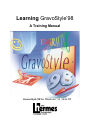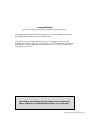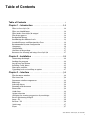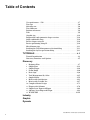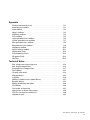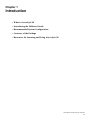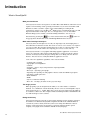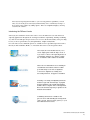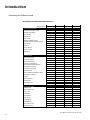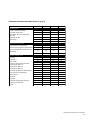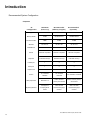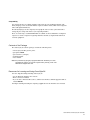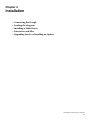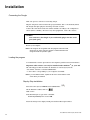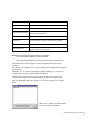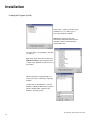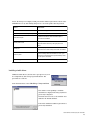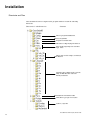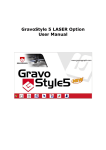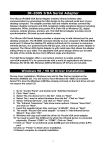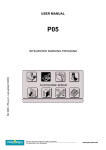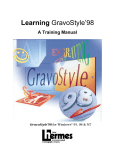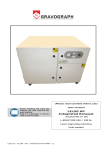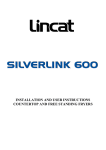Download Installing GravoStyle`98
Transcript
Learning GravoStyle’98 A Training Manual GravoStyle’98 for Windows® 95, 98 & NT Congratulations! You have just acquired GravoStyle’98, the premier engraving software. This training manual has been produced to help you discover and familiarize yourself with the available functions in the four levels of GravoStyle’98. After you become more familiar with GravoStyle’98, you will appreciate the ease and flexibility with which you can create your engraving jobs. Your customers will recognize the high quality in your engraving achievements. And, best of all, you will enjoy learning and using this special software. Information presented in this document is not contractual in nature and may be modified without notice by New Hermes. New Hermes GravoStyle’98 Tutorial Table of Contents Table of Contents . . . . . . . . . . . . . . . . . . . . . . . . . . . . . . . . . . . . . . . . . .i Chapter 1 – Introduction . . . . . . . . . . . . . . . . . . . . . . . . . .1-1 What is GravoStyle’98 . . . . . . . . . . . . . . . . . . . . . . . . . . . . . . . . . . . . .1-2 What you should know . . . . . . . . . . . . . . . . . . . . . . . . . . . . . . . . . . . .1-2 What makes GravoStyle’98 unique? . . . . . . . . . . . . . . . . . . . . . . . . . .1-2 The design process . . . . . . . . . . . . . . . . . . . . . . . . . . . . . . . . . . . . . . .1-2 Background History . . . . . . . . . . . . . . . . . . . . . . . . . . . . . . . . . . . . . . .1-2 Introducing the different levels . . . . . . . . . . . . . . . . . . . . . . . . . . . . . .1-3 Standard Features and Functionality Chart . . . . . . . . . . . . . . . . . . . . .1-4 Recommended System Configuration . . . . . . . . . . . . . . . . . . . . . . . . .1-6 Computers . . . . . . . . . . . . . . . . . . . . . . . . . . . . . . . . . . . . . . . . . . . . . .1-6 Compatibility . . . . . . . . . . . . . . . . . . . . . . . . . . . . . . . . . . . . . . . . . . . .1-7 Contents of the package . . . . . . . . . . . . . . . . . . . . . . . . . . . . . . . . . . .1-7 Resources for learning and using GravoStyle’98 . . . . . . . . . . . . . . . .1-7 Chapter 2 - Installation . . . . . . . . . . . . . . . . . . . . . . . . . . .2-1 Connecting the dongle . . . . . . . . . . . . . . . . . . . . . . . . . . . . . . . . . . . .2-2 Loading the program . . . . . . . . . . . . . . . . . . . . . . . . . . . . . . . . . . . . . .2-2 Step-by-step installation . . . . . . . . . . . . . . . . . . . . . . . . . . . . . . . . . . . .2-2 Installing a table driver . . . . . . . . . . . . . . . . . . . . . . . . . . . . . . . . . . . .2-5 Directories and files . . . . . . . . . . . . . . . . . . . . . . . . . . . . . . . . . . . . . . .2-6 Upgrading levels or installing an option . . . . . . . . . . . . . . . . . . . . . . .2-7 Chapter 3 – Interface . . . . . . . . . . . . . . . . . . . . . . . . . . . . .3-1 The document window . . . . . . . . . . . . . . . . . . . . . . . . . . . . . . . . . . . .3-2 The Status line . . . . . . . . . . . . . . . . . . . . . . . . . . . . . . . . . . . . . . . . . . .3-2 Document window components . . . . . . . . . . . . . . . . . . . . . . . . . . . . .3-3 Editor tips . . . . . . . . . . . . . . . . . . . . . . . . . . . . . . . . . . . . . . . . . . . . . .3-4 Selecting objects . . . . . . . . . . . . . . . . . . . . . . . . . . . . . . . . . . . . . . . . .3-4 Zooming with the mouse . . . . . . . . . . . . . . . . . . . . . . . . . . . . . . . . . .3-4 Zoom tools . . . . . . . . . . . . . . . . . . . . . . . . . . . . . . . . . . . . . . . . . . . . . .3-4 Guide lines . . . . . . . . . . . . . . . . . . . . . . . . . . . . . . . . . . . . . . . . . . . . . .3-4 Origin relocation . . . . . . . . . . . . . . . . . . . . . . . . . . . . . . . . . . . . . . . . .3-5 Changing the viewing perspective of your design . . . . . . . . . . . . . . .3-5 Precise positioning using F2 . . . . . . . . . . . . . . . . . . . . . . . . . . . . . . . .3-5 Snaps – F3 . . . . . . . . . . . . . . . . . . . . . . . . . . . . . . . . . . . . . . . . . . . . . .3-6 Preview – F4 . . . . . . . . . . . . . . . . . . . . . . . . . . . . . . . . . . . . . . . . . . . .3-6 Quick copy . . . . . . . . . . . . . . . . . . . . . . . . . . . . . . . . . . . . . . . . . . . . .3-7 Layers . . . . . . . . . . . . . . . . . . . . . . . . . . . . . . . . . . . . . . . . . . . . . . .3-7 New Hermes GravoStyle ’98 Tutorial i Table of Contents User preferences – F10 . . . . . . . . . . . . . . . . . . . . . . . . . . . . . . . . . . . .3-7 Text tips . . . . . . . . . . . . . . . . . . . . . . . . . . . . . . . . . . . . . . . . . . . . . . .3-8 Selecting text . . . . . . . . . . . . . . . . . . . . . . . . . . . . . . . . . . . . . . . . . . . .3-8 Text Shortcuts . . . . . . . . . . . . . . . . . . . . . . . . . . . . . . . . . . . . . . . . . . .3-8 Position references . . . . . . . . . . . . . . . . . . . . . . . . . . . . . . . . . . . . . . .3-9 Tabs . . . . . . . . . . . . . . . . . . . . . . . . . . . . . . . . . . . . . . . . . . . . . . .3-9 Graphic tips . . . . . . . . . . . . . . . . . . . . . . . . . . . . . . . . . . . . . . . . . . . .3-10 Proportional and symmetric shape creation . . . . . . . . . . . . . . . . . . .3-10 Single and double lines . . . . . . . . . . . . . . . . . . . . . . . . . . . . . . . . . . .3-10 Precise shapes using F2 . . . . . . . . . . . . . . . . . . . . . . . . . . . . . . . . . . .3-10 Precise positioning using F2 . . . . . . . . . . . . . . . . . . . . . . . . . . . . . . .3-10 Miscellaneous tips . . . . . . . . . . . . . . . . . . . . . . . . . . . . . . . . . . . . . . .3-11 Invoking the Tool Management selection dialog . . . . . . . . . . . . . . .3-11 Invoking the Styl’Art precision dialog . . . . . . . . . . . . . . . . . . . . . . . .3-11 TUTORIALS . . . . . . . . . . . . . . . . . . . . . . . . . . . . . . . . . . . . .4-1 Tutorial Introduction . . . . . . . . . . . . . . . . . . . . . . . . . . . . . . . . . . . . . .4-3 Discovery Functions and Options . . . . . . . . . . . . . . . . . . . . . . . . . . . .4-5 Discovery 1 2 3 4 5 6 7 8 9 10 11 12 13 14 Beginner Plate . . . . . . . . . . . . . . . . . . . . . . . . . . . . . . . . . . . . . . . .4-7 Simple Plate . . . . . . . . . . . . . . . . . . . . . . . . . . . . . . . . . . . . . . . .4-12 Simple Plaque . . . . . . . . . . . . . . . . . . . . . . . . . . . . . . . . . . . . . . .4-20 Name Badge . . . . . . . . . . . . . . . . . . . . . . . . . . . . . . . . . . . . . . . .4-28 Basic Sign . . . . . . . . . . . . . . . . . . . . . . . . . . . . . . . . . . . . . . . . . .4-38 Tool Management By Color . . . . . . . . . . . . . . . . . . . . . . . . . . . .4-45 Simple Matrix . . . . . . . . . . . . . . . . . . . . . . . . . . . . . . . . . . . . . . .4-56 Matrix with Serialization . . . . . . . . . . . . . . . . . . . . . . . . . . . . . . .4-61 Matrix with Variable List . . . . . . . . . . . . . . . . . . . . . . . . . . . . . . .4-67 Complex Matrix Design . . . . . . . . . . . . . . . . . . . . . . . . . . . . . . .4-71 Plaque with Columns . . . . . . . . . . . . . . . . . . . . . . . . . . . . . . . . .4-78 Simple Laser Engraved Plaque . . . . . . . . . . . . . . . . . . . . . . . . . .4-86 Advance Laser Engraved Plaque . . . . . . . . . . . . . . . . . . . . . . . . .4-93 WYSIWYRE . . . . . . . . . . . . . . . . . . . . . . . . . . . . . . . . . . . . . . . .4-102 Industry Graphic Dynamic New Hermes GravoStyle ’98 Tutorial ii Appendix Toolbar functions by level . . . . . . . . . . . . . . . . . . . . . . . . . . . . . . . . .X-1 Main function toolbar . . . . . . . . . . . . . . . . . . . . . . . . . . . . . . . . . . . . .X-1 Main toolbox . . . . . . . . . . . . . . . . . . . . . . . . . . . . . . . . . . . . . . . . . . . .X-2 Shapes toolbox . . . . . . . . . . . . . . . . . . . . . . . . . . . . . . . . . . . . . . . . . .X-3 Digitizing toolbox . . . . . . . . . . . . . . . . . . . . . . . . . . . . . . . . . . . . . . . .X-4 Text toolbox . . . . . . . . . . . . . . . . . . . . . . . . . . . . . . . . . . . . . . . . . . . .X-5 Green pinwheel text toolbox . . . . . . . . . . . . . . . . . . . . . . . . . . . . . . .X-6 Yellow pinwheel text toolbox . . . . . . . . . . . . . . . . . . . . . . . . . . . . . .X-7 Blue pinwheel text toolbox . . . . . . . . . . . . . . . . . . . . . . . . . . . . . . . .X-8 Red pinwheel text toolbox . . . . . . . . . . . . . . . . . . . . . . . . . . . . . . . . .X-9 Alignment toolbox . . . . . . . . . . . . . . . . . . . . . . . . . . . . . . . . . . . . . .X-10 Special effects toolbox . . . . . . . . . . . . . . . . . . . . . . . . . . . . . . . . . . .X-11 Duplication Tools . . . . . . . . . . . . . . . . . . . . . . . . . . . . . . . . . . . . . . .X-12 Transformation Tools . . . . . . . . . . . . . . . . . . . . . . . . . . . . . . . . . . . .X-12 Wrapping Tools . . . . . . . . . . . . . . . . . . . . . . . . . . . . . . . . . . . . . . . . .X-13 Hot keys . . . . . . . . . . . . . . . . . . . . . . . . . . . . . . . . . . . . . . . . . . . . . .XX-1 Technical Notes . . . . . . . . . . . . . . . . . . . . . . . . . . . . . . . . . . . . Fine tuning your superscript text . . . . . . . . . . . . . . . . . . . . . . . . . . .4-16 Line length compression . . . . . . . . . . . . . . . . . . . . . . . . . . . . . . . . . .4-16 Paragraph level compression . . . . . . . . . . . . . . . . . . . . . . . . . . . . . . .4-17 Text editing . . . . . . . . . . . . . . . . . . . . . . . . . . . . . . . . . . . . . . . . . . . .4-21 Viewing your work . . . . . . . . . . . . . . . . . . . . . . . . . . . . . . . . . . . . . .4-22 Moving objects . . . . . . . . . . . . . . . . . . . . . . . . . . . . . . . . . . . . . . . . .4-23 Scrolling . . . . . . . . . . . . . . . . . . . . . . . . . . . . . . . . . . . . . . . . . . . . . . .4-30 Adding a symbol to the symbol library . . . . . . . . . . . . . . . . . . . . . . .4-31 Resizing objects . . . . . . . . . . . . . . . . . . . . . . . . . . . . . . . . . . . . . . . . .4-32 Editing machining tool labels . . . . . . . . . . . . . . . . . . . . . . . . . . . . . .4-46 Tool library . . . . . . . . . . . . . . . . . . . . . . . . . . . . . . . . . . . . . . . . . . . .4-48 Tool order of engraving . . . . . . . . . . . . . . . . . . . . . . . . . . . . . . . . . . .4-53 Approaches to matrix axis cutting . . . . . . . . . . . . . . . . . . . . . . . . . .4-58 Text list creation for variable list . . . . . . . . . . . . . . . . . . . . . . . . . . . .4-68 Alignment tools . . . . . . . . . . . . . . . . . . . . . . . . . . . . . . . . . . . . . . . . .4-95 New Hermes GravoStyle ’98 Tutorial iii Chapter 1 Introduction • What is GravoStyle’98 • Introducing the Different Levels • Recommended System Configuration • Contents of the Package • Resources for Learning and Using GravoStyle‘98 New Hermes GravoStyle’98 Tutorial 1-1 Introduction What is GravoStyle’98 What you should know GravoStyle’98 is software developed for use under Microsoft® Windows and for this reason requires some knowledge of this operating environment. If you do not know Microsoft® Windows, it will be essential to acquire a basic understanding of working in this environment. Chapter 1 of your Microsoft® Windows user’s manual will provide you with important information on this topic. Also, we strongly advise you to use the built-in Windows Help system to further your understanding of Windows. You can see an introduction by pressing the key on the task bar followed by the the pop-up menu. Double-click on the Introducing Windows menu selection. button on What makes GravoStyle’98 unique? GravoStyle’98 has been designed to meet all your engraving needs, from simple plates to three-dimensional volumetric models. The user does not have to be an artist or an engineer to get great results. The program is designed in levels so that you can learn and use only those functions you need. It makes the engraving process fast, accurate and easy. GravoStyle’98 is both a vector graphics and bitmap graphics application. Vector based objects are composed of lines and arcs while bitmaps are composed of pixels or picture elements. GravoStyle’98 neatly integrates bitmap and vector editing tools into the user interface. And, because it is a full 32-bit Windows application, it is fast. Some of the more significant capabilities of the software include: • Scanning and vectorizing • Typographic text manipulation • Columns • Long plate - engrave objects longer than the engraving machine • Graphic editing • Photostyle - engraving a photograph • Importing and exporting text and graphics - interface with other Windows programs • Automatic toolpath generation • Dials and Rulers • Braille • Styl’Art - Volumetric modeling • Photo Art - Creating a 3D surface from a gray-scale image The design process When preparing a job, the designer has the ability to use either artistic or technical methods, or a combination of both. Artistically, the user can create and manipulate objects and text interactively, i.e., visually. When more precise layout is required, precision dialogs are available to aid the user. The examples in this tutorial help introduce and familiarize the user with both aspects of the software. Background history GravoStyle’98 is the latest in a line of professional engraving software packages offered by New Hermes. It is Windows® 95/98/NT compatible and follows the standard Windows conventions you have already learned if you have been using other Windows software packages. GravoStyle’98 was developed in cooperation with New Hermes’ parent company, Gravograph, and is available worldwide in many languages. New Hermes GravoStyle’98 Tutorial 1-2 GravoStyle’98 is packaged in modules so you need only purchase capabilities you need today. As your needs grow, GravoStyle’98 functionality can be extended by moving to a more advanced level and/or by adding options. This is accomplished simply by entering codes into the software. Introducing the Different Levels GravoStyle’98 is available in four levels in order to meet the different needs of the numerous engraving applications throughout the world (personalization, sign-making, marking, machining, etc). Each level is built upon the previous level. You receive all the functionality of the preceding level as you move up from Discovery through Industry, Graphic and Dynamic. For each of these levels, additional options are available for more specialized operations such as PhotoStyle, Dials and Rulers, Braille, etc. A detailed chart of the levels and options follows. GravoStyle’98’s basic module allows you to create simple plates with the help of text or logos and to control a 2D engraving device in a remarkably efficient way. Matrix, variable list, serialization and columns are included. This is the recommended tool for marking in an industrial environment. This level adds powerful design tools such as alignment, conversions, duplication, welding and measuring functions. Long plate is included. Scanning, vectorizing and digitizing functions in this level provide the full range of graphic design capabilities. The included machining module allows complete 2D tool management. Recessed and relief engraving toolpaths can be defined and visualized. Combining all functions available in the previous levels and including the management of the 3rd axis, this level is the gateway to your three-dimensional creations, New Hermes GravoStyle’98 Tutorial 1-3 Introduction Introducing the Different Levels STANDARD FEATURES AND FUNCTIONALITY DISCOVERY INDUSTRY GRAPHIC DYNAMIC Automatic composition mode • • • • Automatic vertical text • • • • Basic font set • • • • Diagonal text • • • • Dials / scales NA OPT OPT OPT Manual composition mode • • • • Matrix/list of names & serial numbers • • • • Software level: PLATE COMPOSITION Spell checker • • • • Text in arc • • • • Text in columns • • • • • • • • • • • Text on a curve Vertical text DESIGN TOOLS Define drilling points • • • • Elementary shapes • • • • Right-to-left text entry • • • • Tools for moving/resizing • • • • Aligning objects with each other NA • • • Conversion into circles NA • • • Conversions into curves NA • • • Duplication tools NA • • • Fusion, addition, substraction, offset NA • • • Segmentation functions NA • • • Shading NA • • • Splitting contours NA • • • Scanning only OPT OPT • • Vectorization only OPT OPT • • Guideline grid • • • • Help for tool choice • • • • Layer / color • • • • WYSIWYRE • • • • Cost estimate NA • • • Spell checker • • • • Group/ungroup NA • • • Measurements NA • • • Upper / lower case NA • • • Toggle characters NA • • • HELP FUNCTIONS New Hermes GravoStyle’98 Tutorial 1-4 STANDARD FEATURES AND FUNCTIONALITY (cont’d) DISCOVERY INDUSTRY GRAPHIC DYNAMIC Drivers for GII and NHI tables • • • • Export DXF, HPGL, EPS • • • • Import HPGL, BMP, TIFF, EPS, DXF, IGES, ISO • • • • Import jobs GII, NHI • • • • Laser drivers • • • • OPT OPT • • Advanced tool management (CAM module) NA NA • • 3rd axis management (CAM with true 3-D capabilities) NA NA NA • Bar codes OPT OPT OPT OPT Braille level 2 OPT OPT OPT OPT Dials / scales NA OPT OPT OPT Drivers for other engraving machines OPT OPT OPT OPT Engraving font (pack # 1) OPT OPT OPT OPT Engraving font (pack # 2) OPT OPT OPT OPT Engraving font (pack # 3) OPT OPT OPT OPT Export DXF (3-D), HPGL, IGES, ISO (2-D OPT OPT OPT OPT Filling and 2-D tool management OPT OPT STD STD NA NA NA OPT Software level: IMPORT/EXPORT CORRECTION / TOOL PATH Filling and 2-D tool management OPTIONS - Specilaty Tools IGES projection ISO drivers NA NA NA OPT Long plate OPT STD STD STD PhotoStyle, bitmap editing, scanning OPT OPT OPT OPT Scanning and vectorizing OPT OPT STD STD NA NA NA OPT Styl'Art New Hermes GravoStyle’98 Tutorial 1-5 Introduction Recommended System Configuration Computers PC Configuration Minimum (Discovery) Recommended (Industry/Graphic) Type Pentium 200 Pentium II 266 Pentium II 333 Memory DRAM 32 MB 64 MB minimum 128 MB minimum Internal hard disk 40MB 80 MB 80 MB Windows 95, 98 or NT 95, 98 or NT 95, 98 or NT CDROM drive X 12 X 24 X 24 Mouse Windows compatible Windows compatible Windows compatible Keyboard Extended 105 keys Extended 105 keys Extended 105 keys Parallel port 1 2 2 Serial port 1 2 2 Graphic card 256 colors 32000 32000 15", resolution 19", resolution 800x600 1024x768 Screen Recommended (Dynamic) 19", resolution 1024x768 Printer, Scanner Printer, Scanner (Twain), (Twain), Sound Card Sound Card Other peripherals Disk drive 3.5" All equipment 2D or 3D New VMC or 3D New Engraving Machine accepting HPGL Hermes/Gravograph Hermes/Gravograph format machine machine New Hermes GravoStyle’98 Tutorial 1-6 Compatibility Two transfer modes are available with the GravoStyle’98 version; HPGL and binary. The binary language can be used with all IS400 engravers and the IS200 (which is the Vanguard Unica with updated firmware). The binary language was developed by Gravograph in order to reduce job transfer times and speed processing of the files for your engraving machine. There is a wide range of standard HPGL drivers available for the standard line of Vanguard engravers as well as competitor engraving machines and CNC (Computerized Numerical Control) equipment. Contents of the Package The GravoStyle’98 software package contains the following items: •1 GravoStyle’98 folder put in a jacket •1 program CDROM •1 protection key ( Dongle ) •1 training manual •1 user manual Note: the protection key (dongle) is programmable which will allow you to add supplementary options or to access a higher level by entering a new code. New Hermes supplies this code. Resources for Learning and Using GravoStyle‘98 For more help in learning and using GravoStyle’98 • Use the Help (F1) built-in to the software • Refer to the User’s Manual • If you are have exhausted all resources, call the New Hermes technical support hotline at 1-800-8-HERMES. For help in learning and using the engraving equipment refer the machine user’s manual. New Hermes GravoStyle’98 Tutorial 1-7 Chapter 2 Installation • Connecting the Dongle • Loading the Program • Installing a Table Driver • Directories and Files • Upgrading Levels or Installing an Option New Hermes GravoStyle’98 Tutorial 2-1 Installation Connecting the Dongle Make sure power is off before connecting dongle. Plug the dongle into LPT1 or LPT2. The program will be able to automatically find it. The dongle male pins plug into the LPT port female contacts. Connect the cable between the PC and the machine according to the configuration chosen (LPTx or COMx). Reconnect any other peripherals, such as the scanner. CAUTION: You can destroy the dongle if you accidentally plug it into the serial port (male pins). Restart your computer. Note: If the dongle is not recognized when the program is later launched, disconnect any other ‘unknown’ dongles or cables attached to the dongle and start the operation again. Loading the program You will find the software pre-loaded on all computers purchased from New Hermes. Important: This software can only be installed under Windows® 95, 98 or NT. The following procedure describes the installation of GravoStyle’98 from: • the D drive: internal or external CDROM drive • to the C drive: corresponding to your computer’s hard disk Note: if you use different drives, replace the D: and C: drives with the name of the drives you selected. Step-by-Step installation: Insert the GravoStyle’98 CDROM in the CDROM drive. On the Windows taskbar, click on Click on Run In the Run dialog box, type in the command : D:\GravoStyle98\Setup.exe and click OK. Follow the dialog boxes displayed and perform the indicated procedures: New Hermes GravoStyle’98 Tutorial 2-2 DIALOG PROCEDURE Dialog box: Welcome It is advised to close all running programs. Click NEXT Dialog box: License Software License Agreement. Click YES Disk and directories destination Select the drive and directory for the software installation. The default c:\gravostyle98 is recommended. Coordinates 1 This is the user identification that will be recorded in the dongle Coordinates 2 How to be contacted – used when you order options or upgrades Type of Install Typical, compact or custom; Select "custom" to install fonts Select Program folder Name of the program group into which GravoStyle’98 should be recorded. The default is recommended. Reminder: throughout this progression of steps, it is possible to • Cancel the software installation by clicking on Cancel or • Return to the previous dialog box to revise an error, by clicking the Previous key. The installation has begun. The progress bar and window show the files being installed. Once the files are installed, you see a Setup Complete dialog. Click Finish to complete the installation. And finally, you see another Setup Complete dialog prompting you to restart your computer. Click on the Yes option and the Finish button. The first time you start GravoStyle’98, you will be prompted for the name to be entered into the dongle. It is recommended that you enter your company name. Next, a Setup Machine dialog box will ask you to select the engraver(s) you will be using. Click on the + symbol of the Add machine icon to open the list of machines. New Hermes GravoStyle’98 Tutorial 2-3 Installation Loading the Program (cont’d) Click on the + symbol of the GravoStyle sub-directory to see all the types of GravoStyle machines available. Note: Binary entries refer to a high performance binary data transfer protocol. Otherwise, transfer is performed using standard ASCII text. Select the driver corresponding to the table you will use. Right click on the driver chosen and select Add this machine contextual menu item or click on the Add button at the bottom of the window. The next dialog box (right) prompts you for the port used to connect the engraving machine. Double click on the Add item to start the Windows Add Printer Wizard. The engraver will be configured like a printer in the Windows operating system. New Hermes GravoStyle’98 Tutorial 2-4 Follow the dialog boxes displayed and perform the indicated procedures. Click on the Cancel button at any time during this process to abort the printer install operation. DIALOG PROCEDURE Add Printer Wizard Click NEXT to begin procedure How is this printer attached to your computer? Choose local or network connection. Click NEXT Define Network path If Network was selected, enter the Network path or queue name. Click NEXT If local printer was selected, choose Generic in the left Choose printer model pane and Generic/Text Only in the right pane. Click NEXT Choose port Define the port you will use for the transfer: LPTx, COMx. Note: the mouse usually uses COM1. Click NEXT Type in a friendly name such as IS400 on LPT1. If you Name the printer want this to be the default printer (recommended), select the YES option. Click NEXT Print a test page Choose NO. Click FINISH Installing a table driver Additional table drivers (also known as post-processors) can be configured any time after program installation. The procedure is as follows: From the main menu, select Machining > Setup machines The window corresponding to machine installations is displayed showing any drivers previously configured. The little man icon next to the machine icon indicates the default machine. Follow the machine installation procedure as previously described. New Hermes GravoStyle’98 Tutorial 2-5 Installation Directories and Files After installation has been completed, the program will have created the following directories: Directories & sub-directories Contents Files for program initialization Personal Job Files Program executable files Filter files for Import/Export function Gravograph engraving fonts and True Type fonts Drivers files for the dongle, For Win 95 & Win NT Language files available in the software. They are DLL files that cannot be directly translated. Installation customization files Table driver (post processor) files Symbol ( .syb) files New Hermes GravoStyle’98 Tutorial 2-6 Upgrading Levels or Installing an Option When you are ready to upgrade the GravoStyle’98 level or add an option, contact New Hermes with the order information sheet. This sheet defines the current level and options installed as well as your specific dongle serial number. To generate this information sheet, click on the yellow question mark symbol in the Main Toolbar. Then click on the Order button. This automatically generates a text file in Wordpad or Word for Windows. This information sheet can be emailed, mailed or faxed to New Hermes. Make sure that all the contact information is included. Click Exit to remove the Help > About dialog. When you subsequently receive your upgrade or option codes, return to the Help > About dialog by clicking on the yellow question mark symbol again. Type the codes into the three text boxes and click on the Validate button. Depending on the upgrade, you may be required to enter multiple sets of these codes, each time followed by clicking on the Validate button. After you click the Validate button, the program displays a message reporting success or a problem. Click Exit to remove the Help > About dialog. New Hermes GravoStyle’98 Tutorial 2-7