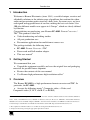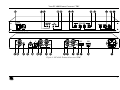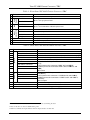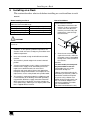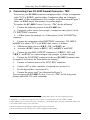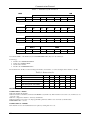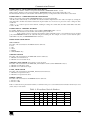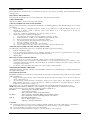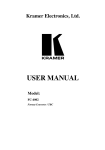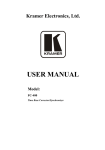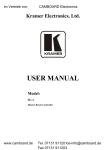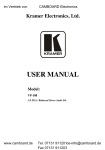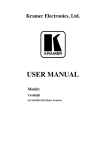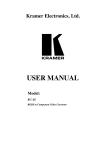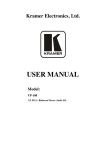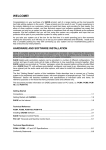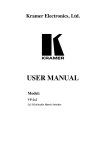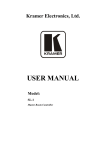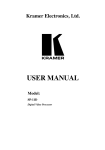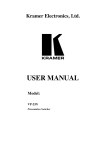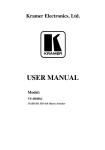Download USER MANUAL - Kramer Electronics
Transcript
Kramer Electronics, Ltd. USER MANUAL Model: FC-4002 Format Converter / TBC Contents Contents 1 2 3 4 5 6 Introduction Getting Started Overview Your FC-4002 Format Converter / TBC Installing on a Rack Connecting Your FC-4002 Format Converter / TBC Connecting a PC Dipswitch Settings 7 7 7 8 Technical Specifications Communication Protocol 9 9 6.1 6.2 1 1 1 2 5 6 Figures Figure 1: FC-4002 Format Converter / TBC Figure 2: Connecting a PC without using a Null-modem Adapter Figure 3: Connecting the FC-4002 Format Converter / TBC 3 7 8 Tables Table 1: Front Panel FC-4002 Format Converter / TBC Table 2: Rear Panel FC-4002 Format Converter / TBC Table 3: Output Standard Settings Table 4: Output Format Settings Table 5: Dipswitch Settings (DIP 4 and DIP 5) Table 6: Technical Specifications of the FC-4002 Format Converter / TBC Table 7: Structure of the Protocol Table 8: Instruction Set Table 9: Front-Panel Switch Numbers 4 4 7 7 8 9 10 10 11 i Introduction 1 Introduction Welcome to Kramer Electronics (since 1981): a world of unique, creative and affordable solutions to the infinite range of problems that confront the video, audio and presentation professional on a daily basis. In recent years, we have redesigned and upgraded most of our line, making the best even better! Our 500-plus different models now appear in 8 Groups1, which are clearly defined by function. Congratulations on purchasing your Kramer FC-4002 Format Converter / TBC. This product is ideal for: Video broadcasting and editing studios All post-production uses Presentation applications for multi-format sources use The package includes the following items: FC-4002 Format Converter / TBC Power cord and Null-modem adapter This user manual2 2 Getting Started We recommend that you: Unpack the equipment carefully and save the original box and packaging materials for possible future shipment Review the contents of this user manual Use Kramer high performance high resolution cables3 3 Overview The Kramer FC-4002 is a high performance format converter and TBC. In particular, the FC-4002: Accepts the following inputs4: Composite video, s-Video, and Component video (Y, B-Y, and R-Y; or RGB/S) 1 GROUP 1: Distribution Amplifiers; GROUP 2: Video and Audio Switchers, Matrix Switchers and Controllers; GROUP 3: Video, Audio, VGA/XGA Processors; GROUP 4: Interfaces and Sync Processors; GROUP 5: Twisted Pair Interfaces; GROUP 6: Accessories and Rack Adapters; GROUP 7: Scan Converters and Scalers; and GROUP 8: Cables and Connectors 2 Download up-to-date Kramer user manuals from the Internet at this URL: http://www.kramerelectronics.com 3 The complete list of Kramer cables is on our Web site at http://www.kramerelectronics.com 4 An input is selected by pressing the appropriate input selector button 1 Your FC-4002 Format Converter / TBC Has a looped Genlock input for synchronizing to an external source Has a highly stable internal generator for independent (non-genlocked) applications Outputs the Sync signal, and either: Component video (Y, B-Y, and R-Y; or RGBS), or when Component video is not selected, both Composite video and s-Video simultaneously, which is selected on dipswitches Lets you determine the output video standard (PAL B, PAL M, PAL N, NTSC 3.58, NTSC 4.43, and SECAM) via the dipswitches Note, however, that the FC-4002 does not convert between video standards. In addition, the FC-4002 features: Front panel buttons for input selection (CV, Y/C, YUV, and RGB/S), Genlock, freeze and panel lock Coarse trimmers and fine trimmers for adjusting the sync phase, and the horizontal-to-subcarrier phase (SCH) Control via the front panel buttons; and remotely, by RS-232 serial commands transmitted by a touch screen system, PC, or other serial controller To achieve the best performance: Connect only good quality connection cables, thus avoiding interference, deterioration in signal quality due to poor matching, and elevated noise levels (often associated with low quality cables) Avoid interference from neighboring electrical appliances that may adversely influence signal quality and position your Kramer FC-4002 away from moisture, excessive sunlight and dust 4 Your FC-4002 Format Converter / TBC Figure 1, Table 1, and Table 2 define the FC-4002 Format Converter / TBC. 2 KRAMER: SIMPLE CREATIVE TECHNOLOGY Your FC-4002 Format Converter / TBC Figure 1: FC-4002 Format Converter / TBC 3 Your FC-4002 Format Converter / TBC Table 1: Front Panel FC-4002 Format Converter / TBC 3 4 5 6 7 8 9 SYNC PHASE Function Illuminated switch for turning the unit ON or OFF COARSE Trimmer SCH Feature POWER Switch FINE Trimmer COARSE Trimmer INPUT SELECTOR # 1 2 Y/C Button CV Button RGB/S Button YUV Button 1 Adjusts the sync phase level FINE Trimmer 10 LOCK Button2 11 FREEZE Button 12 GENLOCK Button 1 Adjusts the horizontal-to-subcarrier phase level Selects the s-Video source for conversion Selects the composite video source for conversion Selects the RGB/S source for conversion Selects the YUV source for conversion Disengages the front panel buttons Freezes the output video Press to enable GENLOCK operation Table 2: Rear Panel FC-4002 Format Converter / TBC # 13 14 Feature LOOP BNC Connector SYNC BNC Connector Term Button 16 CV BNC Connector 18 19 20 21 22 23 24 25 OUTPUTS 17 INPUTS 15 Function Connects to the next Genlocked unit Connects to the Genlock source Press to terminate the Genlock source (75 ) or release for looping3 Connects to the composite video source Y/C 4p Connector Connects to the s-Video (Y/C) source G/Y BNC Connector R/R-Y BNC Connector SYNC BNC Connector B/B-Y BNC Connector Connects to the RGB (connect all 3 connectors: R/R-Y, G/Y, and B/B-Y), or YUV (connect all 3 connectors: R/R-Y, G/Y, and B/B-Y), or RGBS (connect all 4 connectors: R/R-Y, G/Y, and B/B-Y, and SYNC) video source Connects to the RGB (connect all 3 connectors: CV/R/R-Y, G/Y, and C/B/B-Y), or YUV (connect all 3 connectors: CV/R/R-Y, G/Y, and C/B/B-Y), or RGBS (connect all 3 connectors: CV/R/R-Y, G/Y, and C/B/B-Y, and SYNC) video acceptor CV/R/R-Y BNC Connector G/Y BNC Connector SYNC BNC Connector C/B/B-Y BNC Connector 26 SETUP Dipswitches 27 RS-232 Port Dipswitches setup (see section 6.2) Connects to the PC or the Remote Controller 28 Power Connector with Fuse AC connector enabling power supply to the unit 1 Insert a screwdriver into the small hole and carefully rotate it, trimming the level 2 Press for about 2 seconds to lock/unlock the panel 3 Push in to terminate the input. Release when the input extends to another unit 4 KRAMER: SIMPLE CREATIVE TECHNOLOGY Installing on a Rack 5 Installing on a Rack This section describes what to do before installing on a rack and how to rack mount. Before Installing on a Rack How to Rack Mount Before installing on a rack, be sure that the environment is within the recommended range: Operating temperature range +5 to +45 Deg. Centigrade Operating humidity range 5 to 65 % RHL, non-condensing Storage temperature range -20 to +70 Deg. Centigrade Storage humidity range 5 to 95% RHL, non-condensing To rack-mount the machine: 1 Attach both ear brackets to the machine. To do so, remove the screws from each side of the machine (3 on each side), and replace those screws through the ear brackets. CAUTION!! When installing on a 19" rack, avoid hazards by taking care that: 1 It is located within the recommended environmental conditions, as the operating ambient temperature of a closed or multi unit rack assembly may exceed the room ambient temperature. 2 Once rack mounted, enough air will still flow around the machine. 3 The machine is placed straight in the correct horizontal position. 4 You do not overload the circuit(s). When connecting the machine to the supply circuit, overloading the circuits might have a detrimental effect on overcurrent protection and supply wiring. Refer to the appropriate nameplate ratings for information. For example, for fuse replacement, see the value printed on the product label. 5 The machine is earthed (grounded) in a reliable way and is connected only to an electricity socket with grounding. Pay particular attention to supply connections other than direct connections to the branch circuit (for example, the use of power strips), and that you use only the power cord that is supplied with the machine. 2 Place the ears of the machine against the rack rails, and insert the proper screws (not provided) through each of the four holes in the rack ears. Note that: In some models, the front panel may feature built-in rack ears Detachable rack ears can be removed for desktop use Always mount the machine in the rack before you attach any cables or connect the machine to the power If you are using a Kramer rack adapter kit (for a machine that is not 19"), see the Rack Adapters user manual for installation instructions (you can download it at: http://www.kramerelectronics.com) 5 Connecting Your FC-4002 Format Converter / TBC 6 Connecting Your FC-4002 Format Converter / TBC You can use your FC-4002 to convert a composite video, s-Video, or component video (YUV or RGB/S) signal to either: Component video, or Composite video and1 s-Video simultaneously. For example, as the illustration in Figure 3 shows, an RGBS output2 that connects to a plasma display. To connect the FC-4002 Format Converter / TBC, do the following3: 1. Connect the following sources to the FC-4002, the: Composite video source (for example, a composite video player) to the CV INPUT BNC connector s-Video source (for example, an s-Video player) to the Y/C INPUT 4p connector 2. Connect the component video INPUT BNC connectors, G/Y, B/B-Y, and R/R-Y to either a YUV or an RGB video source, as follows: A Betacam video player to R/R-Y, G/Y, and B/B-Y, or A camera (RGBS) source to R/R-Y, G/Y, and B/B-Y and SYNC 3. Connect the four BNC OUTPUT connectors: CV/R/R-Y, G/Y, and C/B/B-Y, and SYNC to a video acceptor (for example, a plasma display). 4. Connect the LOOP BNC connector to the next FC-4002 Genlocked unit (if required) and release the Term button for looping4. 5. Connect a Genlock source to the SYNC BNC connector. 6. Connect a PC or other controller, if required (see section 6.1). 7. Set the dipswitches (see section 6.2). 8. Connect the power cord5 (not illustrated in Figure 3). You can operate the FC-4002 Format Converter / TBC via the front panel buttons and/or RS-232 serial commands. 1 When only one output is required, connect that output of the FC-4002, and leave the other outputs unconnected 2 Alternatively, you could connect composite video or s-Video or component video (Y, B-Y, and R-Y, or RGB) 3 Switch OFF the power on each device before connecting it to your FC-4002. After connecting your FC-4002, switch on its power and then switch on the power on each device 4 Pushed in terminates the input. Release when the input extends to another unit 5 We recommend that you use only the power cord that is supplied with this machine 6 KRAMER: SIMPLE CREATIVE TECHNOLOGY Connecting Your FC-4002 Format Converter / TBC 6.1 Connecting a PC To connect a PC to the FC-4002 unit, using the Null-modem adapter provided with the machine (recommended): Connect the RS-232 DB9 rear panel port on the FC-4002 unit to the Null-modem adapter and connect the Null-modem adapter with a 9 wire flat cable to the RS-232 DB9 port on your PC Alternatively, to connect a PC to the FC-4002 unit without using a Nullmodem adapter: Connect the RS-232 DB9 port on your PC to the RS-232 DB9 rear panel port on the FC-4002 unit, as Figure 2 illustrates Figure 2: Connecting a PC without using a Null-modem Adapter 6.2 Dipswitch Settings The FC-4002 dipswitch settings are defined in Table 3, Table 4, and Table 5: Table 3: Output Standard Settings FUNCTION DIP 1 DIP 2 DIP 3 SECAM with 9H ID OFF OFF SECAM ON OFF OFF PAL OFF ON OFF PAL N ON ON OFF NTSC 3 OFF OFF ON NTSC 4 PAL M ON OFF OFF ON ON ON ON ON Same as the Input Standard ON OFF Table 4: Output Format Settings FUNCTION DIP 6 DIP 7 DIP 8 CV OFF OFF OFF CV with Pedestal OFF OFF ON Y/C OFF OFF OFF Y/C with Pedestal OFF OFF ON YUV OFF ON OFF RGB ON ON OFF RGBS Any Value ON ON 7 Connecting Your FC-4002 Format Converter / TBC Table 5: Dipswitch Settings (DIP 4 and DIP 5) Dipswitch Set as follows: 4 AGC ON for enabling automatic gain control; OFF for disabling automatic gain control 5 75% Bar Generator ON for enabling 75% Bar Generator; OFF for disabling 75% Bar Generator The example in Figure 3 illustrates how to connect your FC-4002: Figure 3: Connecting the FC-4002 Format Converter / TBC 8 KRAMER: SIMPLE CREATIVE TECHNOLOGY Technical Specifications 7 Technical Specifications Table 6 includes the technical specifications: 1 Table 6: Technical Specifications of the FC-4002 Format Converter / TBC INPUTS: 1 composite video - 1 Vpp / 75 on a BNC connector 1 YC - 1 Vpp/75 (Y), 0.3Vpp/75 on a 4p connector 1 component - Y/R-Y/B-Y (1Vpp/0.7Vpp/0.7Vpp) /75 (or RGB/S) on BNC connectors 1 SYNC (Genlock): Looped 75 / Hi-Z on BNC connectors OUTPUTS: 1 composite video on a BNC connector 1 Vpp/75 1 YC video on 2 BNC connectors: Y 1 Vpp/75 , and C 0.3Vpp/75 1 component or RGB/S video on BNC connectors 1Vpp/0.7Vpp/0.7Vpp/75 1 SYNC on a BNC connector PAL-B/D/G/H/I/M/N, NTSC-3.58/4.43, SECAM 10 bits 0.5dB to 5MHz, Fully Loaded 1% 1 Deg. 1% 63dB 1% 1ns Front-panel and RS-232; SCH phase, SYNC phase, H shift, freeze, panel lock 100-240VAC, 50/60Hz, 14VA 19 inch (W), 7 inch (D), 1U (H) rack mountable 2.6 kg. (5.7 lbs.) approx. Power cord, Null-modem Adapter VIDEO STANDARDS: DIGITAL RESOLUTION: BANDWIDTH (-3dB): DIFF. GAIN: DIFF. PHASE: K-FACTOR: S/N RATIO: LUMA NON-LINEARITY: CHROMA / LUMA DELAY: CONTROLS: POWER SOURCE: DIMENSIONS: WEIGHT: ACCESSORIES: 8 Communication Protocol RS-232 communication between the FC-4002 and the PC is performed using this protocol (VER-0.1), which uses four bytes of information, and data is at 9600 baud, no parity, 8 data bits and 1 stop bit. The controller and the machine should be connected via a null-modem connection, that is, if using a DB-9 port, connect PIN 5 of the PC to PIN 5 of the machine, cross PINs 2 and 3, that is, connect PIN 2 of the PC to PIN 3 of the machine, and connect PIN 3 of the PC to PIN 2 of the machine. On the PC side, short PINs 4 and 6, and short PINs 1, 7 and 8. This protocol complements Kramer’s “Protocol 2000” (Kramer’s switcher protocol), that is, the two protocols can co-exist without disturbing one another (according to Protocol 2000’s definitions, the FC-4002 would be machine number 24). 1 Specifications are subject to change without notice 9 Communication Protocol Table 7: Structure of the Protocol MSB LSB INSTRUCTION 0 TO PC I5 I4 I3 I2 I1 I0 7 6 5 4 3 2 1 0 1 D6 D5 D4 D3 D2 D1 D0 7 6 5 4 3 2 1 0 1 E6 E5 E4 E3 E2 E1 E0 7 6 5 4 3 2 1 0 1st byte DATA 2nd byte EXTENDED DATA 3rd byte MSB’s ADDR 1 E7 D7 1 1 0 0 0 7 6 5 4 3 2 1 0 4th byte Note that the MSB’s of the DATA (D7) and the EXTENDED DATA (E7) are in the fourth byte. Terminology: TO PC is the “DESTINATION BIT” I4..I0 is the “INSTRUCTION” D7..D0 is the “DATA” E7..E0 is the “EXTENDED DATA” The destination bit, TO PC, is 0 when sending from the PC to the machine, or 1 when sending from the machine to the PC. Table 8: Instruction Set # 0 16 32 33 61 INSTRUCTION Reset Error Read front-panel switch data Write front-panel switch data Identify machine I5 0 0 1 1 1 I4 0 1 0 0 1 I3 0 0 0 0 1 I2 0 0 0 0 1 I1 0 0 0 0 0 I0 0 0 0 1 1 DESCRIPTION OF INSTRUCTIONS INSTRUCTION 0 – RESET DATA=0: initialize the machine. When the machine is initialized, it will send the RESET code (DATA = 0). If the machine receives this code, it will reset to its “power-up” state. DATA=1: configure the machine to its factory default state. When the machine receives this code, all programmable parameters will be reset to their factory-default values. EXTENDED DATA - set as 0. INSTRUCTION 16 – ERROR If the machine receives an invalid instruction, it replies by sending this error code. 10 KRAMER: SIMPLE CREATIVE TECHNOLOGY Communication Protocol INSTRUCTION 32 – READ FRONT-PANEL SWITCH DATA When sending to machine:- DATA = front-panel switch number; EXTENDED DATA - set as 0. When replying:- DATA = front-panel switch number; EXTENDED DATA = front-panel switch value + 128. The PC sends this instruction to the machine. The machine replies by sending back a value which relates to that switch. INSTRUCTION 33 – WRITE FRONT-PANEL SWITCH DATA DATA = front-panel switch number; EXTENDED DATA = front-panel switch value. - The PC sends a value directly to the machine. If valid, the machine implements this new value, and replies by sending the same data back to the PC. Note that the addressed front-panel switch does not need to be pressed in order to change its value via RS-232. - If the “+” or “-” button is pressed on the machine, resulting in a change in a switch value, then this switch number and value is sent to the PC. INSTRUCTION 61 – IDENTIFY MACHINE For sending, DATA = 3 to request software version number. EXTENDED DATA - set to 0. The PC sends this instruction to the machine. The machine replies as follows: If the software version is requested, the machine replies with DATA as the version number before the decimal point, and EXTENDED DATA is the value following the decimal point. For example, for version 3.4, the machine replies with DATA = 03 (hex), and EXTENDED DATA = 04 (hex). FRONT-PANEL SWITCH DATA INPUT SWITCH The value of the switch data for the INPUT switch is defined as: 0 = CV 1 = YC 2 = YUV 3 = RGB/S 4 = SDI (FC-4001 only) GENLOCK SWITCH The value of the switch data for the GENLOCK switch is defined as: 1 = Machine is in Genlock mode. 0 = Machine is not in Genlock mode. GENLOCK_STAT SWITCH (inner switch, not on front panel) The value of the switch data for the GENLOCK_STAT switch is defined, when GENLOCK is ON, as: 1 = Machine is Genlocked to input. 0 = Machine is not Genlocked to input. PANEL_LOCK SWITCH The value of the switch data for the PANEL_LOCK switch is defined as: 1 = Machine' s front panel is locked. 0 = Machine' s front panel isn' t locked. FREEZE_SWITCH The value of the switch data for the FREEZE switch is defined as: 1 = Freeze is ON. 0 = Freeze is OFF. Table 9 contains the front-panel switch numbers, as defined for this protocol, and indicates the information which may be read (status, data) on each switch: Table 9: Front-Panel Switch Numbers SWITCH Select Input Format Genlock Panel lock Freeze Genlock Stat D4 0 1 1 1 1 D3 0 0 0 1 1 D2 0 1 1 0 1 D1 0 1 1 1 0 D0 0 0 1 0 0 STATUS NO YES YES YES YES DATA YES NO NO NO NO 11 LIMITED WARRANTY Kramer Electronics (hereafter Kramer) warrants this product free from defects in material and workmanship under the following terms. HOW LONG IS THE WARRANTY Labor and parts are warranted for seven years from the date of the first customer purchase. WHO IS PROTECTED? Only the first purchase customer may enforce this warranty. WHAT IS COVERED AND WHAT IS NOT COVERED Except as below, this warranty covers all defects in material or workmanship in this product. The following are not covered by the warranty: 1. 2. 3. Any product which is not distributed by Kramer, or which is not purchased from an authorized Kramer dealer. If you are uncertain as to whether a dealer is authorized, please contact Kramer at one of the agents listed in the web site www.kramerelectronics.com. Any product, on which the serial number has been defaced, modified or removed. Damage, deterioration or malfunction resulting from: i) Accident, misuse, abuse, neglect, fire, water, lightning or other acts of nature ii) Product modification, or failure to follow instructions supplied with the product iii) Repair or attempted repair by anyone not authorized by Kramer iv) Any shipment of the product (claims must be presented to the carrier) v) Removal or installation of the product vi) Any other cause, which does not relate to a product defect vii) Cartons, equipment enclosures, cables or accessories used in conjunction with the product WHAT WE WILL PAY FOR AND WHAT WE WILL NOT PAY FOR We will pay labor and material expenses for covered items. We will not pay for the following: 1. 2. 3. Removal or installations charges. Costs of initial technical adjustments (set-up), including adjustment of user controls or programming. These costs are the responsibility of the Kramer dealer from whom the product was purchased. Shipping charges. HOW YOU CAN GET WARRANTY SERVICE 1. 2. 3. To obtain service on you product, you must take or ship it prepaid to any authorized Kramer service center. Whenever warranty service is required, the original dated invoice (or a copy) must be presented as proof of warranty coverage, and should be included in any shipment of the product. Please also include in any mailing a contact name, company, address, and a description of the problem(s). For the name of the nearest Kramer authorized service center, consult your authorized dealer. LIMITATION OF IMPLIED WARRANTIES All implied warranties, including warranties of merchantability and fitness for a particular purpose, are limited in duration to the length of this warranty. EXCLUSION OF DAMAGES The liability of Kramer for any effective products is limited to the repair or replacement of the product at our option. Kramer shall not be liable for: 1. 2. Damage to other property caused by defects in this product, damages based upon inconvenience, loss of use of the product, loss of time, commercial loss; or: Any other damages, whether incidental, consequential or otherwise. Some countries may not allow limitations on how long an implied warranty lasts and/or do not allow the exclusion or limitation of incidental or consequential damages, so the above limitations and exclusions may not apply to you. This warranty gives you specific legal rights, and you may also have other rights, which vary from place to place. NOTE: All products returned to Kramer for service must have prior approval. This may be obtained from your dealer. This equipment has been tested to determine compliance with the requirements of: EN-50081: "Electromagnetic compatibility (EMC); generic emission standard. Part 1: Residential, commercial and light industry" EN-50082: "Electromagnetic compatibility (EMC) generic immunity standard. Part 1: Residential, commercial and light industry environment". CFR-47: FCC Rules and Regulations: Part 15: “Radio frequency devices Subpart B – Unintentional radiators” CAUTION! Servicing the machines can only be done by an authorized Kramer technician. Any user who makes changes or modifications to the unit without the expressed approval of the manufacturer will void user authority to operate the equipment. Use the supplied DC power supply to feed power to the machine. Please use recommended interconnection cables to connect the machine to other components. 12 KRAMER: SIMPLE CREATIVE TECHNOLOGY For the latest information on our products and a list of Kramer distributors, visit our Web site: www.kramerelectronics.com, where updates to this user manual may be found. We welcome your questions, comments and feedback. Safety Warning: Disconnect the unit from the power supply before opening/servicing. Caution Kramer Electronics, Ltd. Web site: www.kramerelectronics.com E-mail: [email protected] P/N: 2900-000116 REV 2