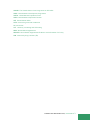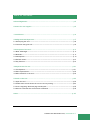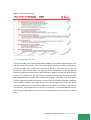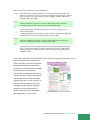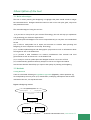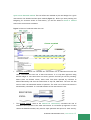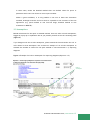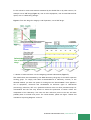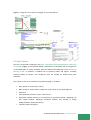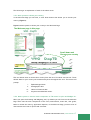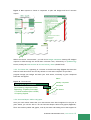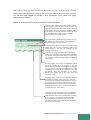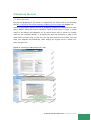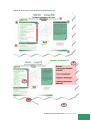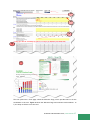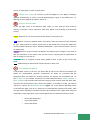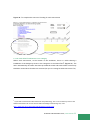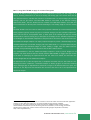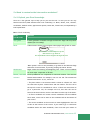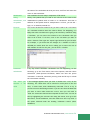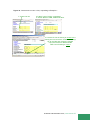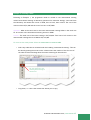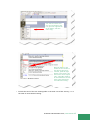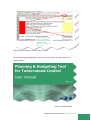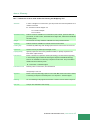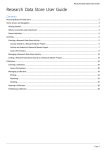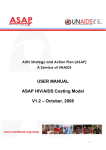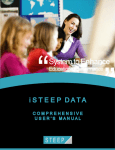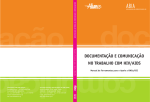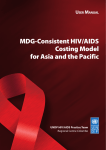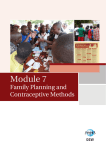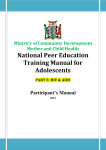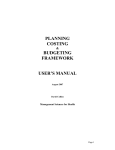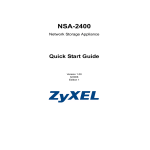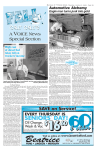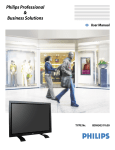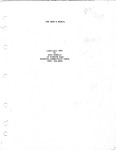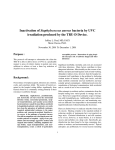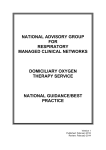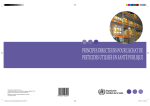Download Part I - World Health Organization
Transcript
Part I PLANNING AND BUDGETING TOOL, USER MANUAL 1 List of abbreviations ACSM advocacy, communication and social mobilization ARI annual risk of infection ART antiretroviral therapy CTBC community (involvement in) tuberculosis care (and prevention) CPT co-trimoxazole preventive therapy COPD chronic obstructive pulmonary disease DOTS the basic package that underpins the Stop TB Strategy DST drug susceptibility testing DTP diphtheria, pertussis (whooping cough) and tetanus vaccination GNI gross national Income GF Global Fund GCC Generic Cost Category GLC Green Light Committee HIV human immune deficiency virus HIV/AIDS human immune deficiency virus/acquired immune deficiency syndrome IC infection control IPT&E monitoring and evaluation KAP knowledge, attitude & practice -surveysMDG Millennium Development Goal MDR multidrug-resistant (TB) MOH Ministry of Health NSA national strategy application (to the Global Fund) NGO non-governmental organization NTP national TB programme OR operational research PAL practical approach to lung health P&B TB planning and budgeting tool PDR People’s Democratic Republic PLWHA or PLWA people living with HIV AIDS PPM public-private public-public mix PMTCT prevention of mother-to-child transmission R&R recording and reporting STB Stop TB TB tuberculosis TBCAP Tuberculosis Coalition for Technical Assistance TRP technical review panel UN United Nations PLANNING AND BUDGETING TOOL, USER MANUAL 2 UNAIDS The United Nations Joint Programme on HIV/AIDS UNDP United Nations Development Programme UNFPA United Nations Population Fund UNPD United Nations Population Division US$ United States Dollar UVGI ultraviolet germicidal irradiation UV ultraviolet VCT voluntary counseling and HIV testing WHO World Health Organization WHO/EIP World Health Organization/Evidence and Information for Policy XDR extensively drug-resistant (TB) PLANNING AND BUDGETING TOOL, USER MANUAL 3 Table of contents Acknowledgements……………………………………………………………………………………………..………………p.5 Contacts for user support……………………………………………………………………………………………………p.5 1 Introduction………………………………………………………………………………………………………………………p.6 2 Background and Objectives…………………………………………………………………………………………….p.7 2.1 Developing the tool………………………………………………………………………………………………………..p.8 2.2 Countries using the tool………………………………………………………………………………………………….p.9 3 Description of the tool…………………………………………………………………………………………………..p.11 3.1 Main advantages…………………………………………………………………….………………………………………p.11 3.2 Methods………………………………………………………………………………………………………………………….p.11 3.3 Assumptions……………………………………………………………………………………………………………………p.13 3.4 Default values……………………………………………………………………………………………………………...p.13 3.5 Key features……………………………………………………………………………………………………………….…p.16 4 Requirements for use…………………………………………………………………………………………………….p.21 4.1 Prerequisites…………………………………………………………………………………………………………………p.21 4.2 Data requirements…………………………………………………………………………………………………………p.22 4.3 Who should fill in the tool…………………………………………………………………………………………….p.22 5 Hands on the tool…………………………………………..................................................p.23 5.1 Open the tool…………………………………………………………………………………………………………………p.23 5.2 Enable macros and choose the correct security setting………………………………………………p.24 5.3 Start navigating: Welcome page and beyond……………………………………………………………….p.25 5.4 Need to customize the intervention worksheet?.............................................p.35 Annex…………………………………………………………………………………………………………………………………p.45 PLANNING AND BUDGETING TOOL, USER MANUAL 4 Acknowledgements This manual was produced by Inés García Baena. Overall coordination was provided by Katherine Floyd. The manual was produced under the overall guidance of Marcos Espinal, Executive Secretary of The Stop TB Partnership. The manual was peer-reviewed, tested or edited by Pamela Baillie, Victoria Birungi, Christopher Fitzpatrick, Katherine Floyd, Andrea Pantoja and Suzanne Scheele. The cover was designed by Tom Hiatt (Original pictures: WHO/TDR/Crump). Contacts for user support Christopher Fitzpatrick, [email protected] Katherine Floyd, [email protected] Inés García Baena, garcí[email protected] Andrea Pantoja, [email protected] World Health Organization WHO/TB/TME 20, Avenue Appia CH-1211 Geneva 27 Switzerland PLANNING AND BUDGETING TOOL, USER MANUAL 5 1 Introduction Welcome to the TB Planning and Budgeting Tool (P&B). This tool has been designed to provide a single forum to help countries develop comprehensive plans and budgets for TB control within the framework provided by WHO's Stop TB Strategy and the Stop TB Partnership's Global Plan to Stop TB, 2006-2015. This tool should be used by TB programme planners at the country level, who can apply the tool at either the national or sub-national level. The tool includes epidemiological, demographic and financial historical data relevant to TB as well as projections of these up to 2015. These are set as default values and can be changed by countries if necessary. Targets for the coming years are set-out as a starting point and are linked with the relevant interventions. Each worksheet represents one intervention of the Stop TB Strategy and within each worksheet there is a ready-made list of likely inputs and activities to consider for planning and budgeting. Countries should appropriate the use of the tool and adapt the activities to cost within each intervention. However, should the country want to make use of default data within the tool, please use the annually updated version available in the Stop TB web site. The uploaded version will contain the latest epidemiological and financial data available to WHO. These are the key tasks you will be able to accomplish with ease when using the tool: • You have a solid National Strategic TB Plan, in line with WHO Stop TB Strategy, and you would like to budget for each objective for one or several years • You are updating/revising your National Strategic TB Plan • You would like to use the outcome for: Distributed o Your National Strategic TB plan and budget o WHO annual TB data collection o Donor application such as Global Fund grant submissions or NSA through the web site of the Stop TB Department http://www.who.int/tb/dots/planning_budgeting_tool/en/index.html, the at WHO, spreadsheet- based tool, estimates costs of TB control from the provider perspective and collects sources of funding for all interventions in line with the Stop TB strategy. It is set-up to cover the period 2006 onwards. Users can decide which time frame they need and want to budget for. PLANNING AND BUDGETING TOOL, USER MANUAL 6 2 Background and Objectives The tool was developed by the WHO Stop TB department with USAID funding. It is aimed at addressing MDG 6 and the targets endorsed by the Stop TB Partnership (Box 1) BOX 1: Health in the Millenium Development Goals 6 Goal 6 Combat HIV/AIDS, Malaria and Other diseases Target 6c Halt and begin to reverse the incidence of malaria and other major diseases Indicator 6.9 Incidence, prevalence and death rates associated with TB Indicator 6.10 Proportion of tuberculosis cases detected and cured under DOTS Stop TB Partnership Targets By 2005 At least 70% of people with sputum smear-positive TB will be diagnosed (i.e. under the DOTS strategy), and at least 85% successfully treated. These targets were first set by the World Health Assembly of WHO in 1991. By 2015 Reduce prevalence of and death due to TB by 50% relative to 1990 By 2050 The global incidence of active TB will be less than 1 case per million population per year Budgets and plans resulting from the tool's use, can be used as the basis for resource mobilization from national governments and donor agencies. The tool will save you time and improve the quality of planning and budgeting, after a short period of learning about the tool. The tool is structured around the Stop TB Strategy and sets out the scale at which interventions should be implemented in each year 2006–2015 to achieve 2015 MDG and Stop TB Partnership targets, globally and for 7 regions. The tool covers all interventions recommended in the WHO Stop TB Strategy (Figure 1), that is interventions to detect and eradicate smear-positive, smear-negative, MDR and HIV-TB patients in the world. PLANNING AND BUDGETING TOOL, USER MANUAL 7 Figure 1. The Stop TB strategy Source: Stop TB Department, WHO .2.1 Developing the tool In place since 2007, the tool has its own history! (Box 2). A proposal for development of the tool was submitted to TBCAP, which is funded by USAID's TB Control Assistance Programme, in February 2006. This proposal was approved in March. A first draft of the tool was developed in April and May 2006. The starting point for development of the tool was the planning frameworks prepared by the DOTS Expansion, MDR-TB, TB/HIV and ACSM working groups for the Global Plan, and the planning frameworks prepared by staff from the WHO Stop TB Department for Global Fund proposal development workshops. This final version has been improved through field-testing in several countries including Indonesia, Cambodia, Kenya, Malawi, Myanmar, and South Africa, and practical application of the tool during planning workshops held in the Eastern Mediterranean region (9 countries), Latin America (14 countries), Francophone African countries (16 countries). It has also benefited from the input of many people who are closely involved in planning TB control activities at country level. PLANNING AND BUDGETING TOOL, USER MANUAL 8 Box 2. Development Process of the P&B Date Work done April–May 2006 Draft version of tool developed: Building on planning frameworks developed for Global Plan and STB workshops for Global Fund proposal development June–Dec 2006 Field-testing + practical application: Malawi, Indonesia, Kenya, Somalia, South Africa, and regional planning workshop for 10 countries in Latin America June–Dec 2006 Revisions and finalization based on field-testing Oct–Dec 2006 Accompanying documentation and shared-point site prepared Jan-07 Translation into French, Spanish, Russian 2007 and early 2008 Two sets of major updates/revisions, most recent to facilitate Rd 8 Global Fund applications 2009 Regional planning workshops in Senegal (16 countries), Switzerland (training of trainers), Uzbekistan (13 countries) and Cambodia 2.2 Countries using the tool The Planning and Budgeting Tool can be used by 211 countries in the world. To date, 27 countries are known to have used the tool to budget their national strategic plans for TB control (Box 3). Cambodia, the Democratic Republic of the Congo, Ethiopia, Kenya, Mozambique, Myanmar, Thailand and Zambia are examples of countries that have developed particularly comprehensive and detailed plans and budgets using the tool. Most of the countries that have attended the workshops have used the tool to budget at least some of the components of the Stop TB Strategy. Others have used it to develop the budget component of a Global Fund proposal. A recent example is Indonesia, whose proposal was rated Category 1 (recommended for funding with no or minor clarifications). In future, the tool could provide the basis for National Strategy Applications (NSAs) to the Global Fund. PLANNING AND BUDGETING TOOL, USER MANUAL 9 Box 3: User's previous experience of using the P&B Tool AFRICA Three planning and budgeting workshops of two to five days each with follow-up. These have covered 39 of 46 African countries including all 9 "high-burden" countries and 2 of the other very "high-incidence" countries (Malawi, Zambia). (March 2007, September 2007, June 2009) EUR Training workshop for WHO staff in Country and Regional offices (early 2007). Training workshop for Asian/Caucasus countries (September 2009) LAC - Planning and budgeting workshop with a very early version of the tool for 11 countries in May 2006. - Training workshop for NTP managers and staff, regional consultants and WHO staff in regional office; in total 7 countries participated. (April 2008) SEAR Planning and budgeting workshop of five days for NTP managers and staff of 10 countries, including 4 "high-burden" countries (April 2008) WPR Training workshop for NTP managers and staff as well as WHO regional and country staff; 3 countries participated, including 2 "high-burden" countries. (August 2007). Training workshop for Cambodia's NTP national and regional TB Programme staff (September 2009) In all regions, almost all countries that have been trained have used at least some parts of the tool to prepare donor applications. Other examples of how the tool has been disseminated include presentations of workshops for the development of Global Fund proposals, presentations at international meetings and regional NTP manager meetings; training workshops for technical partners and staff from WHO regional and country offices; inclusion of the tool at the international course on management and budgeting organized annually by the International Union Against Tuberculosis and Lung Disease, and dissemination of a fact sheet. PLANNING AND BUDGETING TOOL, USER MANUAL 10 3 Description of the tool 3.1 Main advantages The tool is called "planning and budgeting" to highlight that plans should include a budget but sometimes don't. Budgets should be based on and in line with plan goals, objectives and planned activities. The main advantages of using the tool are: (i) if you have a clear plan for your national TB strategy, the tool will help you implement it by presenting your financial requirements (ii) it allows plans and budgets to be set out comprehensively in one place in a standardized format (iii) it offers a ready-made list of inputs and activities to consider when planning and budgeting for each component of the Stop TB Strategy (iv) it includes epidemiological and demographic projections as well as information about the targets set out in the Global Plan (v) it provides a solid foundation for resource mobilization from national and local governments as well as donors such as the Global Fund (vi) it is easy to revise or update plans and budgets because it is set out in Excel (vii) it automatically produces summary analyses in the form of figures and tables Overall these benefits should help you improve the quality of planning and budgeting 3.2 Methods Costing Methods Costs are calculated following an ingredients approach (Figure 2), where quantities (Q) are multiplied by the unit prices (Cu). Default data, underlying assumptions and formulas used within the tool, are explained herein. Figure 2: Budgeting method Ingredients approach Quantity required x Cost per patient Intervention Cost Funding Gap Available funding PLANNING AND BUDGETING TOOL, USER MANUAL 11 Quick versus Detailed method. The tool offers two methods to plan and budget for a given intervention: the detailed and the quick method (Figure 3). Before you start planning and budgeting for activities within an intervention, you will be asked to choose a method within each intervention worksheet. Figure 3: Choice of methods within the tool Choose a method • The quick method does not calculate the intervention cost of individual activities but rather calculates the total cost of that intervention. It is a top-down approach using default budget or cost values that are country specific and that you will be providing. Where there are default values, these come from data reported by countries to WHO/STB annually and from the Global Plan to Stop TB, 2006-2015. The user will also need to enter the estimated number of patients. The total cost of that intervention is automatically calculated. It is a broad estimate of the intervention's cost. • The detailed method, which is the method we recommend, calculates the cost of individual subcomponents of the main intervention. It is a bottom-up approach. If users choose the detailed method, they need to input quantities and prices for each activity. PLANNING AND BUDGETING TOOL, USER MANUAL 12 In some cases, within the detailed method there are default values for prices or quantities which users can choose to use as input variables. Within a given worksheet, it is only possible to use one of these two alternative methods, although across the tool as a whole it is possible to use a mixture of the two approaches (e.g. quick method to cost first-line drugs, detailed method to cost treatment for MDR-TB). 3.3 Assumptions Behind calculations for the quick or detailed method, there are often in-built assumptions, flagged by a pop-up or explanation box as you position yourself on the cell containing them (Figure 4). If you disagree with the in-built assumption, please amend the formula within the cell or cells related to that assumption. Box 4 shows an example of an in-built assumption to estimate the number of smears for the quick method to cost intervention 1.2, improving diagnosis. Figure 4. Example of a built-in assumption for improving diagnosis (Objective 1.2) Built-in assumption PLANNING AND BUDGETING TOOL, USER MANUAL 13 3.4 Default values Default values can be found in each intervention worksheet, identified in color code "blue". There are three types of default data in the tool: epidemiology, cost values and laboratory packs that include quantities and prices of laboratory components. Can you change default data? If so where? To modify any of the default data that appears in blue within the intervention worksheet, you will change the data on the corresponding cell within that intervention. Since you need to modify a cell's content, you will need to unprotect the worksheet first (section 5.3 and Figure 17). Please note that all default data is updated 1 by WHO during the first quarter of every year. The newest versions of the tool are made available through the web site of the Stop TB Department at WHO. Below is an explanation of the three types of default data. A. Epidemiology data a. population projections b. estimated TB incidence c. country notifications up to year n-2 d. Regional projections of trends in TB incidence from 2006 to 2015 for the region of which the country is a part (Global Plan Estimates) e. TB/HIV data, such as "Estimated number of TB patients to be tested and counselled for HIV (Global Plan Estimates)" Figure 5. Epidemiology: estimating the number of patients to be treated (example: DR Congo) Default data Notifications up to year n-2 And Projections Year n onwards Population (UNP division) Calculations (in purple) Not to be changed WHO annually updates default data in worksheets such as "_epibyregion" that feed into the intervention worksheets. While users can modify default data within intervention worksheets, the original epidemiology or financial data, usually hidden, should not be modified by the users. 1 PLANNING AND BUDGETING TOOL, USER MANUAL 14 B. Cost values for some interventions estimated by the Global Plan or by other sources, for example cost of GDF drugs (Figure 6), cost of office equipment, cost of some PPM and PAL inputs, cost of a laboratory package. Figure 6. First-line drugs for category I and III patients, cost of GDF drugs. Default data Cost of GDF drugs C. Number of items and their cost for budgeting in detail Laboratories (Figure 7). This default data was estimated by the WHO laboratory sub-group of the DOTS expansion working group. To comply with WHO recommendations of laboratory content, in the detailed method, you have the option of clicking into the "List of items". Here appears a list of equipment, chemicals and consumables for different types of laboratories (microscopy, molecular, DST etc). Quantities and unit costs are often provided except for consumables and the user may decide to amend the quantities to better reflect the composition of her laboratory. Unit costs are also reference prices so the user will most probably want to include local prices. For further details, please see figure 7 below and read about "Improving diagnosis" in Part 2. PLANNING AND BUDGETING TOOL, USER MANUAL 15 Figure 7. Using the "list of items" to budget for your laboratories 3.5 Key Features The tool is structured according to the major components and subcomponents of the Stop TB Strategy (Figure 1) and includes default values that are consistent with the targets set in the Global Plan. It is also consistent with the Global Fund's definition of the 17 Service Delivery Areas. It produces a standard set of summary tables and figures, including summary tables by Generic Cost Categories, that are needed for Global Fund grant proposals. The content of the tool is indexed in the Welcome Page, it includes: • Menu system to choose your country • Menu system to choose which component of TB control to plan and budget for • Status bar • User guide that includes a colour code scheme • Application options feature for un-protecting or protecting sheets, displaying row and column headers, displaying worksheet headers, and showing or hiding background data (mentioned above) • Summary tables and figures PLANNING AND BUDGETING TOOL, USER MANUAL 16 The following is an explanation of each of the above items. 3.5.1 Menu system to choose your country In the Welcome Page you will find, a scroll down button that allows you to choose your country (Figure 8). Figure 8. Menu system to choose your country in the Welcome Page The Welcome page is this page: Scroll down and Choose your country This tool allows users to choose their country from the list of 212 built into the tool. These default data for your country will automatically show throughout the tool. This action will prompt: i. Epidemiological data ii. Demographic data iii. Historical financial data iv. Projections and default values. 3.5.2 Menu system to choose which component of TB control to plan and budget for. When you open the Planning and Budgeting tool, by default you will first see the Welcome Page which lists the main components of the tool (interventions, status bar, User guide, Menu to choose the country, Application Options). In the Welcome Page, you have a list of interventions and a list of reports and outcomes. PLANNING AND BUDGETING TOOL, USER MANUAL 17 Figure 9. Menu system to choose a component to plan and budget and list of outcome reports nt i of t s Li ns o i nt e v er me o tc u fo o t s Lis ort p re Within the section "Interventions", you will find a budget statement showing NTP budgets reported to WHO through the annual data collection form, followed by an epidemiology section, and by the interventions or Service Delivery Areas (Global Fund). 3.5.3 The Status bar, appearing in a column in the Welcome Page (Figure 10) shows the status of work done within the tool. By default it is red and incomplete! As you make progress through your budget and mark your work status, eventually a green completed status bar will appear! Status Figure 10. The status bar Partially completed Please select an intervention Current situation: budget reported 2006 Epidemiology: TB patients to be treated 1.1 Political commitment (links to ACSM) 1.2 Improving diagnosis STATUS P Completed Not Started C N 3.5.4 Outcome/Report tables and graphs Once your work status shows that your interventions have been budgeted for the year or years ahead, you will be able to use the Outcome/Report tables and graphs (Figure 9). There are summary tables and graphs, costs by line item and funding source that appear for PLANNING AND BUDGETING TOOL, USER MANUAL 18 each year for which the user has entered data (from one year up to 10 years). You may access these tables by merely clicking on the title of the table on the bottom left corner of the Welcome Page. Figure 11 provides a brief explanation of the tables and figures automatically produced. Figure 11. Reports/Outcome: brief description of tables and figures A summary table showing the funding available and the funding gap (or a subset of these years depending on the years for which data have been entered), with sources of funding broken down into the 6 major categories used within the tool; A summary table of the budget for each year 2008-2015 with inflation, as well as the table showing funding sources with inflation; A series of summary tables showing the budget for each year 2008–2015 for the intervention and the budget for the activities within the intervention; A summary bar graph of the total costs of TB control, broken down into 12 major components (some of the subcomponents in the tool are combined for the purposes of the figure); A summary bar graph of the total costs of TB control, broken down according to four major sources of funding (the three levels of government funding are combined in one category for presentational purposes) and remaining funding gaps; 8 summary tables, one for each year 2008–2015, showing the budget according to major line items in each year and the sources of funding and funding gap for each line item and overall. Line items correspond to the 6 major components and related 18 subcomponents of the Stop TB Strategy, which also correspond to the Service Delivery Areas (SDAs) used by the Global Fund from Round 7 onwards; 8 summary tables, one for each year 2008–2015, showing the budget according to major line items in each year and the sources of funding and funding gap for each line item and overall. Line items correspond to those in the annual WHO TB data collection form. With each table, a summary (or reminder!) of the number of patients to be treated in that year is also shown; A summary table of the budget for each year 2008–2015 (or a subset of these years depending on the years for which data have been entered), broken down according to the 13 generic cost categories used by the Global Fund from Round 7 onwards. The total costs of each intervention by source of funding and their link to GCC, are fed into the this table; PLANNING AND BUDGETING TOOL, USER MANUAL 19 The total costs for TB control are the same regardless of the reporting table (Figure 12), i.e. "Total costs for TB control" in summary table of costs by generic cost categories equals "Total Budget" in NTP Budgets and sources of funding by line item according to the WHO annual data collection. Figure 12. Reports/Outcome: different tables and figures but same results Summary table of costs by generic costs categori US Dollars Mozambique AFRhigh 2006 Summary of total costs by Global Fund generic co US Dollars Human resources Technical and management assistance Training Health products and health equipment Medicines and pharmaceutical products Procurement and supply management cost Infrastructure and other equipment Communication materials Monitoring and evaluation Living support to clients Planning and administration Overheads Other $ $ $ $ $ $ $ $ $ $ $ $ $ 1,826,490 125,000 3,706,390 487,549 - $ 6,145,429 NTP Budgets and sources of funding by line item according to the WHO annual data colle Mozambique AFRhigh 2006 2007 2008 2009 2010 2011 2012 2013 2014 2015 Fiscal Year Expected number of ss+ patients to be treated Expected number of ss-/EP patients to be treated 2006 16,742 18,897 Budget Required Total costs for TB control Identical! Pursue high quality DOTS expansion and enhancement 1.1 Political commitment 1.2 Quality assured bacteriology - laboratory supplies and equipment 1.3 Patients' support 1.4 Drug supply and management system - First-line drugs and drug management 1.5.1 M&E, including impact assessment 1.5.2 Programme management and supervision activities 1.5.3 Human Resources - Staff working on TB control and training Address TB/HIV, MDR and other challenges 2.1 Collaborative TB/HIV activities 2.2.1 Second-line drugs 2.2.2 Management of MDR-TB (excluding second-line drugs) Contribute to health system strengthening 3.2 PAL Engage all care providers 4.1 PPM Empower people with TB and communities 5.1 ACSM (except advocay) 5.2 Community involvement in TB control Enable and promote research 6.1 Enable and promote research - OR OTHER TA and Other Total Budget $ $ $ $ $ $ $ 125,000 1,923,444 1,826,490 $ $ $ 2,270,495 - $ - $ - $ $ - $ - $ $ 6,145,429 PLANNING AND BUDGETING TOOL, USER MANUAL 20 4 Requirements for use 4.1 Prerequisites This tool does not substitute for the strategic planning process. It does, however, help with resource planning and with revising the strategic plan, if necessary, in light of resource constraints (Figure 13). Strategic planning is the process of defining your national TB strategy, or objectives - bringing the Global Plan down to the country level. In this sense, the strategic plan should guide the resource plan. However, strategic planning is also about making decisions on allocating resources, including finances and workforce, between the objectives. For this reason, the strategic plan and resource plan are often arrived at through an iterative process -- whereby once the resource requirements are estimated for each objective, these may need to be revised in light of resource constraints. Therefore, before proceeding with this tool, in a first-pass strategic planning process, you should have already: 1. Aligned your goals and objectives with the Stop TB Strategy and Global Plan 2. Prepared your road map with: A. Progress realized B. Targets for 20XX (year of planning) C1. Main challenges C2. Main strategic approaches 3. Set mid-term targets to be achieved within five years or less; and 4. Developed a logical framework of strategies and activities to be undertaken to achieve the mid-term targets. In the presence of a strategic plan, a resource plan has many benefits. It can confirm whether or not the identified targets are achievable, and if they are not, the plan can provide the evidence for further debate. A plan can be used to express a clear and commonly understood approach of the TB strategy. Do not worry if you do not yet have detailed lists of inputs required to undertake the main activities. The tool will help you to make a comprehensive inventory of these! Once you have a clear strategy, it will be much easier to come up with the list of activities required to pursue your objectives. All objectives and activities will be linked to your strategy and the priority areas you have identified prior to starting planning and budgeting. Indeed, only PLANNING AND BUDGETING TOOL, USER MANUAL 21 once the objectives, strategies and activities are comprehensively and coherently defined will you be fully prepared to plan and budget with this tool. Figure 13. Budgeting in the management cycle Management cycle Assessment Review, evaluation Supervision Monitoring Planning Appraisal, budgeting $ Implementation In sum, the user should set a plan and actions to achieve the Stop TB Strategy, prior to using the Planning and Budgeting Tool. In the remaining sections we will explain the requirements for use, followed by some instructions on getting your hands on the tool and finally an explanation of the basic structure of the tool and of each intervention's worksheet. 4.2 Data requirements You will be providing data for case detection rate, unit costs, input quantities and intervention costs. Data requirements include: • Data for case detection rate, unit costs, input quantities and intervention costs • Basic computer skills and familiarity with Excel if possible • Windows and Excel installed in your PC • A readiness to invest some time in the use of tool 4.3 Who should fill in the tool? • Someone with an excellent understanding of the TB control situation and the interventions needed to achieve goals, objectives and related targets • Programme managers and planners for TB control at National and subnational levels. PLANNING AND BUDGETING TOOL, USER MANUAL 22 5 Hands on the tool 5.1 Open the tool Planning and Budgeting for TB control is a single Excel file. Please click on the following link http://www.who.int/tb/dots/planning_budgeting_tool/en/index.html (Figure 14). The Excel file you have found in the link tb_budgeting_template.xls is designed to be much like a “master” blank form used to reproduce copies for data entry. It is best to create copies of the Planning and Budgeting for TB control before using it (either by creating copies on your computer desktop, or by opening the Excel file and saving it under a new name before you start using it). This way, you may enter different sets of data, save and name your template files individually, while keeping the original tool as a master file, intact for future use. Figure 14. Opening the P&B posted on the web PLANNING AND BUDGETING TOOL, USER MANUAL 23 5.2 Enable macros and choose the correct security setting When you first open the tool, a Security Warning might appear, and you will be asked to enable or to disable macros. In order to operate the tool correctly, you must click on the box “Enable Macros” (Figure 15b). If a warning message appears with “Macros are disabled”. Close the planning and budgeting tool. Figure 15a. As you open the tool, this warning message might pop up Open a new book. Then, in Excel, go to the Tools menu and choose Macro, and then under Macros choose Security (Tools-Macro-Security). Then select "medium" for your security level (if set to High or Very high, the tool will not work). When you reopen the tool, you will be asked if you want to enable or disable the macros. Always choose to "Enable macros". Figure 15b. How to enable macros to use the Planning and Budgeting Tool PLANNING AND BUDGETING TOOL, USER MANUAL 24 5.3 Start navigating: Welcome page and beyond BOX 4. Using the Planning and Budgeting Tool: summary of basic steps Introduction Review relevant strategy(ies) and objective(s) from the Stop TB Strategy Plan for inputs/resources for inputs/resources Step 1 Choose your country as a country to plan and budget Step 2 Go to the in-built User Guide Step 3 Go to Application Options and click Step 4 Complete the intervention worksheets 4a Choose an intervention 4b Plan 4c Choose a method to budget for this intervention (quick or detailed) 4d Choose an activity to cost 4e Choose a budgeting period and start budgeting (Quantities, Unit Costs) 4f Complete the sources of funding 4g Check the link with GCC (Global Fund) 4h Mark your work status Step 5 Go to Reports and Outcomes: interpret results and revise your budgets if need be! Back to menu Use this button to go back to the main menu of the tool (The Welcome Page) PLANNING AND BUDGETING TOOL, USER MANUAL 25 Figure 16: Main steps to use the Planning and Budgeting tool 4b 4a 4h 4c PLANNING AND BUDGETING TOOL, USER MANUAL 26 4d 4e 4f 4g 5 The tool opens into a front page called the Welcome Page, which provides links to all the worksheets in the tool. Figure 6 shows the Welcome Page and indicates with numbers 1 to 5, the steps to follow to use the tool. PLANNING AND BUDGETING TOOL, USER MANUAL 27 Here is an explanation on each of these steps. 1 Choose your country as a country to plan and budget for. The "Region" heading is updated automatically. It refers to the TB epidemiological region of the Global Plan, i.e. AFR High is Africa high HIV prevalence and so on. 2 Go to the in-built Guide On the top right corner of the Welcome page, there is a user guide you may access by clicking. It includes a colour scheme for data entry. Below is the meaning of the different colours. Yellow: Read the cell on the left and write the answer in the yellow cell. Blue: Numbers in blue are default values. This means, these are values we have estimated for your country based on various sources such as the Global Plan to Stop TB, 2006-2015, the annual WHO TB control report, UNAIDS and WHO/EIP. If you have better data, feel free to change them. Purple: Numbers in purple indicate calculations and should not be changed. If you want to edit the information of non-yellow cells, you will receive a warning and an explanation on how to change it if you wish so. Turquoise: Boxes in turquoise include useful guidance notes as part of the In-built user guide. Black: Epidemiological and financial results will show in black font 3 Go to Application Options In the default version of the tool, the sheet tabs as well as the column/row headers are hidden for presentational purposes. Furthermore all sheets are protected and the background data are hidden for security purposes. To improve user-friendliness and be able to add rows for example so that you can insert duplicate tables, modify contents or enter formulae that includes links with other sheets you will need to show the sheet tabs, unprotect the sheets and show the column/row headers. To be able to do this, you need to "unprotect" a sheet. The Application options (Figure 17), at the bottom right hand corner of the Welcome Page (click on it), allows you to simultaneously unprotect all sheets, show row and column headings in all sheets and show all worksheet titles, rather than doing this repeatedly in each page/sheet. Four buttons appear and you should press three of them: o "Show/Hide sheets tabs" o "Show/Hide header o "Show/Hide sheets" PLANNING AND BUDGETING TOOL, USER MANUAL 28 Please note that there is a fourth button Show/Hide data option is set to "Hide". The data that are hidden and protected are data for default values (ref. Default values). You should not need to work on these sheets, and it is advisable not to "Show" the data or to modify the data. If you want to change some of the values for your country, please change them in the intervention worksheet where they appear. Figure 17: Application Options 1°: Please select your country Planning & Budgeting for TB Control Mozambique AFRhigh 2°: USER GUIDE - CLICK HERE! Please select an intervention STATUS Current situation: budget reported 2006 Epidemiology: TB patients to be treated 1.1 Political commitment (links to ACSM) 1.2 Improving diagnosis 1.3 Patient support 1.4 First-line drugs procurement and management 1.5.1 M&E 1.5.2 Programme management and supervision 1.5.3.1 HRD: Staff 1.5.3.2 HRD: International technical assistance 1.5.3.3 HRD: Training 2.1 Collaborative TB/HIV activities 2.2 MDR-TB 2.3.1 High risk groups 2.3.2 Infection control 2.3.3 Childhood TB 3.2 PAL 4.1/4.2 Involving all care providers: PPM/ISTC 5.1 ACSM 5.2 Community involvement 6.1 Operational research Other Use of general health services N C N N P N N N N N N N N N N N N C N N N N For your information, this workbook allows countries to plan and budget for TB control in line with the Global Plan to Stop TB 2006-2015 and the Stop TB Strategy. It is a flexible tool that you can adapt to your own circumstances if needed. To Navigate, open the sheet you want to see and come back to the main menu by pressing the "BACK" button on the top right hand side of the sheet. Please take a look at the "USER GUIDE" to familiarize yourself with the colour code scheme and the use of default values. Click! Reports / Outcome Summary table of costs and funding sources Summary table of costs by intervention and activity Total costs - Figure Sources of funding - Figure Total NTP budget and sources of funding by interventio Total costs by generic cost category of the Global Fund Version 3 >> Application Options << "Application Options" Alternatively, you can unprotect sheets by going to the Tools menu, choosing Protection, and then selecting "Unprotect sheet" (Tools-Protection-Unprotect Sheet). When you have finished entering data, you can choose to protect the sheet (Tools-Protection-Protect Sheet). Closing/Opening the P&B Tool? Please note that every time you open the tool you might need to go to Applications Options because worksheet tags, headers and columns are automatically hidden, every time you close the P&B tool. 4 Select an intervention. Plan and Budget. Here is where you actually plan and budget for each intervention. Each intervention is aimed at achieving the Stop TB Strategy and Global Plan Targets. Accessing a worksheet is done through the menu system. On the Welcome page click on an "intervention" button on the Welcome Page, and you will be directed to the desired worksheet. You may choose one of the 21 interventions to cost (Figure 9). The tool allows you to fill in the interventions in any order you may want using a menu system for navigating through each worksheet, provided you complete the "epidemiology: TB patients to be treated" in the first place because you will need to know the number of expected patients to treat to start budgeting for every intervention. The order of the interventions list follows the Stop TB Strategy. Please note that there is an alternative way to access a PLANNING AND BUDGETING TOOL, USER MANUAL 29 worksheet and it is to simply unhide worksheet tags (in Applications Options) and then click on the tab corresponding to the selected intervention. Worksheet structure. As explained in the in-built guide, there is a common structure to every intervention worksheet. (Figure 18) Figure 18. Worksheet structure Title of the intevention Back to menu Country Name Region Name List of activities within interventions Use this button to return to the Menu screen. Click on the cell to go directly to the desired activity. You can use this short menu to navigate within each worksheet. Years to plan for. 2006 2007 2008 2009 2010 2011 2012 2013 2014 2015 By default you will be presented with title of the intervention, sub-title of the intervention and list of activities within interventions. You may edit any of these labels. The titles refer to the objectives that you are about to cost. As Figure 18 shows, each intervention worksheet is structured as follows: 1. STB Objective On the top left corner of every worksheet you will find the STB Objective this intervention is responding to and there will be an index of all the activities we suggest you cost for this intervention. 2. Title of the intervention (within STB Objective) The title of the intervention follows the wording of WHO's Stop TB strategy. This is what you are budgeting for in this worksheet! 3. Method to budget- Choose a method to budget for this intervention. You will have to choose from two mutually exclusive methods, the so-called "quick" or "detailed" method (see section 3.2). The detailed method should ideally reflect the specificity of your country's programme so feel free to re-label the items within each activity so that they are tailored to your needs to achieve the objective. 4. List of activities within each intervention or Submenu Choose an activity to cost and click on its title within the list (Figure 19). You will be directed to the table corresponding to this activity. Alternatively you may scroll down and go with your cursor to the selected table. PLANNING AND BUDGETING TOOL, USER MANUAL 30 Figure 19. Navigating within an intervention worksheet Click on the activity Within each activity you will: Choose a budgeting period Choose an activity to cost and enter quantities and unit costs 5. Sources of funding How will you fund the planned activities? Each intervention worksheet includes one table of sources of funding, that you are requested to complete. There are four categories 2 : Government, Loans, Global Fund and Other Grants (such as PEPFAR, USAID, DFID, CIDA etc). Government is broken down by central, intermediate and local. Within each intervention, you should fill in a table like the one shown on Figure 20 for each year you are budgeting for. The information collected will automatically feed into the Outcome Reports. Please note that in the case of intervention 1.5 Monitoring and Evaluation there are two tables to track the sources of funding due to the disparity in costs between Routine Surveillance and Periodic Surveys and distinct sources of funding for each. 2 The user will not add nor label differently the categories of sources of funding PLANNING AND BUDGETING TOOL, USER MANUAL 31 Figure 20. To complete the sources of funding for each intervention 6. Link with Global Fund Generic Cost Category Within each intervention, at the bottom of the worksheet, there is a table showing a breakdown of the budget by Generic Cost Categories of the Global Fund 3 (Figure 21). The link is automatically set within this sheet provided sub-totals and totals within each activity should be revised when formulas are inserted (for tips on revising formulas see section 5.4) 3 If you wish to visualize the link between the Stop TB Strategy, the 17 Service Delivery Areas of the Global Fund and the List of Interventions within the Budget and Planning tool, read http://www.who.int/tb/dots/planningframeworks/en/index.html. PLANNING AND BUDGETING TOOL, USER MANUAL 32 Figure 21: Link of 13 GCC of Global Fund Proposal and the total cost of activities within each intervention in the Planning and Budgeting Tool 7. Status of work done Planning and budgeting takes time and you probably will need to revise your data before work is complete. To monitor your progress, you may use the "status" button (Figure 22) to evaluate the completion of planning and budgeting for each intervention. Figure 22. The status button This in turn will be reflected at the status bar in the Welcome Page (Figure 8) 8. Back to Menu. You might need to go back to the Welcome Page and to navigate to other pages of the tool. Please use the "Menu" button. PLANNING AND BUDGETING TOOL, USER MANUAL 33 Box 5. Using WHO TB P&B to apply for a Global Fund grant? The WHO TB P&B is primarily designed to set out a comprehensive national plan and budget for TB control, including identification of sources of funding and funding gaps. The tool has been used by more than 50 countries, and WHO will continue to recommend that it is used to budget your national strategic plan for TB control. The WHO P&B should be well-suited to the National Strategy Applications (NSAs) 4 that the Global Fund will consider from 2009/2010 onwards, since NSAs will involve submissions of national plans and associated budgets, with funding sought to close the funding gap. The WHO TB P&B is less well-suited to Global Fund proposals submitted up to and including Round 9. These proposals typically include only parts of a national strategic plan (the unfunded components), and to use the tool for such proposals either (i) those parts of the national plan that are already funded must be removed, leaving only a description of the budget for the unfunded components or (ii) the budget for the unfunded components of the plan must be entered in a new version of the tool. The Global Fund budget template is an empty template designed to present a detailed budget for the unfunded components of a national strategic plan to the Global Fund (i.e. it is expected that only the inputs/activities and associated budget for which funding is sought from the Global Fund are included). A major advantage of the template is that the TRP is familiar with it. Our recommendation is that the Global Fund budget template is used to present budgets for R9 proposals. For those countries that have already used the WHO TB P&B, we suggest that you use this as the basis for identifying the inputs/activities that still need to be funded, and then enter the relevant budget data into the Global Fund template. We would also like to take this opportunity to emphasize that both tools are best used after the following have been conducted: a situational analysis to identify progress to date and remaining major challenges/gaps in implementation; definition of targets to be achieved within five years; and definition of the objectives and associated main activities that need to be to be implemented to achieve the targets. 4 The national strategy application process is an initiative of the GF to enable countries to base their application primarily on their National Strategic Plan. For countries whose strategy has been validated, an applicant will only need to provide the Global Fund with the validated national strategy and some minimal additional information (such as the existing financial contributions, to the strategy, the amount sought from the Global Fund, and the results to which the funding sought is expected to contribute). http://www.theglobalfund.org PLANNING AND BUDGETING TOOL, USER MANUAL 34 5.4 Need to customize the intervention worksheet? 5.4.1 Refresh your Excel knowledge Here are a few general tips to help you as you use the tool. In case you are not very familiar with Excel, Box 6 shows some excel vocabulary (i.e. Menu, sheets, rows, columns, worksheets, default values, applications options, status bar, formula etc) accompanied by a brief explanation. Box 6. Excel vocabulary EXCEL MEANING VOCABULARY User guide In-built guideline accessible through the Welcome Page and the present manual you are reading! Menu A Menu button allows to go navigate within pages and go back to menu Within each worksheet you may use this button to go back to the switchboard and navigate through the tool "Menu system" refers to the possibility to go back to the Welcome Page and index of interventions, by merely pressing the "Menu" button. Worksheets Pages within the Planning and Budgeting Tool. There is one worksheet for each major component of TB tool Sheets, rows and Excel spreadsheets are comprised of rows and columns. The rows are columns labeled with numbers—for example, row 4 or row 103. The columns are labeled with letters—A, B,C, and so on. • The place where a row intersects with a column is called a cell. Cells are referred to by their column letter and row number. The first cell in the top left corner of a worksheet is cell A1. If there are instructions to go to a particular cell, for example cell C12, then this cell can be found in the third column, twelve rows down from the top of the sheet. • An Excel workbook can contain several worksheets. Each worksheet has a name, which can be seen on the worksheet tab at the bottom of your screen. • The active worksheet is the one with its name highlighted in the row of tabs at the bottom of the screen. If you need to go to a different worksheet within the same workbook, then click with your mouse on PLANNING AND BUDGETING TOOL, USER MANUAL 35 the name of the worksheet tab that you want, and Excel will move the cursor to that worksheet. Worksheets One worksheet for each major component of TB control Doing Mostly, the symbols that you need to use in Excel are the same as the calculations, use mathematical symbols used in books or on calculators. One that is of symbols different is the symbol used for multiplication. In Excel, you use the * sign (i.e. an asterisk) instead of x. Formula You can do calculations within Excel (you don't need to do a calculation on a calculator and then enter the value in Excel). For budgeting, it is likely that some calculations are going to be necessary. Instead of using a calculator, you can enter the formula for the calculation that you want to do in Excel. To do this, click on the cell where you want to enter a formula. Then type the "equals" sign followed by your formula. For example, if you know that the budget for a member of staff is US$1000 per month while the tool is asking you to enter the cost of that member of staff for one year, you can write =12*1000. Automatic If by any chance automatic calculations are not happening, do the calculations following: go to the Tools menu, then select Options, and then select Calculation (Tools-Options-Calculation). Make sure that the option "automatic" is selected, otherwise you may press the F9 key to refresh the calculations manually The value entered valid is you If this message appears when you enter a number into a cell, do the not following. The values that can be entered in some parts of the tool have, in some cases, been deliberately restricted. This is to try to prevent incorrect data being entered. If you are sure that the data that you want to enter make sense/are correct, then you will need to "undo" the restriction that has been imposed on these cells. You can do this by highlighting the relevant cells using the mouse, then go to the Data menu, choose Validation, and then make sure that "any value" is the option selected under the heading "validation criteria" (DataValidation) PLANNING AND BUDGETING TOOL, USER MANUAL 36 Dragging values When you want to enter the same value more than once, you don't across a row and need to keep typing in the same number (or formula). You can simply down a column use the mouse to drag the same value (or formula) across a row or down a column. To do this, click at the bottom right hand corner of a cell, and then drag the mouse across or down the screen. When dragging formulae, cell references to a column heading will be changed as you drag across a row (e.g. if the original formula was written as =(b4+b2)/b3, when you drag that formula across a row the next entry will be =(c4+c2)/c3, while references to rows will be changed when you drag a formula down a column. Press and drag the mouse! =(B4+B2)/B3 The formula is automatically replicated =(C4+C2)/C3 PLANNING AND BUDGETING TOOL, USER MANUAL 37 5.4.2 Inserting tables and lines When it comes to costing an activity and budgeting for an intervention, you might not agree with the labelling of activities or you might simply need to add items within activities or customize the intervention worksheet. You will therefore need to insert lines, modify row titles, insert tables and modify subtotals. So here are some examples to refresh your Excel skills! Example 1. Inserting lines, modifying row titles, modifying subtotals 1. Open your copy of the tool you have saved in your computer 2. Show tabs, show row/column headers and unprotect all sheets 3. Go to 1.5.3.3 HRD: Training and other aspects of human resource development 4. Imagine you have the following data as on figure 23, on "training for patient care and programme management", i.e Cost of training in 2008, 2009 and 2012 is US$ 4850 Figure 23 Completing and inserting lines in "Training for patient care and programme management" 5. In the second training please add a row for the cost of renting computers. The cost in each training session will be US$ 600. Question. What is the cost of this training course now? Answer. Total cost is now $ 5450 PLANNING AND BUDGETING TOOL, USER MANUAL 38 PLANNING AND BUDGETING TOOL, USER MANUAL 39 To come to this result please follow instruction to insert lines in the table (Figure 24) • Line inserted after row 66. • Cost of hiring computers included in the new line 67. • Label written in the corresponding cell (B67). • Cost of US$ 600 included for 2008, 2009 and 2012. • Formulae of cost of the training modified to include this new row. It will now read as: =((C55*C54*C52)+(C56*C53)+(C57*C58*C52)+(C57*C59)+(C60*C61*C52)+(C53*C62*C52) +(C52*(C63+C64))+(C65*C66)+C67+C68)*C51 The logic. You need to check the formulae for any budget sub-totals that include the items that you have added. If the relevant rows/cells that you have added are not included in the formulae, you will need to modify the formulae so that they are included. You can easily see which cells are included in any formula as follows: a) click on the cell that contains the formula for a sub-total b) then, in the formula bar at the top of the screen, click at the end of the formula. Unless the formula is very complicated, all the cells that are contributing to the existing formula will be highlighted. Any items that you have added can then be included by adding the cell with the relevant total (or subtotal) to this formula. You can do this by typing a new "add" sign (+) into the formula bar at the top of the screen and then clicking on the cell that you want to add. If you would like to enter formula linked to a cell in another page/sheet. The tool is set up with a menu system such that the names of individual sheets are not shown at the bottom of the screen in the way that you would typically see them in an Excel workbook. If you are entering a formula in one sheet and you want to include a cell from another sheet in that formula, then you will need to change the way that the workbook is displayed. You can change this by going to the Tools menu, then selecting Options, and then selecting View (Tools-Options-View). In the View menu, make sure that the box for "sheet tabs" is ticked. Another way to solve this problem is go to the "Application Options" in the tool on the Welcome page at the bottom right, click on it, and select show/hide sheet tabs on the menu. PLANNING AND BUDGETING TOOL, USER MANUAL 40 Figure 24. Instructions to insert a line, responding to Example 1. 1° Insert row 66 2°Label "cost of hiring computers" 3° Enter $600 in 2008, 2009 and 2012 4° Formula of Cost of training is incorrect! It is leaving out Line 66. hence it needs amending! Go to cell C69 and correct the formula Copy the formula for D69 and G69 Now Cost of training is correct PLANNING AND BUDGETING TOOL, USER MANUAL 41 Example 2. Inserting a table Following on Example 1, the programme needs to include a new international training called "International training of laboratory personnel for molecular biology". One staff from the laboratory will attend this course in 2009, then in 2012, then in 2014. The cost of the course will be US$ 3,000 and the cost of air fare is US$ 2000. Question. What is the total cost for this new international training? What is the total cost for all courses in the international training section in 2009? Answer: The total cost of this new training is US$ 32,000. Total cost of all courses in the international training section in 2009 is US$ 312,000. To come to this result please follow the instructions to insert a table • Select any table that is included under the heading "international training". This can be done by putting the mouse on the column where the number of the first row of the table is shown and drag down the mouse selecting all desired rows. Put your mouse here, click, then drag down selecting all desired rows • Copy them, i.e. select the button that allows you to copy PLANNING AND BUDGETING TOOL, USER MANUAL 42 Still with the mouse held over on the number of the row, press the right button of the mouse, and then select copy Move the mouse to the number of the row where the table is going to be inserted, press the right button of the mouse, and then select "insert copied cells". The table needs to be inserted before the subtotal of this sub-activity "International training" • Include the total of the new training table in the total cost of this activity, i.e. in the total of international training. PLANNING AND BUDGETING TOOL, USER MANUAL 43 Adjust the total of the activity and drag the formulae across the row so that the same formulae is used for all other years Drag the new formulae of the sub-total to all years. To start planning and budgeting for each of the interventions, you may consult User manual, PART II. Geneva, December 2009 PLANNING AND BUDGETING TOOL, USER MANUAL 44 Annex: Glossary Box 7. Definitions of terms used within the Planning and Budgeting Tool Activities In order to budget for an intervention, you will provide unit costs and quantities for a number of activities Ex. Activities for Patient Support are: 1.3.1 Situation analysis 1.3.2 Incentives Available Funding Financial resources available for an intervention (from central, provincial and local government, as well as loans, The Global Fund to Fight AIDS, Tuberculosis and Malaria and other grants) Budget The total sum of money needed to undertake an activity and intervention. Financing Financial resources available for relevant activities/interventions Funding Gap Calculated by subtracting total funding expected to be received from the total cost. Input Price Amount of money for which input is bought or sold Input Quantity Quantity required for the activity (detailed method) or quantity required for the intervention (quick method) Intervention Refers to measures to implement the Stop TB strategy. The interventions appearing in the welcome page are aimed at achieving the objectives of WHO STB Strategy. There is one worksheet for each major component of TB control. They are linked to Global Fund Service Delivery Areas. Ex. Intervention 1.3 Patient Support Intervention cost Monetary value of intervention, here measured as Unit Quantity X Unit Cost Objective Refers to the Stop TB Strategy objective in line with MDG. Each intervention is aimed at achieving an objective and sub-objective. Ex. Objective 1.3 Patient Support Planning Act of formulating a TB program and activities to achieve an intervention's objective Unit Cost Cost per unit consumed in each activity PLANNING AND BUDGETING TOOL, USER MANUAL 45