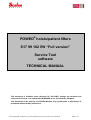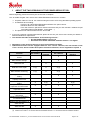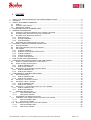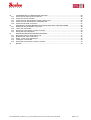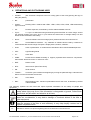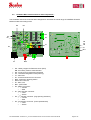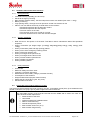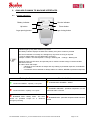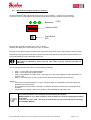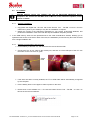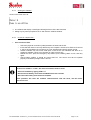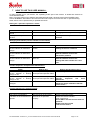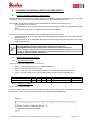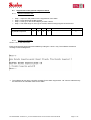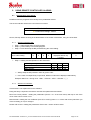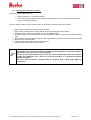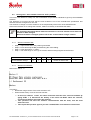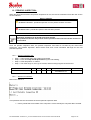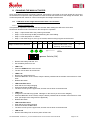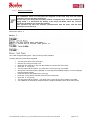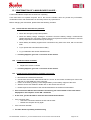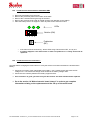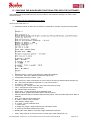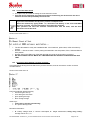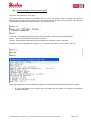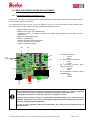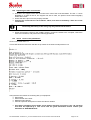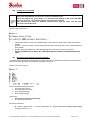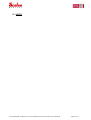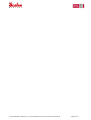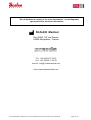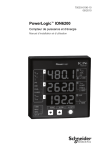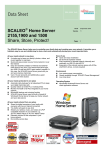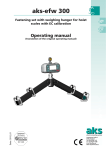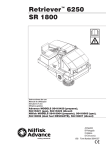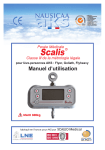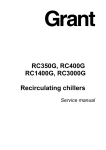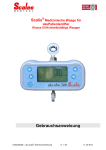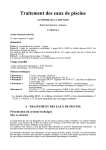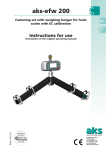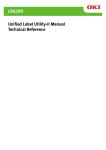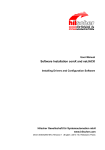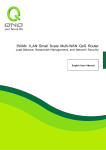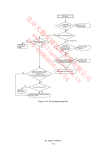Download S1799103-DOTE044EN v1_01-2013 POWEO Service Tool
Transcript
POWEO® hoists/patient lifters S17 99 102 EN “Full version” Service Tool software TECHNICAL MANUAL This document is available under reference S17 99 103EN through our technical and commercial services. It is referenced DOTE044EN in our documentary database. This document is the property of SCALEO Medical. Any reproduction or distribution is prohibited without written permission. Ref. DOTE044EN- S1799103 v1_01-2013 POWEO Service Tool Full version technical manual Page 1 / 36 1 ABOUT THE TWO VERSIONS OF THE POWEO SERVICE TOOL Before beginning, please insure that your service tool is complete. S17 99 100EN English “Full” version of the SCALEO Medical service tool includes: A specific cable ref: S17 99 101 used for linking the hoist to a PC using Windows operating system A USB flash drive including: • The S17 99 102 EN SCALEO Medical software “full” option version. • Windows drivers for the USB cable • The user manual in pdf format. Please insure also that your PC includes a software for pdf format files (like Acrobat Reader , Foxit reader … ) The present user manual referenced S17 99 103 EN If you note a missing or deteriorated element, please do not use your service tool: contact your dealer or SCALEO Medical for replacement. This manual describes functionalities of the following versions : • S17 99 102EN software revision 1.0 • S16 30 001 main board embedded software revision 1.3 or higher Depending on the variant of the service tool, functionalities will differ. Qualified technicians will be equipped with the “full” version. However, the user manual of the « full » version, which includes description of advanced features, can be supplied on request. e Function Light version Embedded PC sotfware interface Full version Embedded PC sotfware interface Test of the main electronic board X Main actuator change X Main fuse test X X Real time clock repair X (1) X X (1) X Main actuator monitoring X (1) X X (1) X X X X X Weight measurement setting Setting the maximum capacity of the hoist Periodical inspection period setting Setting the date of periodical inspection at current date Disable the periodical inspection alarm Real time setting of the hoist Driving of the hoist without the remote Reading all the parameters of a POWEO hoist Data saving Writing hoist parameters in a ASCII text file Writing hoist history in a ASCII text file X X (2) X X (2) X X X X X X X X X X X X X X X X X X X X X (1) Performed by reading hoist parameters (2) Limited to 6 months or 12 months with the embedded interface. 1 to 98 months with the software interface Ref. DOTE044EN- S1799103 v1_01-2013 POWEO Service Tool Full version technical manual Page 2 / 36 2 CONTENT 1 2 3 ABOUT THE TWO VERSIONS OF THE POWEO SERVICE TOOL ......................................................... 2 CONTENT................................................................................................................................................... 3 OBJECT, EQUIPMENT REQUIRED .......................................................................................................... 5 3.1 Object.................................................................................................................................................. 5 3.2 Contents of the manual :..................................................................................................................... 5 3.3 Equipement required: ......................................................................................................................... 5 4 DEFINITIONS AND PICTOGRAMS USED ................................................................................................ 6 5 GENERAL INFORMATION ........................................................................................................................ 7 5.1 Example of a SCALEO Medical hoist : POWEO 150 model .............................................................. 7 5.2 S1630001 Main electronic board main components : ....................................................................... 8 5.3 S1630001 main board main functions ................................................................................................ 9 5.3.1 Driving the hoist ............................................................................................................................. 9 5.3.2 Storage capabilities ....................................................................................................................... 9 5.3.3 Hoist parameters ........................................................................................................................... 9 5.4 Removable and soldered memory circuits ......................................................................................... 9 6 AVAILABLE HUMAN TO MACHINE INTERFACES................................................................................. 10 6.1 Remote indicators : ........................................................................................................................... 10 6.2 Main board indicators and micro switches :...................................................................................... 11 6.3 PC software ...................................................................................................................................... 12 6.3.1 Software installation : .................................................................................................................. 12 6.3.2 Software communication with the hoist : ..................................................................................... 12 6.3.3 Using the software : ..................................................................................................................... 13 6.3.4 Closing the sotfware .................................................................................................................... 14 6.3.5 In case of a dysfunction : ............................................................................................................. 14 7 HOW TO USE THIS USER MANUAL: ..................................................................................................... 15 8 CHANGING THE PERIODIC INSPECTION TIME PERIOD : .................................................................. 16 8.1 How the « Periodic inspection » alarm works ? ................................................................................ 16 8.2 How to change the time period : ....................................................................................................... 16 8.2.1 With the hardware HMI : .............................................................................................................. 16 8.2.2 With the PC sotfware : ................................................................................................................. 16 8.3 Suppression of the periodic inspection alarm ................................................................................... 17 8.3.1 With the hardware HMI : .............................................................................................................. 17 8.3.2 With the PC sotfware : ................................................................................................................. 17 9 USING REMOTE CONTROLLER ALARMS : .......................................................................................... 18 9.1 Alarm identification: .......................................................................................................................... 18 9.1.1 With the hardware HMI : .............................................................................................................. 18 9.1.2 With the PC sotfware : ................................................................................................................. 18 9.2 Solving the « main fuse » defect : .................................................................................................... 19 9.3 Solving the « RTC » problem : ......................................................................................................... 20 9.3.1 With the hardware HMI : .............................................................................................................. 20 9.3.1 With the PC sotfware : ................................................................................................................. 20 9.4 Solving the « main actuator used over 97%» problem : ................................................................. 21 9.4.1 With the hardware HMI : .............................................................................................................. 21 9.4.1 With the PC sotfware : ................................................................................................................. 21 10 PERIODIC INSPECTION : ............................................................................................................... 22 10.1.1 With the hardware HMI : ......................................................................................................... 22 10.1.1 With the PC sotfware : ............................................................................................................ 22 11 CHANGING THE MAIN ACTUATOR ............................................................................................... 23 11.1 Calibration of the weight measurement with a new actuator : .......................................................... 23 11.1.1 With the hardware HMI : ......................................................................................................... 23 11.1.2 With the PC sotfware : ............................................................................................................ 24 11.2 Resetting the usage value of the main actuator : ............................................................................. 25 11.2.1 With the hardware HMI : ......................................................................................................... 25 11.2.2 With the PC sotfware : ............................................................................................................ 25 Ref. DOTE044EN- S1799103 v1_01-2013 POWEO Service Tool Full version technical manual Page 3 / 36 12 12.1 12.2 12.3 12.4 12.5 13 13.1 13.2 13.3 13.4 14 14.1 14.2 14.3 14.4 14.5 15 CONFIRMATION of a MAIN BOARD FAILURE : ............................................................................. 26 Insure that the main board is powered : ........................................................................................... 26 Check the remote controller ............................................................................................................. 26 Check the main board with the software service tool : ..................................................................... 26 Check the main board with the embedded HMI ............................................................................... 27 Check the electrical connexions : ..................................................................................................... 27 CHECKING THE MAIN BOARD FUNCTIONALITIES WITH THE SOFTWARE : ........................... 28 Reading all the parameters of the hoist ............................................................................................ 28 Test of the main board ...................................................................................................................... 29 Driving the hoist without a remote controller : .................................................................................. 29 Saving the hoist information ............................................................................................................. 30 MAIN ELECTRONIC BOARD REPLACEMENT : ............................................................................ 31 Removable memory integrated circuit : ............................................................................................ 31 Replacing the main circuit board ...................................................................................................... 32 Quick review of the parameters : .................................................................................................... 32 Testing the circuit board ................................................................................................................... 33 Driving the hoist without a remote controller : .................................................................................. 33 NOTES.............................................................................................................................................. 34 Ref. DOTE044EN- S1799103 v1_01-2013 POWEO Service Tool Full version technical manual Page 4 / 36 3 OBJECT, EQUIPMENT REQUIRED 3.1 Object The goal of the technical manual is to help qualified technicians to operate preventive and curative maintenance operations on POWEO® hoists manufactured by SCALEO Medical. Prerequisites for this operations are: - The technician must be skilled in electronics The technician must have a minimum experience in using Windows based computers The technician should have experience in maintenance of patient lifters SCALEO Medical provides trainings for periodic inspection and maintenance of patient lifters. Before any action, please read carefully the user manual provided with the device: user manuals include many information relating the operations and trouble shooting. The POWEO® hoists are medical devices that could break in case of an inappropriate mechanical element, causing serious injury to the patient or staff. Accordingly: - The hoist should be maintained only by qualified personnel with original spare parts. - In case of accident on equipment maintained or modified by non-authorized personal, SCALEO Medical cannot be held responsible. - Any work performed by untrained personnel will void the warranty of the equipment. 3.2 Contents of the manual : This manual contains the information needed to work on the electronic components of the lifter in two types of conditions: 3.3 With a PC computer and equipment (cable and software) to communicate with the main PCB. This configuration is preferable. In the absence of computer: the operations are performed via a man / machine interface using LEDs and micro-switches soldered on the main circuit board. Equipement required: S16 30 002 POWEO remote controller (provided with the hoist) Complete S17 99 110EN (English light version) service tool A windows based computer with USB ports (USB 1, 2, 3 type) Original spare parts, including fuses, electronic boards Ref. DOTE044EN- S1799103 v1_01-2013 POWEO Service Tool Full version technical manual Page 5 / 36 4 DEFINITIONS AND PICTOGRAMS USED • Actuator: jack. Electrical component used for moving parts of the hoist.(opening the legs or lifting the patient). • BP : • Chaser : Flashing effect obtained with LEDs : LED1, LED2, LED3, LED2, LED1 alternatively light on and off . • CP : • Cycle : a « cycle » is defined as rising and lowering half of the SWL in a 50cm range, around the average position of the arm. Such a “cycle” allows the electronics to manage battery use and define the low threshold of the battery. • Driver : • HMI : Human/Machine Interface : any hardware or software device used by a machine to communicate with human beings. Exemples : Display device, buttons, switches… • Hoist: Hoist or patient lifter : a medical device intended to lift or transfer disabled persons. • LED : Light Emitting Diode • LP : Hoist/ lifter • PCBA : Printed Circuit Board Assembly: a support populated with electronic components. Also named “electronic board” or “electronic card”. • RAZ : Return to zero • RTC : Internal clock (Real Time Clock) • SN : Serial number • Transfer : a transfer cycle is defines as beginning by moving the patient/charge, ends when the lifter is not used for at least five minutes. • SW : micro Switch • SWL : Safe Working Load : maximum permissible load for the hoist, as defined by the EN 10535 standard. push button Periodic Inspection, as defined by the EN 10535 standard annex B low level software used to manage (drive) external devices connected to a PC. The following symbols are also used and report important information for the safety of people and equipment: This symbol is used to point out instructions and information related to work place safety where injury may occur if the information is disregarded or ignored. Follow these instructions and be careful and attentive at all times. This symbol indicates important information regarding the use of the equipment. If not taken into consideration, it may lead to damage or functional defects to the lifter or other equipment. This symbol indicates important and useful information. If taken into consideration, it will help the operator of the lifter to work efficiently. It may help simplify routines and to explain complicated facts. => Indicates a remark or a tip/trick regarding the use of the hoist or the service tool Ref. DOTE044EN- S1799103 v1_01-2013 POWEO Service Tool Full version technical manual Page 6 / 36 5 GENERAL INFORMATION 5.1 Example of a SCALEO Medical hoist : POWEO 150 model 1. Chassis including : the main electronic board, 2 actuators for legs opening, electrical emergency lowering device 2. Column 3. Arm 4. Rotating spreader bar 5. Electrical main actuator with mechanical emergency lowering device 6. Removable battery with emergency stop button 7. 4 buttons remote 8. Manual emergency lowering device 9. Legs with electrical opening mechanism 10. Battery charger (not represented) 3. Arm 4. Suspension / spreader bar 2. Column 7. Remote 6. Removable battery with emergency stop button Manual emergency lowering 5. Electric actuator 9. Legs 1. Chassis Ref. DOTE044EN- S1799103 v1_01-2013 POWEO Service Tool Full version technical manual Page 7 / 36 5.2 S1630001 Main electronic board main components : The S1630001 electronic board has been designed for use within the whole range of POWEO® SCALEO Medical mobile and ceiling hoists. K8 K6 K2 U2 U6 K3 D6 D7 D8 F1 K4 S1 BP1 K1 K7 • • • • • • • • • • • • • BP2 K8 : battery support for Real time clock (RTC) NB : the battery must be Varta CR1220 K6 : connector for programming the board U2 : removable integrated circuit (memory) F1 : main fuse K7 : remote and service tool connector BP2 : emergency lowering button D6 D7 D8 : LED1,2,3 S1 : SW1,2,3,4 BP1 : push button K4 : battery connector : o + : Brown o - : Blue K1 : main actuator connector o + : Blue o - : Brown nd K2 : 2 actuator connector (legs opening actuators) o + : Brown o - : Blue K3 : 3rd actuator connector (active spreader bar) o + : Blue o - : Brown Ref. DOTE044EN- S1799103 v1_01-2013 POWEO Service Tool Full version technical manual Page 8 / 36 5.3 S1630001 main board main functions 5.3.1 • • • • • • 3 actuators driving capability (one at a time) Electrical emergency lowering Main actuator software safety : the hoist stops if the load is over loaded (max value + 10kg) Battery monitoring Legs opening safety : the legs won’t be opened or closed if an obstacle is met Alarms. The user will be warned by a visual alarm on the remote if • Periodical inspection date is within two months • Periodical inspection date has expired • The main fuse it out of order • The real time clock is out of order or not right • The main actuator is 97% worn and must be changed 5.3.2 • • • • • • • • • • 5.4 Storage capabilities Date of first use : first power on of the hoist. This date is used to calculate the date of first periodical inspection. History of transfers per weight range: [10-30kg]] 30kg-60kg]] 60kg-110kg]] 110kg 170kg-]] CFS170kg]. History of actuators (main and legs opening) alarms History of use of the emergency lowering device History of the main actuator use History of changes of the period of CP History of changes of the value of CFS History of main actuator replacements History of battery recharges Histroy of battery alarms 5.3.3 • • • • • • • • Driving the hoist Hoist parameters Hoist model Maximum safety load of the hoist Frequency of periodic inspection Measurement of the battery voltage ( voltmeter function) Consomption of the actuators Weight measurement (ampere-meter function) Setting the time of the RTC (year, day, hour) Serial number of the hoist Removable and soldered memory circuits The electronic board includes two kinds of memory circuits : 3 integrated circuits (U3,4,5).are soldered on the printed cicuit board, one (U2) is put on plastic support and can be removed . The removable memory circuit must be removed from the PCBA and re used in the case of a main electronic board replacement : • Serial Number of the hoist • Hoist model • Weight measurement calibration data • Date of commissionning • Periodical Inspection period • Main actuator wear level ( in %) • Main actuator usage history Ref. DOTE044EN- S1799103 v1_01-2013 POWEO Service Tool Full version technical manual Page 9 / 36 6 AVAILABLE HUMAN TO MACHINE INTERFACES 6.1 Remote indicators : Battery indicator Service indicator Up button Down button Legs opening button Legs closing button Indicators light up only when a button is pressed The battery indicator displays the state of the battery every time a button is pressed The service indicator is normally out, and lights up only when servicing is required. In case of multiple date, they are displayed in sequence : Example : Default + CP date expired => Orange – Blinking red – Orange – Blinking red Please be aware of LED colors, and specially not to confuse red with orange. Continuous RED state does not exist. To make it short and simple: - a blinking service indicator is always and only relating to periodical inspection, and NEVER to a default. - a continuous service indicator is always relative to a defect, NEVER to periodical inspection Battery indicator Service indicator ● Continuous GREEN : capacity > 10 cycles ● ● Continuous RED : capacity ≤ 10 cycles BLINKING ORANGE : periodical inspection is to be performed within 2 months ● BLINKING RED : battery alarm. The hoist cannot be operated except for a electrical emergency lowering CONTINUOUS ORANGE = default ● ● BLINKING RED : periodical inspection date has been passed Ref. DOTE044EN- S1799103 v1_01-2013 POWEO Service Tool Full version technical manual Page 10 / 36 6.2 Main board indicators and micro switches : On the solder side of the main board can be found: 4 micro switches 3 LEDS, one push button. In order to access to this interface the protection plate found under the chassis must be removed: 1 2 1 0 1 2 3 4 LEDs 3 Switches (SW) Push Button (BP) Switches are ACTIVE / ON when put on the “1” position Switches are INACTIVE / OFF when put on the “0” position Example: on the picture above, the SW2 is the only active (ON) switch. SW1, SW3, SW4 are inactive (OFF) Depending on the positions of the micro switches, the technician will be able to perform some operations or to get information from the main board electronics. At the start of the main board, the LEDs alternatively turn on and off. This chase is intended to ensure that the card starts correctly, and that all LEDs are operating. How to use this interface (the hoist is of course battery powered) • • • • Step 1 : Put the SW in the desired position Step 2 : Press and keep the BP pressed Step 3 : Depending on the SW « code » the LEDs go on and off and display a chase, depending on the SW “code” Step 4 : The LEDs all go on, then go off 3 times, last time being longer than the first two Attention : • If the LEDs act like described, the « code » has been taken in consideration, otherwise repeat the operation since the first step. • Do not release the push button until step 4 completion otherwise you will have to repeat the whole operation • The number of « chases » helps to be certain to have validated the right SW “code” Only useful positions of the switches are described in this manual. NEVER attempt to “try” other positions: some positions are used for changing parameters of the hoist. In the case of a bad “code”, the hoist could be totally out of service and require servicing from SCALEO Medical. Ref. DOTE044EN- S1799103 v1_01-2013 POWEO Service Tool Full version technical manual Page 11 / 36 6.3 PC software SCALEO Medical service tool software will only on Microsoft® Windows® based computers. The service tool will NOT work on Mac Os, Linux, Android computers, smart phones or tablets. 6.3.1 Software installation : Copy/paste the English file « S17 99 102 Poweo Service Tool - Full EN- vx.x.exe » from the USB memory stick to your desktop or any file. No installation is required. Identify the version of the USB driver depending on your version of Microsoft Windows, and perform the installation of the driver with the help of installation help files provided. In the USB memory stick are also provided links to the cable manufacturer website, allowing you to upload the last version of the driver. Most of the time, the installation process will only last a few seconds from a single installation file. 6.3.2 Software communication with the hoist : Pull the battery of the lifter out, and disconnect the remote from the lifter Connect the S17 99 101 cable to the remote port, and then to a free USB port of the PC. Use the marks on the connector for guide. Guide mark If the driver has been correctly installed, the TTL to USB cable will be automatically recognized by the computer. Put the battery back on its support in order to power on the hoist. Double click on the software icon « S17 99 102 Poweo Service Tool – Full EN - vx.x.exe » to launch the service tool software. Ref. DOTE044EN- S1799103 v1_01-2013 POWEO Service Tool Full version technical manual Page 12 / 36 Follow indications on the screen Once communication has been established between the hoist and the computer, the software will indicate that the connection is done, and will display the hoist serial number. Depending of previous USB devices installations on the computer, the software may have to try several USB port before the connection to the hoist is established. Please wait until the connection is established, or the computer to send an error message if no USB port is available. 6.3.3 Using the software : Once connection established, hitting any key will display the main menu and main information relative to the connected hoist. To choose a menu, hit its number and then the ENTER key. Main menu remains permanently displayed on the top of the software window. Ref. DOTE044EN- S1799103 v1_01-2013 POWEO Service Tool Full version technical manual Page 13 / 36 6.3.4 Closing the software Choice in the main menu: Q The software will display a message indicating that the hoist is disconnected. Hitting any key when prompted to do so will close the software window. 6.3.5 • In case of a dysfunction : If the connexion fails : o o o o o Check the physical connection (cable) between the hoist and the PC. Insure that the cable is correctly detected by the computer: disconnect it and then reconnect it, the PC should detect the connection of a new peripheral and emit a specific sound. Another software may use some COM ports, if the service tool indicates that there is no COM port available, reboot your computer in order to free a port. Reboot the hoist : press the emergency stop button (on the battery) WAIT 10 sec, and retry again. Check battery voltage, it should be around 25V DC. The service tool will not operate properly if the battery voltage value is too low. In case of a software "crash", the entire connection must be reset: - Close the software by typing CTRL + C - Disconnect the battery of the hoist and WAIT about ten seconds - Reconnect the battery and restart the software This operation will reset the software communication with the hoist, and the hoist electronic card. Ref. DOTE044EN- S1799103 v1_01-2013 POWEO Service Tool Full version technical manual Page 14 / 36 7 HOW TO USE THIS USER MANUAL: In order to assist you in your actions, the "operating mode" part of the manual is divided into sections to meet identified needs. Note: This guide refers only to defects associated with electrical / electronic parts of the POWEO hoists. Actions in bold are described in this technical manual and require a service tool and / or specific training. Other actions can be performed by a qualified technician. Setting the « periodic inspection » alarms For Change periodic inspection time period Inhibit periodic inspection alarm function Use PCB HMI or PC software Do Change periodic inspection time period PCB HMI or PC software Inhibit periodic inspection alarm function Managing hoist alarms (service indicator on the remote): Alarm / defect The hoist is not operating at all, service indicator is continuous orange The hoist is operating well, service indicator is continuous orange The hoist is operating well, service indicator is continuous orange Possible cause Main fuse of the main board is broken What to do ? Confirm the defect with the PCB HMI Change to fuse for a new one RTC is defective Confirm the defect with the PCB HMI or with the software service tool Fix the RTC problem Confirm the defect with the PCB HMI or with the software service tool Change the main actuator for a new one. Main actuator is more than 97% worn out. Periodic inspection and preventive maintenance: Alarm The hoist is operating well, service indicator is blinking orange or red The hoist is operating well, service indicator is blinking orange or red Main actuator has been changed What to do ? Perform a periodic inspection. Reset periodic inspection alarm How to use the service tool ? Read hoist parameters Perform a periodic inspection. Reset periodic inspection alarm Reset periodic inspection alarm once the periodic inspection has been performed. Reset main actuator use counter. Perform a weight calibration with the new actuator. Use PCB HMI or PC software Curative maintenance (defective hoist) Alarm / defect The hoist is not operating, indicators on the remote do not operate. Possible cause The remote is out of service / the hoist is not powered properly What to do ? Check hoist power supply Check the remote controller Chek connections Use a HMI to check if the main board is powered Replace the main board Test the main board Ref. DOTE044EN- S1799103 v1_01-2013 POWEO Service Tool Full version technical manual Page 15 / 36 8 CHANGING THE PERIODIC INSPECTION TIME PERIOD : 8.1 How the « Periodic inspection » alarm works ? SCALEO Medical recommends an annual inspection of the hoist in order to insure security of the user and the patients, as recommended by EN 10535 standard, and competent health authorities. So by default, the periodic inspection of all SCALEO Medical hoists is set the following way: - Time period is set to 12 months - The period begins when the hoist is commissioned, hence when powered on for the first time by final user. - The first alarm level is set to 2 months before the time period expires. Example : the hoist is commissioned the 12th of September 2012. The hoist will: - Inform the user as of 12 July 2013 that a periodic inspection must be planned : the service indicator will blink orange - Inform the user as of 12 September 2013 that the periodic inspection date has expired: the service indicator will blink red The French competent health authorities and the European standard EN 10535 relative to hoist for disabled persons recommend a annual periodic inspection. The SCALEO Medical default setup allows compliance to these requirements. Do not modify or suppress the periodic inspection alarm function unless you are sure to be able to manage periodic inspection of your devices by another way or if your local regulation requires a shorter time period. 8.2 How to change the time period : 8.2.1 With the hardware HMI : The only time periods available are 6 or 12 months.. • • • • Step 1 : Adjust the SW position for the wanted time period Step 2 : Press and keep the BP pressed Step 3 : LEDs go on and off and display a chase 5 or 6 times, depending on the SW “code” Step 4 : The LEDs all go on, then go off 3 times, last time being longer than the first two Action 6 months time period 12 months time period 8.2.2 SW1 1 1 SW2 1 0 SW3 0 1 SW4 0 0 Remark « Chases » 5 6 With the PC sotfware : Choice « 5 » in the main menu The time period can be set to any value between 1 and 98 months : just enter the chosen value and validate by hitting the « enter » key. The software will return a message of acknowledgement.. Ref. DOTE044EN- S1799103 v1_01-2013 POWEO Service Tool Full version technical manual Page 16 / 36 8.3 Suppression of the periodic inspection alarm 8.3.1 • • • • With the hardware HMI : Step 1 : Adjust the SW position for the suppression of the alarm Step 2 : Press and keep the BP pressed Step 3 : LEDs go on and off and display a chase 7 times Step 4 : The LEDs all go on, then go off 3 times, last time being longer than the first two Action No periodic inspection 8.3.2 SW1 SW2 SW3 SW4 1 0 0 1 Remark « Chases » 7 With the PC sotfware : Choice « 5 » in the main menu Enter 99 as the time period value and validate by hitting the « enter » key. The software will return a message of acknowledgement.. The software will not return a specific message for the alarm suppression: “99” value is understood by the electronics as a inhibition value for the alarm. Ref. DOTE044EN- S1799103 v1_01-2013 POWEO Service Tool Full version technical manual Page 17 / 36 9 USING REMOTE CONTROLLER ALARMS : 9.1 Identification of the alarm: POWEO hoists are programmed to identify some predictable defects. The service indicator informs the user of their occurrence: Service indicator ● Continuous Orange : defect Hence, first step before servicing is the identification of the reason of the alarm, using one of the HMI. 9.1.1 • • • With the hardware HMI : Step 1 : adjust all the SW to 0 (OFF) position Step 2 : put the battery in its housing/support. Step 3 : Press and keep the BP pressed during the code reading. Action Alarm code reading • SW1 SW2 SW3 SW4 0 0 0 0 Remark The alarm code is displayed without any « chase » « chases » 0 Step 4 : reading and interpretation of the alarmcode : Faulty component/function Main fuse Real time clock Main actuator LED1 ON ON ON LED2 OFF ON ON LED3 OFF OFF ON Always keep the BP pressed in order to get the code : In the case of multiple faulty components, different codes will be displayed alternatively. Example: Main fuse + wrong clock: LED1 – LED1&2 – LED1 – LED1&2 – (…) 9.1.2 With the PC software : This function is not implemented in the software. Fiding the faulty component will need to read the hoist parameters and historic. Real Time Clock problem : reading the parameters (choice « A » of the main menu) will help to see if the clock of the hoist is in time or not. Main actuator: reading the use coefficient (from 0% to 100%) (choice « A » of the main menu) will inform you of the necessity (or not) to change it Please refer to the « reading the parameters of the hoist » section of this manual. Ref. DOTE044EN- S1799103 v1_01-2013 POWEO Service Tool Full version technical manual Page 18 / 36 9.2 Solving the « main fuse » defect : This default is the easiest to solve Service indicator is « continuous orange” The hoist is NOT working, because the main fuse (protecting power components for actuators on the main board) is broken. Once the defect confirmed, the protection plate on the bottom of the base must be removed: Remove the 2 actuators driving the legs of the hoist Remove the electronic board and its metallic support (pay attention to the cables) Replace the main fuse by an identical one ( xA, UL certified fuse) In doubt, contact your local distributor or SCALEO Medical in order to get the homologated model of fuse. Re mount the main board and the legs actuators (pay attention not to pinch or deteriorate any cable) Re mount the protection plate Perform a few tests (main actuator, legs actuators) Insure that the service indicator is now OFF The cutoff value of the fuse has been calculated to protect electronic components against destruction in the case of an over consumption. In case of repeated problems with the fuse, the cause of destruction of the fuse must be sought and eliminated: one or more out of service actuators or a mechanical problem may be suspected. The fuse must be always replaced with an identical type: cutoff value AND UL certification. Ref. DOTE044EN- S1799103 v1_01-2013 POWEO Service Tool Full version technical manual Page 19 / 36 9.3 Solving the « RTC » problem : er In the case of a malfunction of the Real time clock function, the date will go back to 1 January 2000. The hoist is then not able any more to manage periodic inspection dates, nor recording real time events. 9.3.1 With the hardware HMI : The RTC can not be managed with this HMI. 9.3.1 With the PC software : First the cause of dysfunction must be found and corrected : Problem Faulty Real Time Clock Faulty Real Time Clock Possible cause Button battery is empty or out of service (voltage < 3V) Faulty cell support Résolution Replace the button battery Remove the cell (use small pliers) Check connections of the support, correct them if needed Check the solders of the support, correct them if needed Place the cell back in the support. The button battery must be replaced by the same type, same size, same voltage and be UL certified. In doubt, contact your local distributor or SCALEO Medical in order to get the homologated model of battery If replacing the cell and correcting connections does not solve the problem :the electronic circuit managing the clock may be faulty. Hence the main board has to be reworked, or replaced by a new one. Date and time of the hoist must be then set with the software Main menu choice : 7 The date and time of the hoist are set on the date and time of the computer. A message is returned by the software indicating that the date and time of the hoist have been changed. Insure yourself that the computer date and time are correct before proceeding. Adjust them if needed. Ref. DOTE044EN- S1799103 v1_01-2013 POWEO Service Tool Full version technical manual Page 20 / 36 9.4 Solving the « main actuator used over 97%» problem : This case is not relative to a faulty unit, but is information for preventive maintenance given by the embedded software. The objective is to inform the user that the main actuator is out of the manufacturer specification and therefore must be changed for a new one. The decision to change or not the actuator is of the responsibility of the owner of the POWEO hoist. If the owner decides not to change the actuator, it will be necessary to deactivate this alarm. The operations described below allow the technician to reset the actuator alarm when the actuator is NOT changed. When the actuator is changed, please refer to the “main actuator change” section. 9.4.1 • • • • With the hardware HMI : Step 1 : adjust all the SW to the position given below Step 2 : Press and keep the BP pressed during the code reading. Step 3: LEDs will perform 1 “chase” Step 4 : The LEDs all go on, then go off 3 times, last time being longer than the first two Action Inform the main board of the mai actuator change 9.4.1 SW1 SW2 SW3 SW4 0 1 1 1 Remark The main actuator usage counter is reset to 0% « Chases » 1 With the PC software : Main menu choice : 2 This action : • Resets the usage counter of the main actuator to 0%. • Erases all the history of use of the main actuator. In case of a software "crash", the entire connection must be reset: close the software by typing CTRL + C, disconnect the battery of the hoist and WAIT about ten seconds, reconnect the battery and restart the software. This operation will reset the software communication with the hoist, and the hoist electronic card. Then repeat the operation again if you don’t read 0%/0A.s in the actuator counter field Ref. DOTE044EN- S1799103 v1_01-2013 POWEO Service Tool Full version technical manual Page 21 / 36 10 PERIODIC INSPECTION : When the period time between two periodic inspections is over, the remote controller informs the user via the service indicator: Service indicator ● BLINKING ORANGE : periodical inspection is to be performed within 2 months ● BLINKING RED : periodical inspection date has been passed Inspection checklist can be found in the user manual. The qualified technician will perform all the operations listed and records his actions on a record sheet. Once the periodic inspection done, the periodic inspection must also be recorded by the main board electronics. The “periodic inspection” alarm will be reset, and a new countdown will begin for the next planned inspection. 10.1.1 With the hardware HMI : • • • • Step 1 : adjust all the SW to the position given below Step 2 : Press and keep the BP pressed during the code reading. Step 3: LEDs will perform 4 “chases” Step 4 : The LEDs all go on, then go off 3 times, last time being longer than the first two Action CP initialisation SW1 SW2 SW3 SW4 1 1 1 1 Remarque Current date will be recorded as a CP « chases » 4 10.1.1 With the PC software : Main menu choice: 6 This operation sets the current date as the last periodic inspection date Insure yourself that current date of the computer is correct. Modify the computer date if needed. Ref. DOTE044EN- S1799103 v1_01-2013 POWEO Service Tool Full version technical manual Page 22 / 36 11 CHANGING THE MAIN ACTUATOR Once the actuator has been physically changed, and properly connected to the main board (K1 connector) the technician must perform a few operations in order to inform the electronics of the change of actuator, and create new parameter values for current consumption and weight measurement. 11.1 Calibration of the weight measurement with a new actuator : 11.1.1 With the hardware HMI : This operation requires the use of the remote controller AND reading the HMI at the same time. So the main board must be removed from the hoist prior to operation. • • • • Step 1 : adjust all the SW to the position given below Step 2 : Press and keep the BP pressed during the code reading. Step 3: LEDs will perform 2 “chases” Step 4 : The LEDs all go on, then go off 3 times, last time being longer than the first two Action SW1 SW2 SW3 SW4 Weight measurement calibration 0 0 1 1 1 2 3 1 0 Remark The same operation must be performed two times : once with 0 kg, once with 80 kg « chases » 2 LEDs Switchs (SW) • • Remove the battery and wait 10 s. Put the battery back to its slot • • • LED1 is lit Press the DOWN button of the remote The arm moves down to the low limit • • • • LED2 is lit Remove any load of the hoist Press the UP button of the remote, keep the button pressed until the actuator moves the arm of the hoist. Release the button • • • • LED1 and LED2 are lit Wait until the arm stops swinging Press and release the UP button The arms moves up to the upper limit, and then moves down to the down limit • • • • LED3 is lit Charge the hoist with 80 kg (install colleague on the hoist if you do not own weights) Press the UP button of the remote, keep the button pressed until the actuator moves the arm of the hoist. (the straps of the slings must be tightened) Release the button • • • • LED1 and LED3 are lit Wait until the arm stops swinging Press and release the UP button The arms moves up to the upper limit, and then moves down to the down limit • • LED are off Remove the battery from its slot to power off the hoist Ref. DOTE044EN- S1799103 v1_01-2013 POWEO Service Tool Full version technical manual Page 23 / 36 11.1.2 With the PC software : The calibration values are sent from the computer to the hoist only once the entire calibration process has been performed. In case of an error during the procedure perform a complete reset: close the software by typing CTRL + C, disconnect the battery of the hoist and WAIT about ten seconds, reconnect the battery and restart the software. This operation will reset the software communication with the hoist, and the main electronic card of the hoist. Main menu choice : 3 Use a well charged battery [25% - 90%] to insure proper operation Carefully follow the instructions displayed: • • • • • • • • • • • The arm goes down to the down limit Remove any charge from the hoist Raise the arm using the ‘z’ key until the actuator moves the arm of the hoist. Press the ‘a’ key (once) The arm rises until the up limit. The value of the current for 0 kg is recorded. Charge the hoist with its CFS if possible. If not charge with available weights, or use a colleague knowing his(her) weight. Enter the value of the weight used ( xxx,x kg) Press the ‘z’ key until the actuator moves the arm of the hoist. Press the ‘a’ key (once) The arm rises until the up limit. . The value of the current for the given weight is recorded The calibration is finished: the software sets the weight calibration values of the main board. Ref. DOTE044EN- S1799103 v1_01-2013 POWEO Service Tool Full version technical manual Page 24 / 36 11.2 Resetting the usage value of the main actuator : This operation is identical to resetting the value without changing the actuator 11.2.1 With the hardware HMI : • • • • Step 1 : adjust all the SW to the position given below Step 2 : Press and keep the BP pressed during the code reading. Step 3: LEDs will perform 1 “chase” Step 4 : The LEDs all go on, then go off 3 times, last time being longer than the first two Action Inform the main board of the mai actuator change SW1 SW2 SW3 SW4 0 1 1 1 Remark The main actuator usage counter is reset to 0% « Chases » 1 11.2.2 With the PC software : Main menu choice : 2 This action : • Resets the usage counter of the main actuator to 0%. • Erases all the history of use of the main actuator. Ref. DOTE044EN- S1799103 v1_01-2013 POWEO Service Tool Full version technical manual Page 25 / 36 12 CONFIRMATION OF A MAIN BOARD FAILURE : A main board failure will prevent the hoist from operating If the hoist does not operate anymore and if the remote controller does not provide any information, confirmation of the main board failure is necessary before any replacement. Before changing the main board, please follow the following checklist: 12.1 Insure that the main board is powered : Check the emergency stop button position Check the battery charge, recharge it if needed. Check the battery voltage : measured DC voltage between two connections must be around 25 V (the third central connection is used for battery temperature measurement by the charger) Check battery and battery support brass connections: they have to be clean, with no corrosion mark. Try to operate the hoist with another battery Try your batteries with another POWEO hoist If nothing happens, go to the 11.3 section of the manual. 12.2 Check the remote controller Replace the remote controller If nothing happens, go to the 11.3 section of the manual. 12.3 Check the main board with the software service tool : Disconnect the remote from the hoist Connect the service tool cable referenced S17 99 101 to the remote controller port of the hoist, and then to a free USB port of the computer. Power on the hoist by placing a well charged battery on the battery support of the hoist Start the service tool software: double click on the service tool.exe icon Please report to the sections of the manual dedicated to the software functionalities If the connection AND the main board are functioning, the serial number of the hoist will be displayed on the computer screen SN : xxxxxxxxx In this case, you will be able to check the main board functionalities. • If the connexion fails : o Check the connection between the PC and the hoist o Restart the computer and try again • If the connexion still fails : The main board is probably malfunctioning Ref. DOTE044EN- S1799103 v1_01-2013 POWEO Service Tool Full version technical manual Page 26 / 36 12.4 Check the main board with the embedded HMI Disconnect the battery from the hoist Remove the protection plate on the bottom of the base Remove the 2 actuators driving the legs of the hoist Remove the electronic board and its metallic support (pay attention to the cables) Place the battery back to its support in order to power on the electronic board 1 2 LEDs 3 1 0 1 2 3 4 Switchs (SW) Pushbutton (BP) o o If the main board is functionning : all the LEDs will go ON and then OFF, one by one. If nothing happens: the main board is either not powered or is faulty and must be replaced. 12.5 Check the electrical connexions : Last step before changing the main board is to verify the electrical connexion between the board and the battery Check the connexion of the main board to the battery : use a voltage meter and check the DC voltage on K4. The measured voltage value should be the battery voltage value. Check also the continuity between the battery support and K4. If the connexion is good, you have lost your last chance: the main board must be replaced. Go to the section 14 “Main electronic board change” in order to get complete information relating to the replacement and the set up of the main board. Ref. DOTE044EN- S1799103 v1_01-2013 POWEO Service Tool Full version technical manual Page 27 / 36 13 CHECKING THE MAIN BOARD FUNCTIONALITIES WITH THE SOFTWARE : The software has functionalities that can be very useful for the technician wanting to check the main electronic board. 13.1 Reading all the parameters of the hoist Choice in the main menu : A Parameters written in italics are not useful for maintenance, and are only technical information • • • • • • • • • • • Software version : version of the electronic main board software Cycle of life : state of the different parameters (OK or KO) All parameters must be marked « OK » • Wear: usage value (in %) and sum of the currents of the main actuator (in A.s) Date of first use : Date of first power on of the hoist by the user (recorded at the first power on) CP : date of the last periodic inspection or « No CP recorded » Pt_memory : memory size Pt_memory_last : number of the last read octet of the memory array FIFO : management of the memory FIFO SN : serial number of the hoist Poweo type : model of the hoist in the POWEO range Maximum load : greatest permissible load of the hoist (CFS) Periodic Inspection period: Periodic inspection time period, value 99 means that the CP alarm is inhibited • RTC : time and date of the hoist clock • K_battery : battery value coefficient • Vbat : battery voltage value • K_currentt : current coefficient value • I : current value • a_weight et b_weight : weight measurement calculation values • P : actual or last weight measurement value Reading this value allows to verify the weight measurement function Ref. DOTE044EN- S1799103 v1_01-2013 POWEO Service Tool Full version technical manual Page 28 / 36 13.2 Test of the main board This option may be useful for testing the main electronic board This test can be performed only with the electronic board being out of the hoist: the micro switches must be manipulated by the technician If you have launched the test by error: perform a complete reset. Close the software by typing CTRL + C, disconnect the battery of the hoist and WAIT about ten seconds, reconnect the battery and restart the software. This operation will reset the software communication with the hoist, and the main electronic card of the hoist. Choice in the main menu : 1 • • • • The first test allows to verify the embedded HMI : micro switches, push button, LEDs and memory circuits Remark : « Set the to 0100 » means putting the switch#2 in the ON position, SW1, SW3 and SW4 to OFF position Remark :during the LEDs test, LEDS will light ON only while the push button is pressed. DO NOT FORGET TO PUT BACK ALL THE SWITCHES ON THE OFF POSITION AFTER THE TEST 13.3 Driving the hoist without a remote controller : This option allows driving the hoist without any remote controller, and can be used to confirm a remote controller failure. Choice in the main menu: P Press and maintain pressed the key. • z for driving the arm up • s for driving the arm down • q for opening the legs • d for closing the legs Other keys : • space key to stop the hoist moving. • a = quit the driving mode Real time information : • U : battery voltage value, I : current consumption, P : weight measurment, Umoy, Imoy, Pmoy : average values of U, I, P. Ref. DOTE044EN- S1799103 v1_01-2013 POWEO Service Tool Full version technical manual Page 29 / 36 13.4 Saving information from the hoist to a file Choices in the main menu : M, H and T This menus allow the saving of information from the hoist. The options create a specific .fgp format or standard text .txt files. The file name is the hoist serial number and date of the file creation. The files are automatically generated in the file hosting the “service tool.exe” file. Choice M : all information memorized by the electronic board are saved in a proprietary fgp file. Choix T : basic hoist parameters are saved in a text file. Choix H : all information memorized by the hoist electronic board are saved in a text file. Example of a text file generated by using the « T » command. Filename is serial number_date. Txt When using these functions the software will display a message informing that the file has been created. • If a file exists already for the same hoist, information will be written in the same file and follow existing information. Ref. DOTE044EN- S1799103 v1_01-2013 POWEO Service Tool Full version technical manual Page 30 / 36 14 MAIN ELECTRONIC BOARD REPLACEMENT : 14.1 Removable memory integrated circuit : In the case of a failing main electronic board, SCALEO Medical will provide a preset elecronic board, without the removable memory component. The technician will have to pick up the U2 electronic circuit on the old electronic board, because this removable memory chip contains important information relative to the hoist: • Serial number of the hoist • Model of the hoist in the POWEO range • Calibration values for weight measurement (these values depend on the main actuator parameters) • Maximum load capacity value • Date of commisioning • Periodic inspection time period value • Usage value of the main actuator • History of the Main actuator K8 K6 K2 U2 K3 U6 • • • F1 K4 • K4 : battery connector : o + : Brown o - : Blue K1 : main actuator connector o + : Blue o - : Brown nd K2 : 2 actuator connector (legs opening actuators) o + : Brown o - : Blue K3 : 3rd actuator connector (active spreader bar) o + : Blue o - : Brown K1 K7 BP2 Do not attempt to remove U2 from its support with your bare fingers: if a circuit pin is broken or bent, the circuit may go inoperative, and all the information contained in lost. Use a small screwdriver or a specific extractor for Integrated circuits. Respect also precautions relative to electrostatic discharges (ESD): never touch the circuit pins with bare hands, insure that you are equipped with an ESD wrist, and keep he circuit in a specific packaging (special ESD foam) In case of non compliance with these precautions, the circuit may be damaged, and the information lost. Ref. DOTE044EN- S1799103 v1_01-2013 POWEO Service Tool Full version technical manual Page 31 / 36 14.2 Replacing the main circuit board Insert U2 in the support of the new card: take much care of the circuit orientation. The Pin “1” can be identified by a mark on the IC, the support has also a mark, the printed circuit board serigraphy wears also a mark. Insure that all the pins of U2 are properly inserted. Connect the circuit board to the actuators cables, and then to the battery. Take care of the connections Connecting the battery in the wrong way may deteriorate the board. Screw the electronic board on the metallic support, connect the board to the computer, launch the service tool software, and perform the following operations. 14.3 Quick review of the parameters : Choice in the main menu : A This review allows the technician that the set up values of the hoist are still present in U2. Verify that the read values are matching with your equipment Hoist model Serial number of the hoist Maximum load capacity Periodic inspection time period. Correct the value if needed. If the basic information (hoist model, serial number and CFS) are wrong or lost : U2 is broken and must be replaced by a new circuit with the good information. Please contact your distributor or SCALEO Medical. Ref. DOTE044EN- S1799103 v1_01-2013 POWEO Service Tool Full version technical manual Page 32 / 36 14.4 Testing the circuit board If you have launched the test by error: perform a complete reset. Close the software by typing CTRL + C, disconnect the battery of the hoist and WAIT about ten seconds, reconnect the battery and restart the software. This operation will reset the software communication with the hoist, and the main electronic card of the hoist. Choice in the main menu : 1 • • • • The first test allows to verify the embedded HMI : micro switches, push button, LEDs and memory circuits Remark : « Set the to 0100 » means putting the switch#2 in the ON position, SW1, SW3 and SW4 to OFF position Remark :during the LEDs test, LEDS will light ON only while the push button is pressed. DO NOT FORGET TO PUT BACK ALL THE SWITCHES ON THE OFF POSITION AFTER THE TEST 14.5 Driving the hoist without a remote controller : This option allows driving the hoist without any remote controller, and allows the technician to check all the functions of the hoist before mounting back the board in the hoist. Choice in the main menu: P Press and maintain pressed the key. • z for driving the arm up • s for driving the arm down • q for opening the legs • d for closing the legs Other keys : • space key to stop the hoist moving. • a = quit the driving mode Real time information : • U : battery voltage value, I : current consumption, P : weight measurment, Umoy, Imoy, Pmoy : average values of U, I, P. Ref. DOTE044EN- S1799103 v1_01-2013 POWEO Service Tool Full version technical manual Page 33 / 36 15 NOTES Ref. DOTE044EN- S1799103 v1_01-2013 POWEO Service Tool Full version technical manual Page 34 / 36 Ref. DOTE044EN- S1799103 v1_01-2013 POWEO Service Tool Full version technical manual Page 35 / 36 Do not hesitate to contact us for more information : circuit diagrams, spare parts lists, tehcnical information SCALEO Medical Parc 2000, 107 rue Dassin, 34080 Montpellier - France Tel : +33 (0)499 77 23 23 Fax : +33 (0)499 77 23 39 courriel : info@ scaleomedical.com http://www.scaleomedical.com Ref. DOTE044EN- S1799103 v1_01-2013 POWEO Service Tool Full version technical manual Page 36 / 36