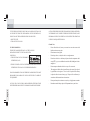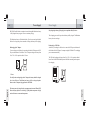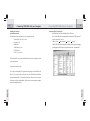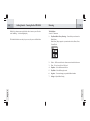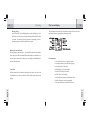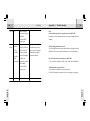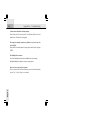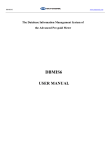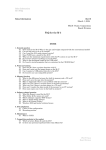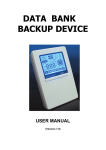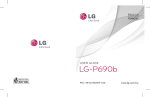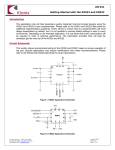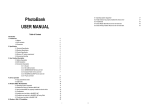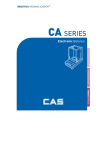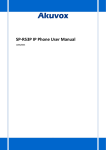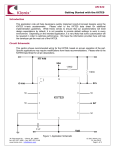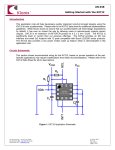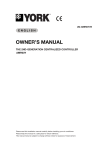Download MPJ-5000,_English - Besøg masterpiece.dk
Transcript
Portable Jukebox MPJ-5000 0305 Table of Contents Introduction..........................................................................................................6 MPJ-5000 Portable Jukebox - Overview............................................................7 Accessories...........................................................................................................8 MPJ-5000 - Specificat ions...................................................................................9 Description Of Buttons and Keys.......................................................................10 Power Supply......................................................................................................12 Recharging by AC Adapter...........................................................................12 Recharging by USB Cable... .........................................................................13 Connect ing MPJ-5000 with your Computer...... ...............................................14 Installing Software........................................................................................14 Syst em Requirements..........................................................................14 Transferring Files from your PC..........................................................15 How to Format the Jukebox ................................................................19 Getting Started – Turning On your MPJ-5000...................................................20 Browsing.............................................................................................................21 The Main Menu.............................................................................................21 Play Music.....................................................................................................22 Browsing by Index (Art ist , Album, Genre, T rack).......................................23 Display Layout....................................................................................23 Search by Art ist ...................................................................................23 Selecting a Song................................... ................................. .............24 Browsing by Year and Playlist.....................................................................24 Voice Menu...................................................................................................24 Play Screen Display ...........................................................................................25 Recording..................... .......................................................... ...........................26 English English IMPORTANT NOTICE Please install the Jockey program (pre-loaded or downloaded to the machine) to the PC before using the machine. For creating playlist, drag and drop the songs to the player must be gone through this Jockey program from PC. 1 2 Table of Contents 3 Record Menu..................................................................................................26 Start and Stop Recording..............................................................................26 FCC NOTICE Record Settings..............................................................................................26 ITS FOR A CLASS B DIGITAL DEVICE, PURSUANT TO PART 15 OF THE FCC RULES, Location Of Recorded Files......................... .................................................27 Advanced Features.............................................................................................28 Equalizer.......................................................................................................28 Play Mode.....................................................................................................28 Organize........................................................................................................29 Delete File..........................................................................................31 THESE LIMITS ARE DESIGNED TO PROVIDE REASONABLE PROTECTION Lyric Display................................................................................................32 LAR INSTALLATION. IF THIS EQUIPMENT CAUSES HARMFUL INTERFERENCE Settings...............................................................................................................33 Appendix A - Troubleshooting...........................................................................35 TO RADIO OR TELEVISION RECEPTION,WHICH CAN BE DETERMINED BY TURN- THIS EQUIPMENT HAS BEEN TESTED AND FOUND TO COMPLY WITH THE LIM- AGAINST HARMFUL INTERFERENCE IN A RESIDENTIAL INSTALLATION. THIS EQUIPMENT GENERATES, USES, AND CAN RADIATE RADIO FREQUENCY, AND, IF NOT INSTALLED AND USED IN ACCORDANCE WITH THE INSTRUCTIONS, MAY CAUSES HARMFUL INTERFERENCE TO RADIO COMMUNICATIONS. HOWEVER, THERE IS NO GUARANTEE INTERFERENCE WILL NOT OCCUR IN A PARTICU- ING THE EQUIPMENT OFF AND ON, THE USER IS ENCOURAGED TO TRY TO CORRECT THE INTERFERENCE BY ONE OR MORE OF THE FOLLOWING MEASURES: • REORIENT OR RELOCATE THE RECEIVING ANTENNA. • INCREASE THE SEPARATION BETWEEN THE EQUIPMENT AND RECEIVER. • CONNECT THE EQUIPMENT INTO AN OUTLET ON A CIRCUIT DIFFERENT FROM THAT TO WHICH THE RECEIVER IS CONNECTED. • CONSULT THE DEALER OR AN EXPERIENCED RADIO/TV TECHNICIAN English English FOR HELP. 4 5 IF THE JUKEBOX SUDDENLY FROZE OR HAS NO RESPONSE, IT MAY BE CAUTION: THESE SERVICING INSTRUCTIONS ARE FOR USE BY QUALIFIED SER- CAUSED BY ELECTROSTATIC PHENOMENON. IN THIS CIRCUMSTANCE, VICE PERSONNEL ONLY. TO REDUCE THE RISK OF ELECTRIC SHOCK, DO NOT PLEASE FOLLOW THE PROCEDURES BELOW FOR RECOVERY: PERFORM ANY SERVICING OTHER THAN CONTAINED IN THE OPERATIONS 1. RESET THE UNIT. UNLESS YOU ARE QUALIFIED TO DO SO. 2. TURN ON THE UNIT AGAIN. FCC RULES & WARNING: THIS DEVICE COMPLIES WITH PART 15 OF THE FCC RULES. OPERATION IS SUBJECT TO THE FOLLOWING TWO CONDITIONS: 1. THIS DEVICE MAY NOT CAUSE HARMFUL MPJ-5000 INTERFERENCE; AND 2. THIS DEVICE MUST ACCEPT ANY INTERFERENCE RECEIVED INCLUDING INTERFERENCE THAT MAY CAUSE UNDESIRED OPERATION. CHANGES OR MODIFICATIONS NOT EXPRESSLY APPROVED BY THE PARTY RESPONSIBLE FOR COMPLIANCE COULD VOID THE USER’S TO OPERATE THE EQUIPMENT. CAUTION: USE OF ANY CONTROLS, OR PROCEDURES OTHER THAN THOSE General Care Do not allow the device, battery or accessories to come into contact with liquids or moisture at any time. Do not immerse in any liquid. Do not drop, throw, or subject the device to rough treatment. Do not leave the device or the battery in places where the temperature could exceed 60 C, e.g. on a car dashboard or a window sill, behind glass in direct sunlight, etc. Do not attempt to dismantle the device or any of its accessories. This equipment is fitted with an internal battery that can only be replaced by a qualified service engineer. There is a risk of explosion if the battery is replaced with an incorrect battery type. Dispose of the used battery in accordance with the manufacturer s instructions. Do not put a battery into a microwave oven, dryer, or high-pressure container. - Remember to make backup copies of all important data on your device . English English SPECIFIED HEREIN MAY RESULT IN HAZARDOUS RADIATION EXPOSURE. Introduction 6 - Remove your MPJ-5000 from packaging and charge the unit fully. - Connect the USB cable between the base of your MPJ-5000 and the USB port of your PC. MPJ-5000 Portable Jukebox - Overview LCD Di spl ay Line-in Jack - On your PC, click on Start, My Music and then Show Folders. - On the LH side of your PC screen, open My Computer. MPJ-5000 will register as a new drive. - You can now select music to be transferred. Files can be dragged and dropped to the MPJ-5000 drive. - - 7 Earphone Jack Display Once completed, safely remove hardware (click on hardware icon on Bottom RH sxreen) and detach the USB cable. If the message "Locked" appeas on the MPJ-5000 display, move the Hold Internal Mic Play/Pause Menu Record/A-B DC-in Jack Control Pad Mini-USB Port Hold button to the unlocked position. Reset English English The MPJ-5000 lets you enjoy digital music, encode music from audio sources and perform sound recording. You can also transfer favorite songs from your computer to the MPJ-5000. St ereo E arphone MPJ-5000-Spe cif ications Size (H x W x D) in mm: Net Weight: Internal Hard Disk: LCD Size: Power Supply: Battery: Battery Life: Battery Recharging : Portable Jukebox User Manual USB 2.0 Cable Mini Line -in Cable AC Adapter (Optional) Warranty Card (Optional) Carry Case (Optional) PC Interface: Digital Music Format Playback: Digital Voice Format Playback: Record: Built-in Microphone: Signal to Noise Ratio: Frequency Range: Equalizer: Play Modes: English * Driver CD for Win 98 SE (Optional) 9 79.2 x 52.5 x 17.7 85g 5 Gigabyte hard drive 25.8x25.8mm (128x128 pixels) 5V 2A Internal Lithium-ion rechargeable battery 3.7V, 900mAh >10 Hours USB recharging by connecting the Jukebox with the computer or DC charging USB 2.0 ( USB 1.1 Backward compatible) MP3, WMA, all bit rates including VBR ADPCM (32kbps) Voice recording from line-in or internal MIC Electric condenser microphone >90dB 20Hz – 20kHz Flat, Club, Arena, Monitor, Studio, User Normal, Single, Repeat Single, Repeat Folder, Repeat All, Shuffle Folder, Shuffle All, Shuffle Repeat Folder, Shuffle Repeat All 1Gigabyte = 1X 10 9 Byt es, about 100MB has been reserved for system information. English Acce s s orie s 8 Description of Buttons and Keys 10 Description of Buttons and Keys 11 Button Description: Power/Play/ Pause Record English Menu Icon Descriptions/Functions - To turn on the Jukebox. - To start playing when the Jukebox is in browse mode, and to pause/resume playing in playback mode. - To return to the play menu when browsing during music playing. - To pause the recording track by pressing the button once in the recording mode. - To record from the internal microphone or line-in. - To start recording by pressing the button one time to confirm the record setting and one more time to start recording. - Recording will start immediately by holding this button. - To start recording another track by pressing the button during recording. - To return to the Main Menu during browsing. - To stop playing or recording by holding the button. - To access the next menu level. - To play a song if the song has been selected. Right Left Up Down - By pressing the button, you can access the Equalizer Menu to select different play effects during playing. - By holding the button instead, you can access the Mode Menu to select different play modes during playing. - To access the next menu level during the browsing mode. - To select next track during playback mode. - To perform the fast-forwarding function by holding the button. - To return to the previous menu level during the browsing mode. - To select previous track during the playback mode. - To perform the rewinding function by holding the button. - To move up by one item during the browsing mode. - To adjust (increase) the volume during the playback mode. - To move down by one item during the browsing mode. - To adjust (decrease) the volume during the playback mode. English Name 12 Power Supply MPJ-5000 Portable Jukebox contains an internal rechargeable lithium-ion battery. A fully charged battery supports 10 hours continuous playing. The lithium-ion battery will be drained slowly. If you have not used your Portable Jukebox for a long time, please remember to recharge the battery before playing. Recharging by AC Adapter You can recharge your Jukebox by connecting the included AC adapter to the DC IN port at the bottom of the Jukebox. The AC adapter recharges the battery from 0% to 70% ~ 80% capacities within 1.5 hours. Power Supply 13 Stop charging the battery if charging is not completed within five hours. The recharging process will stop when the battery is fully charged. The lithiumion battery does not overcharge. Recharging by USB Cable Another way to recharge the Jukebox is to connect the USB port at the bottom of the Jukebox with the USB port of a computer using the USB cable. The recharging process starts automatically. The USB cable recharges the battery from 0% to 70% ~ 80% capacities within 6 hours. Note: the MPJ-5000 should be powered off before connecting to the computer for recharging. The battery must be charged in the room temperature between 0 Cand 45 C. Ensure that your jukebox is switched off. If the jukebox temperature is high, wait until it returns to a normal temperature. English English ** Notes: For the first time recharging by the AC adapter, the battery should be charged for at least 10 hours. The lithium-ion battery will be recharged anytime whenever the AC adapter is plugged into the MPJ-5000. 14 Connecting MPJ-5000 with your Computer Installing the Software System Requirements The minimum system requirements of your computer must be: Window98SE, 2000, XP or above Pentium II 200 64MB RAM 500MB memory space CD-ROM drive USB 1.1 port or above Connecting MPJ-5000 with your Computer 15 Transferring Files From Your PC - Install the Play List Editor, bunldled with the CD driver. Power on the MPJ-5000 by holding the Play button until “USB Connected” is shown on the unit’s screen. Click on “Start” “All programs” “Jockey” “Jockey”. Transfer MP3 files from the computer to the MPJ-5000 simply by dragging and dropping the files from your computer folder to the “right hand side”. For Window 98 SE user, please download the driver from the download section of the website below: www.denver-electronics.com English English Or you can use the bundled CD (optional) in the package to install Window 98 SE driver. If you use the driver CD, place it in your CD-ROM and installation will start automatically. If you download the driver from the website, double click setup.exe file to start installation. Follow the on-screen prompts to complete the driver installation process. Connecting MPJ-5000 with your Computer 16 - "Save" to download the final Music Library to the player. - Exit the program. - Press yes to upgrade device's Music library. - Complete the process by clicking on the “Safely Remove Hardware” icon in the notification area of the bottom left Windows taskbar and then click on “Safely remove Portable Jukebox”. Unplug the USB cable. - Connecting MPJ-5000 with your Computer 17 Playlist creation You can use our Play List Editor to create the Jukebox Playlist. English English 1. Create Playlist name 18 Connecting MPJ-5000 with your Computer 2. Choose the created Play list (e.g. ABC) Connecting MPJ-5000 with your Computer 19 ** Note: Do not disconnect the MPJ-5000 without the “Safely Remove” being confirmed by your computer. How to Format the Jukebox? The purpose of reformatting the Jukebox is to remove all content from the Jukebox using the computer. 3. Drag & drop the selected song to the playlist. 4. Control the playlist by using Remove songs / Move Up/ Move Down icon. 5. Press DONE to finish. - Connect the MPJ-5000 to the computer. From the Windows Explorer you should find an icon representing the additional drive (the MPJ-5000). Right click on that drive and click Format. - Click “Yes” to confirm and proceed. When should I use "Sync" Button? Some Song files may be downloaded to the player via Window Explorer. This newly added songs are not shown in the database. In this case, please use the “sync” button to synchorize the Music Library with the content in the Harddisk. English English remarks: The format structure should be FAT 32, others format not support. Getting Started – Turning On the MPJ-5000 Hold the Copy button to turn on the Jukebox. Once it turns on, you will see the word “initializing…”on the backlight display. The Portable Jukebox is now ready for you to use, after you see the Main Menu. Browsing The Main Menu A total of 7 sub-menus: 1. Play Music(Music Library Browsing) – From which you can browse the Music Library. Music Library helps categorizes your music under Artist, Album, Genre, Year and Track. 2. 3. 4. 5. 6. 7. English 21 Voice – All files recorded in voice format are stored under this sub-menu. Text – To view the text file as if a E-book. Equalizer – Select different sound effects. Play Mode – Select different play modes. Organize – Create and manage your portable Jukebox database. Settings – Adjust Jukebox Setting. English 20 22 Browsing Play Music The Music Library manages all songs stored in the database. Technically, based on the ID3 tag of MP3, songs can be categorized and accessed by Artist, Album, Genre, Year, Track and Playlist. If the ID3 tag of a song is missing, then this particular song will be categorized under “Unknown” in both Artist and Album. Browsing 23 Browsing by Index (Artist, Album, Genre, Track) Browsing songs by the categories – Artist, Album, Genre or Track share the same display layout. Please refer to the following example in which Elton John is being located. Display Layout To ease searching, artists are sorted in alphabetical order from A to Z. The display layout can be viewed as two parts, the index row on the left-hand side and the list of artists on the right-hand side. Once you find “Elton John” in the Contents, press either the Right key or the OK button to switch to the Contents. The next step is to highlight “Elton John” by using the Up and Down keys to scroll up or down the artist list. English English Search by Artist You can use the Up and Down keys to select the starting character of the artist from the Index, which is “E” in this example. The contents will keep updating while the index is changing. Selecting A Song After “Elton John” has been highlighted, press either the Right key or the OK button to access the menu in which all songs performed by Elton John are shown. You can then press the Play button to start playing, or select a particular song by using the Up and Down keys again. Browsing by Year and Playlist Browsing songs by other categories – Year and Playlist share the same display layout. The steps involved are similar to those when looking for an artist. However, since the Index is not involved in this process, you simply scroll through the list and select directly from it. Voice Menu All files recorded in voice format are located in the voice menu. You can use the Up and Down keys to select your desired voice file and press play button to start English playing. Play Screen Display 25 The information shown in the figure below will be displayed in the screen when the Portable Jukebox is playing music (the playing mode). Pl ay Adjustment Use the Up and Down keys to adjust the volume. Press the Play button to pause and resume playing. Press the Right key for next track. Hold the Right key for fast-forwarding. Press the Left key for previous track. Hold the Left key for rewinding. Press the OK button to jump to the Equalizer Menu Hold the OK button to jump to playing mode Use the Record button to set and clear A-B loop. English Browsing 24 Recording 26 Recording 27 Record Menu The Record Menu can be accessed by pressing the Record button from the Main Menu when the MPJ-5000 is not playing. Location of Recorded Files You can locate the recorded files (either recorded by the built-in microphone or the line-in cable) in the folders listed below: Go to “Rec Setting” inside “Settings” to control source, format and bit rate before recording. Voice Mic-in Voice Line-in Start and Stop Recording Press the Record button once to start recording. Press or hold the Menu button to end your recording task. Press Play to Pause, press Record to split file and press Menu to stop recording. All recorded songs can be found in the Music Library. Voice folder Voice folder TEXT Viewer This function enable user to read .txt file from the Juke box. Record Settings English English Before recording, you are advised to adjust the settings for the recording task. First you have to access the Settings Sub-menu from the Main Menu, then select “Rec Settings” . Recording 28 Steps: 1. You can simply drag and drop the XXX.txt file into the portable Jukebox under "TEXT" folder. 2. Disconnect the player from PC. 3. Open the Jukebox and choose "TEXT" by touch panel on the right hand Advanced Features 29 Equalizer Five sound effects are available in this sub-menu: Flat, Club, Arena, Monitor and Studio. Each of these sound effects has its own preset control equalizer band. You can use the Up and Down keys to scroll and select any of these sound effects and press the OK button to confirm your selection. side of the LCD display. . You can also select Custom from the sub-menu to adjust each of the control equalizers yourself. Press the Up and Down keys to adjust each equalizer band. Number of txt file in the Jukebox File Name of the txt file. 5. 6. 7. 8. Use / to search for the content that you want to look for. You can find the .txt file name in the left bottom corner. Confirm your choice by pressing OK. Return to one level up by pressing MENU once / MENU twice back to main English menu. Play Mode Play mode refers to the way that how the selected songs are playing. The usual sequence of play is from the first song to the last. Play mode consists of a combination of Normal, Single, Repeat and Shuffle logics. There are totally nine combinations in the MPJ-5000: Normal – Play continuously from a particular song to the last song in the database. - Single – Play selected song and then stop. - Repeat Single – Play selected song, then repeat. - Repeat Folder – Play all the songs in the folder, then repeat. - Repeat All – Play all the songs in the Music Library and then repeat. English 4. Enter by pressing "OK" or Advanced Features 30 Advanced Features 31 - Shuffle Folder – Play all the songs in a category in random sequence then stop. Delete File You can choose to delete the content in the Jukebox HDD, and also the Music - Shuffle All – Play all the songs in the Music Library in random sequence, then stop. Shuffle Repeat Folder – Play all the songs in a category in random sequence, then repeat. Shuffle Repeat All – Play all the songs in the database in random sequence, then repeat. Library content. - You can browse the content as if the Windows explore. It is an easy way to manage your HDD content. Note: “Folder” means “category” including Artist, Album, Genre, Year and Playlist in the MPJ-5000. English with the PC. You can delete the file content in the Jukebox. Note: 1. Deleting content under Music Lib will remove that file from Music Lib. 2. File Delete via HDD or Music Lib will physically delete the file from MPJ-5000 internal Harddrive. English Organize This function enable user to organize their Jukebox content without connecting Lyric Display This function enable user to read the lyric during playback music. MPJ-5000 support .Lrc file and Lyric 3 standard. Note: Lyric creation By .Lrc file 1. You need to create the XXX file name with the same file name of .mp3. e.g. ABC.lrc & ABC.mp3 2. You must put the pairs of music & lyric into the same folder. Settings Settings This sub-menu is the utility store of the Jukebox. Here you can manipulate the power off timing, the duration of backlight, contrast of the display as well as the settings for the recording function. Utility Power By Lyric 3 Lyric will be displayed with correct .Lrc format or Lyric 3 standard. Backlit English 33 Options DISABLE 1 min 2 min 5 min 10 min Steps Descri ptions - The Jukebox will be - Select an option by powered off after your using Up and Down; confirm your selection selected option. by pressing the OK button. - If “DISABLE” is selected, - Press the MENU then the Jukebox will not be button to quit. powered off automatically. DISABLE - The backlight will be turned Ditto 10 sec off after your selected 30 sec option. 60 sec - If “DISABLE” is selected, ALWAYS ON then the backlight will not be turned on. - The “ALWAYS ON” option means that the backlight is turn on as long as the Jukebox is working. English Advanced Features 32 Settings 34 Contrast N/A English Version 35 FAQ I cannot find the latest music or songs that saved in the MPJ-5000. Remember to sync the database whenever the contents of harddisk have been modified. The A-B looping function does not work. The A-B looping function only works when the Jukebox is playing, that is in the playback mode. You can use the Record button to set or clear this function. How can I locate the Line-in recording in my MPJ-5000? a. For voice line-in recording, locate the “Voice” folder from the Main Menu. The Jukebox cannot record via Line-in. a. Check if there is still sufficient space in the memory. b. Check if the settings and connection for Line-in recording are set properly. - Version number English Record Setting - Adjust the display contrast by using Up and Down. - Press the MENU button to quit. Source: Line- - Select an item by - The combination of all four In/Mic-In using Up and Down; items allows you to record then for each item, music or voice by the built-in Format: Voice/MP3 select an option by microphone or through the using Left and Right. provided line-in cable. Sample Rate: Confirm your 8kbps (Voice mode) selection by pressing the OK button. - Press the MENU button to quit. Appendix A – Trouble shooting 36 Appendix A – Troubleshooting I cannot connect the Jukebox with my computer. Please check your OS version of your PC, if it is Window 98 SE, you need to install a driver. Window 98 is not supported. The transfer rate from my computer to my Jukebox is very slow, it seems it is not an USB 2.0. Hi-speed USB 2.0 transfer requires PC support, please check if your PC supports USB2.0. The Backlight does not turn on. Check if the backlight function has been disabled in the system setting. Backlight disabling is designed for the power saving purpose. English How can I create a song with Lyric support? There are some freewave on the web that assist you to do this search keywords such as ".Lrc" or "Lyric 3 editor", etc for details.