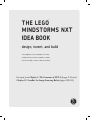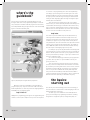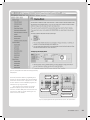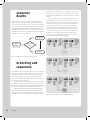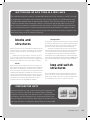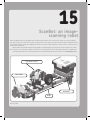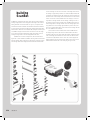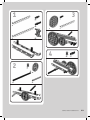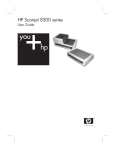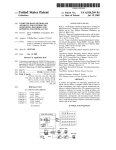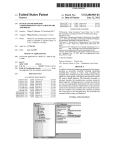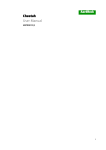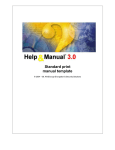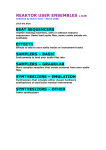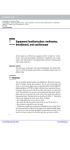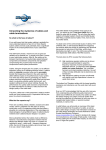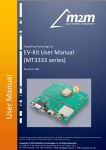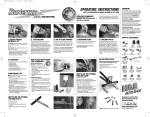Download THE lEgo® mindsTorms® nxT® idEa book
Transcript
THE lego mindstorms nxt idea book ® ® ® design, invent, and build martijn boogaarts, jonathan a. daudelin, brian l. davis, jim kelly, david levy, lou morris, fay rhodes, rick rhodes, matthias paul scholz, christopher r. smith, and rob torok Excerpts from Chapter 2: The Grammar of NXT-G (pages 9-13) and Chapter 15: ScanBot: An Image-Scanning Robot (pages 249-251) ® 2 the grammar of NXT-G The first problem most people have with the LEGO NXT MINDSTORMS kit is the studless architecture. Where did all the studs go? How can you connect the pieces firmly, in the ways you want to? With a little bit of help from the building instructions and some experimenting, you can cross that hurdle only to immediately face another one: How do you program your creation? What are all these funny icons snapped to a beam on the screen, and how do they work? is NXT-G a toy programming language? For some people used to a text-based language, NXT-G just looks . . . well, weird. Instead of a series of ordered instructions, it looks as if we have a bunch of brightly colored blocks lined up along the midline of the screen. Even more confusing, few text clues onscreen hint at what these various blocks are trying to do or how they work together. As a result, a lot of folks are likely to throw their hands up in frustration, decrying the fact that LEGO and National Instruments (NI) created a “toy language.” Well, to a point, they’re correct. NXT-G is indeed a computer language designed to explicitly run on a toy; after all, that is what the NXT is and what LEGO produces. So any language that ships with the NXT should be easily used by the target audience, which is kids . . . not a bunch of folks with years (or decades!) of experience programming in high- and low-level text-based languages. But don’t let that fool you into thinking that NXT-G is “just a toy” or that it can’t be used to write “real programs.” True, some things have been limited or hidden to make the environment a little easier for a first-time user to navigate (and true, there are some things that are missing), but there is a lot of power under the hood in NXT-G. The trick is that in order to use it, you have to approach it as a new language and learn its intricacies and strengths, as well as its weaknesses. NXT-G is no more a crippled toy than the graphical user interface (GUI) on your PC at work is a toy—humans can use pictures to communicate a lot of information rapidly, and graphical languages (and interfaces) take advantage of this. n ote NXT-G was developed on top of (and owes a lot to) a highly regarded professional development language called LabVIEW. Far from being a toy, LabVIEW is used in complex data acquisition and control systems all over the world, serving as a flexible and powerful tool for scientists and engineers. Since a full LabVIEW environment retails for hundreds to thousands of dollars, you can consider NXT-G a wonderful and inexpensive way to sample a graphical programming language. Now I’ll be the first to admit that there’s no way to explain the entire NXT-G language in a single chapter. There’s just too much to talk about. There are 28 stock blocks (and a lot more can be added), and each block can have as many as 8 different sections in its configuration pane, as well as multiple configuration panes, and so on. In fact, an entire book could be written about programming in NXT‑G. Instead, I’m going to try to explain some of the quirks and tricks that you can use to do much more in NXT-G. I’ll assume that you have programmed at least some in NXT-G, but need a little boost to understand some of the oddities about the language or how to use some specific blocks. But this really begs the question of how you get this basic competency. where’s the guidebook? The first step most people take in learning NXT-G is to work through at least some of the programming examples in the Academy content (those detailed “build and program” instructions that are initially available along the right-hand side of the main window). Figure 2-1 shows the Academy area. or structure on the programming sheet, and a brief explanatory note will pop up in the Help pane in the lower-right corner of the window. Actually, there are two useful panes down there: Clicking the upper question mark tab brings the Help pane forward, while clicking the lower magnifying glass tab brings the navigation pane forward. More about that later. These brief notes are helpful, but the real secret is what’s under them. If you click the More Help link, NXT-G obediently opens a full, detailed, linked web page of information about almost every aspect of the block, including what each input or output plug does, what the limits on certain parameters are, how it can be used (and in some cases how it shouldn’t be used), and so on. help index You can also open this detailed help from the NXT-G menus by selecting Contents and Index from under the Help menu in the menu bar. The index that opens along the left side of your screen is valuable (see Figure 2-2). It not only contains the help files for every NXT-G block, but it also starts with some important overview subjects, such as sequence beams and data wires, for example. In short, LEGO and NI have included a wonderful, detailed, block-byblock description of the language right in the product. For example, open up the Help window and click Starting Point in the General Topics section in the left pane. This not only tells you that the odd little symbol at the start of your program has a name, but lets you know that by selecting it, it opens up a comments text box in the configuration pane. You can document anything you like about your program here: your name, when you wrote it, special hardware it needs, your grocery list, and so on. There are many more little gems like this in the documentation, but you have to actually read the documentation to find them. (If I sound like your fourth-grade teacher, there’s a reason; teachers know that a student usually has to actively process something to learn it, not just have it available and unread.) How many times have you heard the words Did you read the instructions? Well, in support of beleaguered spouses everywhere, I have to repeat them: Read the instructions (now that you know where they are). Figure 2-1: The Academy area as it appears when the program starts While these instructions will walk you through building a program step-by-step, they don’t offer much at all in the way of detailed explanations. So how can you learn the language? Where did LEGO put the programming guide? help is built in LEGO put the programming guide right into the programming environment: Just hover (don’t click) the mouse pointer over any block 10 chapter 2 the basics: starting out First, let’s lay out some terminology—not because terminology is fun, but because it’s useful to have a common language in which to talk (and think) about such things. The hard-copy user’s manual that comes with NXT does a great job of describing the programming environment, including things like the configuration panel (or configuration pane), the Figure 2-2: The Help HTML screen with the index and the page describing the Display block work area (sometimes called the programming sheet because you can have multiple sheets open and hidden behind each other like sheets of paper), and so on. But as far as elements of the actual NXT-G programs, the manual doesn’t go into great detail. There are three basic elements used to build programs in NXT-G: sequence beams, blocks and structures, and wires. Okay, that’s four, but blocks and structures are really very closely related. Figure 2-3 shows each of these elements. My Block Block Number wire Sequence beam Logic wire Switch structure Figure 2-3: A simple program that shows sequence beams, blocks, wires, and a Switch structure the grammar of nxt-g 11 sequence beams Sequence beams are the white studless beams that link blocks together onscreen. The order of blocks along the sequence beam controls the order in which they execute: The first block connected to the start symbol executes first; then (usually when the first block is completely finished) the next block along that sequence beam executes; then the third one, and so on. Sequence beams are just a visual way to represent the program flow, not unlike the arrows in a flowchart, as you can see in Figure 2-4. (actually, it could be below it, above it, or anywhere else, as long as it doesn’t link up to the sequence beam). Such an “orphan” block is normally ignored by NXT-G and not incorporated into your finished program. Now, to branch a sequence beam and link in this first block of a parallel sequence, hover the arrow cursor over the existing sequence beam at the point you want it to branch, and press and hold the shift key. You can now click and drag out a new branch of the sequence beam to the start of your orphan block, and that’s it—you’ve started a new parallel sequence. Any blocks you drop behind this newly connected block will obediently join the rank and file of the second sequence. You can branch a new sequence from anywhere: the start symbol, midway along a sequence beam, or even within a Loop or Switch (although that’s a bit trickier). Figure 2‑5 shows a sample three-pane sequence. Play a sound Yes Get a number Is it equal to 0? No Continue Figure 2-4: A simple flowchart for the program shown in Figure 2-3 branching and sequences Like a flowchart, these “execution sequences” can branch, but they branch in two very different ways. The first is when a choice has to be made: Should the execution follow this path, or that one? In a text language this is done with something like an if-then or a switch-case command, while in NXT-G the Switch block takes over this role (more on that in a second). And NXT-G offers another very different, very powerful way to make the execution proceed: You could have it go down two different branches simultaneously. This is parallel programming: using two or more parallel sequences to accomplish two things at once. In NXT-G, parallel programming is as natural as breathing. Once you have laid down one sequence (or even a portion of that sequence), you can start a second sequence by dropping a block somewhere below it, not connected to the existing sequence beam 12 chapter 2 Figure 2-5: A three-pane sequence of creating a parallel sequence beam multitasking: no such thing as a free lunch Don’t think that running two sequences in parallel makes things twice as fast. Just like you, the NXT can’t really do multiple tasks at once (there’s only one primary processor trying to execute your code). Behind the scenes it rapidly switches between all the currently executing sequences: It first executes a little bit of code from this sequence; it then skips down and executes a little bit of code from the next parallel sequence, and so on. In effect, running two sequences in parallel means that each sequence is running significantly slower than if the processor were running only one. There are still times when these parallel sequences are handy (for instance, watching a sensor for something to change while at the same time calculating some math or moving the robot), but it doesn’t mean your NXT is working “twice as fast.” blocks and structures Blocks and structures are the real workhorses of NXT-G. They are specialized chunks of code that do something specific, such as play a sound, control a motor, get the current reading from a sensor, and so on. Almost any time you place a block or a structure, you need to set up its various limits and conditions from the configuration panel, such as what port a sensor is connected to, how long to run a motor, and so on—and there can be a lot of things to configure. blocks Of the two, blocks are the simplest; they’re just one-square icons that accomplish something specific. Program execution usually halts while a block is executing; that is, the next block on the sequence doesn’t start doing its thing until the previous “upstream” block has completely finished. But that’s not always the case: Some blocks can start actions and then let the sequence continue executing, even while these actions are still taking place. A good example of such a block is the Sound block, which enables you to check or uncheck the box next to the words Wait for completion. cloning blocks Re-editing the configuration panel every time you drop a new block gets old fast. Every block has only one default state when dropped from the palette, but that’s not much help if you want to repeat a block that is set with something other than the default state. To repeat an existing block you can clone it. If you alt-drag an existing block (option-drag on the Mac), the environment makes a “clone” of the block you selected—copying every setting from its configuration pane into the new one, and even imitating the data plugs that are currently displayed. This is another wonderful feature inherited from NXT-G’s “parent language” LabVIEW, and it’s great that the developers left such things in to help the advanced user. loop and switch structures The Loop and Switch structures function almost like composite blocks, or blocks that contain other blocks. When they are first placed they do nothing, because there is nothing inside them to do; you must drop blocks into them to set up their sequences. configuration hints Notice that the block icons give you hints about how the configurations are set up. For instance, a Move block set to unlimited displays a little infinity symbol in its lower-right corner, telling you how it is configured without your having to view the configuration pane. Another great example is the mini–Venn diagram on the Logic block, which changes to represent the sort of logical operation that it is configured to perform (in this case a logical AND). the grammar of nxt-g 13 15 ScanBot: an imagescanning robot Before the NXT was released, I was always impressed when someone made a robotic scanner. Since scanners are used in everyday life and require very precise measurements to function properly, they’re some of my favorite robots. But since the RCX in the RIS set had very limited display capabilities, designers of LEGO scanners had to come up with a way to display the scanner’s picture on a computer monitor instead of on the robot itself. When the NXT came out with enhanced display capabilities, I immediately saw a great opportunity to build a simple robotic scanner. After a few tries, I succeeded with ScanBot, a robot that can scan black-and-white pictures and display them right on the NXT’s LCD. This chapter will show you how to build and program your own ScanBot (see Figure 15-1), using only one basic MINDSTORMS NXT kit. Light Sensor carriage Motor module NXT module Bridge Figure 15-1: ScanBot building ScanBot ScanBot has a simple design and is quite easy to build. It works by moving a Light Sensor across every part of an image to be scanned, taking hundreds of measurements as it goes. It compares each measurement with a variable threshold and determines whether to represent the tiny area from which the measurement was taken with a black or white dot on the NXT’s LCD. A unique and fun aspect of ScanBot’s design is that the entire robot moves over the image to be scanned, instead of feeding the image through the robot or moving the Light Sensor over the image within the robot. ScanBot has four main components, which are labeled in Figure 15-1. In the middle of ScanBot, two long beam constructions form the bridge, which supports the Light Sensor carriage, a motorized carriage that holds a Light Sensor and travels back and forth 250 chapter 15 across the bridge to scan successive lines of the image. Each end of the bridge is supported by a wheel: one under the NXT module, and one (which isn’t visible in Figure 15-1) under the motor module. The two wheels are connected by a drive shaft, which the motor module rotates to move the entire ScanBot across the image. To scan, the Light Sensor carriage travels over the bridge, scanning one line of the image. Then the motor module moves ScanBot down a tiny bit, and the Light Sensor carriage travels across the bridge again, scanning another line of the image right below the previous line. This process is repeated many times, until as much of the image that can fit on the LCD has been scanned. First, build the motor module, which moves ScanBot down the image being scanned. The motor module includes the wheel beneath it and part of the drive shaft that extends toward the other side of the bridge. This will later be connected to the wheel, which sits under the NXT module on the other side of the bridge. Both wheels will then turn the same amount, giving a preciseness to the downward movements that is necessary to get a good scan. 1 3 4 2 scanbot: An Image-Scanning Robot 251