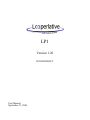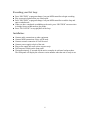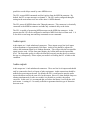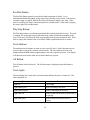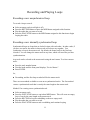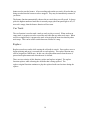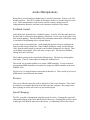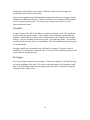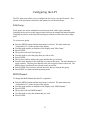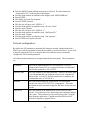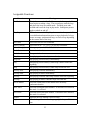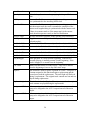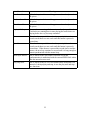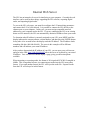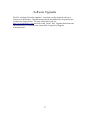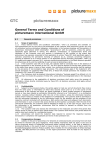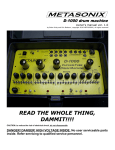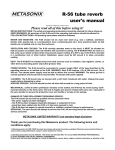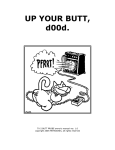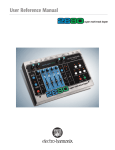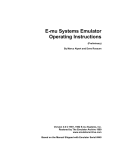Download Version 1.20 - Looperlative
Transcript
LP1 Version 1.20 ROUGH DRAFT User Manual September 21, 2006 2 Table of Contents Getting Started..................................................................................................................... 5 Quick Start...................................................................................................................... 5 Setting Audio Levels....................................................................................................... 5 Recording your first loop................................................................................................ 6 Installation.......................................................................................................................6 Back Panel........................................................................................................................... 7 Power...............................................................................................................................7 Network...........................................................................................................................7 MIDI connectors..............................................................................................................7 Audio inputs.................................................................................................................... 8 Audio outputs.................................................................................................................. 8 Front panel........................................................................................................................... 9 Menu Operation...............................................................................................................9 Rec/Dub Button.............................................................................................................10 Play/Stop Button........................................................................................................... 10 Track Buttons................................................................................................................ 10 All Button......................................................................................................................10 Track lights....................................................................................................................10 Recording and Playing Loops............................................................................................ 11 Recording a new unsynchronized loop......................................................................... 11 Recording a new internally synchronized loop............................................................. 11 Recording a new MIDI synchronized loop....................................................................12 Starting and stopping a recorded track.......................................................................... 13 Track Bouncing............................................................................................................. 13 Cue Track...................................................................................................................... 14 Replace.......................................................................................................................... 14 Audio Manipulations......................................................................................................... 15 Feedback Control.......................................................................................................... 15 Reverse.......................................................................................................................... 15 Speed Changing.............................................................................................................15 Scramble........................................................................................................................16 Re-trigger...................................................................................................................... 16 Configuring the LP1...........................................................................................................17 Edit Group.....................................................................................................................17 MIDI Channel................................................................................................................17 Noise Gate..................................................................................................................... 18 Wet/Dry Mix................................................................................................................. 18 Time Display................................................................................................................. 18 Pedal Mode....................................................................................................................19 MIDI Clock Out............................................................................................................ 19 Selecting tracks by changing volume or feedback........................................................ 20 Altering fade speed........................................................................................................20 Programming the LP1 to use MIDI pedals or dials....................................................... 20 3 Programming the LP1 to respond to MIDI buttons or USER buttons.......................... 21 Network configuration.................................................................................................. 22 Assignable Functions.................................................................................................... 23 Internal Web Server........................................................................................................... 26 Software Upgrades.............................................................................................................27 LIMITED WARRANTY.................................................................................................. 28 4 Getting Started Quick Start: ● ● ● ● ● ● ● ● ● ● Unpack the LP1 from shipping carton. Please save shipping carton. Mount the LP1 in an empty space in your rack. The LP1 is not designed for desktop use. Please properly mount your LP1 in a rack case or floor-standing rack. Connect the audio source to the audio inputs on the rear panel. The LP1 accepts unbalanced tip-ring 1/4” connectors. The audio inputs accept line levels only. Only connect line-level outputs from other equipment. Connect the audio outputs to line-level inputs on your amplifier, mixing console, or other effects boxes. If you are using a remote MIDI controller, attach it with a MIDI cable to the MIDI input connector on the back of the LP1. Plug the cable of the supplied power adapter into the power connector on the back of the LP1. Plug the power adapter into an appropriate power outlet. Turn on the power to your LP1. Your LP1 will display “LP1 loading ...” After about 8 seconds, the LP1 will display “Looperlative LP1” on the top line and the software version on the bottom line. Setting Audio Levels: To get the best possible audio from your sound system. It is important to correctly set audio levels. On the display are two bars that indicate input and output audio levels. The bar on the left indicates the input audio level and the bar on the right indicates the output audio level. If the input audio level is too low or too high, adjust the volume on your audio source. Audio levels should be set as high as possible without distortion. When using multiple tracks or overdubbing it is possible to overdrive the output of the LP1 and cause distortion. If this occurs, adjust the “Master Level” from the “All Tracks” menu. A setting of -1 or -2 is often sufficient. 5 Recording your first loop: ● ● ● ● ● Press “REC/DUB” or program change 0 on your MIDI controller to begin recording. Play your musical phrase that you want looped. Press “REC/DUB” or program change 0 on your MIDI controller to end the loop and enter overdub mode. When you have completed overdubbing to the track, press “REC/DUB” one more time to change from overdub mode to play mode. Press “PLAY/STOP” to stop playback of the loop. Installation: ● ● ● ● ● ● ● Connect audio connections to other equipment. Connect MIDI connections if they will be used. Connect network connection if it will be used. Connect power supply to back of the unit. Plug power supply into wall socket or power strip. Turn on power switch on the front panel. Wait approximately 15 seconds for the unit to complete its software load procedure. The front panel will display the software version number when the unit is ready to use. 6 Back Panel The prototype LP1 has 9 connectors on the back. From left to right, these connectors are: ● ● ● ● ● ● ● ● ● ● ● ● ● Power (9-12VDC, positive center) Network connector MIDI in MIDI through MIDI out Audio input left Audio input right Audio output left Audio output right Aux 1 output left Aux 1 output right Aux 2 output left Aux 2 output right Power: Use the adapter supplied with the LP1. The LP1 requires a 9 or 12VDC power supply capable of supplying at least 700mA of power. Network: The LP1 accepts a standard Category 5 RJ45 connector for ethernet. The other end of the cable can be connected to any 10 or 100 MBPS ethernet connection. If connected to a network with access to the Internet, the LP1 can be commanded to update its software. By default the LP1 is configured to automatically obtain its network configuration from a DHCP server. This is usually your Internet router. However, if your network does not have a router that automatically configures the devices that connect to it, then you will need to manually configure the IP address, gateway address, DNS server address, and netmask. All of these must have a value other than 000.000.000.000 otherwise the LP1 will attempt automatic configuration. MIDI connectors: The MIDI connectors accept the standard 5-pin circular DIN connector for MIDI. It is recommend that any MIDI controller be placed in the chain as close to the LP1 as 7 possible to avoid delays caused by some MIDI devices. The LP1 accepts MIDI commands and clock pulses from the MIDI In connector. By default, the LP1 accepts messages on channel 1. The LP1 can be configured through a setting on the main menu to use one of the other 16 MIDI channels. The LP1 passes all MIDI In data to the Through connector. This connector is electrically connected to the MIDI In connector and adds only a minimal delay to the chain. The LP1 is capable of generating MIDI messages on the MIDI Out connector. At the present time the LP1 can be configured to transmit a MIDI clock derived from track 1. It is also able to send song start and stop commands on user command. Audio inputs: Audio inputs are ¼-inch unbalanced connectors. These inputs accept line-level inputs with an impedance of approximately 20k Ohms. Audio levels should be adjusted to achieve the maximum signal level without distortion. This will provide the best possible signal-to-noise ratio. On the front panel display, the left bar indicates the input audio level. The best audio quality is achieved when this bar nearly reaches the top or reaches the top very infrequently. Please adjust your audio level feeding the LP1 to achieve this condition. Audio outputs: Audio output are ¼-inch unbalanced connectors. These are line-level outputs and should only be connected to line-level inputs of other equipment. Audio connections should be made before powering on the unit. By default, the LP1 is configured to pass the audio input with almost exactly the same level at the output. However, when multiple loops are running simultaneously or after an overdub, it is possible to overdrive the output converter. In this case, it is recommend that you reduce the Master Level from the ALL track menu. A setting of -2 is usually sufficient to guarantee that this type of distortion does not occur. 8 Front panel The front panel has the following items: ● ● ● ● ● ● ● ● ● ● ● 1 power switch 1 two-line display 1 selector knob 1 MENU button 1 ENTER button 1 REC/DUB button 1 PLAY/STOP button 4 user programmable buttons 1 ALL track menu selection button 8 track selection buttons labeled 1 through 8 8 track status lights Menu Operation: The selector knob allows you to scroll through menu items and to change the value of a menu item. Menu items are displayed on the second line of the panel. To select a menu item: ● ● Turn the knob until the menu item is displayed. Press ENTER. To change the value of a menu item: ● ● ● Select the menu item. Turn the knob until the value you want to select is displayed. Press ENTER The MENU button returns the display to the previous menu. The track selection buttons select a track for recording or changing. After selecting a track, turn the knob to select a menu choice. Selecting a track also allows you to record, overdub, start or stop that track. 9 Rec/Dub Button: The Rec/Dub button controls record and overdub operations of tracks. It is a multifunction button depending on the state of the currently selected track. If the track is currently empty or stopped, then the Rec/Dub will begin recording a new loop. If the track is recording, the loop is closed and placed in overdub mode. If the track is playing, the loop is placed in overdub mode. Play/Stop Button: The Play/Stop button is a multifunction button that controls playback of a loop. If a track is stopped, the loop begins playing when the loop counter reaches the beginning of the loop. If the track is playing, the loop stops playing when the loop reaches the end. If the track is empty and a master track is recorded, a blank synchronized track is created. Track Buttons: The numbered track buttons are used to select a specific track. Other functions such as record or play work on the currently selected track. The track buttons are also used during advanced MIDI button programming to select the sequence position. The display will show the track menu when one of these buttons are pressed. All Button: The All button selects all tracks. The all track menu is displayed when this button is pressed. Track lights: The track lights above each track selection button indicate the state of each track. The states displayed are: Light color and action Track state Light off Track empty Light blinking red Audio recording to the track Light blinking green Audio overdubbing on the track Light solid red Audio recorded to the track, but the track is not playing Light solid green Audio recorded to the track and it is playing 10 Recording and Playing Loops Recording a new unsynchronized loop: To record a loop to a track: ● ● ● ● Select an empty track (track light is off). Press the REC/DUB button or press the MIDI button assigned to this function. Play the audio that you want to record. Press the PLAY/STOP button or the MIDI button assigned to this function to begin looping the audio. Recording a new internally synchronized loop: Synchronized loops are loops that are locked in time with each other. In other words, if you have two tracks, the music in those tracks will always stay together. You synchronize a loop to the master track. By default, the master track is the first loop recorded. You can change the master track at any time, which will not affect previous synchronizations. Any track can be selected as the master track using the track menu. To select a master track: ● ● ● Press the track number button. Turn the knob until the front panel displays, "Set As Master." Press ENTER. Or, ● Do nothing, and the first loop recorded will be the master track. There are two methods available to create new synchronized tracks. The first method creates a synchronized track that is exactly the same length as the master track. Method 1 for creating a new synchronized track: ● ● ● ● ● Select an empty track. Press the PLAY/STOP button or equivalent MIDI button. This will create an empty loop of exactly the same length as the master track. Press the REC/DUB to begin overdubbing on the new empty track. Play the audio that you want to record. Press the PLAY/STOP button to end overdubbing and continue looping. 11 Method 2 for creating a new synchronized track: ● ● ● ● Select an empty track. Choose the Sync Rec/Dub function or equivalent MIDI button. This begins the recording of a new synchronized track. Press REC/DUB or the same button as in the last step to end the track and enter overdub mode on the new track. Press REC/DUB or the same button as in the last step to stop overdubbing and simply replay the loop. Recording a new MIDI synchronized loop: It is possible to use an external MIDI clock source such as a drum machine to create loops that stay synchronized. Recording new MIDI synchronized tracks is very similar to method 2 of recording internally synchronized tracks. However, before you record a MIDI sync track, you need to tell the LP1 how many beats per measure there are. This allows the LP1 to create loops which consist of only complete measures. To set the number of beats measure: ● ● ● ● ● Press the ALL button on the front panel. Turn the knob until the bottom line reads “Beats / Measure”. Press the ENTER button. Turn the knob until the current number of beats per measure are displayed. Press the ENTER button. After the measure length has been configured and the MIDI clock source is sending clock messages to the MIDI input port of the LP1, you may now record a MIDI sync track. To do this: ● ● ● ● ● Select an empty track. Choose the MIDI Sync Rec function or equivalent MIDI button to start recording. To end recording and enter overdub mode, press the same button used in the last step. Finally, press the same button one last time to exit overdub mode. Your new loop will now be synchronized with the MIDI clock. If your MIDI clock fluctuates a bit, the LP1 will adjust playback to remain synchronized. The LP1 will try to remain synchronized even if you alter the MIDI clock speed. The results of changing speed are unpredictable and if the speed is changed by a large enough amount the LP1 will lose synchronization. However, this can be an interesting musical technique. 12 Starting and stopping a recorded track: The PLAY/STOP button starts and stops playback of a track when it is not currently overdubbing or recording. This button is synchronized to the end of loop. Using this button to stop a playing track will be delayed until the loop ends. A USER button or MIDI button can be programmed to perform a “Stop Now” function which does not wait for the end of the loop. Also, “Stop Now” can be selected from the track menu. To stop all of the playing tracks, press the ALL button and then the PLAY/STOP button. The “Stop Now” functions are also available for stopping all tracks. An important thing to know is that the stop function actually acts as a mute. To maintain synchronization of synchronized tracks, the audio position of a stopped track continues to move in time. When all tracks are stopped, then the first track to be played will cause all of the tracks to shifted in time to allow the track to start playing at its beginning. If more than one track is started after all tracks are stopped, the LP1 will shift all of the tracks to allow the longest track to restart at its beginning. Track Bouncing: Because the LP1 is designed to treat each track as an independent looping box, it will sometimes be desirable record a new track from the output of an existing track. This would be the same as taking the output of one looping box into the input of another. The original track can be altered using the various audio manipulations allowed in the LP1, and that altered output will be recorded into the bounce track. Track bouncing can also be used to capture a small portion of a larger loop and repeat it. There are three bounce functions the same as there are three record functions: bounce, sync bounce, and MIDI sync bounce. The bounce function is asynchronous. The first tap of the bounce button starts the recording and the second tap immediately ends the recording. The sync bounce function is nearly the same as the asynchronous bounce except that the end of the recording is delayed after the second tap until the new loop is an integer multiple of the master track length. The sync bounce function thus gives you a new loop that will remain synchronized with the master track. The MIDI sync bounce gives you a new track that is synchronized with the MIDI clock. The MIDI sync bounce also makes use of the beats per measure setting in the all track menu. When this type of bounce is used, the new track will be an integer number of measures long based on the MIDI clock and the number of beats per measure programmed in the LP1. Unlike the record functions, the bounce function is always ended by pressing the same 13 button used to start the bounce. After recording ends on the new track, all tracks that are being recorded into the bounce track are stopped. They may be immediately restarted if you desire. The bounce function automatically chooses the new track that you will record. It always picks the highest numbered track that is currently empty (the front panel light is off). If no track is empty, then the bounce function will not start. Cue Track: The cue function is used to mark a track as ready to play or record. When used on an empty track, it prepares a track to record the next time that any other track stops. When used on a stopped track, it prepares the track to begin play the next time that any other track stops. This can be used to switch between sections of a song. Replace: Replace records new audio while erasing the old audio in a track. Press replace once to begin replacing and press it a second time to end replacing. The replace function may also be assigned to a MIDI note. In this case, the replacement starts when the note is pressed and replacement ends when the note is released. There are two varieties of this function: replace and replace+original. The replace function replaces while silencing the old audio that is being replaced. The replace+original function continues to play the replaced audio one last time during the replace. 14 Audio Manipulations Being able to record and play multiple loops is useful for musicians. However, the LP1 doesn't stop there. The LP1 is capable of altering the audio in a recorded loop in several ways. These manipulations can be used to assist in creating a unique musical composition that otherwise could not exist without the assistance of the looper. Feedback Control: Audio delay lines normally have a feedback control. At 100%, all of the audio that exits the delay line is reinserted at the beginning of the delay. At 0%, none of the audio is sent back to the beginning. Thus the feedback level determines how much of the delay output is sent back to the beginning after it is heard delayed. An audio loop is a long delay line. Audio heard playing from a loop is considered the same as audio exiting a delay line. If the feedback setting on a track is reduced below 100%, then the audio sample is reduced by the feedback setting after it is played. Thus, any feedback setting below 100% will cause a loop to fade. The lower the feedback setting, the faster it will fade. The feedback setting can be controlled in different ways. The first way is through the track menu. There is a menu option to change the feedback level. The second way to adjust feedback is to assign a MIDI controller. See the section on programming MIDI controllers to learn how to assign your MIDI controller to the track feedback level. The last way is to assign buttons to adjust the feedback level. This is useful if you have a MIDI remote control that only has buttons. Reverse: The reverse function causes the audio to play back in the reverse direction. This would be similar to reversing the direction of an audio tape that is playing. Reversing a track that is playing in reverse will cause it to play forward again. Speed Changing: The LP1 is capable of changing the playback speed of a track. Changing the speed will alter both the timing of the notes and the pitch of the notes. Changing the speed of a track to half-speed will shift the notes one octave down. Overdubbing is allowed on a track 15 that has been slowed below normal speed. When the speed is increased again, the overdubbed audio will increase in pitch. Speed can be toggled between half and normal using the track menu or by using a button assigned to the half-speed function. The LP1 also allows you to assign a MIDI controller such as a pedal to speed control. This allows you to adjust a track speed to values between half and normal. Scramble: A unique feature of the LP1 is the ability to randomly scramble a track. The scrambling divides a loop into smaller chunks. These chunks are then randomly reordered during playback. Three different varieties of the scramble function are available: slow, medium, and fast. The slow scramble divides the loop into 1.6 second long chunks. The medium scramble divides the loop into 0.4 second chunks. The fast scramble divides the loop into 0.1 second chunks. Pressing scramble on a scrambled track will restore it to normal. Each time a track is scrambled, it is scrambled in a different order. If a track is left scrambled, the pattern will repeat each time through the loop. Re-trigger: The play re-trigger function does two things. If the track is stopped, it will begin playing it from the beginning of the track. If the track is already playing, it will instantly rewind back to the beginning of track and start playing from there again. Repeatedly using this function creates a stutter effect. 16 Configuring the LP1 The LP1 main menu offers ways to configure the device for your specific needs. This section of the document is devoted to the options seen in the main menu. Edit Group: Track groups are used to manipulate more than one track with a single command. Grouping can be used to create song sections which can be stopped and started together. Grouping can also be used with track bouncing to combine several tracks into a single track. To create a new group: ● ● ● ● ● ● ● ● ● ● Press the MENU button until the main menu is selected. The main menu says “Looperlative LP” on the top line of the display. Turn the knob until the second line of the display reads “Edit Group.” Press ENTER The top line will read “Select group:” Turn the knob to select the group that you wish to edit. Press ENTER. The top line will now indicate the group number that you selected. Press the track buttons for the track that you want in this group. The track buttons are toggle controls. The first press adds the track, the next press removes the track. The display shows which tracks are selected on the second line. Press ENTER when you have selected the tracks that you want in this group. Press MENU to return to normal operating mode. MIDI Channel: To change the MIDI channel that the LP1 responds to: ● ● ● ● ● ● Press the MENU button until the main menu is selected. The main menu says “Looperlative LP” on the top line of the display. Turn the knob until the second line of the display reads “MIDI channel.” Press ENTER The top line will read “MIDI channel” Turn the knob to select the channel that you wish. Press ENTER. 17 Noise Gate: The LP1 contains a built-in noise gate to assist in eliminating noise build up when using overdub. The default settings are adequate for most circumstances. If you need to adjust it, there are two parameters: noise gate level and noise gate delay. Both parameters are adjusted in a similar manner: ● ● ● ● ● ● Press the MENU button until the main menu is selected. The main menu says “Looperlative LP” on the top line of the display. Turn the knob until the second line of the display reads “Noise Gate Level” or “Noise Gate Delay”. Press ENTER The top line will read “Noise Gate Level” or “Noise Gate Delay.” Turn the knob to select the setting that you wish. Press ENTER. Wet/Dry Mix: The main output normally outputs the audio in and the track audio. If you want to output only the track audio and not the input audio, then the wet/dry mix needs to be set to wet only. To do this: ● ● ● ● ● ● Press the MENU button until the main menu is selected. The main menu says “Looperlative LP” on the top line of the display. Turn the knob until the second line of the display reads “Wet/Dry Mix”. Press ENTER The top line will read “Wet/Dry Mix.” Turn the knob to select the setting that you wish. Press ENTER. Time Display: The LP1 normally shows track times increasing from 0 at the beginning. If you prefer to see this reversed where the display indicates time until the end of the loop, you can change the setting from the main menu: ● ● ● ● ● ● Press the MENU button until the main menu is selected. The main menu says “Looperlative LP” on the top line of the display. Turn the knob until the second line of the display reads “Time Display”. Press ENTER The top line will read “Time Display.” Turn the knob to select the setting that you wish. Press ENTER. 18 Pedal Mode: The LP1 normal respond immediately to pedal changes. However, when switching tracks this can lead to sudden jumps in volume or feedback level. The LP1 offers a mode where pedal changes don't occur until the pedal is brought to about the same location that it was the last time it was changed on the current track. This mode is called “catch first”. To change the setting: ● ● ● ● ● ● Press the MENU button until the main menu is selected. The main menu says “Looperlative LP” on the top line of the display. Turn the knob until the second line of the display reads “Pedal mode”. Press ENTER The top line will read “Pedal mode.” Turn the knob to select the setting that you wish. Press ENTER. MIDI Clock Out: The LP1 is capable of providing a MIDI clock output. This is used to synchronize another LP1, a drum machine, or any other device that accepts a MIDI clock input. The clock output is based on the length of the first track and the number of beats per measure configured in the ALL track menu. To enable MIDI clock output from the main menu: ● ● ● ● ● ● Press the MENU button until the main menu is selected. The main menu says “Looperlative LP” on the top line of the display. Turn the knob until the second line of the display reads “MIDI Clock Out”. Press ENTER The top line will read “MIDI Clock Out.” Turn the knob to select the setting that you wish. Press ENTER. 19 Selecting tracks by changing volume or feedback: When using multiple MIDI continuous controllers (CC) to change volume or feedback, the LP1 can be programmed to automatically change track to the last track modified by a MIDI CC message. To enable this feature: ● ● ● ● ● ● Press the MENU button until the main menu is selected. The main menu says “Looperlative LP” on the top line of the display. Turn the knob until the second line of the display reads “Track Follows CC”. Press ENTER The top line will read “Track Follows CC.” Turn the knob to select the setting that you wish. Press ENTER. Altering fade speed: It is possible to alter the fade speed of the LP1 to best suit your musical piece. Faster fade speeds can result in clicking noises in some musical pieces and slower fade speeds can result in short sounds being lost. It is important to select a fade speed that best suits your musical style. The default setting is appropriate for many people. To change the fade speed: ● ● ● ● ● ● Press the MENU button until the main menu is selected. The main menu says “Looperlative LP” on the top line of the display. Turn the knob until the second line of the display reads “Vol Change Speed”. Press ENTER The top line will read “Vol Change Speed.” Turn the knob to select the setting that you wish. Press ENTER. Programming the LP1 to use MIDI pedals or dials: The LP1 can accept MIDI CC messages to control volume and feedback. To program a MIDI pedal, follow the following procedure: ● ● ● ● ● Press the MENU button until the main menu is selected. The main menu says “Looperlative LP” on the top line of the display. Turn the knob until the second line of the display reads “Calibrate Pedal.” Press ENTER. The display will read “MIDI controller?” Change the pedal position and then press ENTER. 20 ● ● ● ● ● ● ● ● The display will read “Move nn To Min.” “nn” will be replaced by the CC number of the pedal. Move the pedal to its minimum position. Press ENTER. The display will read “Move nn To Max.” “nn” will be replaced by the CC number of the pedal. Move the pedal to its maximum position. Press ENTER. Turn the knob to the desired function that you want to assign to this pedal. Press ENTER. Programming the LP1 to respond to MIDI buttons or USER buttons: The LP1 can accept MIDI program change messages to activate a variety of functions. To program a button on a MIDI controller, follow the following procedure: ● ● ● ● ● ● ● ● Press the MENU button until the main menu is selected. The main menu says “Looperlative LP1” on the top line of the display. Turn the knob until the second line of the display reads “MIDI/USER btn.” Press ENTER. The display will read “Press button.” Press the MIDI button or USER button that the LP1 will respond to. The display will indicate which button you selected. Turn the knob to change the LP1 function on the second line of the display. This is the function that will be assigned to the selected button. Press ENTER to accept the selection. The MIDI configuration is remembered when the unit is powered off. ADVANCED BUTTON CONFIGURATION: Each button can perform up to 8 different functions in order with a single button press. When using the above procedure to assign functions to each button, you are actually assigning a sequence of functions to each button. In the above procedure, you only assign the first step in each sequence. To assign additional functions in the sequence, you use the track selection buttons to select the sequence position that you want to assign. For example, to assign the second step, press the track 2 button. EXAMPLE: Assigning the USER 4 button to reverse and half-speed 21 ● ● ● ● ● ● ● ● ● ● ● ● ● Press the MENU button until the main menu is selected. The main menu says “Looperlative LP1” on the top line of the display. Turn the knob until the second line of the display reads “MIDI/USER btn.” Press ENTER. The display will read “Press button.” Press the USER 4 button. The first line will now read, “USER 4 : 1”. Turn the knob until the second line reads, “Reverse Track.” Press the track 2 button. The first line will now read, “USER 4 : 2”. Turn the knob until the second line reads, “Half Speed Tr.” Press the track 3 button. Turn the knob until the second line reads, “end sequence.” Press ENTER to accept the selection. Network configuration: By default, the LP1 attempts to automatically obtain its network configuration from a DHCP server which is normally a function provided by your network router. If you wish to directly connect the LP1 to a computer then it becomes necessary to manually configure the LP1 network parameters. All of the network parameters are assigned from the the main menu. These parameters are: IP Address This is the IP address that the LP1 will respond to. If you are creating a link from an LP1 to a computer, then the recommended value for this parameter is 192.168.99.2. Gateway Addr This is the address of your network router. If there is no router, then it is recommended that you assign the value of your computers IP address to this. For an LP1 directly connected to a computer, the recommended value is 192.168.99.1. Netmask This is the network mask for your network. For most small networks, the value of 255.255.255.0 is appropriate. This value must match the network mask assigned to the other devices on your network. DNS Server This is the address of the domain name server (DNS) on your network. If you don't have one, then assign your computers address to this value. This parameter is only used if you use the “Upgrade” option from the main menu. Upgrade needs the DNS server to locate the Looperlative upgrade server. 22 Assignable Functions: Function: Meaning: Rec/Dub This is the same as the Rec/Dub button on the front panel. First press begins recording a loop. The second press ends the loop and places the loop in overdub mode. The third press ends overdub and leaves the loop in play mode. Subsequent presses toggle overdub on and off. Play/Stop This is the same as the Play/Stop button on the front panel. This is a multifunction button that starts or stops playback of a loop, creates an empty synchronized loop, or closes a loop depending on the current state of the loop. All Tracks Select all tracks for next command. Select Track(n) Select track n (n = 1,2,3,4,5,6,7,8) for next command. Select Group(n) Select group n (n = 1,2,3,4,5,6,7,8,9,10) for next command. Track Erase Erase selected track(s). Track Level Change track level. Play Now Start playing selected track(s) immediately. Stop Now Stop playing selected track(s) immediately. Play Start playing selected track(s) when loop counter reaches the beginning. Stop Stop playing selected track(s) when loop reaches the end. All Play Now Start playing all tracks immediately. All Stop Now Stop playing all tracks immediately. All Play Start playing all tracks when loop counters reach the beginning. All Stop Stop playing all tracks when the loops reach the end. Set As Master Select the current track as the master track for newly synchronized tracks. Next Track Select the next higher track number. If all tracks were selected, then track 1 is selected. Prev Track Select the next lower track number. If all tracks were selected, then track 8 is selected. Double Duplicate the loop making it twice as long. Triple Make the loop three times as long copying the loop to fill the new time. 23 Function: Meaning: Quadruple Make the loop four times as long copying the loop to fill the new time. MIDI sync rec Same as Rec/Dub button except that when recording a new loop, it is synchronized to the incoming MIDI clock. Sync Rec/Dub Same as Rec/Dub button except that when recording to track that isn't the master track, the track is extended to a multiple of the master track length making it synchronized with the master track. If there is no master track or if the master track is the current track, then this operates exactly as the Rec/Dub button. Reverse Track Reverse direction of playback of the currently selected track(s). Half Speed Tr Toggle between normal speed and half speed for the currently selected track(s). Feedback 100% Set the feedback level for currently selected track(s) to 100% Feedback +10% Increase the feedback level for currently selected track(s) by 10% Feedback -10% Decrease the feedback level for currently selected track(s) by 10% Feedback +5% Increase the feedback level for currently selected track(s) by 5% Feedback -5% Decrease the feedback level for currently selected track(s) by 5% Play Retrigger Starts playback of a loop from the beginning. If the track is currently playing, it instantly restarts it at the beginning. If the track is stopped, it is started from the beginning. Cue Track Marks selected track(s) as ready to play. They will be started from the beginning as soon as any other track stops. Replace This function is used to replace a portion of a track. First press of a button assigned to this function begins a replacement and the second press ends the replacement. The track light will flash red during a replacement. The original track contents are lost and not played during replacement. Replace+Original This is identical to the “Replace” function except that the original track contents are played during the replacement. Assign to AUX 1 A button assigned to this function will cause the current track or group to be assigned to the AUX 1 output instead of the main output. Assign to AUX 2 A button assigned to this function will cause the current track or group to be assigned to the AUX 2 output instead of the main output. 24 Function: Meaning: Fast Scramble Splits the loop into 0.1 second long pieces and randomly reorders the pieces. Medium Scramble Splits the loop into 0.4 second long pieces and randomly reorders the pieces Slow Scramble Splits the loop into 1.6 second long pieces and randomly reorders the pieces Replay/All Stop If any tracks are running, this button immediately stops all tracks. If no tracks are running then it starts playing the tracks that were playing before the very last stop command. Bounce This takes the output of this track and any manipulations done to it and records them to a new track until this button is pressed a second time. Sync Bounce This takes the output of this track and any manipulations done to it and records them to a new track until this button is pressed a second time. When bounce is pressed the second time to end the bounce, the new loop continues to record until it is long enough to remain synchronized with the master loop. MIDI Sync Bounce This is similar to the Sync Bounce function except that synchronization is maintained with the external MIDI clock rather than the internal master track. Play/Stop Now This is similar to the PLAY/STOP button on the front panel, but instead of a delayed play and stop, it uses the play now and stop now functions. 25 Internal Web Server The LP1 has an internal web server for interfacing to your computer. Currently the web interface can be used for three things: upgrading the LP1 software, exporting digital audio, and importing digital audio. To access the LP1 web pages, you must first configure the LP1 networking parameters and connect the LP1 to your network. It is possible to connect the LP1 directly to the ethernet port on your computer. In this case, you must assign compatible network addresses to your computer and to the LP1. If you are connecting the LP1 to an existing home or office network, the LP1 can automatically obtain its IP address from your router. To determine what IP address is currently assigned to your LP1, press MENU until the display indicates the current software version number, and then press the ENTER button. It may take a few seconds before the display reads the IP address. The IP address looks something like this: 000.000.000.000. The zeros in this example will be different numbers and will indicate your actual IP address. After you have determined the IP address of your LP1, you can open your web browser and type in the URL: http://000.000.000.000 where the zeros are replaced by your actual IP address. Your web browser should display a page giving you the main options available. When importing or exporting audio, the format is 24-bit packed PCM WAV sampled at 48kHz. This is important because you cannot import audio into the LP1 in any other format. If you send another format, the LP1 will reject the audio file. Exported audio from the LP1 will always be in this format. 26 Software Upgrades The LP1 is designed for future upgrades. Looperlative will periodically offer new features over the Internet. Upgrade announcements and instructions are posted to the Looperlative support forum. Go to the Looperlative web site: http://www.looperlative.com and click on the “forum” link. Upgrade instructions and announcements are contained in the forum titled “Looperlative Upgrade Announcements”. 27 LIMITED WARRANTY This product is warranted to the original consumer purchaser to be free from defects in materials and workmanship under normal installation, use and service for a period of one (1) year from the date of purchase as shown on the purchaser's receipt. The obligation of Looperlative Audio Products under this warranty shall be limited to repair or replacement (at our option), during the warranty period of any part which proves defective in material or workmanship under normal installation, use and service, provided the product is returned to Looperlative Audio Products, transportation charges prepaid. Products returned to us must be accompanied by a copy of the purchase receipt. In the absence of such purchase receipt, the warranty period shall be one (1) year from the date of manufacture. This warranty shall be invalid if the product is damaged as a result of defacement, misuse, abuse, neglect, accident, destruction or alteration of the serial number, improper electrical voltages or currents, repair, alteration or maintenance by any person or party other than our own service facility, or any use violative of instructions furnished by us. This one-year warranty is in lieu of all expressed warranties, obligations or liabilities. Any implied warranties, obligations, or liabilities, including but not limited to the implied warranties of merchantability and fitness for a particular purpose, shall be limited in duration to the one year duration of this written limited warranty. Some states do not allow limitations on how long an implied warranty lasts, so the above limitation may not apply to you. In no event shall we be liable for any special, incidental or consequential damages for breach of this or any other warranty, expressed or implied, whatsoever. Some states do not allow the exclusion or limitation of special, incidental or consequential damages so the above limitation or exclusion may not apply to you. This warranty gives you specific legal rights, and you may also have other rights which vary from state to state. 28