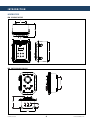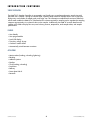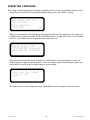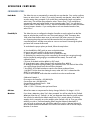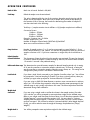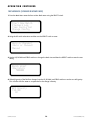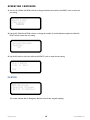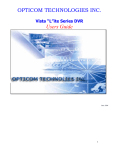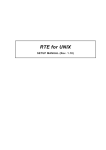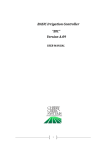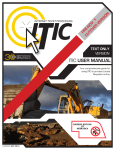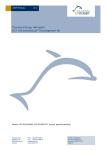Download KAM® SC SAMPLER CONTROLLER
Transcript
An ISO 9001 certified company KAM® SC SAMPLER CONTROLLER PER API 8.2, ASTM D4177 AND ISO 3171 User Manual SCMANUAL-0613 TEL +1 713 784-0000 FAX +1 713 784-0001 Email [email protected] KAM CONTROLS, INC. 3939 Ann Arbor Drive Houston, Texas 77063 USA www.KAM.com TABLE OF CONTENTS SECTIONTITLEPAGE 1 Introduction •Mounting Options •Theory of Operation •Features •Applications 2 2 3 3 3 2 Specifications •Specifications 4 4 3 Installation 5 •Typical Sampling System 5 •Wiring 6 4 Operation 8 •User Interface 8 •Main Menu 8 •Change Configurations Menu 8 •Configurations Settings 10 •Start New Batch (Automatic) 12 •Start New Batch (Manual) 13 •Emergency Manual Override 14 KAM CONTROLS, INC. reserves the right to make changes to this document without notice. SCMANUAL 0313 1 KAM CONTROLS, INC. INTRODUCTION MOUNTING OPTIONS FIG. 1-1 NEMA IV ENCLOSURE 6.0 7.4 9.4 Kam Controls R Incorporated 3939 Ann Arbor Drive Houston, Texas 77063 USA Tel. 713 784 0000 Fax. 713 784 0001 Sampler Controller 11.9 MENU SELECT FIELD UP DOWN EXIT 10.75 www.Kam.com 2.50 2.50 3.75 9.53 10 5/8 MTG. CEN FIG. 1-2 EXPLOSION PROOF ENCLOSURE 13.00 SCMANUAL 0313 2 KAM CONTROLS, INC. INTRODUCTION CONTINUED THEORY OF OPERATION The KAM® SC™ Sampler Controller is an extremely user friendly way to regulate and monitor sample size with the KAM® IAS™ sampler. Through a localized input, operators enter values for multiple factors such as pipe size, fluid gravity, total number of sample grabs, and cargo size. This information combined with continuous data from a flow meter enables the KAM SC to calculate the flow volume required for sampling and to regulate the sampling sequence appropriately via a solenoid valve on the sampler. Additionally, the KAM SC receives data from the sampler and is able to display flow rate, total volume, pressure, temperature, total samples taken, and sampler performance. FEATURES • • • • • • User friendly User programmable Local LCD display Time, day, month, & year Container overfill shutoff Automatically switch between containers APPLICATIONS • • • • • • • • • Marine tanker (loading, unloading, lightering) Blending Additive injection Pipeline Truck (loading, unloading) Production Refinery Power plant fuel oil Research SCMANUAL 0313 3 KAM CONTROLS, INC. SPECIFICATIONS Power Requirements: 24 VDC, 110 or 220 VAC, 50/60 Hz Panel Mount Dim.: 7" x 5" x 1.5" (175mm x 127mm x 40mm) Mounting: NEMA IV – 8”(120mm) x 10” (255 mm) x 6”(150mm) Explosion Proof Enclosure –10.5 x 13” Enclosure Weight: NEMA IV - 15 lbs. (6.8kg) Explosion-proof - 55 lbs. (24.9kg) Inputs: Flow meter pulse input Meterizer pulse input Analog (2) for OWD and scale Digital (2) switch and emergency stop Outputs: High current (2) to solenoid valve(s) Interface: RS-232 SCMANUAL 0313 4 KAM CONTROLS, INC. INSTALLATION FIG. 3-1 TYPICAL SAMPLING SYSTEM CUSTOMER SUPPLIED 2” BALL VALVE, NUTS, BOLTS AND GASKET CUSTOMER SUPPLIED 2” BALL VALVE, NUTS, BOLTS AND GASKET KAM CONTROLS, INC. 5 SCMANUAL 0313 INSTALLATION CONTINUED WIRING Terminal X1 1. CHS 2. AC-N 3. AC-L 110AC power input ground wire 110AC power input neutral 110AC power input line Terminal X7 1. 24V+ 2. GND 3. TXD 4. RXD 5. GND 6. GND 7. SOL 2 8. GND 9. IAS SOL 10. GND 11. AIN1 12. GND 13. AIN2 14. GND 15. 12V+ 16. GND 17. FM PLS 18. 12V+ 19. GND 20. MET PLS 21. DIG IN2 22. GND 23. DIG IN1 24. GND SCMANUAL 0313 24Vdc In for 24Vdc controller option, or 24Vdc out for 110ac controller System ground RS232 TX for downloading batch information RS232 RX for downloading batch information System ground System ground To control a 24V solenoid valve or relay System ground To control a sampler solenoid or sampler relay System ground 4-20mA analog input for OWD Oil Water Detector System ground 4-20mA analog input for online weight scale System ground 12Vdc supply for flow meter fused with an 800mA fuse System ground Flow meter input 0-12Vdc pulses 12Vdc supply for flow meter fused with an 800mA fuse System ground Flow meter input 0-12Vdc pulses Digital input for level switch. System ground Digital input for level switch System ground 6 KAM CONTROLS, INC. INSTALLATION CONTINUED FIG. 3-2 TERMINAL BLOCK SAMPLER CONTROLLER TERMINAL BLOCK X1 1 CHS 2 AC-N 3 AC-L X7 1---24V+ CUSTOMER SUPPLIED POWER 24VDC(+) 24VDC/2A 24VDC(-) 2---GND 3---TXD 4---RXD 5---GND 6---GND *SAMPLER RECEIVER 24VDC SOLENOID VALVE 7---SOL2 8---GND ISOKINETIC AUTOMATIC SAMPLER 24VDC SOLENOID VALVE 9---IAS SOL 10---GND 11---AIN1 12---GND 13---AIN2 14---GND 15---12V+DC OUT FLOW-METER 12VDC INPUT FLOW-METER GND FLOW-METER PULSES 16---GND METERIZER 12VDC INPUT METERIZER GND METERIZER PULSES OUT 19---GND 17---FM PLS 18---12V+DC OUT 20--- MET PLS 21---DIG IN2 NORMALLY CLOSED EMERGENCY SWITCH 22---GND 23---DIG IN1 24---GND SCMANUAL 0313 7 KAM CONTROLS, INC. OPERATION User Interface The Controller has a set of switches for user interface. The explosion-proof version has selector switches and the Nema 4X version has push-button switches. ON/OFF Switch turns the power to the controller on or off MENU or EXIT takes you to the main menu FIELD moves cursor from character to character SELECT used to enter menus and to accept settings UP used to scroll between menus, increase numbers and to change options in the menu DOWN used to scroll between menus, decrease numbers and to change options on the menu Main Menu Start New Batch: enters the menu for a new batch Playback Log: select to download batch information A VIEW CONFIG SET: read-only menu showing all current settings CHANGE CONFIG: menu to view and change main settings such as number of samples, flowmeter calibration factor, number of receivers, etc. RESET TO FACTORY: restores controller to the factory default setting MATERIAL UNLESS OTH SPECIFI CHANGE CONFIGURATIONS MENU 1. From the main menu use the DOWN switch to navigate cursor to CHANGE CONFIG and press or turn the SELECT switch. FINISH ALL DIM IN I ANGULAR TO FRACTIONAL T 3 PLACE DEC 2 PLACE DEC REMOVE ALL BREAK SHAR DO NOT SCA 2 < Start New Batch Playback Log View Config Set <Change Config 2. You will be prompted for a passcode. Using the FIELD, UP, and DOWN switches enter the pass code 900000. If the code is correct you will see the configurations menu. If you have the wrong code, the display will return to the main menu. In the configurations menu, you can change the following settings by scrolling through the display and selecting each item: • • • • • • • Set date and time Batch Mode Flow M-pls/b (flow meter pulses per barrel) API Grav Meterizer Batch Size bbls Total Smp (total samples) SCMANUAL 0313 • • • • • • • • 8 Samp Receiver Smp Dur (sec) Sec Betwen Smp Level Switch OWD Weight Scale Weight Scale 2 Contrast KAM CONTROLS, INC. OPERATION CONTINUED 3. To change individual settings from the Change Configurations menu, use the UP and DOWN switches to scroll through the menu. When the cursors bracket the desired setting, push or turn SELECT to change. < <Set Date and Time Batch Mode Flow M-pls/b API Grav 10 When you have selected an individual setting, the prompts that follow will vary depending on the settings. Use the FIELD switch to change entry fields, the UP and DOWN switches to change values. In the case of "Set Date and Time" use the FIELD switch to move between year, date, hours, etc. Enter Date/Time YYYY-MM-DD hh:mm:ss 2012-05-04 14:19:03 When you have entered all the values, hit SELECT. You will be asked to "Save New Settings?" Use UP and DOWN switches to toggle between Yes and No. To save your settings, make sure that the display reads "Yes" and hit SELECT. You must do this for EVERY setting you wish to change. Save New Settings? (Yes or No) Yes The screen will return to the Configurations menu. Select MENU or EXIT at any time to return to the main SCMANUAL 0313 9 KAM CONTROLS, INC. OPERATION CONTINUED CONFIGURATIONS SETTINGS Batch Mode This allows the user to automatically or manually start new batches. First, use the up/down buttons to select "Auto" or "Man." If you wish to manually start batches, select "Man" and save the setting when prompted. If you would like to automatically begin new batches, select "Auto." You will then be prompted to select "Time or Flow." If you would like to automatically start new batches based on time intervals, select "Time." You will then be asked to select "Time btw batch in hours." Use the UP/DOWN buttons to select the number of hours between batches. If you would prefer to start new batches based on flow, select "Flow." Flow M-Pls/b: This allows the user to configure the Sampler Controller to use the pulses from the flow meter to calculate the correct flow rate. The normal setting is 1000. That means that 1000 pulses from the flow meter count as one barrel. 500 pulses count as 0.5 barrels etc. Increasing the pulses per barrel will decrease the flow-rate calculated by the controller because it will take more pulses to count as one barrel. Decreasing the pulses per barrel will increase the flow-rate. To recalculate the proper pulses per barrel, follow the steps below: A. Use the MENU or EXIT switch to return to the Main Menu. B. Start a new batch and fill in all the correct information. C. Wait a minute to until the controller shows a steady flow rate. D. Divide the flow rate showing on the controller by the actual flow rate going through the line (verified by tank gauging or an additional flow meter). The result is the calibration factor. F. Exit out of the batch with the MENU or EXIT switch. G. From the main menu, select Change Config and select Flow M-Pls/b. H. Multiply the number showing there by your calibration factor. The result of that will be your new Pulse per Barrel Factor. Round off any decimals. I. Use FIELD, UP, DOWN switches to enter the new Pulses per Barrel Factor. J. Hit SELECT. At the Save New Settings? screen, make sure "Yes" is selected and hit SELECT to save changes. K. Start a new batch to confirm that the controller shows the correct flow-rate Calibration Example 1 Flow rate on the controller = 25,000 bbl/hr Correct Flow rate = 22,000 bbl/hr Current Pulses per Barrel Factor = 1000 25,000 ÷ 22,000 =1.136 1000 x 1.136 = 1136 new pulses per barrel factor API Grav: Allows flow meter to compensate for density change. Default is 10. Range is 10–90. Meterizer: If you have a Meterizer, select "Yes" when prompted. You will be asked for the "Default Meterizer Pulses Per ml." Default is 4. See your meterizer data sheet for specific number. You will also be asked for the default sample size. This is actual volume of individual samples which is manually set on the sampler probe. Default is 2.5 ml. Then you will be asked if you wish to "Continue Sampling When Samples Ordered is Reached?" If you wish to do so select yes and you will be asked if you wish to "Activate Solenoid 2 when Samples Ordered is Reached? This would be for situations with a second Sample Receiver or an alarm. SCMANUAL 0313 10 KAM CONTROLS, INC. OPERATION CONTINUED Batch Sz bbls: Batch size in barrels. Default is 500,000. Total Smp: Default # samples over the entire batch. This value is determined by the size of the container where the sample is going and the sample size of the sampler. Most users want to sample 80% percent of the capacity of the container. If this is the case, the formula for determining the number of samples of over the entire batch is the following: Total Smp = (sample container size in milliliters x .8)/(sampler sample size in milliliters) Conversion Factors 1 Gallon = 3785mL 3 Gallon = 11356mL 5 Gallon= 18927mL Example: Container size = 5 Gallon Sampler Sample size = 3mL Number of Samples of Entire Batch=(18927mlx.8)/3ml=5047 Most users would round down to 5000. Samp Receiver: Number of sample receivers (1 or 2) you have connected to system. Default is 1. If you have 2 sample receivers in use, select 2. You will then be prompted to enter the "percent of samples to activate sol 2." If you have a meterizer or weight scale, this should be set at 100. Default Sampler Solenoid Duration: This the amount of time the solenoid on the sampler stays activated. This may be changed in situations where the sampler is unable to keep up with flow, but should not be set below 1.5 seconds. 2 seconds is the preferred setting. Dflt Seconds btwn smp: This determines the seconds between samples for Manual Sampling Mode only. A setting of 10 sets the controller to activate the sampler solenoid every 10 seconds, a setting 60 sets the controller to activate the sampler solenoid to every minute, etc. This setting can be changed every time you start a new batch in manual mode. Level Switch: If you have a Level Switch connected to your Sampler Controller, select "yes." You will then be prompted to "Continue Sampling if Closed?" If you have a second receiver, select yes, and then yes again when prompted to "Activate Solenoid 2 if Closed?" OWD: If you are using an OWD Oil Water Detector to monitor water concentrations in real time, select "yes." You will then be prompted to select the equivalent water percentages for the 4-20mA range. 4 mA is usually equivalent to 0% water. The 20 mA equivalent should be determined during OWD calibration. Weight Scale Connected: If you are using a weight scale to confirm the volume in the sample receiver, first select "yes" and then you will be prompted to enter equivalent weights for the 4-20mA range. Refer to your weight scale data sheet for these values. You will then be prompted to set the "Weight Setpoint," or point at which the receiver is full. You may select to "continue sampling after the weight setpoint" is reached in cases where you have a second sample receiver connected. You will then be asked to "Activate Solenoid 2 after Weight Setpoint." Finally, you will be asked to enter the weight of the empty Sample Receiver ("Empty Weight"). Weight Scale 2: You will be prompted to enter equivalent weights for the 4-20mA range. SCMANUAL 0313 11 KAM CONTROLS, INC. OPERATION CONTINUED START A NEW BATCH (FLOW BASED OR AUTOMATIC MODE) 1. From the Main Menu enter the Start a New Batch menu using the select switch. < <Start New Batch Playback Log View Config Set Change Config 2. Using the UP switch select Auto and then use the SELECT switch to enter. Auto or Manual? (Auto or Manual) Manual 3. Use the UP, DOWN and FIELD switches to change the batch size and then the SELECT switch to enter the new setting. Batch size? (Barrels): 500000 4. If the API gravity of the fluid has changed, use the UP, DOWN, and FIELD switches to set the new API gravity. This will allow the flow meter to compensate for the change in density. API Gravity (10-90) 10 SCMANUAL 0313 12 KAM CONTROLS, INC. OPERATION CONTINUED 5. Use the UP switch to Select Yes and then the SELECT switch to enter the new setting. Start Batch (Yes or No): Yes Once you start a new batch, the controller will display the current status of the sampling operation. The first line will show the date and time on the following format Year-Month-Day Hr:Min:Sec. The Second line will show the volume counted in barrels. Line 3 will show the flow-rate. Line 4 will show Sample Ord: that represents the number of times the Sampler Controller has activated the sampler solenoid. If you have an OWD connected, you may scroll down the status menu to see the current water percentage. If you have a meterizer connected, the status menu will also display samples received. Barrels: Barrels/hr: Sample Ord: < < 012-05-04 14:44:29 0 0 2 START A NEW BATCH (TIME BASED OR MANUAL MODE) 1. From the Main Menu enter the Start a New Batch menu using the SELECT switch. < <Start New Batch Playback Log View Config Set Change Config 2. Using the UP switch select Manual and then use the SELECT switch to enter. Auto or Manual? (Auto or Manual) Manual SCMANUAL 0313 13 KAM CONTROLS, INC. OPERATION CONTINUED 3. Use the UP, DOWN and FIELD switches to change the batch size and then the SELECT switch to enter the new setting. Batch size? (Barrels): 500000 4. Use the UP, DOWN and FIELD switches to change the number of seconds between samples and then the SELECT switch to enter the new setting. Seconds Between Samples: 20 5. Use the UP switch to select Yes and then the SELECT switch to enter the new setting. Start Batch (Yes or No): Yes EMO DETECTED EMO Detected Sampling Stopped [Exit] to Restart This screen indicates that an Emergency Manual Override has stopped sampling. SCMANUAL 0313 14 KAM CONTROLS, INC.