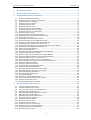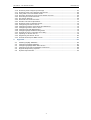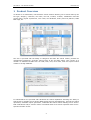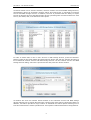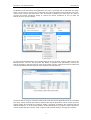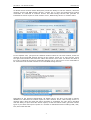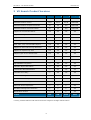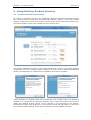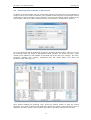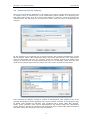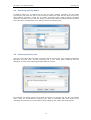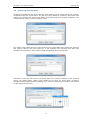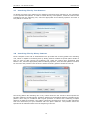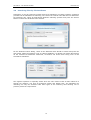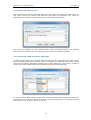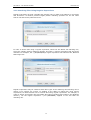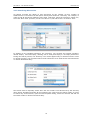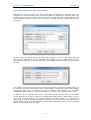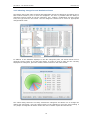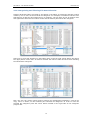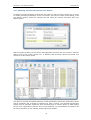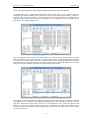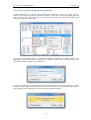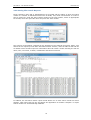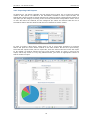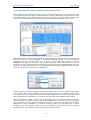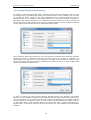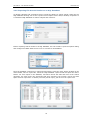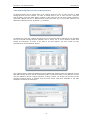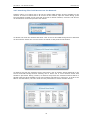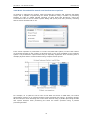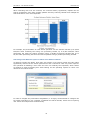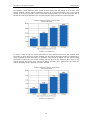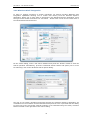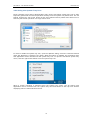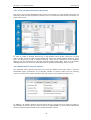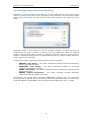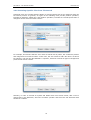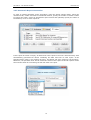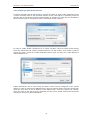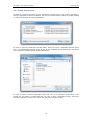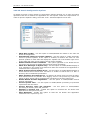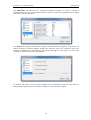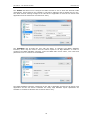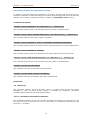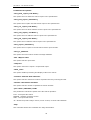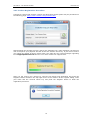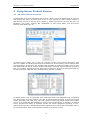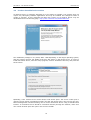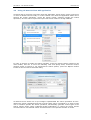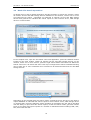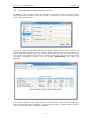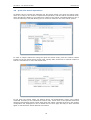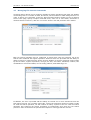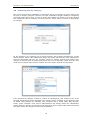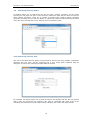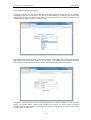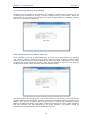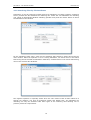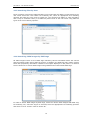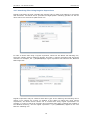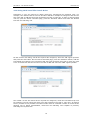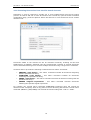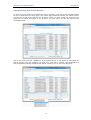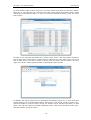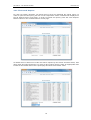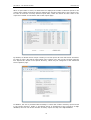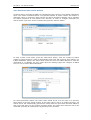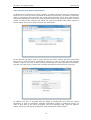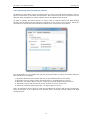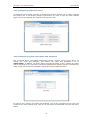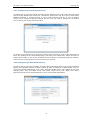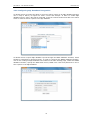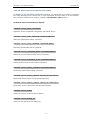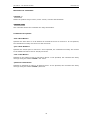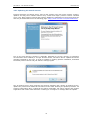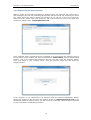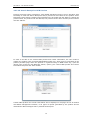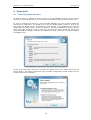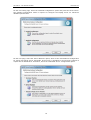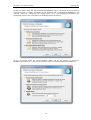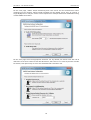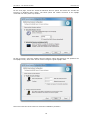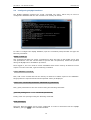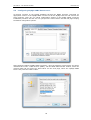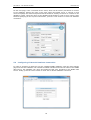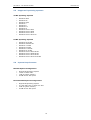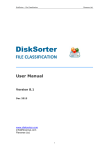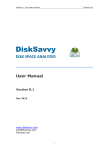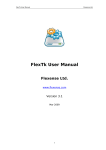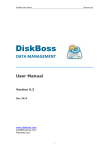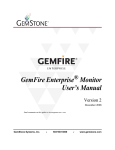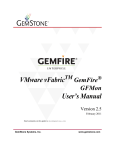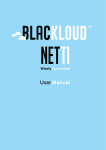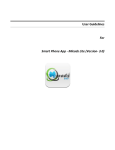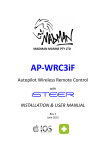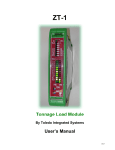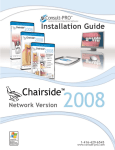Download Product Manual
Transcript
VX Search – File Search Solution Flexense Ltd. VX Search FILE SEARCH SOLUTION User Manual Version 8.1 Dec 2015 www.vxsearch.com [email protected] Flexense Ltd. 1 VX Search – File Search Solution Flexense Ltd. 1 Product Overview................................................................................................4 2 VX Search Product Versions ................................................................................8 3 Using Desktop Product Versions .........................................................................9 3.1 3.2 3.3 3.4 3.5 3.6 3.7 3.8 3.9 3.10 3.11 3.12 3.13 3.14 3.15 3.16 3.17 3.18 3.19 3.20 3.21 3.22 3.23 3.24 3.25 3.26 3.27 3.28 3.29 3.30 3.31 3.32 3.33 3.34 3.35 3.36 3.37 3.38 3.39 3.40 3.41 4 Product Installation Procedure .............................................................................9 Searching Files in Disks or Directories................................................................. 10 Searching Files by Category............................................................................... 11 Searching Files by Name ................................................................................... 12 Searching Files by Size ..................................................................................... 12 Searching Files by Date..................................................................................... 13 Searching Files by Text Patterns......................................................................... 14 Searching Files by Binary Patterns...................................................................... 14 Searching Files by File Attributes........................................................................ 15 Searching Files by User ..................................................................................... 16 Searching JPEG images by EXIF tags .................................................................. 16 Searching Files Using Regular Expressions........................................................... 17 Searching Directories........................................................................................ 18 Using Multi-Level File Search Rules ..................................................................... 19 Showing Categories and Statistics Charts ............................................................ 20 Categorizing and Filtering File Search Results ...................................................... 21 Showing File Search Results User Names............................................................. 22 Categorizing and Filtering File Search Results by User Name.................................. 23 Performing File Management Operations ............................................................. 24 Saving File Search Reports ................................................................................ 25 Exporting PDF Reports ...................................................................................... 26 Exporting File Search Results to Excel Datasheets ................................................ 27 Customizing File Search Reports ........................................................................ 28 Exporting File Search Results to an SQL Database ................................................ 29 Searching Network Shares Using UNC Path Names ............................................... 30 Searching Files in One or More Servers ............................................................... 31 Searching Files in All Servers on the Network....................................................... 32 Multi-Threaded File Search and Performance Options ............................................ 33 Windows Shell Integration ................................................................................. 36 Using the System Tray Icon............................................................................... 37 Using VX Search Desktop Shortcuts .................................................................... 38 Advanced File Search Options ............................................................................ 38 Excluding Subdirectories from File Search ........................................................... 39 Excluding Specific Files from File Search.............................................................. 40 Automatic Report Generation ............................................................................. 41 Sending E-Mail Notifications............................................................................... 42 Sound Notifications........................................................................................... 43 VX Search Configuration Options ........................................................................ 44 Using VX Search Command Line Utility................................................................ 47 Product Update Procedure ................................................................................. 49 Product Registration Procedure .......................................................................... 50 Using Server Product Version............................................................................51 4.1 4.2 4.3 4.4 4.5 4.6 4.7 4.8 4.9 4.10 4.11 4.12 4.13 4.14 4.15 VX Search Server Overview ............................................................................... 51 Product Installation Procedure ........................................................................... 52 Using VX Search Client GUI application ............................................................... 53 Batch File Search Operations ............................................................................. 54 Using Web Based Management Interface ............................................................. 55 Quick File Search Operations ............................................................................. 56 Managing File Search Commands ....................................................................... 57 Searching Files by Category............................................................................... 58 Searching Files by Name ................................................................................... 59 Searching Files by Size ..................................................................................... 59 Searching Files by Date..................................................................................... 60 Searching Files by Text Strings .......................................................................... 61 Searching Files by Binary Patterns...................................................................... 61 Searching Files by File Attributes........................................................................ 62 Searching Files by User ..................................................................................... 63 2 VX Search – File Search Solution 4.16 4.17 4.18 4.19 4.20 4.21 4.22 4.23 4.24 4.25 4.26 4.27 4.28 4.29 4.30 4.31 4.32 4.33 5 Flexense Ltd. Searching JPEG images by EXIF tags .................................................................. 63 Searching Files Using Regular Expressions........................................................... 64 Using Multi-Level File Search Rules ..................................................................... 65 Excluding Directories from the File Search Process ............................................... 66 Reviewing File Search Results ............................................................................ 67 File Search Reports........................................................................................... 69 Automatic File Search Actions ............................................................................ 71 Periodic File Search Operations .......................................................................... 72 Searching Files in Network Shares ...................................................................... 73 Configuring VX Search Server ............................................................................ 74 Configuring Custom User Name and Password ..................................................... 74 Configuring Custom Server Ports........................................................................ 75 Configuring E-Mail Notifications .......................................................................... 75 Configuring SQL Database Integration ................................................................ 76 VX Search Server Command Line Utility .............................................................. 77 Updating VX Search Server................................................................................ 79 Registering VX Search Server ............................................................................ 80 VX Search Enterprise OEM Version ..................................................................... 81 Appendix...........................................................................................................82 5.1 5.2 5.3 5.4 5.5 5.6 Installing MySQL Database ................................................................................ 82 Configuring MySQL Database ............................................................................. 87 Configuring MySQL ODBC Data Source................................................................ 88 Configuring VX Search Database Connection........................................................ 89 Supported Operating Systems............................................................................ 90 System Requirements ....................................................................................... 90 3 VX Search – File Search Solution Flexense Ltd. 1 Product Overview VX Search is an automated, rule-based file search solution allowing one to search files by the file type, category, extension, file name, file size, location, creation, modification and last access dates, regular expressions, user name, file attributes, binary and text patterns, JPEG EXIF tags, etc. The user is provided with the ability to categorize and filter file search results, perform file management operations, generate various types of pie and bars charts, save reports to a number of standard formats such as HTML, PDF, text, Excel CSV, XML and export search results to an SQL database. IT administrators are provided with advanced file search capabilities including the ability to search files in multiple servers and/or NAS storage devices simultaneously, periodic file search operations, automatic report generation, conditional file search actions allowing one to send EMail notifications and/or execute custom commands when a file search operation finds a userspecified number of files. 4 VX Search – File Search Solution Flexense Ltd. VX Search allows one to scan the network, discover network servers and NAS storage devices, automatically detect all accessible network shares and search files in hundreds of network servers and NAS storage devices. In addition, the user is provided with the ability to export the list of detected servers and NAS storage devices (including lists of network shares for each server) into HTML, PDF, text and Excel CSV reports. In order to search files in one or more servers or NAS storage devices, press the 'Network' button located on the main toolbar and wait while VX Search will scan the network and show a list of detected network servers and NAS storage devices. On the network servers and NAS storage devices dialog, select the required servers and press the 'Search' button. VX Search will show all network shares hosted on the selected servers and NAS storage devices allowing one to search files and save various types of file search reports and charts. In addition, VX Search provides a large number of advanced file search options allowing one to tune and customize file search operations for user specific needs and hardware configurations. 5 VX Search – File Search Solution Flexense Ltd. In addition to the VX Search GUI application, the user is provided with a command line utility, which can be used to execute pre-configured file search operations and integrated into usercustom shell scripts and batch files. The VX Search command line utility may be used to execute file search operations locally or control file search operations in one or more VX Search Servers via the network. IT and storage administrators are provided with the server product version, which runs in the background as a service and provides the ability to perform fully-automated, periodic file search operations, generate various types of file search reports, analyze file search results and execute conditional actions based on user-defined rules and policies. VX Search Server may be controlled using a full-scale client GUI application and the command line utility, which provides the ability to perform file search operations, review results and save reports locally and through the network. Finally, enterprise customers are provided with VX Search Enterprise - a server-based product version allowing one to perform search operations, review results and save reports using a regular web browser locally or through the network. 6 VX Search – File Search Solution Flexense Ltd. VX Search Server and VX Search Enterprise provide the ability to scan the network, detect all network servers and NAS storage devices, execute one or more pre-configured file search commands on hundreds of network servers and NAS storage devices and generate an individual file search report for each network server, NAS storage device or network share. In the simplest case, just press the 'Network' button located on the main toolbar, search all network servers and NAS storage devices on the network, select one or more servers, press the right mouse button and select the 'Batch File Search' menu item. VX Search will show a list of pre-configured file search commands allowing one to select one or more commands to be executed on all selected network servers and NAS storage devices. Depending on the selected configuration, VX Search Server will save in the built-in reports database an individual file search report for each network server, NAS storage device or network share. Once the batch file search operation is completed, the user will be provided with the ability to open saved file search reports, review file search results, generate various types of pie charts and export reports to a number of standard formats including HTML, PDF, text, Excel CSV and XML. 7 VX Search – File Search Solution Flexense Ltd. 2 VX Search Product Versions Features Pro Ultimate Server Enterprise Maximum Amount of Disk Space 10 TB 50 TB 100 TB Unlimited Maximum Number of Files 10 M 50 M 100 M Unlimited Maximum Number of Input Directories 10 50 100 Unlimited Maximum Number of Search Profiles 10 50 100 Unlimited Support for Unicode File Names Yes Yes Yes Yes Support for Long File Names Yes Yes Yes Yes Support for UNC Network Path Names Yes Yes Yes Yes File Management Operations on Results Yes Yes Yes Yes HTML, PDF, Text, CSV and XML Reports Yes Yes Yes Yes Support for ACLs and Security Attributes Yes Yes Yes Yes Support for System Tray Icon Yes Yes Yes Yes Multiple Types of File Search Rules Yes Yes Yes Yes Multi-Threaded File Search Yes Yes Yes Yes Multi-Level File Search Rules No Yes Yes Yes SQL Database Integration No Yes Yes Yes Automatic Report Generation No Yes Yes Yes Conditional E-Mail Notifications No Yes Yes Yes Command Line Utility No Yes Yes Yes Runs in the Background as a Service No No Yes Yes Periodic File Search Operations No No Yes Yes VX Search Client GUI Application No No Yes Yes Batch File Search Operations No No No Yes Web-Based Management Interface No No No Yes OEM Product Version No No No Yes $25 $50 $125 $375 License * Prices, product features and license terms are subject to change without notice. 8 VX Search – File Search Solution Flexense Ltd. 3 Using Desktop Product Versions 3.1 Product Installation Procedure All versions of VX Search may be freely downloaded from the http://www.vxsearch.com web site. The free product version does not contain any malware, spyware or any other harmful software components, but the free product version can be used for personal purposes only. Commercial product versions are available for a free 30-days trial. The product installation procedure is very simple and does not require any third party software components. Just run the setup program, accept the end-user license, select the destination directory and wait about 10 seconds for the installation procedure to complete. Product updates are released almost every month and if the computer where the product is installed on is connected to the Internet, select the 'Help - Check For Updates' menu item to update the installed product version. If the computer is not connected to the Internet, download the regular setup program for a new product version and just install it on the top of the currently installed product version and it will perform a proper update procedure. 9 VX Search – File Search Solution 3.2 Flexense Ltd. Searching Files in Disks or Directories VX Search provides multiple ways to search files ranging from simple file name wildcards to complex sets of multi-level file matching rules capable of searching files using multiple criteria combined with logical operators. In the simplest, case press the 'Search' button located on the main toolbar, enter a file name wildcard and one or more disks or directories to search in. For more advanced search capabilities, press the 'Advanced Search' button, add one or more file matching rules and select an appropriate logical operator. VX Search provides a large number of file matching rules capable of searching files by the file type, category, file name, extension, location, size, creation, modification and last access dates, user name, file attributes, JPEG EXIF tags, etc. Once finished adding file matching rules, press the 'Search' button to start the search operation. The main VX Search GUI application shows file search results and allows one to categorize and filter results, export reports, generate pie and bars charts and much more. 10 VX Search – File Search Solution 3.3 Flexense Ltd. Searching Files by Category One of the most powerful capabilities of VX Search is the ability to search files by the file type or category using an extensive set of file classification plugins capable of recognizing more than 2500 types of files. In order to search files related to a category, select the 'Search Files Categorized As' file matching rule and press the 'Select' button to select an appropriate file category. All file categories are organized into a logical hierarchy with multiple subcategories, groups and file classes. Select a file classification plugin and browse the hierarchy of file categories to select an appropriate file type. For example, select the 'Images, Pictures and Graphic Files' category to find all types of images and picture files. This is especially useful when the user needs to find multiple types of files, but does not know all the required file extensions. If the selected file category contains a number of subcategories, files related to any of the selected subcategories will be displayed in the search results. A number of file categories may be added using multiple file matching rules combined with a logical (AND, OR) operator. Finally, power computer users and IT administrators may design custom file classification plugins with user-specific file categories and hierarchies using a simple XML-based format and use these custom file categories in file search operations. 11 VX Search – File Search Solution 3.4 Flexense Ltd. Searching Files by Name VX Search allows one to search files by the file name, location, extension, full file name including the full path, the name of the directory without the path and file name and the file name without extension. There are a number of positive and negative pattern matching operators providing the user with the ability to match text patterns located at different places of the file name and allowing one to define precise file matching rules. 3.5 Searching Files by Size The user is provided with the ability to search files by the file size using multiple comparison operators and size units. This file matching rule is very useful when combined with file categories to search files matching multiple different criteria. For example, VX Search allows one to find all pictures and images with the file size greater than X MB. The size-based file matching rule may be combined with other types of file matching rules allowing one to find files exactly matching user needs and requirements. 12 VX Search – File Search Solution 3.6 Flexense Ltd. Searching Files by Date VX Search provides two sets of file matching rules allowing one to search files by the creation, modification and last access dates. The fist set of time-based file matching rules works with relative time periods and provides the ability to find files that were created, modified or last accessed during X days, weeks, months or years. The relative time-based rules are useful when the user needs stable time periods not changing and keeping valid as the time passes on. A file matching rule searching files that were modified during the last 7 days is always valid disregarding of the current date. Sometimes, when the user needs to find files that were created, modified or last accessed during very specific dates, relative time periods are not good. For these cases, VX Search provides absolute date-based file matching rules, which are allowing one to define exact dates or date ranges to search for. 13 VX Search – File Search Solution 3.7 Flexense Ltd. Searching Files by Text Patterns VX Search provides a file matching rule capable of searching files containing or not containing a user-specified text pattern. In order to match files by a text pattern, select the 'Search Files Containing Text' file matching rule, select an appropriate text matching operator and enter a text pattern to search for. 3.8 Searching Files by Binary Patterns Power computer users and IT administrators are provided with a binary pattern file matching rule, which is capable of searching files by binary patterns located at specific places inside of files. In order to add a binary file matching rule, select the 'Search Files Containing HEX Pattern' rule, select an appropriate pattern matching operator, enter the HEX pattern to search for and enter the position inside of the file where the binary pattern should be found at. The binary pattern file matching rule is very useful when the user needs to detect specific file formats containing format-specific signature patterns at designated positions. Multiple binary pattern rules may be combined with logical operators to detect files containing multiple patterns at different positions. The pattern should be specified as a string of HEX characters with two characters per byte delimited with the space character. The position should be specified as an absolute offset from the beginning of the file. 14 VX Search – File Search Solution 3.9 Flexense Ltd. Searching Files by File Attributes Sometimes, it may be required to search files by file attributes. For these purposes, VX Search provides the file attributes file matching rule. Select the 'Search Files With the File Attributes' file matching rule, select an appropriate attribute matching operator and press the 'Select' button to select the attributes to be checked. On the attributes select dialog, check all the attributes that should be tested and press the 'Ok' button. When the operator is set to 'Having Attributes', VX Search will search files having all the selected file attributes. Otherwise, VX Search will search files having none of the selected file attributes. The negative operator is especially useful when the user needs to find all files related to a specific file category, but skip all protected system and hidden files. The attributes file matching rule may be combined with other types of file matching rules allowing one to precisely select the required files. 15 VX Search – File Search Solution Flexense Ltd. 3.10 Searching Files by User Power computer users and IT administrators are provided with the ability to search files by the user name. Select the 'Search Files With the User Name' file matching rule, select an appropriate text matching operator and enter the user name to search for. The entered text pattern is case insensitive and it may be matched exactly or at different places inside of the user name using different types of the text matching operator. 3.11 Searching JPEG images by EXIF tags All JPEG images include a set of EXIF tags containing various information about the camera and the imaging mode used to take the picture. In addition, the EXIF tags may contain custom fields with proprietary information related to the subject displayed in the picture. VX Search allows one to search JPEG images using standard and custom JPEG EXIF tags. In order to search JPEG images by EXIF tags, select the 'Search JPEG Images With EXIF Tag' file matching rule, select the tag to be checked, select an appropriate text matching operator and enter a text or numeric value to search for. 16 VX Search – File Search Solution Flexense Ltd. 3.12 Searching Files Using Regular Expressions Regular expressions provide a flexible and powerful way to match text patterns in file names and directories. VX Search provides RegEx pattern matching operators for the file name search rule and the file path search rule. In order to search files using a regular expression, select the 'File Name' file matching rule, select the 'RegEx' pattern matching operator and enter a regular expression that should be matched. For example, the '\.(JPG|BMP|PNG)$' regular expression will match all JPG, BMP and PNG image files. Regular expressions may be combined with other types of file matching rules allowing one to match a very specific set of files. In addition to the ability to match files using regular expressions, VX Search allows one to exclude files using regular expressions. For example, in order to search all programs and executable files while excluding files located in the Windows directory, use the regular expression '^(?!C:\\WINDOWS)' applied to the 'Full Path' file matching rule. 17 VX Search – File Search Solution Flexense Ltd. 3.13 Searching Directories VX Search provides the ability to find directories by the number of files, number of subdirectories or the amount of disk space used by files located in a directory. For example, in order to find all directories containing more than 1,000 files, select the 'Directory' search rule, select the 'More Than' operator, set the rule value to 1,000 and set the rule units to 'Files'. In addition to the standard operators, the 'Directory' rule provides two special operators, named 'Empty' and 'Not Empty', allowing one to easily find empty or not empty directories. During the search process, the 'Directory' rule will be applied only to directories and in order to operate properly, the command search mode should be set to 'Search Files and Directories' or 'Search Directories Only'. The search mode is especially useful when the user needs to find directories by the directory name and/or attributes and skip all files matching the rules from the search results. In order to search only for directories, open the search options dialog, select the 'General' tab and set the search mode to 'Search Directories Only'. 18 VX Search – File Search Solution Flexense Ltd. 3.14 Using Multi-Level File Search Rules Sometimes, it may be required to define multi-level, hierarchical file matching rules. For example, let's assume that we need to find files related to multiple file categories that were modified today. In order to define such a rule, open the advanced search options dialog, press the right mouse button over the list of file matching rules and select the 'Add Nested Rule List' menu item. On the nested rules dialog, add all the required file categories, select the 'OR' logical operator and press the 'OK' button. On the advanced search dialog, press the 'Add' button, add the time-based file matching rule to find files that were modified today and select the 'AND' logical operator. The nested rule list will match all the required file categories, while the time-based top level file matching rule will select files that were modified today. VX Search provides a fully scalable rule-based model with an unlimited number of nested levels allowing one to define sophisticated multi-level file matching rules capable of precisely searching the required files. In addition, power computer users and IT administrators are provided with an XML-Based format allowing one to define custom file classifications plugins and complex search queries, which may executed using the VX Search command line utility. Finally, the command line utility may be used to execute automated periodic file search operations, generate reports, submit search results to an SQL database or issue E-Mail notifications when a search operation finds a user-specified number of files. 19 VX Search – File Search Solution Flexense Ltd. 3.15 Showing Categories and Statistics Charts The bottom part of the main VX Search GUI application shows file categories and allows one to filter search results by one or more file categories. The user is provided with the ability to categorize search results by the file extension, size, creation, modification and last access time, file type and the user name. Use the categories combo box to select an appropriate categorization mode. In addition to the statistics displayed in the file categories pane, VX Search allows one to generate various types of pie and bars charts. In order to show a chart for the currently displayed file categories, press the 'Charts' button located on the main toolbar. The charts dialog shows the currently selected file categories and allows one to change the chart's title and footer, copy the chart's image to the clipboard or print the chart making it very simple to integrate VX Search charts into user's custom reports and documents. 20 VX Search – File Search Solution Flexense Ltd. 3.16 Categorizing and Filtering File Search Results Another advanced feature provided by VX Search is the ability to categorize and filter search results by one or more of second-level file categories. For example, let's assume that we have searched for all pictures and image files in a computer. The top pane of the VX Search main GUI application shows the file search results and the bottom pane shows file categories. Select one or more file categories in the bottom pane, press the right mouse button and select the 'Apply Filters' menu item. VX Search will filter the search results and show files matching the selected file categories. Now, the user can export reports and/or perform file management operations, such as file copy, move or delete, on files matching the selected file categories. In order to clear the selected file categories press the 'Clear' button located on the right side of the categories progress bar. 21 VX Search – File Search Solution Flexense Ltd. 3.17 Showing File Search Results User Names VX Search provides the ability to show files user names in the file search results view. In order to enable processing and display of files user names, open the file search profile dialog, press the 'Options' button, select the 'General' tab and select the 'Process and Show Files User Names' option. With this option enabled, the VX Search GUI application will show the user name for each file search result in the search results view. In addition, PDF and XML reports will include user names for all file search results. The option to process and display files user names significantly reduces the performance of file search operations and it should be enabled only when required. The potential performance impact may be especially significant when searching files in network shares or NAS storage devices over a high-latency network and in such situations it is recommended to configure the file search operation to use multiple parallel file search threads. 22 VX Search – File Search Solution Flexense Ltd. 3.18 Categorizing and Filtering File Search Results by User Name VX Search allows one to categorize and filter file search results by the user name. In order to categorize file search results by the user name, open the file search options dialog, select the 'General' tab, select the option to 'Process and Show Files User Names' and start the file search operation. When the file search operation will be completed, set the 'Categorize by User Name' file categorization mode. The file categories view will show all user names, the number of file search results per user and the amount of disk space per user. In order to export user names and displayed statistics to a pie chart or bars chart, press the 'Charts' button, select an appropriate chart type and press the 'Copy To Clipboard' button. In order to export user names and statistics to a report file, press the 'Save' button and select an appropriate report format. Sometimes, it may be required to generate multiple reports with each one listing files related to a specific user or perform a file management operation on files related to a specific user. In this case, select the required user name in the file categories view, press the right mouse button and select the 'Apply Filters' menu item. VX Search will filter files related to the selected user and all reports and file management operations will be performed on files related to the selected user. 23 VX Search – File Search Solution Flexense Ltd. 3.19 Performing File Management Operations VX Search allows one to perform file management operations, such as file copy, move or delete, on file search results. For example, in order to copy one or more files displayed in the search results view, select the files in the results view, press the right mouse button and select the 'Copy Files' menu item. On the file copy dialog, enter a destination directory and press the 'Start' button. The destination directory should be specified as an absolute location with a full path. The UNC notation for network shares is also supported. In order to delete one or more files, select the required files in the search results view, press the right mouse button and select the 'Delete Files' menu item. For advanced delete options, such as data wiping capabilities, press the 'Advanced Options' button. 24 VX Search – File Search Solution Flexense Ltd. 3.20 Saving File Search Reports Power computer users and IT administrators are provided with the ability to save file search results to a number of standard formats such as HTML, text, Excel CSV and XML. In order to save a report file, press the 'Save' button located on the main toolbar, select an appropriate file format, enter the report file name and press the 'Save' button. The amount of information exported per file depends on the selected file format. HTML, Text and Excel CSV reports provide basic information about each file, while the XML format and the VX Search native format export full information about all search results including the full file name, size, user name, creation, modification and last access times. In addition, the VX Search native report format allows one to save search results for future analysis, load report files into the VX Search GUI application on another computer or export search results to a centralized SQL database. 25 VX Search – File Search Solution Flexense Ltd. 3.21 Exporting PDF Reports VX Search Pro, VX Search Ultimate and VX Search Server allow one to export file search results to PDF reports. In addition to the information available in other report formats, VX Search PDF reports include pie charts showing the number of search results and the amount of disk space per file category according to the currently selected file categorization mode. If one or more file filters are selected, the file categories pie charts are followed with the list of selected file filters and then finished with the list of filtered file search results. In order to export a PDF report, search files in one or more disks, directories or network shares and press the 'Save' button located on the main toolbar. On the save report dialog, select the PDF report format, enter a report title, enter the name of the file to save the report to. By default, VX Search exports the top 10,000 search results. In order to export a full report, which may result in a very long PDF document, just enter an appropriate number of search results to export. 26 VX Search – File Search Solution Flexense Ltd. 3.22 Exporting File Search Results to Excel Datasheets The simplest way to export file search results to an Excel datasheet is to copy selected results to the clipboard and than paste copied file search results in Microsoft Excel. In order to copy file search results to the clipboard, select one or more results in the file search results view, press the right mouse button and select the 'Copy File Details to Clipboard' menu item. Selected file search results will be copied to the clipboard according to the current sorting and filtering modes and will be available in the Excel datasheet exactly in the same way as displayed in the file search results view. In order to export files user names to an Excel datasheet, the option to show files user names should be enabled during the file search operation. In order to be able to sort file search results by the last modification date, the user needs to open the 'Options' dialog, select the 'Reports' tab and set an appropriate date format, which can be properly sorted in Excel datasheets. Another option to export file search results to Microsoft Excel, is to save an Excel CSV report file. Press the 'Save' button located on the main toolbar, select the 'CSV Report' format, enter a file name to save the report to and press the 'Save' button. Now, in order to open the saved CSV report file in Microsoft Excel, just click on the CSV report file in Windows file explorer. When exporting file search results to Excel datasheets, the user needs to take into account that the comma (,) character used as the data field delimiter in CSV reports is also a valid file name character and file names containing the comma (,) character will span across multiple data fields in Excel datasheets. In order to properly export such file names to an Excel datasheet, open the 'Options' dialog, select the 'Reports' tab and change the CSV reports delimiter to the 'Tab' character, which cannot be used in file names. 27 VX Search – File Search Solution Flexense Ltd. 3.23 Customizing File Search Reports By default, VX Search exports file search reports including the last modification date for each file search result. The date format used in file search reports is easily readable, but not good for sorting file search results by the last modification date in external programs such as Microsoft Excel, etc. In addition to the default date format, VX Search provides a number of alternative date formats allowing one to customize file search reports. In order to change the date format used in file search reports, open the 'Options' dialog, select the 'Reports' tab and set the 'Report Files Date Format' to an appropriate date format. When exporting Excel CSV reports, the user may encounter problems with directories and files having the comma (,) character in the file or directory name. The comma (,) character is a valid character for file names, but this character is normally used in Excel CSV reports as the delimiter character causing file names containing the comma character to span multiple data fields in Microsoft Excel data sheets. In order to change the CSV reports delimiter character used by VX Search in file search reports, open the 'Options' dialog, select the 'Reports' tab and set the CSV reports delimiter to the 'Tab' character, which cannot be used in file names and therefore will not conflict with file names exported in file search reports. In order to import a tab-delimited file search report to an Excel data sheet, open Microsoft Excel, select the menu 'Data - Import External Data Import Data', select the file search report file and select the 'Tab' character as the data field delimiter. 28 VX Search – File Search Solution Flexense Ltd. 3.24 Exporting File Search Results to an SQL Database VX Search Ultimate and VX Search Server provide the ability to export search results into an SQL database allowing one to save reports from multiple servers and/or desktop computers in a centralized SQL database for future analysis and reference. Before exporting search results to an SQL database, the user needs to open the options dialog and configure an ODBC data source to use to connect to the database. Once the database connection is configured and tested, press the 'Save' button located on the main toolbar, enter a report title, select the 'SQL Database' report format and press the 'Save' button. For each report in the database, VX Search shows the date and time of the search operation, the host name, the directories that were searched, the number of files and disk space and the report title. To load a previously saved report, just click on the report item. 29 VX Search – File Search Solution Flexense Ltd. 3.25 Searching Network Shares Using UNC Path Names VX Search fully supports the UNC notation and allows one to search files in network shares by specifying one or more UNC network locations in the file search dialog. In order to search files in one or more network shares, press the 'Add' button located on the right side of the list of search locations, enter a UNC network location and press the 'Ok' button. In order to be able to search files in network shares, the user needs to have directory access permissions. In addition, in order to perform file management operations on file search results, such as file copy, move or delete, the user needs to have file write permissions. In addition to the ability to search files using UNC network locations, VX Search allows one to copy or move file search results to UNC network locations. For example, in order to copy one or more files to an UNC network location, select the required files in the file search results view, press the right mouse button, select the 'Copy Files To' menu item, enter the UNC network location to copy the selected files to and press the 'Start' button. 30 VX Search – File Search Solution Flexense Ltd. 3.26 Searching Files in One or More Servers VX Search allows one to search files in all network shares of one or more servers or NAS storage devices on the network. In order to search files in one or more servers, open the search dialog, press the 'Add' button located on the right side of the list of search locations, select the 'Search Servers or NAS Devices' mode and enter one or more host names or IP addresses separated by the semicolon (;) character. VX Search will scan the network and show a list of network shares detected in the specified servers and NAS storage devices allowing one to select one or more network shares that should be processed. In order to be able to use this feature, the user needs to have permissions to access network shares. The network shares scanning operation may be performed multiple times for different servers and NAS storage devices and an unlimited number of network shares from different servers may be added to the file search operation. During runtime, VX Search will process all the specified network shares in parallel using all CPUs and/or CPU-cores available in the host computer VX Search is running on. 31 VX Search – File Search Solution Flexense Ltd. 3.27 Searching Files in All Servers on the Network Another option is to search files in all servers and/or NAS storage devices available on the network. In order to search files in all servers on the network, open the search dialog, press the 'Add' button located on the right side of the list of search locations, select the 'All Servers on the Network' mode and press the 'Ok' button. VX Search will scan the network and show a list of servers and NAS storage devices detected on the network. Select one or more servers to search in and press the 'Ok' button. VX Search will scan the selected servers and show a list of network shares detected in the servers and NAS storage devices allowing one to select one or more network shares that should be processed. During runtime, VX Search will process the selected network shares in parallel using all CPUs available in the host computer VX Search is running on. In order to be able to use this feature, the user needs to have permissions to access network shares. 32 VX Search – File Search Solution Flexense Ltd. 3.28 Multi-Threaded File Search and Performance Options VX Search is optimized for modern multi-core/multi-CPU systems and powerful disk RAID arrays and is capable of performing file search operations using a number of processing threads. In order to enable parallel scanning of input disks and directories, select the 'Performance' tab on the file search options dialog and specify how many directory scanning and file search threads and to use. If the search operation is performed on a multi-core/multi-CPU system, set the total number of processing threads to the number of physical CPUs or CPU cores available in the computer system. The performance improvement may be especially significant when searching files in multiple physical disks or network shares using complex search queries. For example, on a quad-core server with a test data set stored on SSD disks, file search performance reaches up to 35,000 Files/Sec when searching files using 1 processing thread, 58,000 Files/Sec when searching files in the same data set using 2 parallel processing threads and 72,000 Files/Sec when performing the same file search operation using 4 parallel processing threads. 33 VX Search – File Search Solution Flexense Ltd. When searching files over the network, the network latency significantly impacts the file search performance and using multiple parallel directory scanning threads and multiple file search threads is even more important. For example, the performance of a file search operation over the network reaches up to 5,000 Files/Sec when searching files using one processing thread, up to 9,800 Files/Sec when performing the same file search operation using 2 parallel processing threads and up to 19,600 when performing the same file search operation using 4 parallel processing threads. Searching Files With the Option to Show User Names Enabled VX Search provides the ability show files user names in file search results, but this option significantly reduces the file search performance and it should be used only when required. The operation of obtaining a user name for a file is a relatively slow operation, which causes VX Search to delay processing files while waiting for the operating system to return user names for file search results. In order to mitigate the performance degradation, it is highly recommended to configure the file search operation to use a number of parallel file search threads, which will be inquiring user names for multiple files simultaneously. 34 VX Search – File Search Solution Flexense Ltd. For example, when searching files stored on SSD disks with the option to show files user names enabled, the file search operation reaches up to 18,000 Files/Sec with 1 file search thread, up to 33,200 Files/Sec with 2 parallel file search threads, up to 46,000 Files/Sec with 4 parallel file search threads and up to 52,000 Files/Sec with 8 parallel file search threads. In order to reach a high file search performance when searching files over the network with the option to show files user names enabled, the file search operation should be configured to use 4-8 parallel file search threads. For example, a file search operation over the network with the option to show file user names enabled reaches up to 2,000 Files/Sec when using 1 file search threads and scales very well up to 8,800 Files/Sec when performing the same file search operating using 8 parallel file search threads. 35 VX Search – File Search Solution Flexense Ltd. 3.29 Windows Shell Integration In order to simplify execution of search operations, VX Search provides Windows shell integration capabilities allowing one to search files directly from the Windows Explorer application. Select one or more disks or directories in the Windows Explorer application, press the right mouse button and select the 'VX Search - Search Files' menu item to search files in the selected disks and directories. On the search dialog, enter a file search wildcard and press the 'Search' button to start the search operation. Alternatively, press the 'Advanced Search' button and specify one or more file matching rules on the advanced search options dialog. The last 10 file search operations performed through the Windows Explorer application are remembered in the locations and file wildcards history and the user is provided with the ability to select one of the previously entered locations or file wildcards using the history selection buttons located on the right side of the search dialog. 36 VX Search – File Search Solution Flexense Ltd. 3.30 Using the System Tray Icon Power computer users and IT administrators may use the VX Search system tray icon to start frequently performed file search operations directly from the system tray status area. The VX Search system tray icon menu shows all the user-defined search profiles and allows one to start any file search operation in a single mouse click. In order to enable the system tray icon, open the 'Options' dialog, select the 'General' tab and check the 'Minimize To System Tray' option. When this option is enabled, the VX Search main GUI application will be minimized to the system tray icon. To open the VX Search system tray menu, click the right mouse button over the system tray icon. When a search operation is launched from the system tray menu, the VX Search GUI application will be restored from the system tray area and shown as the top level window displaying search results that were found. 37 VX Search – File Search Solution Flexense Ltd. 3.31 Using VX Search Desktop Shortcuts One of the most useful capabilities of VX Search is the ability to create desktop shortcuts for frequently used file search operations allowing one to execute these file search operations in a single mouse click. In order to create a desktop shortcut for a user-defined search profile, select the required search profile, press the right mouse button and select the 'Create Desktop Shortcut' menu item. VX Search will create a desktop shortcut, which will be displayed on the Windows desktop with the VX Search icon and the selected search profile name. Click on a VX Search desktop shortcut to execute the associated search operation and display search results. 3.32 Advanced File Search Options The advanced search options tab allows one to set the default report title, which is used for automated report generations, the maximum number of search results, the file scanning mode, the speed of the search operation and the number of processing threads to use. In addition, VX Search Ultimate and VX Search Server provide the user with the ability to automatically generate reports, export results to an SQL database or send E-Mail notifications when the search operation finds a user-specified number of files. 38 VX Search – File Search Solution Flexense Ltd. 3.33 Excluding Subdirectories from File Search Sometimes, it may be required to exclude one or more subdirectories from the file search process. In order to add one or more directories to the exclude list, open the search profile dialog, select the 'Exclude' tab and press the 'Add' button located on the right side of the dialog. Directories added to the exclude list will be excluded recursively including all files and subdirectories. In order to remove a directory from the exclude list, select the required directory and press the 'Delete' button. In addition, advanced users are provided with a number of exclude directories macro commands allowing one to exclude multiple directories using a single macro command. VX Search provides the following exclude directories macro commands: • • • • $BEGINS <Text String> - this macro command excludes all directories beginning with the specified text string. $CONTAINS <Text String> - this macro command excludes all directories containing the specified text string. $ENDS <Text String> - this macro command excludes all directories ending with the specified text string. $REGEX <Regular Expression> - this macro command excludes directories matching the specified regular expression. For example, the exclude macro command '$CONTAINS Temporary Files' will exclude all directories with 'Temporary Files' at any place in the full directory path and the exclude macro command '$REGEX \.(TMP|TEMP)$' will exclude directories ending with '.TMP' or '.TEMP'. 39 VX Search – File Search Solution Flexense Ltd. 3.34 Excluding Specific Files from File Search Advanced users are provided with the ability to exclude specific files or file categories from the file search process. In general, all types of file matching rules provide positive operators, intended to positively match files, and negative operators, intended to exclude specific files or categories of files from file search results. For example, let's assume that the user needs to search files by name, but exclude all pictures and image files from search results. In this case, the user needs to add a file name rule and a file category rule with the 'Not Related To' operator, which will exclude all types of images and pictures from search results. Similarly, in order to exclude all system and hidden files from search results, add a rule to match files by file attributes, select the 'Exclude' operator and select the file attributes that should be excluded. 40 VX Search – File Search Solution Flexense Ltd. 3.35 Automatic Report Generation In order to enable automatic report generation, open the search options dialog, select the 'Advanced' tab, enable execution of conditional actions, specify the number of search results to trigger the action, select an appropriate report format and optionally specify the name of the directory or file to save reports in. If the report file name is empty, VX Search will save report to the user's home directory with automatically generated file names containing the date and time of each report. If the specified action value is an existing directory, VX Search will save reports to the directory. Otherwise, the specified value will be used as the name of the report file and all reports will be saved to the same file overwriting the file with each new report. 41 VX Search – File Search Solution Flexense Ltd. 3.36 Sending E-Mail Notifications VX Search Ultimate and VX Search Server provide the ability to send E-Mail notifications when a search operation finds a user-specified number of files. This feature is especially useful for periodic search operations performed automatically at specific time intervals and intended to detect specific types or categories of files in enterprise storage systems. In order to enable E-Mail notifications for a search operation, open the search profile dialog, select the 'Advanced' tab, enable conditional actions, set the number of file search results to trigger the action, select the 'E-Mail Notification' action type and enter an e-mail address to send notifications to. E-Mail notifications will be send using the SMTP e-mail account configured in the options dialog. In order to configure the SMTP account, open the options dialog, select the 'E-Mail' tab, enter the host name or the IP address of the SMTP server, enter the TCP/IP port number, enter the name of the user account, password and the source E-Mail address that should be used by VX Search in E-Mail notifications. 42 VX Search – File Search Solution Flexense Ltd. 3.37 Sound Notifications VX Search provides the ability to play notification sounds when a file search operation is started, completed or failed. In addition, the user is provided with the ability to enable, disable or customize all types of sound notifications. In order to open the 'Notification Sounds' dialog, select the 'Tools - Notification Sounds' menu item. The 'Notifications Sounds' dialog shows all the available sound notifications and allows one to enable or disable specific sound notifications. In order to select a custom notification sound file, click on a notification sound item in the sounds list and select a custom WAV file. In order to play a notification sound, select the required notification sound in the sounds list and press the 'Play' button. 43 VX Search – File Search Solution Flexense Ltd. 3.38 VX Search Configuration Options VX Search provides a large number of configuration options allowing one to tune file search operations and the VX Search GUI application for user-specific needs and requirements. In order to open the 'Options' dialog, select the 'Tools - Advanced Options' menu item. • • • • • • • • • • • Show Main Toolbar - Use this option to enable/disable the toolbar in the main VX Search GUI application. Automatically Check For Product Updates - Use this option to enable automatic check for product updates. If this option is enabled, VX Search will check for new product updates on each start and display the 'Update' link in the bottom-right corner of the status bar when a new product version will be available. Disable Failed Periodic Commands - This option applicable to VX Search Server only and it may be used to disable failed periodic search operations. Show Error Messages in System Tray - Use this option to enable/disable display of error messages in the system tray status area when the VX Search GUI application is minimized to the system tray icon. Show Scanning Access Denied Errors - Use this option to enable/disable display of access denied errors issued when VX Search is unable to search files in a disk or directory due to insufficient permissions. Abort Operation On Critical Errors - By default, VX Search tries to process as many disks and directories as possible while logging errors in the process log. Select this option to abort search and file management operations on the first critical error. Enable Manual Product Registration - Use this option to enable/disable manual product registration. Process System Files - Use this option to enable/disable processing of protected system files and directories. Process Directory Links and Junctions - Use this option to enable/disable processing of directory links and junctions. Minimize To System Tray - Enable this option to minimize the VX Search GUI application to the system tray icon. Start Minimized - Enable this option to start the VX Search GUI application minimized to the system tray icon. 44 VX Search – File Search Solution Flexense Ltd. The 'Shortcuts' tab allows one to customize keyboard shortcuts. In order to change a keyboard shortcut, click on the shortcut item in the list to open the keyboard shortcut dialog and press a new key sequence. The 'Proxy' tab provides the ability to configure Internet access through an HTTP proxy. VX Search checks for product updates through the Internet and if the computer where the product is installed on is connected to the Internet through an HTTP proxy, the user may configure a custom HTTP proxy configuration. By default, VX Search uses the host's default proxy configuration and the user needs to change these settings only if VX Search is unable to receive product updates. 45 VX Search – File Search Solution Flexense Ltd. The 'E-Mail' tab allows one to configure an SMTP account to use to send user-defined E-Mail notifications. These features are available in VX Search Ultimate and VX Search Server only. The SMTP account settings configured on this tab are applicable to both the VX Search GUI application and the VX Search command line utility. The 'Database' tab provides the user with the ability to configure the ODBC database interface, which may be used to save file search reports to an SQL database. In order to configure the ODBC database interface, enter the ODBC data source name, user name and password to use to connect to the database. The ODBC database interface configured on this tab is applicable to both the VX Search GUI application and the VX Search command line utility. SQL database export capabilities are available in VX Search Ultimate and VX Search Server only. 46 VX Search – File Search Solution Flexense Ltd. 3.39 Using VX Search Command Line Utility In addition to the VX Search GUI application, VX Search Ultimate and VX Search Server provide a command line utility allowing one to execute file search operations from an OS shell window. The VX Search command line utility is located in <ProductDir>/bin directory. Command Line Syntax: vxsearch -search <FileFilter> -dir <Directory 1> [ ... Directory X ] This command searches files in the specified directories, disks or network shares. vxsearch -search -regex <Regular Expression> -dir <Directory 1> [ ... Directory X ] This command searches files using a regular expression. vxsearch -search <FileFilter> -server <hostname1;hostname2;hostnameX> This command searches files in all network shares of the specified servers and/or NAS devices. vxsearch -search <FileFilter> -network This command searches files in all detected servers and/or NAS devices on the network. vxsearch -search <XML Search Rules File> -dir <Directory 1> [ ... Directory X ] This command searches files in the specified directories, disks or network shares. vxsearch -execute <Profile Name> This command executes the specified file search profile. vxsearch -execute <XML Command File Name> This command executes the specified XML search command file. Parameters: -dir <Directory> This parameter specifies an input directory, disk or a network share for the file search operation. In order to ensure proper parsing of command line arguments, directories containing space characters should be double quoted. -server <hostname1;hostname2;hostnameX> This parameters specifies one or more servers or NAS storage devices to search files in. The list of servers may be specified as a list of host name or IP addresses delimited by the semicolon (;) character. 47 VX Search – File Search Solution Flexense Ltd. Command Line Options: -save_html_report [ File Name ] This option saves an HTML file search report to the specified file. -save_text_report [ File Name ] This option saves a plain text file search report to the specified file. -save_csv_report [ File Name ] This option saves an Excel CSV file search report to the specified file. -save_xml_report [ File Name ] This option saves an XML file search report to the specified file. -save_pdf_report [ File Name ] This option saves a PDF file search report to the specified file. -save_report [ File Name ] This option saves a report in the VX Search native report format. -save_to_database This option saves file search results to an SQL database. -title <Report Title> This option sets the report title. -compress This option instructs to export a compressed report. -show_users This option enables processing and display of files user names. -scanners <Max Dir Scan Threads> This option sets the maximum number of parallel directory scanning threads. -streams <File Search Threads> This option sets the number of parallel file search threads. -perf <FULL | MEDIUM | LOW> This parameter controls the speed of the file search operation. FULL - Full-speed file search MEDIUM - Medium-speed file search LOW - Low-speed file search -v - Shows the product major version, minor version, revision and build date. -help This command shows the command line usage information. 48 VX Search – File Search Solution Flexense Ltd. 3.40 Product Update Procedure Almost every month, Flexense releases bug-fixes and product updates for VX Search. These product updates are uploaded to our web site and may be applied to any installed product version. Each time VX Search is started, the update manager checks if there is a new product version available. If there is a new product update available, the user will see an 'Update' link in the right-most corner of the status bar. In order to manually check that the currently installed product version is up-to-date, select menu 'Help - Check For Updates' on the main menu bar. The update manager will connect to the update server and check if there is a newer version of the product available for download. If there is a new product version available, the update dialog will show the version of the new product update and two buttons: the 'Release Notes' button and the 'Install' button. Press the 'Release Notes' button to see more information about what new features and bug-fixes contains this specific product version. Press the 'Install' button to download and install the new product version. After pressing the 'Install' button, please wait while the update manager will download the new product version to the local disk. The update package will be downloaded to a temporary directory on the system drive and automatically deleted after the update manager will finish updating the product. After download is completed, close all open VX Search applications and press the 'Ok' button when ready. If one or more VX Search applications will be open during the update, the operation will fail and the whole update process will need to be restarted from the beginning. After finishing the update process, VX Search will show a message box informing about the successfully completed operation. 49 VX Search – File Search Solution Flexense Ltd. 3.41 Product Registration Procedure Licenses for commercial product versions and discounted license packs may be purchased on the following page: http://www.vxsearch.com/purchase.html After finishing the purchase process, wait for the following two e-mail messages: the first one with a receipt for your payment and the second one with an unlock key. If you will not receive your unlock key within 24 hours, please check your spam box for e-mail messages originating from [email protected] and if it is nor here contact our support team. After you will receive your unlock key, start the VX Search GUI application and press the 'Register' button located in the top-right corner of the window. On the register dialog, enter your name and the received unlock key and press the 'Register' button to finish the registration procedure. 50 VX Search – File Search Solution Flexense Ltd. 4 Using Server Product Version 4.1 VX Search Server Overview VX Search Server is a rule-based file search server, which runs in the background as a service and provides the ability to search files in one or more directories, disks, network shares or NAS storage devices by the file name, directory, regular expressions, file size, file type, file attributes, user name, creation, last modification or last access dates, text and binary patterns, JPEG EXIF tags, etc. VX Search Server allows one to setup an unlimited number of files search operations, with each one capable of searching files using an extensive set of file matching rules combined with logical operators. Power users are provided with the ability to combine multiple types of rules into hierarchical file search queries capable of precisely searching required types or groups of files. For example, VX Search Server allows one to search for all types of documents with the file size more than X MB that were modified during the last Y months. VX Search Server may be controlled using a full-scale client GUI application and a command line utility locally or via the network. The user is provided with the ability to review file search results, generate HTML, PDF, text, CSV, XML reports or export file search results from multiple servers to a centralized SQL database for future review and analysis. In addition, VX Search Server provides the ability to schedule periodic file search operations according to userdefined time intervals, automatically generate reports and/or send E-Mail notifications when a file search operation finds a user-specified number of file search results. 51 VX Search – File Search Solution 4.2 Flexense Ltd. Product Installation Procedure VX Search Server is especially designed to be as simple as possible. The product does not require any third-party software applications and may be installed and configured within a couple of minutes. A fully functional 30-days trial version of VX Search Server may be downloaded from the following page: http://www.vxsearch.com/downloads.html. The installation package is very small, 5MB - 6MB depending on the target operating system, and the product requires just 20MB of the free disk space on the target server. In order to install VX Search Server, start the setup program, select a destination directory and press the 'Next' button. Optionally, enter custom server control and/or web access ports. The server control port is used by the VX Search command line utility and the web access port is the port for the webbased management interface allowing one to control VX Search Server using a standard web browser. If VX Search Server should be controlled remotely through the network, make sure one or both of these ports are open in the server's firewall. 52 VX Search – File Search Solution 4.3 Flexense Ltd. Using VX Search Client GUI application VX Search Server provides a full-scale client GUI application, which can be used to control one or more VX Search servers locally or via the network. The client GUI application allows one to perform file search operations, review file search results, schedule periodic file search operations, save file search reports and export file search results to an SQL database. In order to perform a simple file search operation, press the 'Search' button located on the main toolbar, add one or more file matching rules and specify disks, directories and/or network shares to search in. For advanced file search options, press the 'Options' button located on the file search command dialog. VX Search Server allows one to pre-configure sophisticated file search operations as userdefined file search commands and then execute these search commands in a single mouse click or schedule periodic file search operations, automatically generate various types of file search reports and/or setup conditional E-Mail notifications or custom file search actions executed when a user-defined search command finds a user-specified number of results. 53 VX Search – File Search Solution 4.4 Flexense Ltd. Batch File Search Operations VX Search Server and VX Search Enterprise provide the ability to search the network, detect all network servers and NAS storage devices available on the network, execute one or more pre-configured file search commands on hundreds of network servers and NAS storage devices and generate an individual file search report for each network server, NAS storage device or network share. In the simplest case, open the VX Search client GUI application, press the 'Network' button located on the main toolbar, search all network servers and NAS storage devices on the network, select one or more servers, press the right mouse button and select the 'Batch File Search' menu item. VX Search will show a list of pre-configured file search commands allowing one to select one or more commands to be executed on all selected network servers and NAS storage devices. Depending on the selected batch file search mode, VX Search Server will save in the built-in reports database an individual file search report for each network server, NAS storage device or network share. Once the batch file search operation is completed, the user will be provided with the ability to open saved file search reports, review file search results, generate various types of pie charts and export reports to a number of standard formats including HTML, PDF, text, Excel CSV and XML. 54 VX Search – File Search Solution 4.5 Flexense Ltd. Using Web Based Management Interface In addition to the VX Search client GUI application, VX Search Enterprise provides a webbased management interface, which can be used to control one or more VX Search Servers using a regular web browser. In order to enable the web-based management interface, connect to the server using the VX Search client GUI application, open the 'Options' dialog, select the 'Server' tab and select the 'Enable Web Server' option. Now, open a regular web browser and type in the address bar the host name or an IP address of the server to connect to and login to the VX Search Enterprise web-based management interface using the default (admin/admin) user name and password. The VX Search Enterprise home page shows the user-defined file search commands and allows one to perform file search operations, review file search results, generate various types of reports and schedule periodic file search operations. 55 VX Search – File Search Solution 4.6 Flexense Ltd. Quick File Search Operations VX Search Server provides the following two file search modes: the quick file search mode, which is an easy to use mode for simple search operations, and the search commands mode, which provides the ability to pre-configure a number of file search commands based on one or more file matching rules and allowing one to control an extensive set of file search options. In order to simple search files using the quick file search mode, press the 'Search' button located on the VX Search Server home page, specify disks, directories or network shares to search in and add one or more file search rules. In the quick file search mode, VX Search Server will automatically create a file search command according to the selected file search rules, search files in the specified disks and directories and display search results. Each quick file search command is saved in the product configuration file, displayed on the VX Search Server home page and may be later executed again or customized to search different sets of files. 56 VX Search – File Search Solution 4.7 Flexense Ltd. Managing File Search Commands VX Search Server allows one to configure multiple file search operations with each one capable of searching files in a number of disks, directories, network shares or NAS storage devices. In order to add a new command, press the 'Add Command' button located on the VX Search Server home page, specify a unique command name, enter one or more disks, directories or network shares to search in, add one or more file search rules and press the 'Save' button. Each file search operation may be configured to search files using an extensive set of file search rules combined with logical operators. Advanced users are provided with the ability to define multi-level, hierarchical file search queries capable of precisely selecting required files by the file name, regular expressions, file type, file size, user name, attributes, creation, last modification or last access dates, text or binary patterns, JPEG EXIF tags, etc. In addition, the user is provided with the ability to exclude one or more directories from the files search process, set a custom report title, control the maximum number of search results for each file search operation, set the number of history reports to save for each file search operation and configure file search operations to intentionally slow down the file search process in order to minimize the performance impact on running production servers. 57 VX Search – File Search Solution 4.8 Flexense Ltd. Searching Files by Category One of the most powerful capabilities of VX Search Server is the ability to search file type or category using an extensive set of file classification plugins capable of more than 2500 types of files. In order to search files related to a category, select Files Categorized As' file matching rule and press the 'Select' button to select an file category. files by the recognizing the 'Search appropriate All file categories are organized into a logical hierarchy with multiple subcategories, groups and file classes. Select a file classification plugin and browse the hierarchy of file categories to select an appropriate file type. For example, select the 'Images, Pictures and Graphic Files' category to find all types of images and picture files. This is especially useful when the user needs to find multiple types of files, but does not know all the required file extensions. If the selected file category contains a number of subcategories, files related to any of the selected subcategories will be displayed in the search results. A number of file categories may be added using multiple file matching rules combined with a logical (AND, OR) operator. Finally, power computer users and IT administrators may design custom file classification plugins with user-specific file categories and hierarchies using a simple XML-based format and use these custom file categories in file search operations. 58 VX Search – File Search Solution 4.9 Flexense Ltd. Searching Files by Name VX Search allows one to search files by the file name, location, extension, full file name including the full path, the name of the directory without the path and file name and the file name without extension. There are a number of positive and negative pattern matching operators providing the user with the ability to match text patterns located at different places of the file name and allowing one to define precise file matching rules. 4.10 Searching Files by Size The user is provided with the ability to search files by the file size using multiple comparison operators and size units. This file matching rule is very useful when combined with file categories to search files matching multiple different criteria. For example, VX Search allows one to find all pictures and images with the file size greater than X MB. The size-based file matching rule may be combined with other types of file matching rules allowing one to find files exactly matching user needs and requirements. 59 VX Search – File Search Solution Flexense Ltd. 4.11 Searching Files by Date VX Search provides two sets of file matching rules allowing one to search files by the creation, modification and last access dates. The fist set of time-based file matching rules works with relative time periods and provides the ability to find files that were created, modified or last accessed during X days, weeks, months or years. The relative time-based rules are useful when the user needs stable time periods not changing and keeping valid as the time passes on. For example, a file matching rule searching files that were modified during the last 7 days is always valid disregarding of the current date. Sometimes, when the user needs to find files that were created, modified or last accessed during very specific dates, relative time periods are not good. For these cases, VX Search provides absolute date-based file matching rules, which are allowing one to define exact dates or date ranges to search for. 60 VX Search – File Search Solution Flexense Ltd. 4.12 Searching Files by Text Strings VX Search Server provides a file matching rule capable of searching files containing or not containing user-specified text strings. In order to match files by a text pattern, select the 'Search Files by Text String' file matching rule, select an appropriate text matching operator and enter a text string to search for. 4.13 Searching Files by Binary Patterns Power computer users and IT administrators are provided with a binary pattern file matching rule, which is capable of searching files by binary patterns located at specific locations inside of files. In order to add a binary file matching rule, select the 'Binary HEX pattern' rule, select an appropriate pattern matching operator, enter the HEX pattern to search for and enter the position inside of files where the binary pattern should be located. The binary pattern file matching rule is very useful when the user needs to detect specific file formats containing format-specific signature patterns at designated positions. Multiple binary pattern rules may be combined with logical operators to detect files containing multiple patterns at different positions. The pattern should be specified as a string of HEX characters with two characters per byte delimited by the space character. The position should be specified as an absolute offset from the beginning of the file. 61 VX Search – File Search Solution Flexense Ltd. 4.14 Searching Files by File Attributes Sometimes, it may be required to search files by file attributes. For these purposes, VX Search Server provides the file attributes file matching rule. Select the 'File Attributes' file matching rule, select an appropriate attribute matching operator and press the 'Select' button to select the attributes to be checked. On the attributes select page, check all the attributes that should be tested and press the 'Save' button. When the operator is set to 'Having Attributes', VX Search Server will search files having all the selected file attributes. Otherwise, VX Search Server will search files having none of the selected file attributes. The negative operator is especially useful when the user needs to find all files related to a specific file category, but skip all protected system and hidden files. The attributes file matching rule may be combined with other types of file matching rules allowing one to precisely select the required files. 62 VX Search – File Search Solution Flexense Ltd. 4.15 Searching Files by User Power computer users and IT administrators are provided with the ability to search files by the user name. Select the 'User Name' file matching rule, select an appropriate text matching operator and enter the user name to search for. The entered text pattern is case insensitive and it may be matched exactly or at different places inside of the user name using different types of the text matching operator. 4.16 Searching JPEG images by EXIF tags All JPEG images include a set of EXIF tags containing various information about the camera and the imaging mode used to take the picture. In addition, the EXIF tags may contain custom fields with proprietary information related to the subject displayed in the picture. VX Search Server allows one to search JPEG images using standard and custom JPEG EXIF tags. In order to search JPEG images by EXIF tags, select the 'Search JPEG Images With EXIF Tag' file matching rule, select the tag to be checked, select an appropriate text matching operator and enter a text or numeric value to search for. 63 VX Search – File Search Solution Flexense Ltd. 4.17 Searching Files Using Regular Expressions Regular expressions provide a flexible and powerful way to match text patterns in file names and directories. VX Search Server provides the RegEx pattern matching operator for the file name search rule and the file path search rule. In order to search files using a regular expression, select the 'File Name' file matching rule, select the 'RegEx' pattern matching operator and enter a regular expression that should be matched. For example, the '\.(JPG|BMP|PNG)$' regular expression will match all JPG, BMP and PNG image files. Regular expressions may be combined with other types of file matching rules allowing one to match a very specific set of files. In addition to the ability to match files using regular expressions, VX Search Server allows one to exclude files using regular expressions. For example, in order to search all programs and executable files while excluding files located in the Windows directory, use the regular expression '^(?!C:\\WINDOWS)' applied to the 'Full Path' file matching rule. 64 VX Search – File Search Solution Flexense Ltd. 4.18 Using Multi-Level File Search Rules Sometimes, it may be required to define multi-level, hierarchical file matching rules. For example, let's assume that we need to find files related to multiple file categories with the file size more that 10 MB that were last accessed more than 3 years ago. In order to add a nested rule list, open the search command page, press the 'Add Rule' button and select the 'Nested Rule List' file matching rule. On the nested rules dialog, add all the required file categories, select the 'OR' logical operator and press the 'Ok' button. On the search command page, press the 'Add Rule' button, add the time-based file matching rule to find files that were last accessed more than 3 years ago, add a rule to match files with the file size more than 10 MB and select the 'AND' logical operator. The nested rule list will match all the required file categories, while the time-based top level file matching rule will select files that were last accessed more than 3 years ago. VX Search Server provides a fully scalable rule-based model with an unlimited number of nested levels allowing one to define sophisticated, multi-level file matching rules capable of precisely searching the required files. 65 VX Search – File Search Solution Flexense Ltd. 4.19 Excluding Directories from the File Search Process Sometimes, it may be required to exclude one or more subdirectories from the file search process. In order to add one or more directories to the exclude list, open the search command configuration page, press the 'Options' button and add one or more directories to the exclude directories list. Directories added to the exclude list will be excluded recursively including all files and subdirectories. In addition, advanced users are provided with a number of exclude directories macro commands allowing one to exclude multiple directories using a single macro command. VX Search Server provides the following exclude directories macro commands: • • • • $BEGINS <Text String> - this macro command excludes all directories beginning with the specified text string. $CONTAINS <Text String> - this macro command excludes all directories containing the specified text string. $ENDS <Text String> - this macro command excludes all directories ending with the specified text string. $REGEX <Regular Expression> - this macro command excludes directories matching the specified regular expression. For example, the exclude macro command '$CONTAINS Temporary Files' will exclude all directories with 'Temporary Files' at any place in the full directory path and the exclude macro command '$REGEX \.(TMP|TEMP)$' will exclude directories ending with '.TMP' or '.TEMP'. 66 VX Search – File Search Solution Flexense Ltd. 4.20 Reviewing File Search Results In order to review results for a finished file search operation, just click on the command name on the VX Search Server home page. The results page shows the number file search results, the amount of disk space and the list of search results. For each result, VX Search Server shows the file name, the name of the directory, the user name, the file size and the last modification date. One of the most powerful capabilities of VX Search Server is the ability to categorize file search results by the file extension, file type, size, user name, creation, last modification or last access dates and filter displayed file search results by one or more file categories. 67 VX Search – File Search Solution Flexense Ltd. In order to filter search results, select one or more file filters and press the 'Set Filter' button. When one or more file filters are selected, saved file search reports will include search results matching the selected file filters. In order to reset the selected file filters, press the 'Clear Filter' button. In order to see extended information for a search result, click on the result name located on the left side of the results page. VX Search Server allows one to save HTML, PDF, text, Excel CSV or XML reports. In order to export a report, press the 'Save' button located in the topright corner of the results page and select an appropriate report format. In addition, file search reports may be generated automatically using one or more file search actions allowing one to automatically save reports when a file search operation finds a userspecified number of search results. Finally, VX Search Server provides the ability to send HTML, text and PDF reports as E-Mail notifications when a file search operation finds a userspecified number of search results. 68 VX Search – File Search Solution Flexense Ltd. 4.21 File Search Reports For each file search operation, VX Search Server saves an individual file search report. In order to open the last report, just click on the required file search command link displayed on the VX Search Server home page. In order to browse all reports, press the 'View Reports' button located on the VX Search Server home page. VX Search Server allows one to filter file search reports by the search command name, host name, date and input directories. In order to filter search reports, select an appropriate filter located on the bottom side of the reports page and then select a filter value. 69 VX Search – File Search Solution Flexense Ltd. When a report filter is active, VX Search Server displays the number of filtered reports in the reports page caption and shows reports matching the selected report filter in the reports view. In order to reset the currently selected report filter, select the 'Show All' filter value in the report filer located on the bottom side of the reports page. By default, VX Search Server keeps a history of 10 last reports for each file search command. In order to open a file search report listed in the reports view, click on the required report ID link. Reports are saved in the reports directory, which may be configured on the 'Advanced Server Options' page. In addition, the user is provided with the ability to control the number of history reports saved in the reports directory. Finally, if VX Search Server is configured to save reports to an SQL database, the user can set the number of history reports to keep in the SQL database. 70 VX Search – File Search Solution Flexense Ltd. 4.22 Automatic File Search Actions VX Search Server provides the ability to automatically save reports or send E-Mail notifications when a file search command finds a user-specified number of search results. This feature is especially useful in conjunction with periodic file search operations allowing one to schedule file search operations at user-specific time intervals. In order to configure automatic file search actions, open a file search command and press the 'Actions' button. In order to add a new action, press the 'Add Action' button, enter the number of search results to trigger the action, select an appropriate action type and press the 'Save' button. For E-Mail notification actions, the action value should be set to an E-Mail address to send the notification to. In addition, the user needs open the 'Settings' page and configure an SMTP server to use to send E-Mail notifications. For report generation actions, the action value should be set to a file name or a directory name where to save file search reports. If the action value is set to an existing directory, VX Search Server will automatically generate file names with the report date and time added to each report file name. For the custom command action, the action value should be set to the command (including all command line arguments) to be executed. 71 VX Search – File Search Solution Flexense Ltd. 4.23 Periodic File Search Operations VX Search Server allows one to setup a number of periodic jobs with each one configured to perform one or more file search commands at specific time intervals. This feature is especially useful in conjunction with automatic file search actions allowing one to save reports and/or send E-Mail notifications when a file search operation finds a user-specified number of search results. In order to add a periodic file search job, press the 'Periodic Jobs' button located on the VX Search Server home page and press the 'Add' button. On the periodic job page, enter a unique periodic job name, specify the time interval and select one or more file search commands to execute. In order to reduce the CPU load and memory usage on the host, VX Server performs selected file search operations sequentially, one after one while saving reports and executing automatic file search actions if required. In addition, the user is provided with the ability to intentionally slow down file search operations, in order to completely eliminate performance impact on production servers. In order to slow down a file search command, open the command page, press the 'Options' button, select the 'Low Speed' performance mode and press the 'Save' button. 72 VX Search – File Search Solution Flexense Ltd. 4.24 Searching Files in Network Shares By default, the VX Search service is configured to run under the local system account, which is good to search files in local disks and directories. On the other hand, the local system account does not have permissions to access network shares and NAS storage devices. In order to enable VX Search Server to search files in network shares and NAS storage devices, the VX Search service should be configured to run under a user account, which has permissions to access files and directories located on the required network shares. The configuration is very simple and may be performed within a couple of seconds using the following step-by-step guide: 1. 2. 3. 4. 5. Open the Windows control panel and click on the 'Administrative Tools' utility. Open the Services control center and find here the ' VX Search Server' service. Open the ' VX Search Server' service, select the 'General' tab and stop the service. Select the 'Log On' tab and specify a user account to use for the service. Select the 'General' tab and start the ' VX Search Server' service. Now, the VX Search service will run under the specified user account and will have exactly the same permissions as the specified user account when accessing network shares and NAS storage devices. 73 VX Search – File Search Solution Flexense Ltd. 4.25 Configuring VX Search Server VX Search Server provides a variety of configuration options allowing one to easily integrate the product into a user-specific network environment. In order to open the main settings page, click on the 'Settings' link located on the top menu bar. 4.26 Configuring Custom User Name and Password The VX Search Server web-based management console, requires users to login with a VX Search user name and password. The default user name and password is set to admin/admin. In addition, VX Search Server provides the ability to set a custom user name and/or password for the VX Search web-based management interface and the command line utility, which may be used to automate configuration and management tasks. In order to set a custom user name and password, click on the 'Configure Server Login' link located on the main settings page, enter a new user name and password and press the 'Save' button. 74 VX Search – File Search Solution Flexense Ltd. 4.27 Configuring Custom Server Ports VX Search Server uses the TCP/IP port 9123 as the default server control port and the TCP/IP port 80 as the default web access port. Sometimes, these ports may be in use by some other software products or system services. If one or both of these ports are in use, VX Search Server will be unable to operate properly and the user will need to change the VX Search server control port and/or web access port. In order to set a custom server control port and/or web access port, click on the 'Setup Server Ports' link located on the main settings page, select the 'Use Custom Port' option and enter a custom port number to use. If the VX Search server should be controlled through the network, make sure the custom ports are open in the server's firewall. 4.28 Configuring E-Mail Notifications VX Search Server provides the ability to send E-Mail notifications when a file search command finds a user-specified number of search results. In order to configure an SMTP E-Mail server to use to send E-Mail notifications, click on the 'Configure E-Mail Server' link located on the main settings page, enter the SMTP server host name, SMTP server port, SMTP user name, password and the source E-Mail address to use to send E-Mail notifications. 75 VX Search – File Search Solution Flexense Ltd. 4.29 Configuring SQL Database Integration VX Search Server provides the ability to save file search reports to an SQL database allowing one to keep a history of reports for future review and analysis. In order to enable SQL database export, open a file search command, press the 'Actions' button and add a file search action to save file search reports to an SQL database. VX Search Server exports SQL database reports through the ODBC database interface, which should be configured to operate properly. In order to configure the ODBC database interface, click on the 'Configure SQL Database' link located on the main settings page, enable the ODBC database interface, specify the ODBC data source, ODBC user name and password to use to save reports to the SQL database. 76 VX Search – File Search Solution Flexense Ltd. 4.30 VX Search Server Command Line Utility In addition to the web-based management interface, VX Search Server provides a command line utility allowing one to control one or more VX Search Servers locally or via the network. The VX Search command line utility is located in <ProductDir>/bin directory. VX Search Server Command Line Syntax: vxsearch -server_show_commands Shows file search commands configured in VX Search Server. vxsearch -server_start_command <Command Name> Starts the specified file search command. vxsearch -server_stop_command <Command Name> Stops the specified file search command. vxsearch -server_command_status <Command Name> Shows the current status of a file search command. vxsearch -server_command_errors <Command Name> Shows process errors for a file search command. vxsearch -server_delete_command <Command Name> Deletes the specified file search command. vxsearch -server_export_reports -reports_dir <Directory> Exports file search reports to the specified directory. vxsearch -server_import_reports -reports_dir <Directory> Imports file search reports from the specified directory. vxsearch -server_status Shows the current VX Search Server status. vxsearch -server_debug_log Shows the VX Search Server debug log. 77 VX Search – File Search Solution Flexense Ltd. Miscellaneous Commands: vxsearch -v Shows the product major version, minor version, revision and build date. vxsearch -help This command shows the command line usage information. Command Line Options: -host <Host Name> Specifies the host name or an IP address of VX Search Server to connect to. If not specified, the command line utility will connect to the local host. -port <Port Number> Specifies the TCP/IP port to connect to. If not specified, the command line utility will connect to the default VX Search Server TCP/IP port 9123. -user <User Name> Specifies a user name to login to VX Search Server. If not specified, the command line utility will login using the default "admin" user name. -password <Password> Specifies a password to login to VX Search Server. If not specified, the command line utility will login using the default "admin" password. 78 VX Search – File Search Solution Flexense Ltd. 4.31 Updating VX Search Server Flexense develops VX Search Server using a fast release cycle with minor product versions, updates and bug fixes released almost every month and major product versions released every year. New product versions and product updates are published on the product web site and may be downloaded from the following page: http://www.vxsearch.com/downloads.html. Due to the fact that the product is especially designed for servers running in production environments where stability is a major decision factor, VX Search Server updates should be manually installed by the user. In order to update an existing product installation, download the latest product version and just start the setup program. The VX Search Server setup program update the product and restart the VX product configuration files, configured registration will remain valid and there will properly shutdown the running VX Search service, Search service after finishing the update procedure. All file search commands, file search reports and product is nothing to reconfigure or manage after the update. 79 VX Search – File Search Solution Flexense Ltd. 4.32 Registering VX Search Server Within a couple of hours after purchasing a product license, the customer will receive two email messages: the first one confirming the payment and the second one containing an unlock key, which should be used to register the product. If you will not receive your unlock key within 24 hours, please check your spam box and if the unlock key is not in the spam box contact our support team: [email protected]. If the computer where VX Search Server is installed on is connected to the Internet, login to the VX Search server (default user name and password: admin/admin) using a standard web browser, click on the 'About' link located on the top menu bar, press the 'Register' button, enter your name or your company name, enter the received unlock key and press the 'Register' button. If the computer is not connected to the Internet, press the 'Manual Registration' button, export the product ID file and send the product ID file to [email protected] as an attachment. Within a couple of hours, you will receive an unlock file, which should be imported in order to finish the registration procedure. 80 VX Search – File Search Solution Flexense Ltd. 4.33 VX Search Enterprise OEM Version Flexense provides system integrators, value-added distributors and IT service providers with the ability to resell VX Search Enterprise and/or provide services based on the product under third-party brand names. Resellers and integrators are provided with the ability to change the product name, the product web site address, the product vendor name and the product vendor web site address. In order to be able to set custom OEM product and vendor information, the user needs to register the product using a special OEM-Enabled unlock key, which may be purchased on the product purchase page. Once the product is registered using an OEM unlock key, open the 'About' page, press the 'Set OEM Info' button, specify your custom OEM product and vendor information and press the 'Save' button. Custom OEM product and vendor information will be displayed on all pages of the VX Search web-based management interface, in all types of reports generated by the product and all notification E-Mail messages sent by VX Search Enterprise. 81 VX Search – File Search Solution Flexense Ltd. 5 Appendix 5.1 Installing MySQL Database VX Search Server is capable of saving reports in an SQL database. Reports may be saved manually or automatically using one or more file search actions and periodic file search jobs. In order to configure VX Search to use the MySQL database, the user needs to install the following two components: the MySQL Server and the MySQL ODBC connector. First of all, let’s install the MySQL Server. Download the latest version of the MySQL server from the MySQL web site and execute the setup program to start the installation procedure. On the setup type page, select the ‘Typical’ setup type and press the ‘Next’ button. By default, the setup will install the MySQL server and a command line utility, which will be used to configure the MySQL server. On the next setup page, select the ‘Configure the MySQL Server now’ option and press the ‘Finish’ button. The setup program will open a MySQL configuration wizard allowing one to configure basic server settings. 82 VX Search – File Search Solution Flexense Ltd. On the next setup page, select the ‘Detailed Configuration’ option and press the ‘Next’ button. The detailed configuration mode is required to configure the MySQL server for maximum database performance. On the next page, select the ‘Server Machine’ option, which is the most balanced configuration for typical VX Search Server workloads. If the server is intended to process large volumes of reports and is dedicated for VX Search, select the ‘Dedicated Server’ configuration option. 83 VX Search – File Search Solution Flexense Ltd. On the next page, select the ‘Non-Transactional Database’ option. VX Search does not perform concurrent insert or modify operations on the database and a transactional database is not required. Moreover, configuring the MySQL server as a non-transactional database will significantly improve the performance of database import operations. On the next page, select the ‘Manual Setting’ option and set the number of concurrent database connections to 5, which is the optimal number for typical VX Search installations. 84 VX Search – File Search Solution Flexense Ltd. On the next page, enable TCP/IP networking and if the server will be accessed from other computers on the network, add a firewall exception for the MySQL server port. In general, a single MySQL server may be used to collect reports from multiple VX Search installations using remote ODBC connections. On the next page select an appropriate character set. By default, VX Search uses the UTF-8 character set to store names of files and directories, but if there is no need to process Unicode file names, this option may be set to the standard Latin1 character set. 85 VX Search – File Search Solution Flexense Ltd. On the next page, select the ‘Install as Windows Service’ option and select the ‘Include Bin Directory in Windows PATH’ option. The PATH option will enable execution of the MySQL command line utility from any location. On the next page, select the ‘Modify Security Settings’ option and specify a root password for the MySQL server, which later will be used to configure regular MySQL users. That’s all. Press the ‘Next’ button to finish the installation procedure. 86 VX Search – File Search Solution 5.2 Flexense Ltd. Configuring MySQL Database The MySQL database provides the ‘mysql’ command line utility, which may be used to configure the database and the user account to be used by VX Search. In order to configure the MySQL database, open the command prompt window and type the following command: mysql –u root –p This command will start the ‘mysql’ command line utility and login to the MySQL server with root permissions. The user will be asked to provide the root password, which was specified during the MySQL server installation procedure. Once logged in, the user needs to create a database that will be used by VX Search to store reports. In order to do that, type the following command: create database vxsearch; Now, add a user account that will be used by VX Search to submit reports to the database. Single quotes are required and should be specified exactly as displayed. create user ‘vxsearch’@’localhost’ identified by ‘password’; Now, grant permissions to the user account using the following command: grant all privileges on *.* to ‘vxsearch’@’localhost’; Finally, flush user privileges using the following command. flush privileges; That’s all. Now the MySQL server is fully configured. In order to disconnect from the MySQL database, just type ‘quit’ in the command window. 87 VX Search – File Search Solution 5.3 Flexense Ltd. Configuring MySQL ODBC Data Source VX Search connects to the MySQL database through the ODBC interface. Download an appropriate version of the MySQL ODBC connector from the MySQL web site and execute the setup program. There are no critical configuration options in the MySQL ODBC connector installation procedure and the user can just press the ‘Next’ button until the last page keeping the default configuration options. After finished installing MySQL ODBC Connector, open the Windows control panel and select ‘Administrative Tools – Data Sources (ODBC)’. On the ODBC Administrator window, select the ‘System DSN’ tab and press the ‘Add’ button. On the next page, select the ‘MySQL ODBC Driver’ and press the ‘Finish’ button. 88 VX Search – File Search Solution Flexense Ltd. On the next page, enter a new data source name, which will be used by VX Search to connect to the database. Specify the name of the host where the MySQL server is running on and enter the MySQL user name and password that should be used by VX Search to connect to the database. Finally, select the name of the database that should be used to store reports. After finished specifying all the required information, press the ‘Test’ button to check the database connection. 5.4 Configuring VX Search Database Connection In order to configure VX Search to use the installed MySQL database, open the main settings page and click the 'Database' link. Enable the ODBC interface and enter the name of the ODBC data source, the database user name and password that were specified for the ODBC data source. Finally, press the ‘Save’ button to check the VX Search database connection. 89 VX Search – File Search Solution 5.5 Flexense Ltd. Supported Operating Systems 32-Bit Operating Systems • • • • • • • • • • • Windows Windows Windows Windows Windows Windows Windows Windows Windows Windows Windows 2000 XP Vista 7 8 8.1 10 Server Server Server Server 2003 2008 2012 2012 R2 64-Bit Operating Systems • • • • • • • • • • 5.6 Windows Windows Windows Windows Windows Windows Windows Windows Windows Windows XP 64-Bit Vista 64-Bit 7 64-Bit 8 64-Bit 8.1 64-Bit 10 64-Bit Server 2003 Server 2008 Server 2012 Server 2012 64-Bit 64-Bit 64-Bit R2 64-Bit System Requirements Minimal System Configuration • • • • Supported Operating System 1 GHz or better CPU 1 GB of system memory 25 MB of free disk space Recommended System Configuration • • • • Supported Operating System 2+ GHz dual-core or quad-core CPU 2 GB of system memory 25 MB of free disk space 90