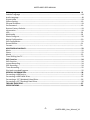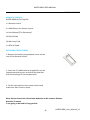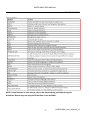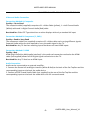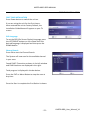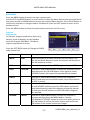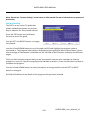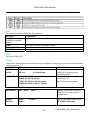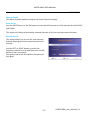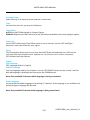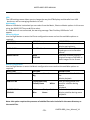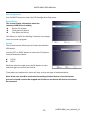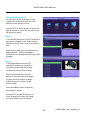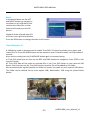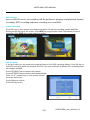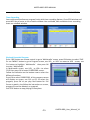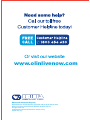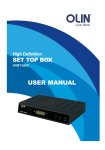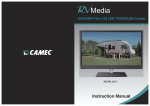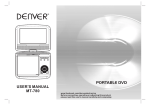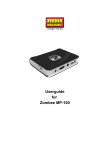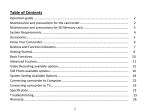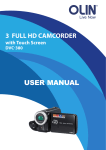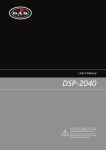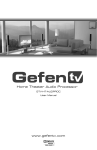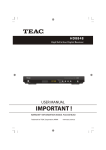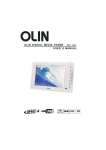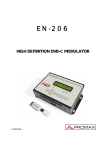Download HVBTR4800 User Manual web
Transcript
High Definition PVR READY SET TOP BOX HVBTR-4800 HVBTR4800USERMANUAL HighDefinitionTerrestrialReceiver HVBTR4800USERMANUAL UserManual Pleasereadcarefullybeforeuse HVBTR4800_User_Manual_V1 HVBTR4800USERMANUAL TABLEOFCONTENTS TableofContents IMPORTANTSAFETYINSTRUCTIONSAND PRECAUTIONS.............................................................................................................................3 WHATSINTHEBOX......................................................................................................................4 INSTALLINGTHEBATTERIES.........................................................................................................4 SETTOPBOX...............................................................................................................................5 FrontPanel...........................................................................................................................................5 RealPanel............................................................................................................................................5 REMOTECONTROL......................................................................................................................6 KeyFunction........................................................................................................................................7 CONNECTINGTOATELEVISION...................................................................................................8 VideoandAudioConnection..............................................................................................................9 ConnectionMethodA:Composite......................................................................................................9 ConnectionMethodB:Component(Y,Pb,Pr)...................................................................................9 ConnectionMethodC:HDMI.............................................................................................................9 AudioConnection...............................................................................................................................9 FIRSTTIME INSTALLATION..........................................................................................................11 OSDLanguage...................................................................................................................................11 ChannelSearch..................................................................................................................................1 BASICOPERATION......................................................................................................................12 ChannelSelection..............................................................................................................................12 VolumeControl..................................................................................................................................12 ChannelInformation..........................................................................................................................12 MAINMENU...............................................................................................................................13 Program............................................................................................................................................13 ProgramEdit.......................................................................................................................…………....13 EPG&Scheduling..............................................................................................................................14 Sort....................................................................................................................................................16 LCN.....................................................................................................................................................16 Picture................................................................................................................................................16 ChannelSearch.................................................................................................................................17 AutoSearch........................................................................................................................................17 ManualSearch............................................................................................................…………………..17 Antenna Power.................................................................................................................................17 Time .................................................................................................................................................18 Time Offset .....................................................................................................................................18 Time Zone .......................................................................................................................................18 Sleep ................................................................................................................................……………..18 Option ............................................................................................................................…………..…..18 -1- HVBTR4800_User_Manual_V1 HVBTR4800USERMANUAL OSDLanguage...................................................................................................................................18 SubtitleLanguage..............................................................................................................................18 AudioLanguage.................................................................................................................................18 DigitalAudio......................................................................................................................................19 SystemSetting..................................................................................................................................19 ParentalGuidance.............................................................................................................................19 SetPassword...............................................................................................................……..…………....19 RestoreFactoryDefaults...................................................................................................................19 Information.......................................................................................................................................19 USB...................................................................................................................................................20 Multimedia.......................................................................................................................................20 PhotoConfigure.................................................................................................................................20 MovieConfiguration.........................................................................................................................20 PVRConfiguration.............................................................................................................................21 RecordDevice....................................................................................................................................21 Format…………………………………………………………………………………………………………………………….............21 MULITMEDIAPLAYBACK............................................................................................................22 Music.................................................................................................................................................22 Photo.................................................................................................................................................22 Movie................................................................................................................................................23 TimeShiftingLiveTV.........................................................................................................................23 PVRFunction.............................................................................................................................24 PVRFunction......................................................................................................................................24 InstantRecording..................................................................................................................…………..24 EPGRecording................................................................................................................................….24 TimerRecording.................................................................................................................................25 PlaybackrecordedProgram..............................................................................................................25 GENERALINFORMAITON…………………………………………………………………………………………………..….....26 ConnectingaUSBDevice...................................................................................................................26 ConnectingaUSBFLASHDrive..........................................................................................................26 Connectinga2.5”(Notebook)HardDrive........................................................................................26 Connectinga3.5”(Desktop)HardDrive............................................................................................26 TROUBLESHOOTING..................................................................................................................27 SPECIFICATIONS.........................................................................................................................28 -2- HVBTR4800_User_Manual_V1 IMPORTANTSAFETYINSTRUCTIONSANDPRECAUTIONS Readallinstructionscarefullybeforeuse. Retainmanualsforfuturereference. Usethisproductonlyinthemannerdescribed. Onlyuseawaterdampenedsoftclothtocleanthesurfaceofthisproduct. Useelectronicdevicesinwellventilatedareas¬exposedtoexcessvibration. Thefollowingwilldamagethisproduct:anyliquidsuchaswaterormoisture,extremeheat,cold, humidity,dustyorsandyenvironments. Disconnectthisproductfrommainspowerandantennaduringlightningstorms. Onlyplacethisdeviceonstablesurfacesandensurethatanyattachedcablesaresecureandwill notcausethedevicetofall. Therearenouserserviceablepartsinthisproduct. Unauthorizedattemptstodismantleorrepairthisproductwillvoidproductwarrantyandmay resultindangerouselectricshock. Removeanypowerordatacordsbypullingthemfromtheplugandnotthecord. Usingthisdevicenearotherelectronicdevicesmaycauseinterference. WhenrecordingimagesorvideousingthisproductpleaseberespectfulortheCopyright requirementsandrestrictionsastheyapplytoeachprograminyourarea. Imagesshowninthisdocumentareforreferencesonlyandtheremaybedifferences betweenimagesandactualproducts. Donotmixoldandnewbatteriesintheremote. Wereservetherighttochangetheproductsandordocumentationwithoutnotice. -3- HVBTR4800USERMANUAL WHATSINTHEBOX WHATSINTHEBOX HVBTR4800HDSetTopBox 1xRemotecontrol 2xAAABatteryforremotecontrol 1xUserManual(ThisDocument) 1XQuickGuide 1XWarrantyCard 1xRCAAVCable INSTALLINGTHEBATTERIES 1.Removethebatterycompartmentcoveronthe rearoftheRemotecontrol. 2.Insertthe2XAAAbatteries(supplied)intothe compartmentbeingsuretomatchthepolarities withthemarkingsinthecompartment. 3.Fitthecoverbackontheremotecontroland makesurethatitlocksinplace. Note:Pleasedonotmixoldandnewbatteriesinthisremote.Remove batteriesifremote isnotgoingtobeusedforlongperiods. -4- HVBTR4800_User_Manual_V1 HVBTR4800USERMANUAL HVBTR4800PVRREADYSETTOPBOX FrontPanel Item 1 2 3 4 RearPanel Description STANDBY CH+ CH USB Item Description Item Description 1 AntennaINsocket 6 HDMIOutput 2 RFLoopOutSocket. 7 SVIDEO 3 Y/PB/PRVideoOutput 8 SPDIF:CoaxialDigitalAudioOut 4 AudioLeft/Rightoutput 9 MainON/OFFSwitch 5 CBVSCompositeVideoOut 10 ACPowerCord -5- HVBTR4800_User_Manual_V1 HVBTR4800USERMANUAL REMOTECONTROL REMOTECONTROL Item Function 1 STANDBY 2 INFO 3 MUTE 4 PLAY/PAUSE 5 USB 6 STOP 7 MENU 8 UP/DOWN 9 PAGEUP 10 09 11 FAV 12 EPG 13 PREV 14 NEXT 15 REDBUTTON 16 GREENBUTTON 17 TV/RADIO 18 AUDIO 19 REC 20 HDMI 21 RETURN/EXIT 22 RIGHT/LEFT 23 OK 24 PAGEDOWN 25 TEXT 26 SUBTITLE 27 FWD 28 REW 29 BLUEBUTTON 30 YELLOWBUTTON NOTE:TousetheRemoteControl,pointittowardsthefrontoftheDigitalSetTopBox.The RemoteControlhasarangeofupto7metersfromtheSetTopBoxatanangleofupto60 degrees. -6- HVBTR4800_User_Manual_V1 HVBTR4800USERMANUAL REMOTECONTROL KeyFunction NOTE:Somefeaturesonthisremoterelyonthefeaturebeingavailableduringthe broadcast.Buttonmaynotrespondiffunctionisnotavailable. -7- HVBTR4800_User_Manual_V1 HVBTR4800USERMANUAL HVBTR4800PVRREADYSETTOPBOX CONNECTINGTOATELEVISION 1.TurntheTVoffatthemainpoweroutlet. 2.ChecktheMainPowerswitchontherearofHVBTR4800HDSetTopBoxandthemainsoutlet thatitistobeconnectedtooisintheoffposition. 3.ConnecttheAntennacabletotheANTInsocket. 4.ChoosethebestconnectionmethodforyourEquipment.Thereare3possibleconnection methodsandthetypethatyouchoosemaydependonthetypeofTVthatyouhave. -8- HVBTR4800_User_Manual_V1 HVBTR4800USERMANUAL CONNECTINGHVBTR4800PVRREADYSETTOPBOX VideoandAudioConnection ConnectionMethodA:Composite Quality=FairtoGood Thecompositecable(supplied)comprisesof1xVideoCable(yellow),1xLeftChannelAudio (White)cableand1xRightChannelAudio(Red)cable. BestUsedfor:OlderCRTTypetelevisionsorotherdisplayswithonlyastandardAVinput. ConnectionMethodB:Component(Y,PbPr) Quality=GoodtoVeryGood Thecomponentcables(notsupplied)compriseof3xVideocableeachcarryingdifferentsignals. SeparateAudiocablesarealsorequiredtocarrytheaudiosignaltotheTV. BestUsedfor:AnyTVthathasmatchinginputsthatdoesnothaveHDMIinputs. ConnectionMethodC:HDMI Quality=Best HDMI(HighDefinitionMultimediaInterface)isthepreferredconnectionmethodastheHDMI cable(notsupplied)allowsfullHDDigitalsignaltransmissiontotheTV. BestUsedFor:AnyTVthathasanHDMIinput. AudioConnection Audiocanbeconnectedtoanexternalamplifier. 1.ConnecttheStereoLeftandRightchannels(White&Red)tothebackoftheSetTopBoxandthe correspondinginputsonthebacktheaudiodevice. 2.ConnectaSPDIFCoaxialAudioCable(notsupplied)totherearoftheSetTopBoxandthe correspondinginputsonthebacktheaudiodeviceforfullsurroundsound. -9- HVBTR4800_User_Manual_V1 HVBTR4800USERMANUAL CONNECTINGHVBTR4800PVRREADYSETTOPBOX Once theHVBTR4800HDSet TopBoxhas been connectedtothe power and totheTV Afterall connectionshavebeenmadeproperly,switchonTVandmakesuretheunitisconnectedtothe MainPower. -10-10- HVBTR4800_User_Manual_V1 HVBTR4800USERMANUAL FIRSTTIMEINSTALLATION FIRSTTIMEINSTALLATION PressPowerbuttontoswitchtheuniton. Ifyouareusingtheunitforthefirsttimeor haverestoredtheunittoFactoryDefault,the InstallationGuideMenuwillappearonyourTV screen. OSDLanguage TosettheOSD(OnScreenDisplay)Languagepress theLEFT/RIGHTbuttonsontheremoteuntilthe desiredLanguageisdisplayedandthenpressthe DOWNbutton. ChannelSearch PressOKtostarttheChannelSearch. TheSystemwillnowscanfortheavailablechannel inyourarea. FoundDVBTChannelsareshownintheleftwindow andDVBRstationsaredisplayedintheright. Totalprogressisdisplayedinthebarbelow. PresstheEXITorMenuButtontostopthescanat Anytime. OncetheScaniscompletethefirstStationisshown. -11- HVBTR4800_User_Manual_V1 HVBTR4800USERMANUAL BASICOPERATION BASICOPERATION ChannelSelection A.UsetheUPorDownButtonstogoupordown throughthechannelsindividuallyor B.PresstheOKbuttontodisplaytheChannellist. I.UsetheUP/DOWNbuttonstoselecta channelandthepresstheOKbuttontoconfirm selection. I.PresstheLEFT/RIGHbuttontoChangeto DVBRradiochannelList. I.PresstheEXITbuttontoclosetthechannellistandreturntoTVviewing. IfyouknowthechannelnumberitcanbeenteredindirectlyusingtheNumericKeyPad . VolumeControl PresstheLEFT(VOL)buttontodecreasethevolume PresstheRight(VOL+)buttontoincreasethevolume PresstheMUTEbuttontomutetheaudiooutput.Pressagaintorestoreaudio. ChannelInformation PresstheINFObuttonontheremotecontroltodisplaythecurrentchannelandprogram informationincluding: z Currentchannelname,numberandcurrenttime. z CurrentandNextprogramname,startandfinishtime PresstheINFOButtonagaintoseemoredetailedinformationaboutthechannelandprogramas wellassignalstrength. -12- HVBTR4800_User_Manual_V1 HVBTR4800USERMANUAL MAINMENU MAINMENU PresstheMENUbuttontoaccessthemainsystemmenu. UsetheLEFTandRIGHTbuttonstoscrollacrosstoselecttheMenuSectionthatyourequireand thenpresstheOKorDOWNbuttontoaccesstherequiredMenuSection.PresstheOKbuttonto confirmanyselectionorchangesmadeintheMenuorpresstheEXITbuttontoreturntothe previousscreen. PresstheMENUbuttontoclosethemenubuttonandreturntheTVscreen. Program ProgramEdit Toedityourprogrampreferences(lock,skip, favorite,moveordelete),youwillneedto entertheProgramEditMenu.ThisMenu requiresapasswordtoaccess. PresstheLEFT/RIGHbuttontoChangetoDVB/R radiochannelList. Action Button Description MOVE RED SKIP GREEN LOCK YELLOW DELETE FAVOURITE FAV RENAME MENU SelectthechanneltomoveandpresstheREDbutton.Use theUPandDownButtontomovethechannelandthenpress theOKbuttontoconfirm channeltobeskipped.PressGREENagaintostoptheSKIP UsetheUPandDOWNbuttonstoselectthechanneltoLOCK andthenpresstheYELLOWbutton.Pressagaintounlock LOCKEDchannelswillrequirethepasswordtobeviewed. UsetheUPandDOWNbuttonstoselectthechannelto DELETEandthenpresstheBLUEbutton.PressOKtoconfirm orEXITtocancel. UsetheUPandDOWNbuttonstoselectthechanneltoadd asaFAVOURITEandthenpresstheFAVbutton.UsetheUP andDownbuttontoselectthecategorytosavethechannel asandpresstheOKbuttontoconfirm.Multiplecategories arepossible. UsetheUPandDOWNbuttonstoselectthechannelto renameandthenpresstheMENUbutton.Usethe UP/DOWN/LEFT/RIGHTbuttontoselecteachletterandpress theOKbuttontoconfirmtheletter.Selectandconfirmthe OKbuttononthescreentosavethechanges. -13- HVBTR4800_User_Manual_V1 HVBTR4800USERMANUAL MAINMENU Note:Pleasesee“SystemSetting”sectionlaterinthismanualformoreinformationonpassword protection. EPG&Scheduling TheEPGisanonscreenTVguidethat showsscheduledprogramsuptoseven daysinadvanceforeverytunedchannel. PresstheEPGbuttonontheRemote Controltoaccesstheguide. UsetheLEFTandRIGHTbuttonstochange thechannel. UsetheUPandDOWNbuttontoscrollthroughtheEPGandhighlighttheprogramyouare interestedin.Theprograminformationisdisplayedontherighthandsideofthewindow.Ifmore thanonepageofinformationisavailableusetheYELLOWorBLUEbuttonstodisplaythedifferent pages. Onceyouhavefoundaprogramthatyouareinterestedinyoucansetaremindertoviewthe programorrecorditifyouarenotgoingtobeavailabletowatchit.PresstheOKbuttontoBookor Scheduleandprogram. UsetheUPandDOWNbuttonstoselecttheoptiontochangeandtheusetheLEFTorRIGHT buttontochangeit. Allfieldswilldefaulttothedetailsoftheprogramthatyouhaveselected. -14- HVBTR4800_User_Manual_V1 HVBTR4800USERMANUAL MAINMENU ToacceptalldetailsasdisplayedpleaseusetheOKbuttonontheremote.Orchangetheoptions asdescribedbelow. SELECTION OPTION DESCRIPTION CHANNEL TYPETV ChoosebetweenTVandRadio RADIO CHANNELNO. AvailableChannels Changethechanneltobook CHANNELAME Default AsperBroadcastoredited. STARTDATE Setthedateofthebookingto UsetheLEFT/RIGHTButtonto commence(MM/DD/YY) selectthefieldtochangeand usethenumericpadtoenter thenewnumber STARTTIME SettheStartTime UsetheLEFT/RIGHTButtonto selectthefieldtochangeand usethenumericpadtoenter thenewnumber ENDTIME SettheEndTime UsetheLEFT/RIGHTButtonto selectthefieldtochangeand usethenumericpadtoenter thenewnumber REPEAT ONCE Selectwhetheryouwishto DAILY havethebookingrepeatevery WEEKLY day,everyweekonthesame dayorjustonce. MODEVIEW RECORD SelecttoViewtheprogramor recordit.Recordingrequiresa USBdevicewithenough availablespaceforthe recording. OnceaBookinghasbeenmadetheSchedulescreenwill beshownwithallbookingsdisplayed. TheStatusicons: z Green=BookedforViewing z Orange/RED=Bookedforrecording ProgramsarealsomarkedasbookedintheEPG. HVBTR4800_User_Manual_V1 -15- HVBTR4800USERMANUAL MAINMENU Sort Sortyourchannelsfromthefollowingoptions: Sorttype Description LCN Sortthechannelsinascendingorder. (LOGICALCHANNEL NAME) ONID SortthechannelsaccordingtoONID SERVICENAME Sortthechannelsinalphabeticalorder. SERVICEID Sortthechannelsaccordingtothestation. LCN SetLCNtoONorOFF Picture ThePicturemenuallowsyoutoalterthewaythedisplayisshownonyouTVfromtheAspectRatio totheresolution. SELECTION OPTIONS DESCRIPTION ASPECT 16:9WideScreen Auto Setthebestaspectratiothat RATIO 4:3Full 4:3Pan&Scan suitsyouTVandorpicture beingdisplayed. RESOLUTION [480P]:forNTSCTVsystem. Changetheoutputresolution [576P]:forPALTVsystem. tosuityourTV. [720P]:forNTSCorPALTVsystem. NotforCompositeoutput. [1080I]:forNTSCorPALTVsystem. TVFORMAT PAL NTSC AUTO Setthecolorsystemusedby yourTV.Ifindoubtusethe Autooption. VIDEO CVBS SVIDEO Settheanalogueoutputused. OUTPUT YPbPr (SVIDEOisnotused) -16- HVBTR4800_User_Manual_V1 HVBTR4800USERMANUAL MAINMENU ChannelSearch ThisMenuprovidesoptionstoadjusttheSearchChannelsettings. AutoSearch UsetheRIGHTbuttonortheOKbuttontostartthefullAutosearchofallchannelsforbothDVBT andDVBR. ThisoptionwilldeleteallpreviouslyscannedchannelsAfullscancantakeseveralminutes. ManualSearch Thisoptionallowsyoutoscanfornewchannels withoutdeletingpreviouslysavedchannelsand settings. UsetheLEFTorRIGHTbuttontoselectthe frequencychanneltoscanandthenpresstheOK buttontostartthesearch. Thequalitystatusbarwillindicatethequalityof thesignal. -17- HVBTR4800_User_Manual_V1 HVBTR4800USERMANUAL MAINMENU AntennaPower SelectONonlyifanexternalactiveantennaisconnected Time Setthetimeszoneforyouareaofresidences. TimeOffset AUTOSetsGMTOffsetbasedonCountryRegion MANUALRequirestheGMToffsettobesetmanuallyanddisablestheCountryRegionoption TimeZone SettheGMToffsetwhenTimeOffsetoptionissettomanual.UsetheLEFTandRight buttonstoselecttheOffsetforyourregion. Sleep TheSleepoptionallowsyoutosetatimethattheSTBwillautomaticallyturnofffromthe lastinputfromtheremotecontrol.Optionsare1to12hourssetin1hourincrements. OFFdisablestheSleepfeature. Option OSDLanguage OSDLanguagedefaultisEnglish SubtitleLanguage Setsthelanguageusedbythesubtitles.UsetheLEFT/RIGHTbuttonsontheremote,untilthe desiredLanguageisdisplayedandthenpresstheDOWNbutton. Note:Onlyavailableifchosensubtitlelanguageisbeingtransmitted. AudioLanguage SetthepreferredaudiolanguageforwatchingTVchannels.Ifthelanguageisnotavailable,the defaultprogramlanguagewillbeused. Note:OnlyavailableifchosenAudiolanguageisbeingtransmitted. -18- HVBTR4800_User_Manual_V1 HVBTR4800USERMANUAL MAINMENU DigitalAudio SettheDigitalaudiooutputoftheHVBTR4800HDSetTopBox Optionsare:PCM,RAWorOFF.PleaserefertoyourAudioequipmentdocumentationforthebest settingforyourequipment. SystemSetting Themenuprovidesoptionstoadjustthesystemsettings. ParentalGuidance SelecttheparentalcontrollevelyoudesireforTVprogramwithlockoutfunctionormultiplerating levels.TheyarelistedindifferentlevelsaccordingtoAustralianstandards. Note:Thisfeaturerequiresapasswordtoaccessandallowsviewingtoberestrictedviapassword forprogramsthatareoutsidetherestrictions. SetPassword Setorchangethepasswordforlockedprograms. InputOldPassword:UsetheNumerickeypadtoentertheoldpassword. InputNewPassword:UsetheNumerickeypadtoentertheNewpassword. ConfirmPassword:UsetheNumerickeypadtoentertheNewpasswordtoconfirm. Note:TheDefaultpasswordis“000000” RestoreFactoryDefaults *WARNING*RestoringFactoryDefaultswillremoveallsavedchannelinformationandsettings. AllScheduledrecordingswillbedeleted.Pleaseusewithcare. PresstheOKbuttontobeginandthenenterthepassword. PresstheOKbuttontoconfirmorpresstheEXITbuttontoreturntothepreviousscreenwithout RestoringDefaults. Information DisplaysthecurrentinformationaboutModel,HardwareandSoftwarereversionnumbers. -19- HVBTR4800_User_Manual_V1 HVBTR4800USERMANUAL MAINMENU USB TheUSBsettingsmenuallowsyoutochangethewaytheSTBdisplaysmultimediafromUSB devicesaswellasmanagingthedeviceitsself. Multimedia WhenaUSBdeviceisattachedyoucanselectfromtheMusic,PhotoorMovieoptionsinthismenu usingtheRIGHT/LEFTkeysandOKtoselect. IfaUSBdeviceisnotconnected,thewarningmessage"NotFindAnyUSBDevice"will appear. PhotoConfigure UsetheRightbuttontoenterthePhotoconfigurationmenuandsettheavailableoptionsas required. SELECTION OPTIONS DESCRIPTION SLIDETIME 1to8seconds Setthenumberofsecondsto displayeachpicture. SLIDESHOW 1to59 Random SettheSlideShowEffecttoa fixedtypeorsettoRandom effects. ASPECTRATIO KEEP UseKEEPtoshowpicturein DISCARD originalformatorDISCARDto haveimagesFittheScreen. MovieConfiguration UsetheRightbuttontoentertheMovieconfigurationmenuandsettheavailableoptionsas required. SELECTION OPTIONS DESCRIPTION SUBTITLESPECIFIC Small Normal SetsthesizeoftheSubtitles Big for Movieplayback SUBTITLEBG SUBTITEFONT COLOUR TransparentGray Yellow/Green White Setsthebackgroundcolor usedforsubtitlesduring movie playback White Black, Red Setsthefontcolorusedto Blue Green displaysubtitlesduringmove playback. Note:thisoptionrequiresthepresenceofsubtitlefilestobeincludedinthesamedirectoryas themoviefiles. -20- HVBTR4800_User_Manual_V1 HVBTR4800USERMANUAL MAINMENU PVRConfiguration UsetheRIGHTbuttontoenterthePVRConfigurationSubmenu. RecordDevice ThisscreenDisplayinformationaboutthe connectedUSBdeviceincluding z DeviceFileSystem z Totalspaceondevice z FreeSpaceonDevice Thisfeatureisusefulfordecidingifadevicehasenough roomtorecordaprogram. Format TheFormatfeatureallowsyoutoformattheattached USBdevice. UsetheLEFTorRIGHTbuttontoselecttheFileSystem usedtoformatthedevice. z FAT32 z NTFS WiththeselectionmadepresstheOKbuttontostart andthenagaintoconfirmtheformat. Timetakentocompletethisactionwillvaryonsizeandtypeofattacheddevice. Note:Greatcareshouldbeusedwhenformattingattacheddevices.Oncetheformat processisstarteditcannotbestoppedandalldataonthedevicewillbelostandcannot berecovered. -21- HVBTR4800_User_Manual_V1 HVBTR4800USERMANUAL MAINMENU MULITMEDIAPLAYBACK Toplaybackrecordprogramsorview mediafromUSBdrivespresstheUSB buttonontheremotecontrol. UsetheLEFTorRIGHTbuttontoselectthe typeofmediatoaccessamthenpressthe OKbuttontoselect. Music IntheMUSICMenuusetheLEFTandRIGHT buttonstonavigatetothefolderonthe USBdevicethatcontainsthemusicfilesto play. SelectthefileandpresstheOKbuttonto beginplayback.Trackandplayback informationaredisplayedontherighthand window. Photo InthePhotoMenuusetheLEFT andRIGHTbuttonstonavigateto thefolderontheUSBdevicethat containsthepicturefilestoview. SelectthefileandpresstheOK buttontoviewanindividualimage orpressthePLAYbuttontobegin aSlideShowofallimagesinthe currentfolder. PresstheMENUbuttontodisplay theimagesinagrid. UsetheLEFTandRIGHTbuttonsto scrollthroughandselecttheimage toviewandpresstheOKbutton. -22- HVBTR4800_User_Manual_V1 HVBTR4800USERMANUAL GENERALINFORMATION Movie IntheMovieMenuusetheLEFT andRIGHTbuttonstonavigateto thefolderontheUSBdevicethat containstheVideofilestoview. SelectthefileandpresstheOK button. Playbackoftheselectedvideofile willstartintherighthandwindow. PresstheREDbuttontochangethevideotofullscreen. TimeShiftingLiveTV AUSBdeviceneedstobeconnectedtoenableTimeShift.Thisfunctionallowsyoutopauseand rewindliveTV.PresstheGREENbuttonontheremotetoenterTimeshiftmode,itwilltakeabout5 seconds. whenyouareready,pressthePLAY/PAUSEbuttonagaintoresumeviewing. InTimeShiftmodeyoucanalsousetheREVandFWDbuttonsfornavigation.PressSTOPtoexit timeshiftmode. All Time Shift data will be saved as recorded files in the Time Shift folder on your external USB device.EachtimeyouusetheTimeShiftfunctionanotherfilewillbeaddedtothisfolder. WerecommendyouregularlydeletethisfoldertorecoverthespaceonyourexternalUSBdevice. This folder can be deleted via the menu option USB / Multimedia / PVR using the yellow Delete button. -23- HVBTR4800_User_Manual_V1 HVBTR4800USERMANUAL PVRFUNCTION PVRFunction BaseonUSBPVRfunction you could record the preference program and playback. Instant recording, EPG recording and timer recording were available. InstantRecording PressREC.keytostartinstantrecordingduringwatchTVandtherecordingsymbolwouldbe displayonthelefttopofthescreen.PressINFO.keytogetfurthermoreinformationofinstant recording.PressSTOPkeytostopinstantrecording. EPGRecording IfyouwillneverlossanypreferenceprogrambaseonfullyEPGrecordingfeature.PressOKkeyto startEPGrecordingwhileyoubrowsertheEPG.YoualsocouldeditordeleteEPGrecordingevent onschedulewindow. PressLEFT/RIGHTkeytochoosethechannel PressLEFT/RIGHTkeytochoosetheScheduleMode Press “0…9” number key on the remote control tosettheEventtime PressOKkeytoconfirm PressEXITkeytoexit P P -24- HVBTR4800_User_Manual_V1 HVBTR4800USERMANUAL VRFUNCTION TimerRecording Youcouldrecordpreferenceprogramfreelywithtimerrecordingfeature.GotoEPGwindowand pressINFOkeytoentertotheschedulewindow.Youcouldadd,editanddeletetimerrecording eventonschedulewindow. PlaybackRecordedProgram Press‘USB’buttononremotecontroltogoto‘Multimedia’screen,pressOKbuttontoselect‘PVR’. Oruse‘MENU’ buttontogotoProgramscreen,useVOL_orVOL+tomovetoUSB screen,use CHbuttontohighlight‘Multimedia’ thenpressOK toenter‘Multimedia’. In Multimedia screen, use VOL_ or VOL+ to select ‘PVR’thenpressOKtoenterPVRRECORDscreen. Followtheindicationonthebottomrowtoselectthe differentfunctions PressOKtoselectPVRRECORD,alltheprogramnames will display on screen, use CH+ or CH to select the program, press OK to pre play. Red button for Full Screentowatch,alsofollowtheinstructiononscreen, programfilecanbedeleted,orrenamed. UseSTOPbuttontostopplayingPVRanytime. -25- HVBTR4800_User_Manual_V1 HVBTR4800USERMANUAL GENERALINFORMATION ConnectingaUSBDevice ConnectingaUSBFLASHDrive InmostcasesconnectingaUSBFLASHdrivewillbeamatterofsimplypluggingitItotheUSBport ontheHVBTR4800HDSetTopBox PleaserememberthatHDTVrequiresalargeamountofspacetorecord. Pleaseallowapproximately4GBperhourifrecordingHDprograms.Lessspacewillbe requiredforlowerresolutionprograms. Connectinga2.5”(Notebook)HardDrive Only single partition drives should be used. Due to the power requirements of some older USB drives,theUSBportonthisdevicemaynotbeabletopowerthedrive.Pleaseensurethatthedrive isformattedinFAT32orNTFSbeforerecording. Connectinga3.5”(Desktop)HardDrive Only single partition drives should be used. Connect the USB cable to the drive and to the STB before turning the drive ON. Please ensure that the drive is formatted in FAT32 or NTFS before recording. FormoreinformationaboutexternalUSBdevicespleaserefertoourwebsiteat www.olinlivenow.com.au. -26- HVBTR4800_User_Manual_V1 HVBTR4800USERMANUAL GENERALINFORMATION TROUBLESHOOTING Problem NoPicture ScreenShows“NoSignal” Nosound PossibleCause Powerisnotconnected Antennacableisnot connected Noorincorrectaudiocable connections NopicturebutsoundOK Soundismuted NoorincorrectVideocable connections RemoteControlisnot responding Pictureisbreakingup USBdeviceisnotdetected Batteriesareflat MoviePaybackoutofsync Faultyfile FiletolargeforSTB Signalistooweak Notpoweredcorrectly Solution Connectthepowerand makesureunitisturnedon. Checktheantenna connectiontotherearofthe STB Checkconnectionsofaudio Cables UnMuteaudio Makesurecablesare connectedcorrectly. Replace. Checkantennaconnection. Checkpowersource(if fitted)orreconnect. Checkfiletoensurenot encodingissue Reencodefileatlower resolutionand/ordatarate -27- HVBTR4800_User_Manual_V1 HVBTR4800USERMANUAL SPECIFICATIONS TECHNICALSPECIFICATIONS TUNER VIDEO INPUTFREQUENCY RFINPUTLEVEL IFBANDWITCH MODULATION DECODERFORMAT OUTPUTFORMAT AUDIO OUTPUTPORT DECODERFORMAT USB2.0 AUDIOOUTPUT SUPPORTEDMEDIA POWER SUPPLYVOLTAGE MAXIMUMPOWER CONSUMPTION STANDBYPOWER CONSUMPTION 170~230MHz 471~860MHZ 25~82Db 7MHz&8MHz QPSK,16QAMM64QAM MPEG4AVC/H.264HP@L4 [email protected] 576p,720p,1080i,4:3&16:9 HDMI,YPbPr,CVBS MPEG1(layer1&2&3)WMA, AC3 2XRCA(L/R),COAXIALSPDIF MP3,WMA,JPEG,BMP,AVI, MKV 100~240VAC50/60Hz 8W <1W PLEASENOTE: THISDEVICESUPPORTSCERTAINMPEG4(H.264)VIDEOPLAYBACKS.DUETOVARIOUS COMPRESSIONMETHOD,ITMAYNOTBECOMPATIBLEWITHSOMEMPEG4FORMATS.PLEASE VISITOURWEBSITEFORFURTHERDETAIL. Copyright Thismanualcontainsinformationprotectedbycopyrightlaw. Nopartofthisdocumentmaybeusedorreproducedinanyformorbyanymeans,orstoredina database/retrievalsystemwithoutpriorwrittenpermissionfromus. Theinformationofthismanualisbasedonthecurrentversionoftheproduct. Wereservetherighttoalterthecontentwithoutpriornotice. Allbrandnamesinthismanualarethepropertyoftheirrespectiveowners. -28- HVBTR4800_User_Manual_V1 www.olinlivenow.com Westwell Australia Pty Ltd Westwell and its stylised logo are registered with the Australian IP office. OLIN is a registered trademark of Westwell Australia Pty Ltd. All rights reserved. All promotional materials offered for reference only. Actual may vary.