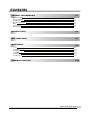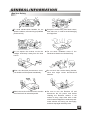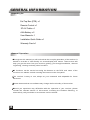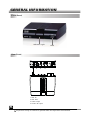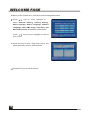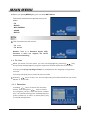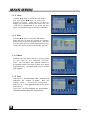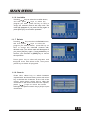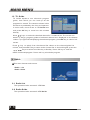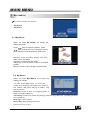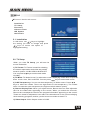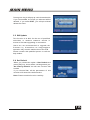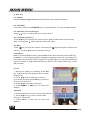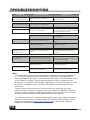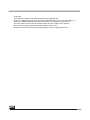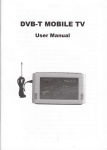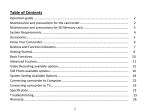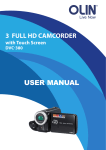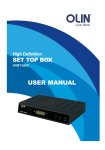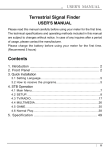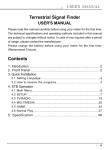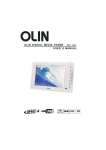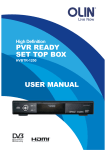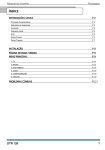Download DVBT-2000 UM V1 - User Manual Web
Transcript
DVBT-2000 Contents Contents GENERAL INFORMATION Main Features For your Safety Unpacking General Operation RCU Front Panel Rear Panel P1 P1 P2 P3 P3 P4 P5 P5 INSTALLATION P6 WELCOME PAGE P7 MAIN MENU P8 1. 2. 3. 4. 5. 6. TV RADIO MULTIMEDIA GAME SETUP HOT KEY TROUBLESHOOTING P8 P11 P12 P13 P14 P17 P19 DVBT-2000_User Manual_V1 Manual_V2 GENERAL INFORMATION INFORMATION GENERAL This Digital Terrestrial Receiver (DTR) will take you to the new and exciting world of Digital Television. A world of crystal clear widescreen pictures, digital sound, more information and new services. All this and more on "Free to Air" Digital Television. To make full use of your new DTR please take the time to familiarize yourself with the extensive features of the unit detailed in this User's Guide. If you need help in setting up please call your dealer or a customer service adviser. Main Features MPEG-2 digital & DVB-T compliant Automatic PAL/NTSC conversion 1000 channels TV and Radio programmable 8 different favorite groups selection Fully support to 7 days Electronic Program Guide(EPG) 256 colors On Screen Display Channel search in automatic and manual search Various channel editing functions(favorite, move, lock, skip, delete, find, rename and sort) Parental control for channels Easy to use Menu System Support subtitle and teletext Automatic save for last channel Support Logic Channel Number(LCN) Built-in games Plays Image & Music from USB Devices 1 GENERAL INFORMATION INFORMATION GENERAL For Your Safety To avoid electric-shock hazards, do not open the cabinet, refer servicing to qualified personnel only. Keep the receiver away from flower vases, tubs, sinks, etc., in order to avoid damaging the equipment. Do not expose the receiver un-der the sunlight. And keep it away from the heat source. Do not block ventilation holes of the Receiver so that air can circulate freely. When the abnormal phenomenon occur, you should cut off the power immediately. Do not touch the receiver during thunder, since that might create electric-shock hazards. Switch the receiver off whenever it remains out of service for an extended period. Be sure to turn the Receiver off and disconnect the AC power cord before cleaning the Receiver surface. If the surface is dirty, wipe clean with a cloth which has been dipped in a weak soap-andwater solution and wrung out thoroughly, and then wipe again with a dry cloth. 2 GENERAL INFORMATION INFORMATION GENERAL Unpacking list Set Top Box (STB) x 1 Remote Control x 1 3P AV Cable x 1 AAA Battery x 2 User Manual x 1 Installation Quick Guide x 1 Warranty Card x1 General Operation Throughout this manual you will notice that the everyday operation of the receiver is based on a series of user friendly on screen display and menus. These menus will help you get the most from your receiver, guiding you through installation, channel organizing, viewing and many other functions. All functions can be carried out using the buttons on the RCU, and some of the functions can also be carried out using the buttons on the front panel. The receiver is easy to use, always at your command and adaptable for future advances. Please be aware that new software may change the functionality of the receiver. Should you experience any difficulties with the operation of your receiver, please consult the relevant section of this manual, including the Problem Shooting, or alternatively call your dealer or a customer service adviser. 3 GENERAL INFORMATION INFORMATION GENERAL RCU POWER MUTE 2 1 20 3 4 5 14 7 11 9 10 11 1 2 3 4 5 6 7 8 9 0 PAGE- PAGE+ SUBTITLE TELETEXT ZOOM INFO EPG FAV AUDIO RECALL MENU 12 13 6 21 22 15 8 EXIT CH+ VOL- OK VOL+ 9 CH- TV/RADIO 16 17 1.POWER 2.MUTE 3.SUBTITLE,subtitle setting 4.TELETEXT,teletext setting 5.EPG 6.INFO,show EPG event or program info 7.MENU 8.EXIT 9. / VOL-/VOL+ 10.OK 11. / CH+/CH- LIST PREVIEW 19 18 12.Page+,Page up 13.Page- ,Page down 14.FAV,switch the favorite filter 15.AUDIO 16. Play/Pause or red button 17.TV/RADIO or green button 18.List or Yellow button 19.Preview or blue button 20.Number buttons 0-9 21.Zoom 22.Recall,return the last program 4 The picture is only for reference,please make the objectt as the standard. GENERAL INFORMATION INFORMATION GENERAL Front Panel Indicator Light USB Rear Panel 1 2 3 4 1.ANT IN 2.ANT OUT 3.Video output 4.Audio L/R output 5 The picture is only for reference,please make the objectt as as the the standard. standard. INSTALLATION INSTALLATION Connecting to TV using AV Cable Antenna To video input(yellow) To audio inputs(red, white) 6 The picture is only for reference,please make the objectt as as the the standard. standard. WELCOME PAGE PAGE WELCOME When power on first time, it will show welcome page like below. Press / keys to move highlight to select Antenna Setting, Country Setting, OSD Language, Audio Language, Subtitle Language, LCN, GMT usage, Time Zone, Set Date and Set Time Automatic power-down. Press / keys to move highlight to choose your choice. Press red key to enter “ Auto Scan” menu, and press green key to enter “Manual Scan”. Press [EXIT] key to exit this menu. 7 MAIN MENU MENU MAIN When you press [MENU] key, you can enter Main Menu. This menu consists of 5 major sub-menus as below. -TV -RADIO -MULTIMEDIA -GAME -SETUP 1. TV This menu has two sub-menus: -TV List -TV Guide Remark: This is a Standard Digital STB, therefore it does not support the HDTV channel broadcasting. 1.1 TV List When you enter “TV List” menu you can move highlight by pressing [ / ] key and preview the highlighted program in preview window beside the channel list . You can press [Page Up/Page Down] key to implement the Page up or Page down function. You can press [OK] key to enter full screen mode. Pressing keys to carry out the corresponding functions that shows you at the / bottom of the screen. 1.1.1 Favorites Pressing keys to select the favorites / keys to select button, and then press / the program you like, after that press number key 1-8 on RCU to assign the selected channel, press yellow key to save, or press [EXIT] key to cancel the operation. 8 MAIN MENU MENU MAIN 1.1.2 Lock Pressing / keys to select the Lock button, keys to select the and then press / program you want, press OK key on RCU to assign the selected channel with lock mark, the mark will be disappeared if you press OK key again, or press [EXIT] key to cancel the operation. 1.1.3 Edit Pressing / keys to select the Edit button, press OK key to enter the window as besides, press OK key to edit the program name , after that you can press OK key to save and press EXIT key to quit, then press red key to save finally and exit. 1.1.4 Move Pressing OK key there will be a moving mark on the right of the selected channel. Then , you can move the selected channel to the position where you want to place it by press [Up /Down ] key . And press [OK ] key to confirm your decision . 1.1.5 Sort Name (A -Z ) : The ascending order , omitting the $ character , the number is ahead , then the capital letter , at last the lowercase . Name (Z -A ) : The opposite order of the above Name (A -Z ) . Free -Pay : All FTA programs are listed ahead , while all scrambled programs are listed last . 9 MAIN MENU MENU MAIN 1.1.6 Invisible Pressing / keys to select the Invisible button, and then press / keys to select the program you want, press OK key on RCU to assign the selected channel with skip mark. The mark will disappear if you press OK key again or press [EXIT] key to cancel the operation. 1.1.7 Delete Pressing / keys to select the Delete button, and then press / keys to select the program you want to delete, press OK key on RCU to assign the selected channel with deleted mark. The delete mark will disappear if you press [OK] key again. Press yellow key to confirm your decision or [EXIT] key to cancel the operation. Press green key to select all programs and assigned them with delete mark, then press yellow key to delete all programs . 1.1.8 Search Press blue colour key to switch between capital letter and lower letter, press red colour key to delete the character on the left of the cursor, press green colour key to clear the character on the cursor and left it as a space, press [ / ] keys to move the cursor left/right and press numeric keys (0-9) to input characters. 10 MAIN MENU MENU MAIN 1.2 TV Guide TV Guide equals to one electronic program guide, from which you can look up all the programs in a week. The contents shown in this window are provided by the front-end operator. In main menu, move cursor to TV Guide item and press OK key to enter into this window directly. Move / keys to select the desired channel in TV channel list. The recent one week's (7 days) program guides of selected channel are displayed on the bottom column. Up-right PIG is displaying the selected program, press OK key to view in fullscreen. Press key to switch from the channel list column to the channel guide list column, and press EXIT key to return to the channel list. In the booking list, press the / , / keys to select from Monday to Sunday. Press OK key to view the detail of selected program. Press red key to book the program. 2. RADIO This menu has two sub-menus: -Radio List -Radio Guide 2.1 Radio List The operation is the same as 1.1 TV List. 2.2 Radio Guide The operation is the same as 1.2 TV Guide. 11 , MAIN MENU MENU MAIN 3. MULTIMEDIA This menu has two sub-menus: -My Album -My Music 3.1 My Album When you enter My Album, the screen will display as beside. Press / keys to rotate the picture, press / keys to view the next or previous picture, press OK key to view the picture in slide mode. Red key: Press to switch among 25%, 50%, 100%, 150% and 200%. Green key: Press to play the music. Yellow key: Press to mirror image in horizontal location. Blue key: Press to mirror image in vertical mode. 3.2 My Music When you enter My Music, the screen will display as beside. You can press / keys to move the cursor and choose, press / keys to control the volume, and press OK key to select and play the music . Red key: Press it once to suspend, press it again to continue playing. Yellow key: Press it to select the playing mode among repeat all, repeating random and repeat off. Blue key: Fast Forward. Green key: Stop playing the music. Press EXIT key to quit. 12 MAIN MENU MENU MAIN 4. GAME When you enter GAME menu like beside you will find the receiver provides a game for you to play. This menu has three sub-menus: -Gomoku -Calendar -Calculator 4. 1 Gomoku Choose Gomoku and press [OK] key to enter. Then you can play the game which you have chosen according to the clues on the screen. 4. 2 Calendar When you enter Calendar menu, the screen will display as beside. Press / key to select month, and press [Right/Left] key to select year. Press EXIT key to exit. 4.3 Calculator When you enter Calculator menu, the screen will display as beside. Red key: Plus Blue key: Divide Yellow key: Multiplication Green key: minus Press / , / keys to move the cursor and select the button on calculator. Press OK to see the calculation. Press EXIT key to exit. 13 MAIN MENU MENU MAIN 5. SETUP This menu has six sub-menus: -Installation -TV Setup -Password -Advance Timer -SW Update -Set Default 5.1 Installation In this menu, use / keys to highlight the setting you want to change and press keys to select the option of / highlighted setting. 5.2 TV Setup When you enter TV Setup, you will see the screen as beside. 1) TV Format: TV Format is used for switching the screen aspect ratio mode. Now we provide several options: 4:3LB/4:3PS/16:9LB/16:9FIT. You can press / keys to select each mode circularly. 2) TV Mode: TV Mode is used for select the screen-displaying mode. Now we provide three mode: Auto, PAL and NTSC. You can press / keys to select each mode . 3) OSD Transparency: You can set the transparency of all the menus. Press / keys to select the values. There are eight levels of the transparency, The lowest value 1 means the most transparent, the highest value 8 means opacity. 4) Banner Display Time: When you adjust volume, Banner time can also adjust the time for the volume bar appearing on the screen. When you switch the channels, Banner time can adjust the time for the program information appearing on the screen. These two items for adjustment can reduce the disturbance of the menu overlaying while watching programs, and let you feel more convenient to watch TV. 5) Video Output: Video Output mode is CVBS. 14 MAIN MENU MENU MAIN 5.3 Password When you enter the Password menu, the screen will display as beside. In this menu, you can press / keys to select sub-menus and press OK key to enter the menu which is chosen. 1)Setup Menu Lock: Menu Lock determining that when user wish to enter SETUP menu, whether have to input Password or not. If the setting of Menu Lock is ON which means user have to input password, set OFF means unlock. The default password is 0000. 2) Channel Lock : can set the lock on TV List, Radio List and Password sub menu. 3) Parents Lock: You can set the parent lock in this menu. You can select among No block, Total Block, P, C, G, PG, M, MA, AV, R. 4) Change Password: When you select YES, it will pop up a window asking you to enter the old password. After input the correct password it will pop up a window asking you to enter the new password. When you enter 4 numbers, the system will ask for Confirm Password automatically. You should enter the password again to confirm it. 5.4 Advance Timer When you enter the Advance Timer menu, the screen will display as beside Press / keys to select the events in this window, and press EXIT key to exit. Press red key to enter the edit window, Press / keys to select sub-menus, and press / keys to move highlight to choose your choice. 15 MAIN MENU MENU MAIN Press green key it will pop up a window as beside. If you choose Yes , the event you selected will be deleted, if you select EXIT, you will quit without delete the event. 5.5 SW Update This function is in-built for the use of qualified technician or vendor's customer service in events of firmware upgrading or restoration. Users are not recommended to upgrade the firmware by themselves as inappropriate operation may result in malfunction of the STB. Please consult with qualified person or call the help hotline. 5.6 Set Default When you choose the option of Set Default and press [OK] key, there will be a dialogue ask you: Set factory default? You will see a screen like beside. If you choose Yes , all the parameters of this receiver will reset to the default value. Note: Please use this function carefully. 16 MAIN MENU MENU MAIN 6. Hot Key 6.1 Number Use the numeric keys (0-9) to input the number of the desired channel. 6.2 TV/RADIO In normal mode, press TV/RADIO key to switch between TV mode and Radio mode. 6.3 Up/Down (Channel Change) Press / keys to change the channel up or down. 6.4 Left/Righ (Volume+/-) Press / keys to change the volume. Press step 1, while press keys to decrease the volume by keys to add the volume by step1. 6.5 Mute Press key to close the volume. You can press volume, or press / key once again to restore the keys to open the volume. 6.6 Subtitle Before you use subtitle function, press MENU button, then press OK to enter SETUPInstallation, use CH- key to go down to Subtitle Language, press VOL+ to change OFF to English, then press EXIT twice to go back to program. Now you can press SUBTITLE button on remot e, a small window will pop up, use CH+ or CH- key to select “eng”, press OK to confirm. 6.7 OK 1. During the viewing or listening, press OK key to pop up the TV program list or the Radio program list. 2. Press / keys to select the channel up or down, and then press OK key to play this channel in full-screen. 3. Press / keys to select the page. 4. Press MENU or EXIT key to close this window. 6.8 Audio 1. Press Audio keys to enter into the Audio window. 2. Press / keys to select sound mode among LL, RR and LR. 3. Press MENU or EXIT key to close this window. 17 MAIN MENU MENU MAIN 6.9 Recall Press RECALL key to switch the current channel to the previous channel. 6.10 Info Press INFO key to calls up the into bar . 6.11 FAV 1. Press FAV key to pop up the program group window. 2. Press / keys to select the favorite group. Press / keys to select the channel up or down. Press OK key at the selected channel to view it in full-screen. Press MENU or EXIT key to exit. 3. Press yellow key to enter into favorite group window. 4. If there is no favorite channel, the FAV and Channel button at the bottom of the window will disappeared. 6.12 Multi-picture Press Preview to multi-picture on the screen. If you want to select channel,use the / , / cell and press ok key to enter. key on the RCU to select a 6.13 EPG Press EPG key on RCU it will pop up the EPG window on the screen as beside. You can know information of the program in the down- right window, and the channel list is in left window. Press CH+ or CH- to select the channel from NO. Program Name list, when the channel is selected, press VOL+ key to enter right EPG window, then follow the on screen instruction to navigate EPG. Press EXIT to back to left window, press EXIT to close TV Guide window. 18 TROUBLESHOOTING TROUBLESHOOTING Problem Possible causes What to do The display on the front panel does not light up. Main cable is not connected. Check that the main cable is plugged into the power socket. No sound or picture, but the front panel shows red light. The receiver is in standby mode. Press the standby button. No sound or picture. No signal or weak signal. Check the cable connections, antenna and other equipment connected between the antenna and the receiver. Signal is too strong. Connect a signal attenuator to the antenna input. Antenna noise factor too high. Change to an antenna with lower noise factor. The antenna is faulty. Change the antenna. The system is connected by RF leads. Check the UHF channel fixed in your system and tune the UHF channel properly. The system is connected by RF leads and the output program of the receiver interferes with an existing terrestrial programs or Video signal. Change the receiver output program to a more suitable program, or connect the system by SCART leads. Battery exhausted. Change the batteries. RCU is incorrectly aimed. Aim RCU at the receiver, or check that nothing blocks the front panel. Bad picture / blocking error. The picture is not displayed on the screen, when switching on. There is interference on your terrestrial program or video signal. The RCU is not working. Note : *If no channels are found: Check the antenna is plugged in. If already plugged in, or, if “no signal” appears written on the screen, you may need to adjust the TV antenna to improve the signal. To activate Auto Scan again: Press the MENU button on the STB unit's remote. Use the right direction key (VOL+) to position to the SETUP menu. Installation will already be highlighted. Press the OK button to enter the SETUP - Installation menu. Continue from Step 7 in Quick Guide to run the Auto Scan. *If some (but not all) channels are found, the STB unit is working. But it may indicate problems with your reception. Also note that this is a Standard Definition (SD) set top box and will not display High Definition (HD) channels. The onscreen message “HDTV Not Support” will appear when on a HD channel. For further information on antennas and reception issues, download the document Reception Issues Antenna, cabling and the Set Top Box (STB-001.pdf) from the product support pages on www.olinlivenow.com.au or call the Olin Customer Helpline on 1800 656 630. 19 Copyright This manual contains information protected by copyright law. No part of this document may be used or reproduced in any form or by any means, or stored in a database/retrieval system without prior written permission from us. The information of this manual is based on the current version of the product. We reserve the right to alter the content without prior notice. All brand names in this manual are the property of their respective owners. 20 www.olinlivenow.com.au Westwell Australia Pty Ltd Westwell and its stylised logo are registered with the Australian IP office. OLIN is a registered trademark of Westwell Australia Pty Ltd. All rights reserved. All promotional materials offered for reference only. Actual may vary.