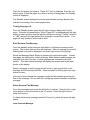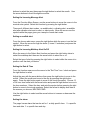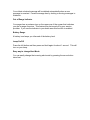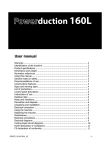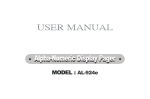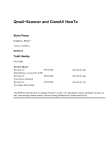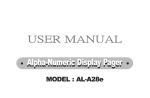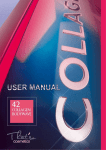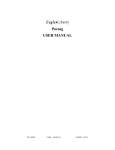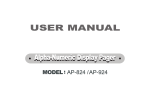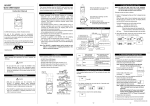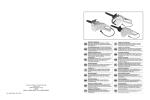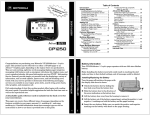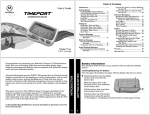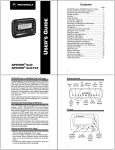Download GLOBAL ACCESS - EXPLORER USER MANUAL
Transcript
GLOBAL ACCESS - EXPLORER USER MANUAL This manual is a companion to the EXPLORER alphanumeric 4/2 line pager. Control Buttons Left Button (red square) This button controls the lamp on/off function. Also used to display the Function Menu and Escape. Right Button (blue rectangle) This button is used to read user messages. Also used to control the select functions. Left Arrow Button < Used to go left through the Function menu and your messages. Used to decrease the numbers through the functions like time, alarm and date settings. Right Arrow Button > Used to go right through the Function menu. Used to increase the numbers through the functions like time, alarm, date settings. OPERATION Turning the pager on. Press the left button (red square). "Pager On? Yes" is displayed. Press the left button again. When the pager is on and no activity is taking place, the Standby screen is displayed. The Standby screen displays the service area indicator and may display other indicators according to the current pager status. Turning the pager off. From the Standby screen, press the left button twice to display the Function menu. Press the left arrow button. When "Pager Off? is displayed push the right button to select and then use the right arrow button to change "Yes/No" selection to "YES" and push the right button (blue rectangle) to select this function. Your pager will say "goodbye" and sound an alert. Read Personal Text Message From the standby screen press the right button to display the message initial screen. The current date and time are displayed. When a message is unread a blinking black note pad is displayed in the lower right corner of the display. Select the Message Status Screen by pressing the right button again. Unread messages are indicated by a black envelope, while retained read messages are indicated by a clear note pad. Locked messages are indicated by the lock symbol. The latest unread message will display the receive date in the lower portion of the display. Select a message to read by using the left arrow or right arrow button to the message and the envelope will blink. When envelope is blinking press the right button to select. At the top of the message the message number will be indicated as well as the time of the message. An icon with two overlapping squares indicates a duplicate message. Delete Personal Text Message From the message screen press the left button to display. Press the left or right arrow button to move the cursor to the "X" symbol. Press the right button to select this function. To delete all personal messages select the "bow tie" symbol and press the right button. Lock Personal Message Up to 30 messages can be locked to prevent them from being deleted or from being replaced when memory is full. From the Message Screen press the left button to display. Use the arrow keys to choose the lock symbol and the right button to select. Unlock Personal Message First, read the locked message. Then press the left button then move the cursor to the key symbol and press the right button to unlock the message. Move Personal Message to Notebook From the message screen press the left button to display. Move the cursor to the "phone" symbol and press the right button to select. Function Menu The function menu provides access to the many functions of your pager through the use of symbols and their descriptions. As you move through the function menu, the pager will show the description of a function the cursor selects. The function menu is displayed by pressing the left button twice. Read Maildrop From the function menu press the left or right arrow to move the cursor to the blackened envelope which indicates you have one or more unread maildrops. Undeleted maildrops which have been read are indicated by a clear envelope. The date of the maildrop is indicted at the bottom right of the display when the cursor blinks on the envelope. While the cursor is on the envelope press the right button to select it and read. Delete Individual or All Maildrops While the maildrop is displayed press the left button and then move the cursor to the "x" symbol. To delete all maildrops move the cursor to the "bow tie" symbol. To delete press the right button to select this function. Calendar From the Function Menu Screen, move the cursor with the arrow buttons to the calendar symbol. Press the right button to select this function. Use the arrow buttons to select the year then press the right button to select the month. Use the arrow buttons to scroll through the months. Setting the Incoming Message Alert From the Function Menu Screen, use the arrow buttons to move the cursor to the musical note symbol. Select this function by pressing the right button. There are 4 different alert modes, an audible alert, a vibrating alert, an audible alert after vibration alert and no alert, or silent mode. Move the cursor over the symbols while the pager gives you a sample of each alert mode. Setting an audible alert From the choose alert menu, press the right button while the cursor is on the first symbol. Move the cursor through the alerts (3 tones / 5 melodies) and press the right button to select. Setting the incoming Maildrop Alert On/Off Move the cursor to the Select Alert function and press the right button twice to select the maildrop alert then use the arrow button to select on or off. Select the type of alert by pressing the right button to select while the cursor is in position over the alert you desire. Setting the Date & Time From the function menu move the cursor to the "Set Time" icon / clock and press the right button to select Adjust the year with the arrow buttons then press the right button to move to the month. Select the month and move to the day by pressing the right button again. Press the right button again to move to the clock type select. Choose 12 or 24 hour time format with the arrow button and press the right button to move to the hour numbers. Select the hour and note the am/pm before pressing the right button to move to the minute numbers. Select the format to display time date in the manner you choose, MDY/DMY/YMD. Use the right button to select and the arrow buttons to increase or decrease the numbers. Setting the alarm The pager has an alarm that can be set for 1. a daily specific time. 2. a specific time and date. 3. a specific time and day. From the function menu move the cursor to the bell symbol and press the right button to select this function. The cursor is on No. 1. Press the arrow button to move from #1 through #3 #1 alarm is set for a daily specific time. #2 is time and day. #3 is time and date. Use the right button to select the appropriate alarm. Press the right button again to move to the bell symbol. The alarm is on when the bell is clear. The alarm is disabled when the bell has a stroke through it. Setting Auto Power On/Off You can set the pager to automatically turn on and off. This feature can greatly improve battery life. From the Function Menu move the cursor to the "Auto On/Off?" icon. Press the right button to select this function. The cursor is now on the circle icon, use the arrow button to activate "arrows around the circle" or deactivate "dots around the circle" Press the right button to move to the time settings and set your time on and off. Arrow buttons to increase or decrease the numbers, right button to move to the next selection. To disable the auto time on/off just select the "dots around the circle" as above and exit. Setting the Scroll On/Off From the Function Menu select the "Set Scrolling" icon by pressing the right button. Use the arrow button to choose between Fixed, Fast or Slow Scrolling. Reminder Alert for Unread Messages When you have an unread message(s), the pager gives periodic reminder alerts until all unread messages are read. You may adjust the frequency of the reminder or disable it as follows From the Function Menu select the "Set Reminder" icon. Press the right button to select this function. The icon is now on a "loop with an arrow" (enabled) or "loop with a dot" (disabled) symbol. If you desire to enable you may press the right button and select the frequency of the reminder. 2, 5, 10,15 or 30 minutes. Use the "loop with a dot" to disable and you will see ** in place of minutes. Note: Even though the pager is set to enable this reminder alert for unread messages, it won't remind you when incoming message alert is set to "no alert" or silent mode. Setting the Display Duration Time When the pager is left unbuttoned for a certain period, the screen of the pager is automatically converted to be blank but is still ready to receive messages. This feature allows for extended battery life. From the Function Menu select the "Time Out" icon by pressing the right button. Use the arrow button to adjust the display duration time from 4, 8, 12, 16, 20 seconds. Press the right button to select. Note: The longer the display duration the shorter your battery life. Zoom In/Out 4 Line display to 2 Line display. From the Function Menu select the "Zoom In/Out" icon by pressing the right button. Use the arrow button to select 2 or 4 line and press the right button. Timepiece / Stopwatch From the Function Menu select the "Timepiece" icon and press the right button. Press the left arrow button to begin timing. Press the right arrow button to stop timing. Press the right arrow button again to reset the clock. Notebook You can move the personal messages important to you to NoteBook to prevent them from being deleted accidentally. Up to 20 messages can be stored in NoteBook. In order to read the message stored in Notebook. From the Message Initial Screen press the left button and move the flashing cursor to the message in Notebook and press the right button to read. Memory Full Indicator When the memory is full (50 messages) the full icon is displayed in the lower right corner of the initial message screen. Delete any unnecessary messages. Your oldest unlocked message will be deleted automatically when a new message is received. Prevent message loss by locking or moving messages to Notebook. Out of Range Indicator Your pager has an antenna icon on the upper row of the screen that indicates you are in range of service. This feature may be turned off by your service provider. If you see the indicator in your home area this function is enabled. Battery Gauge A battery icon keeps you informed of the battery level. Lamp On/Off Press the left button and then press and hold again for about 1 second. This will turn on your lamp. Easy way to change Alert Mode You can easily change the incoming alert mode by pressing the arrow button twice fast.