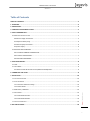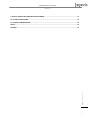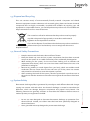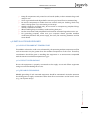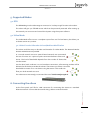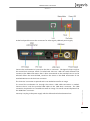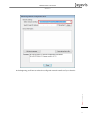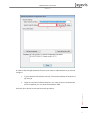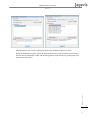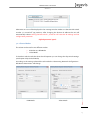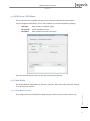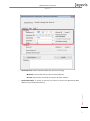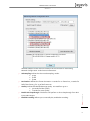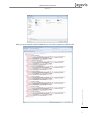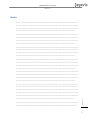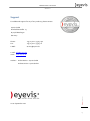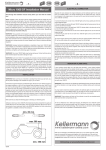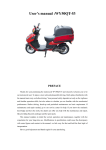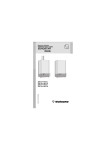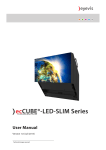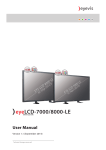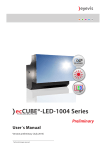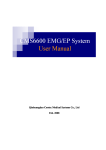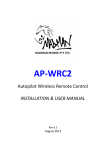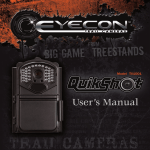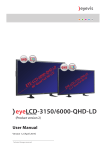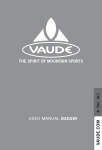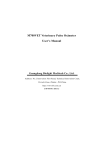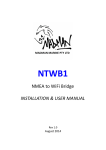Download 6. Connecting the eS100
Transcript
eS100 eStreamer eS100 – User Manual v1.2 eStreamer eS100 – user manual Version 1.2 Table of Contents TABLE OF CONTENTS ........................................................................................................................................ 2 1. OVERVIEW .................................................................................................................................................... 4 2. ADVANTAGES ............................................................................................................................................... 4 3. CONTENTS OF DELIVERED SYSTEM ............................................................................................................... 5 4. SAFETY INFORMATION ................................................................................................................................. 5 4.1WARNINGS AND PRECAUTIONS ............................................................................................................................. 5 4.2Electrical Safety Precautions ..................................................................................................................... 5 4.3 Disposal and Recycling ............................................................................................................................. 6 4.4 General Safety Precautions ...................................................................................................................... 6 4.5 System Safety ........................................................................................................................................... 6 4.6 INSTALLATION GUIDELINES ........................................................................................................................... 7 4.6.1 ELEVATED AMBIENT TEMPERATURE ..................................................................................................... 7 4.6.2 CIRCUIT OVERLOADING ......................................................................................................................... 7 4.6.3 RELIABLE GROUNDING .......................................................................................................................... 7 5. SUPPORTED MODES ..................................................................................................................................... 8 5.1 RFB ................................................................................................................................................................ 8 5.2 VIDEO MODE .................................................................................................................................................... 8 5.2.1Video Encoder & Decoder Unicast/Multicast Modification .................................................................... 8 6. CONNECTING THE ES100 .............................................................................................................................. 8 7. SETUP ES100 ............................................................................................................................................... 10 7.1 FIRST CONFIGURATION...................................................................................................................................... 10 7.2 SETUP IP ADDRESS ........................................................................................................................................... 10 7.2.1 eStreamer Ethernet settings ................................................................................................................ 14 7.2.2 Status Modes ....................................................................................................................................... 15 7.4 VIDEO-MODE ................................................................................................................................................. 16 7.4.1 Video Mode Encoder............................................................................................................................ 16 7.4.2 Video Mode Decoder ........................................................................................................................... 19 7.5. DEVICE INFORMATION...................................................................................................................................... 19 8. DIP-SWITCH-MODE..................................................................................................................................... 20 Chapter: Table of Contents 7.3 KVM SERVER / RFB MODE ............................................................................................................................... 16 2 eStreamer eS100 – user manual Version 1.2 9. RESET IP ADDRESS & CONFIGURATION PASSWORD ................................................................................... 21 10. EXPORT ES100 SETTINGS .......................................................................................................................... 21 11. EXAMPLE CONFIGURATION ...................................................................................................................... 23 NOTES ............................................................................................................................................................ 24 Chapter: Table of Contents SUPPORT ........................................................................................................................................................ 25 3 eStreamer eS100 – user manual Version 1.2 1. Overview The eStreamer eS100 (eyecon Capture streamer) transmits DVI-signals over an existing IP network. The eS100 can be connected to the DVI output of a workstation PC. There is no need to install any software, agent or service on the PC. A monitor can be connected to the DVI output of the eS100 to display the signal of the DVI input (loop through). The eStreamer eS100 supports different modes to transfer the video over the network. The Status LED on the front panel indicates the operating mode: Magenta = KVM Server mode Yellow = KVM Client mode Green = Video Decoder mode Blue = Video Encoder mode If there is no access to the workstation PC for installing the eyecon capture software, the eS100 offers the possibility for hardware capture. Also for security reasons different network structures can be used: the eS100 provides its own network interface that can be configured to another subnet. Furthermore mouse and keyboard signals can be forwarded to the PC using an USB connection. Chapter: 1. Overview 2. Advantages 4 eStreamer eS100 – user manual Version 1.2 3. Contents of delivered System The System will be delivered with the complete Hardware needed to start directly into the Setup. It Contains: ) ) ) ) eStreamer eS100 DVI Cable USB Cable External Power Supply 4. Safety Information Review all safety information before attempting to service the eS100. 4.1Warnings and Precautions You should inspect the box the chassis was shipped in and note if it was damaged in any way. If the chassis itself shows damages, you should do a damage-claim with the carrier who delivered your system. 4.2Electrical Safety Precautions ) ) ) ) ) ) Be aware of the locations of the power on/off switch on the chassis as well as the room’s emergency power-off switch, disconnection switch or electrical outlet. If an electrical accident occurs, you can then quickly remove power from the system. Do not work alone when working with high voltage components. When working around exposed electrical circuits, another person who is familiar with the power-off controls should be nearby to switch off the power, if necessary. Use only one hand when working with powered-on electrical equipment. This is to avoid making a complete circuit, which will cause electrical shock. Use extreme caution when using metal tools, which can easily damage any electrical components or circuit boards they come into contact with. Do not use mats designed to decrease electrostatic discharge as protection from electrical shock. Instead, use rubber mats that have been specifically designed as electrical insulators. The power supply power cord must include a grounding plug and must be plugged into grounded electrical outlets. Chapter: 3. Contents of delivered System Basic electrical safety precautions should be followed to protect yourself from harm and the eS100 from damage: 5 eStreamer eS100 – user manual Version 1.2 4.3 Disposal and Recycling This unit consists mostly of environmentally friendly material. Computers and related electronic equipment contain substances such as metals, glass, plastics and certain chemical compounds that are highly recoverable, recyclable and reusable. By recycling your old equipment in a responsible manner, you can keep electronic products out of our landfills and help maximize the use of our natural resources. The crossed-out refuse bin indicates that the products must be properly recycled or disposed of appropriately in accordance with national legislation in the respective EU countries. If you wish to dispose of used electrical and electronic products outside the European Union, please contact your local authority so as to comply with the correct disposal method. 4.4 General Safety Precautions ) ) ) ) ) Keep the area around the chassis clean and free of clutter. Place the chassis top cover and any system components that have been removed away from the system or on a table so that they won’t accidentally be stepped on. While working on the system, do not wear loose clothing such as neckties and unbuttoned shirt sleeves, which can come into contact with electrical circuits or be pulled into a cooling fan. Remove any jewellery or metal objects from your body, which are excellent metal conductors that can create short circuits and harm you if they come into contact with printed circuit boards or areas where power is present. After accessing the inside of the system, close the system back up and secure it to the rack unit with the retention screws after ensuring that all connections have been made. Electrostatic discharge (ESD) is generated by two objects with different electrical charges coming into contact with each other. An electrical discharge is created to neutralize this difference, which can damage electronic components and printed circuit boards. The following measures are generally sufficient to neutralize this difference before contact is made to protect your equipment from ESD: ) ) Do not use mats designed to decrease electrostatic discharge as protection from electrical shock. Instead, use rubber mats that have been specifically designed as electrical insulators. Use a grounded wrist strap designed to prevent static discharge. Chapter: 4. Safety Information 4.5 System Safety 6 eStreamer eS100 – user manual Version 1.2 ) ) ) ) ) ) ) Keep all components and printed circuit boards (PCBs) in their antistatic bags until ready for use. Touch a grounded metal object before removing any board from its antistatic bag. Do not let components or PCBs come into contact with your clothing, which may retain a charge even if you are wearing a wrist strap. Handle a board by its edges only; do not touch its components, peripheral chips, memory modules or contacts. When handling chips or modules, avoid touching their pins. Put the server board and peripherals back into their antistatic bags when not in use. For grounding purposes, make sure your computer chassis provides excellent conductivity between the power supply, the case, the mounting fasteners and the server board. 4.6 INSTALLATION GUIDELINES 4.6.1 ELEVATED AMBIENT TEMPERATURE If installed in a closed or multi-unit rack assembly, the operating ambient temperature of the rack environment may be greater than the ambient temperature of the room. Therefore, consideration should be given to installing the equipment in an environment compatible with the maximum ambient temperature of 35°C. 4.6.2 CIRCUIT OVERLOADING Ensure the equipment is properly connected to the supply circuit and follow equipment ratings to avoid overloading the circuits. 4.6.3 RELIABLE GROUNDING Chapter: 4. Safety Information Reliable grounding of rack-mounted equipment should be maintained. Particular attention should be given to supply connections rather than direct connections to the branch circuit (e.g., use of power strips). 7 eStreamer eS100 – user manual Version 1.2 5. Supported Modes 5.1 RFB The RFB Mode gives the Advantage to connect a PC via loop trough function to the eS100. The eS100 will give you full RFB access which can be password protected. After setting up the network you can access and control this System using the eyecon software. 5.2 Video Mode The Video Mode offers its user a complete eyecon free use. The low latency bus allows you to almost stream any content. 5.2.1Video Encoder & Decoder Unicast/Multicast Modification The eS100 could be setup as Encoder and Decoder for Video Mode. The Network Modes Unicast and Multicast are possible. In a normal network structure (switch based network) we recommend the use of unicast. It’s a point-to-point connection between Client and Server. The level of bandwidth depends from the number of clients that use the stream. On the other hand multicast is a true broadcast connection. All streaming packets will be delivered to all the clients inside the subnet. That means you’ll have a constant bandwidth no matter if 1 or 100 clients using the stream. This could over float your local network structure. For multicast use we strongly recommend the use of CISCO catalyst 2960 G. 6. Connecting the eS100 Chapter: 5. Supported Modes At the front panel you’ll find a ‘LAN’ connector for connecting the eS100 to a standard Ethernet network. Connect the eS100 with a RJ45 cable to a network switch. 8 eStreamer eS100 – user manual Version 1.2 At the back panel there are the connectors for video signals, USB and power supply: Connect the workstation PC (source) to the ‘DVI in’ connector. The Signal is loop trough to the second DVI connector which is marked with ‘DVI Out’. With the switch between the connectors the EDID information that is been transmitted to the attached source can be selected: Either the internal EDID, stored on the eS100 or the EDID information of the attached Monitor on the ‘DVI Out’ connector. To control the workstation PC through the eS100 a USB cable-connection is needed: Connect the PC with the provided USB cable to the ‘USB Host’ connector. The USB connection is optional it isn’t needed to transfer an image. To control mouse & keyboard use the ‘USB Client’ connector. Last step is to plug in the power supply which is delivered with the eStreamer box. Chapter: 6. Connecting the eS100 The “DVI Out” connection is optional and is not needed to transfer an image. 9 eStreamer eS100 – user manual Version 1.2 7. Setup eS100 To set up the eS100 parameters use the ‘eStreaming Network Configuration’ tool provided with a CD. To install this software you’ll need a windows PC. Copy the folder ‘configuration’ to a folder on your hard disk. The tool will create a log file in the programs folder that includes all messages. It is not possible to write in a CDs folder! If an error message appears at program start, try to install the ‘Microsoft Visual C++ 2008 Redistributable Package (x86)’ located in the driver folder. The Package is also available at the Microsoft download center. 7.1 First Configuration With the factory settings the eS100 has the following IP-address: ) 192.168.5.8/24 To configure each device connect the eS100 with your network. <BILD Verbindung Laptop PC eS100> First step is to set up the network adapter of your client PC. Your client PC has to be in the same IP range as the eStreamer. 7.2 Setup IP Address Launch the ‘eStreaming Network Configuration’ tool on your configuration PC. Chapter: 7. Setup eS100 It’s recommended to setup each device individually in a small network to prevent misunderstanding. 10 eStreamer eS100 – user manual Version 1.2 Chapter: 7. Setup eS100 In the beginning you’ll have to select the configured network interface of your client PC. 11 eStreamer eS100 – user manual Version 1.2 In order to find the right eStreamer there are two ways to select the device you want to configure. 1. Type in the device IP address manualy. The initial IP address of the device is 191.168.5.8 2. To get an overview of all the eStreamer, or in case you don’t remember the correct IP address you can check the ‘Broadcast’ field. Chapter: 7. Setup eS100 Press the ‘Scan’ button to execute the search procedure. 12 eStreamer eS100 – user manual Version 1.2 Select the device you want to configure and press the ‘Edit device params’ button. Chapter: 7. Setup eS100 Using the broadcast function will list all discovered devices in the field ‘device information’. This list can be exported to a XML file including all device parameters by pressing the ‘Save device list to file’ button. 13 eStreamer eS100 – user manual Version 1.2 7.2.1 eStreamer Ethernet settings ) ) ) ) ) ) Device name: IPv4/IPv6 IP Address: Net mask: Gateway: Password: Name of the device that will be shown in a connection window. IPv6 will be available in future. Enter an IP address for the device. Enter the Subnet mask. Enter a Gateway address. You can enter a new configuration password (default is ‘eyevis’). If you enter the correct “Configuration password” the following message will be displayed: Chapter: 7. Setup eS100 Press the ‘Send to device’ button to safe your configuration settings. A pop-up window for password confirmation will appear. 14 eStreamer eS100 – user manual Version 1.2 Otherwise an error will be displayed in the message window. Make sure that the DIP switch number 4 is turned off (up position). After changing the devices IP address the unit will automatically reboot. Having the DIP switch 4 turned on will reset the IP settings and the configuration password! default password: eyevis 7.2.2 Status Modes The eS100 can be used in two different modes. ) ) KVM Server / RFB Mode Video Mode To decide in which mode the eS100 should operate you can change the dip-switch settings. (see chapter 8. Dip-Switch-Mode) KVM-Mode Video-Mode Chapter: 7. Setup eS100 According to the settings selected the tab inside the ‘eStreaming Network Configuration – Edit Device Parameters’ will change. 15 eStreamer eS100 – user manual Version 1.2 7.3 KVM Server / RFB Mode This mode works only together with the eyecon software. Detailed information about eyecon integration will follow in future. The ‘KVM Server’ tab has the following settings: ) ) ) VNC port: Encryption: Password: Enter a VNC port (default: 5900) will be available in future Enter password for VNC connection Press the ‘Send to device’ button to safe your configuration settings. 7.4 Video-Mode The Video-Mode is subdivided into Encoder / Decoder. Both sub-modes will work without any use of eyecon software. The configuration of the detailed encoding settings is done by the use of the ‘Video‘-Tab. Chapter: 7. Setup eS100 7.4.1 Video Mode Encoder 16 eStreamer eS100 – user manual Version 1.2 ) Destinastion IP: differs between ‘Multicast’ & ‘Unicast’ setting. Multicast: requires the use of a valid multicast address. Unicast: requires the use of the convenient device IP address. Destination MAC: if unicast is selected you’ll have to enter the destination MAC address of your destination device. Chapter: 7. Setup eS100 ) 17 eStreamer eS100 – user manual ) ) ) ) ) The MAC address of each device is listed on the first window of ‘eStreaming Network Configuration’ under ‘Device Information’. Subsampling: Define the ‘chroma subsampling’ modes 4:4:4 4:2:2 4:2:0 Decimation: Defines the frame decimation. 1 stands for no frame loss, 2 stands for half of the frames, 3 for 1/3 of the frames etc. Quality: Defines the Bandwith/Image quality. It’s rated from 90 to 1. 90 stands for best quality 1 stands for worst quality Enable DVI-loopthrough: The device will perform a direct loopthrough from DVIinput to DVI output Enabled encoding: Allows you to manually dis-/enable the encoding. Chapter: 7. Setup eS100 Version 1.2 18 eStreamer eS100 – user manual Version 1.2 7.4.2 Video Mode Decoder The configuration of the detailed decoding settings is done by the use of the ‘Video‘-Tab. ) Source IP: differs between ‘Multicast’ & ‘Unicast’ setting. Multicast: requires the use of a valid multicast address. Unicast: requires the use of the convenient device/stream IP address. ) Source Stream ID: if unicast is selected you’ll have to enter the host MAC address of your streaming device. Enable decoding: Allows you to manually dis-/enable the decoding. 7.5. Device information The ‘Info’ tab shows information about the eS100 device: Chapter: 7. Setup eS100 ) 19 eStreamer eS100 – user manual Version 1.2 This information will be exported while pressing the ‘Save device list to file’ button. See Chapter 10. Export eS100 settings 8. Dip-Switch-Mode DIP '001X' -> Video Encoder (blue) DIP '010X' -> Video Decoder (green) DIP '101X' -> RFB Server (magenta) DIP '110X' -> RFB Client (yellow) DIP '000X' -> Service Mode (white) Chapter: /8. Dip-Switch-Mode *Attation DIP-Switch 4 is only for RESET-porpose. 20 eStreamer eS100 – user manual Version 1.2 9. Reset IP address & configuration password 1. To reset the IP address turn off the device and change the dip switch ‘4’ to lower position (ON). 2. Power ON the device and wait until the status LED is lit. 3. Move the dip-switch ‘4’ back to the upper position (OFF). Now the network configuration is reset to: IP = 192.168.5.8 Subnet mask = 255.255.255.0 The configuration password is also reset to: eyevis 10. Export eS100 settings You can place the XML file wherever you wish. Chapter: 9. Reset IP address & configuration password To gain a better overview of the entire configuration there is the possibility to export the complete device settings into a XML file. Open the ‘eStreaming Network Configuration’ application. In order to export the setting press the ‘Save device list to file’ button. 21 eStreamer eS100 – user manual Version 1.2 Chapter: 10. Export eS100 settings After you’ve successfully saved the XML file you can use any explorer to open this file. 22 eStreamer eS100 – user manual Version 1.2 Chapter: 11. Example Configuration 11. Example Configuration 23 eStreamer eS100 – user manual Version 1.2 Notes _____________________________________________________________________________ _____________________________________________________________________________ _____________________________________________________________________________ _________________________________________________________________________ _____________________________________________________________________________ _____________________________________________________________________________ _____________________________________________________________________________ _________________________________________________________________________ _____________________________________________________________________________ _____________________________________________________________________________ _____________________________________________________________________________ _________________________________________________________________________ _____________________________________________________________________________ _____________________________________________________________________________ _____________________________________________________________________________ _________________________________________________________________________ _____________________________________________________________________________ _____________________________________________________________________________ _____________________________________________________________________________ _________________________________________________________________________ _____________________________________________________________________________ _____________________________________________________________________________ _____________________________________________________________________________ _____________________________________________________________________________ _____________________________________________________________________________ _____________________________________________________________________________ ___________________________________________________________________________ Chapter: Notes _______________________________________________________________________ 24 eStreamer eS100 – user manual Version 1.2 Support For additional support for any of our products, please contact: eyevis GmbH Hundsschleestraße. 23 D-72766 Reutlingen Germany Phone: +49 (0) 7121 / 43303-290 Fax: +49 (0) 7121 / 43303-22 e-Mail: [email protected] e-mail: [email protected] www: www.eyevis.de Authors: Andre Dewitz – eyevis GmbH As at: September 2011 Chapter: /Support Andreas Kreim - eyevis GmbH 25 eStreamer eS100 – user manual Version 1.2 Copyright © 2011 eyevis GmbH. All Rights reserved. eyevis eStreamer® eS100 Manual This manual, as well as the software described in it, is furnished under license and may be used or copied only in accordance with the terms of such license. Except as permitted by this license, no part of this publication may be reproduced, stored in a retrieval system, or transmitted, in any form or by any means, electronic, mechanical, recording, or otherwise, without prior written permission of eyevis GmbH. Please remember that the content of this manual is protected by copyright, even when not distributed together with software not furnished under license. The content of this manual is furnished for information use only, is subject to change without notice, and should not be construed as a commitment by eyevis GmbH. eyevis GmbH resumes no responsibility or liability for any errors or inaccuracies that may appear in this documentation. eyevis, the eyevis Logo and eyecon are either registered trademarks or trademarks of eyevis GmbH Deutschland. Chapter: /Support All other trademarks are the property of their respective owners. 26