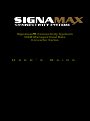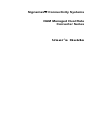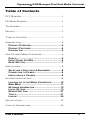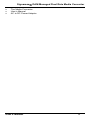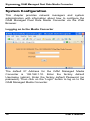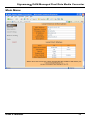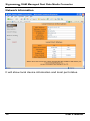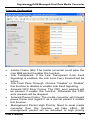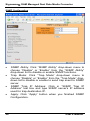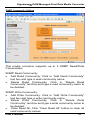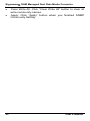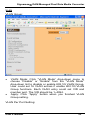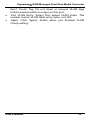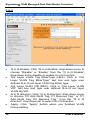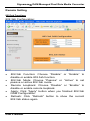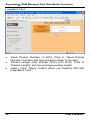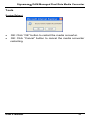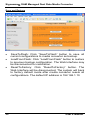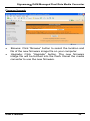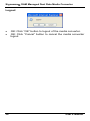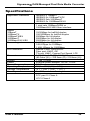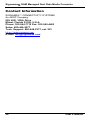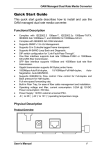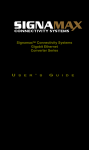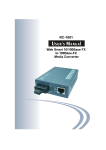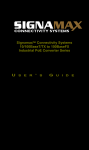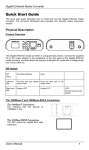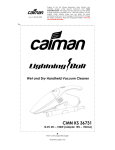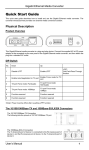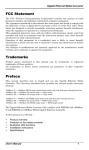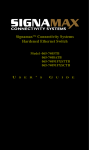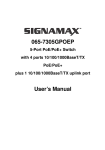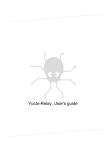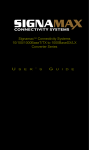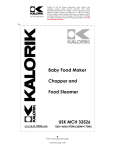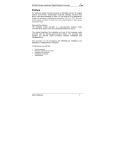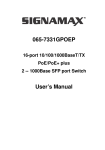Download User`s Guide
Transcript
Signamax Connectivity Systems OAM Managed Dual Rate Converter Series U S E R ’ S G U I D E Signamax Connectivity Systems OAM Managed Dual Rate Converter Series User’s Guide Signamax OAM Managed Dual Rate Media Converter FCC Warning This equipment has been tested and found to comply with the limits for a Class A digital device, pursuant to Part 15 of the FCC Rules. These limits are designed to provide reasonable protection against harmful interference when the equipment is operated in a commercial environment. This equipment generates, uses, and can radiate radio frequency energy and, if not installed and used in accordance with this user’s guide, may cause harmful interference to radio communications. Operation of this equipment in a residential area is likely to cause harmful interference in which case the user will be required to correct the interference at his own expense. CE Mark Warning This is a Class A product. In a domestic environment, this product may cause radio interference in which case the user may be required to take adequate measures. Signamax Connectivity Systems from Advanced Electronic Supports Products Inc. All rights reserved. All brand names are registered trademarks of their relative holders. Trademarks Product names mentioned in this manual may be trademarks or registered trademarks of those products and are hereby acknowledged. • • • Ethernet is a trademark of Xerox Corporation. Microsoft Windows is a trademark of Microsoft Corporation. Signamax is a trademark of Advanced Electronic Support Products, Inc. User’s Manual 1 Signamax OAM Managed Dual Rate Media Converter Preface This OAM Managed Dual Rate Media Converter can be monitored and configured through management via SNMP and Web-based. This manual describes how to install and use the Signamax OAM Managed Dual Rate Media Converter. The Signamax OAM Managed Dual Rate Media Converter introduced here provides one channel media conversion solution: 10/100/1000BaseTX to 100Base or 1000Base dual rate fiber interface The Signamax OAM Managed Dual Rate Media Converter fully complies with IEEE802.3 10BaseT, IEEE802.3u 100BaseTX/FX, IEEE802.3ab 1000BaseT, and IEEE802.3z 1000BaseSX/LX Ethernet standards. In this manual, you will find: • • • • • • 2 Product overview Features on the media converter Illustrative LED functions Installation instructions System configuration Specifications User’s Manual Signamax OAM Managed Dual Rate Media Converter Table of Contents FCC WARNING ............................................................. 1 CE MARK WARNING ..................................................... 1 TRADEMARKS ............................................................... 1 PREFACE ....................................................................... 2 TABLE OF CONTENTS .................................................... 3 INTRODUCTION ............................................................. 4 PRODUCT OVERVIEW .......................................... 4 PRODUCT FEATURES .......................................... 4 PACKING LIST .................................................... 4 ONE-CHANNEL MEDIA CONVERTER .............................. 6 PORTS ............................................................... 6 FRONT PANEL & LEDS ....................................... 6 RESET BUTTON .................................................. 7 INSTALLATION .............................................................. 8 SELECTING A SITE FOR THE EQUIPMENT ............... 8 CONNECTING TO POWER ..................................... 8 INSTALLING IN A CHASSIS .................................... 8 SYSTEM CONFIGURATION ............................................ 10 LOGGING ON TO THE MEDIA CONVERTER ............ 10 MAIN MENU ..................................................... 11 NETWORK INFORMATION ................................... 12 LOCAL SETTING ............................................... 13 REMOTE SETTING ............................................. 27 TOOLS ............................................................. 31 LOGOUT .......................................................... 34 SPECIFICATIONS .......................................................... 35 CONTACT INFORMATION ............................................. 36 User’s Manual 3 Signamax OAM Managed Dual Rate Media Converter Introduction The OAM Managed Dual Rate Media Converter provides one channel for media conversion between 10/100/1000BaseTX to 100Base or 1000Base dual rate fiber interface. Product Overview Product Features • • • • • • • • • • • • • Complies with IEEE802.3 10BaseT, IEEE802.3u 100BaseTX/FX, IEEE802.3ab 1000BaseT, and IEEE802.3z 1000BaseSX/LX. Complies with IEEE802.3ah OAM standard. Supports SNMP v1 & v2c Management. Supports Q in Q double tagged frame transparent. Supports IN-BAND Loop Back and Diagnostic. One fiber interface supports dual rate 100BaseFX/BX or 1000BaseSX/LX/BX fiber transmission. Gigabit transmission supports 9K Bytes jumbo frame. 1000Mbps-Auto/Full-duplex, 10/100Mbps-Full/Half-duplex, AutoNegotiation, Auto-MDI/MDIX. Supports IEEE802.3x Flow control: Flow control for Full-duplex and Back pressure for Half-duplex. Full wire-speed forwarding rate. Operating voltage and Max. current consumption: 0.25A @ 12VDC. Power consumption: 3W Max. Power Supply: 12VDC external universal PSU. -20℉ to 131℉ (0℃ to 55℃) operating temperature range. Packing List When you unpack this product package, you will find the items listed below. Please inspect the contents, and report any apparent damage or missing items immediately to our authorized reseller. 4 User’s Manual Signamax OAM Managed Dual Rate Media Converter • • • The Media Converter User’s Manual AC to DC Power Adaptor User’s Manual 5 Signamax OAM Managed Dual Rate Media Converter One-Channel Media Converter Ports This converter provides one TX port and one dual rate 100BaseFX/BX or 1000BaseSX/LX/BX fiber interface. For the dual rate 100BaseFX/BX or 1000BaseSX/LX/BX fiber interface, it provides options of multi-mode/single-mode or WDM multi-mode/single-mode fiber. For the TX port, it uses RJ-45 connector and supports auto MDIX for uplink purpose. Front Panel & LEDs LED Indicators The LED indicators give you instant feedback on status of the converter: LED’s PWR (Green) Copper Port Speed LNKC (Green) OAM LOOP (Green) GE LNKF (Green) LFS (Green) State Steady Off Steady Off Steady Flashing Steady Flashing Steady Off Steady Flashing Steady Off 6 Indication Power On PWR stands for Power Power Off Green: Copper Port connection at the speed of 1000Mbps Amber: Copper Port connection at the speed of 100Mbps Copper Port connection at the speed of 10Mbps A valid network connection is established on FX port Data transmitting When device in OAM Active Mode Blinks for 4 seconds if loopback testing pass, when device in OAM Passive Mode Fiber port connection at the speed of 1000Mbps Fiber port connection at the speed of 100Mbps A valid network connection is established on FX port Data transmitting LFS function enabled LFS stands for Link Fault Signaling LFS function disabled User’s Manual Signamax OAM Managed Dual Rate Media Converter Reset Button The reset button is used to reset the web-interface IP or device settings. Reset the device: Insert a paper clip or a similar object into the reset hole to press the reset button. Reset the web-interface IP to 192.168.1.10: Insert a paper clip or a similar object into the reset hole. Press and hold the reset button for 5~10 seconds. Reset to factory default: Insert a paper clip or a similar object into the reset hole. Press and hold the reset button for 10 seconds until the OAM LOOP LED slowly blinks. User’s Manual 7 Signamax OAM Managed Dual Rate Media Converter Installation This chapter gives step-by-step installation instructions for the Converter. Selecting a Site for the Equipment As with any electric device, you should place the equipment where it will not be subjected to extreme temperatures, humidity, or electromagnetic interference. Specifically, the site you select should meet the following requirements: • • • • • The ambient temperature should be between 32 and 122 degrees Fahrenheit (0 to 50 degrees Celsius). The relative humidity should be less than 95 percent, non-condensing. Surrounding electrical devices should not exceed the electromagnetic field (RFC) standards for IEC 801-3, Level 2 (3V/M) field strength. Make sure that the equipment receives adequate ventilation. Do not block the ventilation holes on each side of the equipment. The power outlet should be within 1.8 meters of the product. Connecting to Power This Converter is a plug-and-play device. Connect the supplied AC to DC power adapter to the receptacle at the back of the converter. Attach the plug into a standard AC outlet. Installing in a Chassis The Converter is designed to fit into any of the expansion slots on a rackmount chassis. • • • • • 8 Unscrew the carrier from the desired expansion slot on the chassis. Fit the converter onto the carrier. When the converter is completely seated onto the carrier, insert the carrier to the guide rails of the expansion slot. Carefully slide in the carrier until it is fully and firmly fit the chassis. Fasten the carrier to the chassis by the screws. User’s Manual Signamax OAM Managed Dual Rate Media Converter <NOTE> Never insert any converter into the chassis directly without using the supplied carriers. The carriers allow secure and consistent placement of the converters into the chassis’ backplane without causing any damage. User’s Manual 9 Signamax OAM Managed Dual Rate Media Converter System Configuration This chapter provides network managers and system administrators with information about how to configure the OAM Managed Dual Rate Media Converter via the Web Browser. Logging on to the Media Converter The default IP Address for the OAM Managed Media Converter is 192.168.1.10. Enter the factory default Username (admin). Enter the factory default Password (no password). Then click on the “Login” button to log on to the OAM Managed Media Converter. 10 User’s Manual Signamax OAM Managed Dual Rate Media Converter Main Menu User’s Manual 11 Signamax OAM Managed Dual Rate Media Converter Network Information It will show local device information and local port status. 12 User’s Manual Signamax OAM Managed Dual Rate Media Converter Local Setting IP Configuration • • • • • • DHCP Client: Click “DHCP Client” drop-down menu to choose “Disable” or “Enable” from the “DHCP Client” drop-down list to disable or enable DHCP Client setting for the media converter. You need to set the IP Address, Subnet Mask, and Gateway by self if DHCP Client is disabled. The IP Address would be provided by DHCP Server if the DHCP Client is enabled. IP Address: Click in “IP Address” text box and type a new address to change the IP Address. Subnet Mask: Click in “Subnet Mask” text box and type a new address to change the Subnet Mask. Gateway: Click in the “Gateway” text box and type a new address to change the Gateway. Description: Click in the “Description” text box and type a description for the media converter. Apply: Click “Apply” button when you finished IP Configuration. User’s Manual 13 Signamax OAM Managed Dual Rate Media Converter Password Setting • • • • • 14 Login Name: The factory default login name “admin” can’t be changed. Old Password: Click in “Old Password” text box and type the old password. You must type the old password into this field if you want to set a new password. The password must be “a”-“z”, “A”-“Z”, “0”-“9”, and “_”. The max length is 16 characters. New Password: Click in “New Password” text box and type a new password. Confirm: Click in “Confirm” text box and type the new password in “Confirm” text box again to verify it. Apply: Click “Apply” button when you finished Password Setting. User’s Manual Signamax OAM Managed Dual Rate Media Converter Converter Configuration • • • • • • Jumbo Frame (9K): The media converter could pass the max 9KB packet if enable this function. Link Transparent: If the Link Transparent (Link Fault Signaling) is enabled, the Link Loss Carry Forward will be active. Link Fault Pass Through: Choose “Disable” or “Enable” this function to disable or enable Link Fault Signaling. Forward CRC Error Frame: The CRC error packets will be passed if enable this function. Otherwise the CRC error packets will be dropped. Forward Pause Frame: The media converter will forward pause frame and regard it as a normal packet if enable this function. Management Packet High Priority: Need to reset media converter then this function will take effect. All management packet will be allocated to high priority User’s Manual 15 Signamax OAM Managed Dual Rate Media Converter • • • • 16 queue to guarantee bandwidth when Management Packet High Priority is enabled. Media converter will enable QoS and four queues and set queue 3 as strict priority if enable this function. All management packets such as 802.3ah OAM and SNMP packets will be in queue 3 to guarantee bandwidth. Broadcast Storm Filter: If enable this function, when too many broadcast packets arrive in a period time, the broadcast packets will be dropped. Multicast Storm Filter: If enable this function, when too many multicast packets arrive in a period time, the multicast packets will be dropped. Unknown DA Unicast Storm Filter: If enable this function, when too many unknown DA unicast packets arrive in a period time, the unknown DA unicast packets will be dropped. Apply: Click “Apply” button when you finished Converter Configuration. User’s Manual Signamax OAM Managed Dual Rate Media Converter Port Configuration • • • Mode: Click “Mode” drop-down menu to choose “Auto Speed”, “1000 Full”, “100 Full”, “100 Half”, “10 Full”, “10 Half” from the “Mode” drop-down list for TP port. And click “Mode” drop-down menu to choose “Auto Speed”, “1000 Full”, “100 Full” from the “Mode” drop-down list for FX port. Flow Control: Click “Flow Control” drop-down menu to choose “Disable” or “Enable” from the “Flow Control” drop-down list to disable or enable Flow Control for TP or FX port. Ingress Rate Limit (kbps): Click “Ingress Rate Limit” drop-down menu to choose the ingress rate limit from the “Ingress Rate Limit” drop-down list for TP or FX port. Or click “Ingress Rate Limit” drop-down menu to choose the “User Setting” from the “Ingress Rate Limit” drop-down list for TP or FX port. Then click in “Ingress Rate Limit” text box and type an ingress rate limit for TP or FX port. The ingress rate limit should be divided exactly by 64 because 64kbps is as a minimal step for ingress rate limit. The program will change the ingress rate limit to 64 User’s Manual 17 Signamax OAM Managed Dual Rate Media Converter • • • 18 automatically if the ingress rate limit is not divided by 64, for example 65. Egress Rate Limit (kbps): Click “Egress Rate Limit” dropdown menu to choose the egress rate limit from the “Egress Rate Limit” drop-down list for TP or FX port. Or click “Egress Rate Limit” drop-down menu to choose the “User Setting” from the “Egress Rate Limit” drop-down list for TP or FX port. Then click in “Egress Rate Limit” text box and type an egress rate limit for TP or FX port. The egress rate limit should be divided exactly by 64 because 64kbps is as a minimal step for egress rate limit. The program will change the egress rate limit to 64 automatically if the egress rate limit is not divided by 64, for example 65. Apply: Click “Apply” button when you finished Port Configuration. Refresh: Click “Refresh” button to show the current Port Configuration again. User’s Manual Signamax OAM Managed Dual Rate Media Converter MIB Counter This page shows local device’s MIB counters. • Clear: All MIB counters will be cleared to zero if click “Clear” button. • Refresh: Click “Refresh” button to show the current MIB counters again. User’s Manual 19 Signamax OAM Managed Dual Rate Media Converter SNMP Configuration • • • • 20 SNMP Ability: Click “SNMP Ability” drop-down menu to choose “Disable” or “Enable” from the “SNMP Ability” drop-down list to disable or enable SNMP functions. Trap Mode: Click “Trap Mode” drop-down menu to choose “Disable” or “Enable” from the “Trap Mode” dropdown list to disable or enable to send trap event to SNMP server. SNMP Trap IP Address: Click in “SNMP Trap IP Address” text box and type SNMP server’s IP address used for trap destination IP. Apply: Click “Apply” button when you finished SNMP Configuration. User’s Manual Signamax OAM Managed Dual Rate Media Converter SNMP Community Setting This media converter supports up to 5 SNMP Read/Write Communities. SNMP Read Community: • Add Read Community: Click in “Add Read Community” text box and type a read community name. • Delete Read Community: Click in “Delete Read Community” text box and type a read community name to be deleted. SNMP Write Community: • Add Write Community: Click in “Add Write Community” text box and type a write community name. • Delete Write Community: Click in “Delete Write Community” text box and type a write community name to be deleted. • Clear Read All: Click “Clear Read All” button to clear all read community names. User’s Manual 21 Signamax OAM Managed Dual Rate Media Converter • • 22 Clear Write All: Click “Clear Write All” button to clear all write community names. Apply: Click “Apply” button when you finished SNMP Community Setting. User’s Manual Signamax OAM Managed Dual Rate Media Converter VLAN VLAN Group: • • VLAN Mode: Click “VLAN Mode” drop-down menu to choose “Disable” or “Enable” from the “VLAN Mode” drop-down list to disable or enable 802.1Q VLAN Group. User could set 16 VLAN entries if enable 802.1Q VLAN Group functions. Each VLAN entry could set VID and member port. The VID should be 1~4094. Apply: Click “Apply” button when you finished VLAN Group setting. VLAN Per Port Setting: User’s Manual 23 Signamax OAM Managed Dual Rate Media Converter • 24 Egress Link Type: Replace Tag: The media converter will remove VLAN tags from packets then add new tags to them. The inserted tag is the ingress port’s “Default tag”, which is indexed by port “Port based VLAN index”. This is a replacement processing for tagged packets and an insertion for untagged packets. Remove Tag: The media converter will remove VLAN tags from packets if they are tagged when these packets are output. The media converter will not modify packets received without tags. Add Tag: The media converter will add VLAN tags to packets if they are not tagged when these packets are output on this port. The media converter will not add tags to packets already tagged. The inserted tag is the ingress port’s “Default tag”, which is indexed by port’s “Port based VLAN index”. User’s Manual Signamax OAM Managed Dual Rate Media Converter • • Don’t Touch Tag: Do not insert or remove VLAN tags to/from packet which is output on this port. Port VLAN Entry: Select Port based VLAN index. The number means VLAN table entry index, not VID. Apply: Click “Apply” button when you finished VLAN Group setting. User’s Manual 25 Signamax OAM Managed Dual Rate Media Converter Q-in-Q • • • • • 26 Q in Q Enable: Click “Q in Q Enable” drop-down menu to choose “Disable” or “Enable” from the “Q in Q Enable” drop-down list to disable or enable Q in Q function. Out Layer VLAN Tag EtherType (HEX): Click in “Out Layer VLAN Tag EtherType” text box and type user defined Q-in-Q out layer VLAN tag Ether type. Out Layer VLAN VID (DEC): Click in “Out Layer VLAN VID” text box and type user defined Q-in-Q out layer VLAN tag VID. Q in Q direction: Click “Q in Q direction” drop-down menu to choose “P0 Add QinQ Tag. P1 Remove Tag.” or “P1 Add QinQ Tag. P0 Remove Tag.” from the “Q in Q direction” drop-down list to select Q in Q direction. Apply: Click “Apply” button when you finished VLAN Group setting. User’s Manual Signamax OAM Managed Dual Rate Media Converter Remote Setting 802.3ah Functions 802.3ah Configuration: • • • • • 802.3ah Function: Choose “Disable” or “Enable” to disable or enable 802.3ah function. 802.3ah Mode: Choose “Passive” or “Active” to set passive or active 802.3ah mode. Remote Loopback: Choose “Disable” or “Enable” to disable or enable remote loopback. Apply: Click “Apply” button when you finished 802.3ah OAM Configuration. Refresh: Click “Refresh” button to show the current 802.3ah status again. User’s Manual 27 Signamax OAM Managed Dual Rate Media Converter Loopback Test: • • • 28 Send Packet Number (1~255): Click in “Send Packet Number” text box and type packet number to be sent. Packet Length (Not include CRC) (60~1514): Click in “Packet Length” text box and type packet length. Apply: Click “Apply” button when you finished 802.3ah Loop Back Test. User’s Manual Signamax OAM Managed Dual Rate Media Converter 802.3ah Status: User’s Manual 29 Signamax OAM Managed Dual Rate Media Converter This page shows 802.3ah Status Information of the media converter. 30 User’s Manual Signamax OAM Managed Dual Rate Media Converter Tools System Reboot • • OK: Click “OK” button to restart the media converter. OK: Click “Cancel” button to cancel the media converter restarting. User’s Manual 31 Signamax OAM Managed Dual Rate Media Converter Save and Restore • • • 32 SaveToFlash: Click “SaveToFlash” button to save all current configurations to media converter as backup. LoadFromFlash: Click “LoadFromFlash” button to restore to previous backup configuration. The Web Interface may be disconnected for restoration. ResetToFactory: Click “ResetToFactory” button. The Web Interface will be disconnected. The system will back to factory default mode after media converter resets all configurations. The default IP address is 192.168.1.10. User’s Manual Signamax OAM Managed Dual Rate Media Converter Firmware Upgrade • • Browse: Click “Browse” button to select the location and file of the new firmware image file on your computer. Upgrade: Click “Upgrade” button. The new firmware image file will be burned into the flash. Reset the media converter to use the new firmware. User’s Manual 33 Signamax OAM Managed Dual Rate Media Converter Logout • • 34 OK: Click “OK” button to logout of the media converter. OK: Click “Cancel” button to cancel the media converter logout. User’s Manual Signamax OAM Managed Dual Rate Media Converter Specifications Applicable Standards Fixed Ports Speed 10BaseT 100BaseTX 100BaseFX/BX 1000BaseT 1000BaseSX/LX/BX Forwarding rate LED Indicators Dimensions Weight Power Power Consumption Operating Temperature Storage Temperature Humidity Emissions User’s Manual IEEE802.3 10BaseT IEEE802.3u 100BaseTX/FX IEEE802.3ab 1000BaseT IEEE802.3z 1000BaseSX/LX 1 10/100/1000BaseTX port 1 dual rate 100BaseFX/BX or 1000BaseSX/LX/BX fiber interface 10/20Mbps for half/full-duplex 100/200Mbps for half/full-duplex 200Mbps for full-duplex 2000Mbps for full-duplex 2000Mbps for full-duplex 14,880pps for 10Mbps 148,810pps for 100Mbps 1,488,100pps for 1000Mbps Device: PWR, OAM LOOP Fiber port: LNKF, GE TX port: LNKC, Copper Port Speed, LFS 3.16” (W) x 4.3” (D) x 0.94” (H) (80.3mm (W) × 109.2mm (D) × 23.8mm (H)) 1.1lbs. (0.5Kg) External power adaptor 12VDC, 0.25A 3W Max. 32℉ ~ 122℉ (0℃ ~ 50℃) -4℉ ~ 158℉ (-20℃ ~ 70℃) 5 ~ 95%, non-condensing CE Mark Class A FCC part 15 Class A VCCI Class A 35 Signamax OAM Managed Dual Rate Media Converter Contact Information SIGNAMAX CONNECTIVITY SYSTEMS An AESP Company 999 N.W. 159th Drive Miami, Florida 33169, U.S.A. Phone: 305-944-7710 Fax: 305-949-4483 Sales: 800-446-2377 Tech. Support: 800-446-2377, ext. 201 Http://www.signamax.com E-mail: [email protected] 36 User’s Manual