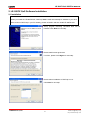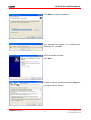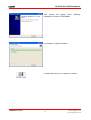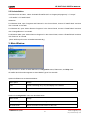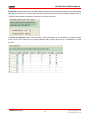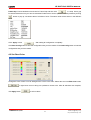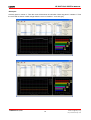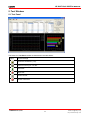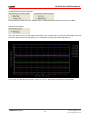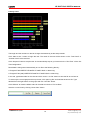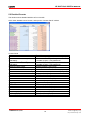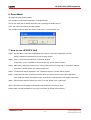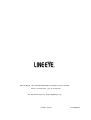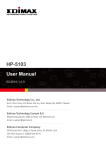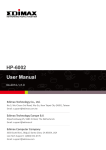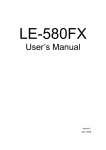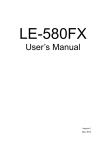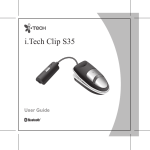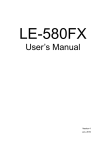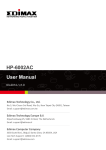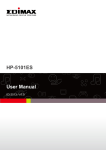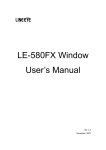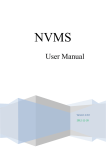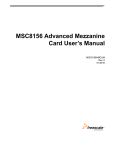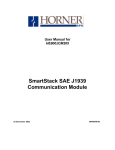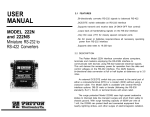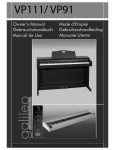Download LE-580FX QoS User`s Manual
Transcript
LE-580FX QoS User’s Manual V7 Aug, 2015 LE-580FX QoS USER'S MANUAL CONTENTS 1. FUNCTION DESCRIPTION .................................................................................................................. 1 2. LE-580FX QOS SOFTWARE INSTALLATION .................................................................................... 2 2.1 Installation....................................................................................................................................... 2 2.2 Uninstallation.................................................................................................................................. 5 3. MAIN WINDOW..................................................................................................................................... 5 4. CONFIGURATION WINDOW ............................................................................................................... 7 4.1 Set Test Configuration................................................................................................................... 7 4.2 Set Chart Color ............................................................................................................................... 9 5. TEST WINDOW................................................................................................................................... 11 5.1 Test Panel...................................................................................................................................... 11 5.2 Detailed Counter........................................................................................................................... 16 6. DEMO MODE ...................................................................................................................................... 17 7. HOW TO USE LE-580FX QOS ........................................................................................................... 17 LINEEYE CO.,LTD E-Mail: [email protected] http://www.lineeye.com LE-580FX QoS USER'S MANUAL 1. Function Description LE-580FX QoS only runs test in Packet Generation (PG) mode. Choose the target DUT (device under test) or NUT (network under test) and connect two ports (A and B) of LE-580FX to it. Test data is either transmitted from Port A to Port B or from Port B to Port A When both Ports are linked, the LED of PG (used as TAP indicator as well) will be Amber. Host PC Host PC USB2.0 USB2.0 PortA → PortB PortB → PortA DUT LINEEYE CO.,LTD NUT E-Mail: [email protected] 1 http://www.lineeye.com LE-580FX QoS USER'S MANUAL 2. LE-580FX QoS Software Installation 2.1 Installation <Notice> When you install the LE-580FX QoS, WinPcap Ver4.1.3 will automatically be installed. If you have other version of WinPcap in your PC already, please uninstall it and then install LE-580FX QoS. Setup program indicating LE-580FX QoS will be installed. Click Next for next step. Please read license agreement. If confirm, please click I Agree for next step. Please select installation of WinPcap or not. Click Next for next step. LINEEYE CO.,LTD E-Mail: [email protected] 2 http://www.lineeye.com LE-580FX QoS USER'S MANUAL Click Next to begin the installation. This message will appear if you already have WinPcap4.1.3. Click OK. WinPcap installer will start. Click Next. Read the License Agreement and click I Agree if you agree with the license. LINEEYE CO.,LTD E-Mail: [email protected] 3 http://www.lineeye.com LE-580FX QoS USER'S MANUAL This window will appear when WinPcap installation is finished. Click Finish. Click Close to complete installation. LE-580FX QoS shortcut icon appears on desktop. LINEEYE CO.,LTD E-Mail: [email protected] 4 http://www.lineeye.com LE-580FX QoS USER'S MANUAL 2.2 Uninstallation Click Start menu and then , select “Uninstall LE-580FX QoS” at “Program(All programs)”->” Lineeye” ->”LE-580FX”->”LE-580FX QoS”. Otherwise: For Windows Vista, open “Programs and Features” in the Control Panel, choose “LE-580FX QoS” and then click “Uninstall” to uninstall. For Windows XP, open “Add or Remove Programs” in the Control Panel, choose “LE-580FX QoS” and then click “Change/Remove” to uninstall. For Windows 2000, open “Add or Remove Programs” in the Control Panel, choose “LE-580FX QoS” and then click “Remove” to uninstall. (Note: WinPcap will not be uninstalled automatically.) 3. Main Window Top-level menu in toolbar includes File menu, Configuration menu, Test menu, and Help menu. LE-580FX QoS Information appears to show Media Type of Port A and B. Options for File menu are described below: Menu Option Usage Load Loads a saved log file (*.csv) and display in the window Exit Exits LE-580FX QoS Options for Configuration menu are described below: Menu Choice Usage Set Test Configuration Shows a window to set configuration to run test Set Chart Color Shows a window to select items to edit color. LINEEYE CO.,LTD E-Mail: [email protected] 5 http://www.lineeye.com LE-580FX QoS USER'S MANUAL Options for Test menu are described below: Menu Option Usage Test Panel Shows all result data in tables and charts. Detailed Counter Shows a window to view detailed statistics of both ports. Options for Help menu are described below: Menu Option Usage About Provide information about the current version of LE-580FX QoS. The buttons in toolbar are described in the table below: Figure Function Opens a saved log file. Shows configuration panel, which operates the same as “Set Test Configuration”. Shows “Test Panel”. Shows “Detailed Counter”. LINEEYE CO.,LTD E-Mail: [email protected] 6 http://www.lineeye.com LE-580FX QoS USER'S MANUAL 4. Configuration Window 4.1 Set Test Configuration Go to Configuration =>Set Test Configuration to show ” Set Test Configuration Window”. To setup configuration for transmit port, there are Test Direction pane, Test Time pane, Media Type pane, Bandwidth pane, Stream Configuration table, MAC Configuration pane, and Frame Gap pane. Choose “Test Direction” either from “Port A→Port B” or “Port B→Port A”. Test Time ranges from 5 to 3,600 (default) seconds. Media Type controls the use of auto-negotiation to notify various speeds and modes of transmission and receiving. LINEEYE CO.,LTD E-Mail: [email protected] 7 http://www.lineeye.com LE-580FX QoS USER'S MANUAL Bandwidth between Receive Port and DUT allows receive Port to send pause packets to control bandwidth between itself and DUT in order to diminish/reduce packet losses by choosing available utilization field. It could also demonstrate the priorities of streams in VLAN CoS function. In Stream Configuration table, there are total of eight (8) streams to be activated by checking “Enable” boxes. Check with VLAN boxes to provide additional VID (0~4095) and CoS (0~7) parameters in VLAN function. LINEEYE CO.,LTD E-Mail: [email protected] 8 http://www.lineeye.com LE-580FX QoS USER'S MANUAL Frame Gap: Choose desired unit and rate for Frame Gap and then click to setup frame gap for selected streams which you have checked the Enable boxes. Set the speed to transmit packets by clicking button to pop up conversion table of all kinds of units. The same value will be shown in the different units. after setting all configuration completely. Click Apply button Click Save Config button to save the configuration that you have made. Click Load Config button to load the configuration that you have made. 4.2 Set Chart Color Change the color of each curve to distinguish the curves in the chart. Select item and click Edit Color button in right lower corner to bring out a palette to choose color. After all selections are complete, click Apply button LINEEYE CO.,LTD to enforce them. E-Mail: [email protected] 9 http://www.lineeye.com LE-580FX QoS USER'S MANUAL <Example> Click any pane in “stream 7”. Then the curve will be shown in bold white. Clicks any pane in “stream 2”. Then the curve will be shown in bold orange while the curve of “stream 7” turns into gray. LINEEYE CO.,LTD E-Mail: [email protected] 10 http://www.lineeye.com LE-580FX QoS USER'S MANUAL 5. Test Window 5.1 Test Panel The buttons in Test Panel toolbar are described in the table below: Figure Function/Usage Opens the saved file (*.csv). Saves current log to *.csv file. Starts test. Stops test. Clears counter. Closes Test Panel. LINEEYE CO.,LTD E-Mail: [email protected] 11 http://www.lineeye.com LE-580FX QoS USER'S MANUAL Table Port A Tx Packet Rate indicates the number of packets each stream transmits per second. Tx Line Rate is the bandwidth(Mbps) of each stream transmits. Table Port B Rx Packet Rate indicates the number of packets of each stream receives per second. Rx Line Rate indicates the bandwidth of received stream packet. Loss Rate is the difference between Tx Line Rate and Rx Line Rate. In another word, Tx Line Rate is equivalent to the total of Rx Line Rate and Loss Rate. For example, at the “stream 8”, Tx Line Rate is 12.5 Mbps, which is equal to Rx Line Rate of 10.16Mbps plus Loss Rate of 2.34 Mbps. LINEEYE CO.,LTD E-Mail: [email protected] 12 http://www.lineeye.com LE-580FX QoS USER'S MANUAL Latency Latency indicates the time of each stream spends transmitting from one port to the other. With higher priority, the faster the stream transmits and the shorter it takes, which makes Latency relatively smaller. The unit of Latency is millisecond. (10-3 second) Vertical Axis Scale of Rx Line Rate Turn the switch mode to the relevant scale to adjust an appropriate interval of Vertical Axis for more distinct curves. LINEEYE CO.,LTD E-Mail: [email protected] 13 http://www.lineeye.com LE-580FX QoS USER'S MANUAL Horizontal Axis Unit of Rx Line Rate Choose between “Real Time” and “Elapsed Time” to determine Horizontal Axis Unit of Rx Line Rate. Horizontal Axis Range The curve chart shows only the latest 60 seconds of the running test as Horizontal Axis Range while test proceeds. Whenever test is suspended, click “Full Range” to emerge the whole elapsed time. In this chart, the total test time is from 11:25:1 to 11:27:31, which lasts 2 minutes and 30 seconds. LINEEYE CO.,LTD E-Mail: [email protected] 14 http://www.lineeye.com LE-580FX QoS USER'S MANUAL Latency Chart The length and the numbers on the bar change simultaneously as the test proceeds. Click “Start to test “ button to begin the test. The result of the test will be shown on the “Test Panel” or “Counter Panel” at the real time. Click “Stop test” button to stop the test. Or it automatically stop as you have set in the “Test Time” of the “Set Test Configuration”. Result data is being saved automatically as .csv file to the following directly : C:\Program Files\LINEEYE\LE-580FX\ LE-580FX QoS v1.3b001\Log. C:\Program Files (x86)\LINEEYE\LE-580FX\ LE-580FX QoS v1.3b001\Log. In the end, type desired title for the chart and click “save to .csv file” button to save the file as csv format. To save only the curved graph as bit map format, click “open log file” and load the saved csv file. Type desired tile in the right bottom on the graph and click “Set Title” button. Click “Refresh” to reset the default value for Vertical Axis Scale of Tx Line Rate. Save the curved chart by clicking “Save Chart” button. LINEEYE CO.,LTD E-Mail: [email protected] 15 http://www.lineeye.com LE-580FX QoS USER'S MANUAL 5.2 Detailed Counter This window shows detailed statistics of Port A and B. Click “show detailed counter” button, and open the “Counter Panel” window. Counter Panel Link Status Receive Packet Rate / Byte rate / Utilization Transmit Packet Rate / Byte rate / Utilization Receive Packet / Byte Transmit Packet / Byte Receive Stream 1-8 Packet / Byte Transmit Stream 1 -8 Packet / Byte Pause Vlan IP Checksum Error TCP Checksum Error CRC Error Alignment Error Dribble Error Broadcast Multicast Unicast Broadcast(bytes) Multicast(byte) Unicast(byte) LINEEYE CO.,LTD Description status of the port (speed, full/half duplex) number of received packets per second / number of byte / %of packet use number of received packets per second / number of byte / %of packet use receive packets / byte (total) trasmit packets / byte (total) packets of receive stream 1-8 / byte (total) packets of transmit stream 1-8 / byte (total) pause packets (total) VLAN packets (total) IP Checksum error (total) TCP Checksum error (total) CRC error (total) Alignment error (total) Dribble error (total) packets of broadcast (total) packets of multicast (total) packets of unicast (total) byte of broadcast (total) byte of multicast (total) byte of unicast (total) E-Mail: [email protected] 16 http://www.lineeye.com LE-580FX QoS USER'S MANUAL 6. Demo Mode LE-580FX QoS has a Demo Mode. You are able to have the demonstration of LE-580FX QoS. How to use: Open the LE-580FX QoS while not connecting LE-580FX into PC. Click “Yes” when the following window appears. You are able to start the QoS and see the “Test Panel”, “Counter Panel” etc. 7. How to use LE-580FX QoS Step1: Configuration=> Set Test Configuration and open the “Set Test Configuration” window. set the conditions of transmission and click “Apply” button. Step2: Test => Test Panel and open the “Test Panel” window. If necessary, Test => Detailed Counter and open the “Conter Panel” window. Step3: Start test by clicking the “start to test “ button (green arrow) in the left side of “Test Panel” window. If you have “Counter Panel”, the values will be reset. Step4: The test result will be displayed in the “Test Panel” and the “Counter Panel” window. Step5: It stops the test when it pasts the test time which you have set in the “Set Test Configuration”. (click “stop test” button (red square) in the “Test Panel” to stop the test in the middle of test time.) Step6: Save the test result by clicking the “save to .csv file” button in the “Test Panel”. Note: TAP mode is set as default if LE-580FX is not working as PG mode or QoS. Please make sure that LE-580FX is not in loop connection (It will block the network). LINEEYE CO.,LTD E-Mail: [email protected] 17 http://www.lineeye.com Marufuku Bldg 4F, 39-1 Karahashi Nishihiragaki-cho, Minami-ku, Kyoto, 601-8468 Phone : 81-75-693-0161 Fax : 81-75-693-0163 URL http://www.lineeye.com Email: [email protected] Printed in JAPAN M-75580QE/LE