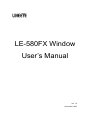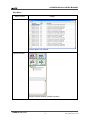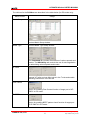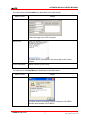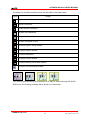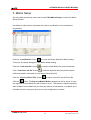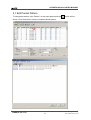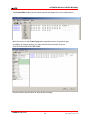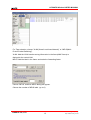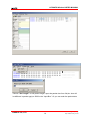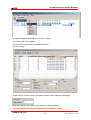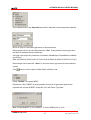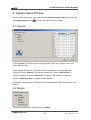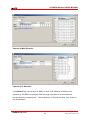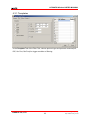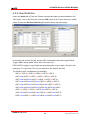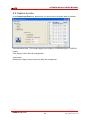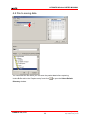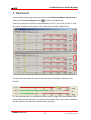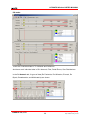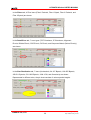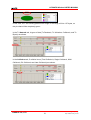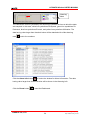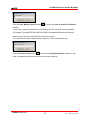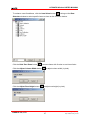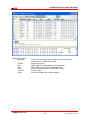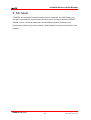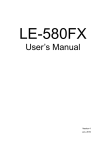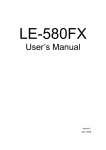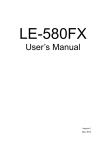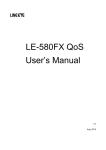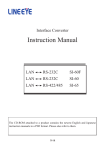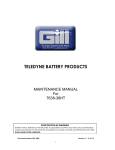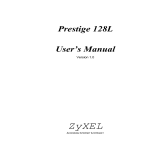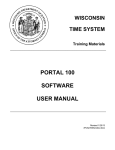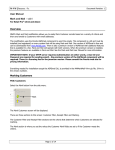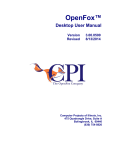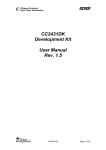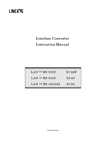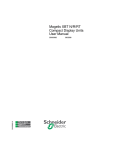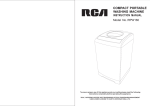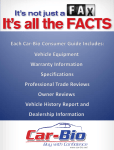Download LE-580FX Window User`s Manual
Transcript
LE-580FX Window User’s Manual Ver. 1.0 November, 2007 LE-580FX Window USER'S MANUAL CONTENTS 1. LE-580FX Software Installation................................................................................ 1 2. Main Window ........................................................................................................... 2 3. Matrix Setup............................................................................................................. 9 3.1 Edit Packet Pattern........................................................................................... 11 3.2 Other Configuration .......................................................................................... 16 4. Capture Setup Window .......................................................................................... 20 4.1 General ............................................................................................................ 20 4.2 Wizard.............................................................................................................. 20 4.3 Filter setting...................................................................................................... 22 4.3.1 Templates .................................................................................................. 23 4.3.2 User Definition ........................................................................................... 24 4.4 Capture by size ................................................................................................ 25 4.5 File to saving data ............................................................................................ 26 5. Dashboard ............................................................................................................. 27 6. Counter Window .................................................................................................... 36 7. Capture Window .................................................................................................... 38 8. NIC Mode .............................................................................................................. 41 LINEEYE CO.,LTD 1 E-Mail: [email protected] http://www.lineeye.com LE-580FX Window USER'S MANUAL 1. LE-580FX Software Installation Setup program indicating LE-580FX Please read license agreement. Window will be installed. If confirm, please select accept option and Click Next for next step. click Next for next step. Please set users setting. Click Install to begin the installation. Click Next for next step. Click Finish to complete installation. <Notice> LE-580FX Window supports WinPcap Ver.3.1 beta3. When you install the LE-580FX Window, WinPcap Ver3.1 beta3 will automatically be installed. If you have other version of WinPcap in your PC already, please uninstall it and then install LE-580FX Window. LINEEYE CO.,LTD 1 E-Mail: [email protected] http://www.lineeye.com LE-580FX Window USER'S MANUAL 2. Main Window The top menus of LE-580FX include the following parts: File Menu, Edit Menu, View Menu, Capture Menu, Statistics Menu, PG Menu, Tools Menu, and Help Menu. File Menu Menu Choice Usage Load Default Workspace Loads default system value. Load Monitor Log Loads monitored log(statistic information). Exit Exits LE-580FX Window. Edit Menu Menu Choice Usage Cut Cuts value Copy Copies value Paste Pastes value LINEEYE CO.,LTD 2 E-Mail: [email protected] http://www.lineeye.com LE-580FX Window USER'S MANUAL View Menu Menu Choice Usage Alarm Info I Invokes Alarm Info window. Control Window Invokes Control window. (default invokes) LINEEYE CO.,LTD 3 E-Mail: [email protected] http://www.lineeye.com LE-580FX Window USER'S MANUAL Capture Menu Menu Choice Usage Capture Setup Setups Capture conditions for PortA and Port B. Capture Window Captures by conditions. Capture Option Selects analysis soft Ethereal or WireShark which will be started from the Capture window.(Default : Ethereal) (Ethereal and WireShark need to be installed.) LINEEYE CO.,LTD 4 E-Mail: [email protected] http://www.lineeye.com LE-580FX Window USER'S MANUAL Statistics Menu Menu Choice Usage Meter (Dashboard) Provides communication conditions of Port A and Port B through dashboard. Meter (Threshold) Provides threshold configuration. Counter window Invokes Counter window. LINEEYE CO.,LTD 5 E-Mail: [email protected] http://www.lineeye.com LE-580FX Window USER'S MANUAL The choices for the PG Menu are described in the table below (for PG mode only): Menu Choice Usage Matrix Setup Invokes Matrix Setup window. Media Type Invokes Media Type Setup window. The Command tab controls the selection of various speeds and modes. The NW-Ability tab controls the use of auto-negotiation for advertising various speeds and modes. X-Trailer Append X-Trailer and set offset value in the Tx tab and enable checking mechanism in the Rx tab. Flow Control Option for enabling Flow Control function of target port of LE580FX in PG mode. RxBERT Option for enabling BERT pattern check function of target port of LE-580FX in PG mode. LINEEYE CO.,LTD 6 E-Mail: [email protected] http://www.lineeye.com LE-580FX Window USER'S MANUAL The choices for the Tools Menu are described in the table below: Menu Choice Usage IFG Converter Edits frame gap in the IFG Converter. Device Info Provides device information in the lower half of the Control window. FPGA Download Makes version up for FPGA. The choices for the Help Menu are described in the table below: Menu Choice Usage About… Provides version information of both software of LE-580FX Window and firmware of LE-580FX. LINEEYE CO.,LTD 7 E-Mail: [email protected] http://www.lineeye.com LE-580FX Window USER'S MANUAL The buttons in the Main window tool bar are described in the table below: Figure Usage Opens a saved file. Saves current file. Loads default workspace. Shows link established. Shows link not established. Shows link speed in 10M. Invokes Capture Setup window. Invokes Capture window. Invokes Dashboard. Invokes Counter window. Invokes Warning Information window. Invokes Tile Horizontally window. TAP mode is defaulted as the first operation of LE-580FX. When choosing PG/ NICA/ NICB mode, the Warning message will be shown for confirmation. LINEEYE CO.,LTD 8 E-Mail: [email protected] http://www.lineeye.com LE-580FX Window USER'S MANUAL 3. Matrix Setup Go to the Main window top menu and choose PG=>Matrix Setup to invoke the “Matrix Setup Window”. Use Matrix to edit a series of packets with various combinations to be transmitted sequentially. Click the ”Load Default” button to invoke the factory default for Matrix setting. There are 10 packets designed in the Matrix default setting. Click the “Load from file” button to load the saved Matrix file (excel format/mtx). Click “Load from .dts file” button to load the captured data (monitored network traffic and statistic information) in the “Matrix Setup Window”. to export current file into an Excel file. Click the “Export to Excel File” button Click the button. The Export to Matrix Mode message box will be shown to save the captured file as a Matrix file (with extension “mtx”). This feature is helpful especially when a Matrix file is loaded into the other port without re-edit packets, or a Matrix file is reloaded into the current port when the current configuration is erased. LINEEYE CO.,LTD 9 E-Mail: [email protected] http://www.lineeye.com LE-580FX Window USER'S MANUAL Click the “Clear All” button to clean the window. This is the Matrix Setup window of Port B. Click “Add new frames”button Click “Set Columns Width” button to add the new frames.(up to 128 frames) to adjust the width of “Matrix Setup Window”. : Start the packet transmission. : Stop the packet transmisson. LINEEYE CO.,LTD 10 E-Mail: [email protected] http://www.lineeye.com LE-580FX Window USER'S MANUAL 3.1 Edit Packet Pattern To edit packet pattern, click “Pattern” on the exact packet and the button will be shown. Click the button to see the complete packet pattern. LINEEYE CO.,LTD 11 E-Mail: [email protected] http://www.lineeye.com LE-580FX Window USER'S MANUAL This Frame Edit window for the chosen packet will appear for more configurations. Move the cursor to the Frame Type tab to popup the menu for protocol type. In addition to Custom setting, you may choose other protocols, such as IPv4/TCP/UDP/ARP/IPX/ICMP/IGMP. Please read the specification for each protocol setting. LINEEYE CO.,LTD 12 E-Mail: [email protected] http://www.lineeye.com LE-580FX Window USER'S MANUAL For Tags selection, choose “VLAN(Virtual Local Area Network)” or “MPLS(MultiProtocol Label Switching)”. VLAN: Add the VLAN number as tag information in the frame(MAC frame) to distinguish the vertual LAN. MPLS: Add the label in the frame and make the forwarding faster. Choose “MPLS” and then MPLS dialog will appear. Choose the number of MPLS label. (up to 6) LINEEYE CO.,LTD 13 E-Mail: [email protected] http://www.lineeye.com LE-580FX Window USER'S MANUAL Choose “Set Length” to edit packet length. Input the packet size from 34(min. size will be different in packet type) to 2000 in the “Input Box”. Or you can mark the packet data. LINEEYE CO.,LTD 14 E-Mail: [email protected] http://www.lineeye.com LE-580FX Window USER'S MANUAL (1) Mark the packet data where you want to change. (2) Choose “AA” as set pattern. (3) Click “OK” and go back to the Matrix Window. (4) Click “Apply”. At the column of Pattern (byte), the packet pattern will be changed accordingly. Mark the packets in the “Select” box which you want to transmit The total selected packets are indicated in the “Information” window. LINEEYE CO.,LTD 15 E-Mail: [email protected] http://www.lineeye.com LE-580FX Window USER'S MANUAL You can set other configuration as follow. Mark them if necessary. Append CRC: Add CRC CRC ERROR: Add CRC error Alignment Error: Add alignment error. Dribble Error: Add dribble error. IP Checksum Error: Add IP checksum error. Click “Apply” button every time you change the configuration. 3.2 Other Configuration To send packets consecutively, choose “Continuous” mode in the “Tx Mode” pane. Or choose “Set Counter” mode and input how many times you want to transmit. Up to 65535 packets can be set as a batch. LINEEYE CO.,LTD 16 E-Mail: [email protected] http://www.lineeye.com LE-580FX Window USER'S MANUAL Your marked items in the Select All pane will be reflected to the transmission packets. Above is utility for inter-frame gap setup of selected entries. Select target entries, set Unit/ Rate and click “Set”. It calculates the frame gap value and fills into selected entries individually. Unit:nsec,usec,msec,sec,packet/sec,%Utilization,DataBits/sec,FrameBits/sec,totalBits/ sec,BitTime Rate:100,95.45,90.32,85.28,80,75,70,65.12,60,50.08,50,45.04,40,35,30,25,20,15,10,5 Select target entries and click “View” to show the frame gap value for those selected entries. Click button to show values of Rate field in different units. Check “Enable” to transmit BERT. Please note, after TxBERT is being enabled, content of all generated packets are replaced with content of BERT except DA, SA, and Frame Type field. Mark “Enable ExBERT” in the “RxBERT” to check PRBS(2^23-1) in Rx. LINEEYE CO.,LTD 17 E-Mail: [email protected] http://www.lineeye.com LE-580FX Window USER'S MANUAL Use “IFG converter” to calculate the frame gap. Click “GET IFG Value” after setting of speed, Frame Size, Unit, Rate. The result(bit time) will be displayed in the right side. Mark on “Enable Flow Control” in the “Flow Control” to apply the flow control for Ethernet. Tx X-Trailer is made to check whether the frame data is transmitted properly between LAN devices. You can insert checksum at the end of the data before CRC. By checking this checksum, you are able to know the consistency of the data. LINEEYE CO.,LTD 18 E-Mail: [email protected] http://www.lineeye.com LE-580FX Window USER'S MANUAL Normally, CRC is added at the end of frame. LAN devices, such as router and switch, count CRC again before transmission. If the data is altered accidentally because of bug etc., CRC will be made by the wrong information. And you may not able to find the problems in the CRC. Header data CRC If you use X-Trailer, you can insert 8byte of checksum before CRC. This checksum has the sequence numbers etc., and you are able to have further check. Header data X-Trailer CRC “DI Offset” need to be set for X-Trailer. For example, DI offset is 16, X-Trailer check data integrity for content of packets between 17th byte till end of packets(CRC is not included). Header DI Offset data CRC To enable X-Trailer when receiving, mark on “Enable Rx X-Trailer”. Please note it is necessary to set the same DI offset setting for both transmit and receive of X-Trailer to make this function work correctly. You can check the result of X-Trailer in the “DI Checksum Error” or “Sequence Miss” in the Counter Window. LINEEYE CO.,LTD 19 E-Mail: [email protected] http://www.lineeye.com LE-580FX Window USER'S MANUAL 4. Capture Setup Window Go to the Main window top menu and choose Capture=>Capture Setup or simply click the Capture Setup button to invoke the Capture Setup window. 4.1 General In the “General” Tab of the Capture Setup Window, there are “Capture setup” and “MAC address” table. In the Capture Setup pane, set packets receiving conditions to be captured and analyzed. Choose “Wizard” to invoke the Wizard tab. Choose “All Packets” to capture all packets. Choose “Advanced” to capture Filter and Error conditions. Choose “Capture by size” to capture lengths desired. In the MAC Address table, LE-580FX will automatically detect MAC address of on-line devices. 4.2 Wizard To invoke the Wizard tab, select the box of Wizard. LINEEYE CO.,LTD 20 E-Mail: [email protected] http://www.lineeye.com LE-580FX Window USER'S MANUAL Capture by MAC Direction Capture by IP Direction In the Wizard Tab, choose layer 2 (MAC) or layer 3 (IP address) conditions to be captured by LE-580FX for analysis. Edit the range of packets to be transmitted or choose direction of transmission. Choose Station1 or Staion2 and click “Any” button to set all addresses. LINEEYE CO.,LTD 21 E-Mail: [email protected] http://www.lineeye.com LE-580FX Window USER'S MANUAL 4.3 Filter setting To invoke the Filter tabs or trigger error conditions, select the box of Advanced. Mark on Filter1 and Filter2 in the “Advanced Setup” to popup the tabs for each filter. Only PG mode supports capturing error packets. (TAP mode captures all packets include error packets by marking on “All Packets”. Errors: CRC Error (packets with FCS checksum error) Alignment Error (packets with FCS checksum error and 1 nibble less than setup length) Dribble Error (packets with correct FCS checksum but having an additional 1 nibble attached) LINEEYE CO.,LTD 22 E-Mail: [email protected] http://www.lineeye.com LE-580FX Window USER'S MANUAL 4.3.1 Templates In the Template Tab of the Filter Tab, choose protocol type and protocol contents(SIP, DIP, Src Port, Dst Port) for trigger condition of filtering. LINEEYE CO.,LTD 23 E-Mail: [email protected] http://www.lineeye.com LE-580FX Window USER'S MANUAL 4.3.2 User Definition Invoke the Setup tab of Filter tab. Please note that this feature is also available in the TAP mode. If it is in the PG mode, click the TAP button in the Control window to switch mode. Choose the All User Defined option and the Setup tab will emerge. In the Setup tab of the Filter tab, choose UDF combinations and edit Length/ Offset/ Trigger/ Mask values (Mask values have to be set in bit). UDF1/UDF2 of trigger is up to 6byte and everything else is up to 4byte. Set don’t care setting as “0” in the mask. The one you marked in the “Select” will work. The following UDF combinations are available: UDF1 or UDF2 or UDF3 or UDF4 or UDF5 or UDF 6 UDF1 and (UDF2 or UDF3 or UDF4 or UDF5 or UDF 6) UDF1 and UDF2 and (UDF3 or UDF4 or UDF5 or UDF 6) UDF1 and UDF2 and UDF3 and (UDF4 or UDF5 or UDF 6) UDF1 and UDF2 and UDF3 and UDF4 and (UDF5 or UDF 6) UDF1 and UDF2 and UDF3 and UDF4 and UDF5 and UDF 6 (UDF1 or UDF2 or UDF3 or UDF4) and (UDF5 or UDF 6) (UDF1 and UDF2 and UDF3 and UDF4) or (UDF5 and UDF 6) (UDF1 and UDF2) or (UDF3 and UDF4 and UDF5 and UDF 6) LINEEYE CO.,LTD 24 E-Mail: [email protected] http://www.lineeye.com LE-580FX Window USER'S MANUAL 4.4 Capture by size In the Capture by Size pane, packet size (X) can be set to be larger/ less/ in between user-defined bounds. (The length ranges from 64(48) to 1536(2032) bytes in TAP(PG) mode.) Click “Apply” button after the configuration. <Important> Please click “Apply” button every time after the configuraion. LINEEYE CO.,LTD 25 E-Mail: [email protected] http://www.lineeye.com LE-580FX Window USER'S MANUAL 4.5 File to saving data You can select the file where you can save the packet data before capturing. Invoke Buffer tab in the “Capture setup” and click to open the Select Default Directory window. LINEEYE CO.,LTD 26 E-Mail: [email protected] http://www.lineeye.com LE-580FX Window USER'S MANUAL 5. Dashboard Go to the Main window top-level menu and choose Statistics=>Meter=>Dashboard or simply click the Show Diagram button to invoke the Dashboard. There are 4 parts for PG mode in the Dashboard: Port A Tx, Port A Rx, Port B Tx, and Port B Rx. And there are 2 parts for TAP mode: PortA->PortB, PortB->PortA. The three horizontal bars of each part show the rate of Packets/s, Utilization, and Errors/s, For the horizontal bars, red represents the data value is larger than the threshold value, green represents the data value is less than the threshold value. In this case, Utilization, and Errors/s do not exceed the threshold (they all green). LINEEYE CO.,LTD 27 E-Mail: [email protected] http://www.lineeye.com LE-580FX Window USER'S MANUAL Click the Show Diagram button to fold/unfold the Dashboard window. TAP mode: LINEEYE CO.,LTD 28 E-Mail: [email protected] http://www.lineeye.com LE-580FX Window USER'S MANUAL PG mode: There are 2 individual tabs in Tx: Network and Collisions. And there are 4 individual tabs in RX: Network, Filter, Detail Errors, Size Distributions. In the Rx Network tab, 6 types of data (Rx Packets/s, Rx Utilization, Errors/s, Rx Byte/s, Broadcasts/s, and Multicasts/s) are shown. LINEEYE CO.,LTD 29 E-Mail: [email protected] http://www.lineeye.com LE-580FX Window USER'S MANUAL In the Filters tab, 4 Filter items (Filter1 Packet/s, Filter 1 Byte/s, Filter 2 Packet/s, and Filter 2 Byte/s) are shown. In the Detail Error tab, 7 error types (TCP Checksum, IP Checksum, Alignment Error/s, Dribble Error/s, CRC Error/s, DI Error/s, and Sequence Miss/s (Series Error/s)) are shown. In the Size Distribution tab, 7 items (Undersize/s, 64-127 Bytes/s, 128-255 Bytes/s, 256-511 Bytes/s, 512-1023 Bytes/s, 1024-1518, and Oversize/s) are shown. Represented in different color, the pie chart consists of various packet lengths. LINEEYE CO.,LTD 30 E-Mail: [email protected] http://www.lineeye.com LE-580FX Window USER'S MANUAL In this case, DUT are sending packets with length in the range of 64 to 127 bytes, so the pie chart will be completely green. In the Tx Network tab, 4 types of data (Tx Packets/s, Tx Utilization, Collision/s, and Tx Byte/s) are shown. In the Collisions tab, 5 collision items (Total Collision/s, Single Collision/s, Multi Collision/s, Ex Collision/s and Late Collision/s) are shown. LINEEYE CO.,LTD 31 E-Mail: [email protected] http://www.lineeye.com LE-580FX Window USER'S MANUAL Click the Threshold button to invoke the Threshold window, where various data can be set with a threshold value. To reset individual item, click the Reset button. Reset All button is for resetting all items. In this case, data is sampled every 10 seconds (default), and for better demonstration, threshold value for Bytes/s is changed to 500,000. Click “Apply” button after configuration. LINEEYE CO.,LTD 32 E-Mail: [email protected] http://www.lineeye.com LE-580FX Window USER'S MANUAL Example of using Dashboard: Connect LAN devices(DUT1, DUT2) into PortA and PortB of LE-580FX. Each data will be transmitted/received in the PortA and PortB. LE-580FX transmit captured data into PC. That data will be shown in the Dashboard. PortA => PortB PortA <= PortB LINEEYE CO.,LTD DUT1 33 DUT2 E-Mail: [email protected] http://www.lineeye.com LE-580FX Window USER'S MANUAL Alarming Mark The vertical thin red line (pointed by the red arrow) indicates the time at which the data are sampled. In this case, white line symbolizes Rx Bytes/s, green line symbolizes Rx Packets/s, blue line symbolizes Errors/s, and yellow line symbolizes Utilization. The data having value larger than threshold value will be attached with a little alarming mark next to the numbers. Click the Alarm Info button to invoke the window for Alarm Information. The data having value larger than threshold value will be shown in the Alarming Info. Click the Reset button LINEEYE CO.,LTD to reset the Dashboard. 34 E-Mail: [email protected] http://www.lineeye.com LE-580FX Window USER'S MANUAL Click the Save Meters Interval button to invoke the Save to Chart Files Interval window. In this case, data will be saved into following as ALG file every 60 minutes (default): C:\Program Files\LINEEYE\LE-580FX\LE-580FX Window\WorkSpace\user\Record Network tab, Filter tab, and Detail Error tab will be saved. You can load the file from Main Window top menu; File=>Load Monitor log Click the Refresh Timer button to invoke the Data Refresh Rate window. In this case, the dashboard will be refreshed every second (default). LINEEYE CO.,LTD 35 E-Mail: [email protected] http://www.lineeye.com LE-580FX Window USER'S MANUAL 6. Counter Window Go to the Main window top menu and choose Statistics=>View Counter Window or simply click the View Counter Window button to invoke the Counter Window for detailed statistics of selected ports. Click the Start Selected Port Counter button to start counting packets from the selected port. Click the Stop Selected Port Counter button packets from the selected port. Click the Start All Counter packets from all the ports. Click the Stop All Counter to stop counting to start counting to stop counting packets from all the ports. Click the Export to Excel File button Click the Font Setup button Click the Reset button LINEEYE CO.,LTD to export the current file to an Excel file. to invoke the Font window to adjust fonts. to reset the counter. 36 E-Mail: [email protected] http://www.lineeye.com LE-580FX Window USER'S MANUAL To enhance user-friendliness, click the Item Select button to bring out the Row Selection window to select specific items to show on the Counter window. Click the Hide Zero Rows button to remove items with 0 value to avoid confusion. Click the Adjust Column Width button Click the Adjust Row Height button LINEEYE CO.,LTD to adjust column width (in pixel). to adjust row height (in pixel). 37 E-Mail: [email protected] http://www.lineeye.com LE-580FX Window USER'S MANUAL 7. Capture Window Go to the Main window top-level menu and choose Capture=>Capture Window or simply click the View Capture Window button to invoke the Capture window. Frame Display Protocol Decode Data Display The complete Ethernet packet for the protocol configuration will be demonstrated in the Capture window for in-depth analysis. Specifications of various protocols as well as packets contents are clearly displayed in hexadecimal and ASCII format. The Capture window is divided into the following three parts: Frame Display: The top area of the Capture View window contains a summary of each frame captured. Protocol Decode: The middle section of the Capture View window is a protocoldependent decode of the selected packet’s contents. Data Display: The bottom of the Capture View window shows the entire contents of the selected packet. The left hand column is the packet offset, expressed in hexadecimal. This is followed by sixteen bytes of data display, all in Hexadecimal, and the right hand column contains a display of the data in ASCII. In the Total Capture box in the Capture Window, there will be the total number of packets until capture end. Captured data will be saved automatically in every 500 frames. The Page box tells you the which number of file is displaying now. LINEEYE CO.,LTD 38 E-Mail: [email protected] http://www.lineeye.com LE-580FX Window USER'S MANUAL Click the Start Capture button to start capturing data. Once the button is clicked, the following Warning message will show to ask about deleting all files with certain prefix. Choose OK. If you do not want to delete the file, click Cancel and choose the folder to save. Click the Stop Capture button Click the Next Page button to stop capturing data. to show the data captured. 500 frames will be save at once in the Capture Window. To show more frames, you need to click this button. Click the Previous Page button to return the window to its previous status Click the Export to Excel File button Click the to export current file to an Excel file. button to invoke Ethereal. (When Ethereal is selected by Capture option.) Click the button to invoke Wire Shark. (When Wire Shark is selected by Capture option.) Click the button to open former records by capture buffer. Data captured by the Capture window of LE-580FX can be saved in the place you set in the Buffer tab. Please do not install WinPcap when installing Wire Shark or Ethereal. LINEEYE CO.,LTD 39 E-Mail: [email protected] http://www.lineeye.com LE-580FX Window USER'S MANUAL Meaning of status: Delta(us) Length DA SA Ether Protocol Data LINEEYE CO.,LTD : Time from receiving previous packet until receiving next packet (unit:1us. Max: 57minutes). : packet size (byte) : MAC address of transmission in hexadecimal. : MAC address of receiving in hexadecimal. : either of DIX Ethernet II or IEEE 802.3 frame : Protocol type : frame in hexadecimal in dump display. 40 E-Mail: [email protected] http://www.lineeye.com LE-580FX Window USER'S MANUAL 8. NIC Mode LE-580FX will act as pure network interface card in mode NIC A or NIC B when only one port is connected to network while the other port is left empty. Without LE-580FX window control, it could be performed normal network activities (sending e-mail, browsing the internet, etc) in this condition. (MAC address is shown in the bottom of the product) LINEEYE CO.,LTD 41 E-Mail: [email protected] http://www.lineeye.com Head Office/Sales Office Technical Center : Marufuku Bldg 5F, 39-1 Karahashi Nishihiragaki-cho, Minami-ku, Kyoto, 601-8468 Phone : 81-75-693-0161 Fax : 81-75-693-0163 : 8-49 Kouen-cho, Nagahama, Shiga, 526-0065 Phone : 81-749-63-7762 FAX: 81-749-63-4489 URL http://www.lineeye.com Email: [email protected] Printed in JAPAN M-17580WE/LE