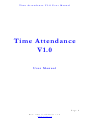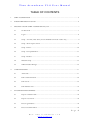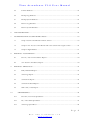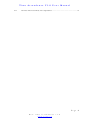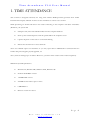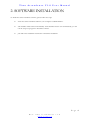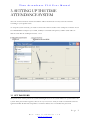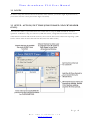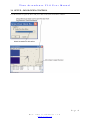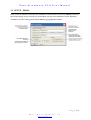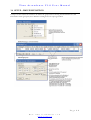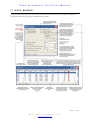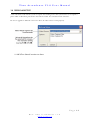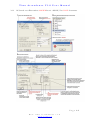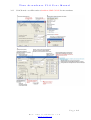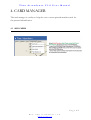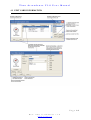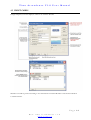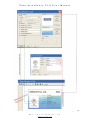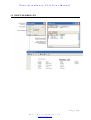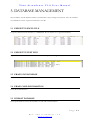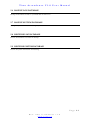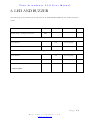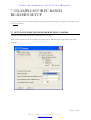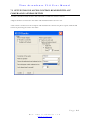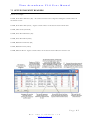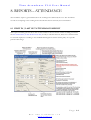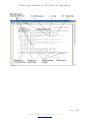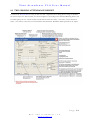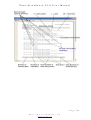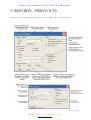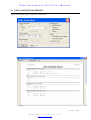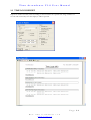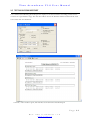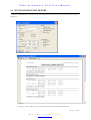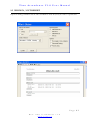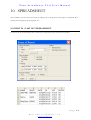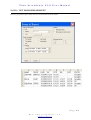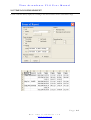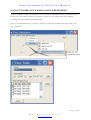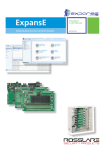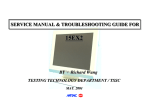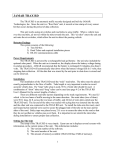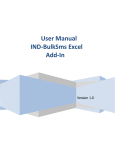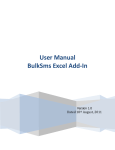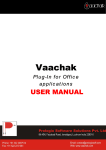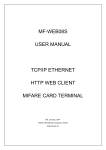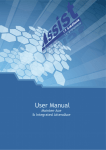Download Time Attendance V1.0
Transcript
Time Attendance V1.0 User Manual Time Attendance V1.0 User Manual Page 1 Ref: time attendance v1.0 www.avea.cc Time Attendance V1.0 User Manual TABLE OF CONTENTS 1. TIME ATTENDANCE ....................................................................................................................................5 2. SOFTWARE INSTALLATION .....................................................................................................................6 3. SETTING UP THE TIME ATTENDANCE System ................................................................................7 4. 5. 3.1 Set Password ....................................................................................................................................7 3.2 Login..................................................................................................................................................8 3.3 Setup - Auto IN/OUT Time (for PC BASED “CLOCK” reader only) ...............................8 3.4 Setup – Door Open Control .........................................................................................................9 3.5 Setup - Email..................................................................................................................................10 3.6 Setup - Group Definition.............................................................................................................11 3.7 Setup - Readers ..............................................................................................................................12 3.8 Webcam Setup ...............................................................................................................................13 3.9 Offline Reader Manager ...............................................................................................................14 CARD MANAGER .........................................................................................................................................17 4.1 Add Cards.......................................................................................................................................17 4.2 Edit Card Information..................................................................................................................18 4.3 Print Cards......................................................................................................................................19 4.4 Print Member List .........................................................................................................................21 DATABASE MANAGEMENT....................................................................................................................22 5.1 Export to EXCEL File.................................................................................................................22 5.2 Export to Text File .......................................................................................................................22 5.3 Erase Log Database ......................................................................................................................22 5.4 Erase Card Information ...............................................................................................................22 Page 2 Ref: time attendance v1.0 www.avea.cc Time Attendance V1.0 User Manual 5.5 Format Database ...........................................................................................................................22 5.6 Backup Log Database ...................................................................................................................23 5.7 Backup System Database .............................................................................................................23 5.8 Restore Log Database...................................................................................................................23 5.9 Restore System Database .............................................................................................................23 6. LED AND BUZZER ......................................................................................................................................24 7. EXAMPLES FOR PC based READER’s SETUP .....................................................................................25 8. 9. 7.1 Setup one Time Clock Reader with PC camera .......................................................................25 7.2 Setup for one Access Control Reader with a PC camera and a bypass switch ...................26 7.3 Setup for Eight Readers ...............................................................................................................27 REPORTS – ATTENDANCE ......................................................................................................................28 8.1 First In / Last Out Attendance Report .....................................................................................28 8.2 Two Sessions Attendance Report...............................................................................................30 REPORTS – PRINTOUTS ............................................................................................................................32 9.1 Daily Individual Report ................................................................................................................33 9.2 Time Logs Report .........................................................................................................................34 9.3 Total Hours Report.......................................................................................................................35 9.4 Total Hours Detail Report...........................................................................................................36 9.5 Who’s IN / OUT Report.............................................................................................................37 10. SPREADSHEET ....................................................................................................................................38 10.1 First IN / Last OUT Spreadsheet ..............................................................................................38 10.2 IN / OUT Pairs Spreadsheet ......................................................................................................39 10.3 Time Logs Spreadsheet ................................................................................................................40 Page 3 Ref: time attendance v1.0 www.avea.cc Time Attendance V1.0 User Manual 10.4 IN OUT Pairs Late & Early Leave Spreadsheet ......................................................................41 Page 4 Ref: time attendance v1.0 www.avea.cc Time Attendance V1.0 User Manual 1. TIME ATTENDANCE This software is designed exclusively for using with AVEA’s RFID proximity products from AVEA International Company Limited. It can be used as attendance as well as access control. While presenting an AVEA’s ID card to the reader connecting to the computer with Time Attendance (Windows), the system will Stamp the date, time and card ID number into the computer database Show up the associated picture with the specific ID on the computer screen Capture the photo of the scene to avoid trick clocking Release the electric lock if “access allowed” There are standard reports for attendance or you may export data to MSEXCEL or TEXT format for further data processing like payroll, appraisal, etc. The system can manage up to 8 readers. Moreover, system for more readers can be ordered separately. Minimum System Requirements: Windows 98, Windows ME, Windows 2000, Windows XP Pentium II 300MHz or faster 128 MB RAM or more 200 MB free hard drive space or more CDROM drive Direct X version 8 or above Page 5 Ref: time attendance v1.0 www.avea.cc Time Attendance V1.0 User Manual 2. SOFTWARE INSTALLATION To install the Time Attendance software, please follow the steps: Insert the Time Attendance CD into your computer’s CD-ROM drive. The Installer will be started automatically. If the Installer doesn’t start automatically, you can run the setup.exe program to install the software. Just follow the installation instruction to finish the installation. Page 6 Ref: time attendance v1.0 www.avea.cc Time Attendance V1.0 User Manual 3. SETTING UP THE TIME ATTENDANCE SYSTEM The state of most windows of Time Attendance will be memorized. You may resize the windows according to your specific needs. To setup the system correctly, you need to connect the AVEA’s reader to the serial ports of the PC. It can be standard RS232 serial port (i.e. COM1, COM2) or extended serial ports by USB to serial cables or add-on cards. But the COM port must be 1 to 8. 3.1 SET PASSWORD The password is used to protect the system from illegal access to the system. Please set a password for the system. If the password is forgotten, there is no way to recover it. And you need to reinstall the software again meanwhile all data and setup will be overwritten. Please sure to remember the password. Page 7 Ref: time attendance v1.0 www.avea.cc Time Attendance V1.0 User Manual 3.2 LOGIN In order to setup the software and use the features of the software, you need to login. If password is set, you need to enter the correct password to login successfully. 3.3 SETUP - AUTO IN/OUT TIME (FOR PC BASED “CLOCK” READER ONLY) Auto IN/OUT Time is a powerful feature for readers that are setup as TIME CLOCK in “mode of operation” of Reader’s setup (see section 3.6). With this feature, a single PC based reader can be used to collect data for clock IN and clock OUT. Hence, more accurate data can be collected for reporting. (*This feature will not affect the data collected from IN/OUT and offline reader.) Page 8 Ref: time attendance v1.0 www.avea.cc Time Attendance V1.0 User Manual 3.4 SETUP – DOOR OPEN CONTROL Use this function to open the door with just a click on the Time Attendance window. Page 9 Ref: time attendance v1.0 www.avea.cc Time Attendance V1.0 User Manual 3.5 SETUP - EMAIL If the system is Internet connected, the attendance record can be email out by SMTP protocol. If the email settings are set correctly, an email will be sent for each attendance record. Therefore, attendance records can be gathered from different geographical locations. Page 10 Ref: time attendance v1.0 www.avea.cc Time Attendance V1.0 User Manual 3.6 SETUP - GROUP DEFINITION Group is used to classify the members. So define the groups before entering the information for Card Information. Each group may have different working hours for report generation. Page 11 Ref: time attendance v1.0 www.avea.cc Time Attendance V1.0 User Manual 3.7 SETUP - READERS Setup communication ports that are connected with AVEA’s readers. Instruct the Time Attendance to perform the tasks after getting the card ID from the readers. Page 12 Ref: time attendance v1.0 www.avea.cc Time Attendance V1.0 User Manual 3.8 WEBCAM SETUP A PC webcam be used with the system to capture the clocking scene. The system can be set to capture a photo while an ID card is presented to the AVEA’s reader. It is stored for future reference. Be sure to upgrade to DirectX version 8 or above in order to have it work properly. *** MUST use DirectX version 8 or above Page 13 Ref: time attendance v1.0 www.avea.cc Time Attendance V1.0 User Manual 3.9 OFFLINE READER MANAGER For TA series’ offline readers only: 3.9.1 IN mode : use offline reader for entrance only or Offline reader as MASTER for entrance with or without password + KS232U/F as SLAVE for exit : Page 14 Ref: time attendance v1.0 www.avea.cc Time Attendance V1.0 User Manual 3.9.2 OUT mode : use offline reader as MASTER for exit + KS232U/F as SLAVE for entrance: Page 15 Ref: time attendance v1.0 www.avea.cc Time Attendance V1.0 User Manual 3.9.3 CLOCK mode : use offline reader as Standalone TIME CLOCK for time attendance Page 16 Ref: time attendance v1.0 www.avea.cc Time Attendance V1.0 User Manual 4. CARD MANAGER The card manager is a utility to help the user to create printed member cards for the pictured identification. 4.1 ADD CARDS Page 17 Ref: time attendance v1.0 www.avea.cc Time Attendance V1.0 User Manual 4.2 EDIT CARD INFORMATION Page 18 Ref: time attendance v1.0 www.avea.cc Time Attendance V1.0 User Manual 4.3 PRINT CARDS Design and print your own employee cards to use with the ID card. Member Card will be printed according to the information from Print Member Card and the individual Card Information. Page 19 Ref: time attendance v1.0 www.avea.cc Time Attendance V1.0 User Manual Page 20 Ref: time attendance v1.0 www.avea.cc Time Attendance V1.0 User Manual 4.4 PRINT MEMBER LIST Page 21 Ref: time attendance v1.0 www.avea.cc Time Attendance V1.0 User Manual 5. DATABASE MANAGEMENT The attendance record database and the system database can be backup and restored.. Also the attendace record database can be exported to EXCEL or text file. 5.1 EXPORT TO EXCEL FILE It exports all data from the database to a MSEXCEL file for further use or payroll calculation. 5.2 EXPORT TO TEXT FILE Export all attendance records to a text file for data backup in chronological order. 5.3 ERASE LOG DATABASE Erase all attendance records. 5.4 ERASE CARD INFORMATION Erase all card information. 5.5 FORMAT DATABASE Clean up the database. Erase all attendance records and card information. Page 22 Ref: time attendance v1.0 www.avea.cc Time Attendance V1.0 User Manual 5.6 BACKUP LOG DATABASE Backup all attendance records to your hard disk for future use. 5.7 BACKUP SYSTEM DATABASE Backup all system information in Setup to your hard disk for future use. 5.8 RESTORE LOG DATABASE Restore all attendance records from backup. 5.9 RESTORE SYSTEM DATABASE Restore all system information from backup. Page 23 Ref: time attendance v1.0 www.avea.cc Time Attendance V1.0 User Manual 6. LED AND BUZZER The followings are the summary of the responses of the LED and BUZZER from the AVEA’s PC based reader. INDICATION RED LED Stand by mode – waiting for instruction GREEN LED BUZZER LOCK Blink Action: Present a card to the IN / OUT reader – computer online Access Denied ON One Long Beep Access Allowed ON One Short Beep Access Denied ON One Long Beep ID card registered in Card Information ON One Long Beep Release Action: Present a card to the CLOCK reader – computer online Action: Present a card to the AC reader ON – computer offline Page 24 Ref: time attendance v1.0 www.avea.cc Time Attendance V1.0 User Manual 7. EXAMPLES FOR PC BASED READER’S SETUP In order to allow the user to understand the system usage, the followings are examples to setup the system for PC based readers. 7.1 SETUP ONE TIME CLOCK READER WITH PC CAMERA A reader is installed and connected to COM1 for time recording. A PC camera is connected to the computer for photo capture while ID card user presenting the card to the reader. Page 25 Ref: time attendance v1.0 www.avea.cc Time Attendance V1.0 User Manual 7.2 SETUP FOR ONE ACCESS CONTROL READER WITH A PC CAMERA AND A BYPASS SWITCH A reader is installed outside the door and connected to COM1 for entrance and exit. A Bypass Switch is connected to the reader and installed inside the door for exit. A PC camera is connected to the computer and installed in the entrance for photo capture while the ID card users presenting the card to the reader. Page 26 Ref: time attendance v1.0 www.avea.cc Time Attendance V1.0 User Manual 7.3 SETUP FOR EIGHT READERS Just for an example: COM1, Front Door Entrance (IN) – PC camera connect to the computer and bypass switch connect to the motion sensor COM2, Front Door Exit (OUT) – bypass switch connect to the electric lock of front door COM3, Time Clock (CLOCK) COM4, Store Room Entrance (IN) COM5, Store Room Exit (OUT) COM6, Back Door Entrance (IN) COM7, Back Door Exit (OUT) COM8, Director Room - bypass switch connect to the electric lock of director room for exit Page 27 Ref: time attendance v1.0 www.avea.cc Time Attendance V1.0 User Manual 8. REPORTS – ATTENDANCE The attendance report is generated based on the working hours defined by the user. The attendance records are comparing to the working hours and calculate the late and early leave information. 8.1 FIRST IN / LAST OUT ATTENDANCE REPORT This report would be great for those who use the readers for access control or time recording. It extracts the first and last data (or first IN last OUT data) in a day to calculate the Late, Early Leave and Overtime for selected employees according to the Standard Working Hours and Overtime policy for a specific period of date range. Page 28 Ref: time attendance v1.0 www.avea.cc Time Attendance V1.0 User Manual Page 29 Ref: time attendance v1.0 www.avea.cc Time Attendance V1.0 User Manual 8.2 TWO SESSIONS ATTENDANCE REPORT It extracts the first four data in a day (or first two data - depend on the working hours’ setup) to calculate the Late, Early Leave and Overtime for selected employees according to the Standard Working Hours and Overtime policy for two sessions. Daily records that less than four times / two times or more than four times / two times in a day may not be included in the calculation. Reminder will be printed on the report. Page 30 Ref: time attendance v1.0 www.avea.cc Time Attendance V1.0 User Manual Page 31 Ref: time attendance v1.0 www.avea.cc Time Attendance V1.0 User Manual 9. REPORTS – PRINTOUTS The reports are generated from the attendance records according to the user selected options. Page 32 Ref: time attendance v1.0 www.avea.cc Time Attendance V1.0 User Manual 9.1 DAILY INDIVIDUAL REPORT Report for individual employee status at a specific date. Page 33 Ref: time attendance v1.0 www.avea.cc Time Attendance V1.0 User Manual 9.2 TIME LOGS REPORT Report for all data sorted by name according to selected readers at a specific date range. Number of records and clocked days for that employee will be reported. Page 34 Ref: time attendance v1.0 www.avea.cc Time Attendance V1.0 User Manual 9.3 TOTAL HOURS REPORT It is a detailed Total Working Hours Report for employees of selected readers according to First in Last out basis for a specific date range. The first data will be used as the IN time and the last data will be used as the OUT time for calculation. ** For IN / OUT readers’ report, IN and OUT records must be matched in pair. Page 35 Ref: time attendance v1.0 www.avea.cc Time Attendance V1.0 User Manual 9.4 TOTAL HOURS DETAIL REPORT Total Hours Detail Report calculates all the time difference between two consecutive records in a day for employees. ** For IN / OUT readers’ report, IN and OUT records must be matched in pair. Page 36 Ref: time attendance v1.0 www.avea.cc Time Attendance V1.0 User Manual 9.5 WHO’S IN / OUT REPORT Report for finding out WHO is IN the office and WHO is NOT IN (OUT) the office at a specific date. Page 37 Ref: time attendance v1.0 www.avea.cc Time Attendance V1.0 User Manual 10. SPREADSHEET The attendance records can be processed according to the working hours and output to an EXCEL file to further processing like payroll, appraisal, etc. 10.1 FIRST IN / LAST OUT SPREADSHEET It extracts the first clocked data (First) and the last clocked data (Last) from selected readers. Page 38 Ref: time attendance v1.0 www.avea.cc Time Attendance V1.0 User Manual 10.2 IN / OUT PAIRS SPREADSHEET Data are grouped into pairs which must be clock IN and clock OUT data. Page 39 Ref: time attendance v1.0 www.avea.cc Time Attendance V1.0 User Manual 10.3 TIME LOGS SPREADSHEET It sorts out all the data by employees according to the selected readers for the selected date range. Page 40 Ref: time attendance v1.0 www.avea.cc Time Attendance V1.0 User Manual 10.4 IN OUT PAIRS LATE & EARLY LEAVE SPREADSHEET Powerful spreadsheet report for your factory’s four sessions time attendance needs. It calculates the Late & Early Leave attendance records for at most four sessions in a day and generates the spreadsheet according to the defined Time Attendance Table. Since it is an independent report, you have to define your work time for different group of workers for report generation. Page 41 Ref: time attendance v1.0 www.avea.cc Time Attendance V1.0 User Manual Page 42 Ref: time attendance v1.0 www.avea.cc