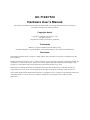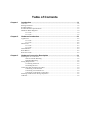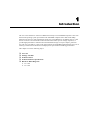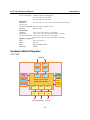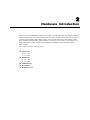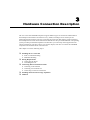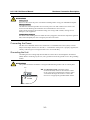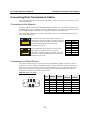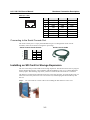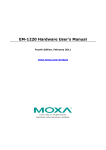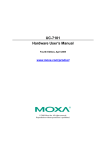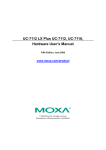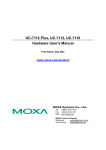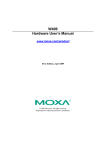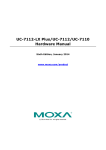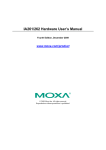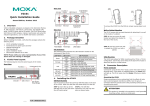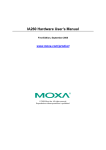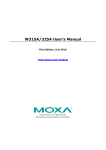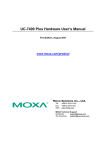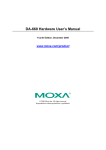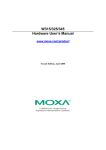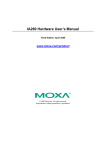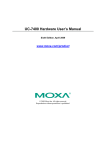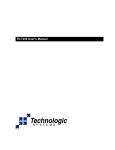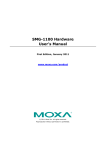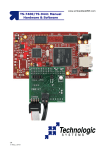Download Hardware User Manual for UC-7122/7124
Transcript
UC-7122/7124 Hardware User’s Manual www.moxa.com/product First Edition, July 2007 MOXA Systems Co., Ltd. Tel: +886-2-2910-1230 Fax: +886-2-2910-1231 Web: www.moxa.com MOXA Technical Support Worldwide: [email protected] [email protected] The Americas UC-7122/7124 Hardware User’s Manual The software described in this manual is furnished under a license agreement and may be used only in accordance with the terms of that agreement. Copyright Notice Copyright © 2007 Moxa Systems Co., Ltd. All rights reserved. Reproduction without permission is prohibited. Trademarks MOXA is a registered trademark of the Moxa Group. All other trademarks or registered marks in this manual belong to their respective manufacturers. Disclaimer Information in this document is subject to change without notice and does not represent a commitment on the part of MOXA. MOXA provides this document “as is,” without warranty of any kind, either expressed or implied, including, but not limited to, its particular purpose. MOXA reserves the right to make improvements and/or changes to this manual, or to the products and/or the programs described in this manual, at any time. Information provided in this manual is intended to be accurate and reliable. However, MOXA assumes no responsibility for its use, or for any infringements on the rights of third parties that may result from its use. This product might include unintentional technical or typographical errors. Changes are periodically made to the information herein to correct such errors, and these changes are incorporated into new editions of the publication. Table of Contents Chapter 1 Introduction ..................................................................................................1-1 Overview.................................................................................................................................. 1-2 Package Checklist .................................................................................................................... 1-2 Product Features ...................................................................................................................... 1-3 Product Hardware Specifications............................................................................................. 1-3 Hardware Block Diagrams....................................................................................................... 1-4 UC-7122 ....................................................................................................................... 1-4 UC-7124 ....................................................................................................................... 1-5 Chapter 2 Hardware Introduction.................................................................................2-1 Appearance .............................................................................................................................. 2-2 UC-7122 ....................................................................................................................... 2-2 UC-7124 ....................................................................................................................... 2-2 Dimensions .............................................................................................................................. 2-3 UC-7122 ....................................................................................................................... 2-3 UC-7124 ....................................................................................................................... 2-4 LED Indicators......................................................................................................................... 2-4 Reset Button............................................................................................................................. 2-5 Real Time Clock ...................................................................................................................... 2-5 Chapter 3 Hardware Connection Description .............................................................3-1 Installing the UC-7122/7124.................................................................................................... 3-2 Wall or Cabinet Mounting ............................................................................................ 3-2 DIN-Rail Mounting ...................................................................................................... 3-2 Wiring Requirements ............................................................................................................... 3-2 Connecting the Power................................................................................................... 3-3 Grounding the Unit....................................................................................................... 3-3 Connecting Data Transmission Cables .................................................................................... 3-4 Connecting to the Network........................................................................................... 3-4 Connecting to a Serial Device ...................................................................................... 3-4 Connecting to the Serial Console Port.......................................................................... 3-5 Installing an SD Card for Storage Expansion .......................................................................... 3-5 USB Port.................................................................................................................................. 3-6 1 Chapter 1 Introduction The UC-7122/7124 Series of mini size RISC-based ready-to-run embedded computers come with the WinCE operating system pre-installed. The embedded computers have dual 10/100 Mbps Ethernet ports and 2 or 4 RS-232/422/485 serial ports in an ARM9 box. In addition, the UC-7122 and UC-7124 have an internal SD socket and one USB 2.0 host port for storage expansion, to provide high performance communication and unlimited storage in a super compact, palm-size box. The UC-7122 and UC-7124 are the right solutions for embedded applications that use a lot of memory, but that must be housed in a small physical space without sacrificing performance. This chapter covers the following topics: Overview Package Checklist Product Features Product Hardware Specifications Hardware Block Diagrams ¾ UC-7122 ¾ UC-7124 UC-7122/7124 User’s Manual Introduction Overview The UC-7122/7124 embedded computers come with 2 or 4 RS-232/422/485 serial ports and dual 10/100 Mbps Ethernet LAN ports to provide users with a versatile communication platform, making these RISC-based embedded computers ideal for your embedded applications. The UC-7122/7124 embedded computers use the Cirrus Logic EP9302 ARM9 200 MHz RISC CPU. Unlike the X86 CPU, which uses a CISC design, the ARM9’s RISC design architecture and modern semiconductor technology provide the UC-7122/7124 with a powerful computing engine and communication functions, but without generating too much heat. Moreover, the built-in 16 MB NOR Flash ROM and 32 MB SDRAM give you enough storage capacity to run applications on the UC-7122/7124. The additional SD socket provides the flexibility for storage expansion, and the dual LAN ports built into the ARM9 make the UC-7122/7124 ideal communication platforms for simple data acquisition and protocol conversion applications. In addition, the RS-232/422/485 serial ports allow you to connect a variety of serial devices. Taken together, these features ensure that the UC-7122/7124 embedded computers are convenient and powerful central control units for industrial applications, such as data acquisition, remote device control and monitoring, and protocol conversion. Package Checklist UC-7124-CE Mini RISC-based, Ready-to-Run Embedded Computer with Dual LANs, 4 Serial Ports, SD, USB, WinCE 5.0 UC-7122-CE Mini RISC-based, Ready-to-Run Embedded Computer with Dual LANs, 2 Serial Ports, SD, USB, WinCE 5.0 UC-7124-CE-T Mini RISC-based, Ready-to-Run Embedded Computer with Dual LANs, 4 Serial Ports, SD, USB, WinCE 5.0 UC-7122-CE-T Mini RISC-based, Ready-to-Run Embedded Computer with Dual LANs, 2 Serial Ports, SD, USB, WinCE 5.0 NOTE: “-T” indicates wide temperature model. Each model is shipped with the following items: y y y y y y y 1 UC-7122/7124 embedded computer Quick Installation Guide Document & Software CD 100 cm RJ45-to-RJ45 Ethernet cross-over cable CBL-4PINDB9F-100: 100 cm console port cable, 4-pin header to female DB9 Universal Power Adaptor Product Warranty Statement Optional Accessories y 35 mm DIN-rail mounting kit (DK-35A) NOTE: Please notify your sales representative if any of the above items are missing or damaged. 1-2 UC-7122/7124 User’s Manual Introduction Product Features The UC-7122/7124 embedded computers have the following features: y y y y y y y y y y y y Cirrus Logic EP9302 ARM9 32-bit 200 MHz processor 32 MB on-board RAM 16 MB built-in flash memory RS-232/422/485 serial ports with software selectable interface Baudrates between 50 and 921.6Kbps; supports ANY BAUDRATE Dual 10/100 M Ethernet for backup networking SD card slot for storage expansion LED indicators for status, serial transmission Ready-to-run WinCE platform Easy DIN-rail or wall mounting Fanless design for increased ruggedness -40 to 75°C wide temperature models available Product Hardware Specifications System CPU Cirrus Logic EP9302 ARM9 RISC CPU, 200 MHz RAM 32 MB Flash 16 MB Storage Expansion SD slot USB USB2.0 host x 1 Console port RS-232 x 1 (TxD, RxD, GND), 4-pin header output, “115200, n, 8, 1” Button Reset button x 1; supports “Reset to Factory Default” Other RTC, buzzer, Watchdog Timer OS Built-in WinCE 5.0 Network Communication LAN 10/100 Mbps RJ45 x 2, auto-sensing Protection 1.5 KV built-in magnetic isolation protection Serial Communication Serial Ports UC-7122: RS-232/422/485 male DB9 x 2 UC-7124: RS-232/422/485 male DB9 x 4 Protection 15 KV built-in ESD protection for all signals Data bits 5, 6, 7, 8 Stop bit(s) 1, 1.5, 2 Parity None, Even, Odd, Space, Mark Flow Control RTS/CTS, XON/XOFF, RS-485 ADDC™ Speed 50 bps to 921.6Kbps; supports ANY BAUDRATE LEDs System Ready, SD activity LAN 10M/Link, 100M/Link (RJ45 connector) Serial TxD, RxD Power Requirements Power Input 12 to 48 V 1-3 UC-7122/7124 User’s Manual Introduction Power Consumption (without USB device plugged in) UC-7122: 340 mA @ 12 VDC UC-7124: 360 mA @ 12 VDC Mechanical Dimensions UC-7122/7124: 77 x 111 x 26 mm (without wall mount ears) (W x D x H) Construction Material UC-7122/7124: aluminum, 1 mm Mounting DIN-rail, wall Environment Operating -10 to 60°C (14 to 140°F), 5 to 95% RH Temperature -40 to 75°C (-40 to 167°F) is optional for –T models Storage Temperature -20 to 80°C (-4 to 176°F), 5 to 95% RH -40 to 85°C (-40 to 185°F) is optional for –T models Regulatory Approvals EMC FCC, CE (Class A) Safety UL, cUL Others RoHS, CRoHS, WEEE Warranty 5 years Hardware Block Diagrams UC-7122 Ethernet Power Circuit RTC LAN 1 LAN 2 PHY PHY MAC MAC Cirrus Logic EP9302 ARM9 CPU 200 MHz 32 MB SDRAM 16 MB Flash SD Function Watchdog UART Serial Port 1 UART UART Serial Port 2 Console Port RS-232/422/485 RS-232 1-4 UC-7122/7124 User’s Manual Introduction UC-7124 Ethernet Power Circuit LAN 1 LAN 2 PHY PHY MAC MAC 32 MB SDRAM 16 MB Flash Cirrus Logic EP9302 ARM9 CPU 200 MHz RTC SD Function Watchdog UART UART UART UARTUART UART Serial Port 1 Serial Port 2 Serial Serial Console Port 3 Port 4 Port RS-232/422/485 1-5 RS-232 2 Chapter 2 Hardware Introduction The UC-7122/7124 embedded computers are compact, well-designed, and built rugged enough for industrial applications. The small pocket size of the computers makes them suitable for a variety of operating environments. LED indicators help you monitor the performance and identify trouble spots, and the reliable hardware platform allows you to devote your attention to developing your application. In this chapter, learn the basics about the embedded computer hardware and its different parts. This chapter covers the following topics: Appearance ¾ UC-7122 ¾ UC-7124 Dimensions ¾ UC-7122 ¾ UC-7124 LED Indicators Reset Button Real Time Clock UC-7122/7124 User’s Manual Hardware Introduction Appearance UC-7122 Ethernet x 2 (10/100BaseTx) 12 to 48 VDC RESET LAN1 LAN2 12-48V Ready RS-232 Console Terminal TX P1 RX UC-7112 Socket Inside Internal SD Slot for Storage Expansion (remove cover to access) RS-232/422/485 P1 P2 Serial Port 1 (RS-232/422/485) Serial Port 2 (RS-232/422/485) UC-7124 Ethernet x 2 (10/100BaseTx) 12 to 48 VDC RESET LAN1 LAN2 12-48V Ready RS-232 Console Terminal TX P1 RX UC-7112 Socket Inside RS-232/422/485 P1 P2 Serial Ports 1 to 4 (RS-232/422/485) 2-2 Internal SD Slot for Storage Expansion (remove cover to access) UC-7122/7124 User’s Manual Hardware Introduction Dimensions UC-7122 6 (0.24) 4 (0.16) 111 (4.31) 12.5 (0.49) 25 (0.98) 21.3 (0.8) 7 (0.28) 47.3 (1.56) 26 (1.02) unit = mm (inch) 77 (3.03) 88 (3.46) 100 (4.18) 2-3 UC-7122/7124 User’s Manual Hardware Introduction UC-7124 6 (0.24) 4 (0.16) 111 (4.31) 12.5 (0.49) 25 (0.98) 21.3 (0.8) 7 (0.28) 47.3 (1.56) 26 (1.02) unit = mm (inch) 77 (3.03) 88 (3.46) 100 (4.18) LED Indicators LED Name Ready SD LAN TxD P1-P4* RxD P1-P4* LED Color Green Off Green Off Orange Green Off Green Off LED Function Power is on and functioning normally Power is off or there is another power error SD card is detected No SD card is detected 10 Mbps Ethernet link 100 Mbps Ethernet link Disconnected or short circuit Serial ports P1-P4 transmitting data* Serial ports P1-P4 not transmitting data* Serial ports P1-P4 receiving data* Yellow Serial ports P1-P4 not receiving data* Off *Note that the TxD and RxD LEDs on the UC-7122 display port 1 and port 2 (P1/P2) status only. 2-4 UC-7122/7124 User’s Manual Hardware Introduction Reset Button Hold the reset button down for 5 seconds to load the factory default configuration. After loading the factory defaults, the system will reboot automatically. We recommend that you use this function only if the software is not working properly. The reset button is NOT designed as a hard reboot for the embedded computer. ATTENTION Restoring default settings preserves your data Resetting the embedded computer to factory defaults will NOT format the user directory and will NOT erase the user’s data. The reset button only loads a configuration file. Real Time Clock The embedded computer’s real-time clock is powered by a lithium battery. We strongly recommend that you do NOT replace the lithium battery yourself. If the battery needs to be changed, please contact the MOXA RMA service team for assistance. ATTENTION There is a risk of explosion if the wrong type of battery is used. To avoid this potential danger, always be sure to use the correct type of battery. Contact the MOXA RMA service team for battery replacement. CAUTION RISK OF EXPLOSION IF BATTERY IS REPLACED BY AN INCORRECT TYPE. DISPOSE OF USED BATTERIES ACCORDING TO THE INSTRUCTIONS. 2-5 3 Chapter 3 Hardware Connection Description The UC-7122/7124 embedded computers support different types of connections. Dual Ethernet and multiple serial interfaces are built into every model, including a serial console port for monitoring bootup messages. The UC-7122/7124 also support an SD card for storage expansion, and USB ports that can be used to add external hard drives. The pre-installed WinCE 5.0 operating system provides powerful development tools that allow you to develop custom applications for remote operation of your device at low cost. In this chapter, learn how to connect the embedded computer to the network and to various devices. This chapter covers the following topics: Installing the UC-7122/7124 ¾ Wall or Cabinet Mounting ¾ DIN-Rail Mounting Wiring Requirements ¾ Connecting the Power ¾ Grounding the Unit Connecting Data Transmission Cables ¾ Conneting to the Network ¾ Conneting to a Serial Device ¾ Connecting to a Serial Console Port Installing an SD card for Storage Expansion USB Port UC-7122/7124 User’s Manual Hardware Connection Description Installing the UC-7122/7124 Wall or Cabinet Mounting The UC-7122/7124 have built-in “ears” for attaching the embedded computers to a wall or the inside of a cabinet. We suggest using two screws per ear to attach the UC-7122/7124 to a wall or cabinet. The heads of the screws should be less than 6.0 mm in diameter, and the shafts should be less than 3.5 mm in diameter, as shown by the figure at the right. 6.0 mm 3.5 mm DIN-Rail Mounting DIN-rail attachments can be purchased separately to attach the product to a DIN-rail. V+ LAN1 LAN2 12-48V Ready Universal Communicator SD TX P1 P3 P2 P4 RX TX RX P1 RS-232/422/485 P2 P3 P4 Wiring Requirements This section describes how to connect serial devices to the embedded computer. You should heed the following common safety precautions before proceeding with the installation of any electronic device: y Use separate paths to route wiring for power and devices. If power wiring and device wiring paths must cross, make sure the wires are perpendicular at the intersection point. NOTE: Do not run signal or communication wiring and power wiring in the same wire conduit. To avoid interference, wires with different signal characteristics should be routed separately. y Use the type of signal transmitted through a wire to determine which wires should be kept separate. The rule of thumb is that wiring that shares similar electrical characteristics can be bundled together. y Keep input wiring and output wiring separate. y It is advisable to label the wiring to all devices in the system. 3-2 UC-7122/7124 User’s Manual Hardware Connection Description ATTENTION Safety First! Be sure to disconnect the power cord before installing and/or wiring your embedded computer. Wiring Caution! Calculate the maximum possible current in each power wire and common wire. Observe all electrical codes dictating the maximum current allowable for each wire size. If the current goes above the maximum ratings, the wiring could overheat, causing serious damage to your equipment. Temperature Caution! Be careful when handling the unit. When the unit is plugged in, the internal components generate heat, and consequently the outer casing may feel hot to the touch. Connecting the Power The DC source should be from a UL Listed Class 2 or Limited Power Source (LPS), external adaptor with output rated at 12 to 48 VDC, 1.2 A minimum. If the power is properly supplied, the “Ready” LED will glow a solid green after a 25 to 30 second delay. Grounding the Unit Grounding and wire routing help limit the effects of noise due to electromagnetic interference (EMI). Before connecting any devices, run a ground wire from the ground screw to the grounding surface. ATTENTION This product should be mounted to a well-grounded mounting surface such as a metal panel. SG SG: The Shielded Ground (sometimes called Protected Ground) contact is the left most contact of the 3-pin power terminal block connector when viewed from the angle shown here. Connect the SG wire to an appropriate grounded metal surface. V- V+ 12-48V 3-3 UC-7122/7124 User’s Manual Hardware Connection Description Connecting Data Transmission Cables This section describes how to connect the embedded computer to the network, serial devices, and serial COM terminal. Connecting to the Network Plug your network cable into the embedded computer’s Ethernet port. The other end of the cable should be plugged into your Ethernet network. When the cable is properly connected, the LEDs on the embedded computer’s Ethernet port will glow to indicate a valid connection. The 10/100 Mbps Ethernet LAN port uses 8-pin RJ45 connectors. The following diagram shows the pinouts for these ports. 8 8 1 The LED indicator in the upper right corner glows a solid green color when the cable is properly connected to a 100 Mbps Ethernet network. The LED will flash on and off when Ethernet packets are being transmitted or received. 1 The LED indicator in the upper left corner glows a solid orange color when the cable is properly connected to a 10 Mbps Ethernet network. The LED will flash on and off when Ethernet packets are being transmitted or received. Pin 1 2 3 4 5 6 7 8 Signal ETx+ ETxERx+ ----ERx----- Connecting to a Serial Device Use a serial cable to plug your serial device into the embedded computer’s serial port. The two serial ports on the UC-7122 use male DB9 connectors and are labeled P1 and P2. The four serial ports on the UC-7124 use RJ45 connectors and are labeled P1, P2, P3, and P4. All of the serial ports can be configured by software for RS-232, RS-422, or RS-485 communication. The pin assignments are shown in the following two tables: DB9 Male Port (UC-7122) 1 2 3 4 5 6 7 8 9 Pin RS-232 RS-422 1 2 3 4 5 6 7 8 DCD RxD TxD DTR GND DSR RTS CTS TxDA(-) TxDB(+) RxDB(+) RxDA(-) GND ------- 3-4 RS-485 (4-wire) TxDA(-) TxDB(+) RxDB(+) RxDA(-) GND ------- RS-485 (2-wire) ----DataB(+) DataA(-) GND ------- UC-7122/7124 User’s Manual Hardware Connection Description RJ45 (UC-7124) 1 8 Pin 1 2 3 4 5 6 7 8 RS-232 DSR RTS GND TxD RxD DCD CTS DTR RS-422 --TxD+ GND TxDRxD+ RxD----- RS-485 ----GND --Data+ Data----- Connecting to the Serial Console Port The serial console port is a 4-pin pin-header RS-232 port. It is designed for serial console terminals, which are useful for viewing boot up message. Serial Console Port & Pinouts Serial Console Cable Pin Signal 1 TxD 2 RxD 3 NC 4 GND 4 3 2 1 NC=Not Connected Installing an SD Card for Storage Expansion The UC-7122/7124 provide an SD slot for storage expansion. The SD slot allows users to plug in a Secure Digital (SD) memory card compliant with SD standard V1.0 for up to 1 GB of additional memory space. The following steps show you how to install an SD card in the UC-7122/7124. The SD slot is located on the right side of the UC-7122/7124 enclosure. To install an SD card, you must first remove the protective cover to access the slot, and then plug the SD card directly into the slot. Step 1: Use a screwdriver to remove the screws holding the SD card slot’s outer cover. 3-5 UC-7122/7124 User’s Manual Step 2: Hardware Connection Description After removing the cover, insert the SD memory card into the slot. NOTE: To remove the SD card from the slot, press the SD card in slightly with your finger, and then remove your finger to cause the card to spring out partially. You may now grasp the top of the card with two fingers and pull it out. USB Port The UC-7122/7124 has one USB port that supports USB 2.0 host. The USB port is used to connect an external flash disk to the embedded computer. 3-6