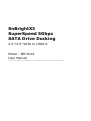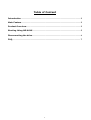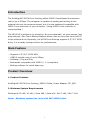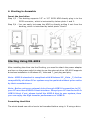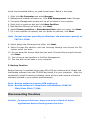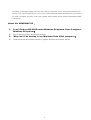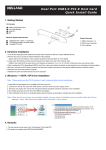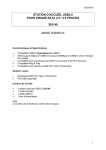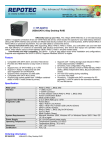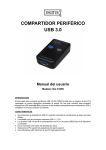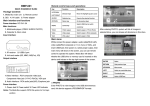Download SnBrightX3 SuperSpeed 5Gbps SATA Drive Docking
Transcript
SnBrightX3 SuperSpeed 5Gbps SATA Drive Docking 2.5”/3.5” SATA to USB3.0 Model : ME-601S User Manual ➫ This User Manual explains how to install and use the electronic product. Table of Content Introduction .................................................................................................................... 3 Main Feature ................................................................................................................... 3 Product Overview.......................................................................................................... 3 Starting Using ME-601S.............................................................................................. 5 Disconnecting the drive .............................................................................................. 6 FAQ ..................................................................................................................................... 7 2 Introduction The SunBrightX3 SATA Drive Docking offers USB3.0 SuperSpeed transmission rate of up to 5Gbps. The computer is capable of reading and writing to the external drive at its maximum speed, but it is also backward compatible with USB2.0 host controller of your computer. (Using USB3.0 host controller is recommended.) The ME-601S is brilliant in its simplicity. No more assembly, no more screws, just plug and play. One Touch Backup feature allows users to copy files from their PC to the external drive. Especially, the SATA Drive Docking supports 2.5"/3.5" SATA drive, it is a handy storage solution for professionals. Main Feature ------ Supports 2.5”/3.5" SATA HDD USB3.0 transfer rate of up to 5Gbps HotSwap ; Plug and Play Backwards compatible with USB2.0 / 1.1 computers Backup software for quick data copy Product Overview 1. Product Contents SunBrightX3 SATA Drive Docking, USB3.0 Cable, Power Adapter, CD, QIG 2. Minimum System Requirements Windows® XP x86 / XP x64 / Vista X86 / Vista x64 / Win 7 x86 / Win 7 x64 Notes:Windows system has to be with NEC USB3.0 Host. 3 3. Take a look to ME-601S 1 2 3 One Touch Backup Button HDD Access LED Power LED 4 5 6 4 USB3.0 Connector Power DC Jack Power Switch 4. Starting to Assemble Insert the hard drive Step 1/2 : The docking supports 2.5” or 3.5” SATA HDD directly plug in to the SATA connector, which is instructed by below photo 1 and 2. Step 3/4 : You can easily hot-swap the HDD by directly pulling it out from the docking, which is instructed by below photo 3 and 4. Starting Using ME-601S After installing the drive into the Docking, you need to attach the power adapter and turn on the power switch to start to use the external drive. ME-601S supports driverless installation in Windows XP, Vista and 7, just plug and play. Note : USB3.0 standard is compliant with Windows XP、Vista、7, further compatibility of other OS or system may be updated without prior notice by their manufacturers. Note : Before using an external drive through USB3.0 connection to PC, your PC must have USB3.0 Host interface. Except your PC has the built-in USB3.0 Host, if not, please install the USB3.0 Host to your system, then you can enjoy the high transfer performance of USB3.0. Formatting Hard Disk The whole brand new drive has to be formatted before using it. If using a drive 5 which was formatted before, no need format again. Below is the steps: 1. 2. 3. 4. 5. 6. 7. Right click My Computer and select Manage. Management window will show up. Click Disk Management under Storage. Computer Management window will list all the disks in the computer. Right click on partition disk and click New Partition. New Partition Wizard will show up, click Next. Select Primary partition or Extended partition which you want, click Next. Fill in the numbers of capacity that you prefer to partition, click Next. Note:Format tool was providing by Windows, the maximum capacity of FAT32 is 32GB. 8. Select Assign the following drive letter, click Next. 9. Select Format this partition with the following settings and choose the File system which you want. 10. You can enter the Volume label that you want. Choose Perform a quick format, click Next. 11. You can see a new partition in the Disk Management. 12. The new disk can be seen in your computer. 5. Backup Function Backup function is available when using ME-601S as a backup drive. Please find the Backup software from the CD ROM and install it to your computer. After the successfully install the backup software, there will be a user manual of backup software included in your system simultaneously. Note : Backup software supports USB mode only. Note : Backup software is compliance with Windows 2000/XP 32bit/Vista 32bit/7 32bit. Disconnecting the drive Caution:To prevent data loss, always be sure to finish all active applications before shutting down the drive. 6 Under Windows 1. Double-click the Safely Remove Hardware icon in your system tray (typically located on the bottom right corner of your desktop). 2. Select the appropriate device from the list and click "Stop". Click "OK" to confirm your selection of the drive to be disconnected. 3. Click "Close" and ensure that the drive is powered off already. FAQ About the Hard Disk: 1. I can only find the USB tray icon properly in the system tray, but can’t find the hard disk within “MY COMPUTER” after hardware installation? A: Please make sure the HDD has been initialized and partitioned after hardware installation. Please refer to section of Formatting HDD. 2. Does the ME-601S have any compatibility issue with any 2.5 or 3.5 inches SATA HDD? A: It might have compatibility issues with some old type 2.5 or 3.5 inches SATA HDDs , but no problem with new type 2.5 or 3.5 inches SATA HDDs. 3. What is the MAX. Capacity of FAT32 format? A: Formatted through the Disk Management tool provided by Windows systems, the maximum formatted capacity of FAT32 is 32GB. 4. Does the ME-601S support multiple partitions with different formats (FAT32 or NTFS)? A: Yes. It supports multiple partitions with different formats. You can format it under FAT32 and NTFS depending on your demand. About the USB3.0 Function: 1. Does the ME-601S support USB bus-power? A: No, ME-601S can’t be powered by USB bus-power. 2. Will my existing USB peripherals still work with USB3.0 ? How will they co-exist ? A: USB 3.0 has been carefully planned from the start to peacefully co-exist with USB 2.0. First of all, while USB 3.0 specifies new physical connections and thus new cables to take advantage of the higher speed capability of the new protocol, the connector itself remains 7 the same rectangular shape with the four USB 2.0 contacts in the exact same location as before. Five new connections to carry receive and transited data independently are present on USB 3.0 cables and only come into contact when mated with a proper SuperSpeed USB connection. About the WINDOWS OS: 1. I can’t find my ME-601S under Windows 98 system. Does it support Windows 98 system? A: 2. A: No. It doesn’t support Windows98 system. Why can’t I do backup in my Windows Vista 64bit computer? Because the backup software doesn’t support Windows Vista 64bit system. 8