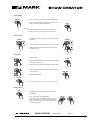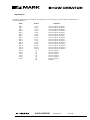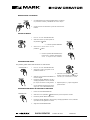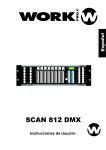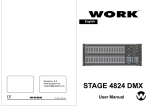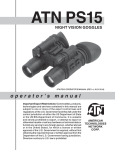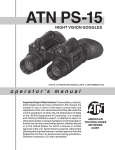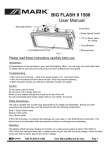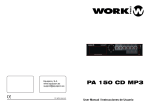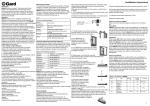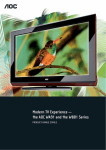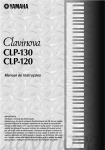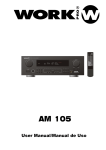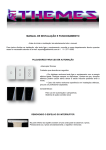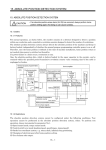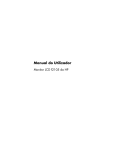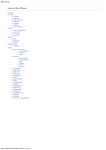Download SHOW CREATOR - WORK PRO Audio
Transcript
SHOW CREATOR User Manual/Manual de uso DMX Scanners Controller Controlador de Scanners DMX English Version Page 1 Versión Español Página 11 MAIN FEATURES - 192 DMX Channels - 30 Banks each composed of 8 programmable scenes - Built-in microphone for Audio sync - AUTO mode controlled by TAP SYNC and SPEED - MIDI interface - 4 digits LED display - Blackout function - CHASE programming and CHASE running - Fade Time control - DMX polarity selects - FOG Mchine control TECHNICAL SPECIFICATIONS Power Input DC 9 - 12 V. 300 mA. min. DMX Output XLR 3 pin Female MIDI Signal Standard Interface 5 pin Audio Input Built-in Microphone Dimensions 483 x 132 x 73 mm. Weight 2,5 Kg This symbol on the product or on its packaging indicates that this product shall not be trated as household waste. Instead it shall be handed over to the applicable collection point for the recycling of electrical an electronic equipment. By ensuring this product is disposed of correctly, you will help prevent potential negative consequences for the environment and human health, which could otherwise be caused by inappropriate waste handling of this product. The recycling of amterials will help to conserve natural resources. For more detailed information sabout recycling of this product, please contact your local city office, your household waste disposal service or the shop where you purchased the product. SHOW CREATOR MANUAL DE USO PAGINA 1 1 3 2 5 4 6 7 8 9 14 13 12 15 16 1 17 18 19 Scanners Buttons 1-12. 12 scanners of 16 DMX channels & fader control. Fader Scanners DMX Channels control 1 2 3 4 5 6 7 8 9 10 11 12 1 - 16 17 - 32 33 - 48 49 - 64 65 - 80 81 - 96 97 - 112 113 - 128 129 - 144 145 - 160 161 - 176 177 - 192 Off Off Off Off Off Off Off Off Off Off Off Off 11 10 LED Fader Scanners DMX Channels control Off Off Off Off Off Off Off Off Off Off Off Off 1 2 3 4 5 6 7 8 9 10 11 12 1 - 16 17 - 32 33 - 48 49 - 64 65 - 80 81 - 96 97 - 112 113 - 128 129 - 144 145 - 160 161 - 176 177 - 192 On On On On On On On On On On On On LED On On On On On On On On On On On On Press a scanner button to turn on manual fader control. Press the scanner button again to turn off fader control. The LED besides the button lights or goes out to indicate this selection. SHOW CREATOR USER MANUAL PAGE 2 2 Scene Buttons Press the scene buttons to load or stored your scenes. There are maximum of 240 programable scenes. 3 Segment Display Shows the currnt activity or programming state. 4 Bank Buttons(Up/Down) Press the Up/Down buttons to select a bank 30 banks. 5 Chase Buttons(1-6) Used to select your programmed chase consisting a maximum of 240 scenes. 6 Program Button Used to activate Program mode. 7 MIDI/Rec Button Used to control MIDI operation or to record programs. 8 Auto/Del Button Used to activate Auto mode or to delete scenes and chases. 9 Music/Bank Copy Used to activate Music mode or to create scenes and chase programs. 10 Blackout Button Used to disable channel output. 11 Tap Sync/Display Used to create a standard beat or to change the values display between % and 255. 12 Fade Time Slider Used to adjust the Fade Time. Fade Time is the amount of time it takes for a fixture (scaner) to move from one position to another, for the dimmer to fade in or fade out. 13 Speed Slider Used to adjust the speed at which the scenes will chase. 14 Page Select Button Used to select faders for the fixture between Page A (1-8) and Page B (9-16) 15 Faders This faders are used to control intensity of channel 1-8 or channel 9-16 depending upon the selected page. 16 MIDI IN Receives MIDI data. 17 DMX Polarity Select Used to select DMX polarity. 18 DMX Out This connector sends your DMX value to the DMX fixture or DMX pack. 19 DC Input DC +9-12 V. 300 mA min. SHOW CREATOR USER MANUAL PAGE 3 Program Enable When the power is turned on, this unit enters Manual mode automatically. Press the Program button for three seconds to activate Program mode, a fast blinking light in the Segment Display next to PROG. Indicates its selection. Programming Scenes 1 . Enter Program mode. 2 . Press the Scanner button to turn on its fader control, which is indicated by lit LED. You may select several scanners at a time by tapping of these Scanner buttons, so you can assign several fixtures at a time with this unit. MIDI / REC 3 . Create a desired scene using the faders. The DMX value is 0 when the fader is fully down(bottom) and 255 when it is fully up(top). 4 . If necerssary, you may tap the Page Select button to control the second set of 8 DMX channels. 5 . Once the scene is satisfactory, tap the MIDI/Rec button to program this scene into memory. 6 . Tap the Bank Up/Down button to select the bank you want to store your scene into. There are total 30 bank you can select, you may store up to 8 scenes into each bank. SCENE BUTTONS 1-8 BANK 7 . Tap the Scene button to store your scene, all LEDs and the Segment Display will flash three times briefly indicating this operation, then the Segment Display will show the bank and the scene. SCANNER BUTTONS 1 - 12 PROGRAM 8 . Repeat steps 3-7 until all desired scenes have been programmed into memory. Tap the Scanner button again to turn off its fader control. To assing another scanner (fixture), you may tap the corresponding Scanner button to turn on its fader control, the you may begin your programming again. 9 . If you wish not continue your programming, press and hold mode, the blinking light in the Segment Display goes out down the Program button for three seconds to exit Program indicating this selection. Scene Editing 1 . Program enable. BANK 2 . Tap the Bank Up/Down button to select the bank that contains the scene you wish to edit. SCENE BUTTONS 1-8 3 . Select the sceneyou want to edit tapping its Scene button. 4 . Use the Faders to make your desired adjustments. SHOW CREATOR USER MANUAL PAGE 4 Scene Editing 5 . Once you've made your changes, tap the MIDI/Rec button MIDI / REC 6 . Tap the Scene button that corresponds to the scene you're editing. This will overwrite the exited scene. SCENE NOTE: Be sure to select the same scene in steps 3 and 6, otherwise you may accidentally record over an exited scene. Scanner Copy SCANNER This function allows you to copy the setting of one scanner to another. SCANNER 1 . Press and hold down the Scanner button you want to copy. 2 . While holding the Scanner button, tap the Scanner button you want to copy to. Scene Copy 1 . Program enable. BANK SCENE 2 . Tap the Bank Up/Down button to select the bank that contains the scene you wish to copy. 3 . Select the scene you want to copy by tapping its Scene button. BANK 4 . Tap the Bank Up/Down button to select the bank you wish to copy the scene to. MIDI / REC 5 . Tap the MIDI/Rec button. SCENE 6 . Tap the Scene button you wish copy the scene to. Delete a Scene SCENE 1 . Tap the desired Scene button to select the scene you wish to delete. 2 . Press and hold down the Auto/Del button. While holding down the Auto/Del button, tap the Scene button that stores the scene you wish to delete. When a programmed scene is deleted, all DMX channel in this scene is set to 0. SHOW CREATOR AUTO/DEL USER MANUAL SCENE PAGE 5 Delete all Scenes This function will reset all DMX channel to 0 output. PROGRAM 1 . With the power off, press and hold down the Program and Bank Down buttons at a time. BANK 2 . Apply power again, all scenes should be cleared. Bank Copy 1 . Program enable. 2 . Tap the Bank Up/Down button to select the bank you wish to copy. MIDI / REC 3 . Tap the MIDI/Rec button. BANK 4 . Tap the Bank Up/Doown button to select the bank you wish copy to. 5 . Tap the Music/Bank Copy button, all LEDs and the Segment Display will flash three times briefly indicating the function has been completed. MUSIC/BANK COPY 6 . Press the Program button for three seconds to exit Programming mode. Programming Chase You must program scenes before you can program chases, this function allows you to store up to 240 scenes into one chase. CHASE BUTTONS 1-6 1 . Program enable. BANK 2 . Tap the Chase button to select the chase to program. Each time you can select a chase only. 3 . Select a desired scene from the bank that has stored scenes.(described in Programming Scenes). MIDI / REC 4 . Tap the MIDI/Rec button. 5 . Repeat steps 3-4 until you've reached your desired effect. You may record up to 240 scenes into a chase. Program a bank of scenes into a Chase 1 . Program enable. 2 . Select the chase using Chase buttons 1-6. MUSIC/BANK COPY MIDI / Rec Copy 3 . Use Bank Up/Down button to select the bank that contains the scenes you wish to copy. 4 . Tap the Music/Bank Copy button. 5 . Tap the MIDI/Rec Copy button, all LEDs and the Segment Display button causing a highlight next to STEP, the first digit in the Segment Display shows the chase and the next three digits show its step. SHOW CREATOR USER MANUAL PAGE 6 Add a Step 1 . Program enable. 2 . Select the chase you wish to add a step to. 3 . Tap the Tap Sync/Display button causing a highlight next to STEP, the firt digit in the Segment Display shows the chase and the next three digits shows its step. TAP SYNC/DISPLAY BANK 4 . Tap the Bank Up/Down button to scroll to the step you wish to add a step after. MIDI / REC 5 . Tap the MIDI/Rec button, the Segment Display will read the step one higher than before. For example, if you want to insert a step between step 3 and step 4, and you scroll to step 3, when you tap the MIDI/Rec button, the Segment Display will read step 4. 6 . Tap the Tap Sync/Display button again, the Segment Display shows the current chase, scene and bank. Create a desired scene and record it as a new step or select a programmed scene you wish to add into this chase. Hints : You may tap the Tap Sync/Display button to change the display mode between and the bank. 7 . Tap the MIDI/Rec button again, all LEDs and the Segment Display will flash three times briefly indicating the new step has been inserted into this chase. Delete a Step 1 . Program enable. 2 . Select the chase that contains the step you wish to delete. TAP SYNC/DISPLAY 3 . Tap the Tap Sync/Display button causing the Segment Display shows the steps. BANK 4 . Tap the Bank Up/Down button to scroll to the step you wish to delete. AUTO/DEL 5 . Tap the Auto/Del button to delete the step, all LEDs and the Segment Display will flash three times briefly indicating that the step has been deleted. Delete a Chase CHASE Button 1-6 1 . Select the chase you wish to delete. AUTO/DEL CHASE 2 . Press and hold down the Auto/Del button. Tap the Chase button while holding down the Auto/Del button, all LEDs and the Segment Display will flash three times briefly indicating this chase has been deleted. SHOW CREATOR USER MANUAL PAGE 7 Delete all Chases AUTO/DEL 1 . With the power off, press and hold down the Auto/Del and Bank Down buttons same time. BANK 2 . Apply the power again. Running Scenes Manual Mode SCENE 1 . When the power is turned on, this unit enters Manual mode automatically. 2 . Make sure Auto trigger and Music trigger indicators in the Segment Display are both off. 3 . Use the bank Up/Down button to select the bank that contains the scenes you wish to run. 4 . Tap the Scene button to select the scene to run. Auto Mode This function allows you to run a bank of programmed scenes in a sequential loop. 1 . Tap the Auto/Del button to activate Auto mode. A highlight nex t AUTO TI¡RIGGER will indicate Auto mode. BANK AUTO/DEL 2 . Use the Bank Up/Down button to select a bank of scenes to run 3 . After selecting the bank of scenes you wish to run, you can use the Speed slider(or Tap Sync/Display button) and Fade Time slider to adjust the scenes to your desired effect. Hints: The Tap Sync button is used to set the speed by tapping the button several times, the last two taps will define the speed with a maximum of 10 minutes. Tap Sync will override any previous setting of the Speed slider unless the slider is moved again. SPEED AUTO/DEL FADE TIME 4 . Tap the Auto/Del button again to exit Auto mode. Music Mode 1 . Tap the Music/Bank Copy button to activate Music mode. A highlight next to MUSIC TRIGGER indicates Music Mode. MUSIC BANK COPY 2 . Use the Bank Up/Down button to select the bank that holds the scenes you wish to run. The scenes you've selected will chase in a sequential order according to the music rhythms detected by the built-in microphone BANK 3 . Tap the Music/Bank Copy button again to exit Music mode. SHOW CREATOR USER MANUAL PAGE 8 Running Chases You must program scenes before you can run chases. Manual Mode 1 . When the power is turned on, this unit enter Manual mode automatically. BANK 2 . Select your desired chase by tapping one of the six Chase buttons. A second tap of this button will deactivate this function. 3 . Use the Speed slider (or Tap Sync button) and Fade Time slider to adjust the current scenes to your desired effects. 4 . Use the Bank Up/Down button to scroll through the chase to run all banks of scenes. Auto Mode AUTO/DEL 1 . Tap the Auto/Del button to activate Auto mode. A highlight nex to AUTO TRIGGER will indicate Auto mode. 2 . Select yor desired chase by tapping one of the six Chase buttons. A second tap of this button will desactivate this function. CHASE BUTTONS 1-6 3 . Use the Speed slider (or Tap Sync) and Fade Time slider to adjust the chase to your desired effects. SPEED You may select several chases at a time, the chases will run in sequence that you select the chases. FADE TIME Music Mode MUSIC/BANK COPY 1 . Tap the Music/Bank Copy button to activate Music mode. A highlight in the Segment Display next to MUSIC TRIGGER will indicate Music mode. CHASE BUTTONS 1-6 2 . Select your desired chase by tapping one of the six Chase buttons, the chase will be triggered by the music rhythms. You may select several chases at a time. MIDI Operation MIDI Channel Setting 1 . Press and hold down the MIDI/Rec button for three seconds, the last two digits of the Segment Display will flash to indicate MIDI channel setting is ready. MIDI/REC 2 . Use the Bank Up/Down button to select the DMX channel 0116 to assign to MIDI channel. BANK 3 . Press and hold down the MIDI/Rec button for three seconds to store your setting and to deactivate MIDI setting. If you wish to give up your setting, tap any other button (except Bank Up/Down buttons) to exit MIDI mode. SHOW CREATOR USER MANUAL PAGE 9 Implementation This unit receives Note On signals, which enables to run 15 bank (01-15) of scenes and 6 chases of scenes. In addition, blackout function can be activated by MIDI signal. BANK NOTE Nº FUNCTION Bank 1 00 to 07 Turn on or off Scenes 1-8 of Bank 1 Bank 2 08 to 15 Turn on or off Scenes 1-8 of Bank 2 Bank 3 16 to 23 Turn on or off Scenes 1-8 of Bank 3 Bank 4 24 to 31 Turn on or off Scenes 1-8 of Bank 4 Bank 5 32 to 39 Turn on or off Scenes 1-8 of Bank 5 Bank 6 40 to 47 Turn on or off Scenes 1-8 of Bank 6 Bank 7 48 to 55 Turn on or off Scenes 1-8 of Bank 7 Bank 8 56 to 63 Turn on or off Scenes 1-8 of Bank 8 Bank 9 64 to 71 Turn on or off Scenes 1-8 of Bank 9 Bank 10 72 to 79 Turn on or off Scenes 1-8 of Bank 10 Bank 11 80 to 87 Turn on or off Scenes 1-8 of Bank 11 Bank 12 88 to 95 Turn on or off Scenes 1-8 of Bank 12 Bank 13 96 to 103 Turn on or off Scenes 1-8 of Bank 13 Bank 14 104 to 111 Turn on or off Scenes 1-8 of Bank 14 Bank 15 112 to 119 Turn on or off Scenes 1-8 of Bank 15 Chase 1 120 Turn on or off Chase 1 Chase 2 121 Turn on or off Chase 2 Chase 3 122 Turn on or off Chase 3 Chase 4 123 Turn on or off Chase 4 Chase 5 124 Turn on or off Chase 5 Chase 6 125 Turn on or off Chase 6 126 BLACKOUT SHOW CREATOR USER MANUAL PAGE 10 CARACTERISTICAS PRINCIPALES - 192 Canales de control DMX - 30 bancos cada uno compuesto de 8 escenas programables - Micrófono incorporado para sincronismo por Audio - Modo AUTO controlado por TAP SYNC y SPEED - Interfaz de control MIDI - Pantalla LED de 4 dígitos - Función Blackout - Programación y ejecución de Chase - Control de tiempo de fundido - Selección de polaridad DMX - Interfaz de control para máquina de humo ESPECIFICACIONES TÉCNICAS Alimentación Salida DMX Señal MIDI Entrada Audio DC 9 - 12 V. 300 mA. min. Hembra XLR 3 pin Standard Interfaz 5 pin Micrófono incorporado. Dimensiones 483 x 132 x 73 mm. Peso 2,5 Kg Este símbolo en su equipo o embalaje, indica que el presente producto no puede ser tratado como residuos domésticos normales, sino que deben entregarse en el correspondiente punto de recogida de equipos electrónicos y eléctricos. Asegurándose de que este producto es desechado correctamente, Ud. está ayudando a prevenir las consecuencias negativas para el medio ambiente y la salud humana que podrían derivarse de la incorrecta manipulación de este producto. EL reciclaje de materiales ayuda a conservar las reservas naturales. Para recibir más información, sobre el reciclaje de este producto, contacte con su ayuntamiento, su punto de recogida más cercano o el distribuidor donde adquirió el producto. SHOW CREATOR MANUAL DE USO PAGINA 11 1 5 3 2 4 6 7 8 9 14 13 12 15 16 17 18 11 10 19 FRONTAL Pulsadores SCANNER 1-12. 1 Fader Scanners DMX Channels control 1 2 3 4 5 6 7 8 9 10 11 12 1 - 16 17 - 32 33 - 48 49 - 64 65 - 80 81 - 96 97 - 112 113 - 128 129 - 144 145 - 160 161 - 176 177 - 192 Off Off Off Off Off Off Off Off Off Off Off Off Seleccione los Scaners 1-12 en grupos de 16 canales cada uno. LED Off Off Off Off Off Off Off Off Off Off Off Off Fader Scanners DMX Channels control 1 2 3 4 5 6 7 8 9 10 11 12 1 - 16 17 - 32 33 - 48 49 - 64 65 - 80 81 - 96 97 - 112 113 - 128 129 - 144 145 - 160 161 - 176 177 - 192 On On On On On On On On On On On On LED On On On On On On On On On On On On Al volver a presionar el pulsador SCANNER se libera el Scaner previamente seleccionado. SHOW CREATOR MANUAL DE USO PAGINA 12 2 Pulsadores SCENE Carga o Graba una escena (240 max) 3 DISPLAY Muestra el estado de ejecución de la consola. 4 Pulsadores BANCK Presione UP o DOWN para seleccionar uno de los 30 bancos disponibles. 5 Pulsadores CHASE 6 Pulsador PROGRAM Activa el modo PROGRAM. 7 Pulsador MIDI/REC Activa el modo MIDI. También se usa para grabar programas. 8 Pulsador AUTO/DEL 9 Pulsador MUSIC/BANK COPY Activa el modo MUSIC. Crea escenas y programas. 10 Pulsador BLACKOUT Deja todos los canales a cero. 11 Pulsador TAP SYNC/DISPLAY Utilizado para asignar la velocidad de ejecución de un chase mediante la frecuencia de pulsación. Cambia los valores del Display de % a 255. 12 Potenciómetro FADE TIME Utilizado para controlar los tiempos de fundido de un paso (escena) a otro. 13 Potenciómetro SPEED Controla la velocidad de los Chases. 14 Pulsador PAGE SELECT Selecciona las páginas A y B de los 8 potenciómetros de canal. 15 Potenciómetro de Canal Controla el nivel de los 16 canales (A: 1-8, B: 9-16), asignados a cada canal. Selecciona el Chase a reproducir. Cada Chase puede tener un máximo de 240 escenas Activa el modo AUTO de reproducción. También sirve para borrar Escenas y Chases. TRASERA 16 MIDI IN Entrada de MIDI. 17 Polarizador DMX Selecciona la polarización del DMX (+2, -3 ó -2, +3). 18 Conector DMX Salida de señal DMX. 19 Entrada DC Entrada Tensión de Alimentación (+9-12 V DC. 300 mA. min.) SHOW CREATOR MANUAL DE USO PAGINA 13 INICIO DE PROGRAMACIÓN Cuando se conecta la alimentación de la consola, ésta entra en el "MODO MANUAL" automáticamente. Presione durante 3 segundos el pulsador "PROGRAM", un rápido parpadeo del led "PROG" indicará que ha entrado en el modo PROGRAMACIÓN. PROGRAMAR ESCENAS SCANNER BUTTONS 1-12 1 . Entre en el modo PROGRAMACIÓN 2 . Presione el pulsador SCANNERS según el móvil a seleccionar (1-12). Puede seleccionar uno o varios móviles al mismo tiempo. 3 . Cree la escena deseada utilizando los potenciómetros del canal 1-8. MIDI / REC 4 . Para controlar los canales 9-16 de cada móvil, presione el pulsador PAGE SELECT. 5 . Una vez configurada la escena, presione el pulsador MIDI/REC para preparar la inserción de esta escena en la memoria. 6 . Presione los pulsadores de BANK para seleccionar el banco donde grabará las escenas. Tiene un total de 30 bancos, en los que puede grabar hasta 8 escenas en cada uno de ellos. BANK SCENE BUTTONS 1-8 7. Presione el pulsador SCENES 1-8 donde quiera ubicar esta escena. Todos los Leds y el Display parpadearán tres veces, indicando que la programación de la escena SCANNER BUTTONS 1 - 12 se ha realizado. 8 . Repita los pasos 3 - 7 para crear las siguientes escenas. PROGRAM 9 . Para finalizar la programación, presione durante 3 segundos el pulsador PROGRAM. La consola pasará automáticamente a la función BLACK OUT. EDITAR ESCENAS 1 . Entre en el modo PROGRAMACIÓN. BANK 2 . Selecione con el pulsador BANK la escena que desea editar. SCENE BUTTONS 1-8 3 . Con el pulsador 1-8 de SCENES elija la escena a editar. 4 . Use los potenciómetros de canal y los pulsadores 1-12 SCANNER para seleccionar el móvil y darle nuevos niveles. SHOW CREATOR MANUAL DE USO PAGINA 14 EDITAR ESCENAS MIDI / REC 5 . Una vez efectuados los cambios en la escena, presione el pulsador MIDI/REC. SCENE 6 . Presione el pulsador SCENES que se corresponda con la escena editada. La nueva programación se escribirá sobre la escena anterior. 7 . Salga del modo PROGRAMACIÓN. COPIAR UN MOVIL SCANNER Esta función permite copiar la preparación de un móvil a otro. 1 . En el modo PROGRAMACIÓN presione y mantenga el pulsador SCANNER a copiar. 2 . Mientras mantiene presionado el pulsador del móvil original, presione el pulsador SCANNER al que desea transferir la preparación del móvil anterior. La copia ha sido realizada. COPIAR UNA ESCENA SCENE 1 . Entre en el modo PROGRAMACIÓN BANK BANK para 2 . Presione los pulsadores seleccionar el banco que contiene la escena a copiar. 3 . Seleccione la escena a copiar. BANK BANK para 4 . Presione los pulsadores seleccionar el banco donde se copiará la escena. MIDI / REC 5 . Presione el pulsador MIDI/REC SCENE 6 . Presione la escena donde será descargada la escena copiada. BORRAR UNA ESCENA SCENE 1 . En el modo PROGRAMACIÓN seleccione la escena que será borrada. 2 . Presione y mantenga, el pulsador AUTO/DEL. Seguidamente presione el pulsador de la escena que desea borrar. AUTO/DEL SCENE La escena ha sido borrada y todos los canales de ésta, están a cero. SHOW CREATOR MANUAL DE USO PAGINA 15 BORRAR TODAS LAS ESCENA PROGRAM 1 . Con la alimentación de la consola apagada presione y mantenga los pulsadores BANK y PROGRAM al mismo tiempo. BANK 2 . Conecte entonces la alimentación y todas las escenas serán borradas. COPIAR UN BANCO 1 . Entre en el modo PROGRAMACIÓN. 2 . Seleccione el banco que será copiado con los pulsadores BANK. BANK MIDI / REC 3 . Presione el pulsador MIDI/REC. 4 . Seleccione el nuevo banco con los pulsadores BANK. 5 . Presione el pulsador MUSIC/BANK COPY, todos los leds y el display parpadearán 3 veces. La copia ha sido realizada. PROGRAMAR UN CHASE Se pueden grabar hasta 240 escenas en cada chase. CHASE BUTTONS 1-6 1 . Entre en el modo PROGRAMACIÓN. BANK 2 . Seleccione el chase a programar con los pulsadores CHASE 1-6. MIDI / REC BANK, 3 . Seleccione con los pulsadores el banco o bancos donde se encuentran las 4 . Selecione con los pulsadores SCENNES 1-8 escenas que conformarán el chase. la escena elegida. 5 . Presione el pulsador MIDI/REC. Los leds y el display parpadearán 3 veces, indicando que el paso del chase ha sido grabado. 7 . Una vez finalizada la grabación del chase, salga del modo PROGRAMACIÓN. 6 . Repita los pasos 3, 4 y 5 para los siguientes pasos del chase. PROGRAMAR UN BANCO DE ESCENAS EN UN CHASE 1 . Entre en el modo PROGRAMACIÓN. MUSIC/BANK COPY 2 . Seleccione con los pulsadores BANK el banco que será copiado en el chase. 3 . Presione el pulsador MUSIC-BANK COPY. 4 . Presione el pulsador MIDI-REC. Todos los leds y el display parpadearán 3 veces, indicando que el banco ha sido grabado en el chase. 5 . Salga del modo PROGRAMACIÓN. SHOW CREATOR MANUAL DE USO PAGINA 16 AÑADIR UN PASO A UN CHASE 1 . Entre en el modo PROGRAMACIÓN. 2 . Seleccione el chase a modificar. TAP SYNC/DISPLAY 3 . Presione el pulsador TAP SYNC/DISPLAY. Se encendera STEP. Ahora el primer dígito del display muestra el chase elegido y los 3 siguientes digitos muestran el nº de paso del chase. BANK BANK hasta 4 . Presione los pulsadores visualizar la escena a la que "DESPUES" añadira el nuevo paso. MIDI / REC 5 . Presione el pulsador MIDI/REC, el display mostrará ahora el nº del paso nuevo que va a ser insertado. 6 . Presione de nuevo TAP/SYNC, vuelve a mostrar el nº de chase, la escena y el banco. 7 . Cree una nueva escena o puede elegirla de cualquier banco, si ya está creada y grabela presionando MIDI/REC. Los leds y el display parpadearán 3 veces, indicando que el paso ha sido añadido. 9 . Salga del modo PROGRAMACIÓN. 8 . Repita los pasos 3, 4, 5, 6 y 7 si desea añadir nuevos pasos al chase. BORRAR UN PASO DE UN CHASE 1 . Entre en el modo PROGRAMACIÓN. 2 . Seleccione el chase a modificar. TAP SYNC/DISPLAY AUTO/DEL 3 . Presione el pulsador TAP SYNC/DISPLAY. Se encenderá STEP. Ahora el primer dígito del display muestra el chase elegido y los 3 siguientes dígitos muestran el nº de paso del chase. 5 . Una vez elegida la escena a eliminar, presione el pulsador AUTO/DEL. Todos los leds y el display parpadearán 3 veces indicando que el paso ha sido borrado. BANK BANK hasta 4 . Presione los pulsadores visualizar la escena a la que "DESPUES" añadira el nuevo paso. 6 . Salga del modo PROGRAMACIÓN. BORRAR UN CHASE CHASE Button 1-6 1 . Entre en el modo PROGRAMACIÓN. AUTO/DEL CHASE 2 . Seleccione el Chase a borrar. 3 . Presione y mantenga el pulsador AUTO/DEL 4 . Mientras mantiene el pulsador AUTO/DEL, pulse el Chase que desea borrar. 5 . Todos los Leds parpadearán 3 veces, indicando que el Chase ha sido borrado. 6 . Salga del modo PROGRAMACIÓN. SHOW CREATOR MANUAL DE USO PAGINA 17 BORRAR TODOS LOS CHASES AUTO/DEL BANK 1 . Con la alimentación de la consola desconectada, presione y mantenga los pulsadores AUTO/DEL y BANK. 2 . Conecte la alimentación. 3 . Todos los Leds y el Display parpadearán 3 veces, indicando que se han borrado todos los chases. EJECUTAR ESCENAS MODO MANUAL 1 . Cuando conectamos la alimentación, la consola pasa automáticamente a MODO MANUAL 2 . Asegurese que los Leds MUSIC TRIGGER y AUTO TRIGGER están apagados. 3 . Use los pulsadores BANK para seleccionar el banco que contiene las escenas a ejecutar. 4 . Seleccione con los pulsadores SCENES 1-8 la escena que desea visualizar. SCENE MODO AUTO Este modo permite ejecutar las escenas en un Loop secuenciado. 1 . Seleccione el banco con los pulsadores BANK 2 . Presione el pulsador AUTO/DEL, el led A U TO T R I G G E R s e e n c e n d e r á . BANK AUTO/DEL 3 . Ajuste la velocidad del loop con el potenciómetro FADE TIME. 4 . También puede ajustar la velocidad del Loop presionando dos veces el pulsador TAP SYNC. La frecuencia entre los dos pulsadores será la velocidad de ejecución del Loop. SPEED FADE TIME AUTO/DEL 5 . Al volver a mover el potenciómetro SPEED se perderá la información de velocidad grabado con el TAP SYNC. 6 . Presione el pulsador AUTO/DEL para salir del modo AUTO. MODO MUSIC BANK el 1 . Seleccione con el pulsador banco que contiene las escenas a ejecutar. MUSIC BANK COPY 2 . Presione el pulsador MUSIC/BANK COPY para que el programa se ejecute al ritmo de la musica. BANK 3 . Presione de nuevo MUSIC/BANK COPY para salir del MODO MUSIC. SHOW CREATOR MANUAL DE USO PAGINA 18 EJECUTAR CHASES MODO AUTO CHASE BUTTONS 1-6 1 . Seleccione el chase con el pulsador CHASE 1-6. 2 . Presione el pulsador AUTO/DEL para iniciar el Loop. AUTO/DEL 3 . Utilice los potenciómetros SPEED y FADE TIME para ajustar los parámetros de velocidad. 4 . Puede añadir diversos chases que serán ejecutados en el orden que sean seleccionados. 5 . El control del tiempo y fundido es el mismo para los chases. SPEED FADE TIME 6 . Puede ajustar la velocidad del chase con el pulsador TAP SYNC del mismo modo que se ajustan las escenas. MODO MUSIC CHASE BUTTONS 1-6 1 . Seleccione el chase con el pulsador CHASE 1-6. MUSIC/BANK COPY 2 . Presione el pulsador MUSIC/BANC COPY para que el chase empiece a ejecutarse al ritmo de la música. 3 . Presione de nuevo MUSIC/BANK COPY para salir del MODO MUSIC. FUNCIÓN MIDI 1 . Presione durante 3 segundos el pulsador MIDI/REC. Los últimos 2 dígitos del Display parpadearán indicando que el canal MIDI está preparado. MIDI/REC 2 . Presione el pulsador BANK UP/DOWN para seleccionar el canal de DMX 1-16 para asignar el canal MIDI. BANK 3 . Para grabar nuevos ajustes presione durante 3 segundos el pulsador MIDI/REC. Para salir presione cualquier pulsador excepto Bank Up/Down. SHOW CREATOR MANUAL DE USO PAGINA 19 PUESTA EN FUNCIONAMIENTO Cuando recibe la señal NOTE ON nos permite el acceso a los bancos de escenas del 1 al 15 y a 6 chases de escenas. También se pude activar el BLACK OUT con la señal MIDI. BANCO NOTE Nº FUNCIÓN BANCO 1 00 al 07 Encender o Apagar Escenas 1-8 del Banco 1 BANCO 2 08 al 15 Encender o Apagar Escenas 1-8 del Banco 2 BANCO 3 16 al 23 Encender o Apagar Escenas 1-8 del Banco 3 BANCO 4 24 al 31 Encender o Apagar Escenas 1-8 del Banco 4 BANCO 5 32 al 39 Encender o Apagar Escenas 1-8 del Banco 5 BANCO 6 40 al 47 Encender o Apagar Escenas 1-8 del Banco 6 BANCO 7 48 al 55 Encender o Apagar Escenas 1-8 del Banco 7 BANCO 8 56 al 63 Encender o Apagar Escenas 1-8 del Banco 8 BANCO 9 64 al 71 Encender o Apagar Escenas 1-8 del Banco 9 BANCO 10 72 al 79 Encender o Apagar Escenas 1-8 del Banco 10 BANCO 11 80 al 87 Encender o Apagar Escenas 1-8 del Banco 11 BANCO 12 88 al 95 Encender o Apagar Escenas 1-8 del Banco 12 BANCO 13 96 al 103 Encender o Apagar Escenas 1-8 del Banco 13 BANCO 14 104 al 111 Encender o Apagar Escenas 1-8 del Banco 14 BANCO 15 112 al 119 Encender o Apagar Escenas 1-8 del Banco 15 CHASE 1 120 Encender o Apagar Chase 1 CHASE 2 121 Encender o Apagar Chase 2 CHASE 3 122 Encender o Apagar Chase 3 CHASE 4 123 Encender o Apagar Chase 4 CHASE 5 124 Encender o Apagar Chase 5 CHASE 6 125 Encender o Apagar Chase 6 BLACKOUT 126 SHOW CREATOR MANUAL DE USO PAGINA 20 Equipson, S.A. www.equipson.es [email protected]