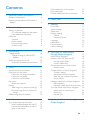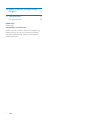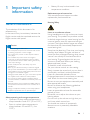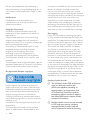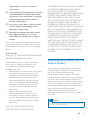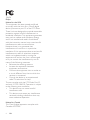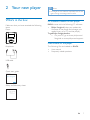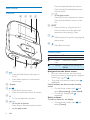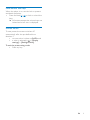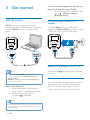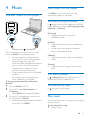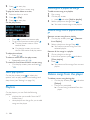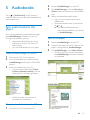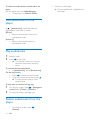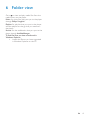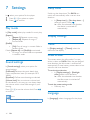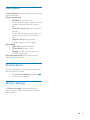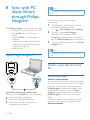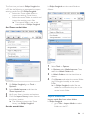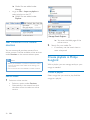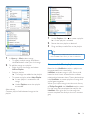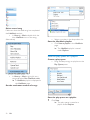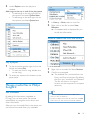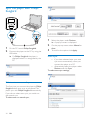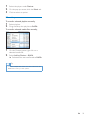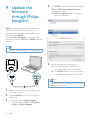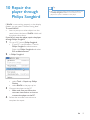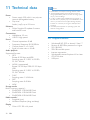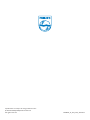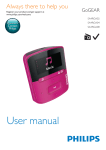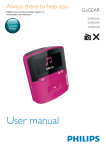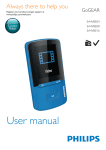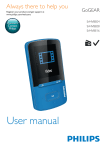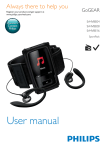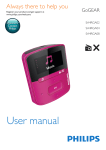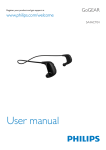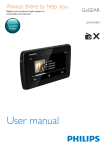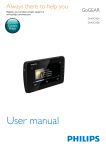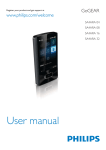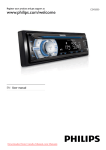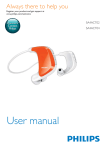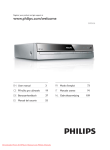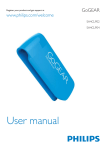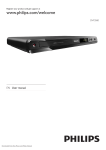Download User manual
Transcript
Always there to help you Register your product and get support at www.philips.com/welcome GoGEAR SA4RGA02 Question? Contact Philips User manual SA4RGA04 SA4RGA08 Contents 1 Important safety information General maintenance Recycling the product and the built-in battery 2 Your new player What's in the box PC software loaded on the player Files loaded on the player Overview Controls Home screen Lock/unlock the keys Screen on/off 3 Get started Charge power Charge through a USB AC/DC adapter Switch the player on or off Automatic standby and shut-down 4 Music Transfer music to the player Find music on the player Find music by song information Find music by playlist )LQGPXVLFE\ÀOHIROGHU Play music Select play options Playlists Add songs to a playlist-on-the-go Remove songs from a playlist-onthe-go Delete songs from the player 5 Audiobooks Sync audio books to the player Install AudibleManager on the PC Download audiobooks to the PC Sync to the player 3 3 5 7 7 7 7 8 8 8 9 9 10 10 10 10 10 11 11 11 11 11 11 12 12 12 12 12 13 13 13 13 13 Find audiobooks on the player Play audiobooks Delete audiobooks from the player 14 14 14 6 Folder view 15 7 Settings 16 16 16 16 16 16 16 16 17 17 17 Play mode Sound settings Sleep timer Display settings Theme Screen off timer Language Information Format device Factory settings 8 Sync with PC music library through Philips Songbird Install Philips Songbird &ROOHFWPXVLFÀOHVIURPWKH3& Set the watch folder ,PSRUWPHGLDÀOHV Get contents from online sources Search online Create playlists in Philips Songbird Create a playlist Generate LikeMusic playlists Save the play queue as a playlist Play a playlist 0DQDJHPHGLDÀOHVLQ3KLOLSV6RQJELUG Edit metadata 5HPRYHPHGLDÀOHVIURPWKHOLEUDU\ Sync the player with Philips Songbird Select auto or manual sync Auto sync Manual sync 8SGDWHWKHÀUPZDUHWKURXJK Philips Songbird 18 18 18 20 20 20 20 21 22 23 23 24 24 24 25 26 EN 1 10 Repair the player through Philips Songbird 11 Technical data PC requirements Need help? Please visit www.philips.com/welcome where you can access a full set of supporting materials such as the user manual, the latest software updates, and answers to frequently asked questions. 2 EN 27 28 28 1 Important safety information General maintenance The translation of this document is for reference only. In the event of any inconsistency between the English version and the translated version, the English version shall prevail. Caution To avoid damage or malfunction: Do not expose the product to excessive heat caused by heating equipment or direct sunlight. Do not drop the product or allow objects to fall on your player. Do not allow the product to be submerged in water. Do not expose headphone socket or battery compartment to water, as water entering the set may cause major damage. Active mobile phones in the vicinity may cause interference. %DFNXS\RXUÀOHV(QVXUHWKDW\RXUHWDLQWKHRULJLQDO ÀOHV\RXKDYHGRZQORDGHGWR\RXUGHYLFH3KLOLSVLVQRW responsible for any loss of data if the product becomes damaged or not readable / legible. 0DQDJHWUDQVIHUGHOHWHHWF\RXUPXVLFÀOHVRQO\ZLWK the supplied music software to avoid problems. Do not use any cleaning agents containing alcohol, ammonia, benzene, or abrasives as these may harm the product. Batteries (battery pack or batteries installed) shall not EHH[SRVHGWRH[FHVVLYHKHDWVXFKDVVXQVKLQHÀUHRU the like. Danger of explosion if battery is incorrectly replaced. Replace only with the same or equivalent type. About operating and storage temperatures Operate in a place where temperature is always between 0 and 45ºC (32 to 113ºF) Store in a place where temperature is always between -20 and 45ºC (-4 to 113ºF). Battery life may be shortened in low temperature conditions. Replacement parts/accessories: Visit www.philips.com/support to order replacement parts/accessories. Hearing Safety Listen at a moderate volume: Using headphones at a high volume can impair your hearing. This product can produce sounds in decibel ranges that may cause hearing loss for a normal person, even for exposure less than a minute. The higher decibel ranges are offered for those that may have already experienced some hearing loss. Sound can be deceiving. Over time your hearing 'comfort level' adapts to higher volumes of sound. So after prolonged listening, what sounds 'normal' can actually be loud and harmful to your hearing. To guard against this, set your volume to a safe level before your hearing adapts and leave it there. To establish a safe volume level: Set your volume control at a low setting. Slowly increase the sound until you can hear it comfortably and clearly, without distortion. Listen for reasonable periods of time: Prolonged exposure to sound, even at normally 'safe' levels, can also cause hearing loss. Be sure to use your equipment reasonably and take appropriate breaks. Be sure to observe the following guidelines when using your headphones. Listen at reasonable volumes for reasonable periods of time. Be careful not to adjust the volume as your hearing adapts. Do not turn up the volume so high that you can’t hear what’s around you. You should use caution or temporarily discontinue use in potentially hazardous situations. EN 3 Do not use headphones while operating a motorized vehicle, cycling, skateboarding, etc.; it PD\FUHDWHDWUDIÀFKD]DUGDQGLVLOOHJDOLQPDQ\ areas. 0RGLÀFDWLRQV 0RGLÀFDWLRQVQRWDXWKRUL]HGE\WKH manufacturer may void user's authority to operate the product. Copyright information All other brands and product names are trademarks of their respective companies or organizations. Unauthorized duplication of any recordings whether downloaded from the Internet or made from audio CDs is a violation of copyright laws and international treaties. The making of unauthorized copies of copyprotected material, including computer SURJUDPVÀOHVEURDGFDVWVDQGVRXQG recordings, may be an infringement of copyrights and constitute a criminal offense. This equipment should not be used for such purposes. The Windows Media and the Windows logo are registered trademarks of Microsoft Corporation in the United States and/or other countries. Be responsible! Respect copyrights. computer is intended only for use with public domain or properly licensed content. You may only use such content for your private, non-commercial use and shall respect eventual copyright instructions provided by the copyright owner of the work. Such instruction may state that no further copies shall be made. Video streams may include copy protection technology that prohibits further copying. For such situations the recording function will not ZRUNDQG\RXZLOOEHQRWLÀHGZLWKDPHVVDJH Data logging Philips is committed to improving the quality of your product and enhancing the Philips user H[SHULHQFH7RXQGHUVWDQGWKHXVDJHSURÀOHRI this device, this device logs some info / data to the non-volatile memory region of the device. These data are used to identify and detect any failures or problems you as a user may experience while using the device. The data stored, for example, will be the duration of playback in music mode, duration of playback in turner mode, how many times battery low was encountered, etc. The data stored do not reveal the content or media used on the device or the source of downloads. The data stored on the device are retrieved and used ONLY if the user returns the device to the Philips service center and ONLY to simplify error detection and prevention. The data stored shall be made DYDLODEOHWRXVHURQXVHU·VÀUVWUHTXHVW Monkey's Audio decoder Philips respects the intellectual property of others, and we ask our users to do the same. Multimedia content on the internet may have been created and/or distributed without the original copyright owner's authorization. Copying or distributing unauthorized content may violate copyright laws in various countries including yours. Compliance with copyright laws remains your responsibility. The recording and transfer to the portable player of video streams downloaded to your 4 EN a The Monkey's Audio SDK and source code can be freely used to add APE format playback, encoding, or tagging support to any product, free or commercial. Use of the code for proprietary efforts that don't support WKHRIÀFLDO$3(IRUPDWUHTXLUHZULWWHQ consent of the author. b Monkey's Audio source can be included in GPL and open-source software, although Monkey's Audio itself will not be subjected to external licensing UHTXLUHPHQWVRURWKHUYLUDOVRXUFH restrictions. c Code changes and improvements must be contributed back to the Monkey's Audio project free from restrictions or royalties, unless exempted by express written consent of the author. d Any source code, ideas, or libraries used must be plainly acknowledged in the software using the code. e Although the software has been tested thoroughly, the author is in no way responsible for damages due to bugs or misuse. If you do not completely agree with all of the previous stipulations, you must cease using this source code and remove it from your storage device. FLAC decoder Copyright (C) 2000,2001,2002,2003,2004,2005, 2006,2007,2008,2009 Josh Coalson Redistribution and use in source and binary IRUPVZLWKRUZLWKRXWPRGLÀFDWLRQDUH permitted provided that the following conditions are met: Redistributions of source code must retain the above copyright notice, this list of conditions and the following disclaimer. Redistributions in binary form must reproduce the above copyright notice, this list of conditions and the following disclaimer in the documentation and/ or other materials provided with the distribution. Neither the name of the Xiph. org Foundation nor the names of its contributors may be used to endorse or promote products derived from this VRIWZDUHZLWKRXWVSHFLÀFSULRUZULWWHQ permission. THIS SOFTWARE IS PROVIDED BY THE COPYRIGHT HOLDERS AND CONTRIBUTORS "AS IS" AND ANY EXPRESS OR IMPLIED WARRANTIES, INCLUDING, BUT NOT LIMITED TO, THE IMPLIED WARRANTIES OF MERCHANTABILITY AND FITNESS FOR A PARTICULAR PURPOSE ARE DISCLAIMED. IN NO EVENT SHALL THE FOUNDATION OR CONTRIBUTORS BE LIABLE FOR ANY DIRECT, INDIRECT, INCIDENTAL, SPECIAL, EXEMPLARY, OR CONSEQUENTIAL DAMAGES (INCLUDING, BUT NOT LIMITED TO, PROCUREMENT OF SUBSTITUTE GOODS OR SERVICES; LOSS OF USE, DATA, OR PROFITS; OR BUSINESS INTERRUPTION) HOWEVER CAUSED AND ON ANY THEORY OF LIABILITY, WHETHER IN CONTRACT, STRICT LIABILITY, OR TORT (INCLUDING NEGLIGENCE OR OTHERWISE) ARISING IN ANY WAY OUT OF THE USE OF THIS SOFTWARE, EVEN IF ADVISED OF THE POSSIBILITY OF SUCH DAMAGE. Recycling the product and the built-in battery Your product is designed and manufactured with high quality materials and components, which can be recycled and reused. Never dispose of your product with other household waste. Please inform yourself about the local rules on the separate collection of electrical and electronic products and batteries. The correct disposal of these products helps prevent potentially negative consequences on the environment and human health. Please visit www.recycle.philips.com for additional information on a recycling center in your area. Caution Removal of the built-in battery invalidates the warranty and can destroy the product. EN 5 RAGA Philips Notice for the USA This equipment has been tested and found to comply with the limits for a Class B digital device, pursuant to part 15 of the FCC Rules. These limits are designed to provide reasonable protection against harmful interference in a residential installation. This equipment generates, uses, and can radiate radio frequency energy and, if not installed and used in accordance with the instruction manual, may cause harmful interference to radio communications. However, there is no guarantee that interference will not occur in a particular installation. If this equipment does cause harmful interference to radio or television reception, which can be determined by turning the equipment off and on, the user is encouraged to try to correct the interference by one or more of the following measures: Relocate the receiving antenna. Increase the separation between equipment and receiver. Connect the equipment into an outlet on a circuit different from that to which the receiver is connected. Consult the dealer or an experienced radio/TV technician for help. The set complies with the FCC-Rules, Part-15 and with 21 CFR 1040.10. Operation is subject to the following two conditions: This device may not cause harmful interference, and This device must accept any interference received, including interference that may cause undesired operation. Notice for Canada This Class B digital apparatus complies with Canadian ICES-003. 6 EN 2 Your new player Note The images serve as reference only. Philips reserves the right to change color/design without notice. What's in the box Make sure that you have received the following items: Player PC software loaded on the player RAGA comes with the following PC software: Philips Songbird (helps you update the ÀUPZDUHRIWKHSOD\HUDQGPDQDJH\RXU media library on a PC and the player). To getPhilips Songbirdonline, On your PC, go to www. philips.com/ Songbird or www.philips.com/support. Files loaded on the player Earphones 7KHIROORZLQJÀOHVDUHORDGHGRQRAGA: User manual Frequently asked questions USB cable Quick start guide Philips GoGear audio player Quick start guide Safety and Warranty sheet Safety and Warranty Before using your set: Check out details inside this booklet EN 7 Press: Increase/decrease the volume Press and hold: Increase/decrease the volume quickly Overview Controls " / on the play screen: Press: Skip to the next/previous option Press and hold: Search within current ÀOH f RESET Press the hole by using the tip of a ball pen when the screen does not respond to the pressing of keys g USB connector for power charging and data transfer h Press: Back one level Home screen Menu ! a Press and hold: Switch the player on or off Press: Select options, or start/pause/ resume play b Display c / Press: Show options menu Press and hold: Lock/unlock all buttons d 3.5-mm headphone connector e / on the list of options: Press: Skip to the previous/next option on the play screen: 8 EN Mode Music Folder view Settings To play music and audiobooks YLHZÀOHVLQIROGHUV customize the settings of RAGA Navigate from the Home screen From the Home screen, you can access functional menus by pressing the navigation buttons / and . To go back to previous screens, press repeatedly. Switch between the Home screen and play screen On the Home screen, press and select [Now playing] or[Last played]; On the play screen, press repeatedly. Select a theme To select a theme for the display, On the Home screen, press and select [Theme]. Lock/unlock the keys When the player is on, use the lock to prevent accidental operation. Press and hold / to lock or unlock the keys. » All buttons except the volume keys are locked and a lock icon is displayed. Screen on/off To save power, the screen switches off DXWRPDWLFDOO\DIWHUWKHSUHGHÀQHGWLPH duration if no new action is taken on RAGA; and a value is selected in > [Display settings] > [Backlight timer]. To exit the power-saving mode Press any key. EN 9 3 Get started Charge power RAGA has a built-in battery that can be charged through the USB socket of a computer. Connect RAGA to a PC by using the USB cable. To conserve battery power and increase the play time, do the following on RAGA: Set the backlight timer to a low value (go to > [Display settings] > [Backlight timer]). Charge through a USB AC/DC adapter To charge RAGA through a USB AC/DC adapter, use Philips AY5800 (Input: 100 - 240 V, ~50/60 Hz, 0.15 A; Output: 5.0 V, 0.5A). Switch the player on or off Note When you connect RAGA to a computer, you are EULHÁ\SURPSWHGWRVHOHFW[Charge & transfer] or [Charge & play]. RAGA automatically applies [Charge & transfer], if no new selection is made. Battery level indication When the battery is low, the low battery screen is displayed repeatedly. When the charging process is complete, is displayed. Note Rechargeable batteries have a limited number of charge cycles. Battery life and number of charge cycles vary by use and settings. 10 EN Press and hold on or off. until the player is switched Automatic standby and shut-down The player has an automatic standby and shutdown feature that can save battery power. After 10 minutes in idle mode (no play, no button is pressed), the player switches off. 4 Music Find music on the player Transfer music to the player On RAGA\RXFDQÀQGPXVLFE\VRQJ LQIRUPDWLRQSOD\OLVWRUÀOHIROGHU Find music by song information In , songs are sorted by metadata or ID3 tag under different collections: [All songs], [Artists], [Albums], or [Genres]. [All songs] Songs are sorted by song title in alphabetical order. You can transfer music from your PC media library to RAGA in the following ways: Sync through Philips Songbird (see 'Sync with PC music library through Philips Songbird' on page 18); With the media management software, you can access online music stores, create playlists, or edit your music collection by song information. 'UDJDQGGURSPXVLFÀOHVLQ:LQGRZV Explorer. By doing so, you can organize your PXVLFFROOHFWLRQE\ÀOHIROGHU 7RGUDJDQGGURSPXVLFÀOHVLQ:LQGRZV Explorer, 1 2 3 Connect RAGA to a PC. On the PC, under My Computer or Computer, select RAGADQGFUHDWHÀOHIROGHUV 2QWKH3&GUDJDQGGURSPXVLFÀOHVWR WKHÀOHIROGHUVRQRAGA. $OWHUQDWLYHO\GUDJDQGGURSÀOHIROGHUV from the PC to RAGA. [Artists] Songs are sorted by artist in alphabetical order; Under each artist, songs are sorted by album in alphabetical order. [Albums] Songs are sorted by album in alphabetical order. [Genres] Songs are sorted by genre, such as pop, rock. Find music by playlist In > [Playlists]ÀQGWKHSOD\OLVWWKDW\RX transfer from the PC media library. )LQGPXVLFE\ÀOHIROGHU In ÀQGPXVLFE\ÀOHIROGHU Play music You can start play from a song, or play an entire album or artist. To start play from a song, 1 Select a song. EN 11 2 Press to start play. » Play starts from current song. Add songs to a playlist-on-the-go To add current song to a playlist, To play the entire album or artist, 1 2 3 1 2 Select an album or artist. Press > [Play]. Press to start play. On the play screen, 3 Play a song. On the play screen, press and select [Add to playlist]. Select a playlist-on-the-go. Press . » You save current song to the playlist. Remove songs from a playlist-on-thego Remove current song from a playlist Press to pause and resume play. To go to the previous screen, press » The play screen returns a few seconds later. 1 . » On the play screen, you can see WKHÀOHLQIRUPDWLRQDQGSOD\VWDWXV To adjust the volume, Press / . 7RVHOHFWDPXVLFÀOHRQWKHSOD\VFUHHQ Repeatedly press / . To rewind or fast forward within current song, On the play screen, press and hold / . Select play options On the play screen, press to select play options, such as play mode, sound settings, and sleep timer (see 'Settings' on page 16). Playlists 2QWKHSOD\HUV\RXFDQÀQGWKHIROORZLQJ playlists: playlists that you transfer from the PC media library; three playlists-on-the-go for you to add songs on the player. 12 EN 2 On the play screen, press from Playlist]. > [Remove Select a playlist-on-the-go. Press . » You remove current song from the selected playlist. Remove all the songs in a playlist 1 2 3 Go to a playlist-on-the-go. In the list of options, press [Clear playlist]. and select Press . » You remove all the songs from current playlist. Delete songs from the player To delete current song during play, On the play screen, press and select [Delete]. &RQÀUPDVSURPSWHG » Current song is deleted from the player. 5 Audiobooks 2 3 Go to > [Audiobooks] to play books in audio formats that you have downloaded from www.audible.com. 4 Sync audio books to the player From www.audible.com, download and install the AudibleManager software on your PC. Through the software, you can download audiobooks from www. audible.com to your PC library of audio books; sync the audiobooks to your player. Install AudibleManager on the PC 1 2 3 Connect your PC to the Internet. Launch AudibleManager on your PC. On AudibleManager, click the My Library Online button to connect to www.audible. com. Select and download audio books: Log in to your account with www. audible.com; Download audio books in the format of or . » The downloaded books are automatically added to your library on AudibleManager. Sync to the player 1 2 3 Launch AudibleManager on your PC. Connect the player to the PC. Wait till the player is recognized by AudibleManager. On AudibleManager, click Add to Device. 7KHÀUVWWLPH\RXFRQQHFWWKHSOD\HU to AudibleManager, activate the player as prompted. From www.audible.com, download the AudibleManager software for MP3/ MP4 players. Install the software on your PC: On the setup screen, select Philips GoGear (selected models) from the drop-down list of listening devices; Follow onscreen instructions to complete the installation. Download audiobooks to the PC 1 Connect your PC to the Internet. EN 13 To check the audio books transferred to the player, See the player pane on AudibleManager. If necessary, click Refresh Device. Find audiobooks on the player In > [Audiobooks]DXGLRERRNÀOHVDUH organized by book title or author. [Books] Books are sorted by book title in alphabetical order. [Authors] Books are sorted by author in alphabetical order. Play audiobooks 1 2 Select a book. Press to start play. » On the play screen, you can see the book information and play status. To resume the last played book, In [Audiobooks], select [Resume last]. On the play screen, Press to pause and resume play. To go to the previous screen, press . » The play screen returns a few seconds later. To skip titles or sections during play, 1 2 On the play screen, press > [Navigation mode]. Select [Titles] or [Section]. On the play screen, press / . Delete audiobooks from the player On the play screen, press [Delete]. 14 EN > &RQÀUPDVSURPSWHG » Current audiobook is deleted from the player. 6 Folder view Go to WRYLHZDQGSOD\PHGLDÀOHVIURPWKH media library on the player. MusicIRUPXVLFÀOHVWKDW\RXV\QFWRWKHSOD\HU through Philips Songbird; Playlists: for playlists that you sync to the player, and the playlists-on-the-go that you create on the player; Service: for the audiobooks that you sync to the player through AudibleManager. 7RÀQGÀOHVWKDW\RXKDYHWUDQVIHUUHGLQ Windows Explorer, /RFDWHWKHÀOHVDV\RXKDYHRUJDQL]HG in Windows Explorer on the PC. EN 15 7 Settings In , select your options for the player. 1 2 Press / to select an option. Press WRFRQÀUP Play mode In [Play mode], select play modes for music play: [Repeat] [Repeat 1]: Repeats current song. [Repeat all]: Repeats all songs in current folder. >6KXIÁH@ [On]: Plays all songs in current folder in random order. If both [Repeat all] and >6KXIÁH@are activated, All songs in current folder are repeated in random order. Sound settings In [Sound settings], select your option for sound settings: [FullSound]: Restores the sonic details that music compression loses (for example, MP3, WMA). >(TXDOL]HU@'HÀQHVVRXQGVHWWLQJVDVGHVLUHG [Volume limit]: Sets a maximum volume level for the device. In this way, you can always keep the volume within a level safe enough to your hearing. Press / to set the volume limit; Press WRFRQÀUP Note Equalizer is deactivated when you select FullSound. 16 EN Sleep timer Switch on the sleep timer. The RAGA can switch off automatically after a certain time duration. In [Sleep timer] > [Set sleep timer…], select an option. Press . » After the selected time duration, the device is switched off automatically. Display settings Theme In [Display settings] > [Theme], select the theme for the display. Screen off timer The screen enters the idle mode, if no new action is taken on RAGA$IWHUWKHSUHGHÀQHG time duration, the idle screen is switched off automatically.To save battery power, select a low value for the time duration. To set the time duration In [Display settings] > [Backlight timer], select a time duration. » After the selected time duration, the idle screen is switched off automatically. To exit the power-saving mode Press any key. Language In [Language], select a language for the player. Information In [Information], learn the following information about the player: [Player information] [Model:] full product name Check the full product name when you XSGDWHÀUPZDUHIURPWKHSupport site. [Firmware version:]FXUUHQWÀUPZDUH version &KHFNWKHÀUPZDUHYHUVLRQZKHQ\RX XSGDWHÀUPZDUHIURPWKHSupport site. [Support site:] Web page that provides support for the player [Disk space] [Free space:] space available [Total space:] memory size [Songs] number of songs that are stored on the player [File type supported]ÀOHIRUPDWVWKDWDUH supported on the player Format device Format the player. You remove all the data that are stored on the player. Select [Format device], and press . &RQÀUPDVSURPSWHG Factory settings In [Factory settings], restore the player to factory settings. Files transferred to the player are retained. EN 17 8 Sync with PC music library through Philips Songbird With Philips Songbird, you can do the following: Manage your music collection on a PC; Sync RAGA with your PC music library; Register RAGA on www.philips.com/ welcome; 8SGDWHWKHÀUPZDUHRI5$*$ (see 8SGDWHWKHÀUPZDUHWKURXJK3KLOLSV Songbird' on page 26); Repair RAGA. Install Philips Songbird Note The installation requires you to agree to the license terms. If the pop-up screen is not displayed automatically: 1 2 3 On the player, make sure that you have selected the following options: In > [CD installer], select [Enable]. On the PC, select My Computer (Windows XP / Windows 2000) / Computer (Windows Vista / Windows 7). » The Philips Songbird drive is displayed. To start installation, double-click the Philips Songbird drive. Note The installation requires you to agree to the license terms. &ROOHFWPXVLFÀOHVIURPWKH PC Set the watch folder ,QVWDOO3KLOLSV6RQJELUGIRUWKHÀUVWWLPH When you connect RAGAWRD3&IRUWKHÀUVW time, a pop-up screen is displayed: 1 2 18 Select your language and country. Follow the onscreen instructions to complete the installation. EN Create a central folder <RXFDQKDYHDOOPXVLFÀOHVDXWRPDWLFDOO\DGGHG to your library when you copy them to a folder. Creating a central folder is recommended. In Philips Songbird, set the central folder as the watch folder. Each time you launch Philips Songbird, songs are added to/ removed from Philips Songbird as they are on the central folder. On the PC, create a central folder to save all PXVLFÀOHVIRUH[DPSOH'?6RQJELUGPHGLD First-time launch 7KHÀUVWWLPH\RXODXQFKPhilips Songbird on a PC, do the following as prompted to import H[LVWLQJPHGLDÀOHVLQWRPhilips Songbird: Select the iTunes media folder to import an existing iTunes library; Select the central folder to search and LPSRUWWKHH[LVWLQJPXVLFÀOHV » The central folder is set as the watch folder of Philips Songbird. In Philips Songbird, set the watch folder as follows: Set iTunes media folder 1 2 3 4 1 2 3 4 On Philips Songbird, go to Tools > Options... Select Media Importer, and then the iTunes Importer tab. Verify your library location and options. Click the Import Library button next to the library location. » The software imports the iTunes library into Philips Songbird. Set the watch folder Select Tools > Options. In Options, select Media Importer. Then, select the Watch Folders tab. In Watch Folders, tick the check box as shown. Click Browse, and select the central folder HJ'?6RQJELUGPHGLDDVWKHZDWFK folder. » In Philips SongbirdPHGLDÀOHVDUH added or removed as they are in the central music folder. ,PSRUWPHGLDÀOHV ,PSRUWPHGLDÀOHVIURPRWKHUIROGHUV In Philips Songbird, go to File > Import Media to select folders on the PC. EN 19 » 0HGLDÀOHVDUHDGGHGXQGHU Library. or, go to File > Import a playlist to select playlists on the PC. » 0HGLDÀOHVDUHDGGHGXQGHU Playlists. Get contents from online sources You can access and purchase content from online sources. Find the available online services under Services on the source selector pane. Note Before you download or purchase content from online services, subscribe to the online service and log in to your account. Some of the services are available in certain countries. » You enter the Web page of the online source. 2 6HDUFKIRU\RXUPHGLDÀOH If necessary, use the search box to enter a keyword. Create playlists in Philips Songbird With a playlist, you can manage and sync your songs as needed. Create a playlist Search online 1 20 Select an online service: Select an option under Services; Alternatively, in the search box, click the down arrow to select an online service. EN Select songs that you want to play. Add the songs to a playlist. 1 2 3 Under Playlists, click to create a playlist. » A new playlist is created. Name the new playlist as desired. 'UDJDQGGURSPHGLDÀOHVWRWKHSOD\OLVW Tip 7RGUDJDQGGURSPXOWLSOHÀOHVDWWKHVDPHWLPHKROG 1 2 In Library > Music, select songs. To select multiple songs, hold down the Ctrl button when you click songs. To add the songs to a playlist: Right click on the songs, and select Add to Playlist; Select a playlist; » The songs are added to the playlist. To create a playlist, select New Playlist. » A new playlist is created for the songs. » Under Playlists, name the playlist as needed. Alternatively, Create a playlist. Add selected songs to the playlist. down the Ctrl button when you click on selections. Generate LikeMusic playlists Based on the LikeMusic analysis, a playlist can be generated from a seed song. LikeMusic analyzes songs in your library and, based on their music characteristics, creates relationships between them. These relationships help LikeMusic to create playlists of songs that sound great together. When you import songs into the music library of Philips Songbird, the LikeMusicanalysis starts. For the song that completes the analysis, the LikeMusic icon lights up; For the song that cannot complete the analysis, the icon remains gray. EN 21 Select a seed song Make sure that the seed song has completed the LikeMusic analysis. In Library > Music, double click the blue LikeMusic icon of the song; Alternatively, Select a number in the drop-down list. Save the LikeMusic playlist Click Save as playlist in the LikeMusic page. » The LikeMusic playlist is saved under Playlists. 6DYHWKHSOD\TXHXHDVDSOD\OLVW Create a play queue Drag and drop songs or playlists to the Play Queue pane. In Library > Music, right click on a song and select Run LikeMusic with. » A LikeMusic playlist is displayed in the LikeMusic page. Set the maximum number of songs Save the play queue as a playlist 1 22 EN Click Save. » The play queue is saved as a playlist under Playlists. 2 Under Playlists, name the playlist as needed. $GGVRQJVWRWKHWRSRUHQGRIWKHSOD\TXHXH To add songs to the top, right click on the options and select Queue Next; To add songs to the end, right click on the options and select Queue Last. 1 2 In Library > MusicVHOHFWDPXVLFÀOH 5LJKWFOLFNRQWKHÀOHWRVHOHFWView Metadata. » A metadata table is displayed for you to edit the information. 5HPRYHPHGLDÀOHVIURPWKHOLEUDU\ Play a playlist 1 2 To play the entire playlist, right click on the playlist and select Play. To start play from a song, double click on the song. To select play options, click buttons on the player pane. 0DQDJHPHGLDÀOHVLQ3KLOLSV Songbird Edit metadata %\HGLWLQJÀOHLQIRUPDWLRQPHWDGDWDRU ,'WDJ\RXFDQKDYHPXVLFÀOHVVRUWHG automatically by song title, artist, album, and other information. $IWHU\RXV\QFWKHPHGLDÀOHVWRWKHSOD\HU\RX can browse the media library by metadata. 1 2 5LJKWFOLFNRQDPHGLDÀOH6HOHFWRemove. &RQÀUPDVSURPSWHG » 7KHVHOHFWHGÀOHLVUHPRYHGIURPWKH library and from all playlists. (By default, WKHÀOHLVRQO\UHPRYHGQRWGHOHWHG 7KHÀOHVWLOOH[LVWVLQLWVRULJLQDO location on the computer or computer network.) Tip 7RVHOHFWPXOWLSOHÀOHVKROGGRZQWKH Ctrl button when you click on selections. 7RVHOHFWPXOWLSOHFRQVHFXWLYHÀOHVKROGGRZQWKHShift EXWWRQZKHQ\RXFOLFNRQWKHÀUVWDQGODVWVHOHFWLRQV EN 23 Sync the player with Philips Songbird 1 1 2 2 On the PC, launch Philips Songbird. Connect the player to the PC by using the USB cable. » On Philips Songbird, the player is displayed when it is recognized by the PC. Select auto or manual sync 7KHÀUVWWLPH\RXFRQQHFWWKHSOD\HUWRPhilips Songbird, select auto sync as prompted. The player sync with Philips Songbird automatically. If you do not select auto sync, you switch on the manual sync. To select auto or manual sync, 24 EN 3 Select the player under Devices. » A pop-up screen is displayed. On the pop-up screen, select Manual or Auto. 7RFRQÀUPWKHRSWLRQFOLFNApply. Auto sync If you have selected auto sync, auto sync starts automatically when you connect the player to a PC; Alternatively, select the player under Devices, and click Sync. To select auto sync settings, 1 2 3 Select the player under Devices. On the pop-up screen, click the Music tab. Click to select an option. Manual sync To transfer selected playlists manually, 1 2 Select playlists. Drag and drop the playlists to RAGA. 7RWUDQVIHUVHOHFWHGPHGLDÀOHVPDQXDOO\ 1 2 On the Content pane, right click on a VHOHFWHGPHGLDÀOH Select Add to Device > RAGA. » 6HOHFWHGÀOHVDUHWUDQVIHUUHGWRRAGA. Tip 7RVHOHFWPXOWLSOHÀOHVDWWKHVDPHWLPHKROGGRZQWKH Ctrl button when you click options. EN 25 9 Update the firmware through Philips Songbird 4 Click RAGA in the Player pane. Then, select Tools > &KHFNIRUXSGDWHGÀUPZDUH in the pop-up window. » Philips Songbird checks for updates from the Internet. RAGA is controlled by an internal program FDOOHGÀUPZDUH1HZHUYHUVLRQVRIWKH ÀUPZDUHPD\KDYHEHHQUHOHDVHGDIWHU\RX have purchased RAGA. Through Philips Songbird, you can check for DQGLQVWDOOÀUPZDUHXSGDWHVIRURAGA over the Internet. Tip <RXUPXVLFÀOHVDUHQRWDIIHFWHGE\DÀUPZDUHXSGDWH 5 Follow the onscreen instructions. » Downloading and installation of ÀUPZDUHXSGDWHVWDUWDXWRPDWLFDOO\ » The RAGA UHVWDUWVDIWHUWKHÀUPZDUH is updated and is ready for use again. Note Wait until the update is completed, then disconnect the RAGA from the computer. 1 2 3 26 Make sure that you have connected your PCto the Internet. Connect RAGA to the PC by using the USB cable. On the PC, launch Philips Songbird. If necessary, click Start > Programs > Philips > Philips Songbird. EN 10 Repair the player through Philips Songbird Tip After you repair the player, the CD-ROM partition and the Philips Songbird installer are removed from the player. More space is available on the player. If RAGA is not working properly or the display freezes, you can reset it without losing data: To reset RAGA? Insert a pen tip or other object into the reset hole at the base of RAGA. Hold until the player shuts down. If you fail to reset the player, repair the player through Philips Songbird: 1 2 3 4 On your PC, launch Philips Songbird. If your PC runs Windows 7, launch Philips Songbird as administrator. Right-click Philips Songbird and select Run as Administrator. In Philips Songbird, select Tools > Repair my Philips Device; select RAGA in the pop-up list. Connect the player to the PC. Make sure that you follow the onscreen instructions on how to connect the player to the PC. Follow the onscreen instructions to complete the repair. EN 27 11 Technical data Note 6SHFLÀFDWLRQVDUHVXEMHFWWRFKDQJHZLWKRXWQRWLFH ¹ Rechargeable batteries have a limited number of Power Power supply: 220 mAh Li-ion polymer internal rechargeable battery Play time¹ Audio (.mp3): up to 22 hours Software 3KLOLSV6RQJELUG7RXSGDWHÀUPZDUH and transfer music Connectivity Headphone 3.5 mm USB 2.0 High speed Sound Channel separation: 45 dB Frequency Response: 20-18,000 Hz Output power: 2 x 2.4 mW Signal to noise ratio: > 84 dB Audio playback Supported formats: MP3 Bitrate: 8-320 kbps and VBR Sampling rates: 8, 11.025, 16, 22.050, 32, 44.1, 48 kHz WMA (unprotected) Bitrate: 10-320 kbps CBR, 32-192 kbps VBR Sampling rates: 8, 11.025, 16, 22.050, 32, 44.1, 48 kHz FLAC Sampling rates: 1-1,048 kHz APE Sampling rates: 8-48 kHz WAV Storage media Built-in memory capacity²: SA4RGA02 2 GB NAND Flash SA4RGA04 4 GB NAND Flash SA4RGA08 8 GB NAND Flash Media transfer³ Songbird (sync) Windows Explorer (drag and drop) Display Color LCD 128 x 64 pixels 28 EN charge cycles. Battery life and number of charge cycles vary by use and settings. ² 1 GB = 1 billion bytes; available storage capacity is less. Full memory capacity may not be available as some memory is reserved for the player. Storage capacity is based on 4 minutes per song and 128-kbps MP3 encoding. ³ Transfer speed depends on operating system and VRIWZDUHFRQÀJXUDWLRQ 3&UHTXLUHPHQWV Windows® XP (SP3 or above) / Vista / 7 Pentium III 800 MHz processor or higher 512 MB RAM 500 MB hard disk space Internet connection Windows® Internet Explorer 6.0 or later CD-ROM drive USB port Specifications are subject to change without notice © 2012 Koninklijke Philips Electronics N.V. All rights reserved. SA4RGA_37_UM_V2.0_wk1245.3