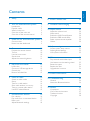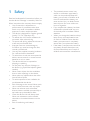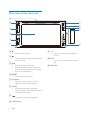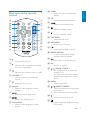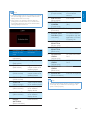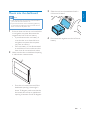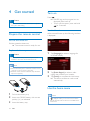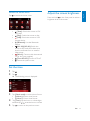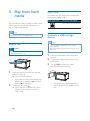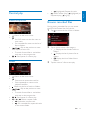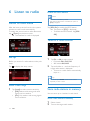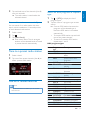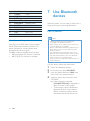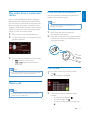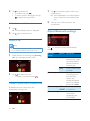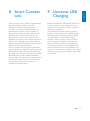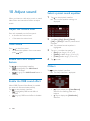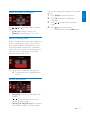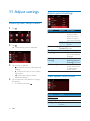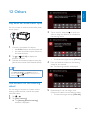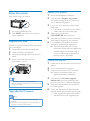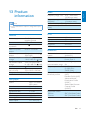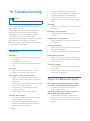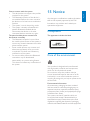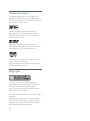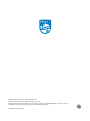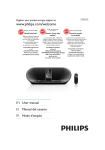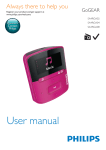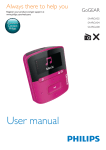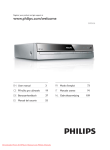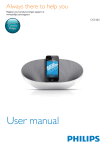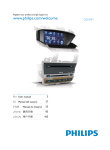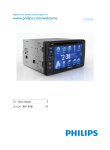Download User manual - Philips Car Audio
Transcript
Always there to help you Register your product and get support at www.philips.com/support Question? Contact Philips User manual CED1500BT 1 Safety 2 8 Smart Connect Link 19 2 Your car entertainment system 3 9 Universal USB Charging 19 Introduction Playable media What's in the box Overview of the main unit Overview of the remote control 3 3 3 4 5 10 Adjust sound 20 3 Install the car entertainment system 6 Connect wires Mount into the dashboard 4 Get started Prepare the remote control Turn on Use the home menu Set the time Adjust the screen brightness 5 Play from hard media Load a disc Connect a USB storage device Control play %URZVHUHFRUGHGÀOHV 6 Listen to radio Switch to radio mode Set up Tune to a radio station Store radio stations in memory Tune to a preset radio station Use RDS related features 7 Use Bluetooth devices Pair a device Play audio from a connected device Make a call Adjust Bluetooth settings 6 9 10 10 10 10 11 11 12 12 12 13 14 14 14 14 14 15 15 16 16 17 17 18 Adjust the volume level Mute sound Enable the MAX Sound feature Enable the DBB sound effect Select a preset sound equalizer Others 20 20 20 20 20 20 11 Adjust settings 22 Access system setup menus Adjust general settings View system information 22 22 22 12 Others 23 Play external audio/video input Use buttons on the steering wheel Reset the system Replace the fuse 8SJUDGHWKHÀUPZDUH 23 23 24 24 13 Product information 25 14 Troubleshooting 26 General About the Bluetooth device 26 26 15 Notice 27 Compliance Care of the environment Trademark notice Copyright 27 27 28 28 EN 1 English Contents 1 Safety Read and understand all instructions before you use the device. If damage is caused by failure to follow instructions, the warranty does not apply. Use of controls or adjustments or performance of procedures other than herein may result in hazardous radiation exposure or other unsafe operation. The device is designed for negative ground (earth) 12 V DC operation only. 7RUHGXFHWKHULVNRIWUDIÀFDFFLGHQWVGR not watch video when driving. To ensure safe driving, adjust the volume to a safe and comfortable level. Improper fuses can cause damage or ÀUH:KHQ\RXQHHGWRFKDQJHWKHIXVH consult a professional. Use only the supplied mounting hardware for a safe and secure installation. To avoid short circuits, do not expose the device, remote control or remote control batteries to rain or water. The device shall not be exposed to dripping or splashing. Do not place any sources of danger on WKHGHYLFHHJOLTXLGÀOOHGREMHFWVOLJKWHG candles). Never insert objects into the ventilation slots or other openings on the device. Never place any objects other than discs into the disc tray/slot. To avoid exposure to laser radiation, do not disassemble the device. Risk of damage to the screen! Never push, rub, or strike the screen with any object. Never use solvents such as benzene, thinner, cleaners available commercially, or anti-static sprays intended for discs. Clean the device with soft, damp cloth. Never use substances such as alcohol, chemicals or household cleaners on the device. Risk of swallowing coin battery! 2 EN The product/remote control may contain a coin/button type battery, which can be swallowed. Keep the battery out of reach of children at all times! If swallowed, the battery can cause serious injury or death. Severe internal burns can occur within two hours of ingestion. If you suspect that a battery has been swallowed or placed inside any part of the body, seek immediate medical attention. When you change the batteries, always keep all new and used batteries out of reach of children. Ensure that the battery compartment is completely secure after you replace the battery. If the battery compartment cannot be completely secured, discontinue use of the product. Keep out of reach of children and contact the manufacturer. PSÀOHV Sampling frequencies: 32 kHz, 44.1 kHz, 48 kHz Bitrates: 8-320 kbps and variable bitrates ZPDÀOHV Versions: V4, V7, V8, V9 (L1 and L2) Sampling frequencies: 44.1 kHz, 48 kHz Bitrates: 64-192 kbps and variable bitrates ID3 tag V2.0 or later 8QVXSSRUWHGÀOHV $$&:$9DQG3&0ÀOHV '50SURWHFWHG:0$ÀOHVZDYPD .m4p, .mp4, and .aac) :0$ÀOHVLQORVVOHVVIRUPDW Congratulations on your purchase, and ZHOFRPHWR3KLOLSV7RIXOO\EHQHÀWIURPWKH support that Philips offers, register your product at www.philips.com/welcome. Introduction With the car entertainment system, you can listen to music, watch videos, view pictures, listen to FM (RDS included) and AM/MW radio, and make phone calls via Bluetooth. What's in the box Check and identify the contents of the package: a b c d e f g h Playable media Disc DVD, Video CD, SVCD, Audio CD, JPEG Picture CD, MP3-CD, WMA-CD DVD-R, DVD-RW, DVD+R, DVD+RW, CD-R, CD-RW USB storage device Compatibility: USB 2.0, USB 1.1 Class support: MSC (Mass Storage Class) Maximum capacity: 32 GB Files File system: FAT16, FAT32 Maximum number of folders: 99 0D[LPXPQXPEHURIWUDFNVÀOHV Maximum level of directory: 8 Video formats: MPEG1, MPEG2 Picture format: .jpeg 1 3 5 7 Main unit ISO male connector X2 Screw X 4 (M5x8mm) Remote control battery 2 4 Remote control Rubber cushion 6 Hexagon head screw User manual 8 EN 3 English 2 Your car entertainment system Overview of the main unit k j a b c i d h CED1500BT g f e a Press to eject the disc. b Press and hold to adjust the brightness of LCD screen. j MIC The built-in microphone for phone calls. Press to power on the unit. Press and hold to power off the unit. Press to mute the speakers or release them from mute status. k Disc slot c d RESET Press to reset the system. e iR sensor The sensor that receives infra-red signals from the remote control. f AV-IN Connect to the audio and video output sockets of an external player by a composite AV cable. g Connect to a USB storage device. h LCD screen 4 i +/ Press to increase or decrease the volume. EN j SUBW Access the menu for subwoofer settings. y a k EQ Select a preset sound equalizer. x w v u b t s r q p o n l Select a music listening zone. c d AU DIO RADIO OPTION ZONE SU BW SUB TITLE ZOOM e f g h i j k m Select an available subtitle. n Turn on or off the screen. o TOP MENU Access the top menu. p DVD MENU Access the DVD menu. q $FFHVVWKHWKHIROGHURUÀOHOLVW l m English Overview of the remote control r RADIO OPTION In radio mode, press to display available menus or options. s a Start, pause, or resume the play. Press to eject the disc. b Press to mute the speakers or release them from mute status. t OK &RQÀUPDQRSWLRQ u c Return to the previous menu or mode. d VOLUME + / Press to increase or decrease the volume. e Access the home menu. f AUDIO Select an audio language or audio channel. / /TRACK -/TRACK + Skip to the previous or next track, FKDSWHURUÀOH For DVD, press and hold to select a speed for fast backward or forward search. v BAND Select a tuner band. w g Access to system setup menu.. x Select music listening zone. y / /PRESET +/PRESET Tune to the previous or next preset radio station. Skip to the previous or next folder. Turn the car audio on or off. h i DVD AUDIO Select an audio language or audio channel. Press to adjust the brightness of the LCD screen. EN 5 3 Install the car entertainment system 1 Connect the ISO male connectors. Always follow the instructions in this chapter in sequence. These instructions are for a typical installation. However, if your car has different requirements, make the adjustment accordingly. If you have any question regarding installation kits, consult your local retailer. ISO male connectors Connect to Rear left speaker e Green strip, black-edged green strip White strip, black-edged white strip Gray strip, black-edged gray strip Purple strip, black-edged purple strip Red strip f Blue strip g h Black strip Yellow strip 2 Connect other wires if necessary. Note This system is designed for negative ground (earth) 12V DC operation only. Always install this system in the car dashboard. Other locations can be dangerous as the rear of the system heats up during use. To avoid short-circuit: before you connect, make sure that the ignition is off. Make sure that you connect the yellow and red power supply leads after all other leads are connected. Make sure that all loose leads are insulated with electrical tape. Make sure that the leads do not get caught under screws iron parts that will move (e.g. seat rail). Make sure that all ground (earth) leads are run to a common ground (earth) point. Use only the supplied mounting hardware for a safe and secure installation. ,PSURSHUIXVHVFDQFDXVHGDPDJHRUÀUH:KHQ\RX need to change the fuse, consult a professional. When you connect other devices to this system, make sure that the rating of the car circuit is higher than the total fuse value of all the connected devices. Never connect speaker wires to the metal body or chassis of the car. Never connect speaker wires with stripes to one another. Connect wires Note Make sure that all loose leads are insulated with 6 electrical tape. Consult a professional to connect wires as instructed below. Before connection, check the car's wiring carefully. EN a b c d Front left speaker Front right speaker Rear right speaker Ignition key +12V DC when ON/ACC Motor/electric antenna relay control lead Ground The +12V car battery which is energized at all times Caution To avoid an accident, the driver must not watch video while driving. By design, this system disallows watching video during drive. Park your car in a safe place and engage the parking brake before watching video. 10 CAMERA IN (Purple socket) 11 SUB-W OUT (Blue socket) REVERSE CAMERA (Purple wire) PARKING BRAKE (Pink wire) External Smart Link Box (Black connector) When the parking brake of your vehicle is not engaged, the video blocking system is activated. It blocks the display of front video source only. If the system is not properly connected with the parking brake control module of your vehicle, video signals will be blocked by the system, with the below message displayed on the TFT. 12 13 14 15 16 1 2 3 Connectors and sockets on rear panel External sockets or connectors For ISO male connectors REAR OUT R (Red socket) AV-IN R (Red socket) As indicated above 4 AV-IN L (White socket) 5 REAR OUT L (White socket) VIDEO IN (Yellow socket) VIDEO OUT 1 (Yellow socket) 6 7 8 VIDEO OUT 2 (Yellow socket) 9 RADIO ANTENNA (Black connector) Rear right speaker Right audio channel output socket of an external player Left audio channel output socket of an external player Rear left speaker Video output socket of an external player Video input socket of an external display device Video input socket of an external display device Radio antenna 17 18 19 20 OE SWC IR REMOTE IN (Brown wire) OE SWC IR REMOTE IN (Black wire) OE SWC AD LEARN (White wire) OE SWC AD LEARN (White wire) OE SWC AD LEARN (Black wire) External Mic (Black connector) Video output socket of an external camera Sub-woofer Reverse camera (B+) Parking brake (-) An external device compatible with the application of Smart Connect Link OE SWC remote in Ground OE SWC AD Learn line 1 OE SWC AD Learn line 2 Ground External microphone Tip The pin arrangement for the ISO connectors depends on the type of your vehicle. To avoid damage to the system, connect properly. EN 7 English Note q p r o s n t m l a b 8 EN c d e f g h i j k 3 Slide the unit into the dashboard until a click sound is heard. English Mount into the dashboard Note Make sure that wires are correctly connected before you mount the main unit into a car. If preset radio stations are lost when the ignition key is turned OFF and then back ON, reconnect the red leads crosswise to the yellow ones. 2 If the car does not have an on-board drive or navigation computer, disconnect the negative terminal of the car battery. If you disconnect the car battery in a car that has an on-board drive or navigation computer, the computer may lose its memory. If the car battery is not disconnected, to avoid short-circuit, make sure that bare wires do not touch each other. 4 Reconnect the negative terminal of the car battery. Make sure that the car dashboard opening is within these measurements: m 5m 182 mm 112 mm 1 Since the unit cannot be used if the dashboard opening's slant angle is above 20 degrees, make sure that the horizontal slant of the car dashboard opening is between 0 and 20 degrees. EN 9 4 Get started Caution Turn on Press . » PHILIPS logo and a progress bar are displayed while boot-up. Risk of car accidents! Never watch video or operate To turn off the system, press and hold for 3 seconds. this system while driving. )RUWKHÀUVWWLPHXVH Prepare the remote control After successful boot-up, the following interface is displayed. )RUWKHÀUVWWLPHXVH Pull the protective sheet out. » The remote control is ready for use. Replace the battery Caution 1 Tap [Language] to select a language for on-screen display. Risk of explosion! Keep batteries away from heat, VXQVKLQHRUÀUH1HYHUGLVFDUGEDWWHULHVLQÀUH Note Remove the battery if it is exhausted or if the remote control is not to be used for a long time. Batteries contain chemical substances, they should be disposed of properly. 2 Tap [Radio Region] to select a radio region that matches your location. 3 Tap [Finish] to complete the initial setup. » The device switches to radio mode automatically. Use the home menu 1 2 3 10 Pull out the battery tray. Insert one CR2025 battery with correct polarity (+/-) as indicated. Insert the battery tray. EN Note If is displayed when you touch an icon, it indicates that the selected media or feature is unavailable at the current time. Tap to access the home menu. Adjust the screen brightness Press and hold on the front panel to select a brightness level of the screen. [Tuner]: Switch the source to FM/ AM radio. [Disc]: Switch the source to disc. [USB]: Switch the source to USB storage device. [Bluetooth]: Use the Bluetooth feature. [AV1 IN]/[AV2 IN]: Switch the source to the audio and video input that is transferred from an external video player. [Mirror]: Connect with the external mirror box (not supplied). [Turn Off LCD]: Turn the LCD off. : Access the system menu. Set the time 1 2 3 4 5 Tap . Tap . » The following menu is displayed. Tap [Clock mode] to select a time format. [24 Hour]: 24-hour time format [12 Hour]: 12-hour time format Tap [Time] , tap the hour or minute digits, and then tap / to set the hour or minute. Tap to return to the previous menu. EN 11 English Access the home menu 5 Play from hard media Region code This system can play DVD discs marked with the following region code. DVD region code You can use this system to listen to audio, watch videos, and view photos that are stored on a disc or USB storage device. Countries and regions $VLD3DFLÀF7DLZDQ.RUHD Note Before use, check for compatible media. Load a disc Connect a USB storage device Note Make sure that the USB storage device contains FRPSDWLEOHÀOHV Caution 17)61HZ7HFKQRORJ\)LOH6\VWHPÀOHV\VWHPLVQRW supported. Never insert any object other than a disc of 12-cm diameter into the disc slot. 1 2 3 1 2 12 Push the USB socket cover upwards to open it. Connect the USB storage device to the USB socket. Tap [USB] on the home menu. » Play starts automatically. Insert the disc into the disc slot with the label side facing up. » Play starts automatically. If play does not start automatically, tap the screen to display the icon, and then tap to start play. To eject the disc, press . » When the disc is ejected, the system switches to the previous source or radio mode. EN To remove the USB storage device, switch the system to another source ÀUVW Videos and pictures (highlighted): Repeat all tracks. : Select random play ( highlighted) or sequential play ( in gray). %URZVHUHFRUGHGÀOHV 'XULQJSOD\LQJUHFRUGHGÀOHV\RXFDQDFFHVV WKHÀOHOLVWDQGVHOHFWÀOHVIURPWKHOLVW 1 WRDFFHVVWKHOLVWRIÀOHVRUIROGHUV : Return to the home menu. For DVD, return to the disc menu or root menu. )RUUHFRUGHGÀOHVUHWXUQWRWKHOLVWRI ÀOHVRUIROGHUV / : Skip to the previous or next WLWOHFKDSWHUWUDFNRUÀOH To search forward fast or rewind the track, tap on the progress bar. / : Start, pause, or resume play. Audios Tap 2 3 7DSDQLFRQWRVHOHFWDÀOHFDWHJRU\ : Display the list of audio tracks or folders. 'LVSOD\WKHOLVWRISLFWXUHÀOHVRU folders. 'LVSOD\WKHOLVWRIYLGHRÀOHVRU folders. 7DSWKHQDPHRIDÀOHWRVWDUWSOD\ : Return to the home menu. Press once to access the track list. Press repeatedly to return to the playback interface. : Return to the list of tracks or folders. / : Skip to the previous or next track. To search forward fast or rewind the track, tap on the progress bar. / : Start, pause, or resume play. / / : Select a repeat mode. : Repeat the current track. )RUUHFRUGHGÀOHVUHSHDWDOOWUDFNV in the current folder. EN 13 English Control play 6 Listen to radio Enable the RDS feature Note Switch to radio mode $IWHUWKHERRWXSDWWKHÀUVWWLPHWKHV\VWHP switches to radio mode automatically. To switch the source back to radio afterwards, tap [Tuner] on the home menu. » The interface for radio is displayed. RDS feature is enabled by default. Only after the RDS feature is enabled, the option of [PTY] is displayed. Tap [RDS On] to enable the RDS feature. » The option of [PTY] is displayed. To disable the RDS feature, tap [RDS Off]. Tune to a radio station Set up Before you search for radio stations, make prior setup. Tap to display the setup menus. 1 2 Tap FM or AM to select a band. FM bands: FM1, FM2, FM3 AM bands: AM1, AM2 Tap and hold + or - until the frequency of target radio station is displayed. To tune to a radio station automatically, tap + or -. Tip You can also press BAND on the remote control repeatedly to select a band. Select a radio range 1 Tap [Local] to select a tuner sensitivity. [Off]: Stations with strong and weak signals can be tuned to. [On]: Only stations with strong signals can be tuned to. Store radio stations in memory You can store up to 6 stations in each band. Store radio stations manually 1 2 14 EN Select a band. Tune to the target radio station. Tap and hold one of the channels (1 to 6) over two seconds. » The radio station is saved under the selected channel. Store radio stations automatically 6HDUFKIRU5'6SURJUDPVRIDVSHFLÀF type 1 2 You can search for a radio station with intro search, which broadcasts a 10-second preview of each detected radio station. 1 2 3 Select a band. Tap . Tap [Auto Store]. » Auto search starts. The six strongest stations of the selected band are saved in preset channels automatically. 1 2 Select a band. Tap one of the preset channels (1 to 6) to select a preset radio station. Use RDS related features Note Only after RDS feature is enabled, you can use RDS related features. Tap the name of a program type to start search. » Once an RDS station that transmits programs of the selected type is found, the RDS station is broadcast automatically. To save the RDS station, tap and hold one of the preset channels. To search for another RDS station, repeat steps 1 and 2. RDS program types Item Tune to a preset radio station Tap > [PTY] to display the list of program types. 1 2 Program type NEWS AFFAIRS 3 INFO 4 5 SPORT EDUCATE 6 DRAMA 7 CULTURE 8 9 10 11 12 13 14 15 16 17 18 19 20 SCIENCE VARIED POP M ROCK M MOR M LIGHT M CLASSICS OTHER M WEATHER FINANCE CHILDREN SOCIAL RELIGION Description News services Politics and current affairs Special information programs Sports Education and advanced training Radio plays and literature Culture, religion and society Science Entertainment programs Pop music Rock music Light music Light classical music Classical music Special music programs Weather Finance Children’s programs Social Affairs Religion EN 15 English 3 21 22 23 24 25 26 27 28 29 30 31 PHONE IN TRAVEL LEISURE JAZZ COUNTRY NATION M OLDIES FOLK M DOCUMENT TEST ALARM Phone In Travel Leisure Jazz Music Country Music National Music Oldies Music Folk Music Documentary Alarm Test Alarm 7 Use Bluetooth devices With this system, you can listen to audio from a player and make a call through Bluetooth. Pair a device Note Use alternate frequencies If the signal of an RDS station is poor, enable the AF (Alternate Frequency) function. The system searches for a strong station that broadcasts the same program. Tap AF to enable or disable the AF function. AF (highlighted): The function is enabled. AF (in gray): The function is disabled. WOOX Innovations does not guarantee the compatibility with all Bluetooth devices. Before pairing a device with this system, read its user manual for Bluetooth compatibility. Make sure that Bluetooth function is enabled on your device, and your device is set as visible to all other Bluetooth devices. The operational range between this system and a Bluetooth device is approximately 8 meters (24 feet). Any obstacle between this system and a Bluetooth device can reduce the operational range. Keep away from any other electronic device that may cause interference. On your device, follow the steps below. 1 2 3 4 Search for Bluetooth devices. In the device list, select CE1500BT. Enter the default password "0000", and WKHQFRQÀUPWKHSDVVZRUGHQWU\ Enable or permit the connection with CE1500BT. » If the connection succeeds, [CONNECTED OK] is displayed on the LCD screen of this system. To disconnect a device, disable the Bluetooth function on the device. Before connecting another device, GLVFRQQHFWWKHFXUUHQWGHYLFHÀUVW 16 EN If the connected Bluetooth device supports $GYDQFHG$XGLR'LVWULEXWLRQ3URÀOH$'3 you can listen to tracks that are stored on the device through the system. If the device also VXSSRUWV$XGLR9LGHR5HPRWH&RQWURO3URÀOH $95&3SURÀOH\RXFDQFRQWUROSOD\RQWKH system or with its remote control. 1 2 3 Play a track on the connected device. On this system, tap playback interface. to display the music Locate the external microphone English Play audio from a connected device You can connect an external microphone for better communication quality. Note The external microphone is not included in the packaging of this system. 1 2 Make sure that the microphone is connected to this system. Place the microphone at a proper location, such as, stick it onto the dashboard, or clip it on the sun-shield. Tap icons on the interface to control play. : Pause or resume play. / : Select the previous or next track. Note If the connected device does not support the AVRCP SURÀOHFRQWUROSOD\RQWKHFRQQHFWHGGHYLFH Call a number You can make phone calls with the system. 1 Tap . » The keypad is displayed. Make a call Note Keep the Bluetooth connection active between the system and your mobile phone. 2 Tap number icons to enter the phone number. To clear the last digit, tap . To clear all digits, tap . To return to the previous screen, tap . EN 17 3 Tap to send the call. To end the call, tap . To enter numbers during the call, tap WRGLVSOD\WKHNH\SDGÀUVW 2 Redial the last called number 1 2 Tap . » The last called number is displayed. Tap 1 Tap to transfer the phone call to your mobile phone. » The loudspeakers are muted, and the voice comes from the mobile phone only. Take up your mobile phone for the conversation. Adjust Bluetooth settings again to send the call. Answer a call Note By default, all incoming calls are picked up automatically. You can disable the function of automatic answer. 1 2 When there is an incoming call, [Incoming call…] is displayed on the screen. Tap to answer the call. To reject or end the call, tap . Transfer a phone call to mobile phone By default, the voice comes from the loudspeakers during a call. 18 EN Tap to access the menus for Bluetooth settings. Bluetooth settings Options Description [Auto Answer] [On] Answer phone calls automatically when the paired mobile phone receives an incoming call. [Off] Answer phone calls manually. [Pin Code] Set the password for pairing the car entertainment system with another Bluetooth device. The default password is 0000. [Device name] CED Turn on the external 1500BT microphone. [Phone Name] Show the phone name that is connected with CED1500BT. 9 Universal USB Charging Smart Connect Link is a device interoperability VWDQGDUGGHÀQHGE\3KLOLSVWKDWRIIHUV integration between external peripheral (TV box, smart devices, etc) and Philips’s car entertainment system. Smart Connect Link brings the attached peripheral’s function into the application platform of the Philips car entertainment system where apps are still hosted and running on the external peripheral. Drivers and passengers can interact with the external peripheral through the touch screen of Phillips car entertainment system. Smart Connect Link uses generic RGB video signal standard to enable the display of the user interface from external peripheral application on Philips car entertainment system and utilizes %OXHWRRWK+,'SURÀOHSURWRFROVWDQGDUGWR communicate user input back to the peripheral. Contact your dealer for the Smart Connect Link compatible devices to enrich your entertainment experience. Philips enhanced the USB interface which was normally used for music playback from pen drive to now being able to supply current for charging smart devices. The current required for recharging phone battery or operation for some smart devices are higher than the standard USB can afford. The new Philips Universal USB charging interface is able to supply 1 Amp of current WRDVPDUWGHYLFHVXIÀFLHQWWRFKDUJHXSLWV battery and power it up for intensive usage. The software protocol is also designed to be universal such that it can be compatible with virtually all smart phones available in the market and starts charging process instantly when USB is connected. EN English 8 Smart Connect Link 19 10 Adjust sound When you listen to radio, enjoy music, or watch video, follow the instructions below to adjust sound. Select a preset sound equalizer 1 Tap on the playback interface. » The current equalizer settings are displayed. Adjust the volume level Press +/- repeatedly on the front panel. +: Increase the volume level. -: Decrease the volume level. 2 Mute sound Press on the front panel. To release the speakers from mute status, press again. 3 Enable the MAX Sound feature 4 Tap on the playback interface. (highlighted): The MAX Sound feature is enabled. (in gray): The MAX Sound feature is disabled. Tap [User], [Pop], [Rock], [Classic], [Jazz], or [Vocal] to select a preset sound equalizer. » The selected sound equalizer is highlighted. Tap + or - to adjust the settings. [Bass]: bass range (-15 to +15) [Middle]: middle range (-15 to +15) [Treble]: treble range (-15 to +15) Tap to exit. Others Tap on the playback interface. » The setup interface is displayed. Enable the DBB sound effect When DBB (Dynamic Bass Boost) is enabled, low tones are enhanced electronically. Tap on the playback interface. (highlighted): DBB sound effect is enabled. (in gray): DBB sound effect is disabled. 20 EN : Tap to display the [Fader/Balance] interface for selecting fader and balance. : Tap to display the [SubWoofer] interface. You can also change the settings by the remote control. 1 2 3 Tap , , or to adjust fader or balance value. [Fader]: fader range (+16 to -16). [Balance]: balance range (-16 to +16). 4 English Adjust the fader and balance Press SUBW to access the menu. Press OK to enable or disable the subwoofer. Press / range. WRVHOHFWDORZSDVVÀOWHU Press / to set the volume. To exit the menu, press SUBW again. Select a listening zone Philips’ innovative Zone technology enables the driver or passengers to enjoy music with the best speakers balance and experience more vivid spacial effect as the artist is intended to create. You can switch the music listening zone from the driver to passengers for the best speaker sound settings in car. Tap a gray area to switch the listening zone. » The selected area is highlighted with red dot. Set the sub-woofer [On]/[Off]: Tap to turn on or off the subwoofer. / : Tap to set the volume of subwoofer (0 dB to 12 dB). [80 Hz]/[120 Hz]/[160 Hz]: Tap to select a ORZSDVVÀOWHUUDQJHIRUWKHVXEZRRIHU EN 21 11 Adjust settings Adjust general settings Access system setup menus 1 2 3 4 22 Tap . Tap . » The following menu is displayed. Tap an icon on the left. : Access the menu to adjust general settings. : Access the menu to view system information. : Access the menu to adjust Bluetooth settings. Settings Options [Beep] [On] Description Turn the beep sound on. Each time you press a button or tap an icon, the unit beeps. [Off] Turn off the beep sound. [Clock mode] [12 Hour]/Select a time [24 Hour] format. [Time] Set the time. [Language] Select an OSD (on-screen display) language. [SWC Access the Learning] [Steering Remote Learning] interface [Calibration] Follow the onscreen instructions to calibrate the touch screen. View system information Tap an option to view details or change the setting. To exit the menu, tap . EN Settings Options [Srv] [MCU] [Bluetooth] [MAC] 9LHZWKHÀUPZDUHYHUVLRQ View the version of Bluetooth. View the MAC address of the product. English 12 Others Play external audio/video input You can connect an external audio/video player to this system. 1 2 3 3 Tap an icon, for example, , of which you want to assign the function to a button on the steering wheel. Connect a composite AV cable to the AV-IN socket on the front panel, and the audio and video output sockets of the external player. Tap > [AV1 IN] to display the playback interface. Operate on the external player to start play (see the user manual of the external device). 4 Tip To cancel the assignment, tap [Cancel]. Press and hold the button on the steering wheel for one second. » The following interface is displayed. If you connect this system to an external player through the VIDEO IN, AV-IN L, and AV-IN R sockets on [AV1 IN] to switch the source the rear panel, tap [AV2 IN]. instead of Use buttons on the steering wheel You can assign a function to a button on the steering wheel, and then control the system with that button. 1 2 Tap > . 5 Repeat steps 3 and 4 to assign more functions to buttons on the steering wheel. To clear the assignment, tap [Clear All]. Tap [SWC Learning]. » The [Steering Remote Learning] interface is displayed. EN 23 Reset the system If the system hangs up, reset it. Register your product 1 2 3 1 2 Flip up the protective cover. Press RESET with the tip of a ball-point pen or toothpick. Replace the fuse 4 5 6 If there is no power, check the fuse and replace it if it is damaged. 1 2 3 Detach the main unit from dashboard. Check the electric connection. Remove the damaged fuse from the rear panel. 4 Insert a new fuse with the same VSHFLÀFDWLRQV$ FUSE 15A If the fuse gets damaged immediately after it is replaced, an internal malfunction may occur. In this case, consult your retailer. 8SJUDGHWKHÀUPZDUH Note Power supply must not be interrupted during the upgrade. :KHQWKHÀUPZDUHXSJUDGHVXFFHHGVDOOVHWWLQJVDUH restored to the factory default status. 24 EN Click the link of "Register my product" (the exact wording of this link name may vary in different languages). Log in with your account on the prompt Web page. If you have no account for Club Philips, FUHDWHRQHÀUVWRQWKLV:HESDJH Search your product with "CED1500BT/98" as the keyword. Click the link of search result to access the Web page for registering your product. Fill in necessary information about this product to complete the registration. » With the registration, you can get information about software update and product support at this Web page or via your mailbox that is registered as the account for Club Philips. Perform the upgrade 1 2 3 Tip Go to www.philips.com/welcome. 4 5 6 &KHFNWKHFXUUHQWÀUPZDUHYHUVLRQRIWKLV system. Go to www.philips.com/support. Login with your account for Club Philips. » Support information about your registered product is displayed. Click the link of "Firmware Upgrade Readme File" (the exact wording of this link name may vary in different languages). Read and understand the instructions on ÀUPZDUHXSJUDGH Follow the instructions to download the upgrade packet and complete the upgrade. If the upgrade fails, reboot this system, and then perform the upgrade again. Note Product information is subject to change without prior notice. Fuse Suitable speaker impedance Maximum power output Continuous power output Pre-Amp output voltage Sub-woofer output voltage Aux-in level Dimensions (W x H x D) Weight (main unit) Frequency range - FM Frequency range AM(MW) Usable sensitivity - FM Usable sensitivity - AM (MW) 87.5 - 108.0 MHz (50 kHz per step) 522 - 1620 kHz (9 kHz per step) 2 uV 25 uV LCD General Power supply Radio English 13 Product information 12 V DC (11 V - 16 V), negative ground 15 A 4-8 50 W x 4 channels 21 W x 4 channels (4 10% T.H.D.) 2.5 V (CD play mode; 1 kHz, 0 dB, 10 k load) 2.5 V (CD play mode, 61 Hz, 0 dB, 10 k load) 800 mV 178 x 101.5 x 160 mm 1.9 kg Screen size Display resolution Contrast ratio Brightness Bluetooth Communication system Output Maximum communication range Frequency band Compatible %OXHWRRWKSURÀOHV Disc player System Disc diameter Frequency response Signal/noise ratio Total harmonic distortion Channel separation Video signal format Video output DVD / CD audio / MP3 system 12 cm 20 Hz - 20 kHz > 75 dB Less than 0.3% > 55 dB NTSC/PAL 1 +/- 0.2 V p-p 6.2 inches 800 x 480 dots 500 450 cd/m² Supported codecs Receive Transmit Bluetooth Standard version 2.0 Bluetooth Standard Power Class 2 Line of sight approx. 8m 2.4 GHz band (2.4000 GHz 2.4835 GHz) +DQGV)UHH3URÀOH (HFP) +DQGVHW3URÀOH+63 Advanced Audio 'LVWULEXWLRQ3URÀOH (A2DP) Audio Video Remote &RQWURO3URÀOH (AVRCP) SBC (Sub Band Codec) SBC (Sub Band Codec) EN 25 14 Troubleshooting Warning Never remove the casing of this product. To keep the warranty valid, never try to repair the product yourself. If you encounter problems when using this product, check the following points before requesting service. If the problem remains unsolved, go to the Philips Web page (www.philips.com/support). When you contact the Consumer Care, make sure that the product is nearby and the model number and serial number are available. General No power Car engine has not been started. Start the car engine. Connections are incorrect. The fuse has been damaged. Replace the fuse. No sound Volume is too low. adjust the volume. Speaker connections are incorrect. No response to the remote control Make sure that the path between the remote control and the unit is clear from obstacles. Move the remote control close to the unit, and point it at the iR sensor. The function is not applicable to the current media. Replace the remote control battery. The disc does not play. The disc is upside down. Make sure that the printed side is upwards. The disc is dirty. Clean the disc with a clean, soft, lint-free cloth. Wipe the disc outwards from the center. 26 EN The disc is defective. Try another disc. The disc is incompatible. Try another disc. 7KHUHFRUGDEOHGLVFLVQRWÀQDOL]HG The region code of DVD disc is not supported. Use a disc with proper region code. No image Parking wire connection is incorrect. Check the wiring. No image on rear monitor Enable the signal transferring to rear monitors. ,PDJHÁDVKHVRULVGLVWRUWHG Video connection is improper. Check the connections. Noise in broadcasts Signals are too weak. Select another station with stronger signals. Check the connection of the car antenna. Preset stations are lost. Battery cable is not correctly connected. Connect the battery cable to the terminal that is always live. The fuse is broken. The fuse type is incorrect. Replace it with a 15 A fuse. Speaker wire or power wire is grounded. Check the connections. About the Bluetooth device Music playback is unavailable on the system even after successful Bluetooth connection. The device cannot be used with the system to play music. The audio quality is poor after connection with a Bluetooth-enabled device. The Bluetooth reception is poor. Move the device closer to the system or remove any obstacle between the device and the system. 15 Notice $Q\FKDQJHVRUPRGLÀFDWLRQVPDGHWRWKLVGHYLFH that are not expressly approved by WOOX Innovations may void the user’s authority to operate the equipment. Compliance 7KLVDSSDUDWXVLQFOXGHVWKLVODEHO Care of the environment Your product is designed and manufactured with high quality materials and components, which can be recycled and reused. Do not throw away the product with the normal household waste at the end of its life, EXWKDQGLWLQDWDQRIÀFLDOFROOHFWLRQSRLQWRU recycling. By doing this, you help to preserve the environment. Environmental information All unnecessary packaging has been omitted. We have tried to make the packaging easy to separate into three materials: cardboard (box), polystyrene foam (buffer) and polyethylene (bags, protective foam sheet.) Your system consists of materials which can be recycled and reused if disassembled by a specialized company. Please observe the local regulations regarding the disposal of packaging materials, exhausted batteries and old equipment. 27 English Cannot connect with the system. 7KHGHYLFHGRHVQRWVXSSRUWWKHSURÀOHV required for the system. The Bluetooth function of the device is not enabled. Refer to the user manual of WKHGHYLFHWRÀQGRXWKRZWRHQDEOHWKH function. The system is not in the pairing mode. The system is already connected with another Bluetooth-enabled device. Disconnect that device or all other connected devices and then try again. The paired mobile phone connects and disconnects constantly. The Bluetooth reception is poor. Move the mobile phone closer to the system or remove any obstacle between the mobile phone and the system. Some mobile phones may connect and disconnect constantly when you make or end calls. This does not indicate any malfunction of the system. For some mobile phones, the Bluetooth connection may be deactivated automatically as a power-saving feature. This does not indicate any malfunction of the system. Trademark notice The Bluetooth® word mark and logos are registered trademarks owned by Bluetooth SIG, Inc. and any use of such marks by WOOX Innovations is under license. Windows Media and the Windows logo are trademarks, or registered trademarks of Microsoft Corporation in the United States and/or other countries. Manufactured under license from Dolby Laboratories. Dolby and the double-D symbol are trademarks of Dolby Laboratories. 'DVD Video' is a trademark of DVD Format/ Logo Licensing Corporation. Other trademarks and trade names are those of their respective owners. Copyright This item incorporates copy protection technology that is protected by U.S. patents and other intellectual property rights of Rovi Corporation. Reverse engineering and disassembly are prohibited. 2014 © WOOX Innovations Limited. All rights reserved. 6SHFLÀFDWLRQVDUHVXEMHFWWRFKDQJHZLWKRXW notice. WOOX reserves the right to change products at any time without being obliged to adjust earlier supplies accordingly. 28 Specifications are subject to change without notice 2014 © WOOX Innovations Limited. All rights reserved. Philips and the Philips’ Shield Emblem are registered trademarks of Koninklijke Philips N.V. and are used by WOOX Innovations Limited under license from Koninklijke Philips N.V. CED1500BT_98_UM_V2.0