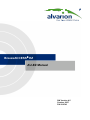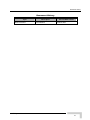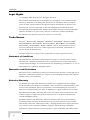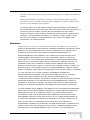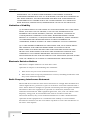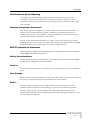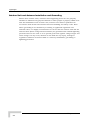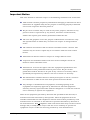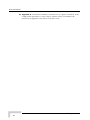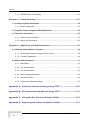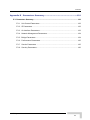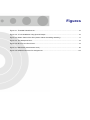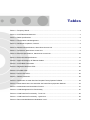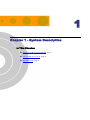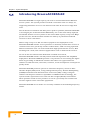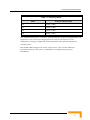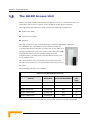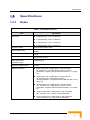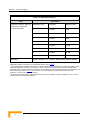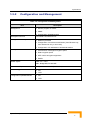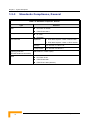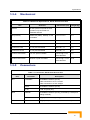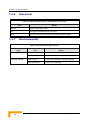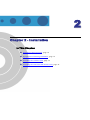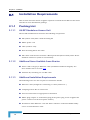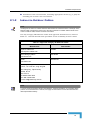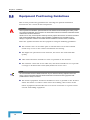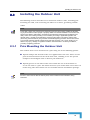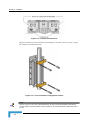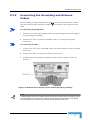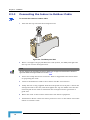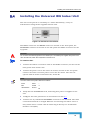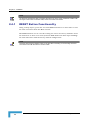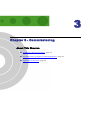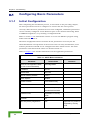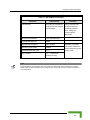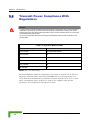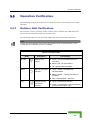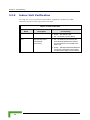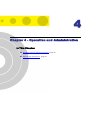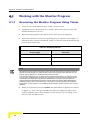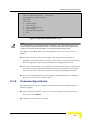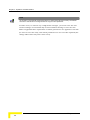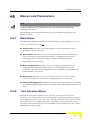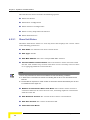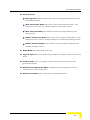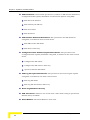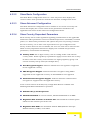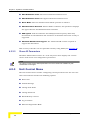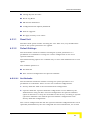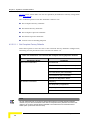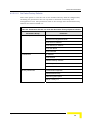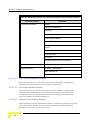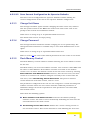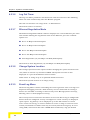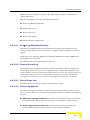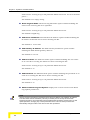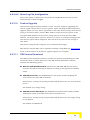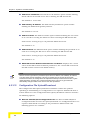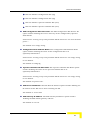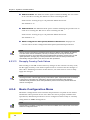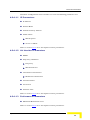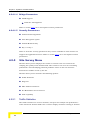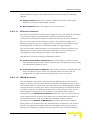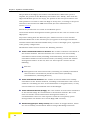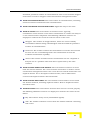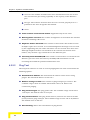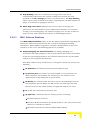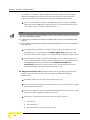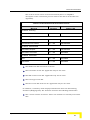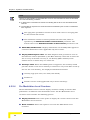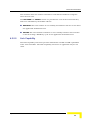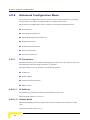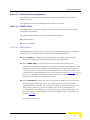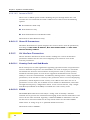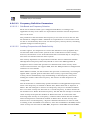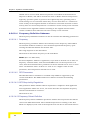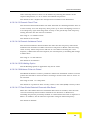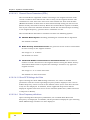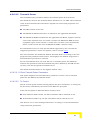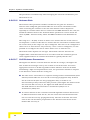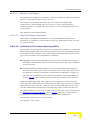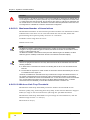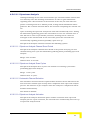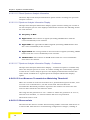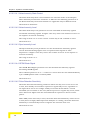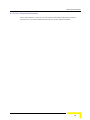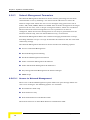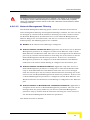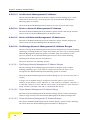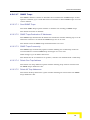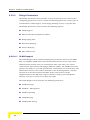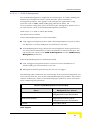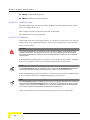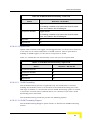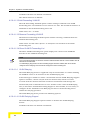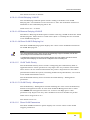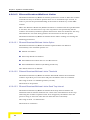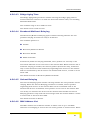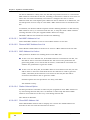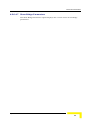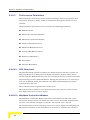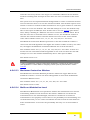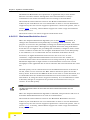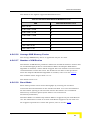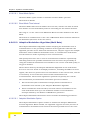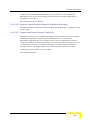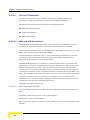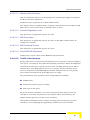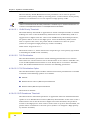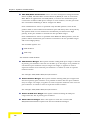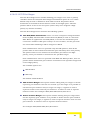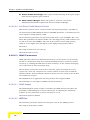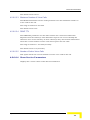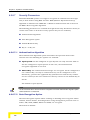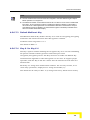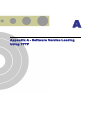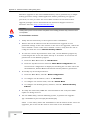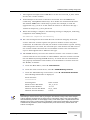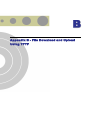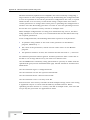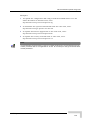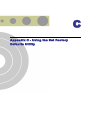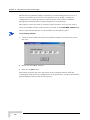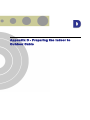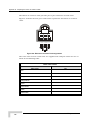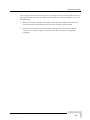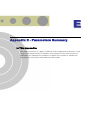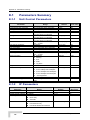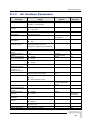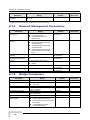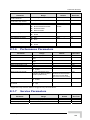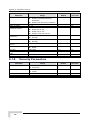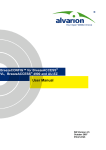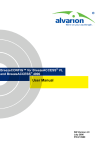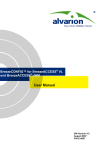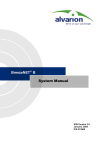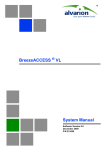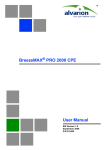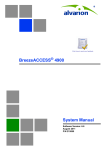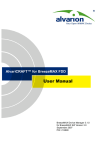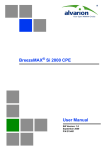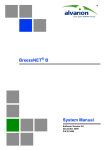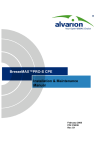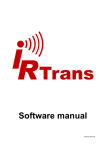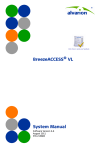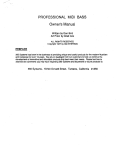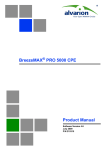Download Manual Alvarion BreezeACCESS EZ
Transcript
BreezeACCESS® EZ AU-EZ Manual SW Version 4.5 October 2007 P/N 214740 Document History Document History Topic New Document Description First Release Version/Date Issued October 2007 AU-EZ System Manual iii Legal Rights Legal Rights © Copyright 2007 Alvarion Ltd. All rights reserved. The material contained herein is proprietary, privileged, and confidential and owned by Alvarion or its third party licensors. No disclosure thereof shall be made to third parties without the express written permission of Alvarion Ltd. Alvarion Ltd. reserves the right to alter the equipment specifications and descriptions in this publication without prior notice. No part of this publication shall be deemed to be part of any contract or warranty unless specifically incorporated by reference into such contract or warranty. Trade Names Alvarion®, BreezeCOM®, WALKair®, WALKnet®, BreezeNET®, BreezeACCESS®, BreezeMANAGE™, BreezeLINK®, BreezeCONFIG™, BreezeMAX™, AlvariSTAR™, BreezeLITE™, AlvariCRAFT™, MGW™, eMGW™ and/or other products and/or services referenced here in are either registered trademarks, trademarks or service marks of Alvarion Ltd. All other names are or may be the trademarks of their respective owners. Statement of Conditions The information contained in this manual is subject to change without notice. Alvarion Ltd. shall not be liable for errors contained herein or for incidental or consequential damages in connection with the furnishing, performance, or use of this manual or equipment supplied with it. Warranties and Disclaimers All Alvarion Ltd. (“Alvarion”) products purchased from Alvarion or through any of Alvarion’s authorized resellers are subject to the following warranty and product liability terms and conditions. Exclusive Warranty (a) Alvarion warrants that the Product hardware it supplies and the tangible media on which any software is installed, under normal use and conditions, will be free from significant defects in materials and workmanship for a period of fourteen (14) months from the date of shipment of a given Product to Purchaser (the “Warranty Period”). Alvarion will, at its sole option and as Purchaser’s sole remedy, repair or replace any defective Product in accordance with Alvarion’ standard R&R procedure. (b) With respect to the Firmware, Alvarion warrants the correct functionality according to the attached documentation, for a period of fourteen (14) month from invoice date (the "Warranty Period")". During the Warranty Period, Alvarion may release to its Customers firmware updates, which include additional performance improvements and/or bug fixes, upon availability (the “Warranty”). AU-EZ System Manual iv Legal Rights Bug fixes, temporary patches and/or workarounds may be supplied as Firmware updates. Additional hardware, if required, to install or use Firmware updates must be purchased by the Customer. Alvarion will be obligated to support solely the two (2) most recent Software major releases. ALVARION SHALL NOT BE LIABLE UNDER THIS WARRANTY IF ITS TESTING AND EXAMINATION DISCLOSE THAT THE ALLEGED DEFECT IN THE PRODUCT DOES NOT EXIST OR WAS CAUSED BY PURCHASER’S OR ANY THIRD PERSON'S MISUSE, NEGLIGENCE, IMPROPER INSTALLATION OR IMPROPER TESTING, UNAUTHORIZED ATTEMPTS TO REPAIR, OR ANY OTHER CAUSE BEYOND THE RANGE OF THE INTENDED USE, OR BY ACCIDENT, FIRE, LIGHTNING OR OTHER HAZARD. Disclaimer (a) The Product is sold on an "AS IS" basis. Alvarion, its affiliates or its licensors MAKE NO WARRANTIES, WHATSOEVER, WHETHER EXPRESS OR IMPLIED, WITH RESPECT TO THE SOFTWARE AND THE ACCOMPANYING DOCUMENTATION. ALVARION SPECIFICALLY DISCLAIMS ALL IMPLIED WARRANTIES OF MERCHANTABILITY AND FITNESS FOR A PARTICULAR PURPOSE AND NONINFRINGEMENT WITH RESPECT TO THE SOFTWARE. UNITS OF PRODUCT (INCLUDING ALL THE SOFTWARE) DELIVERED TO PURCHASER HEREUNDER ARE NOT FAULT-TOLERANT AND ARE NOT DESIGNED, MANUFACTURED OR INTENDED FOR USE OR RESALE IN APPLICATIONS WHERE THE FAILURE, MALFUNCTION OR INACCURACY OF PRODUCTS CARRIES A RISK OF DEATH OR BODILY INJURY OR SEVERE PHYSICAL OR ENVIRONMENTAL DAMAGE (“HIGH RISK ACTIVITIES”). HIGH RISK ACTIVITIES MAY INCLUDE, BUT ARE NOT LIMITED TO, USE AS PART OF ON-LINE CONTROL SYSTEMS IN HAZARDOUS ENVIRONMENTS REQUIRING FAIL-SAFE PERFORMANCE, SUCH AS IN THE OPERATION OF NUCLEAR FACILITIES, AIRCRAFT NAVIGATION OR COMMUNICATION SYSTEMS, AIR TRAFFIC CONTROL, LIFE SUPPORT MACHINES, WEAPONS SYSTEMS OR OTHER APPLICATIONS REPRESENTING A SIMILAR DEGREE OF POTENTIAL HAZARD. ALVARION SPECIFICALLY DISCLAIMS ANY EXPRESS OR IMPLIED WARRANTY OF FITNESS FOR HIGH RISK ACTIVITIES. (b) PURCHASER’S SOLE REMEDY FOR BREACH OF THE EXPRESS WARRANTIES ABOVE SHALL BE REPLACEMENT OR REFUND OF THE PURCHASE PRICE AS SPECIFIED ABOVE, AT ALVARION’S OPTION. TO THE FULLEST EXTENT ALLOWED BY LAW, THE WARRANTIES AND REMEDIES SET FORTH IN THIS AGREEMENT ARE EXCLUSIVE AND IN LIEU OF ALL OTHER WARRANTIES OR CONDITIONS, EXPRESS OR IMPLIED, EITHER IN FACT OR BY OPERATION OF LAW, STATUTORY OR OTHERWISE, INCLUDING BUT NOT LIMITED TO WARRANTIES, TERMS OR CONDITIONS OF MERCHANTABILITY, FITNESS FOR A PARTICULAR PURPOSE, SATISFACTORY QUALITY, CORRESPONDENCE WITH DESCRIPTION, NON-INFRINGEMENT, AND ACCURACY OF INFORMATION AU-EZ System Manual v Legal Rights GENERATED. ALL OF WHICH ARE EXPRESSLY DISCLAIMED. ALVARION’ WARRANTIES HEREIN RUN ONLY TO PURCHASER, AND ARE NOT EXTENDED TO ANY THIRD PARTIES. ALVARION NEITHER ASSUMES NOR AUTHORIZES ANY OTHER PERSON TO ASSUME FOR IT ANY OTHER LIABILITY IN CONNECTION WITH THE SALE, INSTALLATION, MAINTENANCE OR USE OF ITS PRODUCTS. Limitation of Liability (a) ALVARION SHALL NOT BE LIABLE TO THE PURCHASER OR TO ANY THIRD PARTY, FOR ANY LOSS OF PROFITS, LOSS OF USE, INTERRUPTION OF BUSINESS OR FOR ANY INDIRECT, SPECIAL, INCIDENTAL, PUNITIVE OR CONSEQUENTIAL DAMAGES OF ANY KIND, WHETHER ARISING UNDER BREACH OF CONTRACT, TORT (INCLUDING NEGLIGENCE), STRICT LIABILITY OR OTHERWISE AND WHETHER BASED ON THIS AGREEMENT OR OTHERWISE, EVEN IF ADVISED OF THE POSSIBILITY OF SUCH DAMAGES. (b) TO THE EXTENT PERMITTED BY APPLICABLE LAW, IN NO EVENT SHALL THE LIABILITY FOR DAMAGES HEREUNDER OF ALVARION OR ITS EMPLOYEES OR AGENTS EXCEED THE PURCHASE PRICE PAID FOR THE PRODUCT BY PURCHASER, NOR SHALL THE AGGREGATE LIABILITY FOR DAMAGES TO ALL PARTIES REGARDING ANY PRODUCT EXCEED THE PURCHASE PRICE PAID FOR THAT PRODUCT BY THAT PARTY (EXCEPT IN THE CASE OF A BREACH OF A PARTY’S CONFIDENTIALITY OBLIGATIONS). Electronic Emission Notices This device complies with Part 15 of the FCC rules. Operation is subject to the following two conditions: 1 This device may not cause harmful interference. 2 This device must accept any interference received, including interference that may cause undesired operation. Radio Frequency Interference Statement The AU-EZ Access Unit has been tested and found to comply with the limits for a class A digital device, pursuant to part 15 of the FCC rules and to EN 301 489-1 rules. These limits are designed to provide reasonable protection against harmful interference when the equipment is operated in commercial, business and industrial environments. This equipment generates, uses, and can radiate radio frequency energy and, if not installed and used in accordance with the instruction manual, may cause harmful interference to radio communications. Operation of this equipment in a residential area is likely to cause harmful interference in which case the user will be required to correct the interference at the user’s own expense. AU-EZ System Manual vi Legal Rights FCC Radiation Hazard Warning To comply with FCC RF exposure requirement, the antenna used for this transmitter must be fixed-mounted on outdoor permanent structures with a separation distance of at least 2 meter from al persons for antennas with a gain up to 28 dBi. Antenna Compliance Statement This device has been designed to operate with the antennas listed in Table 1-2, and having a maximum gain of 28dbi. Antennas not included in this list or having a gain greater than 28dBi are strictly prohibited for use with this device. The required antenna impedance is 50 ohms. To reduce potential radio interference to other users, the antenna type and its gain should be so chosen that the Equivalent Isotropically Radiated Power (EIRP) is not more than that permitted for successful communication. R&TTE Compliance Statement This equipment complies with the appropriate essential requirements of Article 3 of the R&TTE Directive 1999/5/EC. Safety Considerations For the following safety considerations, “Instrument” means the BreezeACCESS AU-EZ units’ components and their cables. Caution To avoid electrical shock, do not perform any servicing unless you are qualified to do so. Line Voltage Before connecting this instrument to the power line, make sure that the voltage of the power source matches the requirements of the instrument. Radio The instrument transmits radio energy during normal operation. To avoid possible harmful exposure to this energy, do not stand or work for extended periods of time in front of its antenna. The long-term characteristics or the possible physiological effects of Radio Frequency Electromagnetic fields have not been yet fully investigated. AU-EZ System Manual vii Legal Rights Outdoor Unit and Antenna Installation and Grounding Ensure that outdoor units, antennas and supporting structures are properly installed to eliminate any physical hazard to either people or property. Make sure that the installation of the outdoor unit, antenna and cables is performed in accordance with all relevant national and local building and safety codes. Even where grounding is not mandatory according to applicable regulation and national codes, it is highly recommended to ensure that the outdoor unit and the antenna mast (when using external antenna) are grounded and suitable lightning protection devices are used so as to provide protection against voltage surges and static charges. In any event, Alvarion is not liable for any injury, damage or regulation violations associated with or caused by installation, grounding or lightning protection. AU-EZ System Manual viii Important Notice Important Notice This user manual is delivered subject to the following conditions and restrictions: This manual contains proprietary information belonging to Alvarion Ltd. Such information is supplied solely for the purpose of assisting properly authorized users of the respective Alvarion products. No part of its contents may be used for any other purpose, disclosed to any person or firm or reproduced by any means, electronic and mechanical, without the express prior written permission of Alvarion Ltd. The text and graphics are for the purpose of illustration and reference only. The specifications on which they are based are subject to change without notice. The software described in this document is furnished under a license. The software may be used or copied only in accordance with the terms of that license. Information in this document is subject to change without notice. Corporate and individual names and data used in examples herein are fictitious unless otherwise noted. Alvarion Ltd. reserves the right to alter the equipment specifications and descriptions in this publication without prior notice. No part of this publication shall be deemed to be part of any contract or warranty unless specifically incorporated by reference into such contract or warranty. The information contained herein is merely descriptive in nature, and does not constitute an offer for the sale of the product described herein. Any changes or modifications of equipment, including opening of the equipment not expressly approved by Alvarion Ltd. will void equipment warranty and any repair thereafter shall be charged for. It could also void the user’s authority to operate the equipment. Some of the equipment provided by Alvarion and specified in this manual, is manufactured and warranted by third parties. All such equipment must be installed and handled in full compliance with the instructions provided by such manufacturers as attached to this manual or provided thereafter by Alvarion or the manufacturers. Non compliance with such instructions may result in serious damage and/or bodily harm and/or void the user’s authority to operate the equipment and/or revoke the warranty provided by such manufacturer. AU-EZ System Manual ix About This Manual This manual describes the BreezeACCESS AU-EZ Broadband Wireless Access Unit Release 4.5 and how to install, operate and manage it. This manual is intended for technicians responsible for installing, setting up and operating the BreezeACCESS-EZ system, and for system administrators responsible for managing the system. This manual contains the following chapters and appendices: Chapter 1 – System description: Describes the BreezeAccess-EZ system and its components. Chapter 2 – Installation: Describes how to install the system components. Chapter 3 – Commissioning: Describes how to configure basic parameters and validate unit operation. Chapter 4 – Operation and Administration: Describes how to use the AU-EZ Monitor application for configuring parameters, checking system status and monitoring performance. Appendix A – Software Version Loading Using TFTP: Describes how to load a new software version using TFTP. Appendix B – File Download and Upload Using TFTP: Describes how to download and upload configuration files using TFTP. This procedure is also applicable for uploading country code and feature license files. Appendix C – Using the Set Factory Defaults Utility: Describes how to use the Set Factory Defaults utility to enable management access to units where wrong or unknown configuration disables regular access to the unit for management purposes. Appendix D – Preparing the indoor to outdoor cable: Provides details on preparation of the indoor to outdoor Ethernet cable. About This Manual Appendix E – Parameters Summary: Provides an at a glance summary of the configuration parameters, value ranges, default values and whether the parameter is applied in run-time or only after reset. AU-EZ System Manual xii Contents Chapter 1 - System Description ...............................................................1 1.1 Introducing BreezeACCESS-EZ................................................................................... 2 1.2 The AU-EZ Access Unit ................................................................................................ 4 1.3 Specifications ............................................................................................................... 5 1.3.1 Radio ................................................................................................................... 5 1.3.2 Configuration and Management .......................................................................... 7 1.3.3 Standards Compliance, General.......................................................................... 8 1.3.4 Mechanical........................................................................................................... 9 1.3.5 Connectors .......................................................................................................... 9 1.3.6 Electrical ............................................................................................................ 10 1.3.7 Environmental.................................................................................................... 10 Chapter 2 - Installation ..........................................................................11 2.1 Installation Requirements .......................................................................................... 12 2.1.1 Packing List ....................................................................................................... 12 2.1.2 Indoor-to-Outdoor Cables .................................................................................. 13 2.2 Equipment Positioning Guidelines ........................................................................... 14 2.3 Installing the Outdoor Unit......................................................................................... 15 2.3.1 Pole Mounting the Outdoor Unit ........................................................................ 15 2.3.2 Connecting the Grounding and Antenna Cables ............................................... 17 2.3.3 Connecting the Indoor-to-Outdoor Cable........................................................... 18 2.4 Installing the Universal IDU Indoor Unit ................................................................... 19 Contents 2.4.1 RESET Button Functionality .............................................................................. 20 Chapter 3 - Commissioning ....................................................................21 3.1 Configuring Basic Parameters................................................................................... 22 3.1.1 Initial Configuration ............................................................................................22 3.2 Transmit Power Compliance With Regulations ....................................................... 24 3.3 Operation Verification................................................................................................. 25 3.3.1 Outdoor Unit Verification.................................................................................... 25 3.3.2 Indoor Unit Verification....................................................................................... 26 Chapter 4 - Operation and Administration.............................................27 4.1 Working with the Monitor Program ........................................................................... 28 4.1.1 Accessing the Monitor Program Using Telnet.................................................... 28 4.1.2 Common Operations.......................................................................................... 29 4.2 Menus and Parameters............................................................................................... 31 4.2.1 Main Menu .........................................................................................................31 4.2.2 Info Screens Menu............................................................................................. 31 4.2.3 Unit Control Menu ..............................................................................................36 4.2.4 Basic Configuration Menu.................................................................................. 48 4.2.5 Site Survey Menu............................................................................................... 50 4.2.6 Advanced Configuration Menu........................................................................... 60 Appendix A - Software Version Loading Using TFTP .......................... 107 Appendix B - File Download and Upload Using TFTP .......................... 111 Appendix C - Using the Set Factory Defaults Utility ........................... 115 Appendix D - Preparing the Indoor to Outdoor Cable .......................... 117 AU-EZ System Manual xiv Contents Appendix E - Parameters Summary .....................................................121 E.1 Parameters Summary............................................................................................... 122 E.1.1 Unit Control Parameters .................................................................................. 122 E.1.2 IP Parameters.................................................................................................. 122 E.1.3 Air Interface Parameters.................................................................................. 123 E.1.4 Network Management Parameters .................................................................. 124 E.1.5 Bridge Parameters........................................................................................... 124 E.1.6 Performance Parameters................................................................................. 125 E.1.7 Service Parameters ......................................................................................... 125 E.1.8 Security Parameters ........................................................................................ 126 AU-EZ System Manual xv Figures Figure 2-1: Threaded Holes/Grooves ......................................................................................................... 16 Figure 2-2: 3" Pole Installation Using Special Clamps................................................................................ 16 Figure 2-3: Bottom Panel of the ODU (shown without the sealing assembly)............................................ 17 Figure 2-4: The Waterproof Seal ................................................................................................................ 18 Figure 2-5: IDU PS 1073 Front Panel ......................................................................................................... 19 Figure 4-1: Main Menu (Administrator Level) ............................................................................................. 29 Figure 4-2: Ethernet Connector Pin Assignments .................................................................................... 118 Tables Table 1-1: Frequency Bands......................................................................................................................... 3 Table 1-2: AU-EZ Detached Antennas ......................................................................................................... 4 Table 1-3: Radio Specifications .................................................................................................................... 5 Table 1-4: Configuration and Management .................................................................................................. 7 Table 1-5: Standards Compliance, General.................................................................................................. 8 Table 1-6: Mechanical Specifications, Stand Alone Access Unit ................................................................. 9 Table 1-7: Connectors, Stand Alone Access Unit......................................................................................... 9 Table 1-8: Electrical Specifications, Stand Alone Access Unit ................................................................... 10 Table 1-9: Environmental Specifications..................................................................................................... 10 Table 2-1: Approved Category 5E Ethernet Cables ................................................................................... 13 Table 3-1: AU-EZ Basic Parameters........................................................................................................... 22 Table 3-2: Regulation Maximum EIRP........................................................................................................ 24 Table 3-3: AU-ODU LEDs ........................................................................................................................... 25 Table 3-4: PS1073 IDU LEDs ..................................................................................................................... 26 Table 4-1: Default Passwords..................................................................................................................... 28 Table 4-2: Parameters not reset after Set Complete Factory/Operator Defaults ....................................... 38 Table 4-3: Parameters that are not reset after Set Partial Factory/Operator Defaults ............................... 39 Table 4-4: Authentication and Association Process ................................................................................... 57 Table 4-5: VLAN Management Port Functionality ...................................................................................... 81 Table 4-6: VLAN Data Port Functionality - Trunk Link................................................................................ 83 Table 4-7: VLAN Data Port Functionality - Hybrid Link............................................................................... 83 Table 4-8: Recommended Maximum Modulation Level* ............................................................................ 93 1 Chapter 1 - System Description In This Chapter: Introducing BreezeACCESS-EZ, page 2 The AU-EZ Access Unit, page 4 Specifications, page 5 Chapter 1 - System Description 1.1 Introducing BreezeACCESS-EZ BreezeACCESS-EZ is a high capacity, IP services oriented Broadband Wireless Access system. The system provides network connections that are always on, supporting immediate access to the Internet and other IP services at high data rates. Part of Alvarion’s extended and field-proven product portfolio, BreezeACCESS-EZ is an integral part of the BreezeACCESS family, one of the most widely deployed broadband wireless access systems in the world. With capacity of up to 24 Mbps per Access Unit, the EZ solution enables the delivery of powerful broadband services to more subscribers. With a range of up to 12 Km and lower equipment and deployment costs, BreezeACCESS-EZ enables service providers to wirelessly extend their services to customers who were previously unable to afford them, while securing rapid ROI. Remote residential areas can now benefit from high-speed Internet access, Web browsing and e-mail, and advanced applications such as multi-media services. An out-of-the-box solution with immediate available local stock, BreezeACCESS-EZ enables virtually instant network expansion and simplified deployment. BreezeACCESS-EZ presents a step forward in overcoming the digital divide by providing an affordable solution that offers vast opportunities for enhanced communication, education, business, social development and improved quality of life. BreezeACCESS-EZ products operate in unlicensed frequency bands in Time Division Duplex (TDD) mode, using Orthogonal Frequency Division Multiplexing (OFDM) modulation with Forward Error Correction (FEC) coding. Using the enhanced multi-path resistance capabilities of OFDM modem technology, the system enables operation in near and non-line-of-sight (NLOS) environments. These qualities enable service providers to reach a previously inaccessible and broader segment of the subscriber population. BreezeACCESS-EZ Access Units are currently available in the following frequency bands: 2 AU-EZ System Manual Introducing BreezeACCESS-EZ Table 1-1: Frequency Bands Band Frequency Range (GHz) 5.2 5.150 – 5.350 5.3 5.250 – 5.350 5.4 5.470 – 5.725 5.8 5.725 – 5.875 The available frequencies, as well as other parameters, depend on applicable local regulations. The actual operating frequencies used by the system can be configured according to applicable radio regulations and specific deployment considerations. The SU-EZ CPEs supports the entire range from 5.150 to 5.875 GHz with automatic frequency detection, enabling fast and simple plug-and-play installation. System Description 3 Chapter 1 - System Description 1.2 The AU-EZ Access Unit The Access Unit provides all the functionality necessary to communicate with the Subscriber Units and to connect to the backbone of the Service Provider. The standalone AU-EZ Access Unit includes the following components: Indoor Unit (IDU) Outdoor Unit (ODU) Antenna The IDU connects to the network through a standard IEEE 802.3 Ethernet 10/100BaseT (RJ 45) interfaces and is powered from the 110/220 VAC mains. The IDU is connected to the ODU via a Category 5 Ethernet cable. This cable carries Ethernet traffic between the indoor and the outdoor units, and also transfers power (54 VDC) and control from the indoor unit to the outdoor unit. The ODU outdoor unit contains the processing and radio modules and connects to an external antenna using a short RF cable. The following antennas are available: Table 1-2: AU-EZ Detached Antennas Antenna Band (GHz) Horizontal Beam Width Gain (dBi) AU-Ant-5G-16-60 5.150-5.875 60° 16 AU-Ant-5G-17-90 5.150-5.875 90° 17 AU-Ant-5G-15-120 5.150-5.875 120° 15 AU-Ant-5.4G-8-Omni 5.150-5.725 360° 8 AU-Ant-5.8G-8-Omni 5.725-5.875 360° 8 * In certain countries the AU-EZ may be certified only with specific antenna(s). 4 AU-EZ System Manual Specifications 1.3 Specifications 1.3.1 Radio Table 1-3: Radio Specifications Item Frequency1 Description 5.2 GHz Family: 5.150 – 5.350 GHz 5.3 GHz Family: 5.250 – 5.350 GHz 5.4 GHz Family: 5.470 – 5.725 GHz 5.8 GHz Family: 5.725 – 5.875 GHz Operation Mode Time Division Duplex (TDD) Channel Bandwidth 20 MHz Central Frequency Resolution 5 MHz Antenna Port N-Type jack, 50 ohm Max. Input Power (at antenna port) -30 dBm typical Maximum Output Power2 21 dBm Detached Antenna AU-Ant-5G-16-60: 16 dBi typical, 5.150-5.875 GHz, 60o horizontal x 10o vertical sector antenna, vertical polarization, compliant with ETSI EN 302 326-3 V1.2.1 (200701) AU-Ant-5G-17-90: 17 dBi typical, 5.150-5.875 GHz, 90o horizontal x 6o vertical sector antenna, vertical polarization, compliant with ETSI EN 302 326-3 V1.2.1 (2007-01) AU-Ant-5G-15-120: 15 dBi typical, 5.150-5.875 GHz, 120o horizontal x 6o vertical sector antenna, vertical polarization, compliant with ETSI EN 302 326-3 V1.2.1 (200701) AU-Ant-5.4G-8-Omni: 8 dBi typical, 5.150-5.725 GHz, 360o horizontal x 4.5o vertical, vertical polarization. AU-Ant-5.8G-8-Omni: 8 dBi typical, 5.725-5.875 GHz, 360 o horizontal x 9o vertical, vertical polarization. System Description 5 Chapter 1 - System Description Table 1-3: Radio Specifications Item Sensitivity, Minimum (dBm at antenna port, PER<10%, 20 MHz bandwidth) Modulation Description Modulation Level3 Sensitivity Minimum SNR 1 -89 dBm 6 dB 2 -88 dBm 7 dB 3 -86 dBm 9 dB 4 -84 dBm 11 dB 5 -81 dBm 14 dB 6 -77 dBm 18 dB 7 -73 dBm 22 dB 85 -71 dBm 23 dB OFDM modulation, 64 FFT points; BPSK, QPSK, QAM16, QAM64 1 The actual available frequency channels and bandwidth are defined by the selected Sub-Band, which reflects the applicable regulatory constraints. For more details refer to section 4.2.2.4). 2 The actual maximum available output power for each modulation level is defined by the selected Sub-Band, which reflects the applicable regulatory constraints. For some countries the maximum power may also be affected by limitations on the maximum EIRP (also included in the Sub-Band parameters) and the Antenna Gain parameter. For more details refer to section 4.2.2.4 and to section 3.2. For information on specific HW and Country Code limitations, see the Country Codes document. 3 Modulation Level indicates the radio transmission rate and the modulation scheme. Modulation Level 1 is for the lowest radio rate and modulation scheme. 6 AU-EZ System Manual Specifications 1.3.2 Configuration and Management Table 1-4: Configuration and Management Item Management Description Monitor program via Telnet SNMP Configuration upload/download Management Access Management access protection From Wired LAN, Wireless Link Multilevel password Configuration of remote access direction (from Ethernet only, from wireless link only or from both) Configuration of IP addresses of authorized stations Security Authentication messages encryption option Data encryption option WEP 152-bit encryption algorithms ESSID SNMP Agents SNMP ver 1 client MIB II, Bridge MIB, Private MIB Allocation of IP parameters Software upgrade Configurable or automatic (DHCP client) FTP TFTP Configuration upload/download FTP TFTP System Description 7 Chapter 1 - System Description 1.3.3 Standards Compliance, General Table 1-5: Standards Compliance, General Type EMC Standard FCC Part 15 class B ETSI EN 300 489-1 Safety UL 1950 EN 60950 Environmental Operation ETS 300 019 part 2-3 class 3.2E for indoor ETS 300 019 part 2-4 class 4.1E for outdoor Lightning protection (AU-ODU Antenna connection) Radio Storage ETS 300 019-2-1 class 1.2E Transportation ETS 300 019-2-2 class 2.3 EN 61000-4-5, Class 3 (2kV) FCC Part 15.247 ETSI EN 300 328 ETSI EN 301 893 (2003-04) 8 AU-EZ System Manual Specifications 1.3.4 Mechanical Table 1-6: Mechanical Specifications, Stand Alone Access Unit Unit Structure Dimensions (cm) Weight (kg) General An IDU (indoor unit) and an ODU (outdoor unit) connected to a detached antenna IDU (PS1073) Plastic box (black), desktop or wall mountable 14 x 6.6 x 3.5 0.3 ODU Poll or wall mountable 30.5 x 11.7 x 5.7 1.8 AU-Ant-5G-16-60 2"-3.5" pole mountable 43.6 x 25 x 1.0 2.2 AU-Ant-5G-17-90 2"-3.5" pole mountable 55 x 25 x 1.1 1.5 AU-Ant-5G-15-120 2"-3.5" pole mountable 53 x 26 x 1.1 2.5 AU-Ant-5.4G-8-Omni 2.5"-4.5" pole mountable 70 cm high, 6 cm base diameter 1.5 AU-Ant-5.8G-8-Omni Surface or pole mountable 40 cm high, 3.2 cm base diameter 0.23 1.3.5 Connectors Table 1-7: Connectors, Stand Alone Access Unit Unit IDU ODU Antenna Connector Description ETHERNET 10/100BaseT Ethernet (RJ-45) Cable connection to a PC: crossed Cable connection to a hub: straight RADIO 10/100BaseT Ethernet (RJ-45) AC IN 3-PIN AC power plug INDOOR 10/100BaseT Ethernet (RJ-45), protected by a waterproof sealing assembly ANT N-Type jack, 50 ohm, lightning protected RF N-Type jack (on a 1.5m cable in the Omni-8-5.8) System Description 9 Chapter 1 - System Description 1.3.6 Electrical Table 1-8: Electrical Specifications, Stand Alone Access Unit Unit Details General Power consumption: 25W IDU AC power input: 85-265 VAC, 50-60 Hz ODU 54 VDC from the IDU over the indoor-outdoor Ethernet cable 1.3.7 Environmental Table 1-9: Environmental Specifications Type Operating temperature Operating humidity 10 Unit Details Outdoor units -40 o C to 55 o C Indoor equipment 0 o C to 40 o C Outdoor units 5%-95% non condensing, weather protected Indoor equipment 5%-95% non condensing AU-EZ System Manual 2 Chapter 2 - Installation In This Chapter: Installation Requirements, page 12 Equipment Positioning Guidelines, page 14 Installing the Outdoor Unit, page 15 Installing the Universal IDU Indoor Unit, page 19 Chapter 2 - Installation 2.1 Installation Requirements This section describes all the supplies required to install the AU-EZ and the items included in each installation package. 2.1.1 Packing List 2.1.1.1 AU-EZ Standalone Access Unit The AU-EZ installation kit includes the following components: IDU (indoor unit) with a wall mounting kit Mains power cord ODU (outdoor unit) Pole mounting kit for the ODU IDU-ODU cable kit that includes a Waterproof Seal (Service Box) and 3 RJ-45 shielded connectors (cable is not included). 2.1.1.2 Additional Items Available from Alvarion IDU to ODU Category 5 Ethernet cable (available in different lengths). For more details refer to section 2.1.2 Antenna kit, including a 0.5 m RF cable. 2.1.1.3 Additional Installation Requirements The following items are also required to install the AU-EZ: Ethernet cable (straight for connecting to a hub/switch etc.) Crimping tool for RJ-45 connectors Ground cables with an appropriate termination Mains plug adapter or termination plug (if the power plug on the supplied AC power cord does not fit local power outlets) Portable PC with Ethernet card and Telnet software or BreezeCONFIG utility and a crossed Ethernet cable 12 AU-EZ System Manual Installation Requirements Installation tools and materials, including appropriate means (e.g. a pole) for installing the outdoor unit and antenna. 2.1.2 Indoor-to-Outdoor Cables NOTE The length of the indoor-to-outdoor Ethernet cable should not exceed 90 meters. The length of the Ethernet cable connecting the indoor unit to the user's equipment, together with the length of the Indoor-to-Outdoor cable, should not exceed 100 meters. Use only Category 5E Ethernet cables from approved manufacturers, listed in Table 2-1. Consult with Alvarion specialists on the suitability of other cables. Table 2-1: Approved Category 5E Ethernet Cables Manufacturer Part Number Superior Cables Ltd. www.superior-cables.com 612098 HES Cabling Systems www.hescs.com H5E-00481 Teldor www.teldor.com 8393204101 Southbay Holdings Limited 11th Fl., 15, Lane 347, Jong Jeng Rd. Shin Juang City, Taipei County Taiwan, R.O.C Attn: Eva Lin Tel. 886-2-2832 3339 Fax. 886-2-2206 0081 E-mail: [email protected] TSM2404A0D NOTE In case of missing information (product specifications, ordering information, etc.) regarding these products on the manufacturer’s web site, it is highly recommended to contact the manufacturer’s sales representative directly. Installation 13 Chapter 2 - Installation 2.2 Equipment Positioning Guidelines This section provides key guidelines for selecting the optimal installation locations for the various AU-EZ components. CAUTION ONLY experienced installation professionals who are familiar with local building and safety codes and, wherever applicable, are licensed by the appropriate government regulatory authorities should install outdoor units and antennas. Failure to do so may void the product warranty and may expose the end user or Service Provider to legal and financial liabilities. Alvarion and its resellers or distributors are not liable for injury, damage or regulation violations associated with the installation of Outdoor Units or antennas. Select the optimal locations for the equipment using the following guidelines: The outdoor unit can be either pole or wall mounted. Its location should enable easy access to the unit for installation and testing. The higher the placement of the antenna, the better the achievable link quality. ODU units should be installed as close as possible to the antenna. The antenna connected to the ODU unit, should be installed so as to provide coverage to all Subscriber Units (SUs) within its service area. NOTE The recommended minimum distance between any two antennas serving adjacent sectors is 2 meters. The recommended minimum distance between two antennas serving opposite cells (installed back-to-back) is 5 meters. The indoor equipment should be installed as close as possible to the location where the indoor-to-outdoor cable enters the building. The location of the indoor equipment should take into account its connection to a power outlet and the networking equipment. 14 AU-EZ System Manual Installing the Outdoor Unit 2.3 Installing the Outdoor Unit The following sections describe how to install the outdoor units, including pole mounting the ODU, and connecting the indoor-to-outdoor, grounding and RF cables. NOTE Ensure that outdoor units, antennas and supporting structures are properly installed to eliminate any physical hazard to either people or property. Make sure that the installation of the outdoor unit, antenna and cables is performed in accordance with all relevant national and local building and safety codes. Even where grounding is not mandatory according to applicable regulation and national codes, it is highly recommended to ensure that the outdoor unit and the antenna pole (when using external antenna) are grounded and suitable lightning protection devices are used so as to provide protection against voltage surges and static charges. In any event, Alvarion is not liable for any injury, damage or regulation violations associated with or caused by installation, grounding or lightning protection. 2.3.1 Pole Mounting the Outdoor Unit The Outdoor Unit can be mounted on a pole using one of the following options: Special clamps and threaded rods are supplied with each unit. There are two pairs of threaded holes on the back of the unit, enabling to use the special clamps for mountingthe unit on diverse pole diameters. Special grooves on the sides of the unit enable the use of metal bands to secure the unit to a pole. The bands must be 9/16 inches wide and at least 12 inches long. The metal bands are not included with the installation package. NOTE Be sure to mount the unit with the bottom panel, which includes the LED indicators, facing downward. Installation 15 Chapter 2 - Installation Figure 2-1: Threaded Holes/Grooves Figure 2-2 illustrates the method of mounting an outdoor unit on a pole, using the clamps and threaded rods. Figure 2-2: 3" Pole Installation Using Special Clamps NOTE There is a groove on one end of the threaded rod. Be sure to insert the threaded rods with the grooves pointing outward, as these grooves enable you to use a screwdriver to fasten the rods to the unit. 16 AU-EZ System Manual Installing the Outdoor Unit 2.3.2 Connecting the Grounding and Antenna Cables The Grounding screw (marked ╤) is located on the bottom panel of the outdoor unit. The Antenna RF connector (marked ) is located on the top panel of the ODU. To connect the grounding cable: 1 2 Connect one end of a grounding cable to the grounding terminal and tighten the grounding screw firmly. Connect the other end of the grounding cable to a good ground (earth) connection. To connect the RF cable: 1 Connect one end of the coaxial RF cable to the RF connector on the top panel of the unit 2 Connect the other end of the RF cable to the antenna. 3 The RF connectors should be properly sealed to protect against rain and moisture. Figure 2-3: Bottom Panel of the ODU (shown without the sealing assembly) NOTE The MAC Address of the unit is marked on both the ODU and the indoor unit (on the bottom side of the Universal IDU). If for any reason the ODU is not used with the IDU with which it was shipped, the MAC Address of the system is in accordance with the marking on the ODU. Installation 17 Chapter 2 - Installation 2.3.3 Connecting the Indoor-to-Outdoor Cable To connect the indoor-to-outdoor cable: 1 Unscrew the top nut from the waterproof seal. Figure 2-4: The Waterproof Seal 2 Route a straight Category 5E Ethernet cable (8-wire, 24 AWG) through both the top nut and the waterproof seal. NOTE Use only Category 5E 4x2x24# FTP outdoor cables from an approved manufacturer. See list of approved cables and length limitations in section 2.1.2. 3 Insert and crimp the RJ-45 connector. Refer to Appendix D for instructions 1 on preparing the cable. 18 4 Connect the Ethernet cable to the outdoor unit RJ-45 connector. 5 Verify that the o-ring supplied with the waterproof seal is in place. Attach the waterproof seal to the unit, and then tighten the top nut. Make sure that the external jack of the cable is well inside the waterproof seal to guarantee a good seal. 6 Route the cable to the location selected for the indoor equipment. 7 Assemble an RJ-45 connector with a protective cover on the indoor end of the indoor-to-outdoor cable. AU-EZ System Manual Installing the Universal IDU Indoor Unit 2.4 Installing the Universal IDU Indoor Unit The unit can be placed on a desktop or a shelf. Alternatively, it may be wall-mounted using the kit supplied with the unit. Figure 2-5: IDU PS 1073 Front Panel The RADIO connector and RESET button are located on the front panel, the ETHERNET connector is located on the side panel and LEDs are located on the top panel. CAUTION Do not connect the data equipment to the RADIO port. The RADIO port supplies DC power to the ODU, and this may harm other equipment connected to it. To install the IDU: 1 Connect the Indoor-to-Outdoor cable to the RADIO connector, located on the front panel of the indoor unit. 2 Connect the power cord to the unit's AC socket, located on the rear panel. Connect the other end of the power cord to the AC mains. The unit can operate with AC mains of 100-240 VAC, 50-60 Hz. NOTE The color codes of the power cable are as follows: Brown Phase ~ Blue Neutral 0 Yellow/Green Ground 3 Verify that the POWER LED is lit, indicating that power is supplied to the unit. 4 Configure the basic parameters as described in section 3.1. 5 Connect the 10/100 BaseT ETHERNET connector to the network. The cable connection should be a straight Ethernet if connecting the indoor unit to a hub/switch and a crossed cable if connecting it directly to a PC Network Interface Card (NIC). Installation 19 Chapter 2 - Installation NOTE The length of the Ethernet cable connecting the indoor unit to the user's equipment, together with the length of the Indoor-to-Outdoor cable, should not exceed 100 meters. 2.4.1 RESET Button Functionality Using a sharp object, press the recessed RESET button for a short time to reset the unit and reboot from the Main version. The RESET button can be used for setting the unit to its factory defaults. Press the button for at least 5 seconds (until the ETH LED of the IDU stops blinking): the unit will reboot with the factory default configuration. NOTE Reset the ODU using the RESET button on the IDU after connecting or reconnecting the indoor and outdoor units with the indoor-to-outdoor cable. 20 AU-EZ System Manual 3 Chapter 3 - Commissioning About This Chapter: Configuring Basic Parameters, page 22 Transmit Power Compliance With Regulations, page 24 Operation Verification, page 25 Chapter 3 - Commissioning 3.1 Configuring Basic Parameters 3.1.1 Initial Configuration After completing the installation process, as described in the preceding chapter, the basic parameters must be configured to ensure that the unit operates correctly. After the basic parameters have been configured, additional parameters can be remotely configured via the Ethernet port or the wireless link using Telnet or SNMP management, or by loading a configuration file. Refer to section 4.1 for information on how to access the Monitor program using Telnet and how to use it. The Basic Configuration menu includes all the parameters necessary for the initial installation and operation of the Access Units. In many installations, most of these parameters should not be changed from their default values. The basic parameters and their default values are listed in Table 3-1. Refer to Chapter 4 for detailed information on the applicable parameters. Table 3-1: AU-EZ Basic Parameters Parameter 22 Default Value Ethernet Port Negotiation Mode (in Unit Control Parameters) Auto Negotiation IP Address 10.0.0.1 Subnet Mask 255.0.0.0 Default Gateway Address 0.0.0.0 DHCP Options Disable Access to DHCP From Ethernet Only ESSID ESSID1 Frequency The lowest frequency in the selected Sub-Band Transmit Power Dependent on Country Code Tx Power On DFS Required by Regulations Yes Comment Applicable only if DFS is supported by Country Code AU-EZ System Manual Configuring Basic Parameters Table 3-1: AU-EZ Basic Parameters Parameter Default Value Antenna Gain According to the antenna supplied with the unit and the Sub-Band. Maximum Cell Distance 0 (No Compensation) VLAN ID-Management 65535 Authentication Algorithm Open System Data Encryption Option Disable Default Multicast Key (AU) Key 1 Key 1 to Key 4 00……0 (32 zeros, meaning no key) Comment If set to “Not Set Yet”, must be configured according to actual value, taking into account cable’s attenuation. Availability of security parameters depends on support according to the country code. NOTE Some parameters are changed to their new values only after reset (refer to Appendix E for more details). After the basic parameters are configured, the unit should be reset in order to activate the new configuration. Commissioning 23 Chapter 3 - Commissioning 3.2 Transmit Power Compliance With Regulations CAUTION In regions where local radio regulations limit the maximum transmit power of the unit the installer is responsible to properly set the Antenna Gain parameter (if configurable) according to the actual antenna being used. This will limit the upper limits of the Tx Power parameter in the AU to the value of “Permitted EIRP-Antenna Gain”. The Tx Power parameter should not exceed the Permitted EIRP-Antenna Gain, according to the following table: Table 3-2: Regulation Maximum EIRP Country Code Maximum EIRP (dBm) FCC 5.3 GHz 30 (See NOTE Below) FCC 5.4 GHz 30 ETSI 5.4 GHz 30 Universal 5.4 GHz 38 FCC 5.8 GHz 36 UK 5.8 GHz 36 NOTE: (FCC 5.3 GHz units) For full compliance with FCC regulations, if you wish to include one or more of frequency channels 5270, 5275 and 5330 MHz in the set of frequencies to be used, then the Transmit Power parameter in the AU should not be set to a value above “20-Antenna Gain”. If there is a need to use a higher value for this parameter, these frequencies should not be used. 24 AU-EZ System Manual Operation Verification 3.3 Operation Verification The following sections describe how to verify the correct functioning of the ODU and IDU. 3.3.1 Outdoor Unit Verification To verify the correct operation of the Outdoor Unit, examine the LED indicators located on the bottom panel of the outdoor unit. The following tables list the provided LEDs and their associated indications. NOTE Verifying the correct operation of the Outdoor Unit using the LEDs, as described below, is only possible after the configuration process is completed. Table 3-3: AU-ODU LEDs Name W-LINK Description Wireless Link Indictor Functionality Green – Unit is associated with one or more SUs Blinking red – No associations Off – Wireless link is disabled Status Self-test and power indication Green – Power is available and self-test passed. Blinking Amber – Testing (not ready for operation) Red – Self-test failed – fatal error ETH Ethernet activity/ connectivity indication Green –Ethernet link detected. Amber – No Ethernet connectivity between the indoor and outdoor units. Commissioning 25 Chapter 3 - Commissioning 3.3.2 Indoor Unit Verification To verify the correct operation of the indoor equipment, examine the LED indicators located on the top panel of the IDU: Table 3-4: PS1073 IDU LEDs Name POWER Description Power Indication Functionality Green – IDU power is OK Off – No power or power failure ETH Self test and end-toend Ethernet connectivity Off – No Ethernet connectivity has been detected between the outdoor unit and the device connected to the indoor unit. Green – Self-test passed and Ethernet connection confirmed by the outdoor unit (Ethernet integrity check passed). 26 AU-EZ System Manual 4 Chapter 4 - Operation and Administration In This Chapter: Working with the Monitor Program, page 28 Menus and Parameters, page 31 Chapter 4 - Operation and Administration 4.1 Working with the Monitor Program 4.1.1 Accessing the Monitor Program Using Telnet 1 Connect a PC to the Ethernet port, using a crossed cable. 2 Configure the PC's IP parameters to enable connectivity with the unit. The default IP address is 10.0.0.1. 3 Run the Telnet program. The Select Access Level menu is displayed. 4 Select the required access level, depending on your specific access rights. A password entry request is displayed. Table 4-1 lists the default passwords for each of the access levels. Table 4-1: Default Passwords Access Rights Password Read-Only public Installer user Administrator private NOTE Following three unsuccessful login attempts (using incorrect passwords), the monitor program is blocked for several minutes. To enable access to the monitor program during that time, the unit must be reset via SNMP or by disconnecting/reconnecting power. If you forgot the password, type "h" at the Access Level selection prompt. Type “Recover” at the prompt to get a challenge string consisting of 8 characters. Contact Alvarion's Customer Service and give them the challenge string (after user identification) to receive a one-time password. Aftering entering this password at the prompt, the unit will reboot with the default Administrator password (private). Three consecutive errors in entering the one-time password will invalidate it and block the monitor program. A new challenge string should be used to receive a new one-time password. 5 Enter your password and press Enter. The Main Menu is displayed as shown in Figure 4-1. The unit type (AU-EZ) and name (if configured), SW version number and SW release date displayed in the header vary according to the selected unit and SW version. AU-EZ System Manual 28 Working with the Monitor Program BreezeACCESS/AU-EZ/<Unit Name> Official Release Version – <Version #> Release Date: <Date and Hour> Main Menu ========== 1 – Info Screens 2 – Unit Control 3 - Basic Configuration 4 – Site Survey 5 - Advanced Configuration x - Exit >>> Figure 4-1: Main Menu (Administrator Level) NOTE If the Telnet session is not terminated properly; for example, if you simply close the window, the monitor program is blocked for several minutes. To enable access to the monitor program during that time, the unit must be reset via SNMP or by disconnecting/reconnecting power. The display of the Main Menu varies depending on the user's access level, as follows. For users with read only access rights, only the Info Screens option is displayed. Users with this access level are not able to access the Unit Control, Basic Configuration, Site Survey and Advanced Configuration menus. For users with Installer access rights, the first four menu items, Info Screens, Unit Control, Basic Configuration and Site Survey, are displayed. Users with this access level are not able to access the Advanced Configuration menu. For users with Administrator access rights, the full Main Menu is displayed. These users can access all menu items. 4.1.2 Common Operations The following describes the standard operations used when working with the Monitor program. Type an option number to open or activate the option. In certain cases you may need to click Enter. Click Esc to exit a menu or option. Operation and Administration 29 Chapter 4 - Operation and Administration NOTE The program is automatically terminated following a determined period of inactivity. The default time out is 5 minutes and is configured with the Log Out Timer parameter. In some cases, to activate any configuration changes, you must reset the unit. Certain settings are automatically activated without having to reset the unit. Refer to Appendix E for information on which parameters are applied in run time (no need to reset the unit), and which parameters are not run-time updated (the change takes effect only after unit’s reset). AU-EZ System Manual 30 Menus and Parameters 4.2 Menus and Parameters NOTE AU-EZ is a member of the BreezeACCESS-VL family. Certain parameters available in the Monitor program are applicable only for BreezeACCESS-VL units. These parameters are marked accordingly in this manual. The following sections describe the menus and parameters provided by the Monitor program. 4.2.1 Main Menu The Main Menu enables to access the following menus, depending on your access level, as described in section 4.1. Info Screens: Provides a read only display of current parameter values. Available at all access levels. Unit Control: Enables to access general operations, such as resetting the unit, reverting to factory default parameters, changing passwords and switching between software versions. Available at the Installer and Administrator access levels. Basic Configuration: Enables to access the set of parameters that are configured during the installation process. These parameters are also available in the Advanced Configuration menu. Available at the Installer and Administrator access levels. Site Survey: Enables to activate certain tests and view various system counters. Available at the Installer and Administrator access levels. Advanced Configuration: Enables to access all system parameters, including the Basic Configuration parameters. Available only at the Administrator access level. 4.2.2 Info Screens Menu The Info Screens menu enables you to view the current values of various parameter sets. The parameter sets are identical to the main parameter groups in the configuration menus. You can view a specific parameter set or choose to view all parameters at once. While this menu is available at all access levels, some security related parameters such as the ESSID are only displayed to users with Administrator access rights. Operation and Administration 31 Chapter 4 - Operation and Administration The Info Screens menu includes the following options: Show Unit Status Show Basic Configuration Show Advanced Configuration Show Country Dependent Parameters Show All Parameters 4.2.2.1 Show Unit Status The Show Unit Status menu is a read only menu that displays the current values of the following parameters: Unit Name: As defined in the Unit Control menu. Unit Type: AU-EZ. Unit MAC Address: The unit's unique IEEE MAC address. Current Number of Associations: The total number of SUs associated with this AU. This number may include units that are not currently active as there is no aging algorithm for associated SUs. NOTE An SU is only removed from the list of associated SUs under the following conditions: A SNAP frame is received from another AU indicating that the SU is now associated with the other AU. The SU failed to respond to a certain number of consecutive frames transmitted by the AU and is considered to have "aged out". Number of Associations Since Last Reset: The number of SUs that have associated with the AU since the last reset, including duplicate associations with the same SU. Unit Hardware Version: The version of the outdoor unit hardware. Unit Boot Version: The version of the Boot SW. Time Since Last Reset AU-EZ System Manual 32 Menus and Parameters Flash Versions: Running from: Shows whether the unit is running from the Main or from the Shadow Version. Main Version File Name: The name of the compressed file (with a “.bz” extension) of the version currently defined as the main version. Main Version Number: The software version currently defined as the main version. Shadow Version File Name: The name of the compressed file (with a “.bz” extension) of the version currently defined as the shadow (backup) version. Shadow Version Number: The software version currently defined as the shadow (backup) version. Radio Band: The radio band of the unit. Log Out Timer: The value of the Log Out Timer as defined in the Unit Control menu. Country Code: The 3 or 4 digits Country Code used by the unit and its general description. Ethernet Port Negotiation Mode: The Ethernet port negotiation mode as defined in the Unit Control menu. Ethernet Port State: The actual state of the Ethernet port. Operation and Administration 33 Chapter 4 - Operation and Administration FTP Parameters: General FTP parameters (common to SW Version Download, Configuration File Upload/Download and Event File Upload using FTP): FTP Server IP Address FTP Gateway IP Address FTP User Name FTP Password FTP Software Download Parameters: The parameters for SW download using FTP, as defined in Unit Control menu. FTP SW Version File Name FTP Source Directory Configuration File Download/Upload Parameters: The parameters for Configuration file upload/download using FTP, as defined in the Unit Control menu. Configuration File Name Configuration File Source Directory Operator Defaults File Name FTP Log File Upload Parameters: The parameters for Event Log file upload using FTP, as defined in the Unit Control menu. FTP Log File Name FTP Log File Destination Directory Event Log Minimum Severity ATE Test Status: Indicates the result of the unit’s final testing in production. Should always be PASS. Serial Number: The Serial Number of the unit. AU-EZ System Manual 34 Menus and Parameters 4.2.2.2 Show Basic Configuration The Show Basic Configuration menu is a read only menu that displays the current values of the parameters included in the Basic Configuration menu. 4.2.2.3 Show Advanced Configuration The Show Advanced Configuration menu enables to access the read only sub menus that display the current values of the parameters included in the applicable sub menus of the Advanced Configuration menu. 4.2.2.4 Show Country Dependent Parameters Each country has its radio regulation regarding transmissions in the applicable bands that affect parameters such as available frequencies, bandwidth, transmit power, etc. Some other parameters and options may also vary among countries. For each country, one or more sets of parameters are pre-configured in the factory. If more than one set is available, the set to be used can be selected. The Show Country Dependent Parameters displays the available set(s) of these parameters, and includes the following: Country Code: The 3 digits country code according to ISO 3166 and the country name. Some regulatory requirements apply to more than one country. In these cases the Country Code includes a 4 digits proprietary group code and the Country Group name (for example FCC). Data Encryption Support: Indicates whether data encryption is supported for the applicable country. AES Encryption Support: Indicates whether encryption using AES is supported for the applicable country. In AU-EZ AES is not supported. Authentication Encryption Support: Indicates whether authentication encryption is supported for the applicable country. In the current release of AU-EZ, only a single Sub-Band is available. The following Sub-Band information is provided: Sub-Band ID (1) and Frequencies Allowed Bandwidth: In current release, Allowed Bandwidth is 20 MHz. Regulation Max Tx Power at Antenna Port: The maximum transmit power allowed at the antenna port of the unit. Regulation Max EIRP: The maximum allowed EIRP (Effective Isotropic Radiated Power) in dBm, or No Limit. Operation and Administration 35 Chapter 4 - Operation and Administration Min Modulation Level: The lowest allowed modulation level. Max Modulation Level: The highest allowed modulation level. Burst Mode: Indicates whether Burst Mode operation is allowed. Maximum Burst Duration: If Burst Mode is allowed, this parameter displays the upper limit for the Maximum Burst Duration. DFS Option: Indicates whether the DFS (Dynamic Frequency Selection) mechanism for identification and avoidance of channels with radar activity is supported. Minimum HW Revision Support: The minimum HW revision required to support the Sub-Band. New Country Code files can be uploaded remotely using TFTP (see Appendix B). 4.2.2.5 Show All Parameters The Show All Parameters menu is a read only menu that displays the current values of all status and configuration parameters. NOTE The values of some security related parameters such as the ESSID are available only with Administrator access rights. 4.2.3 Unit Control Menu The Unit Control menu enables configuring control parameters for the unit. The Unit Control menu includes the following options: Reset Unit Default Settings Change Unit Name Change Password Flash Memory Control Log Out Timer Ethernet Negotiation Mode AU-EZ System Manual 36 Menus and Parameters Change System Location Event Log Menu SW Version Download Configuration File Upload/Download Feature Upgrade Re-apply Country Code values 4.2.3.1 Reset Unit The Reset Unit option enables resetting the unit. After reset, any modifications made to the system parameters are applied. 4.2.3.2 Default Settings The Set defaults submenu enables resetting the system parameters to a predefined set of defaults or saving the current configuration as the set of Operator Defaults. The Default Setting options are available only to users with Administrator access rights. The available options are: Set Defaults Save Current Configuration As Operator Defaults 4.2.3.2.1 Set Defaults The Set Defaults submenu enables reverting the system parameters to a predefined set of defaults. There are two sets of default configurations: A Factory Defaults: This is the standard default configuration. B Operator Defaults: Operator Defaults configuration can be defined by the Administrator using the Save Current Configuration As Operator Defaults option in this menu. It may also be defined at the factory according to specific operator's definition. The default Operator Defaults configuration is the Factory Defaults configuration. The current configuration file and the Operator Defaults configuration file can be uploaded/downloaded by the unit using FTP. For more information, see section Operation and Administration 37 Chapter 4 - Operation and Administration 4.2.3.12 option. These files can also be uploaded/downloaded remotely using TFTP (see Appendix B). The available options in the Set Defaults submenu are: Set Complete Factory Defaults Set Partial Factory Defaults Set Complete Operator Defaults Set Partial Operator Defaults Cancel Current Pending Request 4.2.3.2.1.1 Set Complete Factory Defaults Select this option to reset the unit to the standard Factory Defaults configuration, excluding several parameters that are listed in Table 4-2. Table 4-2: Parameters not reset after Set Complete Factory/Operator Defaults Parameters Group Unit Control Parameters Parameter All Passwords FTP Server IP address* (see note below) FTP Gateway IP address* (see note below) FTP User Name* (see note below) FTP Password* (see note below) Ethernet Port Negotiation Mode Air Interface Parameters Frequency DFS Required by Regulations Frequency Subset Antenna Gain NOTE The FTP parameters are not set to their default values after Set Complete Operator Defaults. However, they are set to their default value after Set Complete Factory Defaults. Note that in this case they are set to the default values immediately upon selecting the Set Complete Factory Default option (even before the next reset). AU-EZ System Manual 38 Menus and Parameters 4.2.3.2.1.2 Set Partial Factory Defaults Select this option to reset the unit to the standard Factory Default configuration, excluding the parameters that are required to maintain connectivity and management access. The parameters that do not change after Set Partial Factory Defaults are listed in Table 4-3. Table 4-3: Parameters that are not reset after Set Partial Factory/Operator Defaults Parameters Group Unit Control parameters Parameter Passwords Ethernet Port Negotiation Mode FTP Server IP address FTP Gateway IP Address FTP User Name FTP Password IP Parameters IP Address Subnet Mask Default Gateway Address DHCP Option Access to DHCP Security Parameters Authentication Algorithm Default Multicast Key Data Encryption Option Key # 1 to Key # 4 Operation and Administration 39 Chapter 4 - Operation and Administration Table 4-3: Parameters that are not reset after Set Partial Factory/Operator Defaults Parameters Group Air Interface Parameters Parameter ESSID Maximum Cell Distance Frequency DFS Required by Regulations Channel Reuse Option Radar Activity Assessment Period Maximum Number of Detections in Assessment Period Frequency Subset Transmit Power Tx Control All Noise Immunity Control parameters Performance Parameters Adaptive Modulation Decision Thresholds Bridge Parameters VLAN ID – Management MAC Address List MAC Address List Action 4.2.3.2.1.3 Set Complete Operators Defaults Select this option to reset the unit to the Operator Defaults configuration, excluding several parameters that are listed in Table 4-2. 4.2.3.2.1.4 Set Partial Operator Defaults Select this option to reset the unit to the Operator Defaults configuration, excluding the parameters that are required to maintain connectivity and management access. The parameters that do not change after Set Partial Operator Defaults are listed in Table 4-3. 4.2.3.2.1.5 Cancel Current Pending Request After selecting one of the Set defaults options, it will be executed after the next reset. This option enables to cancel the pending request before execution (provided the unit has not been reset yet). AU-EZ System Manual 40 Menus and Parameters 4.2.3.2.2 Save Current Configuration As Operator Defaults The Save Current Configuration As Operator Defaults enables defining the current configuration of the unit as the Operator Defaults configuration. 4.2.3.3 Change Unit Name The Change Unit Name option enables changing the name of the unit, which is also the system's name in the MIB2. The name of the unit is also used as the prompt at the bottom of each Monitor window. Valid values: A string of up to 32 printable ASCII characters. The default unit name is an empty string. 4.2.3.4 Change Password The Change Password submenu enables changing the access password(s). The Change Password submenu is available only to users with Administrator access rights. Valid values: A string of up to 8 printable ASCII characters. Refer to section 4.1 for a list of the default passwords for each of the access levels. 4.2.3.5 Flash Memory Control The Flash Memory Control submenu enables selecting the active software version for the unit. The flash memory can store two software versions. One version is called Main and the other is called Shadow. New software versions are loaded as the shadow version. You can select the shadow version as the new active version by selecting Reset and Boot from Shadow Version. However, after the next reset, the main version is re-activated. To continue using the currently active version after the next reset, select Use Running Version After Reset: The previous shadow version will be the new main version, and vice versa. The parameters configured in the unit are not changed as a result of loading new software versions unless the new version includes additional parameters or additional changes in the list of parameters. New parameters are loaded with their default values. Select from the following options: Reset and Boot from Shadow Version: Activates the shadow (backup) software version. The unit is reset automatically. Following the next reset the unit will switch to the main version. Use Running Version After Reset: Defines the current running version as the new main version. This version will also be used following the next reset. Operation and Administration 41 Chapter 4 - Operation and Administration 4.2.3.6 Log Out Timer The Log Out Timer parameter determines the amount of inactive time following which the unit automatically exits the Monitor program. The time out duration can range from 1 to 999 minutes. The default value is 5 minutes. 4.2.3.7 Ethernet Negotiation Mode The Ethernet Negotiation Mode submenu displays the current Ethernet port state and enables defining the negotiation mode of the Ethernet port. The available options are: Force 10 Mbps and Half-Duplex Force 10 Mbps and Full-Duplex Force 100 Mbps and Half-Duplex Force 100 Mbps and Full-Duplex Auto Negotiation (10/100 Mbps and Half/Full Duplex) The default is Auto Negotiation (10/100 Mbps and Half/Full Duplex) 4.2.3.8 Change System Location The Change System Location option enables changing the system location of the unit, which is also the sys location in MIB2. The System Location is also displayed as a part of the Monitor menu’s header. Valid values: A string of up to 35 printable ASCII characters. The default system location is an empty string. 4.2.3.9 Event Log Menu The Event Log Menu enables controlling the event log feature. The event log is an important debugging tool and a flash memory sector is dedicated for storing it. Events are classified according to their severity level: Message (lowest severity), Warning, Error or Fatal (highest severity). The severity level of events that should be saved in the Event Log is configurable. Events from the configured severity and higher are saved and may be displayed upon request. Log history can be displayed up to the full number of current active events. In the log, an event is defined as active as long as it has not been erased (a maximum of 1000 events may be stored). The Event Log may be read using TFTP, with remote file name <SNMP Read Community>.log (the default AU-EZ System Manual 42 Menus and Parameters SNMP Read Community is “public”). The Event Log may also be uploaded to a remote FTP server. The Event Log Menu includes the following options: Event Log Minimum Severity Display Event Log Erase Event Log Event Load Upload Show Log File Configuration 4.2.3.9.1 Event Log Minimum Severity The Event Log Minimum Severity parameter determines the minimal severity level. All events whose severity is equal to or higher than the defined severity are logged. Valid values are: Message (MSG) Level, Warning (WRN) Level, Error (ERR) Level, Fatal (FTL) Level, Log None. The default selection is Warning Level severity. 4.2.3.9.2 Display Event Log The Display Event Log option enables viewing how many events are logged and selecting the number of events to be displayed (up to 1000). The display of each event includes the event time (elapsed time since last reset), the severity level and a message string. The events are displayed according to the time at which they were generated, with the most recent event displayed last (first in – first out). 4.2.3.9.3 Erase Event Log The Erase Event Log option enables clearing the event log. 4.2.3.9.4 Event Log Upload The Event Log Upload submenu enables the optional uploading of the event log file to a remote FTP server. The Event Log Upload submenu includes the following options: FTP Event Log Upload Execute: The FTP event Log Upload Execute executes the upload of the Event Log file according to the parameters defined below. Event Log Destination Directory: The Event Log Destination Directory enables defining the destination directory for the Event Log File. Operation and Administration 43 Chapter 4 - Operation and Administration Valid values: A string of up to 80 printable ASCII characters. To clear the field press "." The default is an empty string. Event Log File Name: The Event Log File Name option enables defining the name of the event log file to be uploaded. Valid values: A string of up to 20 printable ASCII characters. The default is logfile.log. FTP Server IP Address: The FTP Host IP Address option enables defining the IP address of the FTP server that is hosting the file. The default is: 10.0.0.253 FTP Gateway IP Address: The FTP Gateway IP Address option enables defining the FTP default gateway address. The default is: 0.0.0.0. FTP User Name: The FTP User Name option enables defining the user name to be used for accessing the FTP server that is hosting the file. Valid values: A string of up to 18 printable ASCII characters. The default is: vx FTP Password: The FTP Password option enables defining the password to be used for accessing the FTP server that is hosting the file. Valid values: A string of up to 18 printable ASCII characters. The default is: vx Show FTP Event Log File Upload: Displays the current values of the Event Log Upload parameters. NOTE There is one set of general FTP parameters (FTP Server IP Address, FTP Gateway IP Address, FTP User Name and FTP Password). This set (or relevant parts of the set) serves the SW Download procedure, the Configuration File Upload/Download procedure and the Event Log File Upload procedure. Changing any of these parameters in the menu for either procedure will automatically change its value in the menu for the other procedures. AU-EZ System Manual 44 Menus and Parameters 4.2.3.9.5 Show Log File Configuration Select this option to display the current Event Log Minimum Severity and the Total Number of Events Logged. 4.2.3.10 Feature Upgrade The Feature Upgrade option enables to enter a license string for upgrading the unit to support new features and/or options. Upon selecting the Manual Feature Upgrade option the user will be requested to enter the license string. Each license string is associated with a unique MAC Address and one feature/option. If the encrypted MAC Address in the license string does not match the unit’s MAC Address, the string will be rejected. If there is a match, a message notifying of the new feature/option will be displayed. The unit must be reset for the change to take effect. The license string should comprise 32 to 64 hexadecimal digits. New Feature License files can be uploaded remotely using TFTP (see Appendix B). In the current release of AU-EZ, no upgrade options are available. 4.2.3.11 SW Version Download The SW Version Download submenu enables the optional downloading of a SW Version file from a remote FTP server. The SW Version Download submenu includes the following options: Execute FTP GET SW Version: The Execute FTP GET SW Version option executes the SW Version FTP download according to the parameters defined below. FTP SW Source Dir: The FTP SW Source Dir option enables defining the source directory of the SW version file. Valid values: A string of up to 80 printable ASCII characters. To clear the field press "." The default is an empty string. FTP SW Version File Name: The FTP SW Version File Name option enables defining the name of the SW version file in the FTP server. Valid values: A string of up to 20 printable ASCII characters. An empty string is not allowed. The default is VxWorks.bz. Operation and Administration 45 Chapter 4 - Operation and Administration FTP Server IP Address: The FTP Server IP Address option enables defining the IP address of the FTP server that is hosting the SW Version file. The default is: 10.0.0.253. FTP Gateway IP Address: The FTP Gateway IP Address option enables defining the FTP default gateway address. The default is: 0.0.0.0. FTP User Name: The FTP User Name option enables defining the user name to be used for accessing the FTP server that is hosting the SW Version file. Valid values: A string of up to 18 printable ASCII characters. The default is: vx FTP Password: The FTP Password option enables defining the password to be used for accessing the FTP server that is hosting the SW Version file. Valid values: A string of up to 18 printable ASCII characters. The default is: vx Show SW Version Download Parameters and Status: Displays the current values of the SW Version Download parameters, the current SW version and the SW versions stored in the Flash memory. NOTE There is one set of general FTP parameters (FTP Server IP Address, FTP Gateway IP Address, FTP User Name and FTP Password). This set (or relevant parts of the set) serves the SW Download Procedure, the Configuration File Upload/Download procedure and the Event Log File Upload procedure. Changing any of these parameters in the menu for any procedure will automatically change its value in the menu for the other procedures. 4.2.3.12 Configuration File Upload/Download The Configuration File Upload/Download submenu enables the optional uploading or downloading of a configuration or an Operator Defaults file from a remote FTP server. The Configuration File Upload/Download submenu includes the following options: Execute FTP GET/PUT Configuration File: The Execute FTP GET/PUT Configuration File executes the upload/download of a Configuration file or an Operator Defaults file according to the parameters defined below. The following options are available: AU-EZ System Manual 46 Menus and Parameters Execute FTP Get Configuration File (cfg) Execute FTP Put Configuration File (cfg) Execute FTP Get Operator Defaults File (cmr) Execute FTP Put Operator Defaults File (cmr) FTP Configuration File Source Dir: The FTP Configuration File Source Dir option enables defining the source directory of the configuration/Operator Defaults file. Valid values: A string of up to 80 printable ASCII characters. To clear the field press "." The default is an empty string. Configuration File FTP File Name: The Configuration File FTP File Name option enables defining the name of the configuration file to be uploaded/downloaded. Valid values: A string of up to 20 printable ASCII characters. An empty string is not allowed. The default is config.cfg. Operator Defaults FTP File Name: The Operator Defaults File Name option enables defining the name of the Operator Defaults file to be uploaded/downloaded. Valid values: A string of up to 20 printable ASCII characters. An empty string is not allowed. The default is operator.cmr. FTP Server IP Address: The FTP Host IP Address option enables defining the IP address of the FTP server that is hosting the file. The default is: 10.0.0.253 FTP Gateway IP Address: The FTP Gateway IP Address option enables defining the FTP default gateway address. The default is: 0.0.0.0. Operation and Administration 47 Chapter 4 - Operation and Administration FTP User Name: The FTP User Name option enables defining the user name to be used for accessing the FTP server that is hosting the file. Valid values: A string of up to 18 printable ASCII characters. The default is: vx FTP Password: The FTP Password option enables defining the password to be used for accessing the FTP server that is hosting the file. Valid values: A string of up to 18 printable ASCII characters. The default is: vx Show Configuration File Upload/Download Parameters: Displays the current values of the Configuration File Upload/Download parameters. NOTE There is one set of general FTP parameters (FTP Server IP Address, FTP Gateway IP Address, FTP User Name and FTP Password). This set (or relevant parts of the set) serves the SW Download procedure, the Configuration File Upload/Download procedure and the Event Log File Upload procedure. Changing any of these parameters in the menu for either procedure will automatically change its value in the menu for the other procedures. 4.2.3.13 Re-apply Country Code Values After loading a new SW version with any changes in the relevant Country Code, the Re-apply Country Code Values option must be activated for the changes to take effect. Following activation of this feature, the unit must be reset to fully apply the changes. NOTE Following activation of the Re-apply Country Code Values option, all parameters that are affected by the Country Code (frequency parameters, transmit power parameters, DFS operation, modulation level parameters, burst mode parameters) revert to their factory default values and must be re-configured. 4.2.4 Basic Configuration Menu The Basic Configuration menu includes all parameters required for the initial installation and operation of the unit. After the unit is properly installed and operational, additional parameters can be configured either locally or remotely using Telnet or SNMP management. NOTE All parameters in the Basic Configuration menu are also available in the relevant sub menus of the Advanced Configuration menu. AU-EZ System Manual 48 Menus and Parameters The Basic Configuration menu enables to access the following parameter sets: 4.2.4.1.1 IP Parameters IP Address Subnet Mask Default Gateway Address DHCP Client DHCP Option Access to DHCP Refer to section 4.2.6.1 for a description of these parameters. 4.2.4.1.2 Air Interface Parameters ESSID Frequency Definition Frequency DFS Parameters Cell Distance Parameters Maximum Cell Distance Transmit Power Tx Control Antenna Gain Refer to section 4.2.6.2 for a description of these parameters. 4.2.4.1.3 Performance Parameters Maximum Modulation Level Refer to section 4.2.6.5 for a description of these parameters. Operation and Administration 49 Chapter 4 - Operation and Administration 4.2.4.1.4 Bridge Parameters VLAN Support VLAN ID – Management Refer to section 4.2.6.4 for a description of these parameters. 4.2.4.1.5 Security Parameters Authentication Algorithm Data Encryption Option Default Multicast Key Key 1 to Key 4 Some or all of the security parameters may not be available in units that do not support the applicable features. Refer to section 4.2.6.7 for a description of these parameters. 4.2.5 Site Survey Menu The Site Survey menu displays the results of various tests and counters for verifying the quality of the wireless link. The counters can serve for evaluating performance and identifying potential problems. There is also an extensive database for all SUs served by the AU. The Site Survey menu includes the following options: Traffic Statistics Ping Test MAC Address Database Per Modulation Level Counters Link Capability 4.2.5.1 Traffic Statistics The traffic statistics are used to monitor, interpret and analyze the performance of the wired and wireless links. The counters display statistics relating to wireless AU-EZ System Manual 50 Menus and Parameters link and Ethernet frames. The Traffic Statistics menu includes the following options: Display Counters: Select this option to display the current value of the Ethernet and wireless link (WLAN) counters. Reset Counters: Select this option to reset the counters. 4.2.5.1.1 Ethernet Counters The unit receives Ethernet frames from its Ethernet port and forwards the frames to its internal bridge, which determines whether each frame should be transmitted to the wireless medium. Frames discarded by the unit's hardware filter are not counted by the Ethernet counters. The maximum length of an Ethernet packet that can be accepted from or transmitted to the Ethernet port (excluding CRC) is 1600 bytes, including VLAN(s) for tagged packets. The unit transmits valid data frames received from the wireless medium to the Ethernet port, as well as internally generated frames, such as responses to management queries and pings received via the Ethernet port. The Ethernet Counters include the following statistics: Total received frames via Ethernet: The total number of frames received from the Ethernet port. This counter includes both invalid frames (with errors) and valid frames (without errors). Transmitted wireless to Ethernet: The number of frames transmitted by the unit to the Ethernet port. These are generally frames received from the wireless side, but also include frames generated by the unit itself. 4.2.5.1.2 WLAN Counters The unit submits data frames received from the Ethernet port to the internal bridge, as well as self generated control and wireless management frames. After a unicast data frame is transmitted, the unit waits for an acknowledgement (ACK) message from the receiving unit. Some control and wireless management frames, as well as broadcast and multicast frames sent to more than one unit, are not acknowledged. If an ACK is not received after a predefined time, which is determined by the Maximum Cell distance parameter, the unit retransmits the frame until an ACK is received. If an ACK is not received before the number of retransmissions has reached a maximum predefined number, which is determined by the Number of HW Retries parameter, the frame is dropped. Each packet to be transmitted to the wireless link is transferred to one of three queues: Low, Medium and High. Packets in the High queue have the highest priority for transmission, and those in the Low queue have the lowest priority. Operation and Administration 51 Chapter 4 - Operation and Administration The packets in the High queue will be transmitted first. When this queue is emptied, the packets in the Medium queue will be sent. Finally, when both the High and Medium queues are empty, the packets in the Low queue will be sent. Data packets are routed to either the High or Low queue, according to the queue selected for them before the MIR mechanism (for more information see section 4.2.6.6.2). Broadcasts/multicasts are routed to the Medium queue. Control and wireless management frames generated in the unit are routed to the High queue. Any frame coming from the Ethernet port, which is meant to reach another BreezeACCESS unit via the wireless port (as opposed to messages intended for stations behind other BreezeACCESS units), is sent to the High queue, regardless of the priority configuration. The Wireless Link Counters include the following statistics: Total transmitted frames to wireless: The number of frames transmitted to the wireless medium. The total includes one count for each successfully transmitted unicast frame (excluding retransmissions), and the number of transmitted multicast and broadcast frames, including control and wireless management frames. In the AU, there are also separate counters for the following: Beacons Management and Other Data frames, including successfully transmitted unicast frames and multicast/broadcast data frames (excluding retransmissions, excluding Beacons) Total Transmitted Unicasts: The number of unicast frames successfully transmitted to the wireless medium, excluding retransmissions. This count is useful for calculating the rates of retransmissions or dropped frames, as only unicast frames are retransmitted if not acknowledged. Total submitted frames (bridge): The total number of data frames submitted to the internal bridge for transmission to the wireless medium. The count does not include control and wireless management frames, or retransmissions. There are also separate counts for each priority queue through which the frames were routed (High, Mid and Low). Frames dropped (too many retries): The number of dropped frames, which are unsuccessfully retransmitted without being acknowledged until the AU-EZ System Manual 52 Menus and Parameters maximum permitted number of retransmissions. This count includes dropped data frames as well as dropped control and wireless management frames. Total retransmitted frames: The total number of retransmissions, including all unsuccessful transmissions and retransmissions. Total transmitted concatenated frames: Applicable only for VL units. Total Tx events: The total number of transmit events. Typically, transmission events include cases where transmission of a frame was delayed or was aborted before completion. The following additional counters are displayed to indicate the reason for and the nature of the event: Dropped: The number of dropped frames, which are unsuccessfully retransmitted without being acknowledged until the maximum permitted number of retransmissions. Underrun: The number of times that transmission of a frame was aborted because the rate of submitting frames for transmission exceeds the available transmission capability. Others: The number of frames whose transmission was not completed or delayed due to a problem other than those represented by the other counters. Total received frames from wireless: The total number of frames received from the wireless medium. The count includes data frames as well as control and wireless management frames. The count does not include bad frames and duplicate frames. For a description of these frames, refer to Bad frames received and Duplicate frames discarded below. Total received data frames: The total number of data frames received from the wireless medium, including duplicate frames. Refer to Duplicate frames discarded below. Total Rx events: The total number of frames that were not received properly. The following additional counters are displayed to indicate the reason for the failure: Phy: The number of Phy errors (unidentified signals). CRC: The number of frames received from the wireless medium containing CRC errors. Operation and Administration 53 Chapter 4 - Operation and Administration Overrun: The number of frames that were discarded because the receive rate exceeded the processing capability or the capacity of the Ethernet port. Decrypt: The number of frames that were not received properly due to a problem in the data decryption mechanism. Other Total received concatenated frames: Applicable only for VL units. Bad fragments received: The number of fragments received from the wireless medium containing CRC errors. Duplicate frames discarded: The number of data frames discarded because multiple copies were received. If an acknowledgement message is not received by the originating unit, the same data frame can be received more than once. Although duplicate frames are included in all counters that include data frames, only the first copy is forwarded to the Ethernet port. Internally discarded MIR\CIR: The number of data frames received from the Ethernet port that were discarded by the MIR/CIR mechanism to avoid exceeding the maximum permitted information rate. 4.2.5.2 Ping Test The Ping Test submenu is used to control pinging from the unit and includes the following options: Destination IP Address: The destination IP address of the device being pinged. The default IP address is 192.0.0.1. Number of Pings to Send: The number of ping attempts per session. The available range is from 0 to 9999. The default value is 1. Select 0 for continuous pinging. Ping Frame Length: The ping packet size. The available range is from 60 to 1472 bytes. The default value is 64 bytes. Ping Frame Timeout: The ping frame timeout, which is the amount of time (in ms) between ping attempts. The available range is from 100 to 60,000 ms. The default value is 200 ms. Start Sending: Starts the transmission of ping frames. AU-EZ System Manual 54 Menus and Parameters Stop Sending: Stops the transmission of ping frames. The test is automatically ended when the number of pings has reached the value specified in the No. of Pings parameter, described above. The Stop Sending option can be used to end the test before completing the specified number of pings, or if continuous pinging is selected. Show Ping Test Values: Displays the current values of the ping test parameters, the transmission status, which means whether it is currently sending or not sending pings, the number of pings sent, and the number of pings received, which means the number of acknowledged frames. 4.2.5.3 MAC Address Database The MAC Address Database option in the AU displays information regarding the Subscriber Units associated with the AU, as well as bridging (forwarding) information. When DRAP is supported, it enables viewing details on the active Gateways in the sector. The following options are available: Display Bridging and Association Info: The Display Bridging and Association Info option displays a list of all the Subscriber Units and stations in the AU's Forwarding Database. For stations behind an SU, the SU's MAC address is also displayed (SU Address). Each MAC address entry is followed by a description, which may include the following: Et (Ethernet): An address learned from the Ethernet port. Vp (Virtual port): An address of a node behind an associated SU. For these addresses, learned from the wireless port, the address of the applicable SU is also displayed (in parenthesis). St (Static): An associated SU. For these entries, the following details are also displayed: SU Unit Name, SU SW version, SU Unit Type and SU’s Distance from the AU. These details are applicable only for VL units. X: An SU that is included in the Deny List. Sp (Special): 3 addresses that are always present, including: The MAC address of the AU. Alvarion's Multicast address (01-20-D6-00-00-01. The system treats this address as a Broadcast address. The Ethernet Broadcast address (FF-FF-FF-FF-FF-FF). Operation and Administration 55 Chapter 4 - Operation and Administration In addition, a summary table displays information about the Forwarding Database (Bridging Info) and the Associated Subscriber Units Database (Association Info). Each database includes the following information: The current number of entries. For Bridging Info this includes the Et (Ethernet) and the Vp (Virtual ports) entries. For Association Info this is the number of the currently associated SUs. NOTE There is no aging algorithm for associated SUs. An SU is only removed from the list of associated SUs under the following conditions: A SNAP frame is received from another AU indicating that the SU is now associated with the other AU. The SU failed to respond to 50 consecutive frames transmitted by the AU and is considered to have "aged out". The aging time specified for entries in these tables. The aging time for Bridging Info is as specified by the Bridge Aging Time parameter. The default is 300 seconds. There is no aging time for Association Info entries. The maximum number of entries permitted for these tables, which are 1021 (1024 minus the number of special Sp addresses as defined above) for Bridging Info and as specified by the Maximum Number of Associations parameter for Association Info. The default value of the Maximum Number of Associations parameter is 48. Display Association Info: Displays information regarding the Subscriber Units associated with the AU. Each list entry includes the following information: The MAC Address of the associated Subscriber Unit Age in seconds, indicating the elapsed time since receiving the last packet from the Subscriber Unit. The value configured for the Maximum Modulation Level parameter of the Subscriber Unit. Applicable only for VL units. The Status of the Subscriber Unit. There are three options: 1 Associated 2 Authenticated 3 Not Authenticated (a temporary status) AU-EZ System Manual 56 Menus and Parameters The various status states are described below (this is a simplified description of the association process without the effects of the Best AU algorithm). Table 4-4: Authentication and Association Process Message Direction Status in AU SU Status: Scanning AU → SU - Authentication Request SU → AU Not authenticated Authentication Successful AU → SU Authenticated Association Request SU → AU Authenticated Association Successful AU → SU Associated ACK SU → AU Associated Data Traffic SU ↔ AU Associated A Beacon with correct ESSID SU Status: Synchronized SU Status: Authenticated SU Status: Associated The SNR of the SU measured at the AU The Unit Name of the SU. Applicable only for VL units. The SW version of the SU. Applicable only for VL units. The Unit Type of the SU. Distance of the SU from the AU. Applicable only for VL units. In addition, a summary table displays information about the Forwarding Database (Bridging Info). The database includes the following information: The current number of entries. This is the number of currently associated SUs. Operation and Administration 57 Chapter 4 - Operation and Administration NOTE There is no aging algorithm for associated SUs. An SU is only removed from the list of associated SUs under the following conditions: A SNAP frame is received from another AU indicating that the SU is now associated with the other AU. The SU failed to respond to 50 consecutive frames transmitted by the AU and is considered to have "aged out". The aging time specified for entries in these table. There is no aging time for Association Info entries. The maximum number of entries permitted for this table, which is specified by the Maximum Number of Associations parameter. The default value of the Maximum Number of Associations parameter is 48. Show MIR/CIR Database: Displays information on the MIR/CIR support for associated Subscriber Units. Applicable only for VL units. Display MAC Pinpoint Table: The MAC Pinpoint table provides for each of the Ethernet stations (identified by the MAC Address) connected to either the AU or to any of the SUs served by it, the identity (MAC Address) of the wireless device to which they are connected. Gateways Table: When the DRAP option is supported, the Gateways Table provides details on the active Gateways connected to any of the SUs served by the AU. For each Gateway, the displayed information includes: Gateway Type (VG-1D1V, VG-1D2V, NG-4D1W) IP Address Number of Voice Calls (applicable only to Voice Gateways) 4.2.5.4 Per Modulation Level Counters The Per Modulation Level Counters display statistics relating to wireless link performance at different radio modulation levels. The Per Modulation Level Counters menu includes the following options: Display Counters: Select this option to display the current values of the Per Modulation Level Counters. Reset Counters: Select this option to reset the Per Modulation Level Counters. AU-EZ System Manual 58 Menus and Parameters The statistics show the number of frames accumulated in different categories since the last reset. The SUCCESS and FAILED counts are provided for each of the associated SUs, which are identified by their MAC address. SUCCESS: The total number of successfully transmitted unicasts to the SU at the applicable modulation level. FAILED: The total number of failures to successfully transmit unicast frame to the SU during a HW Retry cycle at the applicable modulation level. 4.2.5.5 Link Capability The Link Capability sub-menu provides information on HW and SW capabilities of the associated SUs. The Link Capability sub-menu is applicable only for VL units. Operation and Administration 59 Chapter 4 - Operation and Administration 4.2.6 Advanced Configuration Menu The Advanced Configuration menu provides access to all parameters, including the parameters available through the Basic Configuration menu. The Advanced Configuration menu enables accessing the following menus: IP Parameters Air Interface Parameters Network Management Parameters Bridge Parameters Performance Parameters Service Parameters Security Parameters 4.2.6.1 IP Parameters The IP Parameters menu enables defining IP parameters for the selected unit and determining its method of IP parameter acquisition. The IP Parameters menu includes the following options: IP Address Subnet Mask Default Gateway Address DHCP Client 4.2.6.1.1 IP Address The IP Address parameter defines the IP address of the unit. The default IP address is 10.0.0.1. 4.2.6.1.2 Subnet Mask The Subnet Mask parameter defines the subnet mask for the IP address of the unit. The default mask is 255.0.0.0. AU-EZ System Manual 60 Menus and Parameters 4.2.6.1.3 Default Gateway Address The Default Gateway Address parameter defines the IP address of the unit's default gateway. The default value for the default gateway address is 0.0.0.0. 4.2.6.1.4 DHCP Client The DHCP Client submenu includes parameters that define the method of IP parameters acquisition. The DHCP Client submenu includes the following options: DHCP Option Access to DHCP 4.2.6.1.4.1 DHCP Option The DHCP Option displays the current status of the DHCP support, and allows selecting a new operation mode. Select from the following options: Select Disable to configure the IP parameters manually. If this option is selected, configure the static IP parameters as described above. Select DHCP Only to cause the unit to search for and acquire its IP parameters, including the IP address, subnet mask and default gateway, from a DHCP (Dynamic Host Configuration Protocol) server only. If this option is selected, you must select the port(s) through which the unit searches for and communicates with the DHCP server, as described in section 4.2.6.1.4.2. You do not have to configure static IP parameters for the unit. DHCP messages are handled by the units as management frames. Select Automatic to cause the unit to search for a DHCP server and acquire its IP parameters from the server. If a DCHP server is not located within approximately 40 seconds, the currently configured parameters are used. If this option is selected, you must configure the static IP parameters as described above. In addition, you must select the port(s) through which the unit searches for and communicates with the DHCP server, as described in section 4.2.6.1.4.2. The default is Disable. Operation and Administration 61 Chapter 4 - Operation and Administration 4.2.6.1.4.2 Access to DHCP The Access to DHCP option enables defining the port through which the unit searches for and communicates with a DHCP server. Select from the following options: From Wireless Link Only From Ethernet Only From Both Ethernet and Wireless Link The default is From Ethernet Only. 4.2.6.1.5 Show IP Parameters The Show IP Parameters option displays the current values of the IP parameters, including the Run Time IP Address, Run Time Subnet Mask and Run Time Default Gateway Address. 4.2.6.2 Air Interface Parameters The Air Interface Parameters menu enables viewing the current Air Interface parameters defined for the unit and configuring new values for each of the relevant parameters. 4.2.6.2.1 Country Code and Sub-Bands Each country has its own regulations regarding operation modes and parameters such as allowable frequencies and bandwidth, the need to employ an automatic mechanism for detection and avoidance of frequencies used by radar systems, maximum transmit power at each of the supported modulation levels and the ability to use burst transmissions. To efficiently manage these country dependent parameters, each unit has a ‘Country Code’ parameter and a set of accompanying parameters, which depend on this country code. Where more than one set of parameters can be used, the available sets are defined as Sub-Bands, selectable through the Frequency configuration menu. In the current release, only a single Sub-Band (bandwidth of 20 MHz) is available for each Country Code. 4.2.6.2.2 ESSID The ESSID (Extended Service Set ID) is a string used to identify a wireless network and to prevent the unintentional merging of two wireless networks or two sectors in the same network. Typically, a different ESSID is defined for each AU. An SU can be associated with the AU only if both units use the same ESSID. Valid values: A string of up to 31 printable ASCII characters. The default value is ESSID1. AU-EZ System Manual 62 Menus and Parameters NOTE The ESSID string is case sensitive. 4.2.6.2.3 Frequency Definition Parameters 4.2.6.2.3.1 Sub-Bands and Frequency Selection Each unit is delivered with a pre-configured Sub-Band, according to the applicable Country Code. Thise set of parameters includes also the frequencies that can be used. The parameters that determine the frequency to be used are set in the AU. The SU should be configured with a minimal set of parameters to ensure that it will be able to automatically detect and use the frequency used by the AU, including possible changes in this frequency. 4.2.6.2.3.2 Avoiding Frequencies with Radar Activity In some regions, it is important to ensure that wireless access equipment does not interfere with certain radar systems in the 5 GHz band. If radar is being detected, the wireless access network should move automatically to a frequency that does not interfere with the radar system. The country dependent set of parameters includes also an indication whether DFS (Dynamic Frequency Selection) should be used. The DFS algorithm is designed to detect and avoid operation in channels with radar activity. If the current sub-band does not support DFS, then the DFS parameters configuration submenu is not available. When DFS is enabled, the AU monitors the spectrum continuously, searching for signals with a specific pattern indication radar activity. Upon detecting radar activity, the AU immediately stops transmitting on this frequency and starts looking for another radar-free frequency. The subset of viable frequencies is configurable. The AU maintains a continuously updated database of all applicable frequencies, where each frequency is marked as Radar Free, Radar Detected or Adjacent to Radar. The AU attempts to check a new frequency only if it is marked as Radar Free. If a radar activity was detected on a certain frequency, it will be marked in the database as a Radar Detected frequency. The AU will not attempt to check for radar activity in frequencies marked as Radar Detected. A certain time after detecting radar activity on a frequency, it will be removed from the list of Radar Detected frequencies and will be marked as Radar Free. If radar activity was detected on a certain frequency, adjacent channels should not be used as well, according to the bandwidth. For instance, since the bandwidth is 20 MHz, then if radar activity was detected in 5800 MHz, frequencies 5790 MHz and 5810 MHz Operation and Administration 63 Chapter 4 - Operation and Administration should not be used as well. These frequencies are marked in the database as Adjacent to Radar, and will be treated the same as Radar Detected frequencies. Typically, operators prefer to preserve the original frequency planning and to avoid moving to a new channel unless they are sure that there is a continuous radar activity in the original channel. It should be noted that detection of radar activity does not necessarily indicate a continuous radar activity in the channel. A channel reuse algorithm enables returning to the original channel under certain conditions that indicates low radar activity on the channel. 4.2.6.2.4 Frequency Definition Submenu The Frequency Definition submenu in the AU includes the following parameters: 4.2.6.2.4.1 Frequency The Frequency parameter defines the transmit/receive frequency when DFS is not enabled. If DFS is enabled, it sets the initial operational frequency upon starting the DFS mechanism for the first time. The range depends on the Sub-Band. The default is the lowest frequency in the Sub-Band. NOTE: (FCC 5.3 GHz units) For full compliance with FCC regulations, if you wish to include one or more of frequency channels 5270, 5275 and 5330 MHz in the set of frequencies to be used, then the Transmit Power parameter in the AU should not be set to a value above “20-Antenna Gain”. If there is a need to use a higher value for this parameter, these frequencies should not be used. 4.2.6.2.4.2 DFS Parameters The DFS Parameters submenu is available only if DFS is supported by the current Sub-Band. The DFS Parameters submenu includes the following parameters: 4.2.6.2.4.2.1 DFS Required by Regulations This parameter define whether DFS is required for compliance with applicable local regulations. When set to Yes, the radar detection and dynamic frequency selection mechanism is activated.. The default is Yes. 4.2.6.2.4.2.2 Frequency Subset Definition The Frequency Subset Definition parameter defines the frequencies that will be used in the DFS mechanism. The available frequencies according to the SubBand are displayed, and each of the frequencies in the list is associated with an AU-EZ System Manual 64 Menus and Parameters index. The frequencies subset can be defined by entering the indexes of the required frequencies, or “A” to select all available frequencies. The default is the complete list of frequencies available in the Sub-Band. 4.2.6.2.4.2.3 Channel Check Time The Channel Check Time defines the time allocated for checking whether there is a radar activity on a new frequency after power up or after attempting to move to a new frequency upon detecting radar activity on the previously used frequency. During this time the AU does not transmit. The range is 1 to 3600 seconds. The default is 60 seconds. 4.2.6.2.4.2.4 Channel Avoidance Period The Channel Avoidance Period defines the time that the frequency will remain marked in the database as Radar Detected or Adjacent to Radar after detecting radar activity. These frequencies will not be used when searching for a new frequency. When this time has elapsed, the unit frequency’s marking will change to Radar Free. The range is 1 to 60 minutes. The default is 30 minutes. 4.2.6.2.4.2.5 SU Waiting Option The SU Waiting Option is applicable only for VL units. 4.2.6.2.4.2.6 Minimum Pulses to Detect The Minimum Pulses to Detect parameter defines the minimum number of radar pulses that should be detected before reaching a decision that radar is active on the channel. The range is from 1 to 100 pulses. The default is 4 pulses for FCC Country Codes, 8 for other (ETSI) Country Codes. 4.2.6.2.4.2.7 Clear Radar Detected Channels After Reset When the Clear Radar Detected Channels After Reset is enabled, after the next reset all viable frequencies will be marked in the database as Radar Free, including frequencies previously marked as either Radar Detected or Adjacent to Radar. In addition, the AU will start operation using its default frequency. The default is Disable. Operation and Administration 65 Chapter 4 - Operation and Administration 4.2.6.2.4.3 Channel Reuse Parameters (DFS+) The Channel Reuse algorithm enables returning to the original channel under certain conditions that indicate low radar activity on the original channel. The conditions are that radar was detected in this channel not more than N times (Maximum Number of Detections in Assessment Period) during the last T hours (Radar Activity Assessment Period). When the Channel Reuse Option is enabled, then by the end of the Channel Avoidance Period the unit will attempt returning to the original frequency, provided these conditions are met. The Channel Reuse Parameters submenu includes the following options: Channel Reuse Option: Enabling/disabling the Channel Reuse algorithm. The default is Disable. Radar Activity Assessment Period: The period in hours used for assessment of radar activity in the original channel. The range is 1 to 12 hours. The default is 5 hours. Maximum Number of Detections in Assessment Period: The maximum number of radar detections in the original channel during the Radar Activity Assessment Period that is required for reaching a decision to try again the original channel. The range is 1 to 10 radar detections. The default is 5 radar detections. 4.2.6.2.4.3.1 Show DFS Settings And Data Upon selecting the Show DFS Settings and Data, the values of all DFS parameters and the current operating frequency will be displayed. The current defined frequency subset as well as the defined subset (to be used after the next reset) are also displayed. In addition, all the applicable frequencies will be displayed together with their status in the database (Radar Free, Radar Detected or Adjacent to Radar). 4.2.6.2.4.4 Show Frequency definitions Upon selecting Show Frequency Definitions, the available Sub-Band and Frequency are displayed. In addition, all the parameters displayed upon selecting Show DFS Settings and Data are also displayed. AU-EZ System Manual 66 Menus and Parameters 4.2.6.2.5 Transmit Power The Transmit Power parameter defines the transmit power level of the AU. The minimum value for the Transmit Power Parameter is -10 dBm. The maximum value of the Transmit Power Parameter depends on several unit properties and parameters: The HW revision of the unit The Maximum Allowed Tx Power as defined for the applicable Sub-Band. The Maximum EIRP as defined for the applicable Sub-Band, together with the value of the Antenna Gain. In certain countries the Maximum EIRP of some equipment types cannot exceed a certain value. In these cases the Transmit Power cannot exceed the value of (Maximum EIRP – Antenna Gain). For information on how to view the Sub-Band supported by the unit and the supported parameters’ values and options, refer to section 4.2.2.4. The unit calculates the maximum allowed Transmit Power according to the unit properties and parameters listed above, and displays the allowed range when a Transmit Power parameter is selected. For each modulation level, the unit will use as transmit power the minimum between this parameter and the maximum Tx power allowed by the HW and the Country Code for the specific modulation level. The default Transmit Power is the highest allowed value. 4.2.6.2.5.1.1 Show Transmit Power Parameters This option displays the Transmit Power parameter and the current transmit power for the different modulation levels. 4.2.6.2.5.2 Tx Control The Tx Control option enables turning Off/On the AU’s transmitter, or having the AU Tx status controlled by the status of the Ethernet port/link. If the selected option is Ethernet Status Control, then: If the Ethernet link is down, the AU transmitter will be switched to Off If the Ethernet link is up, the AU transmitter will be switched to On. This feature can be used during maintenance or testing to avoid transmissions using undesired parameters. Operation and Administration 67 Chapter 4 - Operation and Administration The parameter is available only when managing the unit from its Ethernet port. The default is On. 4.2.6.2.6 Antenna Gain The Antenna Gain parameter enables to define the net gain of a detached antenna. The configured gain should take into account the attenuation of the cable connecting the antenna to the unit. The Antenna Gain is important especially in countries where there is a limit on the EIRP allowed for the unit; the maximum allowed value for the Transmit Power parameters cannot exceed the value of (EIRP - Antenna Gain), where the EIRP is defined in the Sub-Band in use. The range is 0 – 40 (dB). A value of “Don’t Care” means that the actual value is not important. A value of “Not Set Yet” means that the unit will not transmit until the actual value (in the range 0 to 40) is configured. The unit can be configured to “Don’t Care” or “Not Set Yet” only in factory. Once a value is configured, it is not possible to reconfigure the unit to either “Don’t Care” or “Not Set Yet”. The default value depends on unit type. The default value for AUs that are supplied with a detached antenna is in accordance with the antenna’s gain. In units supplied without an antenna the default is typically “Not Set Yet”. 4.2.6.2.7 Cell Distance Parameters The higher the distance of an SU from the AU that is serving it, the higher the time it takes for messages sent by one of them to reach the other. To ensure appropriate services to all SUs regardless of their distance from the AU while maintaining a high overall performance level, two parameters should be adapted to the distances of SUs from the serving AU: The time that a unit waits for a response message before retransmission (ACK timeout) should take into account the round trip propagation delay between the AU and the SU (The one-way propagation delay at 5 GHz is 3.3 microseconds per km/5 microseconds per mile.). The higher the distance from the AU of the SU served by it, the higher the ACK timeout should be. The ACK timeout in microseconds is: 20+Distance (km)*2*3.3 or 20+Distance (miles)*2*5. To ensure fairness in the contention back-off algorithm between SUs located at different distances from the AU, the size of the time slot should also take into account the one-way propagation delay. The size of the time slot of all units in the cell should be proportional to the distance from the AU of the farthest SU served by it. AU-EZ System Manual 68 Menus and Parameters 4.2.6.2.7.1 Maximum Cell Distance The Maximum Cell Distance parameter should be configured with the estimated distance of the farthest SU served by the AU. The range is 0 to 54 (Km). The value of 0 has a special meaning for No Compensation: Acknowledge Time Out is set to a value representing the maximum distance of 54 km. The time slot size is set to its minimal value of 9 microseconds. The default is 0 (No Compensation). 4.2.6.2.7.2 Show Cell Distance Parameters Select Show Cell Distance Parameters to view the Maximum Cell Distance parameter. In addition, several parameters that are applicable only for VL units are also presented. 4.2.6.2.8 Arbitration Inter-Frame Spacing (AIFS) The time interval between two consecutive transmissions of frames is called InterFrame Spacing (IFS). This is the time during which the unit determines whether the medium is idle using the carrier sense mechanism. The IFS depends on the type of the next frame to be transmitted, as follows: SIFS (Short Inter-Frame Spacing) is used for certain frames that should be transmitted immediately, such as ACK and CTS frames. The value of SIFS is 16 microseconds. DIFS (Distributed coordination function Inter-Frame Spacing) is typically used for other frame types when the medium is free. If the unit decides that the medium is not free, it will defer transmission by DIFS plus a number of time slots as determined by the Contention Window back-off algorithm (see section 4.2.6.5.2) after reaching a decision that the medium has become free. DIFS equal SIFS plus AIFS, where AIFS can be configured to one or two time slots. Typically, AIFS should be configured to two time slots. A value of 1 should only be used in one of the two units in a point-to-point link, where in the other unit the AIFS remains configured to two time slots. This ensures that the unit with AIFS configured to one has an advantage over the other unit, provided that the Minimum Contention Window (section 4.2.6.5.2) parameter in both units is configured to 0 to disable the contention window back-off algorithm. The available options are 1 or 2 (time slots). The default is 2 time slots. Operation and Administration 69 Chapter 4 - Operation and Administration CAUTION An AIFS value of 1 should only be used in point-to-point applications. Otherwise the default value of 2 must always be used. In a point-to-point link, only one unit should be configured to an AIFS value of 1. When both units need to transmit, the unit with an AIFS value of 1 will have an advantage over the unit with AIFS of 2. In this case, the Minimum Contention Window parameter in both units must be configured to 0 to disable the contention window back-off algorithm. 4.2.6.2.9 Maximum Number of Associations The Maximum Number of Associations parameter defines the maximum number of Subscriber Units that can be associated with the selected AU, while still guaranteeing the required quality of service to customers. Available values range from 0 to 512. Default value is 48. NOTE The Maximum Number of Associations must be set to a value of 124 or lower to enable Data Encryption. As long as Data Encryption is enabled, the Maximum Number of Associations cannot be set to a value higher than 124. The Maximum Number of Associations Limit (512 when Data Encryption is disabled, 124 when Data Encryption is enabled) is indicated in the Show Air Interface Parameters display. NOTE There is no aging time for SUs. An SU is only removed from the list of associated SUs under the following conditions: A SNAP frame is received from another AU indicating that the SU is now associated with the other AU. The SU failed to respond to a certain number of consecutive frames transmitted by the AU and is considered to have "aged out". Therefore, the database of associated SUs may include units no longer associated with the AU. If the number of associated SUs has reached the value of the Maximum Number of Associations parameter, the selected AU cannot serve additional SUs. To view the current number of associated SUs, use the Display Association Info option in the MAC Address Database menu. To delete inactive SUs from the database you must either disassociate them or reset the AU. 4.2.6.2.10 Wireless Link Trap Threshold The Wireless Link Trap Threshold parameter defines the threshold for the wireless quality trap, indicating that the quality of the wireless link has dropped below (on trap) or has increased above (off trap) the specified threshold. The Wireless Link Trap Threshold is in percentage of retransmissions, and the allowed range is from 1 to 100 (%). The default is 30 (%). AU-EZ System Manual 70 Menus and Parameters 4.2.6.2.11 Spectrum Analysis Gaining knowledge of the noise characteristics per channel enables construction of a relatively noise free working environment. In order to gain information regarding noise characteristics in the location of the unit, the unit will enter passive scanning mode for a definite period, during which information will be gathered. The scanned channels will be the channels comprising the selected sub set. Upon activating the spectrum analysis the unit will automatically reset. During the information-gathering period the unit will not receive nor transmit data. It also will not be able to synchronize/associate, meaning that it cannot be managed via the wireless link. At the end of the period the unit will reset automatically regaining normal operability upon start up. The Spectrum Analysis submenu includes the following options: 4.2.6.2.11.1 Spectrum Analysis Channel Scan Period The Spectrum Analysis Channel Scan Period is the period of staying on each channel during each cycle for information gathering when performing spectrum analysis. Range: 2-30 seconds. Default value: 5 seconds. 4.2.6.2.11.2 Spectrum Analysis Scan Cycles The Spectrum Analysis Scan Cycle is the number of scanning cycles when performing Spectrum Analysis. Range: 1-100 cycles. Default value: 2 cycles. 4.2.6.2.11.3 Automatic Channel Selection The Automatic Channel selection option defines weather the AU will choose the best noise free channel upon startup after completion of the spectrum analysis process. The selection is per analysis: when the analysis is completed it will be disabled automatically. The default is Disable. 4.2.6.2.11.4 Spectrum Analysis Activation The Spectrum analysis Activation option enables activation of the spectrum analysis process. Upon activation, the unit will reset automatically and start-up in spectrum analysis mode. Operation and Administration 71 Chapter 4 - Operation and Administration 4.2.6.2.11.5 Reset Spectrum Analysis Information The Reset Spectrum Analysis Information option enables resetting the spectrum analysis counters. 4.2.6.2.11.6 Spectrum Analysis Information Display The Spectrum Analysis Information Display option enables viewing the results of the last analysis process. The displayed information includes the following details for each channel: Frequency in MHz Signal Count: The number of signals (excluding OFDM frames with the correct bandwidth) in the channel. Signal SNR: The approximate SNR of signals (excluding OFDM frames with the correct bandwidth) in the channel. Signal Width: The average width in microseconds of signals (excluding OFDM frames with the correct bandwidth) in the channel. OFDM Frames: The number of OFDM frames with the correct bandwidth detected in the channel. 4.2.6.2.11.7 Spectrum Analysis Information Display - Continuous The Spectrum Analysis Information Display - Continuous option is available only when the analysis process is active. It enables viewing the continuously updated results of the current analysis process. The displayed information includes the same details available for a regular Spectrum Analysis Information Display option. 4.2.6.2.12 Lost Beacons Transmission Watchdog Threshold When it is unable to send beacon frames for a predetermined period of time, such as in the case of interferences, the AU resets itself. The Lost Beacons Transmission Threshold parameter represents the number of consecutive lost beacons after which the unit will reset itself. The range for this parameter is 100 – 1000 or 0. When the parameter is set to 0, this feature is disabled, i.e. internal refresh will never be performed. The default value is 218. 4.2.6.2.13 Disassociate The Disassociate feature enables disassociating all SUs associated with the AU or a selected SU. This feature is useful during configuration changes, enabling to AU-EZ System Manual 72 Menus and Parameters force the SU(s) to re-initiate the association process, without performing a full reset. The Disassociate submenu includes two options: Disassociate All SUs Disassociate SU By MAC Address: to disassociate a selected SU 4.2.6.2.14 Noise Immunity Control The Adaptive Noise Immunity (ANI) mechanism, active by default, is designed to reduce the wireless physical layer errors and by that enhance the AU processing power of the unit, delivering higher packet processing efficiency. This ANI mechanism is triggered by the rate of detected Physical Errors and it is modifying different thresholds affecting the immunity to specific interference types. Due to the high processing power of the AU, enabling it to process a relatively large number of packets per second, the ANI mechanism (triggered by the number of received error packets) may not function properly in certain scenarios, resulting in link performances that are far below the expectations. The option of manually controlling the various parameters used by the ANI mechanism enables to achieve optimal performance in certain deployments where the automatic ANI mechanism may not function properly. It is strongly recommended to consult with Alvarion experts before switching to manual mode and modifying any of the parameters. Try switching to Manual mode if overall throughput is too low or if SUs are lost although communication conditions are sufficient for good connectivity. In many deployments the transition to Manual mode is sufficient. If not, you may try changing the Noise Immunity Level and/or Spur Immunity Level parameters. The target is to reduce the amount of Phy Error rate reported by the unit (see Total Rx events on page 53). To ensure that sensitivity is not reduced too much and SUs are not lost, verify that the Age (see Display Association Info on page 56) of all SUs is below 20 seconds. Do not activate the OFDM Weak Signal parameter if the SNR is below 36 dBm. Under normal conditions, the OFDM Weak Signal should never be activated in the AU, since the SNR of all SUs will be below 36 dBm when ATPC is enabled. The Noise Immunity Control submenu includes the following options: Operation and Administration 73 Chapter 4 - Operation and Administration 4.2.6.2.14.1 Noise Immunity State Control The Noise Immunity State Control defines the activation mode of the Adaptive Noise Immunity mechanism: Automatic or Manual. The following parameters of the Noise Immunity Control mechanism are applicable only for Manual mode. The default is Automatic. 4.2.6.2.14.2 Noise Immunity Level The Noise Immunity Level parameter sets the threshold for immunity against broadband interfering signals. A higher value may reduce the number of errors at the expense of reduced sensitivity. The range is from 0 to 4. In the current version only 0 and 4 should be used. The default is 0. 4.2.6.2.14.3 Spur Immunity Level The Spur Immunity Level parameter sets the threshold for immunity against narrow band interfering signals such as spurious from signals at other frequencies. A higher value may reduce the number of errors at the expense of reduced sensitivity. The range is from 0 to 7. The default is 0. 4.2.6.2.14.4 OFDM Weak Signal The OFDM Week Signal parameter sets the threshold for immunity against interfering OFDM signals. The available options are 0 or 1. A value of 1 means that the unit will immediately reject OFDM packets with a relatively SNR. The default is 0. 4.2.6.2.14.5 Pulse Detection Sensitivity The Pulse Detection Sensitivity parameter affects the Phy error count: If it is set to Low, than all Phy errors will be reported as regular Phy errors, regardless of the signal level. If it is set to High, all Phy errors with levels bellow a certain threshold (not accessible to the user) will be reported as regular Phy errors, while those with levels higher than the threshold will be reported as detected radar pulses. When DFS (radar detection) is used, the Pulse Detection Sensitivity cannot be set to Low (forced to high). When Spectrum Analyzer is running, the Pulse Detection Sensitivity is automatically forced to high for the duration of the test. The default is Low. AU-EZ System Manual 74 Menus and Parameters 4.2.6.2.14.6 Show Noise Immunity Select this option to view the current values of the Noise Immunity Control parameters, and some additional parameters of the ANI mechanism. Operation and Administration 75 Chapter 4 - Operation and Administration 4.2.6.3 Network Management Parameters The Network Management Parameters menu enables protecting the Unit from unauthorized access by defining a set of discrete IP addresses as well as IP address ranges from which the unit can be managed using protocols such as Telnet, FTP, TFTP, SNMP, DHCP and ICMP. This excludes management messages generated in the unit, such as Traps or Ping Test frames, which are not filtered. The direction from which management access is permitted can also be configured, which means that management access may be permitted from the wireless medium only, from the wired Ethernet only, or from both. The Network Management Menu also enables managing transmission of traps, including definition of up to 10 traps destination IP addresses and the associated community strings. The Network Management Parameters menu includes the following options: Access to Network Management Network Management Filtering Set Network Management IP address Delete a Network Management IP Address Delete All Network Management IP Addresses Set/Change Network Management IP Address Ranges SNMP Traps 4.2.6.3.1 Access to Network Management The Access to Network Management option defines the port through which the unit can be managed. The following options are available: From Wireless Link Only From Ethernet Only From Both Ethernet and Wireless Link The default selection is From Both Ethernet and Wireless Link. AU-EZ System Manual 76 Menus and Parameters CAUTION Be careful not to block your access to the unit. For example, if you manage an AU via the Ethernet link, setting the Access to Network Management parameter to From Wireless Only completely blocks your management access to the unit. In this case, a technician may be required to change the settings at the site. 4.2.6.3.2 Network Management Filtering The Network Management Filtering option enables or disables the IP address based management filtering. If management filtering is enabled, the unit can only be managed by stations with IP addresses matching one of the entries in either the Network Management IP Addresses list or in the Network Management IP Address Ranges list, described below, and that are connected to the unit via the defined port(s). The following options are available: Disable: No IP address based filtering is configured. Activate IP Filter on Ethernet Port: Applicable only if the Access to Network Management parameter is configured to either From Ethernet Only or From Both Ethernet and Wireless Link. The unit can be managed from the Ethernet port only by stations with IP addresses matching one of the entries in the Set Network Management IP Addresses parameter. If the Access to Network Management parameter is configured to From Both Ethernet and Wireless Link then no IP address based filtering is configured for the wireless port. Activate IP Filter on Wireless Link Port: Applicable only if the Access to Network Management parameter is configured to either From Wireless Link Only or From Both Ethernet and Wireless Link. The unit can be managed from the wireless port only by stations with IP addresses matching one of the entries in the Set Network Management IP Addresses parameter. If the Access to Network Management parameter is configured to From Both Ethernet and Wireless Link then no IP address based filtering is configured for the Ethernet port. Activate IP filter on Both Ethernet and Wireless Link Ports: Applicable to all options of the Access to Network Management parameter. The unit can be managed from the port(s) defined by the Access to Network Management parameter only by stations with IP addresses matching one of the entries in the Set Network Management IP Addresses parameter. The default selection is Disable. Operation and Administration 77 Chapter 4 - Operation and Administration 4.2.6.3.3 Set Network Management IP Address The Set Network Management IP Address option enables defining up to 10 IP addresses of devices that can manage the unit if the Network Management Filtering option is enabled. The default Network Management IP Address is 0.0.0.0 (all 10 addresses). 4.2.6.3.4 Delete a Network Management IP Address The Delete Network Management IP Address option enables deleting IP address entries from the Network Management IP Addresses list. 4.2.6.3.5 Delete All Network Management IP Addresses The Delete All Network Management IP Addresses option enables deleting all entries from the Network Management IP Addresses list. 4.2.6.3.6 Set/Change Network Management IP Address Ranges The Set/Change Network Management IP address Ranges menu enables defining, updating or deleting IP address ranges from which the unit can be managed if the Network Management Filtering option is enabled. This is in addition to the previous options in the Network Management menu that enable defining, updating and deleting discrete IP addresses. The menu includes the following options: 4.2.6.3.6.1 Set/Change Network Management IP Address Ranges The Set/Change Network Management IP Address Ranges option enables defining/updating up to 10 IP address ranges from which the unit can be managed if the Network Management Filtering option is enabled. The default Network Management IP Address Range is 0.0.0.0 TO 0.0.0.0 (all 10 ranges). A range can be defined using a string that includes either a start and end address, in the format “<start address> to <end address>” (example: 192.168.1.1 to 192.168.1.255), or a base address and a mask, in the format “<base address> mask <mask>” (example: 192.168.1.1 mask 255.255.255.0). 4.2.6.3.6.2 Delete Network Management IP Address Range The Delete Network Management IP Address Range option enables deleting IP address range entries from the Network Management IP Address Ranges list. 4.2.6.3.6.3 Delete All Network Management IP Address Ranges The Delete All Network Management IP Address Ranges option enables deleting all entries from the Network Management IP Address Ranges list. AU-EZ System Manual 78 Menus and Parameters 4.2.6.3.7 SNMP Traps The SNMP submenu enables or disables the transmission of SNMP Traps. If this option is enabled, up to 10 IP addresses of stations to which SNMP traps are sent can be defined. 4.2.6.3.7.1 Send SNMP Traps The Send SNMP Traps option enables or disables the sending of SNMP traps. The default selection is Disable. 4.2.6.3.7.2 SNMP Traps Destination IP Addresses The SNMP Traps Destination IP Addresses submenu enables defining up to 10 IP addresses of devices to which the SNMP Traps are to be sent. The default of all 10 SNMP Traps IP destinations is 0.0.0.0. 4.2.6.3.7.3 SNMP Traps Community The SNMP Traps Community option enables defining the Community name for each IP address to which SNMP Trap messages are to be sent. Valid strings: Up to 8 ASCII characters. The default for all 10 addresses is “public”, which is the default Read community. 4.2.6.3.7.4 Delete One Trap Address The Delete One Trap Address option enables deleting Trap address entries from the SNMP Traps Addresses list. 4.2.6.3.7.5 Delete All Trap Addresses The Delete All Trap Addresses option enables deleting all entries from the SNMP Traps Addresses list. Operation and Administration 79 Chapter 4 - Operation and Administration 4.2.6.4 Bridge Parameters The Bridge Parameters menu provides a series of parameter sets that enables configuring parameters such as control and filtering options for certain types of transmissions, VLAN support, and denying/allowing services to specific SUs. The Bridge Parameters menu includes the following options: VLAN Support Ethernet Broadcast/Multicast Limiter Bridge Aging Time Broadcast Relaying Unicast Relaying MAC Address List 4.2.6.4.1 VLAN Support The VLAN Support menu enables defining the parameters related to the IEEE 802.1Q compliant VLAN aware (Virtual LAN aware) feature of the units. Each VLAN includes stations that can communicate with each other, but cannot communicate with stations belonging to different VLANs. The VLAN feature also provides the ability to set traffic priorities for transmission of certain frames. The information related to the VLAN is included in the VLAN Tag Header, which is inserted in each frame between the MAC header and the data. VLAN implementation in AU-EZ units supports frame routing by port information, whereby each port is connected to only one VLAN. The VLAN Support menu includes the following parameters: VLAN Link Type VLAN ID – Management VLAN Forwarding VLAN Relaying VLAN Traffic Priority AU-EZ System Manual 80 Menus and Parameters 4.2.6.4.1.1 VLAN ID-Management The VLAN ID-Management is applicable for all link types. It enables defining the VLAN ID for management frames, which identifies remote stations for management purposes. This applies to all management applications using protocols such as SNMP, TFTP, ICMP (ping), DHCP and Telnet. All servers/stations using these protocols must tag the management frames sent to the unit with the value of the VLAN ID-Management parameter. Valid values: 1 to 4094 or 65535 (No VLAN). The default value is 65535. If the VLAN ID-Management is other than 65535: Only tagged management frames with a matching VLAN ID received on either the Ethernet or wireless link ports are forwarded to the unit. A VLAN Management Tag is inserted in all management frames generated by the unit before transmission on either the Ethernet or wireless link port. The tag includes the values of the VLAN ID-Management and the VLAN PriorityManagement parameters. If the VLAN ID-Management is 65535 (No VLAN): Only untagged management frames received on either the Ethernet or wireless link ports are forwarded to the unit. Management frames generated by the unit are not tagged. The following table summarizes the functionality of the internal management port in accordance with the value of the VLAN ID-Management parameter. The table is valid for all link types. Refer to the VLAN Link Type options for some restrictions when configuring this parameter. Table 4-5: VLAN Management Port Functionality Action Management Port - Internal Receive from Ethernet Tagged frames, matching VID-M Untagged frames when VID-M=65535 Receive from Wireless Tagged frames, matching VID-M Untagged frames when VID-M=65535 Transmit Insert VID-M, PID-M Table Legend: Operation and Administration 81 Chapter 4 - Operation and Administration VID-M: VLAN ID-Management PID-M: VLAN Priority-Management 4.2.6.4.1.2 VLAN Link Type The VLAN Link Type parameter enables defining the functionality of the VLAN aware capability of the unit. The available options are Hybrid Link and Trunk Link. The default selection is Hybrid Link. 4.2.6.4.1.2.1 Trunk Link Trunk Link transfers only tagged frames, as all devices connected to the unit are VLAN aware. Only tagged data frames received on the Ethernet or wireless link ports are forwarded. CAUTION It is not recommended that you configure a unit as a Trunk Link with the VLAN ID-Management parameter set at 65535, as it does not forward any 'NO VLAN' management frames to its other port, making it impossible to manage devices connected behind the unit that are also configured with 'NO VLAN'. If the VLAN Forwarding option is enabled, a data frame received with a VLAN ID that is not a member of the unit's VLAN Forwarding List is discarded. NOTE If the VLAN Forwarding option is enabled, be sure to include the VLAN ID-Management value of all units that should be managed via the wireless port of the unit, in the Forwarding List. If the VLAN Relaying option is enabled, a data frame relayed with a VLAN ID that is not a member of the unit's VLAN Relaying List is discarded. NOTE If the VLAN Relaying option is enabled and you manage your devices from behind an SU unit, be sure to include the VLAN ID-Management value of all units to be managed when relaying via the wireless port of the AU unit, in the Relaying List. If the VLAN Forwarding option is also enabled in the AU, these VLAN IDs should also be included in the Forwarding List. Table 4-6 summarizes the functionality of the data port for a Trunk link. AU-EZ System Manual 82 Menus and Parameters Table 4-6: VLAN Data Port Functionality - Trunk Link Action Data Port – AU and SU Accept from Ethernet Tagged frames. If Forwarding is enabled, only frames with VLAN ID values which are included in the Forwarding list Accept from Wireless Tagged frames If Forwarding is enabled, only frames with VLAN ID values which are included in the Forwarding list Tag Insert No Tag Remove No 4.2.6.4.1.2.2 Hybrid Link Hybrid Link transfers both tagged and untagged frames, as the devices connected to the unit can be either VLAN aware or VLAN unaware. This is equivalent to defining no VLAN support, as the unit is transparent to VLAN. Table 4-7 summarizes the functionality of the data port for a Hybrid link. Table 4-7: VLAN Data Port Functionality - Hybrid Link Action Data Port – AU and SU Accept from Ethernet All Accept from Wireless All Tag Insert No Tag Remove No 4.2.6.4.1.3 VLAN Forwarding The VLAN Forwarding feature is applicable only for Trunk Links. It enables defining the VLAN ID values to be included in the VLAN Forwarding List. If the Link Type is defined as a Trunk Link and the VLAN Forwarding option is enabled, a data frame received with a VLAN ID that is not a member of the unit's VLAN Forwarding List is discarded. The VLAN Forwarding submenu provides the following options: 4.2.6.4.1.3.1 VLAN Forwarding Support The VLAN Forwarding Support option enables or disables the VLAN Forwarding feature. Operation and Administration 83 Chapter 4 - Operation and Administration Available selections are Disable and Enable. The default selection is Disable. 4.2.6.4.1.3.2 Add Forwarding VLAN ID The Add Forwarding VLAN ID option enables adding a VLAN ID to the VLAN Forwarding List. One VLAN ID can be entered at a time. The maximum number of VLAN IDs in the VLAN Forwarding List is 20. Valid values are 1 to 4094. 4.2.6.4.1.3.3 Remove Forwarding VLAN ID The Remove Forwarding VLAN ID option enables removing a VLAN ID from the VLAN ID Forwarding List. Valid values are VID values (from 1 to 4094) that are included in the VLAN Forwarding List. 4.2.6.4.1.3.4 Show VLAN ID Forwarding List The Show VLAN Forwarding List option displays the values of the VLAN IDs included in the VLAN Forwarding List. NOTE If the VLAN ID Forwarding List is empty and the VLAN Forwarding Support is set to Enable, then all data frames are discarded. If VLAN Relaying Support and VLAN Forwarding Support are both enabled, then all VLAN IDs configured in the Relaying List must also be configured in the Forwarding List. 4.2.6.4.1.4 VLAN Relaying The VLAN Relaying feature is applicable only for Trunk Links. It enables defining the VLAN ID values to be included in the VLAN Relaying List. If the Link Type is defined as either a Trunk Link and the VLAN Relaying Support option is enabled, a frame relayed from the wireless link, which is a frame received from the wireless link that should be transmitted back through the wireless link, with a VLAN ID that is not a member of the unit's VLAN Relaying List, is discarded. If VLAN Forwarding Support is also enabled, it is necessary to configure all the VLAN IDs in the Relaying List also in the Forwarding List to enable the relaying operation. The VLAN Relaying menu provides the following options: 4.2.6.4.1.4.1 VLAN Relaying Support The VLAN Relaying Support option enables or disables the VLAN Relaying feature. Available selections are Disable and Enable. AU-EZ System Manual 84 Menus and Parameters The default selection is Disable. 4.2.6.4.1.4.2 Add Relaying VLAN ID The Add Relaying VLAN ID option enables adding a VLAN ID to the VLAN Relaying List. One VLAN ID can be entered at a time. The maximum number of VLAN IDs in the VLAN Relaying List is 20. Valid values are 1 to 4094. 4.2.6.4.1.4.3 Remove Relaying VLAN ID The Remove Relaying VLAN ID option enables removing a VLAN ID from the VLAN ID Relaying List. Valid values are VID values (from 1 to 4094)) that are included in the VLAN Relaying List. 4.2.6.4.1.4.4 Show VLAN ID Relaying List The Show VLAN Relaying option displays the values of the VLAN IDs included in the VLAN Relaying List. NOTE If the VLAN ID Relaying List is empty and the VLAN Relaying Support is Enabled, then all data frames relayed from the wireless link are discarded. If VLAN Relaying Support and VLAN Forwarding Support are both enabled, then all VLAN IDs configured in the Relaying List must also be configured in the Forwarding List. 4.2.6.4.1.5 VLAN Traffic Priority The VLAN Traffic Priority menu enables configuring the VLAN Priority field in applicable frames. These parameters only impact the way in which other VLAN aware devices in the network will handle the packet. All parameters that affect prioritization within the system, including VLAN-based prioritization, are located in the Traffic Prioritization menu. The VLAN Traffic Priority menu includes the VLAN Priority – Management parameter: 4.2.6.4.1.5.1 VLAN Priority - Management The VLAN Priority - Management enables defining the value of the VLAN Priority field for management frames in units with VLAN ID-Management that is other than 65535. All management frames are routed to the High queue. This parameter only impacts the way other VLAN aware devices handle the packet. Valid values range from 0 to 7. The default value is 0. 4.2.6.4.1.6 Show VLAN Parameters The Show VLAN Parameters option displays the current values of the VLAN support parameters. Operation and Administration 85 Chapter 4 - Operation and Administration 4.2.6.4.2 Ethernet Broadcast/Multicast Limiter The Ethernet Broadcast/Multicast Limiter parameters enable to limit the number of broadcast and/or multicast packets that can be transmitted per second, in order to prevent the potential flooding of the wireless medium by certain ARP attacks. When the Ethernet Broadcast/Multicast Limiter is enabled and the specified limit is reached, the unit will send a trap. The trap will be sent periodically till the number of broadcast/multicast packets will be less than the maximum. The trap will inform the user how many packets were discarded in the last period. The Ethernet Broadcast/Multicast Limiter menu allows viewing and setting the following parameters: 4.2.6.4.2.1 Ethernet Broadcast/Multicast Limiter Option The Ethernet Broadcast/Multicast Limiter Option defines the limiter’s functionality. The available options are: Disable: No limiter Limit only Broadcast Packets Limit Multicast Packets that are not Broadcasts Limit All Multicast Packets (including broadcast) The default selection is Disable. 4.2.6.4.2.2 Ethernet Broadcast/Multicast Limiter Threshold The Ethernet Broadcast/Multicast Limiter Threshold defines the maximum number of packets per second that will pass the limiter when it is enabled. The range is from 0 to 204800 (packets/second). The default is 50 packets. 4.2.6.4.2.3 Ethernet Broadcast/Multicast Limiter Send Trap Interval The Ethernet Broadcast/Multicast Limiter Send Trap Interval defines the minimum time in minutes between two consecutive transmissions of the trap indicating the number of packets that were dropped by the limiter since the previous trap (or since the time that the limit has been exceeded). The range is from 1 to 60 minutes. The default is 5 minutes. AU-EZ System Manual 86 Menus and Parameters 4.2.6.4.3 Bridge Aging Time The Bridge Aging Time parameter enables selecting the bridge aging time for learned addresses of devices on both the wired and wireless sides, not including BreezeACCESS units. The available range is 20 to 2000 seconds. The default value is 300 seconds. 4.2.6.4.4 Broadcast/Multicast Relaying The Broadcast/Multicast Relaying option enables selecting whether the unit performs relaying of broadcasts and/or multicasts. The available options are: Disable Broadcast/Multicast Enable Broadcast Enable Multicast Enable If broadcast/multicast relaying if disabled, these packets are sent only to the local wired LAN and are not sent back to the wireless link. When bradcast and or multicast relaying is enabled, the relevant packets (broadcasts only, multicasts only or both broadcasts and multicasts) originating from devices on the wireless link are transmitted by the AU back to the wireless link devices, as well as to the wired LAN. The default selection is Broadcast/Multicast Enable. 4.2.6.4.5 Unicast Relaying The Unicast Relaying option enables selecting whether the unit performs unicast relaying. When the Unicast Relaying parameter is enabled, unicast packets originating from devices on the wireless link can be transmitted back to the wireless link devices. If disabled, these packets are not sent to the wireless link even if they are intended for devices on the wireless link. Disable the Unicast Relaying parameter only if all unicast messages from the wireless link are certain to be directed to the local wired LAN. The default selection is Enable. 4.2.6.4.6 MAC Address List The MAC Address List submenu enables to define a list of up to 100 MAC addresses as belonging to devices that are either granted or denied service. When Operation and Administration 87 Chapter 4 - Operation and Administration the list is defined as a Deny List, the AU will not provide services to a unit whose MAC address is included in the list, enabling to disconnect units in cases such as when the user had fraudulently succeeded to configure the unit to values different from the subscription plan. When the list is defined as an Allow List, the AU will provide services only to units with a MAC address that is included in the list. In addition, the Station Allowed Option enables defining whether an SU with any MAC address can try to associate with the AU, or only SUs with a MAC address starting with 00-10-07 (the supplier’s MAC addresses range). The MAC Address List submenu includes the following: 4.2.6.4.6.1 Add MAC Address to List Select Add MAC Address to List to add a MAC Address to the List. 4.2.6.4.6.2 Remove MAC Address from List Select Remove MAC Address from List to remove a MAC Address from the List. 4.2.6.4.6.3 MAC Address List Action This parameter defines the working mode of the MAC list: In the case of an Allowed list, if the MAC address is included in the list, the SU will be able to associate itself with the AU and receive permission for generating traffic; if it is not found in the list, it will still be associated but without the permission to generate traffic. In the case of a Deny list, if the MAC address is included in the list, the SU will be able to associate itself with the AU but will not be able to generate traffic; otherwise (if the address is not found in the list) the SU will be associated and will be able to generate traffic. Possible options for this parameter are Deny and Allow. The default is Deny. 4.2.6.4.6.4 Station Allowed Option Set this parameter to Enable to allow any SU (regardless of its’ MAC address to try associating with the AU). Set it to Disable to allow only SUs whose MAC address starts with 00-10-E7 to try associating with the AU. The default is Enabled. 4.2.6.4.6.5 Show MAC Address List Select Show MAC Address List to display the current list of MAC Addresses included in the List and the selected List Action. AU-EZ System Manual 88 Menus and Parameters 4.2.6.4.7 Show Bridge Parameters The Show Bridge Parameters option displays the current values of the Bridge parameters. Operation and Administration 89 Chapter 4 - Operation and Administration 4.2.6.5 Performance Parameters The Performance Parameters menu enables defining a series of parameters that control the method by which traffic is transmitted through the wireless access network. The Performance Parameters menu includes the following parameters: RTS Threshold Minimum Contention Window Maximum Contention Window Multicast Modulation Level Maximum Modulation Level Average SNR Memory Factor Number of HW Retries Burst Mode Adaptive Modulation 4.2.6.5.1 RTS Threshold The RTS Threshold parameter defines the minimum frame size that requires an RTS/CTS (Request To Send/Clear To Send) handshake. Frames whose size is smaller than the RTS Threshold value are transmitted directly to the wireless link without being preceded with RTS frames. Setting this parameter to a value larger than the maximum frame size eliminates the RTS/CTS handshake for frames transmitted by this unit. The available values range from 20 to 4092 bytes. The default value is 4092. It is recommended that this value be used to ensure that RTS/CTS is never used in the AU. 4.2.6.5.2 Minimum Contention Window The Minimum Contention Window parameter determines the time that a unit waits from the time it has concluded that there are no detectable transmissions by other units until it attempts to transmit. The system uses a special mechanism based on detecting the presence of a carrier signal and analyzing the information contained in the transmissions of the AU to estimate the activity of AU-EZ System Manual 90 Menus and Parameters other SUs served by the AU. The target is to minimize collisions in the wireless medium resulting from attempts of more than one unit to transmit at the same time. The system uses an exponential Back-off algorithm to resolve contention between several units that want to access the wireless medium. The method requires each station to choose a random number N between 0 and a given number C each time it wants to access the medium. The unit will attempt to access the medium only after a time equal to DIFS (for more details refer to section 4.2.6.2.8) plus N time slots, always checking if a different unit has accessed the medium before. Each time the unit tries to transmit and a collision occurs; the maximum number C used for the random number selection will be increased to the next available value. The available values are 7, 15, 31, 63, 127, 255, 511 and 1023. The Minimum Contention Window parameter is the first maximum number C used in the back-off algorithm. The higher the number of SUs served by the same AU, the higher the Minimum Contention Window for each SU should be. The available values are 0, 7, 15, 31, 63, 127, 255, 511 and 1023. A value of 0 means that the contention window algorithm is not used and that the unit will attempt to access the medium immediately after a time equal to DIFS. The default value is 15. CAUTION A value of 0 disables the contention window back-off algorithm. It should only be used in point-topoint applications. For more details on configuring units in a point-to-point link refer to section 4.2.6.2.8. 4.2.6.5.3 Maximum Contention Window The Maximum Contention Window parameter defines the upper limit for the maximum number C used in the back-off algorithm as described in Minimum Contention Window above. The available values are 7, 15, 31, 63, 127, 255, 511 and 1023. The default value is 1023. 4.2.6.5.4 Multicast Modulation Level The Multicast Modulation Level parameter defines the modulation level used for transmitting multicast and broadcast data frames. Multicast and broadcast transmissions are not acknowledged; therefore if a multicast or broadcast transmission is not properly received there is no possibility of retransmitting. It is recommended that you set a lower modulation level for broadcast and multicast frame transmissions to increase the probability that they are received without errors. Operation and Administration 91 Chapter 4 - Operation and Administration The Multicast Modulation Level parameter is applicable only to data frames. Beacons and other wireless management and control frames are always transmitted at the lowest modulation level according to the Sub-Band. The minimum and maximum values for the Multicast Modulation Level are defined by the Sub-Band in use. For information on how to view the Sub-Bands supported by the unit and the supported parameters’ values and options, refer to section 4.2.2.4. Currently, all Sub Bands support the entire range of modulation levels, from 1 to 8. The default value is the lowest supported modulation level. 4.2.6.5.5 Maximum Modulation Level When the Adaptive Modulation Algorithm (see section 4.2.6.5.9) is enabled, it changes the modulation level dynamically according to link conditions. The purpose is to increase the probability of using the maximum possible modulation level at any given moment. Although the algorithm will avoid using modulation levels that are too high for the prevailing link conditions, it might be better under certain conditions to limit the use of higher modulation levels. If the link quality is not sufficient, it is recommended that the maximum modulation level be decreased, as higher modulation levels increase the error rate. In such conditions, a higher Maximum Modulation Level increases the number or retransmissions before the modulation level is being reduced by the Adaptive Modulation Algorithm. A high number of retransmissions reduces the overall throughput of the applicable SU as well as all other SUs associated with the same AU. The link quality can be estimated based on the SNR measurement of the SUs at the AU, which can be viewed in the MAC Address Database option in the Site Survey menu. If the measured SNR of all Sus is less than a certain threshold, it is recommended that the maximum modulation level be decreased in accordance with Table 4-8, using the values of typical sensitivity. It is recommended to add a 2 dB safety margin to compensate for possible measurement inaccuracy or variance in the link quality. NOTE The SNR measurement at the AU is accurate only when receiving transmissions from the applicable SU. When the Adaptive Modulation Algorithm is disabled, this parameter will serve to determine Fixed Modulation Level used for transmissions. The minimum and maximum values for the Maximum Modulation Level are defined by the Sub-Band in use. For information on how to view the Sub-Bands supported by the unit and the supported parameters’ values and options, refer to section 4.2.2.4. Currently, all Sub Bands support the entire range of modulation levels, from 1 to 8. AU-EZ System Manual 92 Menus and Parameters The default is the highest supported Modulation Level. Table 4-8: Recommended Maximum Modulation Level* SNR 4.2.6.5.6 Maximum Modulation Level SNR > 23 dB 8 21 dB < SNR < 23 dB 7 16 dB < SNR < 21 dB 6 13 dB < SNR < 16 dB 5 10 dB < SNR < 13 dB 4 8 dB < SNR < 10 dB 3 7 dB < SNR < 8 dB 2 6 dB < SNR < 7 dB 1 Average SNR Memory Factor The Average SNR Memory Factor is applicable only for VL units. 4.2.6.5.7 Number of HW Retries The Number of HW Retries parameter defines the maximum number of times that an unacknowledged packet is retransmitted. When the Adaptive Modulation Algorithm is disabled, a frame will be dropped when the number of unsuccessful retransmissions reaches this value. For details on the effect of this parameter when the Adaptive Modulation Algorithm is enabled, refer to section 4.2.6.5.9. The available values range is from 1 to 14. The default value is 10. 4.2.6.5.8 Burst Mode Burst mode provides an increased throughput by reducing the overhead associated with transmissions in the wireless medium. In a burst transmission the inter-frame spacing is reduced and unicast data frames are transmitted without any contention period (burst mode is not activated on broadcasts/multicasts). The Burst Mode is available only if Burst Mode is supported by the Sub-Band in use. For information on how to view the Sub-Bands supported by the unit and the supported parameters’ values and options, refer to section 4.2.2.4. Operation and Administration 93 Chapter 4 - Operation and Administration 4.2.6.5.8.1 Burst Mode Option The Burst Mode Option enables or disables the Burst Mode operation. The default is Enable. 4.2.6.5.8.2 Burst Mode Time Interval The Burst Mode Time Interval defines the burst size, which is the time in which data frames are sent immediately without contending for the wireless medium. The range is 1 to the value of the Maximum Burst Duration defined for the SubBand. The default is 5 milliseconds or the value of Maximum Burst Duration defined for the Sub-Band (the lower of the two values). 4.2.6.5.9 Adaptive Modulation Algorithm (Multi Rate) The Adaptive Modulation Algorithm enables adapting the modulation level of transmitted data to the prevailing conditions of the applicable radio link. The algorithm provides Access Units with simultaneous, adaptive support for multiple Subscriber Units at different modulation levels, as transmission’s modulation level decisions are made separately for each associated SU. Link quality fluctuates due to various environmental conditions. Dynamically switching between the possible modulation levels increases the probability of using the maximum modulation level suitable for the current radio link quality at any given moment. The decisions made by the Adaptive Modulation Algorithm for the modulation level to be used are based on multiple parameters, including the SNR of received signals, time that has passed since last transmission to the relevant unit, and the recent history of successful and unsuccessful transmissions and retransmissions. The decision algorithm is performed separately for each SU. The transmission/retransmission mechanism operates as follows: 1 Each new frame (first transmission attempt) will be transmitted at a modulation level selected by the Adaptive Modulation algorithm. 2 If first transmission trial has failed, the frame will be retransmitted at the same modulation level up to the maximum number of retransmission attempts defined by the Number of HW Retries parameter. The Adaptive Modulation Parameters menu includes the following parameters: 4.2.6.5.9.1 Adaptive Modulation Option The Adaptive Modulation Option enables or disables the Adaptive Modulation decision algorithm. When enabled, the algorithm supports decrease/increase of transmission’s modulation levels between the lowest possible level to the value AU-EZ System Manual 94 Menus and Parameters configured for the Maximum Modulation Level parameter. If the Maximum Modulation Level is set at the lowest possible level, the Adaptive Modulation algorithm has no effect. The default selection is Enable. 4.2.6.5.9.2 Minimum Interval Between Adaptive Modulation Messages The Minimum Interval Between Adaptive Modulation Messages is applicable only for VL units 4.2.6.5.9.3 Adaptive Modulation Decision Thresholds Enables selection between Normal and High decision thresholds for the Adaptive Modulation algorithm. In links with a low SNR (below 13), the Adaptive Modulation algorithm may not stabilize on the correct modulation level when using the standard decision thresholds. In this case the algorithm may try to use a modulation level that is too high, resulting in a relatively large number of dropped frames. The “High” option solves this limitation and ensures good performance also in links with a low SNR. The default is Normal. Operation and Administration 95 Chapter 4 - Operation and Administration 4.2.6.6 Service Parameters The Service Parameters menu enables defining user filtering, MIR/CIR parameters, traffic prioritization parameters and DRAP parameters. The Service Parameters menu includes the following options: MIR and CIR Parameters Traffic Prioritization DRAP Parameters 4.2.6.6.1 MIR and CIR Parameters The MIR (Maximum Information Rate) value specifies the maximum data rate available for burst transmissions, provided such bandwidth is available. Under normal conditions, the actual Information Rate (IR) is between the 0 to the MIR values, based on the formula IR= K*MIR. In this formula K is between 0 and 1 and is determined dynamically by the AU according to overall demand in the cell and the prevailing conditions that influence the performance of the wireless link. The MIR/CIR algorithm uses buffers to control the flow of data. To balance the performance over time, a special Burst Duration algorithm is employed to enable higher transmission rates after a period of inactivity. If no data intended for a certain SU is received from the Ethernet port during the last N seconds, the unit is allowed to transmit to this destination N times its allowed IR value without any delay. For example, if the Burst Duration is set to 0.5 second (or more), then after a period of inactivity of 0.5 seconds up to 128 Kbits x 0.5 = 64 Kbits may be transmitted to a unit whose IR is 128 Kbps, without any delay (provided overall conditions in the wireless link allow this burst). The MIR and CIR parameters are 4.2.6.6.1.1 MIR: Downlink for SU-EZ Sets the Maximum Information Rate of the downlink from the AU to each of the SUs. Available values range is from 128 to 12032 (Kbps) The default value is 12032 (Kbps). The actual value will be the entered value rounded to the nearest multiple of 128 (N*128). AU-EZ System Manual 96 Menus and Parameters 4.2.6.6.1.2 Maximum Burst Duration Sets the maximum time for accumulating burst transmission rights according to the Burst Duration algorithm. Available values range from 0 to 2000 (milliseconds). The default value is 5 (milliseconds), enabling a maximum burst of (0.005 X CIR) Kbps after a period of inactivity of 5 milliseconds or more. 4.2.6.6.1.3 Graceful Degradation Limit This parameter is applicable only for VL units. 4.2.6.6.1.4 MIR Only Option This parameter is applicable only for VL units. In AU-EZ it should always be enabled (the default). 4.2.6.6.1.5 MIR Threshold Percent This parameter is applicable only for VL units. 4.2.6.6.1.6 Show MIR/CIR Parameters Displays the current values of the MIR and CIR parameters. 4.2.6.6.2 Traffic Prioritization Each packet that is received from the Ethernet port is placed in either the High or Low queue, according to the Traffic Prioritization parameters. When the MIR/CIR mechanism decides that a packet must be sent, the High priority queue will be checked first. If the High priority queue is not empty, the first element in the queue is forwarded to the MIR/CIR mechanism. Packets from the Low priority queue will be forwarded only if the High queue is empty. The prioritization of the packets is done using different classifiers: VLAN Priority ToS Priority: IP Precedence or DSCP UDP and/or TCP ports Each one of these classifiers can be activated/deactivated. If more than one classifier is activated, the priority of each packet will be determined by the highest priority given to it by the active classifiers. The Traffic Prioritization menu enables activating/deactivating each of these classifiers, and configuring the applicable parameters for each classifier. Operation and Administration 97 Chapter 4 - Operation and Administration The Low Priority Traffic Minimum Percent parameter can be used to prevent starvation of low priority traffic by ensuring that a certain number of low priority packets are transmitted even at the expense of high priority traffic. NOTE Note that in BreezeACCESS-EZ traffic prioritization is available only for downlink transmissions. As a result, in most applications there is no meaningful benefit to this feature. 4.2.6.6.2.1 VLAN Priority Threshold The VLAN Priority Threshold is applicable for Trunk and Hybrid Links. It enables defining the value of the VLAN Priority Threshold. If the VLAN Priority field in a tagged frame is higher than the value of the VLAN Priority Threshold parameter, the packet will be routed to the High queue. If the VLAN Priority field is lower than or equal to this value, the packet will be transferred to the Low queue (unless it is assigned a High priority by another classifier). Valid values range from 0 to 7. The default value is 7, which means that all packets get a low priority (equivalent to disabling the VLAN-based classifier). 4.2.6.6.2.2 ToS Prioritization The ToS Prioritization parameters enable defining prioritization in accordance with either the 3 IP Precedence bits in the IP header in accordance with RFC 791, or the 6 DSCP (Differentiated Services Code Point) bits in accordance with RFC 2474. The ToS Prioritization menu includes the following parameters: 4.2.6.6.2.2.1 ToS Prioritization Option The ToS Prioritization Option defines whether ToS-based prioritization is enabled or disabled. The following options are available: Disable Enable IP Precedence (RFC791) Prioritization Enable DSCP (RFC2474) Prioritization The default is Disable. 4.2.6.6.2.2.2 IP Precedence Threshold The IP Precedence Threshold parameter is applicable when the ToS Prioritization Option is set to Enable IP Precedence (RFC791) Prioritization. If the value of the 3 IP Precedence bits in the IP header is higher than this threshold, the packet is routed to the High queue. If the value is lower than or equal to this threshold, the packet will be transferred to the Low queue (unless it is assigned a High priority by another classifier). AU-EZ System Manual 98 Menus and Parameters Valid values range from 0 to 7. The default value is 4. 4.2.6.6.2.2.3 DSCP Threshold The DSCP Threshold parameter is applicable when the ToS Prioritization Option is set to Enable DSCP (RFC2474) Prioritization. If the value of the 6 DSCP bits in the IP header is higher than this threshold, the packet is routed to the High queue. If the value is lower than or equal to this threshold, the packet will be routed to the Low queue (unless it is assigned a High priority by another classifier). Valid values range from 0 to 63. The default value is 32. 4.2.6.6.2.3 UDP/TCP Port Ranges Traffic Prioritization The UDP/TCP Port Ranges Traffic Prioritization parameters enable defining prioritization in accordance with the UDP and/or TCP destination port ranges. The UDP/TCP Port Ranges Traffic Prioritization menu includes the following parameters: 4.2.6.6.2.3.1 UDP/TCP Port Ranges Prioritization Option The UDP/TCP Port Ranges Prioritization Option defines whether port ranges based prioritization is enabled or disabled. The following options are available: Disable Enable Only for UDP Enable Only for TCP Enable for both UDP and TCP The default is Disable. 4.2.6.6.2.3.2 UDP Port Ranges The UDP Port Ranges menu enables defining port ranges to be used as priority classifiers when the UDP/TCP Port Ranges Prioritization Option is set to either Enable Only for UDP or Enable for both UDP and TCP. All packets whose destination is included in the list will be routed to the High queue. All other packets will be routed to the Low queue (unless they were assigned a High priority by another classifier). The UDP Port Ranges menu includes the following options: Operation and Administration 99 Chapter 4 - Operation and Administration UDP RTP/RTCP Prioritization: Voice over IP is transported using Real Time Protocol (RTP). The Real Time Control Protocol (RTCP) is used to control the RTP. When an application uses RTP/RTCP, it chooses for destination ports consecutive numbers: RTP port is always an even number, and the port with the odd number following it will be assigned to RTCP. If the administrator selects to prioritize only the RTP packets, then all the packets with an odd numbered destination port will always have Low priority. The packets with an even number for destination port will receive High priority, if the port number is included in the specified ranges. If the administrator selects to prioritize both RTP and RTCP packets, then all packets whose destination port number is included is in the specified ranges will receive High priority. The available options are: RTP & RTCP RTP Only The default is RTP & RTCP Add UDP Port Ranges: This option enables adding UDP port ranges to the list of priority port numbers. The list can include up to 64 ranges. It is possible to add discrete port numbers and/or ranges. In ranges, a hyphen is used to separate between start and end port numbers. A comma is used to separate between entries. For example: 8900,9000-9005,9010,9016-9017. Delete UDP Port Ranges: This option enables deleting UDP port ranges from the list of priority port numbers. It is possible to delete discrete port numbers and/or ranges. In ranges, a hyphen is used to separate between start and end port numbers. A comma is used to separate between entries. For example: 8900,9000-9005,9010,9016-9017. Delete All UDP Port Ranges: This option enables deleting all UDP port ranges from the list of priority port numbers. Show UDP Port Ranges: Select this option to view the current UDP RTP/RTCP Prioritization option and the list of UDP Port Ranges. AU-EZ System Manual 100 Menus and Parameters 4.2.6.6.2.3.3 TCP Port Ranges The TCP Port Ranges menu enables defining port ranges to be used as priority classifiers when the UDP/TCP Port Ranges Prioritization Option is set to either Enable Only for TCP or Enable for both UDP and TCP. All packets whose destination is included in the list will be routed to the High queue. All other packets will be routed to the Low queue (unless they were assigned a High priority by another classifier). The TCP Port Ranges menu includes the following options: TCP RTP/RTCP Prioritization: Voice over IP is transported using Real Time Protocol (RTP). The Real Time Control Protocol (RTCP) is used to control the RTP. When an application uses RTP/RTCP, it chooses for destination ports consecutive numbers: RTP port is always an even number, and the port with the odd number following it will be assigned to RTCP. If the administrator selects to prioritize only the RTP packets, then all the packets with an odd numbered destination port will always have Low priority. The packets with an even number for destination port will receive High priority, if the port number is included in the specified ranges. If the administrator selects to prioritize both RTP and RTCP packets, then all packets whose destination port number is included in the specified ranges will receive High priority. The available options are: RTP & RTCP RTP Only The default is RTP & RTCP Add TCP Port Ranges: This option enables adding TCP port ranges to the list of priority port numbers. The list can include up to 64 ranges. It is possible to add discrete port numbers and/or ranges. In ranges, a hyphen is used to separate between start and end port numbers. A comma is used to separate between entries. For example: 8900,9000-9005,9010,9016-9017. Delete TCP Port Ranges: This option enables deleting TCP port ranges from the list of priority port numbers. It is possible to delete discrete port numbers and/or ranges. In ranges, a hyphen is used to separate between start and end port numbers. A comma is used to separate between entries. For example: 8900,9000-9005,9010,9016-9017. Operation and Administration 101 Chapter 4 - Operation and Administration Delete All TCP Port Ranges: This option enables deleting all TCP port ranges from the list of priority port numbers. Show TCP Port Ranges: Select this option to view the current TCP RTP/RTCP Prioritization option and the list of TCP Port Ranges. 4.2.6.6.2.4 Low Priority Traffic Minimum Percent This feature ensures that a certain amount of low priority packets, specified by the Low Priority Traffic Minimum Percent (LPTMP) parameter, is transmitted even at the expense of high priority traffic. The mechanism guarantees a low priority traffic with a rate of LPTMP * RT /100, where RT symbolizes the allowed traffic rate. The high priority traffic will thus not be able to exceed (100-LPTMP) * RT/100. If the system receives high priority traffic at a rate higher than this figure, some high priority packets will be discarded. The range is between 0 and 100 (%). The default value is 0 (%). 4.2.6.6.3 DRAP Parameters DRAP (Dynamic Resources Allocation Protocol is a protocol that can be used by the AU to communicate with Voice and Networking Gateways connected to SUs served by it, enabling identification of these Gateways. It also enables managing voice calls made by Voice Gateways (VG). The AU keeps track of all current voice calls and, upon receiving from a VG a request for a new call, compares the current number of calls to the maximum allowed number. If the maximum allowed number has been reached, the AU will not confirm the request. The DRAP feature is applicable only for gateways that support DRAP. The following is a description of DRAP-related parameters: 4.2.6.6.3.1 DRAP Support The DRAP Support option enables or disables the DRAP feature that offers the possibility of identifying the connected Gateways and limiting the maximum number of voice calls made by Voice Gateways in a cell. The default option is Enable. 4.2.6.6.3.2 UDP Port The UDP Port parameter defines the UDP port used by the DRAP protocol. The range is from 8000 to 8200. AU-EZ System Manual 102 Menus and Parameters The default value is 8171. 4.2.6.6.3.3 Maximum Number of Voice Calls The Maximum Number of Voice Calls parameter sets the maximum number of active calls in the cell. The range is between 0 and 255. The default value is 40. 4.2.6.6.3.4 DRAP TTL The DRAP TTL parameter sets the time between two consecutive Allocation Requests from the Gateways. The Allocation requests are used to identify the existence of an active Gateway. In Voice Gateways they also include information about the current number of voice calls and requests for new calls. The range is between 1 and 255 (seconds). The default value is 10 (seconds). 4.2.6.6.3.5 Number of Active Voice Calls This option shows the current number of active voice calls in the cell. 4.2.6.6.4 Show Service Parameters Displays the current values of the Service Parameters. Operation and Administration 103 Chapter 4 - Operation and Administration 4.2.6.7 Security Parameters BreezeACCESS-EZ systems can support encryption of authentication messages and/or data frames using WEP 152-bits. WEP (Wireless Equivalent Privacy) algorithm is defined in the IEEE 802.11 Wireless LAN standard and is based on the RSA’s RC4 encryption algorithm. The following parameters are available through the Security Parameters menu (in certain units some or all of the security options may not be available): Authentication Algorithm Data Encryption Option Default Multicast Key Key # 1 to Key # 4 4.2.6.7.1 Authentication Algorithm The Authentication Algorithm option determines the operation mode of the selected unit. The following two options are available: Open System: An SU configured to Open System can only associate with an AU also configured to Open System. In this case, the authentication encryption algorithm is not used. Shared Key: The authentication messages are encrypted. An SU configured to use a Shared Key can only be authenticated by an AU configured to use a Shared Key, provided the applicable Key (which means both the key number and its content) in the AU is identical to the key selected as the Default Key in the SU. The default is Open System. NOTE The AU and all the SUs it serves should be configured to the same Authentication Algorithm option. Mixed operation is not supported. 4.2.6.7.2 Data Encryption Option The Data Encryption Option allows enabling or disabling data encryption. When enabled, all data frames, including frames using management protocols such as Telnet, FTP, TFTP, SNMP, DHCP and ICMP, are encrypted. The default is Disable. AU-EZ System Manual 104 Menus and Parameters NOTE The AU and all the SUs it serves should be configured to the same Data Encryption Option. Mixed operation is not supported. The Maximum Number of Associations must be set to a value of 124 or lower to enable Data Encryption. As long as Data Encryption is enabled, the Maximum Number of Associations cannot be set to a value higher than 124.The Maximum Number of Associations Limit (512 when Data Encryption is disabled, 124 when Data Encryption is enabled) is indicated in the Show Air Interface Parameters display. 4.2.6.7.3 Default Multicast Key The Multicast Default Key defines the Key to be used for encrypting/decrypting multicasts and broadcasts when Data Encryption is enabled. Available values range from 1 to 4. The default is KEY # 1. 4.2.6.7.4 Key # 1 to Key # 4 The Key # options enables defining the encryption key to be used for initializing the pseudo-random number generator that forms part of the encryption/decryption process. The Keys must be set before the Shared Key authentication algorithm or Data Encryption can be used. To support proper operation, both the Key # and the content must be identical at both sides of a wireless link. Each Key is a string of 32 hexadecimal numbers. For security reasons, it is a “write only” parameter, displayed as a string of asterisks (“*”). The default for all 4 Keys is 000…0 (a string of 32 zeros), which means no key. Operation and Administration 105 A Appendix A - Software Version Loading Using TFTP Appendix A - Software Version Loading Using TFTP Firmware upgrades to the unit's FLASH memory can be performed by a simple loading procedure using a TFTP application. Before performing an upgrade procedure, be sure you have the correct files and most recent instructions. Upgrade packages can be obtained from the Technical Support section of Alvarion's web site, http://www.alvarion.com/. CAUTION Shutting down power to the unit before completion of the loading procedure may cause the unit to be inoperable. To load software versions: 1 Verify that IP connectivity to the required unit is established. 2 Ensure that the IP address of the PC from which the upgrade is to be performed belongs to the same subnet as the unit to be upgraded, unless the unit is behind a router. If the unit is behind a router, verify that the unit is configured with the correct Default Gateway Address. 3 To view the current IP parameters of the unit, use the Monitor program by connecting the PC to the unit either directly or via Telnet. To access the IP parameters via the Monitor program: 4 a From the Main Menu select 1 - Info Screens. b From the Info Screen menu select 2 - Show Basic Configuration. The current basic configuration is displayed, including the run time values for the IP Address, Subnet Mask and Default Gateway Address parameters. To modify any of the IP parameters: a From the Main Menu, select 3 - Basic Configuration. b To configure the IP address, select: 1 - IP Address. c To configure the subnet mask, select 2 - Subnet Mask. d To configure the default gateway address, select 3 - Default Gateway Address. 5 To verify the connection, PING the unit's IP address and verify that PING replies are being received. 6 Use the TFTP utility, with the following syntax, to perform the upgrade: tftp -i hostaddress put sourcefile [destinationfile] where -i is for binary mode and hostaddress is the IP address of the unit to be upgraded. put causes the PC client to send a file to the hostaddress. AU-EZ System Manual 108 Software Version Loading Using TFTP 7 The original sourcefile name of SW files is in the structure aX_Y_Z.bz, where X.Y.Z is the version number. 8 destinationfile is the name of the file to be loaded. Use the SNMP write community <SnmpWriteCommunity>.bz to define the destination filename. The default SNMP write community is private. For example, to load the upgrade file a4_5_16.bz to an AU whose IP address is 206.25.63.65: tftp -i 206.25.63.65 put a4_5_16.bz private.bz 9 When the loading is complete, the following message is displayed, indicating completion of the TFTP process: SW download completed successfully 10 The unit decompresses the loaded file and checks the integrity of the new version. The new version replaces the previous shadow version only after verification. If verification tests fail, the loaded version will be rejected. Among other things that are tested, the unit will reject a file if either the file name or the version number matches the current Main versions. The unit will also reject a file designated for a different unit type. 11 The FLASH memory can store two software versions. One version is called Current and the second version is called Shadow. The new version is loaded into the Shadow (backup) FLASH memory. To check that the new firmware was properly downloaded and verified, view the firmware versions stored in the FLASH, as follows: a From the Main Menu, select 2 - Unit Control. b From the Unit Control menu, select 5 - Flash Memory Control. c From the Flash Memory Control menu, select S - Show Flash Versions. The following information is displayed: Flash Versions ============ Running from Main Version File Name Main Version Number Shadow Version File Name Shadow Version Number :main version : A4_5_13.bz : 4.5.13 :A4_5_16.bz :4.5.16 NOTE After loading a new SW version with any changes in the relevant Country Code, these changes must be applied by activation the Re-apply Country Code Values option in the Unit Control Menu. Note that following activation of the Re-apply Country Code Values option, all parameters that are affected by the Country Code (frequency parameters, transmit power parameters, DFS operation, modulation level parameters, burst mode parameters) revert to their factory default values and must be re-configured. AU-EZ System Manual 109 B Appendix B - File Download and Upload Using TFTP Appendix B - File Download and Upload Using TFTP The File Download/Upload feature simplifies the task of remotely configuring a large number of units using TFTP protocol. By downloading the configuration file to a PC it is possible to view all the parameters configured for the unit, as a plain ASCII text file. It is necessary to edit the file using a simple editor and remove certain parameters or change their values prior to uploading the configuration to another unit. The file loading procedure can also be used for uploading a feature license file or an updated country code file to multiple units. When multiple configurations are being done simultaneously, that is, the file is being uploaded to several units, it is recommended that the file will include only the required parameters. In the configuration file, the following three fields represent each parameter: 1 A symbolic string similar to the name of the parameter in the Monitor program, followed by "=". 2 The value of the parameters, which uses the same values as the Monitor program. 3 An optional comment. If used, the comment should start with a ";" character. An unknown parameter will be ignored. A known parameter with a value that is invalid or out of range will be set by the unit to its default value. Use the SNMP write community string (the default is “private”) to define both the uploaded file (put) and the downloaded file (get). The file should be transferred in ASCII mode. Use the extension cfg for a configuration file. Use the extension cmr for the Operator Defaults file. Use the extension fln for a Feature License file. Use the extension ccf for a Country Code file. Feature license and country code files include multiple strings, where each string is applicable only for a certain unit identified by its MAC address. When uploading a feature license or a country code file to multiple units, each unit will accept only the parts that are applicable for itself. AU-EZ System Manual 112 File Download and Upload Using TFTP Examples: 1 To upload the configuration file using a DOS based TFTP Client to an AU whose IP address is 206.25.63.65, enter: tftp 206.25.63.65 put Auconf private.cfg 2 To download the Operator Defaults file from the same unit, enter: tftp 206.25.63.65 get private.cmr Auconf 3 To upload the Feature Upgrade file to the same unit, enter: tftp 206.25.63.65 put Auconf private.fln 4 To upload the Country Code file from to same unit, enter: tftp 206.25.63.65 put Auconf private.ccf NOTE The Configuration File mechanism is common to multiple product lines. The Configuration File may includes parameters that are not applicable for AU-EZ. Do not attempt to change the default values of these parameters. AU-EZ System Manual 113 C Appendix C - Using the Set Factory Defaults Utility Appendix C - Using the Set Factory Defaults Utility The Set Factory Defaults utility is intended to enable management access to a unit in cases where such access is not possible due to wrong or unknown configuration of certain parameters. This includes cases such as unknown Management VLAN ID and wrong management access filtering. The utility accesses the unit by sending a special packet. Access to the unit is based on its MAC address, which must be entered in the Unit MAC address field. The set unit defaults feature is only available via the Ethernet port. To set factory defaults: 1 Connect the PC with the Set Factory Defaults utility to the Ethernet port of the unit. 2 Enter the unit’s MAC address. 3 Click on the Set button. This utility performs the same operation as Set Complete Factory Defaults, restoring the default factory configuration of all parameters, except to Passwords, general FTP parameters and AU’s Frequency. AU-EZ System Manual 116 D Appendix D - Preparing the Indoor to Outdoor Cable Appendix D - Preparing the Indoor to Outdoor Cable The Indoor-to-Outdoor cable provides pin-to-pin connection on both ends. Figure 4-2 shows the wire pair connections required for the Indoor-to-Outdoor cable. 1 2 3 4 5 6 7 8 4+5 1+2 7+8 3+6 Figure 4-2: Ethernet Connector Pin Assignments The color codes used in cables that are supplied with crimped connectors are as listed in the following table: Cable Color Codes Wire color Pin Blue 1 Blue/white 2 Orange 3 Orange/white 6 Brown 4 Brown/white 5 Green 7 Green/white 8 AU-EZ System Manual 118 Parameters Summary Use a crimp tool for RJ-45 connectors to prepare the wires, insert them into the appropriate pins and use the crimp tool to crimp the connector. Make sure to do the following: 1 Remove as small a length as possible of the external jacket. Verify that the external jacket is well inside the service box to ensure good sealing. 2 Take back the shield drain wire before inserting the cable into the RJ-45 connector, to ensure a good connection with the connector's shield after crimping. AU-EZ System Manual 119 E Appendix E - Parameters Summary In This Appendix: The tables provide an at a glance summary of the configurable parameters, value ranges, and default values. In addition, each parameter entry also includes an indication as to whether the parameter is updated in run-time or whether the unit must be reset before the modification takes effect. Appendix E - Parameters Summary E.1 Parameters Summary E.1.1 Unit Control Parameters Parameter Range Change Unit Name Change Read Only Password Change Installer Password Change Administrator Password FTP SW Version File Name Configuration File Name Operator Defaults File Name FTP Source Dir FTP Server IP Address FTP Gateway IP Address FTP User Name FTP Password FTP Log File Name FTP Log File Destination Directory Event Log Policy Log Out Timer 1-999 minutes Ethernet Port Negotiation Mode Change System Location Manual Feature Upgrade E.1.2 Default Up to 32 printable ASCII characters Up to 8 printable ASCII characters Up to 8 printable ASCII characters Up to 8 printable ASCII characters Up to 20 printable ASCII characters. An empty string is not allowed. Up to 20 printable ASCII characters. An empty string is not allowed. Up to 20 printable ASCII characters. An empty string is not allowed. Up to 80 printable ASCII characters. Use “.” to clear. IP address IP address Up to 18 printable ASCII characters Up to 18 printable ASCII characters Up to 20 printable ASCII characters Up to 80 printable ASCII characters. Use “.” to clear. Message Warning Error Fatal Log None Force 10 Mbps and Half-Duplex Force 10 Mbps and Full-Duplex Force 100 Mbps and Half-Duplex Force 100 Mbps and Full-Duplex Auto Negotiation Up to 34 printable ASCII characters License string: 32 to 64 hexadecimal digits Run-Time None public user private VxWorks.bz Yes No No No Yes config.cfg Yes operator.cmr Yes None (empty) Yes 10.0.0.253 0.0.0.0 vx Vx logfile.log None (empty) No No No No Yes Yes Warning Yes 5 Yes Auto Negotiation No None None Yes No IP Parameters Parameter IP Address Subnet Mask Default Gateway Address DHCP Option Access to DHCP Range IP address IP address IP address Disable DHCP Only Automatic From Wireless Only From Ethernet Only From Both Wireless and Ethernet Default Run-Time 10.0.0.1 255.0.0.0 0.0.0.0 Disable No No No No From Ethernet Only No AU-EZ System Manual 122 Parameters Summary E.1.3 Air Interface Parameters Parameter ESSID Maximum Cell Distance Arbitration Inter-Frame Spacing Wireless Trap Threshold Maximum Number of Associations Frequency DFS Required by Regulations* Range Up to 31 printable ASCII characters 0-54 (Km) 0 means no compensation 1 time slot 2 time slots 1-100 (%) 1-512 (1-124 if Data Encryption Option should be enabled). According to the Sub-Band No Yes Default Run-Time ESSID1 0 (no compensation) No Yes 2 time slots Yes 30 (%) 48 Yes Yes The lowest frequency in the Sub-Band No Yes No Frequency Subset Definition (in AU)* According to the Sub-Band. A list of frequency indexes or A for all frequencies supported by the Sub-Band A No Channel Check Time* Channel Avoidance Period* Minimum Pulses to Detect* Clear radar Detected Channels After Reset* 1 – 3600 (seconds) 1 – 60 (minutes) 60 (seconds) 30 (minutes) No No 1-100 4 for FCC 8 for other (ETSI) Disable No Disable Enable Disable No 1 – 12 hours 5 hours No 1 – 10 detections 5 detections No The highest allowed value On Yes Tx Control -10 dBm to a value that depends on Country Code / Antenna Gain Off On Ethernet Status Control Antenna Gain 0 – 40 (dB) Spectrum Analysis Channel Scan Period Spectrum Analysis Scan Cycles Automatic Channel Selection 2 – 30 seconds According to the antenna supplied with the unit. 5 seconds No 1 – 100 cycles 2 cycles No Disable Lost Beacons Watchdog Threshold Noise Immunity State Control 100 – 1000, 0 means Not Used 218 No (Configured per analysis) Yes Automatic Yes Noise Immunity Level 0–4 Use only 0 or 4 0–7 0 (not active) or 1 (active) 0 Yes 0 0 Yes Yes Channel Reuse Option* Radar Activity Assessment Period* Maximum Number of Detections in Assessment Period* Transmit Power Spur Immunity Level OFDM Weak Signal Disable Enable Disable Enable Automatic Manual Yes Yes No AU-EZ System Manual 123 Appendix E - Parameters Summary Parameter Pulse Detection Sensitivity Range Low High Default Run-Time Low Yes * Applicable only if DFS is supported by the Sub-Band E.1.4 Network Management Parameters Parameter Range Default Run-Time Access to Network Management From Wireless Link Only From Ethernet Only From Both Ethernet and Wireless Link From Both Ethernet and Wireless Link No Network Management Filtering Disable Activate Management IP Filter On Ethernet Port Activate Management IP Filter On Wireless Port Activate Management IP Filter On Both Ethernet and Wireless Ports Disable No 0.0.0.0 (all 10 entries) 0.0.0.0 TO 0.0.0.0 (all 10 entries) No Disable Yes 0.0.0.0 (all 10 entries) public (all 10 entries) No Set Network Management IP Address Set/Change Network Management IP Address Ranges Send SNMP Traps IP address SNPM Traps IP Destination IP address SNMP Traps Community Up to 14 printable ASCII characters E.1.5 <start address> to <end address> or, <base address> mask <mask> Disable Enable No No Bridge Parameters Parameter Range Default Run-Time VLAN ID – Management VLAN Link Type 1 – 4094, 65535 Hybrid Link Trunk Link 65535 (no VLAN) Hybrid Link No No VLAN Forwarding Support VLAN Forwarding ID Disable, Enable 1 – 4094 (up to 20 entries) Disable, Enable 1 – 4094 (up to 20 entries) 0–7 Disable Limit only Broadcast Packets Limit Multicast Packets that are not Broadcasts Limit All Multicast Packets (including broadcast) Disable Empty list No No Disable Empty list No No 0 Disable No Yes VLAN Relaying Support VLAN Relaying ID VLAN Priority – Management Ethernet Broadcast/Multicast Limiter Option AU-EZ System Manual 124 Parameters Summary Parameter Ethernet Broadcast/Multicast Limiter Threshold Ethernet Broadcast/Multicast Limiter Send Trap Interval Bridge Aging Time Broadcast Relaying Unicast Relaying MAC Address List MAC Address List Action Station Allowed Option E.1.6 Range Default Run-Time 0 – 204800 (packets/second) 50 Yes 1 – 60 (minutes) 5 (minutes) Yes 20 – 2000 seconds Disable Broadcast/Multicast Enable Broadcast Enable Multicast Enable 300 Broadcast/Multicast Enable No No Enable No None (empty) Deny Yes Yes Enable Yes Disable Enable Up to 100 MAC addresses Deny Allow Disable Enable Performance Parameters Parameter RTS Threshold Minimum Contention Window Maximum Contention Window Maximum Modulation Level Multicast Modulation Level Number of HW Retries Burst Mode Option* Burst Mode Time Interval* Range 20 – 4092 (bytes) 0, 7, 15, 31, 63, 127, 255, 511, 1023 7, 15, 31, 63, 127, 255, 511, 1023 1-8 1-8 1 - 14 Disable Enable 1 to the value defined in the Sub-Band for Maximum Burst Duration (milliseconds) Adaptive Modulation Option Disable Enable Adaptive Modulation Decisión Threshold Normal High Default Run-Time 4092 15 Yes No 1023 No 8 1 10 Enable Yes Yes Yes No 5 milliseconds or the value Yes of Maximum Burst Duration defined for the Sub-Band (the lower of the two values). Enable No Normal No * Applicable only if Burst Mode is supported by the Sub-Band. E.1.7 Service Parameters Parameter Maximum Burst Duration MIR: Downlink for SU-EZ VLAN Priority Threshold Range 0 – 2,000 (ms) 128 to 12032 (Kbps) 0–7 Default 5 (ms) 12032 7 Run-Time No No AU-EZ System Manual 125 Appendix E - Parameters Summary Parameter ToS Prioritization Option IP Precedence Threshold DSCP Threshold UDP/TCP Port Ranges Prioritization Option Range Disable Enable IP Precedence (RFC791) Prioritization Enable DSCP (RFC2474) Prioritization 0–7 0 – 63 Disable Enable Only for UDP Enable Only for TCP Enable for both UDP and TCP Default Run-Time Disable No 4 32 Disable No No No UDP RTP/RTCP Prioritization RTP & RTCP RTP Only RTP & RTCP No TCP RTP/RTCP Prioritization RTP & RTCP RTP Only RTP & RTCP No 0 (%) Yes Enable No Low Priority Traffic Minimum Percent DRAP Support 0 – 100 (%) UDP Port Maximum Number Of Voice Calls DRAP TTL 8000–8200 1–255 8171 40 No No 1–255 (seconds) 10 (seconds) No E.1.8 Disable Enable Security Parameters Parameter Range Default Run-Time Authentication Algorithm Open system Shared Key Open system No Data Encryption Option Disable Enable Disable No 1 0…0 (all 0=no key) No No Default Multicast Key Key # 1 to Key # 4 1-4 32 hexadecimal digits AU-EZ System Manual 126