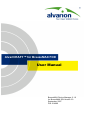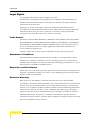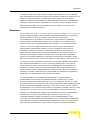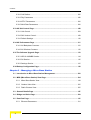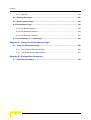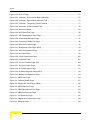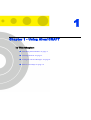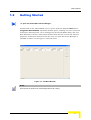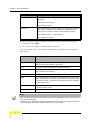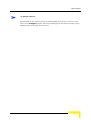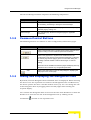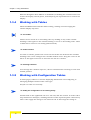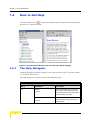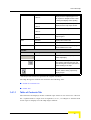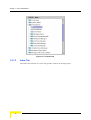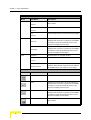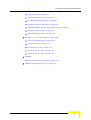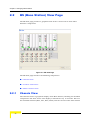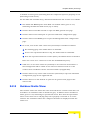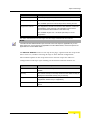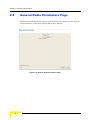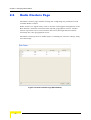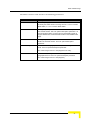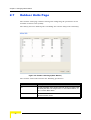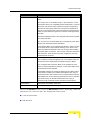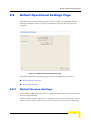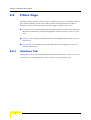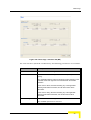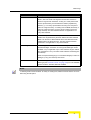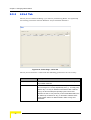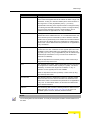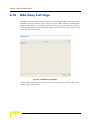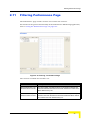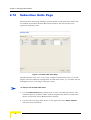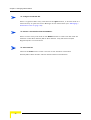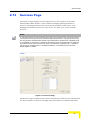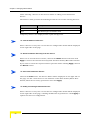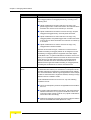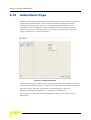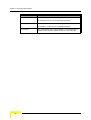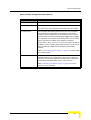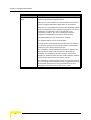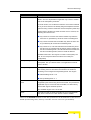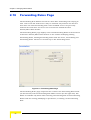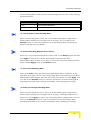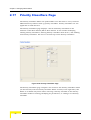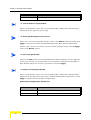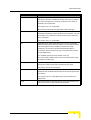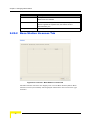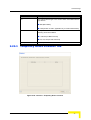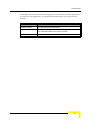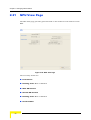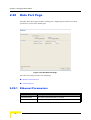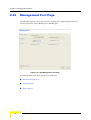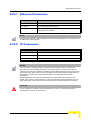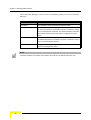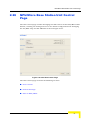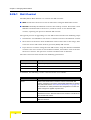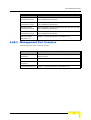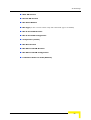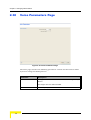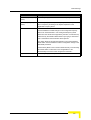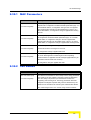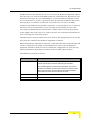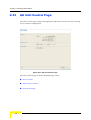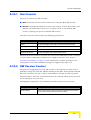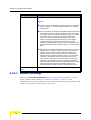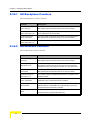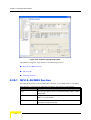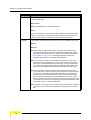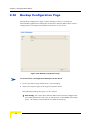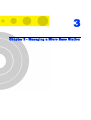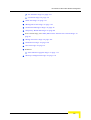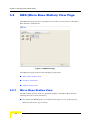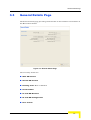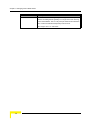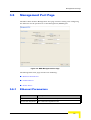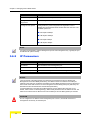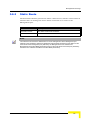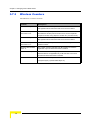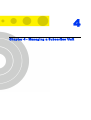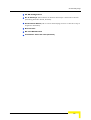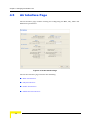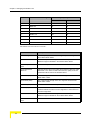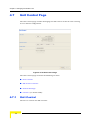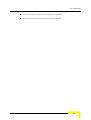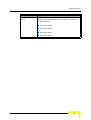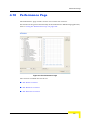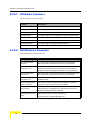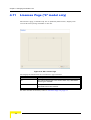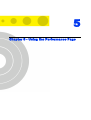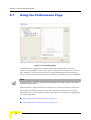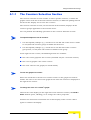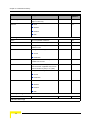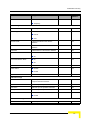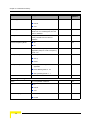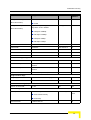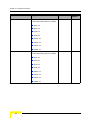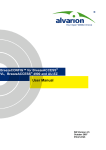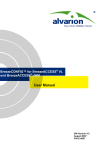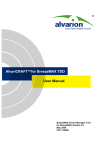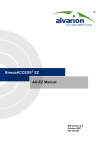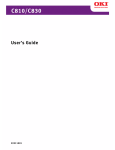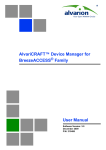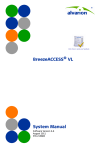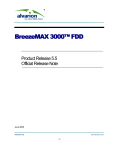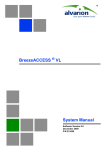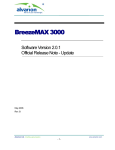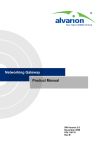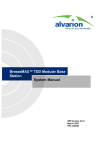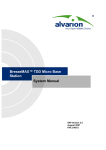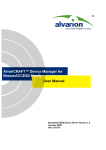Download AlvariCRAFT BMAX FDD, Ver.3.0 - User Manual
Transcript
AlvariCRAFT™ for BreezeMAX FDD
User Manual
BreezeMAX Device Manager 3.1.0
for BreezeMAX SW Version 3.0
September 2007
P/N: 214690
Legal Rights
Legal Rights
© Copyright 2007 Alvarion Ltd. All rights reserved.
The material contained herein is proprietary, privileged, and confidential. No
disclosure thereof shall be made to third parties without the express written
permission of Alvarion Ltd.
Alvarion Ltd. reserves the right to alter the equipment specifications and
descriptions in this publication without prior notice. No part of this publication
shall be deemed to be part of any contract or warranty unless specifically
incorporated by reference into such contract or warrant.
Trade Names
Alvarion®, BreezeCOM®, WALKair®, WALKnet®, BreezeNET®, BreezeACCESS®,
BreezeMANAGE™, BreezeLINK®, BreezeCONFIG™, BreezeMAX™, AlvariSTAR™,
AlvariCRAFT™, BreezeLITE™, MGW™, eMGW™ and/or other products and/or
services referenced here in are either registered trademarks, trademarks or
service marks of Alvarion Ltd.
All other names are or may be the trademarks of their respective owners.
Statement of Conditions
The information contained in this manual is subject to change without notice.
Alvarion Ltd. shall not be liable for errors contained herein or for incidental or
consequential damages in connection with the furnishing, performance, or use of
this manual or equipment supplied with it.
Warranties and Disclaimers
All Alvarion Ltd. ("Alvarion") products purchased from Alvarion or through any of
Alvarion's authorized resellers are subject to the following warranty and product
liability terms and conditions.
Exclusive Warranty
With respect to the Software, Alvarion warrants the correct functionality
according to the attached documentation, for a period of fourteen (14) month from
invoice date (the "Warranty Period"). During the Warranty Period, Alvarion may
release to its Customers software updates, which include additional performance
improvements and/or bug fixes, upon availability (the "Warranty"). Bug fixes,
temporary patches and/or workarounds may be supplied as Software updates.
Additional hardware, if required, to install or use Software updates must be
purchased by the Customer. Alvarion will be obligated to support solely the two (2)
most recent Software major releases.
ii
AlvariCRAFT User Manual
Legal Rights
ALVARION SHALL NOT BE LIABLE UNDER THIS WARRANTY IF ITS TESTING
AND EXAMINATION DISCLOSE THAT THE ALLEGED DEFECT IN THE PRODUCT
DOES NOT EXIST OR WAS CAUSED BY PURCHASER'S OR ANY THIRD
PERSON'S MISUSE, NEGLIGENCE, IMPROPER INSTALLATION OR IMPROPER
TESTING, UNAUTHORIZED ATTEMPTS TO REPAIR, OR ANY OTHER CAUSE
BEYOND THE RANGE OF THE INTENDED USE, OR BY ACCIDENT, FIRE,
LIGHTNING OR OTHER HAZARD.
Disclaimer
(a) The Software is sold on an "AS IS" basis. Alvarion, its affiliates or its licensors
MAKE NO WARRANTIES, WHATSOEVER, WHETHER EXPRESS OR IMPLIED,
WITH RESPECT TO THE SOFTWARE AND THE ACCOMPANYING
DOCUMENTATION. ALVARION SPECIFICALLY DISCLAIMS ALL IMPLIED
WARRANTIES OF MERCHANTABILITY AND FITNESS FOR A PARTICULAR
PURPOSE AND NON-INFRINGEMENT WITH RESPECT TO THE SOFTWARE.
UNITS OF PRODUCT (INCLUDING ALL THE SOFTWARE) DELIVERED TO
PURCHASER HEREUNDER ARE NOT FAULT-TOLERANT AND ARE NOT
DESIGNED, MANUFACTURED OR INTENDED FOR USE OR RESALE IN
APPLICATIONS WHERE THE FAILURE, MALFUNCTION OR INACCURACY OF
PRODUCTS CARRIES A RISK OF DEATH OR BODILY INJURY OR SEVERE
PHYSICAL OR ENVIRONMENTAL DAMAGE ("HIGH RISK ACTIVITIES"). HIGH
RISK ACTIVITIES MAY INCLUDE, BUT ARE NOT LIMITED TO, USE AS PART OF
ON-LINE CONTROL SYSTEMS IN HAZARDOUS ENVIRONMENTS REQUIRING
FAIL-SAFE PERFORMANCE, SUCH AS IN THE OPERATION OF NUCLEAR
FACILITIES, AIRCRAFT NAVIGATION OR COMMUNICATION SYSTEMS, AIR
TRAFFIC CONTROL, LIFE SUPPORT MACHINES, WEAPONS SYSTEMS OR
OTHER APPLICATIONS REPRESENTING A SIMILAR DEGREE OF POTENTIAL
HAZARD. ALVARION SPECIFICALLY DISCLAIMS ANY EXPRESS OR IMPLIED
WARRANTY OF FITNESS FOR HIGH RISK ACTIVITIES.
(b) PURCHASER'S SOLE REMEDY FOR BREACH OF THE EXPRESS
WARRANTIES ABOVE SHALL BE REPLACEMENT OR REFUND OF THE
PURCHASE PRICE AS SPECIFIED ABOVE, AT ALVARION'S OPTION. TO THE
FULLEST EXTENT ALLOWED BY LAW, THE WARRANTIES AND REMEDIES SET
FORTH IN THIS AGREEMENT ARE EXCLUSIVE AND IN LIEU OF ALL OTHER
WARRANTIES OR CONDITIONS, EXPRESS OR IMPLIED, EITHER IN FACT OR BY
OPERATION OF LAW, STATUTORY OR OTHERWISE, INCLUDING BUT NOT
LIMITED TO WARRANTIES, TERMS OR CONDITIONS OF MERCHANTABILITY,
FITNESS FOR A PARTICULAR PURPOSE, SATISFACTORY QUALITY,
CORRESPONDENCE WITH DESCRIPTION, NON-INFRINGEMENT, AND
ACCURACY OF INFORMATION GENERATED. ALL OF WHICH ARE EXPRESSLY
DISCLAIMED. ALVARION' WARRANTIES HEREIN RUN ONLY TO PURCHASER,
AND ARE NOT EXTENDED TO ANY THIRD PARTIES. ALVARION NEITHER
AlvariCRAFT User Manual
iii
Legal Rights
ASSUMES NOR AUTHORIZES ANY OTHER PERSON TO ASSUME FOR IT ANY
OTHER LIABILITY IN CONNECTION WITH THE SALE, INSTALLATION,
MAINTENANCE OR USE OF ITS PRODUCTS.
Limitation of Liability
(a) ALVARION SHALL NOT BE LIABLE TO THE PURCHASER OR TO ANY THIRD
PARTY, FOR ANY LOSS OF PROFITS, LOSS OF USE, INTERRUPTION OF
BUSINESS OR FOR ANY INDIRECT, SPECIAL, INCIDENTAL, PUNITIVE OR
CONSEQUENTIAL DAMAGES OF ANY KIND, WHETHER ARISING UNDER
BREACH OF CONTRACT, TORT (INCLUDING NEGLIGENCE), STRICT LIABILITY
OR OTHERWISE AND WHETHER BASED ON THIS AGREEMENT OR
OTHERWISE, EVEN IF ADVISED OF THE POSSIBILITY OF SUCH DAMAGES.
(b) TO THE EXTENT PERMITTED BY APPLICABLE LAW, IN NO EVENT SHALL
THE LIABILITY FOR DAMAGES HEREUNDER OF ALVARION OR ITS EMPLOYEES
OR AGENTS EXCEED THE PURCHASE PRICE PAID FOR THE PRODUCT BY
PURCHASER, NOR SHALL THE AGGREGATE LIABILITY FOR DAMAGES TO ALL
PARTIES REGARDING ANY PRODUCT EXCEED THE PURCHASE PRICE PAID
FOR THAT PRODUCT BY THAT PARTY (EXCEPT IN THE CASE OF A BREACH OF
A PARTY'S CONFIDENTIALITY OBLIGATIONS).
iv
AlvariCRAFT User Manual
Legal Rights
Important Notice
This User Manual is delivered subject to the following conditions and restrictions:
This manual contains proprietary information belonging to Alvarion Ltd. Such
information is supplied solely for the purpose of assisting explicitly and
properly authorized users of the respective Alvarion products.
No part of its contents may be used for any other purpose, disclosed to any
person or firm or reproduced by any means, electronic and mechanical,
without the express prior written permission of Alvarion Ltd.
The text and graphics are for the purpose of illustration and reference only.
The specifications on which they are based are subject to change without
notice.
The software described in this document is furnished under a license. The
software may be used or copied only in accordance with the terms of that
license.
Information in this document is subject to change without notice.
Corporate and individual names and data used in examples herein are
fictitious unless otherwise noted.
Alvarion Ltd. reserves the right to alter the product specifications and
descriptions in this publication without prior notice. No part of this
publication shall be deemed to be part of any contract or warranty unless
specifically incorporated by reference into such contract or warranty.
The information contained herein is merely descriptive in nature, and does not
constitute a binding offer for the sale of the product described herein.
AlvariCRAFT User Manual
v
About This Manual
This manual describes AlvariCRAFT Device Manager Version 3.1.0, and how to use
it for managing BreezeMAX FDD equipment using SW Version 3.0.
Alvarion's AlvariCRAFT is an SNMP (Simple Network Management Protocol)
application designed for online management of BreezeMAX system components.
This utility simplifies the installation and maintenance of small size deployments
by easily enabling the change of settings or firmware upgrade for one modular
Base Station or Micro Base Station at a time, including the managed device's
components and associated SUs.
This manual is intended for personnel responsible for managing the BreezeMAX
FDD Broadband Wireless Access system using the AlvariCRAFT utility. It is
assumed that the reader is familiar with the operation and administration of
BreezeMAX system components. For more information refer to the BreezeMAX FDD
System Manual.
Contents
Chapter 1 - Using AlvariCRAFT
1.1 Installing AlvariCRAFT ................................................................................................2
1.2 Getting Started .............................................................................................................3
1.3 Using the Device Manager ..........................................................................................8
1.3.1 The Device Manager Components.......................................................................8
1.3.2 Common Control Buttons .....................................................................................9
1.3.3 Hiding and Displaying the Navigation Pane .........................................................9
1.3.4 Working with Tables ...........................................................................................10
1.3.5 Working with Configuration Tables.....................................................................10
1.4 How to Get Help .........................................................................................................12
1.4.1 The Help Navigator ............................................................................................12
1.4.2 The Help Topic Window .....................................................................................15
Chapter 2 - Managing a Base Station
2.1 Introduction to Base Station Management ..............................................................20
2.2 BS (Base Station) View Page ....................................................................................22
2.2.1 Chassis View ......................................................................................................22
2.2.2 Outdoor Units View ............................................................................................23
Contents
2.2.3 Radio Clusters View........................................................................................... 24
2.3 General Management Parameters Page .................................................................. 25
2.4 Traps Control Page.................................................................................................... 26
2.5 General Radio Parameters Page .............................................................................. 28
2.6 Radio Clusters Page .................................................................................................. 30
2.7 Outdoor Units Page ................................................................................................... 32
2.8 Default Operational Settings Page ........................................................................... 35
2.8.1 Default Service Settings..................................................................................... 35
2.8.2 Default SU Settings............................................................................................ 37
2.9 Filters Page ................................................................................................................ 38
2.9.1 Interface Tab ...................................................................................................... 38
2.9.2 L2 Tab ................................................................................................................ 40
2.9.3 L3/L4 Tab ........................................................................................................... 42
2.10 MAC Deny List Page .................................................................................................. 44
2.11 Filtering Performance Page ...................................................................................... 45
2.12 Subscriber Units Page............................................................................................... 46
2.13 Services Page ............................................................................................................ 49
2.14 Subscribers Page ...................................................................................................... 54
2.15 Service Profiles Page ................................................................................................ 57
2.16 Forwarding Rules Page ............................................................................................. 62
2.17 Priority Classifiers Page............................................................................................ 66
2.18 QoS Profiles Page...................................................................................................... 69
2.19 Q in Q Page ................................................................................................................ 72
2.20 Licenses Page ............................................................................................................ 74
2.20.1 SUs License Bank Status Tab ........................................................................... 75
2.20.2 Base Station Licenses Tab ................................................................................ 76
x
AlvariCRAFT User Manual
Contents
2.20.3 Temporary Grace Licenses Tab......................................................................... 77
2.20.4 Grace Licenses Tab ........................................................................................... 78
2.21 NPU View Page .......................................................................................................... 80
2.22 Data Port Page ........................................................................................................... 82
2.22.1 Ethernet Parameters .......................................................................................... 82
2.22.2 IP Parameters .................................................................................................... 83
2.23 Management Port Page ............................................................................................. 84
2.23.1 Ethernet Parameters .......................................................................................... 85
2.23.2 IP Parameters .................................................................................................... 85
2.23.3 Static Route........................................................................................................ 86
2.24 Authorized Managers Page....................................................................................... 87
2.25 Frequency Bands File Page ...................................................................................... 89
2.26 NPU/Micro Base Station Unit Control Page............................................................. 91
2.26.1 Unit Control ........................................................................................................ 92
2.26.2 Default Settings.................................................................................................. 93
2.26.3 Files in NPU/MBS .............................................................................................. 93
2.27 Bridge and Voice Page .............................................................................................. 94
2.28 NPU Performance Page............................................................................................. 95
2.28.1 Data Port Rx Counters ....................................................................................... 95
2.28.2 Data Port Tx Counters ....................................................................................... 96
2.28.3 Management Port Counters ............................................................................... 97
2.29 AU View Page ............................................................................................................. 98
2.30 Voice Parameters Page ........................................................................................... 100
2.31 Channels Page ......................................................................................................... 101
2.32 Air Interface Page .................................................................................................... 104
2.32.1 MAC Parameters.............................................................................................. 105
AlvariCRAFT User Manual
xi
Contents
2.32.2 Cell Radius....................................................................................................... 105
2.32.3 Phy Parameters ............................................................................................... 106
2.32.4 ATPC Parameters ............................................................................................ 106
2.32.5 Multi Rate Parameters ..................................................................................... 106
2.33 AU Unit Control Page .............................................................................................. 108
2.33.1 Unit Control ...................................................................................................... 109
2.33.2 SW Version Control.......................................................................................... 109
2.33.3 Default Settings................................................................................................ 110
2.34 AU Performance Page ............................................................................................. 111
2.34.1 AU Backplane Counters................................................................................... 112
2.34.2 AU Wireless Counters...................................................................................... 112
2.35 The Software Upgrade Page ................................................................................... 113
2.35.1 NPU & AU/MBS Section .................................................................................. 114
2.35.2 SU Section ....................................................................................................... 115
2.35.3 Settings Section ............................................................................................... 115
2.36 Backup Configuration Page.................................................................................... 118
Chapter 3 - Managing a Micro Base Station
3.1 Introduction to Micro Base Station Management ................................................. 122
3.2 MBS (Micro Base Station) View Page .................................................................... 124
3.2.1 Micro Base Station View .................................................................................. 124
3.2.2 Outdoor Units View .......................................................................................... 125
3.2.3 Radio Clusters View......................................................................................... 125
3.3 General Details Page ............................................................................................... 127
3.4 Bridge and Voice Page ............................................................................................ 129
3.5 Data Port Page ......................................................................................................... 131
3.5.1 Ethernet Parameters ........................................................................................ 131
xii
AlvariCRAFT User Manual
Contents
3.5.2 IP Parameters .................................................................................................. 132
3.6 Management Port Page ........................................................................................... 133
3.6.1 Ethernet Parameters ........................................................................................ 133
3.6.2 IP Parameters .................................................................................................. 134
3.6.3 Static Route...................................................................................................... 135
3.7 Performance Page ................................................................................................... 136
3.7.1 Data Port Counters .......................................................................................... 137
3.7.2 Management Port Counters ............................................................................. 137
3.7.3 Wireless Counters............................................................................................ 138
Chapter 4 - Managing a Subscriber Unit
4.1 Introduction to Subscriber Unit Management....................................................... 140
4.2 SU Summary Page ................................................................................................... 141
4.3 Registration Parameters Page................................................................................ 144
4.4 Bridging Page........................................................................................................... 146
4.5 Air Interface Page .................................................................................................... 148
4.5.1 MAC Parameters.............................................................................................. 149
4.5.2 Phy Parameters ............................................................................................... 149
4.5.3 ATPC Parameters ............................................................................................ 149
4.5.4 Multi Rate Parameters ..................................................................................... 150
4.6 Gateways Page ........................................................................................................ 154
4.7 Unit Control Page..................................................................................................... 156
4.7.1 Unit Control ...................................................................................................... 156
4.7.2 SW Version Control.......................................................................................... 157
4.7.3 Default Settings................................................................................................ 158
AlvariCRAFT User Manual
xiii
Contents
4.7.4 License............................................................................................................. 158
4.8 Ethernet Port Page................................................................................................... 160
4.9 Burst Counters Page ............................................................................................... 162
4.10 Performance Page ................................................................................................... 163
4.10.1 SU Radio Counters .......................................................................................... 164
4.10.2 SU Wireless Counters...................................................................................... 164
4.10.3 SU Ethernet Counters ...................................................................................... 165
4.11 Licenses Page (“L” model only)............................................................................. 166
Chapter 5 - Using the Performance Page
5.1 Using the Performance Page .................................................................................. 168
5.1.1 The Counters Selection Section....................................................................... 169
5.1.2 The Graph and Controls Section...................................................................... 170
Chapter 6 - Parameters Summary
6.1 Parameters Summary .............................................................................................. 174
xiv
AlvariCRAFT User Manual
Figures
Figure 1-1: The Main Window .......................................................................................................3
Figure 1-2: Equipment Type Selection ..........................................................................................4
Figure 1-3: The Equipment Editor .................................................................................................5
Figure 1-4: The Device Manager Window .....................................................................................8
Figure 1-5: Help Navigator Window (Left) and Help Topic Window (Right) ................................12
Figure 1-6: Contents Tab.............................................................................................................14
Figure 1-7: Index Tab ..................................................................................................................15
Figure 2-1: BS View Page ...........................................................................................................22
Figure 2-2: General Management Parameters Page ..................................................................25
Figure 2-3: Traps Control Page ...................................................................................................26
Figure 2-4: General Radio Parameters Page ..............................................................................28
Figure 2-5: Radio Clusters Page (Base Station) .........................................................................30
Figure 2-6: Outdoor Units Page (Base Station)...........................................................................32
Figure 2-7: Default Operational Settings Page............................................................................35
Figure 2-8: Filters Page - Interface Tab (BS) ..............................................................................39
Figure 2-9: Filters Page - L2 Tab.................................................................................................40
Figure 2-10: Filters Page - L3/L4 Tab..........................................................................................42
Figure 2-11: MAC Deny List Page...............................................................................................44
Figure 2-12: Filtering - Performance Page ..................................................................................45
Figure 2-13: Subscriber Units Page ............................................................................................46
Figure 2-14: Services Page .........................................................................................................49
Figure 2-15: Subscribers Page....................................................................................................54
Figure 2-16: Service Profiles Page..............................................................................................57
Figure 2-17: Forwarding Rules Page...........................................................................................62
Figure 2-18: Priority Classifiers Page ..........................................................................................66
Figure 2-19: QoS Profiles Page...................................................................................................69
Figures
Figure 2-20: Q in Q Page ............................................................................................................ 72
Figure 2-21: Licenses - SUs License Bank Status tab ................................................................ 75
Figure 2-22: Licenses - Base Station Licenses Tab.................................................................... 76
Figure 2-23: Licenses - Temporary Grace Licenses ................................................................... 77
Figure 2-24: Licenses - Grace Licenses Tab .............................................................................. 78
Figure 2-25: NPU View Page ...................................................................................................... 80
Figure 2-26: NPU Data Port Page............................................................................................... 82
Figure 2-27: NPU Management Port Page ................................................................................. 84
Figure 2-28: Authorized Managers Page .................................................................................... 87
Figure 2-29: Frequency Bands File Page.................................................................................... 89
Figure 2-30: NPU Unit Control Page ........................................................................................... 91
Figure 2-31: Bridge and Voice Page (NPU) ................................................................................ 94
Figure 2-32: NPU Performance Page ......................................................................................... 95
Figure 2-33: AU View Page......................................................................................................... 98
Figure 2-34: Voice Parameters Page ........................................................................................ 100
Figure 2-35: Channels Page ..................................................................................................... 101
Figure 2-36: AU Air Interface Page (AU)................................................................................... 104
Figure 2-37: AU Unit Control Page............................................................................................ 108
Figure 2-38: AU Performance Page .......................................................................................... 111
Figure 2-39: Software Upgrade Page (NPU)............................................................................. 114
Figure 2-40: Backup Configuration Page .................................................................................. 118
Figure 3-1: MBS View Page ...................................................................................................... 124
Figure 3-2: General Details Page.............................................................................................. 127
Figure 3-3: Bridge and Voice Page (MBS) ................................................................................ 129
Figure 3-4: MBS Data Port Page............................................................................................... 131
Figure 3-5: MBS Management Port Page ................................................................................. 133
Figure 3-6: MBS Performance Page ......................................................................................... 136
Figure 4-1: SU Summary Page ................................................................................................. 141
Figure 4-2: Registration Parameters Page................................................................................ 144
Figure 4-3: Bridging Page ......................................................................................................... 146
xvi
AlvariCRAFT User Manual
Figures
Figure 4-4: SU Air Interface Page ............................................................................................. 148
Figure 4-5: Gateways Page ...................................................................................................... 154
Figure 4-6: SU Unit Control Page.............................................................................................. 156
Figure 4-7: Ethernet Port Page ................................................................................................. 160
Figure 4-8: Burst Counters Page............................................................................................... 162
Figure 4-9: SU Performance Page ............................................................................................ 163
Figure 4-10: SU Licenses Page ................................................................................................ 166
Figure 5-1: Performance Page .................................................................................................. 168
AlvariCRAFT User Manual
xvii
1
Chapter 1 - Using AlvariCRAFT
In This Chapter:
“Installing AlvariCRAFT” on page 2
“Getting Started” on page 3
“Using the Device Manager” on page 8
“How to Get Help” on page 12
Chapter 1 - Using AlvariCRAFT
1.1
Installing AlvariCRAFT
The executable AlvariCRAFT file (Install_<version number>.exe) is available in the
CD package.
Run the executable file and follow the instructions to install the AlvariCRAFT
utility with the BreezeMAX Device Manager on your PC.
NOTE
Installing AlvariCRAFT will automatically uninstall a previously installed version of AlvariCRAFT.
When a previous version is uninstalled automatically, the list of managable devices that is kept as a
part of AlvariCRAFT will be deleted.
The AlvariCRAFT application must be closed before starting installation of a new version.
2
AlvariCRAFT User Manual
Getting Started
1.2
Getting Started
To open the AlvariCRAFT Device Manager:
Double-click on the AlvariCRAFT icon or open it from the windows Start menu
(Programs>AlvariCRAFT). The Main window opens, enabling view the current list
of the Base Station(s) that can be managed by the AlvariCRAFT utility, add new
Base Stations to the list, delete Base Stations from the list and edit the relevant
properties of the Base Stations in the list. You can open the Device Manager or
establish a Telnet cut-through to a selected device.
Figure 1-1: The Main Window
NOTE
When opened for the first time, the Managed Devices list is empty.
AlvariCRAFT User Manual
3
Chapter 1 - Using AlvariCRAFT
The following are the controls on the Main window:
Button
Description
New
Adds a new device to the list of devices that can be managed by the
utility.
Configure
Opens the Device Manager (see “Managing a Base Station” on
page 19), allowing to manage the selected device. Not available if
two or more devices are selected, or if the State is other than Up.
Edit
Opens the Equipment Editor (see below) for the selected device,
allowing to edit the device’s SNMP properties and its name in
AlvariCRAFT. The IP Address of a defined device cannot be editted.
Delete
Deletes the selected device(s) from the database. Select the
device(s) to remove and click Delete. The application prompts you for
confirmation. You can always redefine deleted devices.
Telnet Cut Through
Opens a Telnet session to the selected device. Not available if more
than one device is selected, or if the State is other than Up.
Export
Exports the list of managed devices with the relevant setting to a
Comma Separated Values (csv) file.
Import
Imports a Comma Separated Values (csv) file with managed devices
and their settings and add them to the list of managed devices. An
existing device will be skipped.
To add a Base Station to the Managed Devices list:
1
Click on the New button to open the Equipment Type selection window.
Figure 1-2: Equipment Type Selection
2
From the drop-down menu, select the Equipment Type: BreezeMAX BS
(modular Base Station) or BreezeMAX MBS (Micro Base Station). Click OK.
The Equipment Editor opens, allowing to define the Device Name and SNMP
properties of the device to be managed.
4
AlvariCRAFT User Manual
Getting Started
Figure 1-3: The Equipment Editor
The Equipment Editor includes the following fields:
Parameter
Description
NMS Reference
Device Name
The device’s name in the AlvariCRAFT utility.
SNMP Parameters
IP Address
The device’s IP Address. Read-only when editing the properties of a
previously defined device.
Read community
The Read community string (password) for SNMP get operations.
This string is used by the SNMP agent to allow/disallow SNMP read
access.
The default Read Community is public.
Write community
The Write community string (password) for SNMP set operations.
This string is used by the SNMP agent to allow/disallow SNMP write
access. The Write community can also be used for read (get)
operations.
The default Write Community is private.
AlvariCRAFT User Manual
5
Chapter 1 - Using AlvariCRAFT
Parameter
Description
Retries
The maximum number of retries for SNMP/TFTP communication with
the Device.
The range is from 0 to 255.
The default is 2 retries.
Timeout(s)
The maximum time in seconds that the requesting process waits for a
response from the Device before attempting a retransmission (or
aborting if the maximum number of retries has been reached).
The available range is 1 to 3600 seconds.
The default is 15 seconds.
3
Enter the Device Name (optional), IP Address, Read community and Write
community. Click OK.
4
The device’s is added to the Managed Devices list.
For each defined device, the following information is displayed in the Managed
Devices list:
Parameter
Description
Name
The name of the device as defined in the Equipment Editor (may differ
from the Device Name defined in the device).
Type
The type of device: BreezeMAX BS or BreezeMAX MBS.
Running SW Ver
The running software version of the device (NPU/MBS). Displayed only
after connecting with the device.
IP Address
The IP address of the device (the port used for accessing the device).
State
The connection state of the device: Up if AlvariCRAFT can communicate
with it, Unreachable for a device that was reached in the past but cannot
be reached currently, or Unknown for a device that was never reached by
the AlvariCRAFT utility.
Serial Number
The serial number of the device(NPU card/MBS). Displayed only after
connecting with the device.
Switching Mode
This parameter is not applicable for FDD systems (always Ethernet CS)
NOTE
If the Authorized Managers list in the device is not empty, the AlvariCRAFT station must be defined
as an Authorized Manager.
Configuring wrong communities during the initial definition of the device in the Equipment Editor will
cause the device’s State to be presented as Unknown or Unreacheable.
6
AlvariCRAFT User Manual
Getting Started
To manage a device:
Double-click on the selected entry in the Managed Devices list, or select it and
click on the Configure button. The Device Manager for the selected entity opens,
displaying the main page for the device.
AlvariCRAFT User Manual
7
Chapter 1 - Using AlvariCRAFT
1.3
Using the Device Manager
This section includes:
“The Device Manager Components
“Common Control Buttons
“Hiding and Displaying the Navigation Pane
“Working with Tables
“Working with Configuration Tables
1.3.1
The Device Manager Components
Figure 1-4: The Device Manager Window
8
AlvariCRAFT User Manual
Using the Device Manager
The Device Manager window comprises the following components:
1.3.2
Component
Description
Title Bar
Identifies the managed device's name. It also includes standard icons
for minimizing, maximizing or closing the Device Manager.
Navigation Pane
Displays all configuration/information pages and enables opening a
selected page by clicking on it.
Selected Page
The selected page. Enables viewing/managing the applicable
parameters.
Common Control Buttons
The following buttons are common to most configuration/information pages.
Button
Description
Click on the Refresh button to update the information displayed in the
page according to current values acquired from the device.
Click on the pply button to implement the modifications to the
configuration of the device. Exiting the Device Manager or switching
to another page without applying opens a confirmation dialog box,
enabling to decide whether to discard the changes or continue
editing.
This button is not available in information pages that display read-only
details and do not include any configurable parameters.
Help
1.3.3
Click on the Help button to open the Help Navigator, displaying the
Help topic for the current page.
Hiding and Displaying the Navigation Pane
By default, both the Navigation Pane and Work Area are displayed. When hovering
the mouse over the separation bar between the Navigation Pane and Work Area,
the mouse pointer becomes a double-headed arrow (↔). You can change the size
of the Navigation Pane by dragging this arrow left/right until reaching the
required display.
You can hide the Navigation Pane to increase the size of the Work Area or hide the
Work area to increase the size of the Navigation Pane by clicking on the
arrowheads (
AlvariCRAFT User Manual
) located on the separation bar.
9
Chapter 1 - Using AlvariCRAFT
With the Navigation Pane hidden or maximized, if clicking the arrowhead does not
restore the display of both panes, manually drag the separation bar to restore the
display.
1.3.4
Working with Tables
All AlvariCRAFT tables and lists allow sorting, resizing and rearranging the
column display sequence.
To sort a table:
Tables can be sorted in an ascending order by clicking on any of the column
headings. Click again on the column heading to sort in a descending order. Click
a third time to return to no sorting (default mode).
To resize columns:
To resize a column, position the cursor on the border line between two columns
headings. The cursor changes into a double-headed arrow. Drag the cursor to the
left or to the right to increase or decrease the size of a column.
To rearrange columns:
To rearrange the columns sequence, click a column header and drag it to the new
desired position.
1.3.5
Working with Configuration Tables
In some pages, tables are used for displaying information and configuring or
managing multiple entities of the same type.
Grayed-out cells are read-only.
To modify the configuration of an existing entity:
Double-click on the applicable cell: In a text-cell, edit the content. In some cells a
drop-down menu will open, enabling selection of the required option. Click on any
other cell to apply the change to the selected cell. At this stage the change is
10
AlvariCRAFT User Manual
Using the Device Manager
applied only to the display. The change is applied to the device only after clicking
on the Apply button.
In rows with modified parameter(s) all the details are colored blue.
The following Row Control buttons are available in most pages with tables:
Button
Description
Delete
Select a row, click on the Delete button and then on the Apply button
to remove the selected entity from the device. The details of a deleted
entry are colored red.
Revert
Select one or more rows and click on the Revert button to cancel all
changes made in these rows that were not applied yet. This applies
also to entities that were selected for deletion.
Add
Click on the Add button to add a new entity (if applicable). The new
entry will be colored green.
AlvariCRAFT User Manual
11
Chapter 1 - Using AlvariCRAFT
1.4
How to Get Help
Click the Help button
to open the Help Navigator window and the Help Topic
window for a specific window.
Figure 1-5: Help Navigator Window (Left) and Help Topic Window (Right)
1.4.1
The Help Navigator
The Help Navigator window enables to view help contents, select a specific subject
or search for information.
The Help Navigator window includes the following items:
Menus
Menu
Sub-Menu*
Description
File
Display
Opens the selected topic in the Help
Topic window. Selecting the topic and
then selecting this menu is equivalent to
double-clicking on the topic.
<Ctrl-D>
Display in New Window
<Ctrl-W>
12
Displays the selected topic in a new
window, without closing a previously
displayed topic.
AlvariCRAFT User Manual
How to Get Help
Print Tree
<Ctrl-R>
Print Topics
<Ctrl-S>
Close
Enables to print the topics tree as
displayed on the Help Navigator. You
can expand or collapse the tree nodes
to change the display before printing.
Enables to print the selected topic that is
displayed on the Help Topic window.
Closes the Help Navigator window.
<Ctrl-O>
Exit
<Ctrl-X>
View
Help
Closes all help windows and exits the
Help Navigator.
Contents
Displays the Contents tab.
Index
Displays the Index tab.
About
Opens the About window, displaying the
version details for the Help.
Tooltip
Description
Toolbar
Icon
Enables to select the major topics for
online help display.
Display
Opens the selected topic in the Help
Topic window. Selecting the topic and
then selecting this menu is equivalent to
double-clicking on the topic.
Display in New Window
Displays the selected topic in a new
window, without closing a previously
displayed topic.
* The keyboard shortcut is provided in angular brackets.
The Help Navigator window also includes the following tabs:
“Table of Contents Tab
“Index Tab
1.4.1.1
Table of Contents Tab
The Contents tab displays all the available topic nodes in tree structure. Click on
the + symbol next to a topic node to expand it, or on -, to collapse it. Double-click
on the topic to display it in the Help Topic window.
AlvariCRAFT User Manual
13
Chapter 1 - Using AlvariCRAFT
Figure 1-6: Contents Tab
1.4.1.2
Index Tab
The Index tab enables to search for specific content in all help topics.
14
AlvariCRAFT User Manual
How to Get Help
Figure 1-7: Index Tab
To search for information:
1
In the Index tab, type the keywords or the beginning of the keyword in the
designated field. A list of matching topics is displayed.
2
Select the topic that matches your query. The list of available topics is
displayed.
3
Select an item from the list and click Open to display the selected topic in the
Help Topic window. You can also double-click on the list item to display its
content.
1.4.2
The Help Topic Window
The Help Topic window displays the content of the selected help topic. At the
bottom of each displayed topic are a back arrow and/or a forward arrow, enabling
to navigate between displayed topics. In addition, the Help Topic window includes
the following components:
AlvariCRAFT User Manual
15
Chapter 1 - Using AlvariCRAFT
Menus
Menu
Sub-Menu*
Description
File
Print Topic
Enables to print the selected topic on the active Help
Topic window.
<Ctrl+P>
Close
Closes the Help Topic window.
<Ctrl+O>
Exit
Closes all help windows and exits the Help Navigator.
<Ctrl+X>
Go
Back
<Alt-Left>
Forward
Tools
Displays the previous topic. When the first topic is
displayed, this menu item is greyed out (unavailable
for selection). Click Alt and the left arrow on your
keyboard to display previous topics.
<Alt-Right>
Displays the next topic. When the last topic is
displayed, this menu item is greyed out (unavailable
for selection). Click Alt and the right arrow on your
keyboard to display the next topics.
Navigator
Activates/opens the navigator window.
Find
Enables to search for text on the active topic.
<Ctrl-F>
Dock/Undock
<Ctrl-K>/<Ctrl-U>
Merges/separates the Help Navigator and Help Topic
windows. When docked, a single menu bar displays
all available menus (File, View, Go, Tools, Help).
Toolbar
Icon
16
Tooltip
Description
Navigator
Activates/opens the navigator window.
Back
Displays the previous topic. When the first topic is
displayed, this menu item is greyed out (unavailable
for selection). Click Alt and the left arrow on your
keyboard to display previous topics.
Forward
Displays the next topic. When the last topic is
displayed, this menu item is greyed out (unavailable
for selection). Click Alt and the right arrow on your
keyboard to display the next topics.
Print Topic
Enables to print the selected topic on the active Help
Topic window.
AlvariCRAFT User Manual
How to Get Help
AlvariCRAFT User Manual
Dock
Merges the Help Navigator and Help Topic windows.
When docked, a single menu bar displays all
available menus (File, View, Go, Tools, Help).
Undock
Separates the docked Help Navigator and Help Topic
windows.
17
2
Chapter 2 - Managing a Base Station
Chapter 2 - Managing a Base Station
2.1
Introduction to Base Station
Management
The tree menu in the Navigation Pane on the left side of the Device Manager
window enables selecting the following view and configuration pages:
“BS (Base Station) View Page” on page 22
“General Management Parameters Page” on page 25
“Traps Control Page” on page 26
“General Radio Parameters Page” on page 28
“Radio Clusters Page” on page 30
“Outdoor Units Page” on page 32
“Default Operational Settings Page” on page 35
Filtering:
¾ “Filters Page” on page 38
¾ “MAC Deny List Page” on page 44
¾ “Filtering Performance Page” on page 45
“Subscriber Units Page” on page 46
Services:
¾ “Services Page” on page 49
¾ “Subscribers Page” on page 54
¾ “Service Profiles Page” on page 57
¾ “Forwarding Rules Page” on page 62
¾ “Priority Classifiers Page” on page 66
¾ “QoS Profiles Page” on page 69
¾ “Q in Q Page” on page 72
“Licenses Page” on page 74
NPU: “NPU View Page” on page 80
20
AlvariCRAFT User Manual
Introduction to Base Station Management
¾ “Data Port Page” on page 82
¾ “Management Port Page” on page 84
¾ “Authorized Managers Page” on page 87
¾ “Frequency Bands File Page” on page 89
¾ “NPU/Micro Base Station Unit Control Page” on page 91
¾ “Bridge and Voice Page” on page 94
¾ “NPU Performance Page” on page 95
AU Slot 1-4, 7-9: “AU View Page” on page 98
¾ “Voice Parameters Page” on page 100
¾ “Channels Page” on page 101
¾ “Air Interface Page” on page 104
¾ “AU Unit Control Page” on page 108
¾ “AU Performance Page” on page 111
Software:
¾ “The Software Upgrade Page” on page 113
“Backup Configuration Page” on page 118
AlvariCRAFT User Manual
21
Chapter 2 - Managing a Base Station
2.2
BS (Base Station) View Page
The BS View page provides a graphical view of the current status of the Base
Station’s components.
Figure 2-1: BS View Page
The BS View page includes the following components:
“Chassis View”
“Outdoor Units View”
“Radio Clusters View”
2.2.1
Chassis View
The Chassis View is a graphical display of the Base Station, showing the installed
components and their status. The display is refreshed every 15 seconds. Each of
the installed modules (NPU, AUs, PIUs, PSUs) and the 10 fans of the AVU module
22
AlvariCRAFT User Manual
BS (Base Station) View Page
is marked in either green (indicating that the component operates properly) or red
(indicating a fault status).
For the NPU and installed AU(s), additional information and actions are available:
The DATA and MGMT ports of the NPU are marked either green or red,
indicating the Ethernet link status (up or down).
Double-click on the NPU module to open the NPU general view page.
Double-click on the DATA port to open the DATA Port configuration page.
Double-click on the MGMT port to open the Management Port configuration
page.
In an AU, each of the ODU connectors (channels) are marked as follows:
No marking (gray): The Admin Status is Disabled.
Green: The Operational Status is Up, the Admin Status is Enabled.
Red: The Operational Status is Down (fault), the Admin Status is Enabled.
Place the cursor on a connector to view the Downlink Frequency.
Click once on an ODU connector (channel) to view relevant associations: A
blue background will be added to the selected channel as well as to the
Outdoor Unit and Radio Cluster associated with it (if applicable).
Double-click on any of the ODU connectors (channels) to open the Channels
configuration page for the applicable AU.
Double-click on an AU module to open the AU general view page for the
selected AU.
2.2.2
Outdoor Units View
The Outdoor Units view shows the ODU icons all the 24 Outdoor Units that can
be defined. An undefined ODU is marked in gray. A defined ODU is marked in
either green or red, indicating its operational status. Note that the operational
status of an ODU can be OK (Up) only if it is properly connected to an active
channel. For all defined ODUs the configured Tx Power is displayed below the
unit’s icon.
AlvariCRAFT User Manual
23
Chapter 2 - Managing a Base Station
Click on an ODU’s icon to view relevant associations: A blue background will be
added to the selected ODU as well as to the ODU connector (AU channel) and
Radio Cluster associated with it (if applicable).
Double-click on any of the ODUs to open the Outdoor Units configuration page.
Place the cursor on an ODU to view its configured Tx Power and Downlink
Frequency (applicable only if the ODU is configured).
2.2.3
Radio Clusters View
The Radio Clusters view shows text boxes for the 6 Radio Clusters that can be
defined. The name of a defined Radio Cluster is displayed in the relevant area.
Note that the name can also be an empty string (null). It is recommended to define
Radio Cluster Name for all defined cluster to provide clear distinction between
defined and not-defined clusters.
Click on a Radio Cluster’s text box to view relevant associations: A blue
background will be added to the selected Radio Cluster as well as to the ODU(s)
and AU channel(s) associated with it (if applicable).
Double-click on any of the Radio Clusters to open the Radio Clusters
configuration page.
24
AlvariCRAFT User Manual
General Management Parameters Page
2.3
General Management Parameters Page
The General Management Parameters page enables viewing and configuring the
general identification details of the Base Station/Micro Base Station.
Figure 2-2: General Management Parameters Page
The General Management Parameters page includes the following SNMP Reference
parameters:
Parameter
Description
Sys Name
The system’s name. A string of up to 255 printable characters.
Sys Location
The system’s location. A string of up to 255 printable characters.
Sys Contact
The system’s contact person name. A string of up to 255 printable
characters.
AlvariCRAFT User Manual
25
Chapter 2 - Managing a Base Station
2.4
Traps Control Page
The Traps Control page enables viewing the current parameters of all traps and
modifying the parameters of selected traps. It also enables restoring the
configuration of all modified traps to their default values.
Figure 2-3: Traps Control Page
The Traps Control page includes a traps Status table that displays the following
properties for each trap:
Parameter
Description
ID
A read-only display of the trap’s Enterprise ID. Note that for standard
MIB II traps, the private enterprise IDs 128 to 132 are used instead of
the actual SNMP enterprise IDs 1 to 5.
Name
A read-only display of the trap’s name.
Admin Status
The Administrative Status of the trap. If the Admin Status is set to
Disable, this trap will not be sent by the managed device.
The available options are Enable and Disable.
26
AlvariCRAFT User Manual
Traps Control Page
Parameter
Description
Default Severity
A read-only display of the trap’s factory default severity level.
Current Severity
The current severity configured for the trap.
The available options are Critical, Major, Minor, Warning and Info.
Suppression Interval
The Suppression Interval is the minimum time between consecutive
transmissions of the same trap. This parameter can be used to
prevent excessive retransmissions of the same trap.
The available range is from 1 to 86,400 (seconds) or 0 for no
suppression.
For more information on the traps see the Traps and Alarms document.
NOTE
The table includes all BreezeMAX traps. Note that some of the traps are applicable only for one
base station type: some traps are not applicable for a Micro Base Station, and some traps are not
applicable for a modular Base Station.
The Restore Defaults button at the top of the page, together with the drop-down
menu next to it, enables restoring all traps to their default configuration.
The available options in the drop-down menu and the respective effect on
configuration of all traps upon clicking on the Restore Defaults button are:
Option
Restore Defaults Operation
Admin Status
The Admin Status of all traps will be set to the default Admin Status of
Enable.
Severity
The Current Severity for each trap will revert to the default severity as
displayed in the Default Severity entry for the trap.
Suppression Interval
The Suppression Interval of all traps will be set to the default
Suppression Interval of 0 (no suppression).
All
All parameters of all traps will be set to their default values as defined
above.
AlvariCRAFT User Manual
27
Chapter 2 - Managing a Base Station
2.5
General Radio Parameters Page
The General Radio Parameters page enables viewing and configuring the general
radio parameters of the Base Station/Micro Base Station.
Figure 2-4: General Radio Parameters Page
28
AlvariCRAFT User Manual
General Radio Parameters Page
The General Radio Parameters page includes the following parameters:
Parameter
Description
Operator ID
A unique identifier of the network. The same Operator ID must be
defined for all Base Stations/Micro Base Stations in the network, and
it should not be used by any Base Station/Micro Base Station
belonging to another network in the same area.
The Operator ID consists of 3 groups of up to three digits each, where
the range for each group is 0 to 255.
In the modular Base Station, the Operator ID parameter is used by all
AUs. Updated value of the Operator ID is applied for each AU after
resetting the AU (or after resetting the NPU, which causes reset of all
AUs). In the Micro Base Station, a change in the value configured for
the Operator ID is applied only after reset.
Cell ID
A unique identifier of Base Station/Micro Base Station. The same Cell
ID should not be used by any other Base Station/Micro Base Station
belonging to the network.
The Cell ID consists of 2 groups of up to three digits each, where the
range for each group is 0 to 255.
In the modular Base Station, the Cell ID parameter is used by all AUs.
Updated value of the Cell ID is applied for each AU after resetting the
AU (or after resetting the NPU, which causes reset of all AUs). In the
Micro Base Station, a change in the value configured for the Cell ID is
applied only after reset.
ATPC Support
The ATPC Support parameter controls whether the ATPC algorithm
should be used to determine current optimal transmit level for each
SU served by the Base Station/Micro Base Station.
The ATPC algorithm should always be enabled. The option to disable
it is available to support certain tests. After each reset, the Base
Station/Micro Base Station boots with the ATPC enabled,
disregarding its status before the device was reset.
Optimal Rx RSSI (dBm)
The Optimal Uplink RSSI sets the target level at which all
transmissions should be received by the AU-ODUs for optimal
performance.
The available range is from -103 to -60 (dBm).
AlvariCRAFT User Manual
29
Chapter 2 - Managing a Base Station
2.6
Radio Clusters Page
The Radio Clusters page enables viewing and configuring the parameters of all
available Radio Clusters.
Radio Cluster is a logical entity used to describe and support management of the
Base Station's elements associated with specific geographical sectors. A Radio
Cluster represents one or several ODUs that serve (through their directional
antennas) the same geographical sector.
The Radio Cluster(s) must be defined prior to defining the relevant ODU(s), AU(s)
and Channel(s).
Figure 2-5: Radio Clusters Page (Base Station)
30
AlvariCRAFT User Manual
Radio Clusters Page
The Radio Clusters table includes the following parameters:
Parameter
Description
ID
A read-only display of the Radio Cluter’s ID, which is a number used
to identify the Radio Cluster. The range is from 1 to 6 in a modular
Base Station, or 1 to 4 in a Micro Base Station.
Name
A string of up to 32 printable characters used as the descriptive name
of the Radio Cluster. This is an optional descriptive parameter. It is
recommended to define a unique name for each Radio Cluster to
support identification of defined Radio Cluster in the BS/MBS View
page.
Location
A string of up to 255 printable characters used to describe the
location of the Radio Cluster. This is an optional descriptive
parameter.
Sector Heading
The direction of the geographical sector, defined in degrees from the
north. This is an optional descriptive parameter.
The values range is from 0 to 359 (degrees from north).
Beam Width
The beam width, in degrees, of the antenna(s) used in the
geographical sector. This is an optional descriptive parameter.
The values range is from 0 to 359 (degrees).
AlvariCRAFT User Manual
31
Chapter 2 - Managing a Base Station
2.7
Outdoor Units Page
The Outdoor Units page enables viewing and configuring the parameters of all
available Outdoor Units (ODUs).
The ODU(s) must be defined prior to defining the relevant AU(s) and Channel(s).
Figure 2-6: Outdoor Units Page (Base Station)
The Outdoor Units table includes the following parameters:
32
Parameter
Description
ID
A read-only display of the Outdoor Unit’s ID, which is a number used
to identify the ODU. The range is from 1 to 24 in a Base Station, or 1
to 4 in a Micro Base Station.
Associated Radio Cluster
The Name of the Associated Radio Cluster. The selection list includes
all defined Radio Cluster.
AlvariCRAFT User Manual
Outdoor Units Page
Parameter
Description
Tx Power
The power level of the transmitted signal at the antenna port of the
ODU.
The range is from 13 to 50 dBm, using a 1 dBm resolution. In case
the entered value is not compatible with the installed ODU, a trap will
be issued. If the entered value is below the minimum supported by
the ODU the actual power will be set to the minimum supported by
the unit. If the entered value is above the maximum supported by the
ODU, the power will be changed to the maximum value supported by
the ODU.
Note that the displayed value is the configured value which may differ
from the actual value.
The Tx Power of a connected ODU can be changed only if the Admin
Status of the associated channel is disabled.
If the Diversity Mode of the AU/Micro Base Station to which the ODU
is connected is set to Second Order Diversity, the Tx Power of the
ODU associated with Channel 2 cannot be changed. After enabling
the Admin Status of Channel 1, the Tx Power of the ODU associated
with Channel 2 will be forced to the value configured for the ODU
associated with Channel 1.
Configured Band
The Configured ODU Frequency Band can be modified through the
use of Frequency Bands Configuration file. The available values are
the bands from the displayed list of available Frequency Bands.
The Configured ODU Frequency Band can be updated only if the
ODU is not associated with any Channel, or if the Admin Status of the
associated Channel is Disabled.
Compatibility between the Configured ODU Frequency Band and its
actual band is verified by the AU/Micro Base Station upon trying to
associate the ODU with a Channel. If the Configured ODU Frequency
Band differs from the actual band supported by the ODU, a mismatch
trap will be sent by the AU/Micro Base Station upon trying to
associate it with a Channel and the association will be rejected.
Admin Status
The transmit on/off status of the ODU.
Operational Status
A read-only display of the ODU’s operational status.
Click on the Details button to open the HW Details window, displaying additional
information on a selected ODU. The displayed details include:
Card Serial Number
HW Revision
AlvariCRAFT User Manual
33
Chapter 2 - Managing a Base Station
HW Configuration
HC08 Version
CPLD Version
Temperature (Celsius)
Max Tx Power (dBm): The maximum Tx Power supported by the ODU. This
parameter sets the upper limit for the Tx Power parameter.
Connected AU Slot No (not applicable for a Micro Base Station)
Channel
34
AlvariCRAFT User Manual
Default Operational Settings Page
2.8
Default Operational Settings Page
The Default Operational Settings page enables viewing and modifying general
default parameters related to service provisioning and new SUs that join the
network.
Figure 2-7: Default Operational Settings Page
The Default Operational Settings page includes the following parameters:
“Default Service Settings”
“Default SU Settings”
2.8.1
Default Service Settings
A Base Station/Micro Base Station can operate in either Advanced or Quick mode
of services provisioning.
Advanced Mode enables operators to completely deny services to SUs that are not
defined in the system. This increases the security of the system but complicates
AlvariCRAFT User Manual
35
Chapter 2 - Managing a Base Station
slightly the installation process, because an SU must be defined in the system
before it can be registered and receive any service.
Quick Mode is intended primarily for scenarios where the operator is not
concerned with potentially "stolen" SUs, and wishes to provide basic services also
to SUs that are not yet defined in the system. It may also be used as a temporary
operation mode during SUs installation phase.
In both modes, defined services are provisioned to defined SUs. The difference
between the two modes is in provisioning of services to SUs that are not defined in
the system.
In Advanced mode, an undefined SU that is authenticated by the system will be
added to the database of the NPU (NMS) as Temporary. The database will include
also its MAC address and the configured registration parameters. No services are
provided as long as the SU is defined as Temporary. To receive services, the SU
should be defined in the system. Then it becomes a Permanent SU and the
required services should be assigned to it.
In Quick mode, an undefined SU that is authenticated by the system will be added
to the database of the NPU (NMS) as Temporary. The subscriber will be able to use
only services based on the Default Service Profile(s). Once the SU is defined as
Permanent and services are assigned to it, it will be able to use the defined
services.
The Default Service Settings parameters are:
Parameter
Description
Service Working Mode
The Service Provisioning Mode: Advanced or Quick.
L2/Voice Default Service
The default L2 or Voice Service Profile to be used by temporary SUs
in Quick Mode.
Available profiles - any of the L2 or Voice Service Profiles existing in
the device’s database, or None.
PPPoE Default Service
The default PPPoE Service Profile to be used by temporary SUs in
Quick Mode.
Available profiles - any of the PPPoE Service Profiles existing in the
device’s database, or None
36
AlvariCRAFT User Manual
Default Operational Settings Page
2.8.2
Default SU Settings
Parameter
Description
Default Action
The Default Action is the action to be taken with the Default File when
a new temporary SU joins the cell when operating in Quick Mode.
The available options are:
None: Do not perform any action.
Download to Shadow: Select this option to download a specified
SW file from the NPU/Micro Base Station to the Shadow memory
of the SU. If the specified file already exists in the SU, no action
will take place.
Run from Shadow: Select this option to download a specified SW
file from the NPU/Micro Base Station to the Shadow memory of
the SU, reset the SU and reboot using the Shadow version. Note
that because the process is controlled by the NPU/Micro Base
Station, the SU will continue running from the Shadow version
after reset. If the specified file already exists as the Shadow
version (meaning that previously a Download operation was
executed for this file name), the only actual operation to take
place will be to reset and run from Shadow. If the specified file is
the current Main version, no action will take place.
Set as Main: Select this option to download a specified SW file
from the NPU/Micro Base Station to the Shadow memory of the
SU, reset the SU and reboot using the Shadow version, and then
swap the Main and Shadow SW Version, so that the running
version (which was previously the Shadow version) will become
the Main version, to be used after next reset. If the specified file
already exists as the running version and it is defined as the
Shadow version (meaning that previously a Download and Run
from Shadow operation was executed for this file name), the only
actual operation to take place will be to swap the Main and
Shadow versions. If it is already defined as the Main version, no
action will take place.
Default File
AlvariCRAFT User Manual
The Default File is the name of the SU SW file to be used for new
temporary SUs when operating in Quick Mode. The selection options
includes all SU SW Files available in the NPU/Micro Base Station.
37
Chapter 2 - Managing a Base Station
2.9
Filters Page
The Filters page enables to define Layer 2 and Layer 3/Layer 4 Filtering Rules. It
also enables defining if and how to filter packets arriving from the backbone
network or from the wireless link. The Filter page comprises three tabs:
“Interface Tab”: For defining the filtering mechanism on each of the interfaces
(Network and Wireless) using Filtering Rules defined in the L2 and/or L3/L4
tabs.
“L2 Tab”: For defining L2 Filtering Rules and assigning them to the relevant
interface(s).
“L3/L4 Tab”: For defining L3/L4 Filtering Rules and assigning them to the
relevant interface(s).
2.9.1
Interface Tab
The Interface tab enables defining the filtering mechanism to be used on each of
the interfaces, and applying the chain of rules on each interface type.
38
AlvariCRAFT User Manual
Filters Page
Figure 2-8: Filters Page - Interface Tab (BS)
For each interface (Network and Wireless), the following parameters are available:
Parameter
Description
Admin Status
Defines whether the filtering mechanism is enabled or disabled.
Action
Defines whether the Filtering Rules are inclusive (Allow) or exclusive
(Deny).
The applicable Filtering Rules are all Filtering Rules belonging to the
selected Active Filter Type that are associated with the relevant
Interface.
If the Action is Allow, all frames matching any of the applicable
Filtering Rules will be forwarded, and all other frames will be
discarded.
If the Action is Deny, all frames matching any of the applicable
Filtering Rules will be discarded, and all other frames will be
forwarded.
Active Filter Type
Defines which of the Filtering Rules List is used.
The available options are L2 and L3/L4.
AlvariCRAFT User Manual
39
Chapter 2 - Managing a Base Station
In addition, for each Interface the Active Rules table displays the list of
applicable Filtering Rules that are associated with the Interface.
2.9.2
L2 Tab
The L2 tab enables defining up to 255 L2 Filtering Rules and optionally
associating each Rule with the Wireless and/or Network Interface.
Figure 2-9: Filters Page - L2 Tab
The L2 tab includes a table with the following parameters for each entry:
40
Parameter
Description
Name
The name of the L2 Rule. The L2 Rule Name is a string of 1 to 32
printable characters.
MAC Address
The MAC Address. A string of 6 octets (where each octet is
represented by two hexadecimal numbers) separated by dashes ("-").
An empty entry means "Any". An "Any" MAC Address means that the
filter is defined only by the Ethertype field. The MAC Address (if not
defined as “Any”) is the base MAC Address that is used together with
the MAC Address Mask to define a range of MAC addresses.
AlvariCRAFT User Manual
Filters Page
Parameter
Description
Mask
The Mask is not applicable in a Micro base Station. In a modular Base
Station, this is the mask used together with the MAC Address to
define a range of MAC addresses. A string of 6 octets (where each
octet is represented by two hexadecimal numbers) separated by
dashes ("-"). In a binary representation the string must comprise a
series of contiguous binary '1's starting from the MSB, followed by a
series of contiguous binary '0's (if the range includes more than a
single address). The MAC Address Mask is not applicable for an
"Any" MAC Address.
Direction
The direction (Source or Destination) of the MAC Address. Indicates
whether the range defined by the MAC Address and MAC Address
Mask is for the Source MAC Address field or the Destination MAC
Address field in the Ethernet frame. The MAC Address Direction
parameter is not applicable to "Any" MAC Address.
Ethernet Type
The Ethertype of the Ethernet frame. The Ethertype is defined by 4
hexadecimal digits. A selection of some popular Ethertypes is also
available. "Any" is applicable only if a MAC Address range is defined
(the combination of "Any" for both the MAC Address and Ethertype is
not allowed).
Enter tne required Ethertype (up to 4 hexadecimal digits) or select an
Ethetype (or Any) from the drop-down menu.
Interface
The Interface(s) that will use this Filtering Rule if the selected Active
Filter Type (see “Interface Tab” on page 38) is L2. The available
options are None, Wireless, Network and Both.
NOTE
L2 Filtering Rules cannot be edited. To modify an existing Rule, delete it and then define it as a new
Rule using the Add option.
AlvariCRAFT User Manual
41
Chapter 2 - Managing a Base Station
2.9.3
L3/L4 Tab
The L3/L4 tab enables defining up to 255 L3/L4 Filtering Rules and optionally
associating each Rule with the Wireless and/or Network Interface.
Figure 2-10: Filters Page - L3/L4 Tab
The L3/L4 tab includes a table with the following parameters for each entry:
42
Parameter
Description
Name
The name of the L3/L4 Rule. The L3/L4 Rule Name is a string of 1 to
32 printable characters.
IP Address
The IP Address. A string of 4 decimal numbers (where each number
is in the range from 1 to 255) separated by dots ("."). An empty entry
means "Any". An "Any" IP Address means that the filter is defined
only by the Protocol field (and optionally by the Port and Port
Direction for UDP or TCP protocols). In the modular Base Station, the
IP Address (if not defined as “Any”) is the base IP Address that is
used together with the IP Address Mask to define a range of IP
addresses.
AlvariCRAFT User Manual
Filters Page
Parameter
Description
Mask
Not applicable in a Micro base Station. In a modular Base Station, this
is the mask used together with the IP Address to define a range of IP
addresses. A string of 4 decimal numbers (where each number is in
the range from 1 to 255) separated by dots ("."). In a binary
representation the string must comprise a series of contiguous binary
'1's starting from the MSB, followed by a series of contiguous binary
'0's (if the range includes more than a single address). The IP
Address Mask is not applicable for an "Any" IP Address.
Direction
Not applicable for a Micro Base Station where the Port Direction
defines also the IP Address Direction. In a modular Base Station, this
is the direction (Source or Destination) of the IP Address. Indicates
whether the range defined by the IP Address and IP Address Mask is
for the Source IP Address field or the Destination IP Address field in
the IP frame. The IP Address Direction parameter is not applicable to
"Any" IP Address.
IP Protocol
The protocol of the IP frame. The Protocol is defined by a decimal
number from 0 to 254. A selection of some popular protocols is also
available.In a Micro Base Station, the applicable protocols are TCP
(6), UDP (17) or "Any". "Any" is applicable only if an IP Address range
is defined (the combination of "Any" for both the IP Address and
Protocol is not allowed).
Enter the required Protocol number (0-254) or select a Protocol (or
Any) from the drop-down menu.
Port
The TCP/UDP port number, which is applicable only if the IP Protocol
is configured to a value of either 6 (TCP) or 17 (UDP). The Port is
defined by a number in the range from 0 to 65534, or “Any”. A
selection of some popular ports is also available.
Enter tne required Port number (0-65534) or select a Port (or Any)
from the drop-down menu.
Port Direction
The direction (Source or Destination) of the Port. Indicates whether
the Port number is for the Source Port field or the Destination Port
field in the IP frame. The Port Direction parameter is not applicable to
"Any" Port. In a Micro Base Station, the Port Direction defines also
the IP Address Direction.
Interface
The Interface(s) that will use this Filtering Rule if the selected Active
Filter Type (see “Interface Tab” on page 38) is L3/L4. The
available options are None, Wireless, Network and Both.
NOTE
L3/L4 Filtering Rules cannot be edited. To modify an existing Rule, delete it and then define it as a
new Rule.
AlvariCRAFT User Manual
43
Chapter 2 - Managing a Base Station
2.10
MAC Deny List Page
The MAC Deny List page enables viewing and updating the MAC Deny List table.
The MAC Deny List table is used to deny services to MAC Addresses behind SUs.
Uplink frames whose source MAC address matches any of the entries in the list
and downlink frames whose destination MAC address matches any of the entries
in the list will be discarded.
Figure 2-11: MAC Deny List Page
To add a MAC Address to the table, use the format xx-xx-xx-xx-xx-xx. The table
can hold up to 255 entries.
44
AlvariCRAFT User Manual
Filtering Performance Page
2.11
Filtering Performance Page
The Performance page enables on-line view of selected counters.
For details on the general functionality of the Performance Monitoring application,
refer to “Using the Performance Page” on page 167.
Figure 2-12: Filtering - Performance Page
The counters available for the Filter are:
Counter
Description
MAC Address Deny List
Wireless Packet Counter
The total number of packets received on the wireless interface that
were discarded because their source MAC address is included in the
MAC Address Deny List.
MAC Address Deny List
Network Packet Counter
The total number of packets received on the network (backbone)
interface that were discarded because their destination MAC address
is included in the MAC Address Deny List.
AlvariCRAFT User Manual
45
Chapter 2 - Managing a Base Station
2.12
Subscriber Units Page
The Subscriber Units page displays general details on all Subscriber Units that
are defined in the Base Station/Micro Base Station. The list includes also
registered temporary SUs.
Figure 2-13: Subscriber Units Page
The Base Station may serve a very large number of Subscriber Units. To enable
simpler and more efficient management of Subscriber Units, you can filter the list
of displayed units according to selected criteria:
To filter the list of Subscriber Units:
1
Use the Filter Criteria drop-down menu to select the filtering criteria. The
available options are Name, MAC Address, Registration Status, Permanence
Status, Associated AU (in Modular Base Station).
2
Use the text box/drop-down menu on the right side of the Filter Criteria
selection menu as follows:
46
AlvariCRAFT User Manual
Subscriber Units Page
Filtering Criteria
Description
Name
Start filling in the first characters of the Name(s) you are looking for.
After entering each characters, the displayed table will be updated to
display only the entries for SUs whose Name meet the current
filtering criteria (start with the entered string). If the definition text box
is empty, all SUs will be displayed.
MAC Address
Start filling in the first characters of the MAC Address(es) you are
looking for. After entering each characters, the displayed table will be
updated to display only the entries for SUs whose MAC address meet
the current filtering criteria (start with the entered string). If the
definition text box is empty, all SUs will be displayed.
Registration Status
Select the required status (Authenticated, Registered, Not
Registered) in the drop-down menu. Only SUs whose status is the
selected one will be displayed.
Permanence Status
Select the required status (Permanent or Temporary) in the
drop-down menu. Only SUs whose status is the selected one will be
displayed.
Associated AU
Not applicable for a Micro Base Station. Type in the required AU Slot
Number (1-4, 7-9) to display only SUs associated with the selected
AU. Type in “N” to display only SUs that are not associated with any
AU. Leave the text box empty to view all SUs.
The Subscriber Units table includes the following details for each SU:
Parameter
Description
Name
The SU’s Name.
MAC Address
The SU’s MAC Address.
Registration Status
The registration status of the SU: Registered (connected) or Not
Registered.
Permanence Status
The Permanence Status of the SU: Permanent or Temporary. The
Permanence Status in the Subscriber Units table is configurable. A
non-registered SU whose status has been changed to Temporary will
be deleted from the table (and from the database of the Base
Station/Micro Base Station).
Associated AU
Not applicable for a Micro Base Station. The slot number of the AU
with which the SU is associated, or None for an SU that is
not-registered.
AlvariCRAFT User Manual
47
Chapter 2 - Managing a Base Station
To configure a selected SU:
Select a registered SU’s entry and click on the Open button, or double-click on a
selected entry to open the Device Manager for the selected SU (see “Managing a
Subscriber Unit” on page 139).
To remove a selected SU from the database:
Select an SU’s entry and click on the Delete button to remove the SU from the
database of the Base Station/Micro Base Station. Only disconnected (Not
Registered) SUs can be deleted.
To add a new SU:
Click on the Add button to add a new SU to the database of the Base
Station/Micro Base Station. The SU will be added as Permanent.
48
AlvariCRAFT User Manual
Services Page
2.13
Services Page
The Services page displays a list of all Services in the database of the Base
Station/Micro Base Station. It also enables modifying existing Permanent
Services, deleting Permanent Services from the database of the device, and
defining new Permanent Services. The device can hold up to a total of 4095
Services.
NOTE
A Permanent Service is a Service defined in the device for a Permanent SU. A Temporary Service
can be granted to a Temporary SU by a RADIUS Authentication Server. A Temporary Service may
also be granted by the Base Station (based on the Default Service Profiles) when a RADIUS server
is not available, or when the SU is rejected by the RADIUS server, provided the device operates in
Quick Service Mode and the SU uses the “quick” User Password “quickynikinyoky”. A Temporary
Service is given a default name of <SU Name>#<Number>. A Temporary Service cannot be
defined, deleted or editted.
Figure 2-14: Services Page
The Services page comprises two sections: The Services Table (on the left side) and
the Service Editor section (on the right side). The Editor is available only when
AlvariCRAFT User Manual
49
Chapter 2 - Managing a Base Station
either selecting a Service in the Services Table or adding a new Permanent
Service.
The Services table provides the following details for each of the existing Services:
Parameter
Description
Name
The Services Name.
Type
The Service Type: L2, PPPoE or VoIP.
Temporary Services are displayed with a pink background.
To view the details of a Service:
Select a Service’s entry. The current Service configuration details will be displayed
on the right side of the page.
To delete Permanent Service(s) from the device:
Select one or several Service entries, click on the Delete button and then click
Apply to remove the selected Service(s) from the Base Station/Micro Base Station.
If you want to cancel the requested delete operation before clicking Apply, click on
the Revert button.
To add a new Permanent Service:
Click on the Add button. The Service Editor will be displayed on the right side of
the page. To add a new Service to the database of the Base Station/Micro Base
Station, fill in the necessary parameters and click Apply.
To modify an existing Permanent Service:
Select a Service’s entry. The current Service configuration details will be displayed
on the right side of the page, enabling modification of parameters. Click Apply to
update the Service’s configuration.
50
AlvariCRAFT User Manual
Services Page
Service Configuration Parameters:
Parameter
Description
Name
The Services Name. A Service Name consists of up to 32 printable
characters. The Service Name must be unique per device.
Service Type
The Service Type: L2, PPPoE or VoIP.
The Service Type of an existing Service cannot be modified.
Service Profile
The Name of the Service Profile. The drop-down menu includes all
Service Profiles with a matching Service Type that are available in the
database of the Base Station/Micro Base Station.
Click on the Preview button (
) to view the parameters of the
selected Service Profile and its components (Forwarding Rule,
Priority Classifier and relevant QoS Profiles).
Refer to “Service Profiles Page” on page 57 for more details on
Service Profiles.
SU MAC Address
The MAC Address of the SU associated with the Service. The SU
MAC Address drop-down menu includes the MAC Addresses of all
SUs in the database of the Base Station/Micro Base Station.
You can also click on the Select button to view the main details of all
available SUs.
The MAC Address can be modified only if the Admin Status of the
Service is disabled.
Subscriber
The ID (Name) of the Subscriber to which the Service is allocated.
The Subscribers drop-down menu includes all the Subscriber Names
in the database of the Base Station/Micro Base Station.
The Subscriber of an existing Service cannot be modified.
The Subscriber Name is not applicable to a Temporay Service.
Refer to “Subscribers Page” on page 54 for more details on
Subscribers.
AlvariCRAFT User Manual
51
Chapter 2 - Managing a Base Station
Parameter
Description
Hybrid VLAN Mode
Hybrid VLAN Mode of operation enables classification of both tagged
and untagged packets or untagged packets only, according to the
following rules:
Hybrid VLAN Mode is Off and VLAN List is not empty: Only
packets tagged with a VLAN ID that exists in the VLAN List will be
forwarded. The VLAN List can include up to 16 entries.
Hybrid VLAN Mode is Off and the VLAN List is empty: All (both
untagged and tagged with any VLAN ID) will be forwarded.
Hybrid VLAN Mode is On and VLAN List is not empty: Only
untagged packets, and packets tagged with a VLAN ID that exists
in the VLAN List, will be forwarded. The VLAN List can include up
to 15 entries.
Hybrid VLAN Mode is On and the VLAN List is empty: Only
untagged frames will be forwarded.
Note that for each Service Type, a maximum of one Service that
enables forwarding of untagged packets can be assigned to an SU.
Forwarding of untagged packets is supported when either Hybrid
VLAN Mode is On, or Hybrid VLAN Mode is Off and the VLAN List is
empty. It is not possible to define for the same SU two Services of the
same Service Type that enable forwarding of untagged packets.
However, the same SU can be associated with two Services of
different Service Types that enable forwarding of untagged packets,
excluding the combination of L2 Service and VoIP Service.
VLAN Classification
Mode
The VLAN Classification feature enables using VLAN ID (in addition
to destination MAC address) for classification of transparent service
downlink traffic before transmission to the destination MAC address.
The VLAN Classification feature supports applications where multiple
VLANs are associated with a single MAC address, allowing to assign
different services to different VLANs.
VLAN Classification Mode can be set to On only if the following
conditions are met:
The VLAN Transparency Mode of the applicable Service Profile is
set to On.
A single VLAN ID is defined for the Service. This means that the
allowed combinations are: a) Hybrid VLAN Mode is Off and the
VLAN List includes a single VLAN ID, or b) Hybrid VLAN Mode is
On and the VLAN List is empty.
All Services assigned to the same SU must be configured with the
same VLAN Classification Mode (Either On or Off).
52
AlvariCRAFT User Manual
Services Page
Parameter
Description
Access VLAN
The Access VLAN parameter enables defining a VLAN ID to be used
with untagged packets received on the Ethernet port of the SU. This
parameter is applicable only for a transparent service (VLAN
Transparency Mode is On) with Hybrid Mode set to On, or a
transparent service with Hybrid Mode set to Off and an empty VLAN
list.
A tag with the defined Access VLAN will be added by the NPU/Micro
Base Station to untagged packets in the uplink. The tag will be
removed by the NPU/Micro Base Station from packets in the
downlink. For a multicast connection, the NPU/Micro Base Station will
send in addition to the VLAN list the single Access VLAN. The SU will
be responsible to remove the Access VLAN if it is received on a
multicast connection.
The Access VLAN cannot be the same as the VPL ID in the
applicable Service Profile(s).
The range is from 0 to 4094 or None.
Admin Status
The administrative status of the Service.
Operational State
A read-only display of the operational status. Up means that the
Service is currently in use.
VLAN List
A table of VLAN IDs listing the VLAN IDs behind the same SU
associated with the applicable Subscriber.
When Hybrid VLAN Mode is Off, the VLAN List can include up to 16
VLAN IDs.
When Hybrid VLAN Mode is On, the VLAN List can include up to 15
VLAN IDs (the 16th entry is reserved for No VLAN).
The maximum total number of VLAN IDs behind a single SU is 16.
(15 when a Service with Hybrid VLAN Mode On is assigned to the
SU).
To avoid conflicts it is not allowed to define a VLAN ID that is identical
to any VPL ID (applicable only for transparent Service Profiles).
A specific VLAN ID behind a certain SU can be associated only with a
single service of a certain service type. It is not possible to define two
services of the same service type for the same SU and the same
VLAN ID.
The VLAN ID’s value can be from 0 to 4094.
AlvariCRAFT User Manual
53
Chapter 2 - Managing a Base Station
2.14
Subscribers Page
The Subscribers page displays a list of all Subscribers in the database of the Base
Station/Micro Base Station. It also enables modifying existing Subscribers,
deleting Subscribers from the device, and defining new Subscribers. The
Subscriber entity is applicable only to Permanent Services (services that are
defined in the device’s database and are provisioned to Permanent SUs). The
device can hold up to 1024 Subscribers.
Figure 2-15: Subscribers Page
The Subscribers page comprises two sections: The Subscribers Table (on the left
side) and the Subscriber Editor section (on the right side). The Editor is available
only when either selecting a Subscriber in the Subscribers Table for
viewing/modifying its parameters, or adding a new Subscriber.
The Subscribers table provides the following details for each of the existing
Subscribers:
54
AlvariCRAFT User Manual
Subscribers Page
Parameter
Description
Subscriber ID
The Subscriber ID (Name).
Admin Status
The administrative status of the Subscriber.
To view the details of a Subscriber:
Select a Subscriber’s entry. The current Subscriber configuration details will be
displayed on the right side of the page.
To delete Subscriber(s) from the device:
Select one or several Subscriber entries, click on the Delete button and then click
Apply to remove the selected Subscriber(s) from the Base Station/Micro Base
Station. If you want to cancel the requested delete operation before clicking Apply,
click on the Revert button.
To add a new Subscriber:
Click on the Add button. The Subscriber Editor will be displayed on the right side
of the page. To add a new Subscriber to the database of the Base Station/Micro
Base Station, fill in the necessary parameters and click Apply.
To modify an existing Subscriber:
Select a Subscriber’s entry. The current Subscriber configuration details will be
displayed on the right side of the page, enabling modification of parameters. Click
Apply to update the Subscriber’s configuration.
Subscriber Configuration Parameters:
Parameter
Description
Subscriber ID
A Subscriber ID (Name) consists of up to 32 printable characters The
Subscriber ID must be unique for the entire network.
First Name
An optional parameter for information purposes.
A First Name consists of up to 50 printable characters.
AlvariCRAFT User Manual
55
Chapter 2 - Managing a Base Station
Parameter
Description
Last Name
An optional parameter for information purposes.
A Last Name consists of up to 50 printable characters.
Description
An optional parameter for information purposes.
A Description consists of up to 50 printable characters
Admin Status
56
The administrative status of the Subscriber can be either Enable or
Disable. Select Disable to disable all services to the Subscriber.
AlvariCRAFT User Manual
Service Profiles Page
2.15
Service Profiles Page
The Service Profile page enables viewing all Service Profiles in the device’s
database, defining new Service Profiles, editing details of existing Service Profiles
and removing Service Profiles from the database of the device.
Figure 2-16: Service Profiles Page
The Service Profiles page comprises two sections: The Service Profiles Table (on
the left side) and the Service Profile Editor section (on the right side). The Editor is
available only when either selecting a Service Profile in the Service Profiles Table
for viewing/modifying its parameters, or adding a new Service Profile.
The Service Profiles table provides the following details for each of the existing
Service Profiles:
Parameter
Description
Name
The Service Profile Name.
Type
The Service Profile Type: L2, PPPoE or VoIP.
AlvariCRAFT User Manual
57
Chapter 2 - Managing a Base Station
To view the details of a Service Profile:
Select a Service Profile’s entry. The current Service Profile configuration details
will be displayed on the right side of the page. You can click on the Preview
button to view the parameters of all elements of the Service Profile (Forwarding
Rule, Priority Classifier and the relevant QoS Profiles).
To delete Service Profile(s) from the device:
Select one or several Service Profile entries, click on the Delete button and then
click Apply to remove the selected Service Profile(s) from the Base Station/Micro
Base Station. If you want to cancel the requested delete operation before clicking
Apply, click on the Revert button.
To add a new Service Profile:
Click on the Add button. The Service Profile Editor will be displayed on the right
side of the page. To add a new Service Profile to the database of the Base
Station/Micro Base Station, fill in the necessary parameters and click Apply. You
can click on the Preview button to view the parameters of all elements of the
Service Profile (Forwarding Rule, Priority Classifier and the relevant QoS Profiles)
before applying the change.
To modify an existing Service Profile:
Select a Service Profile’s entry. The current Service Profile configuration details
will be displayed on the right side of the page, enabling modification of
parameters. Click Apply to update the Service Profile’s configuration. You can
click on the Preview button to view the parameters of all elements of the Service
Profile (Forwarding Rule, Priority Classifier and the relevant QoS Profiles) before
applying the change.
58
AlvariCRAFT User Manual
Service Profiles Page
Service Profile Configuration Parameters:
Parameter
Description
Service Profile Name
A Service Profile Name consists of up to 32 printable characters.
Service Profile Type
The Service Type: L2, PPPoE or VoIP.
The Service Type of an existing Service Profile cannot be modified.
Forwarding Rule
The Forwarding Rule used by the Service Profile. The Forwarding
Rule parameter is not applicable to transparent Service Profiles
(VLAN Transparency Mode On), as all transparent Service Profiles
share the same pre-defined Forwarding Rule (@@Transparent@@).
The drop-down menu includes all Forwarding Rules with a matching
Service Type that are available in the database of the Base
Station/Micro Base Station: For L2 and VoIP Service Profiles all
available L2/VoIP Forwarding Rules will be included, and for PPPoE
Service Profiles all available PPPoE Forwarding Rules will be
included.
Refer to “Forwarding Rules Page” on page 62 for more details
on Forwarding Rules.
Priority Classifier
The Priority Classifier used by the Service Profile. The Priority
Classifier parameter is not applicable to VoIP Service Profiles. The
drop-down menu includes all Priority Classifiers that are available in
the database of the Base Station/Micro Base Station.
Refer to “Priority Classifiers Page” on page 66 for more
details on Priority Classifiers.
AlvariCRAFT User Manual
59
Chapter 2 - Managing a Base Station
Parameter
Description
VLAN Transparency
Mode
The VLAN Transparency Mode defines the method of transferring
packets to the operator's upstream network.
When set to Off, the specified VPL ID will be added to data packets
sent from the Base Station/Micro Base Station to the backbone.
When set to On, data packets sent from the Base Station/Micro Base
Station to the backbone will be transferred transparently. The VPL ID
parameter is not applicable to Service Profiles with VLAN
Transparency Mode On. Also The Forwarding Rule selection
parameter is not applicable to transparent Service Profiles.
For tagged packets, the VPL ID will be their VLAN tag.
For untagged packets, the VPL ID will be None.
To avoid conflicts, a transparent Service Profile cannot be assigned
to a Service if the Service's VLAN ID list includes a VLAN ID that is
equal to any of the already assigned VPL IDs.
The combination of VLAN Transparency Service On, Hybrid VLAN
Mode Off and an empty VLAN List means that all packets are
forwarded. This combination should be used only if the Service
Provider can ensure that there will not be conflicts between VLAN IDs
used by devices behind the SU and existing VPL IDs.
The combination VLAN Transparency Mode On, Hybrid VLAN Mode
On and an empty VLAN List means that only untagged frames should
be forwarded. Such a Service cannot be assigned if there is an
assigned non-transparent Service with VPL ID = None.
60
AlvariCRAFT User Manual
Service Profiles Page
Parameter
Description
VPL ID
A Virtual Private Link ID to be used in the backbone behind the Base
Station. The VPL ID parameter is applicable only to Service Profiles
with VLAN Transparency Mode Off.
To avoid conflicts, it is not allowed to define a VPL ID that is identical
to any of the VLAN IDs in the already assigned transparent Services
(Services using a Service Profile with VLAN Transparency Mode On).
Several Service Profiles may share the same VPL ID. However, the
following rules must be met:
Any number of L2 and/or VoIP Service Profiles may share the
same VPL ID, provided they all use the same Forwarding Rule.
Any number of PPPoE Service Profiles may share the same VPL
ID, provided they all use the same Forwarding Rule.
Any number of L2, VoIP and PPPoE Service Profiles may share
the same VPL ID, provided that all L2/Voice Service Profiles use
the same Forwarding Rule A, and all PPPoE Service Profiles use
the same Forwarding Rule B, where A and B are different.
Available values are in the range of 0 to 4094 or None (4095). The
VPL ID of a Transparent Service Profile is set to 4096 (non
configurable).
Priority Marking Mode
The mode of marking data transmitted to the backbone network:
Transparent, 802.1p or DSCP. DSCP is not applicable for PPPoE
Service Profiles.
Priority Marking Value
Not applicable if the selected Priority Marking Mode is Transparent.
The marking value for data frames transmitted to the backbone,
according to the configured Priority Marking Mode. The range is:
DSCP Marking Mode: 0 - 63
802.1p Marking Mode: 0 - 7
Max Number of Voice
Calls
The upper limit on the number of simultaneous VoIP calls that can be
supported by the Service using the Service Profile. This parameter is
applicable only for L2 and VoIP Service Profiles, for calls made by
devices that support the DRAP protocol.
The available range is from 0 to 50 calls.
Class
Currently the Class of all Service Profiles is Local. This parameter
may serve in the future for other classes of Service Profiles.
Click on the Preview button to view the parameters of all elements of the Service
Profile (Forwarding Rule, Priority Classifier and the relevant QoS Profiles).
AlvariCRAFT User Manual
61
Chapter 2 - Managing a Base Station
2.16
Forwarding Rules Page
The Forwarding Rule defines the features that affect forwarding and relaying of
data. Data in L2 and VoIP services may be switched only between the Services
that share the same Forwarding Rule. Data in PPPoE service can pass only
between the subscriber and an Access Concentrator behind the Base
Station/Micro Base Station.
The Forwarding Rules page displays a list of all Forwarding Rules in the database
of the Base Station/Micro Base Station. It also enables modifying existing
Forwarding Rules, deleting Forwarding Rules from the device, and defining new
Forwarding Rules. The device can hold up to 255 Forwarding Rules.
Figure 2-17: Forwarding Rules Page
The Forwarding Rules page comprises two sections: The Forwarding Rules Table
(on the left side) and the Forwarding Rule Editor section (on the right side). The
Editor is available only when either selecting a Forwarding Rule in the Forwarding
Rules Table for viewing/modifying its parameters, or adding a new Forwarding
Rule.
62
AlvariCRAFT User Manual
Forwarding Rules Page
The Forwarding Rules table provides the following details for each of the existing
Forwarding Rules:
Parameter
Description
Name
The Forwarding Rule Name.
Type
The Forwarding Rule Service Type: L2, PPPoE or VoIP.
To view the details of a Forwarding Rule:
Select a Forwarding Rule’s entry. The current Forwarding Rule configuration
details will be displayed on the right side of the page. You can click on the
Preview button to view the parameters of the Forwarding Rule, including the
details of the relevant QoS Profile.
To delete Forwarding Rule(s) from the device:
Select one or several Forwarding Rule entries, click on the Delete button and then
click Apply to remove the selected Forwarding Rule(s) from the Base
Station/Micro Base Station. If you want to cancel the requested delete operation
before clicking Apply, click on the Revert button.
To add a new Forwarding Rule:
Click on the Add button. The Forwarding Rule Editor will be displayed on the
right side of the page. To add a new Forwarding Rule to the database of the Base
Station/Micro Base Station, fill in the necessary parameters and click Apply. You
can click on the Preview button to view the parameters of the Forwarding Rule,
including the details of the relevant QoS Profile, before applying the change.
To modify an existing Forwarding Rule:
Select a Forwarding Rule’s entry. The current Forwarding Rule configuration
details will be displayed on the right side of the page, enabling modification of
parameters. Click Apply to update the Forwarding Rule’s configuration. You can
click on the Preview button to view the parameters of the Forwarding Rule,
including the details of the relevant QoS Profile, before applying the change.
AlvariCRAFT User Manual
63
Chapter 2 - Managing a Base Station
Forwarding Rule Configuration Parameters:
Parameter
Description
Name
A Forwarding Rule Name consists of up to 32 printable characters.
Note that the name of the Transparent Forwarding Rule
(@@Transparent@@) cannot be modified.
Type
The Service Type: L2, PPPoE or VoIP.
The Service Type of an existing Forwarding Rule cannot be modified.
Unicast Relaying
The Unicast Relaying parameter is applicable only to L2 Services.
The Unicast Relaying parameter determines whether the AU/Micro
Base Station performs unicast relaying. When the Unicast Relaying
parameter is enabled, unicast packets originating from devices on the
wireless link can be transmitted back to the wireless link devices. If
disabled, these packets are not sent to the wireless link even if they
are intended for devices on the wireless link.
Multicast Relaying
The Multicast Relaying parameter is applicable only to L2 Services.
The Multicast Relaying parameter determines whether the AU/Micro
Base Station performs multicast relaying. When the Multicast
Relaying parameter is enabled, multicast packets originating from
devices on the wireless link are transmitted by the AU/Micro Base
Station back to the wireless link devices, as well as to the backbone.
If disabled, these packets are sent only to the backbone and are not
sent back to the wireless link.
Unknown Address Fwd
Policy
The Unknown Address Forwarding Policy parameter is applicable
only to L2 Services.The Unknown Address Forwarding Policy
parameter determines the mode of controlling the flow of information
from the backbone to the wireless media. Select from the following
options:
Reject: The AU/Micro Base Station will transmit unicast packets
only to those addresses that the AU/Micro Base Station
knows to exist on the wireless link side.
Forward: Enables the transmission of all packets, except unicast
packets sent to addresses that the AU/Micro Base Station
recognizes as being on its wired backbone side.
64
AlvariCRAFT User Manual
Forwarding Rules Page
Parameter
Description
Multicast VLAN
The Multicast VLAN ID parameter is applicable only to Services
assigned to SUs with SW version below 2.0. The Multicast VLAN ID is
the VLAN ID to be attached to multicast messages in order to enable
full support of the VLAN feature by SUs with SW version below 2.0.
In SUs with SW version below 2.0, it was necessary to use behind the
SU a VLAN switch with binding capability to support multiple VLAN
IDs. The VLAN switch was responsible for duplicating all the packets
to the correct ports according to the multicast connection, this
required switch pre-configuration. If a VLAN switch with binding
capability was not used, only a single VLAN ID behind the SU could
be supported, and this VLAN ID has to be identical to the multicast
VLAN ID.
In the current version, all packets received from the wireless port over
a multicast connection are transmitted by the SU several times to the
Ethernet port, each time with a different VLAN ID, taken from the
VLAN ID list supplied by the NPU/Micro Base Station.
Available values are in the range of 0 to 4094, None (4095) or 4096
(non configurable) for the Transparent Forwarding Rule
(@@Transparent@@).
Multicast QoS
The QoS Profile to be used for multicast and broadcast messages.
The drop-down menu includes all QoS Profiles that are available in
the database of the Base Station/Micro Base Station.
Class
Currently the Class of all Forwarding Rules is Local. This parameter
may serve in the future for other classes of Forwarding Rules.
Click on the Preview button to display a preview of the new/modified Forwarding
Rule, including complete details of the selected Multicast QoS Profile.
AlvariCRAFT User Manual
65
Chapter 2 - Managing a Base Station
2.17
Priority Classifiers Page
The Priority Classifier defines the QoS Profiles to be allocated to users/sessions
differentiated by DSCP or 802.1p priority classifiers. Priority Classifiers are not
applicable to VoIP Services.
The Priority Classifiers page displays a list of all Priority Classifiers in the
database of the Base Station/Micro Base Station. It also enables modifying
existing Priority Classifiers, deleting Priority Classifiers from device, and defining
new Priority Classifiers. The device can hold up to 255 Priority Classifiers.
Figure 2-18: Priority Classifiers Page
The Priority Classifiers page comprises two sections: The Priority Classifiers Table
(on the left side) and the Priority Classifier Editor section (on the right side). The
Editor is available only when either selecting a Priority Classifier in the Priority
Classifiers Table for viewing/modifying its parameters, or adding a new Priority
Classifier.
66
AlvariCRAFT User Manual
Priority Classifiers Page
The Priority Classifiers table provides the following details for each of the existing
Priority Classifiers:
Parameter
Description
Name
The Priority Classifier Name.
Priority Type
The Priority Classifier Type: DSCP or 802.1p.
To view the details of a Priority Classifier:
Select a Priority Classifier’s entry. The current Priority Classifier configuration
details will be displayed on the right side of the page. You can click on the
Preview button to view the parameters of the Priority Classifier, including the
details of the relevant QoS Profile(s).
To delete Priority Classifier(s) from the device:
Select one or several Priority Classifier entries, click on the Delete button and
then click Apply to remove the selected Priority Classifier(s) from the Base
Station/Micro Base Station. If you want to cancel the requested delete operation
before clicking Apply, click on the Revert button.
To add a new Priority Classifier:
Click on the Add button. The Priority Classifier Editor will be displayed on the
right side of the page. To add a new Priority Classifier to the database of the Base
Station/Micro Base Station, fill in the necessary parameters and click Apply. You
can click on the Preview button to view the parameters of the Priority Classifier,
including the details of the relevant QoS Profile(s), before applying the change.
To modify an existing Priority Classifier:
Select a Priority Classifier’s entry. The current Priority Classifier configuration
details will be displayed on the right side of the page, enabling modification of
parameters. Click Apply to update the Priority Classifier’s configuration. You can
click on the Preview button to view the parameters of the Priority Classifier,
including the details of the relevant QoS Profile(s), before applying the change.
AlvariCRAFT User Manual
67
Chapter 2 - Managing a Base Station
Priority Classifier Configuration Parameters:
Parameter
Description
Name
A Priority Classifier Name consists of up to 32 printable characters.
Priority Type
The Priority Classifier Type: DSCP or 802.1p.
Class
Currently the Class of all Priority Classifiers is Local. This parameter
may serve in the future for other classes of Priority Classifiers.
Uplink/Downlink Limits
The Uplink/Downlink Limit and QoS Profile parameters enables to
define up to four ranges, where a different QoS Profile can be
assigned to each range. The Limits (priority ranges) and assigned
QoS Profiles are defined independently for the Uplink and Downlink,
based on defining the upper Limit for each priority range. Up to 4
Limits (priority ranges), and the associated QoS Profiles, can be
defined for each direction. A valid definition of Limits in each direction
must comply with the following rules:
Each Limit must be higher than its predecessor.
The highest Limit must be the highest value available for the
applicable priority type (7 for 802.1p, 63 for DSCP).
The same number of Limits (priority ranges) must be defined for
the Uplink and Downlink.
To define a Priority Classifier in case that no prioritization is used,
select DSCP as the Priority Type, define 63 as the first Limit for both
the Uplink and Downlink, and leave all other Limits empty.
Alternatively, you can select 802.1p and define 7 as the Limit for both
directions.
QoS Profiles
A QoS Profile must be associated with each defined Limit. The
drop-down menus includes all QoS Profiles that are available in the
database of the Base Station/Micro Base Station.
Click on the Preview button to display a preview of the new/modified Priority
Classifier, including complete details of the selected QoS Profiles.
68
AlvariCRAFT User Manual
QoS Profiles Page
2.18
QoS Profiles Page
The QoS Profiles page displays a list of all QoS Profiles in the database of the Base
Station/Micro Base Station. It also enables modifying existing QoS Profiles,
deleting QoS Profiles from the device, and defining new QoS Profiles. The device
can hold up to 255 QoS Profiles.
Figure 2-19: QoS Profiles Page
The QoS Profiles page comprises two sections: The QoS Profiles Table (on the left
side) and the QoS Profile Editor section (on the right side). The Editor is available
only when either selecting a QoS Profile in the QoS Profiles Table for
viewing/modifying its parameters, or adding a new QoS Profile.
The QoS Profiles table provides the following details for each of the existing QoS
Profiles:
Parameter
Description
Name
The QoS Profile Name.
AlvariCRAFT User Manual
69
Chapter 2 - Managing a Base Station
Parameter
Description
Type
The QoS Type: BE, NRT, RT or CG.
To view the details of a QoS Profile:
Select a QoS Profile’s entry. The current QoS Profile configuration details will be
displayed on the right side of the page.
To delete QoS Profile(s) from the device:
Select one or several QoS Profile entries, click on the Delete button and then click
Apply to remove the selected QoS Profile(s) from the Base Station/Micro Base
Station. If you want to cancel the requested delete operation before clicking Apply,
click on the Revert button.
To add a new QoS Profile:
Click on the Add button. The QoS Profile Editor will be displayed on the right side
of the page. To add a new QoS Profile to the database of the Base Station/Micro
Base Station, fill in the necessary parameters and click Apply.
To modify an existing QoS Profile:
Select a QoS Profile’s entry. The current QoS Profile configuration details will be
displayed on the right side of the page, enabling modification of parameters. Click
Apply to update the QoS Profile’s configuration.
QoS Profile Configuration Parameters:
70
Parameter
Description
Name
A QoS Profile Name consists of up to 32 printable characters.
QoS Type
The QoS Type: BE, NRT, RT or CG.
AlvariCRAFT User Manual
QoS Profiles Page
Parameter
Description
CIR (kbps)
Applicable only to RT and NRT QoS Types. The information transfer
rate that the system is committed to transfer under normal conditions.
The rate is averaged over a minimum increment of time, which is
defined by the CT parameter.
The range is from 1 to 12,000 Kbps.
MIR cannot be lower than CIR (applicable to NRT QoS type).
MIR (kbps)
Applicable only to NRT and BE QoS Types. The maximum
information rate that the system will allow for the connection. The rate
is averaged over a minimum increment of time, which is defined by
the CT parameter.
The range is from 1 to 12,000 Kbps.
CT
Applicable for RT, NRT and BE QoS Types. The CT (Committed
Time) parameter defines the time window over which the information
rate is averaged to ensure compliance with the CIR or MIR
parameter. It is used also to prioritize bandwidth allocation to
connections, where for each QoS Type, connections with a shorter
CT get higher priority.
The available options are Short, Medium, and Long.
The actual value in milliseconds for each of the three options varies
according to the QoS type.
PS (bytes)
Applicable only to CG QoS Type. The Packet Size parameter defines
the amount of data in bytes that is expected for each grant.
The range is from 64 to 1550 (bytes).
SI (ms)
Applicable only to CG QoS Type. The Sample Interval parameter
defines the time in milliseconds between two successive grants (inter
arrival time).
The range is from 5 to 100 (milliseconds), using increments of 5
milliseconds.
Class
AlvariCRAFT User Manual
Currently the Class of all QoS Profiles is Local. This parameter may
serve in the future for other classes of QoS Profiles.
71
Chapter 2 - Managing a Base Station
2.19
Q in Q Page
The system supports the 802.1 QinQ standard, which defines the way to have 2
VLAN tags (double-tagged frames). This procedure allows an additional VLAN tag,
called Metro VLAN tag, to be inserted into an existing IEEE 802.1Q tagged frame.
This is a solution to transport multiple customers' VLANs across the service
provider's network without interfering with each other. The expanded VLAN space
allows the service provider to provide certain services, such as Internet access, on
specific VLANs for specific customers, and yet provide other types of services for
other customers on other VLANs.
Figure 2-20: Q in Q Page
The Q in Q page comprises the following components:
Ethertype: The EtherType to be used with the Metro tags. The available
options are 8100, 9100 and 9200.
72
AlvariCRAFT User Manual
Q in Q Page
Metro Tags Table: Enables adding, deleting and editing the properties of up to
four Metro Tags. The table includes the following properties for each entry:
Parameter
Description
ID
An auto- sequential number from 1 to 4.
Metro Tag
TheMetro Tag to be added to packets with a VLAN ID within the
range specified by Start VLAN and End VLAN parameters of the
entry. The range is from 0 to 4094.
Start VLAN
The lower limit of the range defining the VLAN IDs associated the
applicable Metro Tag. The range is from 0 to 4094.
End VLAN
The upper limit of the range defining the VLAN IDs associated the
applicable Metro Tag.The range is from 0 to 4094. End VLAN cannot
be lower than Start VLAN.
NOTE
VLAN ranges defined for different Metro Tags cannot overlap.
AlvariCRAFT User Manual
73
Chapter 2 - Managing a Base Station
2.20
Licenses Page
The License feature enables managing the license(s) granted to CPEs with limited
capabilities (“L model” CPEs) as well as the general Base Station licenses. In an “L
model” CPE, the overall throughput (the aggregate downlink and uplink MIR in all
services allocated to subscribers behind the CPE) is limited to 2 Mbps. The
Network Service Provider may purchase a bank of CPE unlimited bandwidth
licenses, and allocate licenses to selected L model CPEs on a need basis. Rather
than granting licenses only to specific L model CPEs, the Network Service Provider
may also purchase a Base Station unlimited bandwidth license to override the
bandwidth limitations of all L model CPEs served by the Base Station. In addition,
the basic Micro Base Station with SW version 2.5 or higher is supplied with the
capability to support a maximum of 20 CPEs. The Network Service Provider may
purchase licenses that will enable supporting a higher number of CPEs: 50, 150
or 250. The Number of CPEs licenses of the Micro Base Station are accumulative:
To support 250 CPEs, it is needed to install first a license for 50 CPEs, followed by
a license for 150 CPEs and then a license for 250 CPEs.
The various licenses (CPEs Unlimited Bandwidth Licenses Bank, Base Station
Unlimited Bandwidth License for all CPEs, Number of Supported CPEs License for
a Micro Base Station) are supplied as files to be loaded to the Base Station using
TFTP. A license file can be loaded only to the Base Station specified in the
applicable purchase order.
The aggregate uplink and downlink MIR in all the services allocated to an L model
CPE should not exceed 2 Mbps. If the aggregate MIR in the services assigned to
such a CPE exceeds this limit, the Network Service Provider has a 30 days grace
period. During the grace period the assigned services are provided to the CPE. At
any time during the 30 days grace period the Network Service Operator can load
to the CPE the required permanent license for unlimited bandwidth. If a license
was not loaded during this grace period, the following will happen:
During the first 3 days, defined as a temporary grace period, the Network Service
Provider may change the services assigned to the CPE so that the aggregate MIR is
no longer above 2 Mbps. The CPE will be removed from the list of Temporary
Grace Licenses and will return to its previous status.
After expiry of the 3 days temporary grace period, the CPE is moved to the Grace
Licenses list. After expiry of the full 30 days grace period, the CPE is moved to a
list of “Grace Period Expired” CPEs (even if during the grace period the services
assigned to them were changed so that the aggregate MIR is no longer above 2
Mbps). A CPE that was moved to the Grace Period Expired list will remain in this
list for 3 months. A CPE that is included in this list cannot be granted another
74
AlvariCRAFT User Manual
Licenses Page
grace period. Any attempt to assign to it a service that will bring the aggregate MIR
to a value above 2 Mbps will be rejected.
The License page enables viewing the current status of SUs and Base Station
Licenses. The available options are:
“SUs License Bank Status Tab”
“Base Station Licenses Tab”
“Temporary Grace Licenses Tab”
“Grace Licenses Tab”
2.20.1 SUs License Bank Status Tab
Figure 2-21: Licenses - SUs License Bank Status tab
The SUs License Bank Status tab displays the current status of the SUs Licenses
(if available). The displayed information for each license type includes:
Parameter
Description
ID
The relevant license type. In the current version only a BW
(Band-Width) license type is available.
AlvariCRAFT User Manual
75
Chapter 2 - Managing a Base Station
Parameter
Description
Value
The specific details of the relevant licenses. In the current version all
BW licenses are Unlimited.
Count
The number of currently available licenses (balance). Each time a
license is granted to a specific CPE, the License Count is
decremented by one.
Description
A description of the license
2.20.2 Base Station Licenses Tab
Figure 2-22: Licenses - Base Station Licenses Tab
The Base Station Licenses tab displays the current Base Station/Micro Base
station Licenses (if available). The displayed information for each license type
includes:
76
AlvariCRAFT User Manual
Licenses Page
Parameter
Description
ID
The relevant license type. In the current version the available license
type IDs are:
BW (Band-Width)
CPE (Number of CPEs, applicable only for a Micro Base Station)
Value
The specific details of the relevant licenses. In the current version the
following values are available:
Unlimited (for BW license ID)
50, 150, 250 (for CPE license ID)
Description
A description of the license
2.20.3 Temporary Grace Licenses Tab
Figure 2-23: Licenses - Temporary Grace Licenses
AlvariCRAFT User Manual
77
Chapter 2 - Managing a Base Station
The Temporary Grace Licenses tab displays the current temporary grace licenses
granted to “L” model SUs (if applicable). The displayed information for each
temporary grace license includes:
Parameter
Description
SU MAC Address
The MAC address of the relevant SU.
ID
The type of the temporary grace license granted to the SU. In the
current version only a BW (Band-Width) license type is available.
End Date
The expiry date of the temporary grace license.
2.20.4 Grace Licenses Tab
Figure 2-24: Licenses - Grace Licenses Tab
78
AlvariCRAFT User Manual
Licenses Page
The Temporary Grace Licenses tab displays the current grace licenses granted to
“L” model SUs (if applicable). The displayed information for each grace license
includes:
Parameter
Description
SU MAC Address
The MAC address of the relevant SU.
ID
The type of the grace license granted to the SU. In the current version
only a BW (Band-Width) license type is available.
End Date
The expiry date of the grace license.
AlvariCRAFT User Manual
79
Chapter 2 - Managing a Base Station
2.21
NPU View Page
The NPU View page provides general details on the hardware and software of the
NPU.
Figure 2-25: NPU View Page
The read-only details are:
Fault Status
Running From: Main or Shadow
Main SW Version
Shadow SW Version
Running From: Main or Shadow
Serial Number
80
AlvariCRAFT User Manual
NPU View Page
Boot Version
Temperature (celsius)
Main Card HW Revision
Main Card HW Configuration
Cumulative Power On Time (minutes)
AlvariCRAFT User Manual
81
Chapter 2 - Managing a Base Station
2.22
Data Port Page
The NPU Data Port page enables viewing and configuring the Ethernet and IP
parameters of the Data (DATA) port.
Figure 2-26: NPU Data Port Page
The Data Port page includes the following:
“Ethernet Parameters”
“IP Parameters”
2.22.1 Ethernet Parameters
82
Parameter
Description
Operational Status
The status of the Ethernet link: Up or Down.
Current Link Speed
The current link speed and duplex.
AlvariCRAFT User Manual
Data Port Page
Parameter
Description
Configured Link Speed
The link speed that will be in effect after the next reset. The available
options are
Full duplex 100Mbps
Full Duplex 1Gbps
2.22.2 IP Parameters
Parameter
Description
IP Address
The IP Address of the Data port.
Subnet Mask
The Subnet Mask of the Data port.
Default Gateway
The Default Gateway’s IP Address of the Data port.
Management VLAN ID
The VLAN ID for management frames via the Data port. If a value
from 0 to 4094 is configured for the Management VLAN ID, then the
device will accept management frames only if their VLAN tag is the
same as this value.
Available values are 0-4094 or None (4095).
CAUTION
Management VLAN ID is applied immediately (without reset). If you use the Data port for managing
the Base Station, you may loose management access to the device.
NOTE
The local subnet of the Data port (defined by the Data Port IP Address and Data Port Subnet Mask
parameters), must differ from the local subnet of the Management port (defined by the Management
Port IP Address and Management Port Subnet Mask parameters) and from the subnet that is used
as the Static Route for remote management via the Management port (defined by the Management
Port Destination Subnet and Management Port Destination Subnet Mask parameters).
AlvariCRAFT User Manual
83
Chapter 2 - Managing a Base Station
2.23
Management Port Page
The NPU Management Port page enables viewing and configuring the Ethernet
and IP parameters of the Management (MGMT) port.
Figure 2-27: NPU Management Port Page
The Management Port page includes the following:
“Ethernet Parameters”
“IP Parameters”
“Static Route”
84
AlvariCRAFT User Manual
Management Port Page
2.23.1 Ethernet Parameters
Parameter
Description
Operational Status
The status of the Ethernet link: Up or Down.
Link Speed
The actual link speed and duplex.
Auto Negotiation Mode
The Management port of the NPU operates always in Auto
Negotiation Mode Enabled.
NOTE
It is highly recommended to use the Management port for local management only. Typically the port
should be down (disconnected).
2.23.2 IP Parameters
Parameter
Description
IP Address
The IP Address of the Management port.
Subnet Mask
The Subnet Mask of the Management port.
Default Gateway
The Default Gateway’s IP Address of the Management port.
NOTES
The local subnet of the Management port (defined by the Management Port IP Address and
Management Port Subnet Mask parameters), must differ from the local subnet of the Data port
(defined by the Data Port IP Address and Data Port Subnet Mask parameters) and from the subnet
that is used as the Static Route for remote management via the Management port (defined by the
Management Port Destination Subnet and Management Port Destination Subnet Mask
parameters).
If a Default Gateway is specified for the Management port (an address other than the 0.0.0.0
default, which means “no default gateway”), static route parameters must be defined as well. The
static route subnet must be different from both the Data port and the Management port subnets.
CAUTION
Do not configure the IP Address of the Management port to 0.0.0.0, as this will cause loss of
management connectivity via the Data port.
AlvariCRAFT User Manual
85
Chapter 2 - Managing a Base Station
2.23.3 Static Route
The Destination Subnet parameters define a Static Route, which is an IP subnet of
stations that can manage the device when connected via a router to the
Management port.
Parameter
Description
Destination subnet
The Static Route’s base IP address
Destination Subnet Mask
The Subnet Mask of the Static Route.
NOTE
The subnet that is used as the Static Route for remote management via the Management port
(defined by the Management Port Destination Subnet and Management Port Destination Subnet
Mask parameters) must differ from the local subnet of the Management port (defined by the
Management Port IP Address and Management Port Subnet Mask parameters) and from the local
subnet of the Data port (defined by the Data Port IP Address and Data Port Subnet Mask
parameters)
86
AlvariCRAFT User Manual
Authorized Managers Page
2.24
Authorized Managers Page
The Authorized Managers page enables managing the list of Authorized Managers.
An Authorized Manager is a station that is authorized to manage the Base
Station/Micro Base Station and the relevant SUs. The table can contain up to 10
Authorized Managers. If the maximum number is reached, the Add button
becomes inactive.
NOTE
If no Authorized Manager is defined in the device, it can be managed using SNMP by any station,
with the default Read and Write Communities, but no traps will be sent from the device. If at least
one Authorized Manager is defined, the device can be managed only by a station whose
parameters match a defined Authorized Manager.
Figure 2-28: Authorized Managers Page
AlvariCRAFT User Manual
87
Chapter 2 - Managing a Base Station
The Authorized Managers table includes the following fields for each Authorized
Manager:
Parameter
Description
IP Address
The IP Address of the authorized management station.
Read Community
The SNMP Read Community string used by the management station
for read-only operations. The Read Community comprises a string of
up to 23 case sensitive characters. The Read Community serves also
as the Trap Community when the station is configured to receive
traps.
Write Community
The SNMP Write Community string used by the management station
for write/read operations. The Write Community comprises a string of
up to 23 case sensitive characters.
Traps Enabled
A toggle check-box indicating whether to enable or disable sending
traps to the management station.
NOTE
The Read and Write Communities are mandatory and both must be defined (other than null)
88
AlvariCRAFT User Manual
Frequency Bands File Page
2.25
Frequency Bands File Page
The Frequency Bands Configuration file defines the properties of each of the
frequency bands supported by the system.
Figure 2-29: Frequency Bands File Page
These frequency bands’ properties include:
Parameter
Description
ID
The Frequency Band ID.
Name
The Frequency Band name.
Group ID
In certain cases an AU/Micro Base Station can be connected to
ODUs using different Frequency Bands. The Group ID defines the
Frequency Bands Group, which includes the Frequency Bands that
can be used by the AU/Micro Base Station connected to an ODU
using the Frequency Band.
Start Frequency
The lowest downlink frequency in MHz.
Stop Frequency
The highest downlink frequency in MHz.
AlvariCRAFT User Manual
89
Chapter 2 - Managing a Base Station
Parameter
Description
Band Step
The frequency resolution in KHz.
Duplex Separation
The difference between downlink (Tx) and uplink (Rx) frequencies, in
MHz. For TDD bands the Duplex Separation is 0.
In addition, the File Version of the Frequency Bands File is also displayed.
NOTE
The Frequency Bands File includes also Frequency Bands for systems that support TDD Duplex
Mode. These bands are not applicable to the current release.
90
AlvariCRAFT User Manual
NPU/Micro Base Station Unit Control Page
2.26
NPU/Micro Base Station Unit Control
Page
The Unit Control page enables managing the SW versions of the NPU/Micro Base
Station, resetting the managed device to its default configuration and managing
the AU (NPU only) and SU SW Files in the managed device.
Figure 2-30: NPU Unit Control Page
The Unit Control page includes the following sections:
“Unit Control”
“Default Settings”
“Files in NPU/MBS”
AlvariCRAFT User Manual
91
Chapter 2 - Managing a Base Station
2.26.1 Unit Control
The NPU/Micro Base Station can contain two SW versions:
Main: Each time the device resets it will reboot using the Main SW version.
Shadow: Normally the Shadow version is the backup version. Each time a new
SW File is downloaded to the device, it will be stored as the Shadow SW
version, replacing the previous Shadow SW version.
The typical process of upgrading to a new SW version includes the following steps:
1
Download a new SW File to the device. It will be stored as the Shadow version.
2
Reset and run the device from its Shadow version. Note that at this stage, after
reset the device will reboot from its previous (Main) SW version.
3
If you want to continue using the new SW version, swap the Shadow and Main
versions. The new version is now defined as Main, and will be used each time
the device reboots. The previous version is defined now as Shadow.
The Unit Control section includes the following parameters:
Parameter
Description
Running SW Version
A read-only display of the current SW version.
Main SW Version
The Main SW version.
Shadow SW Version
The Shadow SW version.
In addition, the following version control buttons are available:
92
Button
Description
Reset
Click on the Reset button to reset the unit and run the Main SW
version. Changes to some of the configurable parameters are applied
only after reset. Refer to “Parameters Summary” on page 174
for information on which parameters are changeable in run time and
which changes are applied only after reset.
Run from Shadow
Click on the Run from Shadow button to reset the unit and run the
Shadow SW version. Note that after the next reset the unit will reboot
from its Main SW version.
Set as Main
Click on the Set as Main button to swap between the Shadow and
Main SW versions.
AlvariCRAFT User Manual
NPU/Micro Base Station Unit Control Page
2.26.2 Default Settings
Click on the Set Factory Defaults button to reset the NPU/Micro Base Station
parameters (excluding the Monitor/Telnet access Passwords) to their factory
default values. For an NPU, the General Management Parameters, General Radio
Parameters and Traps Control Parameters will also revert to their default values.
Refer to “Parameters Summary” on page 173 for information on the factory default
values of these parameters. The parameters will revert to their default values after
the next reset.
2.26.3 Files in NPU/MBS
Up to three SU SW files can be stored in the NPU/Micro Base Station. In the NPU,
up to three AU SW Files may also be stored. Any of the available files can be
loaded by the NPU/Micro Base Station to a selected SU/AU. When three files of
the same type are stored in the device, a new file of the same type cannot be added
until at least one of the existing files of this type is deleted. The SU Files and (in
NPU) AU Files tables enable viewing the current SU/AU SW files stored in the
device and deleting selected file(s).
To delete a file, select it and click on the applicable Delete button.
AlvariCRAFT User Manual
93
Chapter 2 - Managing a Base Station
2.27
Bridge and Voice Page
Figure 2-31: Bridge and Voice Page (NPU)
The Bridge and Voice page includes the following general parameters for bridging
and for control of VoIP devices using the DRAP protocol:
Parameter
Description
Bridge Aging Time
The aging time for all addresses in the Forwarding Data Base.
The available values are from 1 to 1440 minutes, or 0 (None) for no
aging.
DRAP TTL Retries
The limit of TTL retries for gateways that support the DRAP protocol
before concluding that the gateway is no longer active and removing
it from the database. The TTL retry time (the maximum time between
two consecutive Allocation Requests) is 255 seconds.
The range is from 1 to 100 retries.
94
AlvariCRAFT User Manual
NPU Performance Page
2.28
NPU Performance Page
The Performance page enables on-line view of selected counters.
For details on the general functionality of the Performance Monitoring application,
refer to “Using the Performance Page” on page 167.
Figure 2-32: NPU Performance Page
The counters available for the NPU are:
“Data Port Rx Counters”
“Data Port Tx Counters”
“Management Port Counters”
2.28.1 Data Port Rx Counters
The Data Port Rx counters include:
AlvariCRAFT User Manual
95
Chapter 2 - Managing a Base Station
Counter
Description
Data Port Total Packets
Received
The total number of packets received on the interface. Packets with
errors are not counted.
Data Port Management
Packets Forwarded
The total number of management packets (packets whose destination
is the NPU, and broadcasts) received on the Data port and forwarded
to the NPU's internal management.
Data Port Packets
Forwarded to Slot 1
The total number of packets received from the Data port and
forwarded by the NPU to AU Slot 1.
Data Port Packets
Forwarded to Slot 2
The total number of packets received from the Data port and
forwarded by the NPU to AU Slot 2.
Data Port Packets
Forwarded to Slot 3
The total number of packets received from the Data port and
forwarded by the NPU to AU Slot 3.
Data Port Packets
Forwarded to Slot 4
The total number of packets received from the Data port and
forwarded by the NPU to AU Slot 4.
Data Port Packets
Forwarded to Slot 7
The total number of packets received from the Data port and
forwarded by the NPU to AU Slot 7.
Data Port Packets
Forwarded to Slot 8
The total number of packets received from the Data port and
forwarded by the NPU to AU Slot 8.
Data Port Packets
Forwarded to Slot 9
The total number of packets received from the Data port and
forwarded by the NPU to AU Slot 9.
Data Port Packets
Discarded on Rx
The total number of packets discarded due to switching and
classification failures.
2.28.2 Data Port Tx Counters
The Data Port Tx counters include:
96
Counter
Description
Data Port Total Packet
Transmitted
The total number of packets transmitted to the interface. Packets with
errors are not counted.
Data Port Management
Packets Submitted
The total number of management packets submitted by the NPU.
Data Port Packets
Submitted from Slot 1
The total number of packets received by the NPU from the AU in Slot
1 and submitted to the Data port.
Data Port Packets
Submitted from Slot 2
The total number of packets received by the NPU from the AU in Slot
2 and submitted to the Data port.
Data Port Packets
Submitted from Slot 3
The total number of packets received by the NPU from the AU in Slot
3 and submitted to the Data port.
AlvariCRAFT User Manual
NPU Performance Page
Counter
Description
Data Port Packets
Submitted from Slot 4
The total number of packets received by the NPU from the AU in Slot
4 and submitted to the Data port.
Data Port Packets
Submitted from Slot 7
The total number of packets received by the NPU from the AU in Slot
7 and submitted to the Data port.
Data Port Packets
Submitted from Slot 8
The total number of packets received by the NPU from the AU in Slot
8 and submitted to the Data port.
Data Port Packets
Submitted from Slot 9
The total number of packets received by the NPU from the AU in Slot
9 and submitted to the Data port.
Data Port Packets
Discarded on Tx
Always 0. Currently packets are not discarded on Tx.
2.28.3 Management Port Counters
The Management Port counters include:
Counter
Description
Management Port
Packets Rx
The total number of packets received on the port. Packets with errors
are not counted.
Packets Discarded on Rx
Packets received on the port that were discarded.
Management Port
Packets Tx
The total number of packets transmitted to the port.
Packets Discarded on Tx
Always 0. Currently packets are not discarded on Tx.
AlvariCRAFT User Manual
97
Chapter 2 - Managing a Base Station
2.29
AU View Page
The AU View page provides general details on the hardware and software of the
AU.
Figure 2-33: AU View Page
The read-only details are:
AU Slot ID
Fault Status
Diversity Mode
Base Station ID
Operation Mode (in the current release only Standard is applicable)
Running From (Main or Shadow)
98
AlvariCRAFT User Manual
AU View Page
Main SW Version
Shadow SW Version
IDU Serial Number
IDU Type (in the current release only Two Channels type is available)
IDU IF Card HW Revision
IDU IF Card HW Configuration
Temperature (celsius)
IDU Boot Version
IDU Main Card HW Revision
IDU Main Card HW Configuration
Cumulative Power On Time (Minutes)
AlvariCRAFT User Manual
99
Chapter 2 - Managing a Base Station
2.30
Voice Parameters Page
Figure 2-34: Voice Parameters Page
The Voice page includes the following parameters control of VoIP sessions made
by devices using the DRAP protocol:
Parameter
Description
Max No. of Voice Calls
The upper limit of simultaneous voice calls that will be supported by
the AU.
The range is from 0 to 300 Voice Calls.
Active Voice Calls
100
A read-only display of the current number of voice calls in the sector.
AlvariCRAFT User Manual
Channels Page
2.31
Channels Page
The Channels page enables viewing and configuring the Diversity Mode of the
AU/Micro Base Station and the parameters of the AU/Micro Base Station
Channels.
Figure 2-35: Channels Page
Diversity Mode: The Diversity Mode of the AU. The available options are:
No Diversity
Second Order Diversity
Rx Diversity
In No Diversity mode each channel serves a different sector, using a different
frequency. Second Order Diversity, intended primarily for Non Line Of Sight
(NLOS) deployments, use time and space diversity scheme in the downlink and
ODU selection based on SNR in the uplink. Rx Diversity may provide better
performance in certain deployments with both NLOS and LOS, and it uses only
AlvariCRAFT User Manual
101
Chapter 2 - Managing a Base Station
SNR-based selection in the uplink. In Rx Diversity the ODU connected to Channel
2 operates in receive only mode (the transmitter is switched off).
NOTE
A change in the Diversity Mode parameter takes effect immediately and automatically resets the
AU/Micro Base Station and disables its channels.
The Channels table has four entries for Channels 1 to 4. In the current version
only Channels 1 and 2 are applicable. The Channels table include the following
parameters for each Channel:
Parameter
Description
ODU
An ODU ID (1-24 for a Modular Base station, 1-4 for a Micro Base
Station) of an already defined ODU.
Cluster
A read-only display of the Associated Radio Cluster configured in the
associated ODU.
ODU Tx Power
A read-only display of the Tx Power configured in the associated
ODU
Configured Frequency
Band
A read-only display of the Configured Frequency Band in the
Associated ODU.
Actual Frequency Band
A read-only display of the actual Frquency Band of the ODU.
Configured Tx Frequency
The Tx frequency in MHz, which must be in accordance with the
Bandwidth configured for the AU/Micro Base Station and the rules
defined in the Frequency Bands File (see “Frequency Bands File
Page” on page 89) for the frequency band selected as the
Configured Band of the associated ODU.
In addition, the following rules must be followed if the Diversity Mode
is No Diversity:
After configuring the Tx Frequencies f1 for one of the Channels,
the Tx Frequencies for other Channel of the same AU/Micro Base
Station should be configured using increments of +/- 0.875 MHz
from the defined frequency: f1 +/-(N*0.875).
The Tx Frequencies of all Channels of the same AU/Micro Base
Station should belong to the same Frequency Bands Group (see
“Frequency Bands File Page” on page 89).
f the Diversity Mode is set to Second Order Diversity or Rx Diversity,
the Tx Frequency of Channel 2 is not configurable: when the Admin
Status of Channel 1 is enabled, The Configured Tx Frequency of
Channel 2 is set automatically to the same value configured for
Channel 1.
102
AlvariCRAFT User Manual
Channels Page
Parameter
Description
Downlink (Tx) Frequency
(MHz)
A read-only display of the actual Downlink Frequency in MHz.
Uplink (Rx) Frequency
(MHz)
A read-only display of the Uplink Frequency in MHz, computed from
the Tx Frequency according to the Duplex Separation of the
applicable Frequency Band.
Admin Status
The administrative status of the Channel. Note that the Admin Status
must be disabled to enable changes in the Configured Frequency
Band of an associated ODU. If the Configured Frequency Band
differs from the actual band supported by the ODU, a mismatch trap
will be sent by the AU/Micro Base Station upon trying to associate it
with a Channel and the association will be rejected.
The Admin Status of all Channels belonging to the same AU/Micro
Base Station must be disabled to allow a configuration change in the
Bandwidth parameter.
If the Diversity Mode is set to Second Order Diversity or Rx Diversity,
the Admin Status of Channel 2 is not configurable: it is set
automatically to the same value configured for Channel 1.
Oper Status
AlvariCRAFT User Manual
A read-only display of the operational status of the Channel.
103
Chapter 2 - Managing a Base Station
2.32
Air Interface Page
The Air Interface page enables viewing and configuring the MAC, Phy, ATPC, and
Multi Rate parameters.
Figure 2-36: AU Air Interface Page (AU)
The Air Interface page includes the following sections:
“MAC Parameters”
“Cell Radius”
“Phy Parameters”
“ATPC Parameters”
“Multi Rate Parameters”
104
AlvariCRAFT User Manual
Air Interface Page
2.32.1 MAC Parameters
Parameter
Description
Operator ID
Read-only displays of the Current and Configured Operator ID. The
Operator ID is configured in the General Radio parameters page. In a
modular Base Station, a configuration change in the AU is applied
after reseting either the NPU (for all installed AUs) or the AU. In a
Micro Base Station, a configuration change is applied after reseting
the unit.
(Current/Configured)
Cell ID
(Current/Configured)
Read-only displays of the Current and Configured Cell ID. The Cell ID
is configured in the General Radio parameters page. In a modular
Base Station, a configuration change in the AU is applied after
reseting either the NPU (for all installed AUs) or the AU. In a Micro
Base Station, a configuration change is applied after reseting the unit.
Sector ID
The Current (read-only) and Configured Sector ID.
(Current/Configured)
A decimal number in the range from 0 to 255.
A configuration change is applied after reset.
ARQ State
(Current/Configured)
The Current (read-only) and Configured ARQ State. Controls whether
to use an ARQ algorithm for detecting errors and requesting
retransmissions of applicable unicast messages (applicable only for
Best Effort and Non Real Time services).
A configuration change is applied after reset.
2.32.2 Cell Radius
Parameter
Description
Max Cell Radius (Km)
The Maximum Cell Radius is used to adapt various timing parameters
of the MAC to the time it takes a message to reach its destination.
This time delay is dependent upon the distance between the
originating and receiving units. The timing parameters should be
adapted to the largest expected delay, which is determined by the
distance from the farthest SU served by the AU/Micro Base Station.
(Current/Configured)
The values range is from 10 to 110 km, using 10 km increments
AlvariCRAFT User Manual
105
Chapter 2 - Managing a Base Station
2.32.3 Phy Parameters
Parameter
Description
Bandwidth (MHz)
The frequency bandwidth used by the radio. A change in the
Bandwidth parameter will take effect only after resetting the AU/Micro
Base Station.
(Current/Configured)
The Admin Status of all Channels must be disabled to enable a
configuration change in the Bandwidth parameter.
The available options are 1.75 and 3.5 MHz.
2.32.4 ATPC Parameters
The system employs an Automatic Transmit Power Control (ATPC) algorithm to
dynamically adapt the transmit power of each SU so that it is received by the ODU
at an optimal level. The algorithm is managed by the AU and optimal values are
calculated separately for each SU based on the actual level at which it is received
by the ODU. MAP messages transmitted to the SUs include information on the
estimated up/down power level change required to achieve optimal transmit
power level.
The ATPC parameters are configured in the General Radio Parameters page.
The ATPC Parameters include:
Parameter
Description
ATPC Support
Controls whether the ATPC algorithm should be used to determine
current optimal transmit level for each SU served by the Base Station.
Optimal Uplink RSSI
(dBm)
The Optimal Uplink RSSI sets the target level at which all
transmissions should be received by the AU-ODUs for optimal
performance.
2.32.5 Multi Rate Parameters
The system employs a multirate algorithm to dynamically adapt the modulation
scheme and Forward Error Correction (FEC) coding to actual link conditions. The
algorithm is managed by the AU/Micro Base Station taking into account also
information received from the served SUs. Optimal values are calculated
separately for the uplink and downlink for each SU, taking into account also the
applicable QoS requirements. MAP messages transmitted to the SUs include
information on the uplink rate that should be used by each SU for its next
transmission.
106
AlvariCRAFT User Manual
Air Interface Page
The Basic Rate is the minimum rate to be used by the Multirate algorithm. This is
also the rate to be used for downlink broadcasts and multicasts. Broadcasts and
multicasts messages are not acknowledged, so that the ARQ mechanism cannot
be used and there is no way to guarantee that all intended recipients will receive
them properly. In addition, multicasts and broadcasts are sent to multiple
recipients with different link qualities. Therefore, it is preferable to use a relatively
low rate for these transmissions, thus reducing the probability of errors and
increasing the likelihood that all intended recipients will receive them properly.
In the uplink, this is the rate to be used by SUs for non-scheduled transmissions,
such as during the contention period.
The Basic Rate is also the initial rate to be used by the algorithm for each new SU
that joins the cell when the Multirate algorithm is enabled.
When the Multirate algorithm is disabled, communication with connected SUs will
continue using the last uplink and downlink rates selected by the Multirate
algorithm. The Basic Rates becomes available for configuration in each SU only
when the Multirate algorithm is disabled in the AU/Micro Base Station.
The Multirate Parameters include:
Parameter
Description
Multirate Support
Controls whether the multirate algorithm should be used to determine
current optimal rates in both the uplinks and the downlinks.
The multirate algorithm should always be enabled. The option to
disable it is available to enable using a fixed rate to support certain
tests. After each reset, the AU boots with the multirate enabled,
disregarding its status before the device was reset.
Uplink Basic Rate
The Basic Rate for all uplinks.
Downlink Basic Rate
The Basic Rate for all downlinks.
AlvariCRAFT User Manual
107
Chapter 2 - Managing a Base Station
2.33
AU Unit Control Page
The Unit Control page enables managing the SW versions of the AU and resetting
it to its default configuration.
Figure 2-37: AU Unit Control Page
The Unit Control page includes the following sections:
“Unit Control”
“SW Version Control”
“Default Settings”
108
AlvariCRAFT User Manual
AU Unit Control Page
2.33.1 Unit Control
The AU can contain two SW versions:
Main: Each time the AU resets it will reboot using the Main SW version.
Shadow: Normally the Shadow version is the backup version. Each time a new
SW File is downloaded to the device, it will be stored as the Shadow SW
version, replacing the previous Shadow SW version.
The Unit Control section includes the following parameters:
Parameter
Description
Status
A read-only display of the status: Connected or Disconnected.
Running SW Version
A read-only display of the current SW version.
Main SW Version
A read-only display of the Main SW version.
Shadow SW Version
A read-only display of the Shadow SW version.
Click on the Reset button to reset the AU and run the Main SW version. Changes
to some of the configurable parameters are applied only after reset. Refer to
“Parameters Summary” on page 174 for information on which parameters are
changeable in run time and which changes are applied only after reset.
2.33.2 SW Version Control
The process of upgrading to a new SW version is controlled by the NPU, and is
performed using one of the AU SW files existing in the NPU. If the specified AU SW
file does not exist in the AU, it will be downloaded to the AU and the requested
operation will be executed, as described below. If it already exists in the AU, then
actual loading is not necessary.
The following components are available in the SW Version Control section:
Component
Description
Perform Button
Click on the Perform button to activate an upgrade process defined
by the Action and SW Version drop-down menus.
AlvariCRAFT User Manual
109
Chapter 2 - Managing a Base Station
Component
Description
Action Drop-Down Menu
Provide a selection between the following actions:
None
Load to Shadow: To download a specified SW file to the Shadow
memory of the AU. If the file already exists in the AU, no action
will take place.
Run from Shadow: To download a specified SW file from the NPU
to the Shadow memory of the AU, reset the AU and reboot using
the Shadow version. Note that because the process is controlled
by the NPU, the AU will continue running from the Shadow
version after reset. If the specified file already exists as the
Shadow version (meaning that previously a Load to Shadow
operation was executed for this file name), the only actual
operation to take place will be to reset and run from Shadow. If the
specified file already exists as the Main version, no action will take
place.
Set as Main: To download a specified SW file from the NPU to the
Shadow memory of the AU, reset the AU and reboot using the
Shadow version, and then swap the Main and Shadow SW
Version, so that the running version (which was previously the
Shadow version) will become the Main version, to be used after
next reset. If the specified file already exists as the running
version and it is defined as the Shadow version (meaning that
previously Load to Shadow and Run from Shadow operations
were executed for this file name), the only actual operation to take
place will be to swap the Main and Shadow versions. If it is
already defined as the Main version, no action will take place.
SW Version Drop-Down
Menu
The selection includes the SW versions of all AU files in the NPU.
2.33.3 Default Settings
Click on the Set Factory Defaults button to reset the AU parameters to their
factory default values. Refer to “Parameters Summary” on page 174 for
information on the factory default values of these parameters. The parameters will
revert to their default values after the next reset.
110
AlvariCRAFT User Manual
AU Performance Page
2.34
AU Performance Page
The Performance page enables on-line view of selected counters.
For details on the general functionality of the Performance Monitoring application,
refer to “Using the Performance Page” on page 168.
Figure 2-38: AU Performance Page
The counters available for the AU are:
“AU Backplane Counters”
“AU Wireless Counters”
AlvariCRAFT User Manual
111
Chapter 2 - Managing a Base Station
2.34.1 AU Backplane Counters
The AU Backplane counters include:
Counter
Description
AU Backplane Data
Bytes Received
The total number of data bytes received from the Backplane (NPU).
Management frames and frames with errors are not included.
AU Backplane Data
Bytes Discarded on Rx
The number of bytes in packets discarded due to communication
errors between the AU and the NPU.
AU Backplane Data
Bytes Transmitted
The total number of data bytes transmitted to the Backplane (NPU).
Management frames and frames with errors are not included.
AU Backplane Data
Bytes Discarded on Tx
Data Bytes Discarded on Tx: This count is always 0 (No discards).
2.34.2 AU Wireless Counters
The AU Wireless counters include:
112
Counter
Description
Wireless Data Bytes
Received
The total number of data bytes received from the Wireless link. MAC
management frames and frames with errors are not included.
Wireless Data Bytes
Discarded On Rx
The number of bytes in packets received from the Wireless link and
discarded due to MAC protocol receive errors, such as duplicate
sequence number, wrong sequence number etc. (not CRC errors).
Wireless Data Bytes
Transmitted
The total number of data bytes transmitted to the Wireless link. MAC
Management frames and frames with errors are not included.
Wireless Data Bytes
Discarded On Tx
The number of bytes in packets discarded due to congestion in the
wireless medium.
Wireless ARQ Enabled
Bytes Transmitted
The number of bytes transmitted over BE and NRT connections.
Applicable only if the ARQ mechanism is enabled.
Wireless Bytes
Retransmitted
The number of unacknowledged bytes that were retransmitted.
Retransmissions are applicable only to BE and NRT connections
provided the ARQ mechanism is enabled.
Wireless Retransmission
Rate
Retransmission Rate in percents is defined as:
100*(ReTx Bytes) / (ARQ Enabled Bytes Tx).
AlvariCRAFT User Manual
The Software Upgrade Page
2.35
The Software Upgrade Page
The Software Upgrade Page enables loading the requested software files to the
shadow memory of the devices using TFTP, and optionally activating the new
software version.
Software Upgrade consists of several actions that need to be performed:
Selecting the devices to be included in each software upgrade process
Defining the software file(s) to be loaded
Defining the actions that should take place once the new software file is loaded
into the various units.
The files to be loaded should be available either in the NPU/Micro Base Station or
in the PC running the AlvariCRAFT application.
The system will automatically identify the files and use the correct file for each
device type. To ensure a smooth upgrade process while minimizing the risk of
loosing connectivity to Base Station, the order of upgrading devices is: first the
SUs, then AUs (in a modular Base Station), then the NPU/Micro Base Station.
AlvariCRAFT User Manual
113
Chapter 2 - Managing a Base Station
Figure 2-39: Software Upgrade Page (NPU)
The Software Upgrade page includes the following sections:
“NPU & AU/MBS Section”
“SU Section”
“Settings Section”
2.35.1 NPU & AU/MBS Section
The NPU & AU table in the modular Base Station, or the MBS table in the Micro
Base Station, comprises the following details for the relevant components:
114
Parameter
Description
Type
The card type: NPU or AU in a modular Base Station, MBS in a Micro
Base Station
Slot
Not applicable for a Micro Base Station. The card’s slot ID: 5 for the
NPU, 1-4, 7-9 for the AUs
Status
The card’s status: Connected/Disconnected (in a Micro Base Station
the status is always connected).
AlvariCRAFT User Manual
The Software Upgrade Page
Parameter
Description
Main SW
The Main SW version
Shadow SW
The Shadow SW version
Running SW
The currently running SW version
Select
Mark the checkbox to include the card/unit in the upgrade process
according to the applicable definitions for the relevant device’s type
(File and Operation) in the Settings section.
Operation
Displays the current operation or the result of the last operation
performed with the management application
(Completed/Failed/Skipped/Aborted)
2.35.2 SU Section
The SU table comprises the following details for the NPU and each of the SUs:
Parameter
Description
Name
The SU’s Name
MAC
The SU’s MAC address
Registration
The SU’s registration status
Permanence
The SU’s permanence status: Permanent or Temporary
AU
The connected AU’s slot ID
Main SW
The Main SW version
Shadow SW
The Shadow SW version
Running SW
The currently running SW version
Select
Mark the checkbox to include the SU in the upgrade
processaccording to the applicable definitions for SU (File and
Operation) in the Settings section.
Operation
Displays the current operation or the result of the last operation
performed with the management application
(Completed/Failed/Skipped/Aborted).
You can use the Filter By option (or right click and select the required option) to
view only SUs that meet the selected criteria.
2.35.3 Settings Section
The Settings section includes the following components:
Component
Description
NPU/MBS
Files
Read-only tables that display the current AU (not applicable for a Micro Base
Station) and SU SW Files available in the NPU/Micro Base Station
AlvariCRAFT User Manual
115
Chapter 2 - Managing a Base Station
Component
Description
File
Select the upgrade file(s) from the list of available files for one or several of the
relevant device types:
NPU/MBS
AU (not applicable for a Micro Base Station)
SU
You can select either one of the relevant files available in the NPU/Micro Base
Station, or From Disk. If From Disk was selected, click on the Browse icon to
open the Open dialog box, enabling you to select a file from your PC.
Operation
The operation to be performed for each device type. The available options are:
None
Reset
Load to NPU (not applicable for NPU) - Loads the AU/SU SW file to the
NPU/Micro Base Station. Note that if the NPU/Micro Base Station already
holds 3 files of the relevant type, one of them must be deleted (see “Files in
NPU/MBS” on page 93). If the selected file already exists in the
NPU/Micro Base Station, the operation will be skipped.
Load to Shadow - Loads the selected file to the Shadow memory of the
applicable device(s). Applicable only if a file was selected for the relevant
device type. If the file already exists in the device, no action will take place.
For AU/SU, the file will be first loaded to the NPU/Micro Base Station (see
above), and than loaded from the NPU/Micro Base Station to the AU/SU.
Run from Shadow - Perform the Load to Shadow operation (see above),
reset it and reboot using the Shadow version. Note that for AU/SU, because
the process is controlled by the NPU/Micro Base Station, the AU/SU will
continue running from the Shadow version after reset. If the specified file
already exists as the Shadow version (meaning that previously a Load to
Shadow operation was executed for this SW File), the only operation to take
place will be to reset and run from Shadow. If the specified file already exists
as the Main version, no action will take place.
Set as Main - Perform the Load to Shadow and Run from Shadow operations
(see above), then swap the files and sets the running file as the new Main
file.
116
AlvariCRAFT User Manual
The Software Upgrade Page
To execute a Software Upgrade process:
To execute a Software Upgrade process, select the devices to be upgraded (in the
NPU & AU/MBS section and/or the SU section), define the software upgrade
parameters as required (in the Settings section), and click Run. A Run dialog box
will open, enabling you to save a log of the process, run the process without
saving a log, or cancel the Run request. If you selected to save a log, a Save dialog
box will open, enabling you to select the location and file name for the log. The
default log file name includes the NPU’s IP and the current Date and Time, with
the extension “.log”. After confirmation, the operation’s Run log will be displayed.
The Abort button enables you to cancel an operation before completion. Close the
Run log window to resume normal operation of AlvariCRAFT.
To view a log of a previously executed process:
Click on the Log button to open the Log window for the last executed process. To
view a previous log, click on the Open button in the Log window and select the
required log. Close the Log window to resume normal operation of AlvariCRAFT.
AlvariCRAFT User Manual
117
Chapter 2 - Managing a Base Station
2.36
Backup Configuration Page
The Backup Configuration page enables loading to the PC running the
AlvariCRAFT application backup files of the Base Station/Micro Base station
configuration or loading backup files from the PC to the device.
Figure 2-40: Backup Configuration Page
To load to the PC a Configuration Backup file of the device:
1
In the Operations drop-down menu, select Backup.
2
Select the required type in the Type drop-down menu.
The following backup file types can be created:
Full Config: The entire Base Station/Micro Base Station configuration
(excluding Passwords and basic IP parameters of the MGMT and DATA
ports - IP Address, Subnet Mask and Default Gateway).
118
AlvariCRAFT User Manual
Backup Configuration Page
Services and Service Profiles: All the profiles and configurations
associated with service (General Service parameters, Subscribers, Services,
Service Profiles, Forwarding Rules, Priority Classifiers, QoS Profiles).
Service Profiles: All the profiles associated with services (Service Profiles,
Forwarding Rules, Priority Classifiers, QoS Profiles).
Filters: All the configurations of Filtering Rules, Interface Filtering and
MAC Address Deny List.
Traps: The configuration parameters for all traps.
3
Click on the Run button. A Save window will be opened, enabling you to select
name and path for the file to be saved. The default file name is <Device Name>
<File Type> <date in the format yyyymmdd> <time in the format hhmm>.res.
4
Select location and name and click Save.
To load to the PC a Configuration Backup file of the device:
1
In the Operations drop-down menu, select Backup.
2
Select the required type in the Type drop-down menu.
3
Click on the browser button next to the File text box to open the Choose
window, enabling you to select the required Configuration Backup file that
must be available on the PC running the AlvariCRAFT application.
4
After selecting the file, the read-only File text box will display the path to the
selected file.
5
If you wish to restart the device after loading the file, mark the Restart
check-box. Otherwise make sure that it is not marked.
6
Click on the Upload button. The operation’s results will be displayed.
AlvariCRAFT User Manual
119
3
Chapter 3 - Managing a Micro Base Station
Chapter 3 - Managing a Micro Base Station
3.1
Introduction to Micro Base Station
Management
The tree menu on the right side of the Micro Base Station Device Manager window
enables selecting the following view and configuration pages:
“MBS (Micro Base Station) View Page” on page 124
“General Details Page” on page 127
“General Management Parameters Page” on page 25
“Traps Control Page” on page 26
“General Radio Parameters Page” on page 28
“Radio Clusters Page” on page 30
“Outdoor Units Page” on page 32
“Default Operational Settings Page” on page 35
Filtering:
¾ “Filters Page” on page 38
¾ “MAC Deny List Page” on page 44
¾ Performance Page, see “Filtering Performance Page” on page 45
“Subscriber Units Page” on page 46
Services:
¾ “Services Page” on page 49
¾ “Subscribers Page” on page 54
¾ “Service Profiles Page” on page 57
¾ “Forwarding Rules Page” on page 62
¾ “Priority Classifiers Page” on page 66
¾ “QoS Profiles Page” on page 69
¾ “Q in Q Page” on page 72
Access Parameters:
122
AlvariCRAFT User Manual
Introduction to Micro Base Station Management
¾ “Air Interface Page” on page 104
¾ “Channels Page” on page 101
“Data Port Page” on page 131
“Management Port Page” on page 133
“Authorized Managers Page” on page 87
“Frequency Bands File Page” on page 89
Unit Control Page, See “NPU/Micro Base Station Unit Control Page” on
page 91
“Bridge and Voice Page” on page 129
“Performance Page” on page 136
“Licenses Page” on page 74
Software:
¾ “The Software Upgrade Page” on page 113
“Backup Configuration Page” on page 118
AlvariCRAFT User Manual
123
Chapter 3 - Managing a Micro Base Station
3.2
MBS (Micro Base Station) View Page
The MBS View page provides a graphical view of the current status of the Micro
Base Station’s components.
Figure 3-1: MBS View Page
The MBS View page includes the following components:
“Micro Base Station View
“Outdoor Units View
“Radio Clusters View
3.2.1
Micro Base Station View
The Micro Base Station View is a graphical display of the Micro Base Station,
showing the status of the interfaces.
The DATA and MGMT ports are marked either green or red, indicating the
Ethernet link status (up or down).
124
AlvariCRAFT User Manual
MBS (Micro Base Station) View Page
Double-click on the DATA port to open the DATA Port configuration page.
Double-click on the MGMT port to open the Management Port configuration
page.
Each of the ODU connectors (channels) are marked as follows:
No marking: The Admin Status is Disabled.
Green: The Operational Status is Up, the Admin Status is Enabled.
Red: The Operational Status is Down (fault), the Admin Status is Enabled.
Place the cursor on a connector to view the Downlink Frequency.
Double-click on any of the ODU connectors (channels) to open the Channels
configuration page.
Click once on an ODU connector (channel) to view relevant associations: A
blue background will be added to the selected channel as well as to the
Outdoor Unit and Radio Cluster associated with it (if applicable).
3.2.2
Outdoor Units View
The Outdoor Units view shows the ODU icons of all the 4 Outdoor Units that can
be defined. An undefined ODU is marked in gray. A defined ODU is marked in
either green or red, indicating its operational status. Note that the operational
status of an ODU can be OK (Up) only if it is properly connected to an active
channel. For all defined ODUs the configured Tx Power is displayed below the
unit’s icon.
Click on an ODU’s icon to view relevant associations: A blue background will be
added to the selected ODU as well as to the ODU connector and Radio Cluster
associated with it (if applicable).
Double-click on any of the ODUs to open the Outdoor Units configuration page.
Place the cursor on an ODU to view its configured Tx Power and Downlink
Frequency (applicable only if the ODU is configured).
3.2.3
Radio Clusters View
The Radio Clusters view shows text boxes for the Radio Clusters that can be
defined. The name of a defined Radio Cluster is displayed in the relevant area. An
empty text box indicates that the relevant Radio cluster is not defined.
AlvariCRAFT User Manual
125
Chapter 3 - Managing a Micro Base Station
Click on a Radio Cluster’s text box to view relevant associations: A blue
background will be added to the selected Radio Cluster as well as to the ODU(s)
and channel(s) associated with it (if applicable).
Double-click on any of the Radio Clusters to open the Radio Clusters
configuration page.
126
AlvariCRAFT User Manual
General Details Page
3.3
General Details Page
The General Details page provides general details on the hardware and software of
the Micro Base Station.
Figure 3-2: General Details Page
The read-only details are:
Main SW Version
Shadow SW Version
Running From: Main or Shadow
Serial Number
IF Card HW Revision
IF Card HW Configuration
Boot Version
AlvariCRAFT User Manual
127
Chapter 3 - Managing a Micro Base Station
Cumulative Power On Time (minutes)
Main Card HW Revision
Main Card HW Configuration
Temperature (celsius)
128
AlvariCRAFT User Manual
Bridge and Voice Page
3.4
Bridge and Voice Page
Figure 3-3: Bridge and Voice Page (MBS)
The Bridge and Voice page includes the following general parameters for bridging
and for control of VoIP devices using the DRAP protocol:
Parameter
Description
Bridge Aging Time
The aging time for all addresses in the Forwarding Data Base.
The available values are from 1 to 1440 minutes, or 0 (None) for no
aging.
Max No. of Voice Calls
The upper limit of simultaneous voice calls that will be supported by
the Micro Base Station.
The range is from 0 to 50 Voice Calls.
Active Voice Calls
AlvariCRAFT User Manual
A read-only display of the current number of voice calls in the cell.
129
Chapter 3 - Managing a Micro Base Station
Parameter
Description
DRAP TTL Retries
The limit of TTL retries for gateways that support the DRAP protocol
before concluding that the gateway is no longer active and removing
it from the database. The TTL retry time (the maximum time between
two consecutive Allocation Requests) is 255 seconds.
The range is from 1 to 100 retries.
130
AlvariCRAFT User Manual
Data Port Page
3.5
Data Port Page
The Micro Base Station Data Port page enables viewing and configuring the
Ethernet and IP parameters of the Data (DATA) port.
Figure 3-4: MBS Data Port Page
The Data Port page includes the following:
“Ethernet Parameters
“IP Parameters
3.5.1
Ethernet Parameters
Parameter
Description
Operational Status
The status of the Ethernet link: Up or Down.
Current Auto Negotiation
The current auto negotiation mode.
Current Link Speed
The current actual link speed and duplex.
AlvariCRAFT User Manual
131
Chapter 3 - Managing a Micro Base Station
Parameter
Description
Configured Auto
Negotiation
The auto negotiation mode that will be in effect after the next reset.
Configured Link Speed
Configurable only if the Configured Auto Negotiation is set to
Disable.The link speed that will be in effect after the next reset. The
available options are
Full duplex 100Mbps
Half duplex 100Mbps
Full duplex 10Mbps
Half duplex 10Mbps
3.5.2
IP Parameters
Parameter
Description
IP Address
The IP Address of the Data port.
Subnet Mask
The Subnet Mask of the Data port.
Default Gateway
The Default Gateway’s IP Address of the Data port.
Management VLAN ID
The VLAN ID for management frames via the Data port. If a value
from 0 to 4094 is configured for the Management VLAN ID, then the
device will accept management frames only if their VLAN tag is the
same as this value.
Available values are 0-4094 or None (4095).
CAUTION
A change in Management VLAN ID is applied immediately (without reset). If you use the Data port
for managing the Micro Base Station, you may loose management access to the device.
NOTE
The local subnet of the Data port (defined by the Data Port IP Address and Data Port Subnet Mask
parameters), must differ from the local subnet of the Management port (defined by the Management
Port IP Address and Management Port Subnet Mask parameters) and from the subnet that is used
as the Static Route for remote management via the Management port (defined by the Management
Port Destination Subnet and Management Port Destination Subnet Mask parameters).
132
AlvariCRAFT User Manual
Management Port Page
3.6
Management Port Page
The Micro Base Station Management Port page enables viewing and configuring
the Ethernet and IP parameters of the Management (MGMT) port.
Figure 3-5: MBS Management Port Page
The Management Port page includes the following:
“Ethernet Parameters
“IP Parameters
“Static Route
3.6.1
Ethernet Parameters
Parameter
Description
Operational Status
The status of the Ethernet link: Up or Down.
Current Auto Negotiation
The current auto negotiation mode.
AlvariCRAFT User Manual
133
Chapter 3 - Managing a Micro Base Station
Parameter
Description
Current Link Speed
The current actual link speed and duplex.
Configured Auto
Negotiation
The auto negotiation mode that will be in effect after the next reset.
Configured Link Speed
Configurable only if the Configured Auto Negotiation is set to
Disable.The link speed that will be in effect after the next reset. The
available options are
Full duplex 100Mbps
Half duplex 100Mbps
Full duplex 10Mbps
Half duplex 10Mbps
NOTE
It is highly recommended to use the Management port for local management only. Typically the port
should be down (disconnected).
3.6.2
IP Parameters
Parameter
Description
IP Address
The IP Address of the Management port.
Subnet Mask
The Subnet Mask of the Management port.
Default Gateway
The Default Gateway’s IP Address of the Management port.
NOTES
The local subnet of the Management port (defined by the Management Port IP Address and
Management Port Subnet Mask parameters), must differ from the local subnet of the Data port
(defined by the Data Port IP Address and Data Port Subnet Mask parameters) and from the subnet
that is used as the Static Route for remote management via the Management port (defined by the
Destination Subnet and Destination Subnet Mask parameters).
If a Default Gateway is specified for the Management port (an address other than the 0.0.0.0
default, which means “no default gateway”), Static Route parameters must be defined as well. The
Static Route subnet must be different from both the Data port and the Management port subnets
CAUTION
Do not configure the IP Address of the Management port to 0.0.0.0, as this will cause loss of
management connectivity via the Data port.
134
AlvariCRAFT User Manual
Management Port Page
3.6.3
Static Route
The Destination Subnet parameters define a Static Route, which is an IP subnet of
stations that can manage the device when connected via a router to the
Management port.
Parameter
Description
Destination subnet
The Static Route’s base IP address
Destination Subnet Mask
The Subnet Mask of the Static Route.
NOTE
The subnet that is used as the Static Route for remote management via the Management port
(defined by the Destination Subnet and Destination Subnet Mask parameters) must differ from the
local subnet of the Management port (defined by the Management Port IP Address and
Management Port Subnet Mask parameters) and from the local subnet of the Data port (defined by
the Data Port IP Address and Data Port Subnet Mask parameters)
AlvariCRAFT User Manual
135
Chapter 3 - Managing a Micro Base Station
3.7
Performance Page
The Performance page enables on-line view of selected counters.
For details on the general functionality of the Performance Monitoring application,
refer to “Using the Performance Page” on page 167.
Figure 3-6: MBS Performance Page
The counters available for the Micro Base Station are:
“Data Port Counters
“Management Port Counters
“Wireless Counters
136
AlvariCRAFT User Manual
Performance Page
3.7.1
Data Port Counters
The Data Port counters include:
3.7.2
Counter
Description
Total Bytes Rx
The total number of bytes received from the Data port, including
Management frames. Frames with errors are not included.
Data Bytes Rx
The total number of data bytes received from the Data port.
Management frames and frames with errors are not included.
Data Bytes Discarded on
Rx
The number of bytes in packets discarded due to internal
communication errors.
Total Bytes Tx
The total number of bytes transmitted to the Data port, including
Management frames. Bytes in frames with errors are not included.
Data Bytes Tx
The total number of data bytes transmitted to the Data port. Bytes in
Management frames and frames with errors are not included.
Data Bytes Discarded on
Tx
Data Bytes Discarded on Tx: This count is always 0 (No discards).
Management Port Counters
The Management Port counters include:
Counter
Description
Management Port
Packets Rx
The total number of packets received on the port. Packets with errors
are not counted.
Management Port
Packets Discarded on Rx
Packets received on the port that were discarded.
Management Port
Packets Tx
The total number of packets transmitted to the port.
Management Port
Packets Discarded on Tx
Always 0. Currently packets are not discarded on Tx.
AlvariCRAFT User Manual
137
Chapter 3 - Managing a Micro Base Station
3.7.3
Wireless Counters
The Wireless counters include:
Counter
Description
Wireless Data Bytes Rx
The total number of data bytes received from the Wireless link. MAC
management frames and frames with errors are not included.
Wireless Data Bytes
Discarded On Rx
The number of bytes in packets received from the Wireless link and
discarded due to MAC protocol receive errors, such as duplicate
sequence number, wrong sequence number etc. (not CRC errors).
Wireless Data Bytes Tx
The total number of data bytes transmitted to the Wireless link. MAC
Management frames and frames with errors are not included.
Wireless Data Bytes
Discarded On Tx
The number of bytes in packets discarded due to congestion in the
wireless medium.
Wireless ARQ Enabled
Bytes Tx
The number of bytes transmitted over BE and NRT connections.
Applicable only if the ARQ mechanism is enabled.
Wireless ReTx Bytes
The number of unacknowledged bytes that were retransmitted.
Retransmissions are applicable only to BE and NRT connections
provided the ARQ mechanism is enabled.
Wireless ReTx Rate
Retransmission Rate in percents is defined as:
100*(ReTx Bytes) / (ARQ Enabled Bytes Tx).
138
AlvariCRAFT User Manual
4
Chapter 4 - Managing a Subscriber Unit
Chapter 4 - Managing a Subscriber Unit
4.1
Introduction to Subscriber Unit
Management
The tree menu on the right side of the Subscriber Unit Device Manager window
enables selecting the following view and configuration pages:
“SU Summary Page” on page 141
“Registration Parameters Page” on page 144
“Bridging Page” on page 146
“Air Interface Page” on page 148
“Gateways Page” on page 154
“Unit Control Page” on page 156
“Ethernet Port Page” on page 160
“Burst Counters Page” on page 162
“Performance Page” on page 163
“Licenses Page (“L” model only)” on page 166
140
AlvariCRAFT User Manual
SU Summary Page
4.2
SU Summary Page
The SU Summary page provides general details on the hardware and software of
the Subscriber Unit as well as a summary of configuration parameters.
Figure 4-1: SU Summary Page
The read-only details are:
Identification Details
MAC address
Name
ID (an ID allocated to each SU by the connected AU/Micro Base Station)
AlvariCRAFT User Manual
141
Chapter 4 - Managing a Subscriber Unit
General Parameters:
Fault Status
Permanence Status
Registration Status
Software Details
Running From: SW version
Main SW Version
Shadow SW Version
Air Interface Summary
Connected AU Slot ID (always 1 for a Micro Base Station)
Bandwidth (MHz)
Uplink Current Rate
Uplink SNR (dB)
Uplink RSSI (dBm)
Uplink (Tx) Frequency (MHz)
Tx Power (dBm)
Estimated Distance (m)
Downlink Current Rate
Downlink SNR (dB)
Downlink RSSI (dBm)
Hardware Information
Serial Number
CPE Type
SU IDU Type (Basic or IDU-NG-4D1W)
SU HW Revision
142
AlvariCRAFT User Manual
SU Summary Page
SU HW Configuration
No of Gateways (The number of Alvarion Gateways connected to the SU
(including IDU-NG-4D1W, if exists).
Service Fault Status (OK or reason for denying services to the SU: Loop or
Duplicate SU Name).
Boot Version
RF Card HW Revision
Cumulative Power On Time (minutes)
AlvariCRAFT User Manual
143
Chapter 4 - Managing a Subscriber Unit
4.3
Registration Parameters Page
Figure 4-2: Registration Parameters Page
144
AlvariCRAFT User Manual
Registration Parameters Page
The Registration Parameters page includes the following:
Parameter
Description
SU Name
The SU Name is typically configured locally in the SU (Common
Name).
The default SU Name given to a new SU during the definition process
is
SU@<SU's MAC Address>. When an SU is registered, it receives
services based on its MAC address, and the default SU Name is
replaced by the name configured in the SU (Common Name).
Under normal conditions, the SU Name should be changed only upon
identifying an SU with an SU Name that is identical to that of a
previously registered SU. In this case, the new SU will be registered
(to enable management), but will not receive any services. Its name
in the NPU/Micro Base Station database will be changed to
SU@<SU's MAC Address>. The system administrator will be
informed of the problem through the Service Fault Status parameter
in the SU Summary Page and through a trap message
(rbSuDuplicateName trap). If the administrator decides that the SU is
legitimate and should receive services, a new SU Name must be
configured.
The SU Name comprises a string of up to 32 printable characters.
A change in the SU Name parameter takes effect only after reset.
Installer Password
The Installer Password is used for accessing the SU's Monitor
(Installer) program locally, using Telnet via the SU's Ethernet port.
The Installer Password consists of a string of up to 20 printable
characters, case sensitive.
Organization Name
A read-only display of the Organization Name as configured locally in
the SU.
Address
A read-only display of the Address as configured locally in the SU.
Country
A read-only display of the Country as configured locally in the SU.
AlvariCRAFT User Manual
145
Chapter 4 - Managing a Subscriber Unit
4.4
Bridging Page
Figure 4-3: Bridging Page
The Bridging page includes the following:
Parameter
Description
Limit Number of
Supported Devices
If the Limit Number of Supported Devices parameter is set to Disable,
the maximum number of supported devices is 512. If it is set to
Enable, the maximum number is defined by the Max Number of
Supported Devices parameter.
Max Number of
Supported Devices
The maximum number of devices that can be supported when the
Limit Number of Supported Devices is set to Enable.
The available values are from 1 to 512.
Aging Time
The aging time for all addresses in the SU’s Forwarding Data Base.
The available values are from 1 to 1440 minutes.
146
AlvariCRAFT User Manual
Bridging Page
Parameter
Description
MAC Address Table
A read-only table displaying the MAC Addresses of devices behind
the SU, and (if applicable) the VLAN ID associated with each device
(if a device uses more than one VLAN ID, the first identified VLAN ID
will be displayed).
AlvariCRAFT User Manual
147
Chapter 4 - Managing a Subscriber Unit
4.5
Air Interface Page
The Air Interface page enables viewing and configuring the MAC, Phy, ATPC and
Multi Rate parameters.
Figure 4-4: SU Air Interface Page
The SU Air Interface page includes the following:
“MAC Parameters”
“Phy Parameters”
“ATPC Parameters”
“Multi Rate Parameters”
148
AlvariCRAFT User Manual
Air Interface Page
4.5.1
MAC Parameters
Parameter
Description
Base Station ID
The Base Station ID is the identifier of the AU/Micro Base Station to
which the SU can connect. An SU can be authenticated by an
AU/Micro Base Station only if the Base Station ID and Base Station
ID Mask configured in the SU match the Base Station ID configured
for the AU/Micro Base Station.
(Current and Configured)
The Base Station ID consists of six groups of up to three digits each,
where the range for each group is 0 to 255. The first three groups
define the Operator ID, the next two groups define the Cell ID and the
sixth group defines the Sector (AU) ID.
A change in the Base Station ID is applied only after reset.
Base Station ID Mask
(Current and Configured)
The Base Station ID Mask, together with the Base station ID, define
the AU(s)/ Micro Base Station(s) that can synchronize with the SU.
The Base Station ID Mask consists of 6 groups of up to 3 digits each,
where the range of each group is 0 to 255. The first 3 groups form the
mask for the Operator ID. The next 2 groups form the mask for the
Cell ID, and the last group forms the mask for the Sector ID.
A change in the Base Station ID Mask is applied only after reset.
4.5.2
Phy Parameters
Parameter
Description
Bandwidth
The frequency bandwidth used by the radio. A change in the
Bandwidth parameter will take effect only after resetting the SU.
(Current and Configured)
The available options are: 1.75 MHz and 3.5 MHz.
Uplink (Tx) Frequency
The frequency used in the uplink (from SU to AU/Micro Base Station).
(Current and Configured)
Available values depend on the hardware of the SU (Frequency
Band) and on the Bandwidth.
A change in the Uplink Frequency parameter will take effect only after
resetting the SU.
4.5.3
ATPC Parameters
BreezeMAX employs an Automatic Transmit Power Control (ATPC) algorithm to
dynamically adapt the transmit power of each SU so that it is received by the ODU
at an optimal level. The algorithm is managed by the AU/Micro Base Station and
optimal values are calculated separately for each SU based on the actual level at
AlvariCRAFT User Manual
149
Chapter 4 - Managing a Subscriber Unit
which it is received by the ODU. MAP messages transmitted to the SUs include
information on the estimated up/down power level change required to achieve
optimal transmit power level.
The ATPC Parameters include:
4.5.4
Parameter
Description
ATPC Support
A read-only display showing the option configured in the AU/Micro
Base Station.
Multi Rate Parameters
BreezeMAX employs a multirate algorithm to dynamically adapt the modulation
scheme and Forward Error Correction (FEC) coding to actual link conditions. The
algorithm is managed by the AU/Micro Base Station taking into account also
information received from the served SUs. Optimal values are calculated
separately for the uplink and downlink for each SU. MAP messages transmitted to
the SUs include information on the uplink rate that should be used by each SU
for its next transmission.
The Basic Rate is the minimum rate to be used by the Multirate algorithm. This is
also the rate to be used for downlink broadcasts and multicasts. Broadcasts and
multicasts messages are not acknowledged, so that the ARQ mechanism cannot
be used and there is no way to guarantee that all intended recipients will receive
them properly. In addition, multicasts and broadcasts are sent to multiple
recipients with different link qualities. Therefore, it is preferable to use a relatively
low rate for these transmissions, thus reducing the probability of errors and
increasing the likelihood that all intended recipients will receive them properly.
In the uplink, this is the rate to be used by SUs for non-scheduled transmissions,
such as during the contention period.
The Basic Rate is also the initial rate to be used by the algorithm for each new SU
that joins the cell when the Multirate algorithm is enabled.
When the Multirate algorithm is disabled, communication with connected SUs will
continue using the last uplink and downlink rates selected by the Multirate
algorithm. The Basic Rates becomes available for configuration in each SU only
when the Multirate algorithm is disabled in the AU/Micro Base Station.
The lower the rate used by any SU, the higher is the number of symbols that
should be allocated to it for transmitting/receiving a certain amount of data,
resulting in reduced overall capacity of the sector. To minimize such a degrading
effect on the performance of the entire sector, a Minimum Data Rate per SU can
150
AlvariCRAFT User Manual
Air Interface Page
be configured. If the SU operates at a rate lower than the defined minimum, the
QoS parameters of the services allocated to it will be decreased to reduce the effect
on overall sector capacity. The Minimum Data Rate can be configured separately
for the Downlink and Uplink, and the effect on QoS parameters ia as follows:
For a Continuous Grant (CG) connection: The service will be denied as long as the
SU operates in a rate that is lower than the Minimum Data Rate.
For BE, NRT and RT connections, the MIR and or CIR values will be reduced
according to the formula: Corrected Value=Configured Value * (Current Rate
Bytes per Symbol)/(Minimum Data Rate Bytes per Symbol), where the Bytes per
Symbol for each rate are defined in the following table:
AlvariCRAFT User Manual
151
Chapter 4 - Managing a Subscriber Unit
Rate
Modulation and Coding
Bytes per Symbol
BW=1.75 MHz
BW=3 .5 MHz
1
BPSK 1/2
6
12
2
BPSK 3/4
9
18
3
QPSK 1/2
12
24
4
QPSK 3/4
18
36
5
QAM16 1/2
24
48
6
QAM16 3/4
36
72
7
QAM64 2/3
48
96
8
QAM64 3/4
54
108
The Multi Rate Parameters include:
152
Parameter
Description
Multirate Support
A read-only display of the Multirate Support option as configured in
the AU/Micro Base Station.
Uplink Current Rate
The current uplink rate. Configurable in the SU only when the
Multirate Support is disabled in the AU/Micro Base Station.
Minimum Uplink Data
Rate
The minimum uplink rate for data transmissions.
Uplink Rate Below
Minimum
Indicates whether the current uplink rate is below the Minimum Uplink
Data Rate or not. When it is below the minimum, quality of service
parameters will be reduced as described above.
Uplink SNR (dB)
The current Signal to Noise Ratio of the SU’s signal as received at the
Base Station’s ODU.
Uplink RSSI (dBm)
The current Signal Strength of the SU’s signal as received at the
Base Station’s ODU.
Tx Power (dBm)
The current Tx Power of the SU (at the antenna’s port)
Distance (m)
The estimated distance from the Base Station. The accuracy is from
several hundreds of meters for line-of-sight links to 1500 meters for
non-line-of-sight links.
Downlink Current Rate
The current downlink rate. Configurable in the SU only when the
Multirate Support is disabled in the AU/Micro Base Station.
Minimum Downlink Data
Rate
The minimum downlink rate for data transmissions.
AlvariCRAFT User Manual
Air Interface Page
Parameter
Description
Downlink Rate Below
Minimum
Indicates whether the current downlink rate is below the Minimum
Downlink Data Rate or not. When it is below the minimum, quality of
service parameters will be reduced as described above.
Downlink SNR (dB)
The current Signal to Noise Ratio of the signal received by the SU.
Downlink RSSI (dBm)
The current Signal Strength of the signal received by the SU.
AlvariCRAFT User Manual
153
Chapter 4 - Managing a Subscriber Unit
4.6
Gateways Page
The Gateways page enables viewing details on the Voice/Networking Gateways
connected to the SU, and open an http cut-through to a selected Gateway for
managing it using the built-in web server. This is applicable only for Alvarion's
Gateways supporting the DRAP protocol.
Figure 4-5: Gateways Page
For each Gateway, the following details are provided:
154
Parameter
Description
IP Address
The IP address of the Gateway.
AlvariCRAFT User Manual
Gateways Page
Parameter
Description
Gateway Type
The Gateway Type. Currently the following Gateways are supported:
IDU-NG-4D1W: A Networking Gateway that serves also as an SU
IDU, supporting 4 data ports and 1 Wireless LAN port.
VG-1D1V: A stand-alone (external) Voice Gateway, supporting 1
data port and 1 POTS port.
VG-1D2V: A stand-alone (external) Voice Gateway, supporting 1
data port and 2 POTS ports.
VLAN ID
Applicable only for Voice Gateways. The VLAN ID used
for management of the Gateway.
To manage a Gateway using its built-in web server:
Select an entry and click on the Cut Through button to open a web browser
cut-through to the device, enabling to manage it using the web server
incorporated in the Gateways.
AlvariCRAFT User Manual
155
Chapter 4 - Managing a Subscriber Unit
4.7
Unit Control Page
The Unit Control page enables managing the SW versions of the SU and resetting
it to its default configuration.
Figure 4-6: SU Unit Control Page
The Unit Control page includes the following sections:
“Unit Control”
“SW Version Control”
“Default Settings”
“License” (“L” model CPEs)
4.7.1
Unit Control
The SU can contain two SW versions:
156
AlvariCRAFT User Manual
Unit Control Page
Main: Each time the SU resets it will reboot using the Main SW version.
Shadow: Normally the Shadow version is the backup version. Each time a new
SW File is downloaded to the device, it will be stored as the Shadow SW
version, replacing the previous Shadow SW version.
The Unit Control section includes the following parameters:
Parameter
Description
Status
A read-only display of the registration status: Connected or
Disconnected.
Running SW Version
A read-only display of the current SW version.
Main SW Version
The Main SW version.
Shadow SW Version
The Shadow SW version.
Click on the Reset button to reset the SU and run the Main SW version. Changes
to some of the configurable parameters are applied only after reset. Refer to
“Parameters Summary” on page 174 for information on which parameters are
changeable in run time and which changes are applied only after reset.
4.7.2
SW Version Control
The process of upgrading to a new SW version is controlled by the NPU/Micro
Base Station, and is performed using one of the existing SU SW files in the
NPU/Micro Base Station. If the specified SU SW file does not exist in the SU, it will
be downloaded to the SU and the requested operation will be executed, as
described below. If it already exists in the SU, then loading process is not
necessary.
The following components are available in the SW Version Control section:
Component
Description
Perform Button
Click on the Perform button to activate an upgrade process defined
by the Action and SW Version drop-down menus.
AlvariCRAFT User Manual
157
Chapter 4 - Managing a Subscriber Unit
Component
Description
Action Drop-Down Menu
Provide a selection between the following actions:
None
Load to Shadow: To download a specified SW file to the Shadow
memory of the SU. If the file already exists in the SU, no action
will take place.
Run from Shadow: To download a specified SW file from the
NPU/Micro Base Station to the Shadow memory of the SU, reset
the SU and reboot it using the Shadow version. Note that because
the process is controlled by the NPU/Micro Base Station, the SU
will continue running from the Shadow version after reset. If the
specified file already exists as the Shadow version (meaning that
previously a Load to Shadow operation was executed for this file
name), the only operation will be to reset and run from Shadow. If
the specified file already exists as the Main version, no action will
take place.
Set as Main: To download a specified SW file from the NPU/Micro
Base Station to the Shadow memory of the SU, reset the SU and
reboot it using the Shadow version, and then swap the Main and
Shadow SW Version, so that the running version (which was
previously the Shadow version) will become the Main version, to
be used after next reset. If the specified file already exists as the
running version and it is defined as the Shadow version (meaning
that previously Load to Shadow and Run from Shadow operations
were executed for this file), the only operation will be to swap the
Main and Shadow versions. If the version is already defined as
Main, no action will take place.
SW Version Drop-Down
Menu
4.7.3
The selection includes the SW versions of all existing SU SW files in
the NPU.
Default Settings
Click on the Set Factory Defaults button to reset the SU parameters to their
factory default values. Refer to “Parameters Summary” on page 174 for
information on the factory default values of these parameters. The parameters will
revert to their default values after the next reset.
4.7.4
License
The License section is applicable only for L model CPEs, and it displays the
number of available licenses in the CPE Licenses Bank (if any). It also enables
loading to the CPE an Unlimited Bandwidth license by clicking on the Make
Bandwidth Unlimited button. The button becomes available only if the following
two conditions are met:
158
AlvariCRAFT User Manual
Unit Control Page
There are licenses available in the CPE Licenses Bank
No license has been previously allocated to the CPE.
AlvariCRAFT User Manual
159
Chapter 4 - Managing a Subscriber Unit
4.8
Ethernet Port Page
The Ethernet Port page enables viewing and configuring the Ethernet parameters
of the Ethernet port.
Figure 4-7: Ethernet Port Page
The Ethernet Port page includes the following:
160
Parameter
Description
Operational Status
The status of the Ethernet link: Up or Down.
Current Auto Negotiation
The current auto negotiation mode.
Current Speed and
Duplex
The current actual link speed and duplex.
Configured Auto
Negotiation
The auto negotiation mode that will be in effect after the next reset.
AlvariCRAFT User Manual
Ethernet Port Page
Parameter
Description
Configured Speed and
Duplex
Configurable only if the Configured Auto Negotiation is set to
Disable.The link speed that will be in effect after the next reset. The
available options are
Full duplex 100Mbps
Half duplex 100Mbps
Full duplex 10Mbps
Half duplex 10Mbps
AlvariCRAFT User Manual
161
Chapter 4 - Managing a Subscriber Unit
4.9
Burst Counters Page
The Burst Counters page enables viewing details on the link quality using Burst
error Rate counters.
Figure 4-8: Burst Counters Page
The information displayed for each rate in uplink and downlink is the
accumulated number since the last time the counters were reset. For each
direction (uplink/downlink) the displayed information includes the following
statistics for each rate:
Error Bursts
Total Bursts
Error Rate
Click on the Reset button to reset the Burst Counters.
162
AlvariCRAFT User Manual
Performance Page
4.10
Performance Page
The Performance page enables on-line view of selected counters.
For details on the general functionality of the Performance Monitoring application,
refer to “Using the Performance Page” on page 168.
Figure 4-9: SU Performance Page
The counters available for the SU are:
“SU Radio Counters”
“SU Wireless Counters”
“SU Ethernet Counters”
AlvariCRAFT User Manual
163
Chapter 4 - Managing a Subscriber Unit
4.10.1 SU Radio Counters
The SU Radio counters include:
Counter
Description
AU ID
The AU ID (slot number) of the AU serving the SU
SU Tx Power
The current Tx power of the SU, in dBm.
SU Uplink SNR
The SNR in dB of the SU’s signal as received at the Base Station.
SU Uplink RSSI
The RSSI in dBm of the SU’s signal as received at the Base Station.
SU Uplink Rate
The current uplink rate of the SU.
SU Downlink SNR
The SNR in dB of the signal received by the SU.
SU Downlink RSSI
The RSSI in dBm of the signal received by the SU.
SU Uplink Rate
The current downlink rate of the SU.
4.10.2 SU Wireless Counters
The SU Wireless counters include:
164
Counter
Description
Wireless Data Bytes
Received
The total number of data bytes received from the Wireless link.
Management frames and frames with errors are not included.
Wireless Data Bytes
Discarded On Rx
The number of bytes in packets received from the Wireless link and
discarded due to MAC protocol receive errors, such as duplicate
sequence number, wrong sequence number etc. (not CRC errors).
Wireless Data Bytes
Transmitted
The total number of data bytes transmitted to the Wireless link. MAC
Management frames and frames with errors are not included.
Wireless Data Bytes
Discarded On Tx
The number of bytes in packets discarded due to congestion in the
wireless medium.
Wireless ARQ Enabled
Bytes Transmitted
The number of bytes transmitted over BE and NRT connections.
Applicable only if the ARQ mechanism is enabled.
Wireless Bytes
Retransmitted
The number of unacknowledged bytes that were retransmitted.
Retransmissions are applicable only to BE and NRT connections
provided the ARQ mechanism is enabled.
Wireless Retransmiaaion
Rate
Retransmission Rate in percents is defined as:
100*(ReTx Bytes) / (ARQ Enabled Bytes Tx).
AlvariCRAFT User Manual
Performance Page
4.10.3 SU Ethernet Counters
The SU Ethernet counters include:
Counter
Description
Ethernet Data Bytes
Received
The total number of data bytes received from the Ethernet port.
Management frames and frames with errors are not included.
Ethernet Data Bytes
Discarded on Rx
The number of bytes discarded when a packet received from the
Ethernet port is not forwarded to the Wireless port due to bridging or
classification considerations.
Ethernet Data Bytes
Transmitted
The total number of data bytes transmitted to the Ethernet port. Bytes
in Management frames and frames with errors are not included.
Ethernet Data Bytes
Discarded on Tx
The number of bytes discarded when a packet received from the
Wireless port is not forwarded to the Ethernet port due to bridging or
VLAN considerations.
AlvariCRAFT User Manual
165
Chapter 4 - Managing a Subscriber Unit
4.11
Licenses Page (“L” model only)
The Licenses page, available only for “L” (Limited) model units, displays the
current licenses (if any) installed on the SU.
Figure 4-10: SU Licenses Page
The displayed information for each license type includes:
Parameter
Description
ID
The relevant license type. In the current version only a BandWidth
license type is available.
Value
The specific details of the relevant licenses. In the current version all
Bandwidth licenses are Unlimited.
For more details on licenses, refer to “Licenses Page” on page 74.
166
AlvariCRAFT User Manual
5
Chapter 5 - Using the Performance Page
Chapter 5 - Using the Performance Page
5.1
Using the Performance Page
Figure 5-1: Performance Page
The Performance page enables on-line monitoring of graph(s) for selected
counters. The graph for each counter that accumulate data displays the counter
rate, defined as: (Current Value-Previous Value)/Polling Interval (seconds). For
status counters (such as the SU Radio Counters), the absolute value is displayed.
NOTE
The rate calculation will always use the actual time between the two polling activities, including the
network/device overheads.
The Performance pages include two sections: the counters selection section and
the graph and control buttons section. For convenient viewing of the required
information, you can change the relative sizes of the two sections, by dragging the
line separating them.
“The Counters Selection Section” on page 169
“The Graph and Controls Section” on page 170
168
AlvariCRAFT User Manual
Using the Performance Page
5.1.1
The Counters Selection Section
The counters selection section enables to select specific counters, to define the
graph’s values scale for each of the selected counters, to define the polling interval
for the on-line display and to reset the counters.
The counters selection section, on the left side of the window, displays all the
counters groups applicable to the relevant device.
You can perform the following operations in the Counters Selection section:
To expand/collapse the list of counters:
1
Use the Expand/Collapse (+/-) check-box on the left side of the device’s name
to view/hide all counters groups available for the device.
2
Use the Expand/Collapse (+/-) check-box on the left side of the counters
group name, to view/hide all counters available in the group.
To the right of each counter, the following details are available:
The color of the graph for this counter (available only for a selected counter)
The current graph’s value of the counter
The scale value for the graph (see details below)
To view the graph of a counter:
Select the check box to the left of a counter to add it to the graph and view its
details. The color to be used in the graph for the selected counters is displayed to
the right of the counter.
To change the color of a counter’s graph:
Click on the color display (on the right side of the selected counter). The Pick a
Color window opens, allowing you to change the color’s properties.
Deselect the check box to terminate the on-line display of the counter. Select
again to continue the display.
AlvariCRAFT User Manual
169
Chapter 5 - Using the Performance Page
To optimize the value (vertical) axis of a counter:
The values scale (vertical axis) is fixed, between -100 to +100 (or between 0 to 100
for a Positive Only graph). Some counters may have values that either exceed this
range or are too small. The value scale of each counter is displayed to the right of
the counter’s name (the default is 1.0). To change the value scale of a counter,
select it and choose the desired scale from the scale drop-down list that will be
displayed on the right side of the counter. You can use the current graph’s value
(displayed in the Value column next to the Counter’s name) to identify the
required value scale. The values displayed for this counter on the graph are the
actual counter values multiplied by the scale factor.
To change the polling interval:
The Polling Interval range is from 1 to 3600 seconds. Enter the required polling
interval and click on the Apply button next to it.
To reset the counters:
Click on the Reset Counters button to reset all applicable counters. All counters
listed in the Counters Selection list will be reset, regardless of whether they are
selected or not.
5.1.2
The Graph and Controls Section
The graph and controls section contains the graph area, used for displaying the
selected counters over time.
The names and details of the counters that were selected are displayed below or to
the left of the graph area.
The following graph controls are available:
Pan/Zoom Button: Toggles between the Pan and Zoom modes.
Positive Only Check Box: Select to set the boundaries of the values (vertical)
axis between 0 and +100. Deselect (the default) to set the boundaries between
-100 to +100.
170
AlvariCRAFT User Manual
Using the Performance Page
Show Legend Check Box: Select (the default) to display the selected counters’
legend. Deselect to hide the legend.
Print...: Enables to setup the page, print the graph or display a print preview.
You can use the Pan/Zoom toggle button to either shift the time axis or change
its resolution:
To shift the time axis:
1
Make sure that Pan mode is selected. If Zoom mode is selected, click the
button to toggle to Pan mode.
2
Drag the graph surface left or right to shift the displayed section of the Time
axis.
To change the resolution of the time axis:
1
Make sure that Zoom mode is selected. If Pan mode is selected, click on the
button to toggle to Zoom mode.
2
Drag the graph surface left or right to change the resolution of the Time axis.
To print or preview a graph:
Click on Print.... A pop-up menu opens with three options:
Print...: To open the Print dialog box for selecting a printer, setting up the
printing properties and printing the graph.
Print Preview...: Displays a preview of the graph before printing.
Page Setup...: To open the Page Setup dialog box.
AlvariCRAFT User Manual
171
6
Chapter 6 - Parameters Summary
Chapter 6 - Parameters Summary
6.1
Parameters Summary
Parameter
Range
Default
Run-Time
Updated
General Management Parameters Page
Sys Name
Up to 255 printable characters
Null
Yes
Sys Location
Up to 255 printable characters
Null
Yes
Sys Contact
Up to 255 printable characters
Null
Yes
Disable
Enable
Yes
Depends on trap
Yes
0 (no
suppression )
Yes
186.190.0
No
0.250
No
Enable
Yes
-103 to -60
-73
Yes
Name
Up to 32 printable characters
Null
Yes
Location
Up to 255 printable characters
Traps Control Page
Admin Status
Enable
Severity
Critical
Major
Minor
Warning
Info
Suppression Interval
0 - 86,400 (seconds).
0 means no suppression
General Radio Parameters Page
Operator ID
X.X.X
X: 0-255
Cell ID
X.X
X: 0-255
ATPC Support
Disable
Enable
Disable is temporary until next reset
Optimal Uplink RSSI (dBm)
Radio Clusters Page
174
Yes
AlvariCRAFT User Manual
Parameters Summary
Parameter
Range
Default
Run-Time
Updated
Sector Heading
0 - 359 (degrees)
0
Yes
Beam Width
0 - 359 (degrees)
90
Yes
Outdoor Units Page
Associated Radio Cluster
The defined Radio clusters
Yes
Configured Frequency Band
According to loaded Frequency Bands file
Not Defined
Yes
Tx Power (dBm)
Depends on ODU Type and Radio Band.
28
Yes
Admin Status
Disable
Disable
Yes
Quick
Yes
Enable
Default Operational Settings Page
Service Working Mode
Advanced
Quick
Default L2/Voice Default Profile
Any of the L2 or VoIP Service Profiles from
the device’s database, or None
Internet Access
L2
Yes
Default PPPoE Default Profile
Any of the PPPoE Service Profiles from
the device’s database, or None
None
Yes
Disable
Disable
Yes
Disable
Yes
L2
Yes
Filter Page - Interface Tab
Admin Status
Enable
Action
Deny
Allow
Active Filter Type
L2
L3/L4
Filter Page - L2 Tab
Name
Up to 32 printable characters
Yes
MAC Address
xx-xx-xx-xx-xx-xx or null for “Any”
Yes
Mask
Not applicable for “Any” MAC Address.
Yes
xx-xx-xx-xx-xx-xx
Direction
Not applicable for “Any” IP Address.
Yes
Source
Destination
AlvariCRAFT User Manual
175
Chapter 6 - Parameters Summary
Parameter
Range
Default
Run-Time
Updated
Ethernet Type
Ethertpe from the list or 4 hexadecimal
digits or null for Any.
Yes
Interface
None
Yes
Wireless
Network
Both
Filter Page - L3/L4 Tab
Name
Up to 32 printable characters
Yes
IP Address
IP address or null for “Any”
Yes
Mask
Not applicable for “Any” IP Address. IP
address format.
Yes
Direction
Not applicable for “Any” IP Address.
Yes
Source
Destination
IP Protocol
A protocol from the list or “Any” or a
number from 0 to 254.
Yes
Port
A port from the list or “Any” or a number
from 0 to 65534 . Applicable only if the IP
Protocol is either 6 (TCP) or 17 (UDP).
Yes
Port Direction
Not applicable to "Any" Port.
Yes
Source
Destination
Interface
None
Yes
Wireless
Network
Both
MAC Deny List Page
MAC Address
xx-xx-xx-xx-xx-xx
Yes
Subscriber Units Page
176
AlvariCRAFT User Manual
Parameters Summary
Parameter
Range
Permanence Status
Permanent
Default
Run-Time
Updated
Yes
Temporary
Services Page
Name
Up to 32 printable characters
Yes
Service Type
L2
Yes
PPPoE
VoIP
Service Profile
A Service Profile from the device’s
database
Yes
SU MAC Address
An SU’s MAC Address from the device’s
database
Yes
Subscriber
A Subscriber from the device’s database
Yes
Hybrid VLAN Mode
On
Yes
Off
VLAN Classification Mode
On
Yes
Off
Access VLAN
0 - 4094 or None
Yes
Admin Status
Disable
Yes
Enable
VLAN List
Each VLAN ID: 0 - 4094
Yes
Subscriber Name
Up to 32 printable characters. Must be
unique for the entire network..
Yes
First Name
Optional. Up to 50 printable characters.
Yes
Last Name
Optional. Up to 50 printable characters.
Yes
Description
Optional. Up to 50 printable characters.
Yes
Admin Status
Disable
Yes
Subscribers Page
Enable
Service Profiles Page
Service Profile Name
AlvariCRAFT User Manual
Up to 32 printable characters
Yes
177
Chapter 6 - Parameters Summary
Parameter
Range
Service Type
L2
Default
Run-Time
Updated
Yes
PPPoE
VoIP
Forwarding Rule
Not applicable if VLAN Transparency
Mode is On. A Forwarding Rule from the
device’s database
Yes
Priority Classifier
Not applicable to VoIP Service Profiles. A
Priority Classifier from the device’s
database
Yes
VLAN Transparency Mode
On
Yes
Off
VPL ID
0 to 4094 or None (4095) or Not
Applicable (4096) for VLAN Transparency
mode = On.
Yes
Priority Marking Mode
Transparent
Yes
802.1p
DSCP
Priority Marking Value
Transparent Marking Mode: Not
Yes
applicable
DSCP Marking Mode: 0 - 63
802.1p Marking Mode: 0 - 7
Max Number of Voice Calls
0 to 50 calls.
Yes
Name
Up to 32 printable characters
Yes
Type
L2
Yes
Forwarding Rules Page
PPPoE
VoIP
Unicast Relaying
Disable
Yes
Enable
178
AlvariCRAFT User Manual
Parameters Summary
Parameter
Range
Multicast Relaying
Disable
Default
Run-Time
Updated
Yes
Enable
Unknown address Fwd Policy
Reject
Yes
Forward
Multicast VLAN
Applicable on for SUs with SW version
below 2.0.
0 - 4094.
Yes
Multicast QoS
A QoS Profile from the device’s database
Yes
Name
Up to 32 printable characters
Yes
Priority Type
DSCP
Yes
Priority Classifiers Page
802.1p.
Uplink/Downlink Limits
Each Limit must be higher than its
predecessor and the last number must be
the highest available for the applicable
priority type (7 for 802.1p, 63 for DSCP).
Yes
QoS Profiles
QoS Profiles from the device’s database
Yes
Name
Up to 32 printable characters
Yes
QoS Type
BE
Yes
QoS Profiles Page
NRT
RT
CG
CIR
Applicable only to RT and NRT QoS
Types. From 1 to 12,000 Kbps.
Yes
MIR
Applicable only to NRT and BE QoS
Types. From 1 to 12,000 Kbps.
Yes
CT
Applicable for RT, NRT and BE QoS
Types.
Yes
Short
Medium
Long
AlvariCRAFT User Manual
179
Chapter 6 - Parameters Summary
Parameter
Range
Default
Run-Time
Updated
PS
Packet Size is applicable only to CG QoS
Type. From 64 to 1550 (bytes).
Yes
SI
Sample Interval is aplicable only to CG
QoS Type. From 5 to 100 (milliseconds),
using increments of 5 milliseconds.
Yes
Q in Q Page
Ethertype
8100
8100
Yes
9100
9200
Metro Tag
0-4094
Yes
Start VLAN
0-4094
Yes
End VLAN
0-4094
Yes
Data Port Page
Configured Auto Negotiation
(Micro Base Station)
Disable
Enable
Yes
NPU: Full Duplex
100Mbps.
Yes
Enable
Configured Link Speed
NPU:
Full duplex 100Mbps
Full duplex 1Gbps
Micro Base
Station: Not
Applicable.
Micro Base Station (if Configured Auto
Negotiation is set to Disable):
Full duplex 100Mbps
Half duplex 100Mbps
Full duplex 10Mbps
Half duplex 10Mbps
IP Address
IP address
1.1.1.3
No
Subnet Mask
IP address
255.255.255.0
No
Default Gateway
IP address
0.0.0.0
No
Management VLAN ID
0-4094 or None (4095)
Null
Yes
Management Port Page
180
AlvariCRAFT User Manual
Parameters Summary
Parameter
Range
Default
Run-Time
Updated
Configured Auto Negotiation
Disable
Enable
Yes
(Micro Base Station)
Enable
Configured Link Speed
Applicable only if Configured Auto
Negotiation is set to Disable:
Not Applicable
Yes
(Micro Base Station)
Full duplex 100Mbps
Half duplex 100Mbps
Full duplex 10Mbps
Half duplex 10Mbps
IP Address
IP address
10.0.0.1
No
Subnet Mask
IP address
255.255.255.0
No
Default Gateway
IP address
0.0.0.0
No
Destination subnet
IP address
0.0.0.0
No
Destination Subnet Mask
IP address
0.0.0.0
No
Authorized Managers Page
IP Address
IP address
Yes
Read Community
Up to 23 printable characters, case
sensitive
Yes
Write Community
Up to 23 printable characters, case
sensitive
Yes
Trap Enabled
Enable/Disable (check box)
Yes
Bridge and Voice Page
Bridge Aging Time
1 - 1440 minutes or 0 for no aging
10 minutes
Yes
DRAP TTL Retries
1 - 100
4
Yes
0 - 300
50
Yes
No Diversity
No Diversity
Automatic
Reset
Voice Parameters Page (AU)
Max No. of Voice Calls
Channels Page
Diversity Mode
Second Order Diversity
Rx Diversity
Associated ODU
AlvariCRAFT User Manual
A defined ODU ID
No
181
Chapter 6 - Parameters Summary
Parameter
Range
Configured Tx Frequency
According to the Configured Frequency
Band in the Associated ODU, and the AU
Bandwidth
Admin Status
Disable
Default
Run-Time
Updated
No
Disable
No
Enable
Air Interface Page (AU)
Sector ID
1-255
206
No
ARQ State
Disable
Disable
No
Enable
Max. Cell Radius (km)
10 -110 km
20 km
No
Bandwidth (MHz)
1.75
3.5
No
Enable
Yes
BPSK 1/2
Yes
3.5
Multirate Support
Disable
Enable
Disable is temporary until next reset
Uplink Basic Rate
BPSK 1/2
BPSK 3/4
QPSK 1/2
QPSK 3/4
QAM16 1/2
QAM16 3/4
QAM64 2/3
QAM64 3/4s
182
AlvariCRAFT User Manual
Parameters Summary
Parameter
Range
Default
Run-Time
Updated
Downlink Basic Rate
BPSK 1/2
BPSK 1/2
Yes
BPSK 3/4
QPSK 1/2
QPSK 3/4
QAM16 1/2
QAM16 3/4
QAM64 2/3
QAM64 3/4
Bridge and Voice Page (MBS)
Bridge Aging Time
1 - 1440 minutes or 0 for no aging
10 minutes
Yes
Max No. of Voice Calls
0-50
50
Yes
DRAP TTL Retries
1 - 100
4
Yes
Registration Parameters Page (SU)
SU Name
Up to 32 printable characters
No
Installer Password
Up to 20 printable characters, case
sensitive
installer
Yes
Disable
Disable
Yes
Bridging Page
Limit Number of Supported
Devices
Enable
Max Number of Supported
Devices
1 - 512
512
Yes
Aging Time
1 - 1440 minutes
3 minutes
Yes
Air Interface Page (SU)
Base Station ID
X.X.X.X.X.X. X: 0 - 255
No
Base Station ID Mask
X.X.X.X.X.X. X: 0 - 255
No
Bandwidth (MHz)
1.75
No
3.5
Uplink (Tx) Frequency (MHz)
AlvariCRAFT User Manual
Depends on Frequency Bands Group
available for the AU/Micro Base Station,
and the Bandwidth.
No
183
Chapter 6 - Parameters Summary
Parameter
Range
Uplink Current Rate
Configurable only when Multirate Support
in the AU/Micro Base Station is disabled.
Default
Run-Time
Updated
BPSK 1/2
BPSK 3/4
QPSK 1/2
QPSK 3/4
QAM16 1/2
QAM16 3/4
QAM64 2/3
QAM64 3/4
Downlink Current Rate
Configurable only when Multirate Support
in the AU/Micro Base Station is disabled.
BPSK 1/2
BPSK 3/4
QPSK 1/2
QPSK 3/4
QAM16 1/2
QAM16 3/4
QAM64 2/3
QAM64 3/4
184
AlvariCRAFT User Manual
Parameters Summary
Parameter
Range
Default
Minimum Uplink Data Rate
BPSK 1/2
BPSK 1/2
Run-Time
Updated
BPSK 3/4
QPSK 1/2
QPSK 3/4
QAM16 1/2
QAM16 3/4
QAM64 2/3
QAM64 3/4
Minimum Downlink Data Rate
BPSK 1/2
BPSK 1/2
BPSK 3/4
QPSK 1/2
QPSK 3/4
QAM16 1/2
QAM16 3/4
QAM64 2/3
QAM64 3/4
Ethernet Port Page (SU)
Configured Auto Negotiation
Disable
Enable
No
Not Applicable
No
Enable
Configured Link Speed
Applicable only if Configured Auto
Negotiation is set to Disable:
Full duplex 100Mbps
Half duplex 100Mbps
Full duplex 10Mbps
Half duplex 10Mbps
AlvariCRAFT User Manual
185