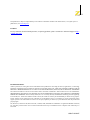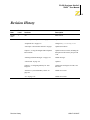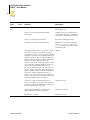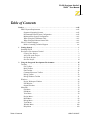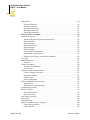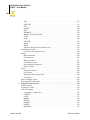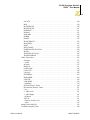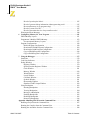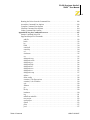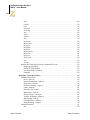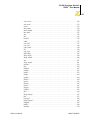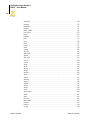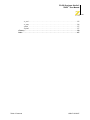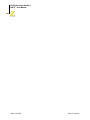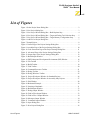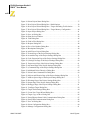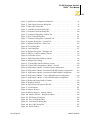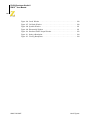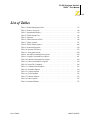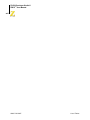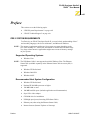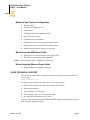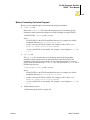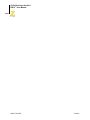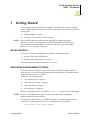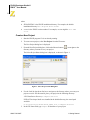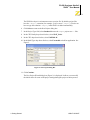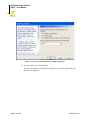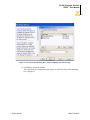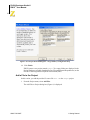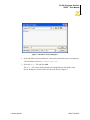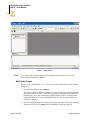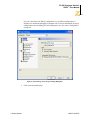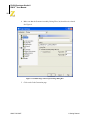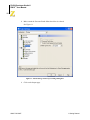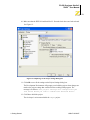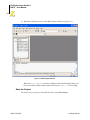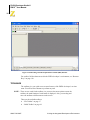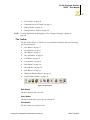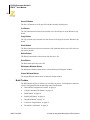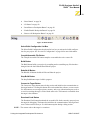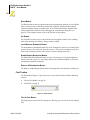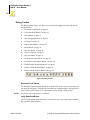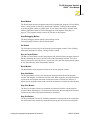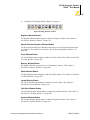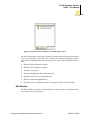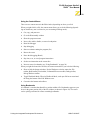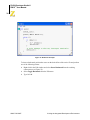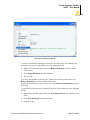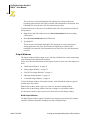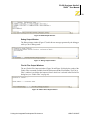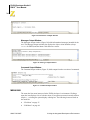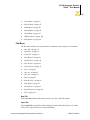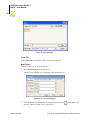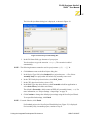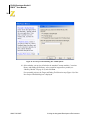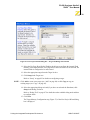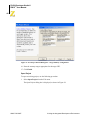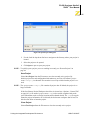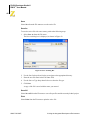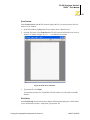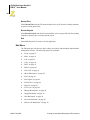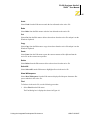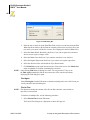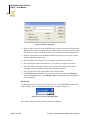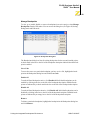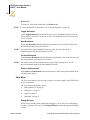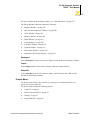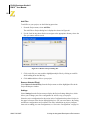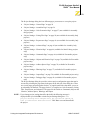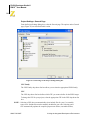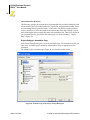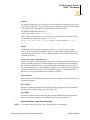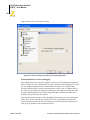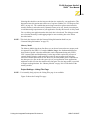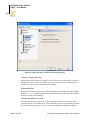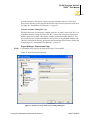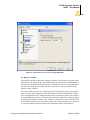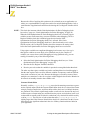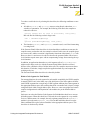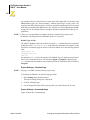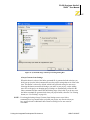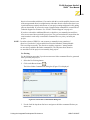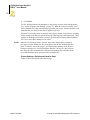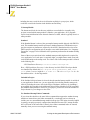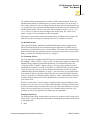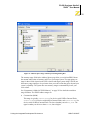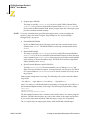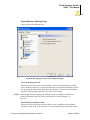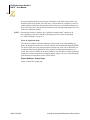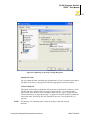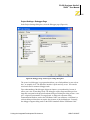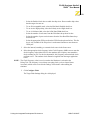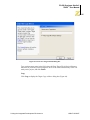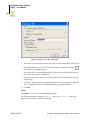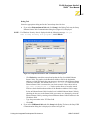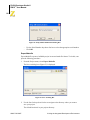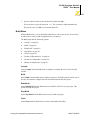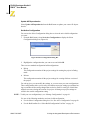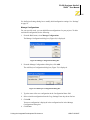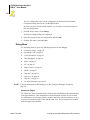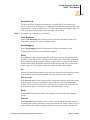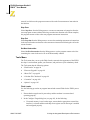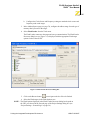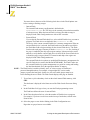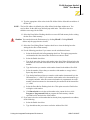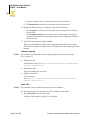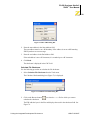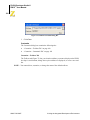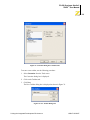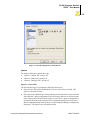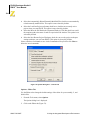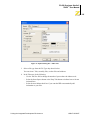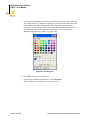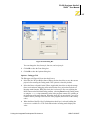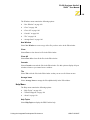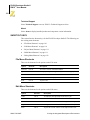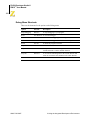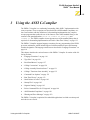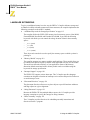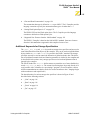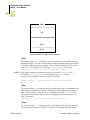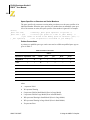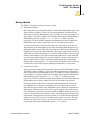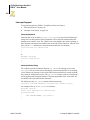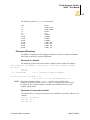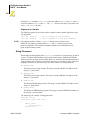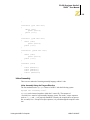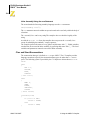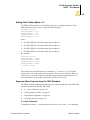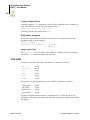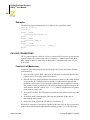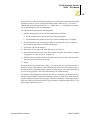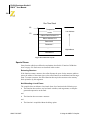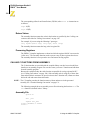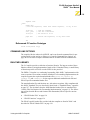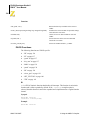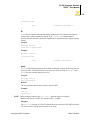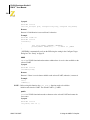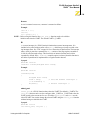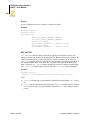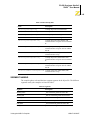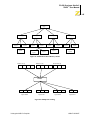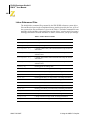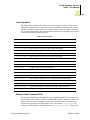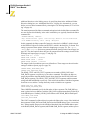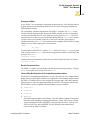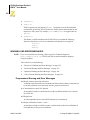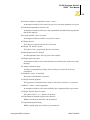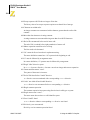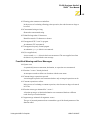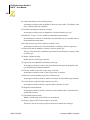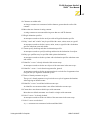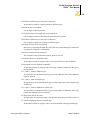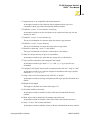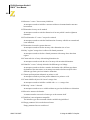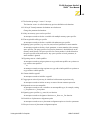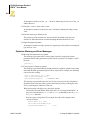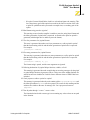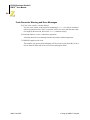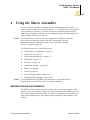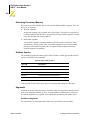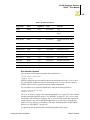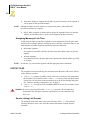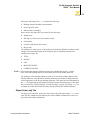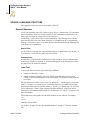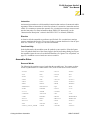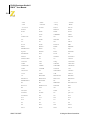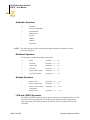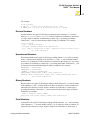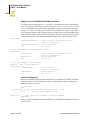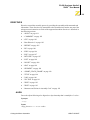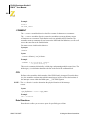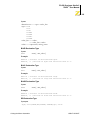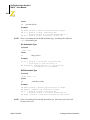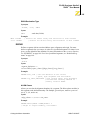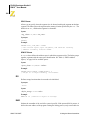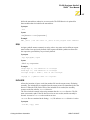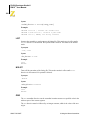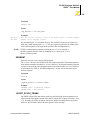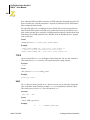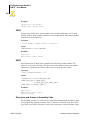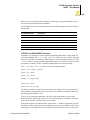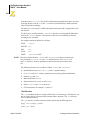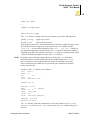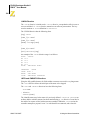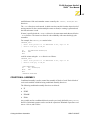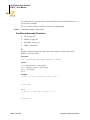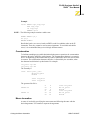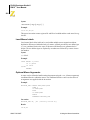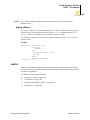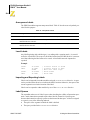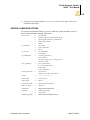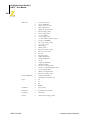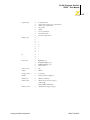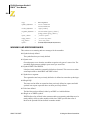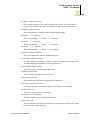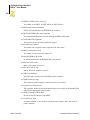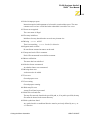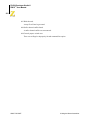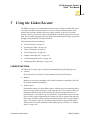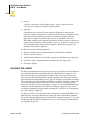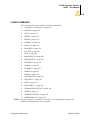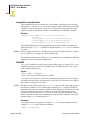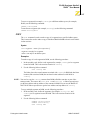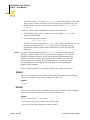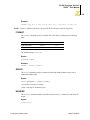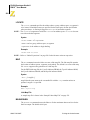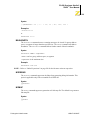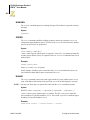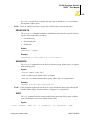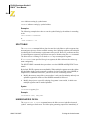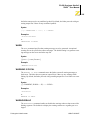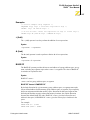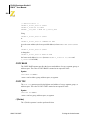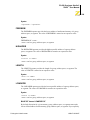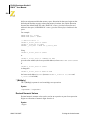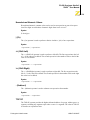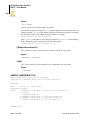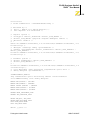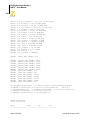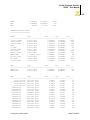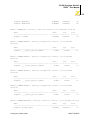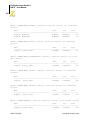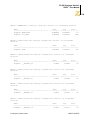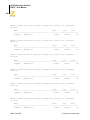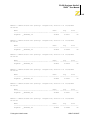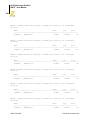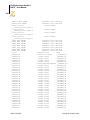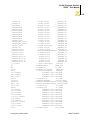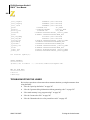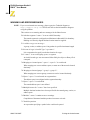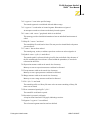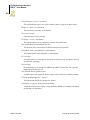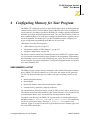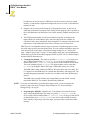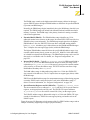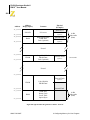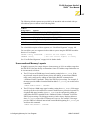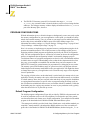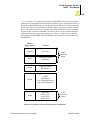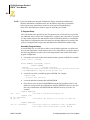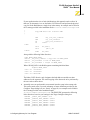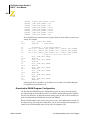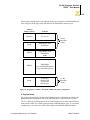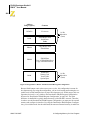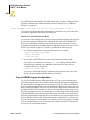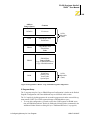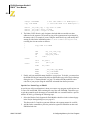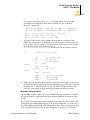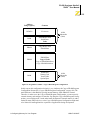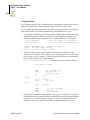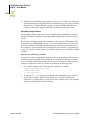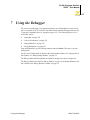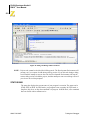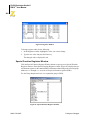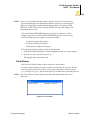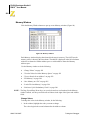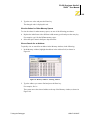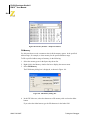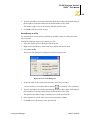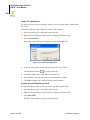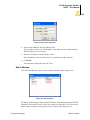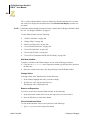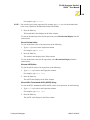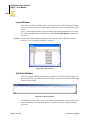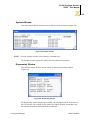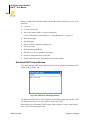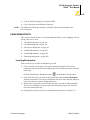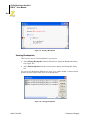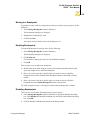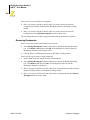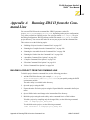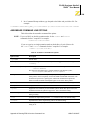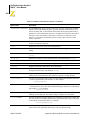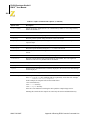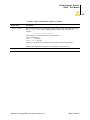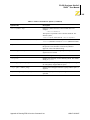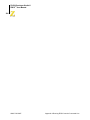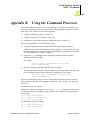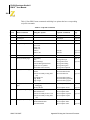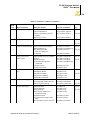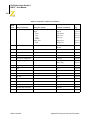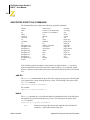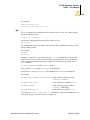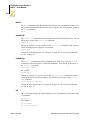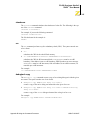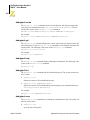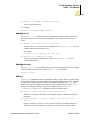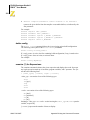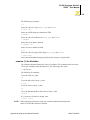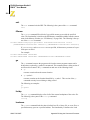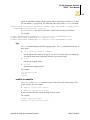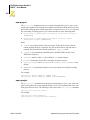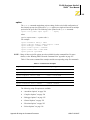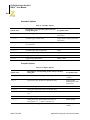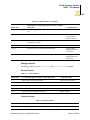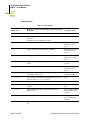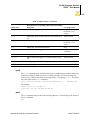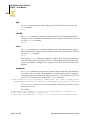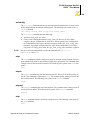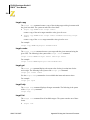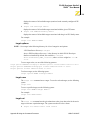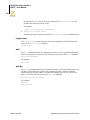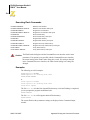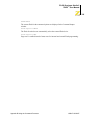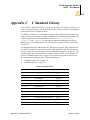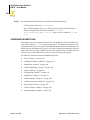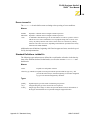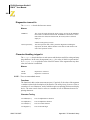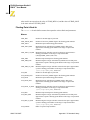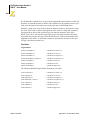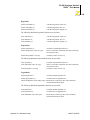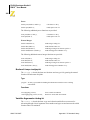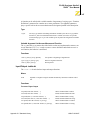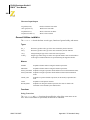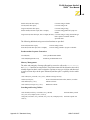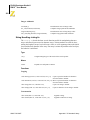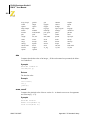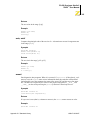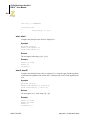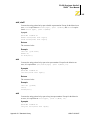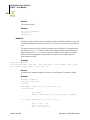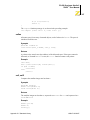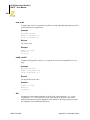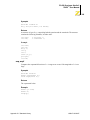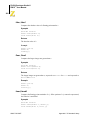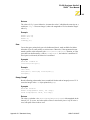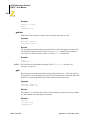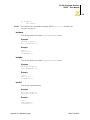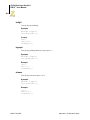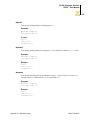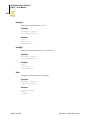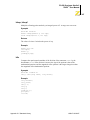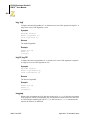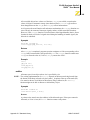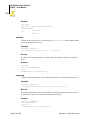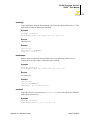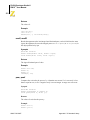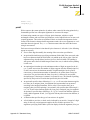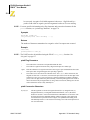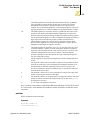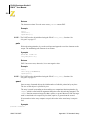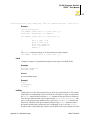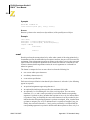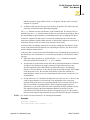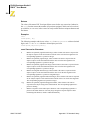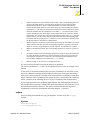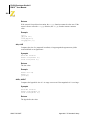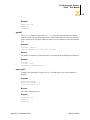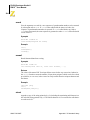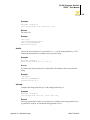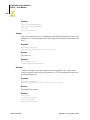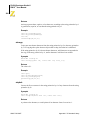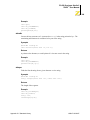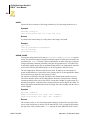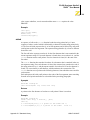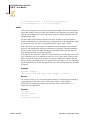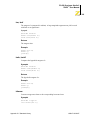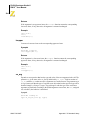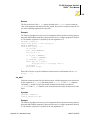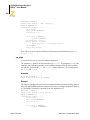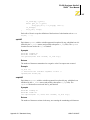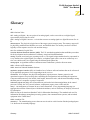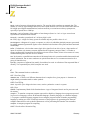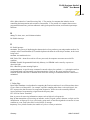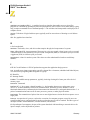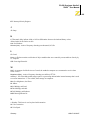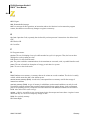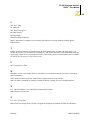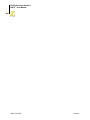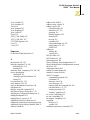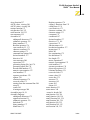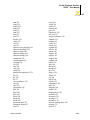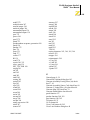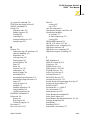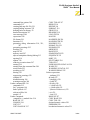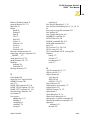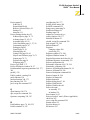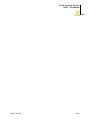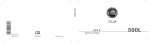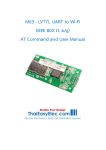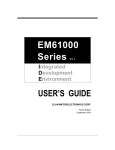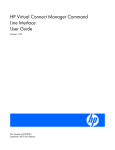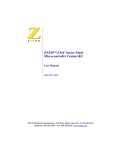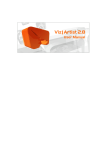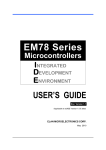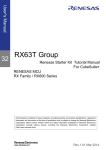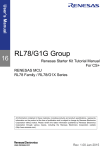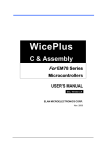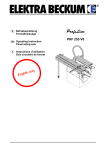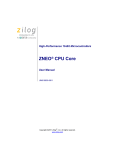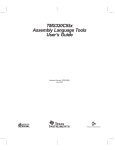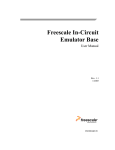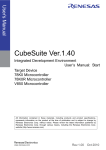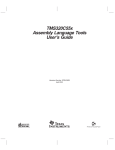Download ZiLOG Developer Studio II--ZNEO User Manual
Transcript
ZiLOG Developer Studio II—
ZNEO™
User Manual
UM017103-0207
ii
This publication is subject to replacement by a later edition. To determine whether a later edition exists, or to request copies of
publications, visit www.zilog.com.
Feedback
For any comments, detail technical questions, or reporting problems, please visit ZiLOG’s Technical Support at http:/
/support.zilog.com.
Document Disclaimer
©2007 by ZiLOG, Inc. All rights reserved. Information in this publication concerning the devices, applications, or technology
described is intended to suggest possible uses and may be superseded. ZiLOG, INC. DOES NOT ASSUME LIABILITY FOR OR
PROVIDE A REPRESENTATION OF ACCURACY OF THE INFORMATION, DEVICES, OR TECHNOLOGY DESCRIBED
IN THIS DOCUMENT. ZiLOG ALSO DOES NOT ASSUME LIABILITY FOR INTELLECTUAL PROPERTY
INFRINGEMENT RELATED IN ANY MANNER TO USE OF INFORMATION, DEVICES, OR TECHNOLOGY DESCRIBED
HEREIN OR OTHERWISE. Devices sold by ZiLOG, Inc. are covered by warranty and limitation of liability provisions appearing
in the ZiLOG, Inc. Terms and Conditions of Sale. ZiLOG, Inc. makes no warranty of merchantability or fitness for any purpose.
Except with the express written approval of ZiLOG, use of information, devices, or technology as critical components of life
support systems is not authorized. No licenses are conveyed, implicitly or otherwise, by this document under any intellectual
property rights.
Z8, Z8 Encore!, Z8 Encore! XP, Z8 Encore! MC, Crimzon, eZ80, and ZNEO are trademarks or registered trademarks of ZiLOG,
Inc. All other products and/or service names mentioned herein may be trademarks of the companies with which they are
associated.
UM017103-0207
ZiLOG Developer Studio II
ZNEO™ User Manual
iii
Revision History
Date
January
2006
Revision
Level
Sections
Description
1
All
Initial release
“ZDS II System Requirements” on page xxiii
Updated.
“FAQ.html file” on page xxv
Changed FAQ.txt to FAQ.html.
“Developer’s Environment Tutorial” on page 1
Updated screenshots.
Chapter 2, “Using the Integrated Development
Environment”
Updated various sections, including the
description of the memory map for CR
7124.
“Warning and Error Messages” on page 152
Added messages.
“Label Field” on page 172
Updated.
Chapter 6, “Configuring Memory for Your
Program”
Updated text and figures for CRs 7123
and 7124.
“Perform a Cyclic Redundancy Check” on
page 286
Added new section.
“crc” on page 315
Added new section.
June 2006 2
Revision History
UM017103-0207
ZiLOG Developer Studio II
ZNEO™ User Manual
iv
Date
February
2007
Revision
Level
Sections
3
Description
Entire manual
Changed the description of the Project
Settings dialog box.
Chapter 2, “Using the Integrated Development
Environment”
Changed “Select Active Configuration” to
“Select Build Configuration.” Changed File
Verify button to Verify Download button.
Chapter 4, “Using the Macro Assembler”
Removed PL and PW for CR 3684.
Appendix B, “Using the Command Processor”
Added Table 12 on page 308. Added the
checksum, fillmem, loadmem, and
savemem commands. Updated the sample
command script file.
“ZDS II System Requirements” on page xxiii, “Create a Updated.
New Project” on page 2, “New Project” on page 36,
“Save Project” on page 41, “Find” on page 45, “Manage
Breakpoints” on page 49, “Show Absolute Addresses in
Assembly Listings” on page 80, “Fill Unused Hex File
Bytes with 0xFF” on page 80, “Manage Configurations”
on page 91, “Firmware Upgrade” on page 98,
“Options—General Tab” on page 103, “Options—Editor
Tab” on page 104, “Edit Menu Shortcuts” on page 110,
“Preprocessor Warning and Error Messages” on
page 152, “Label Field” on page 172, “Instruction” on
page 173, “ORG” on page 188, “Using Breakpoints” on
page 293, “Building a Project from the Command Line”
on page 297, “Sample Command Script File” on
page 311, “bp” on page 313, “cancel all” on page 314,
“cancel bp” on page 314, and “Running the Flash Loader
from the Command Processor” on page 333
“Select All” on page 45,“Show Whitespaces” on
Added new sections.
page 45, “Find Again” on page 46, “Clean” on page 89,
“Structures and Unions in Assembly Code” on page 192,
and “Anonymous Labels” on page 204
UM017103-0207
“Warning and Error Messages” on page 152 and
“Warning and Error Messages” on page 248
Added note for CR 5661.
“Edit Window” on page 27
Added new shortcuts.
Revision History
ZiLOG Developer Studio II
ZNEO™ User Manual
v
Table of Contents
Preface . . . . . . . . . . . . . . . . . . . . . . . . . . . . . . . . . . . . . . . . . . . . . . . . . . . . . . . . . . . . . . . . .xxiii
ZDS II System Requirements . . . . . . . . . . . . . . . . . . . . . . . . . . . . . . . . . . . . . . . . . . . .xxiii
Supported Operating Systems . . . . . . . . . . . . . . . . . . . . . . . . . . . . . . . . . . . . . . . . .xxiii
Recommended Host System Configuration . . . . . . . . . . . . . . . . . . . . . . . . . . . . . .xxiii
Minimum Host System Configuration . . . . . . . . . . . . . . . . . . . . . . . . . . . . . . . . . . xxiv
When Using the USB Smart Cable . . . . . . . . . . . . . . . . . . . . . . . . . . . . . . . . . . . . . xxiv
When Using the Ethernet Smart Cable . . . . . . . . . . . . . . . . . . . . . . . . . . . . . . . . . . xxiv
ZiLOG Technical Support . . . . . . . . . . . . . . . . . . . . . . . . . . . . . . . . . . . . . . . . . . . . . . . xxiv
Before Contacting Technical Support . . . . . . . . . . . . . . . . . . . . . . . . . . . . . . . . . . . xxv
1 Getting Started . . . . . . . . . . . . . . . . . . . . . . . . . . . . . . . . . . . . . . . . . . . . . . . . . . . . . . . . . 1
Installing ZDS II . . . . . . . . . . . . . . . . . . . . . . . . . . . . . . . . . . . . . . . . . . . . . . . . . . . . . . . . 1
Developer’s Environment Tutorial . . . . . . . . . . . . . . . . . . . . . . . . . . . . . . . . . . . . . . . . . . 1
Create a New Project . . . . . . . . . . . . . . . . . . . . . . . . . . . . . . . . . . . . . . . . . . . . . . . . . 2
Add a File to the Project . . . . . . . . . . . . . . . . . . . . . . . . . . . . . . . . . . . . . . . . . . . . . . . 6
Set Up the Project . . . . . . . . . . . . . . . . . . . . . . . . . . . . . . . . . . . . . . . . . . . . . . . . . . . . 8
Save the Project . . . . . . . . . . . . . . . . . . . . . . . . . . . . . . . . . . . . . . . . . . . . . . . . . . . . . 14
2 Using the Integrated Development Environment . . . . . . . . . . . . . . . . . . . . . . . . . . . . 15
Toolbars . . . . . . . . . . . . . . . . . . . . . . . . . . . . . . . . . . . . . . . . . . . . . . . . . . . . . . . . . . . . . . 16
File Toolbar . . . . . . . . . . . . . . . . . . . . . . . . . . . . . . . . . . . . . . . . . . . . . . . . . . . . . . . . 17
Build Toolbar . . . . . . . . . . . . . . . . . . . . . . . . . . . . . . . . . . . . . . . . . . . . . . . . . . . . . . 18
Find Toolbar . . . . . . . . . . . . . . . . . . . . . . . . . . . . . . . . . . . . . . . . . . . . . . . . . . . . . . . 20
Command Processor Toolbar . . . . . . . . . . . . . . . . . . . . . . . . . . . . . . . . . . . . . . . . . . 21
Debug Toolbar . . . . . . . . . . . . . . . . . . . . . . . . . . . . . . . . . . . . . . . . . . . . . . . . . . . . . 22
Debug Windows Toolbar . . . . . . . . . . . . . . . . . . . . . . . . . . . . . . . . . . . . . . . . . . . . . 24
Windows . . . . . . . . . . . . . . . . . . . . . . . . . . . . . . . . . . . . . . . . . . . . . . . . . . . . . . . . . . . . . 26
Project Workspace Window . . . . . . . . . . . . . . . . . . . . . . . . . . . . . . . . . . . . . . . . . . . 26
Edit Window . . . . . . . . . . . . . . . . . . . . . . . . . . . . . . . . . . . . . . . . . . . . . . . . . . . . . . . 27
Output Windows . . . . . . . . . . . . . . . . . . . . . . . . . . . . . . . . . . . . . . . . . . . . . . . . . . . . 32
Menu Bar . . . . . . . . . . . . . . . . . . . . . . . . . . . . . . . . . . . . . . . . . . . . . . . . . . . . . . . . . . . . . 34
File Menu . . . . . . . . . . . . . . . . . . . . . . . . . . . . . . . . . . . . . . . . . . . . . . . . . . . . . . . . . 35
Edit Menu . . . . . . . . . . . . . . . . . . . . . . . . . . . . . . . . . . . . . . . . . . . . . . . . . . . . . . . . . 44
View Menu . . . . . . . . . . . . . . . . . . . . . . . . . . . . . . . . . . . . . . . . . . . . . . . . . . . . . . . . 50
Project Menu . . . . . . . . . . . . . . . . . . . . . . . . . . . . . . . . . . . . . . . . . . . . . . . . . . . . . . . 51
Build Menu . . . . . . . . . . . . . . . . . . . . . . . . . . . . . . . . . . . . . . . . . . . . . . . . . . . . . . . . 89
Debug Menu . . . . . . . . . . . . . . . . . . . . . . . . . . . . . . . . . . . . . . . . . . . . . . . . . . . . . . . 92
Tools Menu . . . . . . . . . . . . . . . . . . . . . . . . . . . . . . . . . . . . . . . . . . . . . . . . . . . . . . . . 94
Window Menu . . . . . . . . . . . . . . . . . . . . . . . . . . . . . . . . . . . . . . . . . . . . . . . . . . . . 108
Help Menu . . . . . . . . . . . . . . . . . . . . . . . . . . . . . . . . . . . . . . . . . . . . . . . . . . . . . . . 109
Table of Contents
UM017103-0207
ZiLOG Developer Studio II
ZNEO™ User Manual
vi
3
Shortcut Keys . . . . . . . . . . . . . . . . . . . . . . . . . . . . . . . . . . . . . . . . . . . . . . . . . . . . . . . .
File Menu Shortcuts . . . . . . . . . . . . . . . . . . . . . . . . . . . . . . . . . . . . . . . . . . . . . . . .
Edit Menu Shortcuts . . . . . . . . . . . . . . . . . . . . . . . . . . . . . . . . . . . . . . . . . . . . . . . .
Project Menu Shortcuts . . . . . . . . . . . . . . . . . . . . . . . . . . . . . . . . . . . . . . . . . . . . . .
Build Menu Shortcuts . . . . . . . . . . . . . . . . . . . . . . . . . . . . . . . . . . . . . . . . . . . . . . .
Debug Menu Shortcuts . . . . . . . . . . . . . . . . . . . . . . . . . . . . . . . . . . . . . . . . . . . . . .
Using the ANSI C-Compiler . . . . . . . . . . . . . . . . . . . . . . . . . . . . . . . . . . . . . . . . . . . .
Language Extensions . . . . . . . . . . . . . . . . . . . . . . . . . . . . . . . . . . . . . . . . . . . . . . . . . . .
Additional Keywords for Storage Specification . . . . . . . . . . . . . . . . . . . . . . . . . . .
Memory Models . . . . . . . . . . . . . . . . . . . . . . . . . . . . . . . . . . . . . . . . . . . . . . . . . . .
Interrupt Support . . . . . . . . . . . . . . . . . . . . . . . . . . . . . . . . . . . . . . . . . . . . . . . . . . .
Placement Directives . . . . . . . . . . . . . . . . . . . . . . . . . . . . . . . . . . . . . . . . . . . . . . .
String Placement . . . . . . . . . . . . . . . . . . . . . . . . . . . . . . . . . . . . . . . . . . . . . . . . . . .
Inline Assembly . . . . . . . . . . . . . . . . . . . . . . . . . . . . . . . . . . . . . . . . . . . . . . . . . . .
Char and Short Enumerations . . . . . . . . . . . . . . . . . . . . . . . . . . . . . . . . . . . . . . . . .
Setting Flash Option Bytes in C . . . . . . . . . . . . . . . . . . . . . . . . . . . . . . . . . . . . . . .
Supported New Features from the 1999 Standard . . . . . . . . . . . . . . . . . . . . . . . . .
Type Sizes . . . . . . . . . . . . . . . . . . . . . . . . . . . . . . . . . . . . . . . . . . . . . . . . . . . . . . . . . . .
Predefined Macros . . . . . . . . . . . . . . . . . . . . . . . . . . . . . . . . . . . . . . . . . . . . . . . . . . . . .
Examples . . . . . . . . . . . . . . . . . . . . . . . . . . . . . . . . . . . . . . . . . . . . . . . . . . . . . . . . .
Calling Conventions . . . . . . . . . . . . . . . . . . . . . . . . . . . . . . . . . . . . . . . . . . . . . . . . . . .
Function Call Mechanism . . . . . . . . . . . . . . . . . . . . . . . . . . . . . . . . . . . . . . . . . . . .
Special Cases . . . . . . . . . . . . . . . . . . . . . . . . . . . . . . . . . . . . . . . . . . . . . . . . . . . . .
Calling Assembly Functions from C . . . . . . . . . . . . . . . . . . . . . . . . . . . . . . . . . . . . . . .
Function Naming Convention . . . . . . . . . . . . . . . . . . . . . . . . . . . . . . . . . . . . . . . . .
Argument Locations . . . . . . . . . . . . . . . . . . . . . . . . . . . . . . . . . . . . . . . . . . . . . . . .
Return Values . . . . . . . . . . . . . . . . . . . . . . . . . . . . . . . . . . . . . . . . . . . . . . . . . . . . .
Preserving Registers . . . . . . . . . . . . . . . . . . . . . . . . . . . . . . . . . . . . . . . . . . . . . . . .
Calling C Functions from Assembly . . . . . . . . . . . . . . . . . . . . . . . . . . . . . . . . . . . . . . .
Assembly File . . . . . . . . . . . . . . . . . . . . . . . . . . . . . . . . . . . . . . . . . . . . . . . . . . . . .
Referenced C Function Prototype . . . . . . . . . . . . . . . . . . . . . . . . . . . . . . . . . . . . . .
Command Line Options . . . . . . . . . . . . . . . . . . . . . . . . . . . . . . . . . . . . . . . . . . . . . . . .
Run-Time Library . . . . . . . . . . . . . . . . . . . . . . . . . . . . . . . . . . . . . . . . . . . . . . . . . . . . .
ZiLOG Header Files . . . . . . . . . . . . . . . . . . . . . . . . . . . . . . . . . . . . . . . . . . . . . . . .
ZiLOG Functions . . . . . . . . . . . . . . . . . . . . . . . . . . . . . . . . . . . . . . . . . . . . . . . . . .
Stack Pointer Overflow . . . . . . . . . . . . . . . . . . . . . . . . . . . . . . . . . . . . . . . . . . . . . . . . .
Startup Files . . . . . . . . . . . . . . . . . . . . . . . . . . . . . . . . . . . . . . . . . . . . . . . . . . . . . . . . . .
Segment Naming . . . . . . . . . . . . . . . . . . . . . . . . . . . . . . . . . . . . . . . . . . . . . . . . . . . . . .
Linker Command Files for C Programs . . . . . . . . . . . . . . . . . . . . . . . . . . . . . . . . . . . .
Linker Referenced Files . . . . . . . . . . . . . . . . . . . . . . . . . . . . . . . . . . . . . . . . . . . . .
Linker Symbols . . . . . . . . . . . . . . . . . . . . . . . . . . . . . . . . . . . . . . . . . . . . . . . . . . . .
UM017103-0207
110
110
110
111
111
112
113
114
115
119
120
121
122
123
124
125
125
126
127
128
128
128
130
131
131
131
132
132
132
132
133
133
133
134
136
142
142
143
144
146
147
Table of Contents
ZiLOG Developer Studio II
ZNEO™ User Manual
vii
4
Sample Linker Command File . . . . . . . . . . . . . . . . . . . . . . . . . . . . . . . . . . . . . . . .
ANSI Standard Compliance . . . . . . . . . . . . . . . . . . . . . . . . . . . . . . . . . . . . . . . . . . . . .
Freestanding Implementation . . . . . . . . . . . . . . . . . . . . . . . . . . . . . . . . . . . . . . . . .
Deviations from ANSI C . . . . . . . . . . . . . . . . . . . . . . . . . . . . . . . . . . . . . . . . . . . .
Warning and Error Messages . . . . . . . . . . . . . . . . . . . . . . . . . . . . . . . . . . . . . . . . . . . .
Preprocessor Warning and Error Messages . . . . . . . . . . . . . . . . . . . . . . . . . . . . . .
Front-End Warning and Error Messages . . . . . . . . . . . . . . . . . . . . . . . . . . . . . . . .
Optimizer Warning and Error Messages . . . . . . . . . . . . . . . . . . . . . . . . . . . . . . . . .
Code Generator Warning and Error Messages . . . . . . . . . . . . . . . . . . . . . . . . . . . .
Using the Macro Assembler. . . . . . . . . . . . . . . . . . . . . . . . . . . . . . . . . . . . . . . . . . . . .
Address Spaces and Segments . . . . . . . . . . . . . . . . . . . . . . . . . . . . . . . . . . . . . . . . . . . .
Allocating Processor Memory . . . . . . . . . . . . . . . . . . . . . . . . . . . . . . . . . . . . . . . .
Address Spaces . . . . . . . . . . . . . . . . . . . . . . . . . . . . . . . . . . . . . . . . . . . . . . . . . . . .
Segments . . . . . . . . . . . . . . . . . . . . . . . . . . . . . . . . . . . . . . . . . . . . . . . . . . . . . . . . .
Assigning Memory at Link Time . . . . . . . . . . . . . . . . . . . . . . . . . . . . . . . . . . . . . .
Output Files . . . . . . . . . . . . . . . . . . . . . . . . . . . . . . . . . . . . . . . . . . . . . . . . . . . . . . . . . .
Source Listing (.lst) Format . . . . . . . . . . . . . . . . . . . . . . . . . . . . . . . . . . . . . . . . . .
Object Code (.obj) File . . . . . . . . . . . . . . . . . . . . . . . . . . . . . . . . . . . . . . . . . . . . . .
Source Language Structure . . . . . . . . . . . . . . . . . . . . . . . . . . . . . . . . . . . . . . . . . . . . . .
General Structure . . . . . . . . . . . . . . . . . . . . . . . . . . . . . . . . . . . . . . . . . . . . . . . . . .
Assembler Rules . . . . . . . . . . . . . . . . . . . . . . . . . . . . . . . . . . . . . . . . . . . . . . . . . . .
Expressions . . . . . . . . . . . . . . . . . . . . . . . . . . . . . . . . . . . . . . . . . . . . . . . . . . . . . . . . . .
Arithmetic Operators . . . . . . . . . . . . . . . . . . . . . . . . . . . . . . . . . . . . . . . . . . . . . . .
Relational Operators . . . . . . . . . . . . . . . . . . . . . . . . . . . . . . . . . . . . . . . . . . . . . . . .
Boolean Operators . . . . . . . . . . . . . . . . . . . . . . . . . . . . . . . . . . . . . . . . . . . . . . . . .
LOW and LOW16 Operators . . . . . . . . . . . . . . . . . . . . . . . . . . . . . . . . . . . . . . . . .
Decimal Numbers . . . . . . . . . . . . . . . . . . . . . . . . . . . . . . . . . . . . . . . . . . . . . . . . . .
Hexadecimal Numbers . . . . . . . . . . . . . . . . . . . . . . . . . . . . . . . . . . . . . . . . . . . . . .
Binary Numbers . . . . . . . . . . . . . . . . . . . . . . . . . . . . . . . . . . . . . . . . . . . . . . . . . . .
Octal Numbers . . . . . . . . . . . . . . . . . . . . . . . . . . . . . . . . . . . . . . . . . . . . . . . . . . . .
Character Constants . . . . . . . . . . . . . . . . . . . . . . . . . . . . . . . . . . . . . . . . . . . . . . . .
Operator Precedence . . . . . . . . . . . . . . . . . . . . . . . . . . . . . . . . . . . . . . . . . . . . . . . .
Address Spaces and Instruction Encoding . . . . . . . . . . . . . . . . . . . . . . . . . . . . . . .
Directives . . . . . . . . . . . . . . . . . . . . . . . . . . . . . . . . . . . . . . . . . . . . . . . . . . . . . . . . . . . .
ALIGN . . . . . . . . . . . . . . . . . . . . . . . . . . . . . . . . . . . . . . . . . . . . . . . . . . . . . . . . . .
.COMMENT . . . . . . . . . . . . . . . . . . . . . . . . . . . . . . . . . . . . . . . . . . . . . . . . . . . . . .
CPU . . . . . . . . . . . . . . . . . . . . . . . . . . . . . . . . . . . . . . . . . . . . . . . . . . . . . . . . . . . . .
Data Directives . . . . . . . . . . . . . . . . . . . . . . . . . . . . . . . . . . . . . . . . . . . . . . . . . . . .
DEFINE . . . . . . . . . . . . . . . . . . . . . . . . . . . . . . . . . . . . . . . . . . . . . . . . . . . . . . . . .
DS . . . . . . . . . . . . . . . . . . . . . . . . . . . . . . . . . . . . . . . . . . . . . . . . . . . . . . . . . . . . . .
END . . . . . . . . . . . . . . . . . . . . . . . . . . . . . . . . . . . . . . . . . . . . . . . . . . . . . . . . . . . .
Table of Contents
147
150
150
150
152
152
155
164
166
167
167
168
168
168
170
170
170
171
172
172
173
175
176
176
176
176
177
177
177
177
178
178
179
181
181
182
182
182
185
186
186
UM017103-0207
ZiLOG Developer Studio II
ZNEO™ User Manual
viii
5
EQU . . . . . . . . . . . . . . . . . . . . . . . . . . . . . . . . . . . . . . . . . . . . . . . . . . . . . . . . . . . .
INCLUDE . . . . . . . . . . . . . . . . . . . . . . . . . . . . . . . . . . . . . . . . . . . . . . . . . . . . . . . .
LIST . . . . . . . . . . . . . . . . . . . . . . . . . . . . . . . . . . . . . . . . . . . . . . . . . . . . . . . . . . . .
NOLIST . . . . . . . . . . . . . . . . . . . . . . . . . . . . . . . . . . . . . . . . . . . . . . . . . . . . . . . . .
ORG . . . . . . . . . . . . . . . . . . . . . . . . . . . . . . . . . . . . . . . . . . . . . . . . . . . . . . . . . . . .
SEGMENT . . . . . . . . . . . . . . . . . . . . . . . . . . . . . . . . . . . . . . . . . . . . . . . . . . . . . . .
.SHORT_STACK_FRAME . . . . . . . . . . . . . . . . . . . . . . . . . . . . . . . . . . . . . . . . . .
TITLE . . . . . . . . . . . . . . . . . . . . . . . . . . . . . . . . . . . . . . . . . . . . . . . . . . . . . . . . . . .
VAR . . . . . . . . . . . . . . . . . . . . . . . . . . . . . . . . . . . . . . . . . . . . . . . . . . . . . . . . . . . .
VECTOR . . . . . . . . . . . . . . . . . . . . . . . . . . . . . . . . . . . . . . . . . . . . . . . . . . . . . . . . .
XDEF . . . . . . . . . . . . . . . . . . . . . . . . . . . . . . . . . . . . . . . . . . . . . . . . . . . . . . . . . . .
XREF . . . . . . . . . . . . . . . . . . . . . . . . . . . . . . . . . . . . . . . . . . . . . . . . . . . . . . . . . . .
Structures and Unions in Assembly Code . . . . . . . . . . . . . . . . . . . . . . . . . . . . . . .
Conditional Assembly . . . . . . . . . . . . . . . . . . . . . . . . . . . . . . . . . . . . . . . . . . . . . . . . . .
Conditional Assembly Directives . . . . . . . . . . . . . . . . . . . . . . . . . . . . . . . . . . . . . .
Macros . . . . . . . . . . . . . . . . . . . . . . . . . . . . . . . . . . . . . . . . . . . . . . . . . . . . . . . . . . . . . .
Macro Definition . . . . . . . . . . . . . . . . . . . . . . . . . . . . . . . . . . . . . . . . . . . . . . . . . . .
Concatenation . . . . . . . . . . . . . . . . . . . . . . . . . . . . . . . . . . . . . . . . . . . . . . . . . . . . .
Macro Invocation . . . . . . . . . . . . . . . . . . . . . . . . . . . . . . . . . . . . . . . . . . . . . . . . . .
Local Macro Labels . . . . . . . . . . . . . . . . . . . . . . . . . . . . . . . . . . . . . . . . . . . . . . . .
Optional Macro Arguments . . . . . . . . . . . . . . . . . . . . . . . . . . . . . . . . . . . . . . . . . .
Exiting a Macro . . . . . . . . . . . . . . . . . . . . . . . . . . . . . . . . . . . . . . . . . . . . . . . . . . . .
Labels . . . . . . . . . . . . . . . . . . . . . . . . . . . . . . . . . . . . . . . . . . . . . . . . . . . . . . . . . . . . . .
Anonymous Labels . . . . . . . . . . . . . . . . . . . . . . . . . . . . . . . . . . . . . . . . . . . . . . . . .
Local Labels . . . . . . . . . . . . . . . . . . . . . . . . . . . . . . . . . . . . . . . . . . . . . . . . . . . . . .
Importing and Exporting Labels . . . . . . . . . . . . . . . . . . . . . . . . . . . . . . . . . . . . . . .
Label Spaces . . . . . . . . . . . . . . . . . . . . . . . . . . . . . . . . . . . . . . . . . . . . . . . . . . . . . .
Source Language Syntax . . . . . . . . . . . . . . . . . . . . . . . . . . . . . . . . . . . . . . . . . . . . . . . .
Warning and Error Messages . . . . . . . . . . . . . . . . . . . . . . . . . . . . . . . . . . . . . . . . . . . .
Using the Linker/Locator. . . . . . . . . . . . . . . . . . . . . . . . . . . . . . . . . . . . . . . . . . . . . . .
Linker Functions . . . . . . . . . . . . . . . . . . . . . . . . . . . . . . . . . . . . . . . . . . . . . . . . . . . . . .
Invoking the Linker . . . . . . . . . . . . . . . . . . . . . . . . . . . . . . . . . . . . . . . . . . . . . . . . . . . .
Linker Commands . . . . . . . . . . . . . . . . . . . . . . . . . . . . . . . . . . . . . . . . . . . . . . . . . . . . .
<outputfile>=<module list> . . . . . . . . . . . . . . . . . . . . . . . . . . . . . . . . . . . . . . . . . .
CHANGE . . . . . . . . . . . . . . . . . . . . . . . . . . . . . . . . . . . . . . . . . . . . . . . . . . . . . . . .
COPY . . . . . . . . . . . . . . . . . . . . . . . . . . . . . . . . . . . . . . . . . . . . . . . . . . . . . . . . . . .
DEBUG . . . . . . . . . . . . . . . . . . . . . . . . . . . . . . . . . . . . . . . . . . . . . . . . . . . . . . . . . .
DEFINE . . . . . . . . . . . . . . . . . . . . . . . . . . . . . . . . . . . . . . . . . . . . . . . . . . . . . . . . .
FORMAT . . . . . . . . . . . . . . . . . . . . . . . . . . . . . . . . . . . . . . . . . . . . . . . . . . . . . . . .
GROUP . . . . . . . . . . . . . . . . . . . . . . . . . . . . . . . . . . . . . . . . . . . . . . . . . . . . . . . . . .
HEADING . . . . . . . . . . . . . . . . . . . . . . . . . . . . . . . . . . . . . . . . . . . . . . . . . . . . . . .
UM017103-0207
187
187
188
188
188
189
189
190
190
191
192
192
192
197
198
200
200
201
201
202
202
203
203
204
204
204
204
205
208
213
213
214
215
216
216
217
218
218
219
219
219
Table of Contents
ZiLOG Developer Studio II
ZNEO™ User Manual
ix
LOCATE . . . . . . . . . . . . . . . . . . . . . . . . . . . . . . . . . . . . . . . . . . . . . . . . . . . . . . . . .
MAP . . . . . . . . . . . . . . . . . . . . . . . . . . . . . . . . . . . . . . . . . . . . . . . . . . . . . . . . . . . .
MAXHEXLEN . . . . . . . . . . . . . . . . . . . . . . . . . . . . . . . . . . . . . . . . . . . . . . . . . . . .
MAXLENGTH . . . . . . . . . . . . . . . . . . . . . . . . . . . . . . . . . . . . . . . . . . . . . . . . . . . .
NODEBUG . . . . . . . . . . . . . . . . . . . . . . . . . . . . . . . . . . . . . . . . . . . . . . . . . . . . . . .
NOMAP . . . . . . . . . . . . . . . . . . . . . . . . . . . . . . . . . . . . . . . . . . . . . . . . . . . . . . . . .
NOWARN . . . . . . . . . . . . . . . . . . . . . . . . . . . . . . . . . . . . . . . . . . . . . . . . . . . . . . . .
ORDER . . . . . . . . . . . . . . . . . . . . . . . . . . . . . . . . . . . . . . . . . . . . . . . . . . . . . . . . . .
RANGE . . . . . . . . . . . . . . . . . . . . . . . . . . . . . . . . . . . . . . . . . . . . . . . . . . . . . . . . . .
SEARCHPATH . . . . . . . . . . . . . . . . . . . . . . . . . . . . . . . . . . . . . . . . . . . . . . . . . . .
SEQUENCE . . . . . . . . . . . . . . . . . . . . . . . . . . . . . . . . . . . . . . . . . . . . . . . . . . . . . .
SORT . . . . . . . . . . . . . . . . . . . . . . . . . . . . . . . . . . . . . . . . . . . . . . . . . . . . . . . . . . .
SPLITTABLE . . . . . . . . . . . . . . . . . . . . . . . . . . . . . . . . . . . . . . . . . . . . . . . . . . . . .
UNRESOLVED IS FATAL . . . . . . . . . . . . . . . . . . . . . . . . . . . . . . . . . . . . . . . . . .
WARN . . . . . . . . . . . . . . . . . . . . . . . . . . . . . . . . . . . . . . . . . . . . . . . . . . . . . . . . . .
WARNING IS FATAL . . . . . . . . . . . . . . . . . . . . . . . . . . . . . . . . . . . . . . . . . . . . . .
WARNOVERLAP . . . . . . . . . . . . . . . . . . . . . . . . . . . . . . . . . . . . . . . . . . . . . . . . .
Linker Expressions . . . . . . . . . . . . . . . . . . . . . . . . . . . . . . . . . . . . . . . . . . . . . . . . . . . .
Examples . . . . . . . . . . . . . . . . . . . . . . . . . . . . . . . . . . . . . . . . . . . . . . . . . . . . . . . . .
+ (Add) . . . . . . . . . . . . . . . . . . . . . . . . . . . . . . . . . . . . . . . . . . . . . . . . . . . . . . . . . .
& (And) . . . . . . . . . . . . . . . . . . . . . . . . . . . . . . . . . . . . . . . . . . . . . . . . . . . . . . . . . .
BASE OF . . . . . . . . . . . . . . . . . . . . . . . . . . . . . . . . . . . . . . . . . . . . . . . . . . . . . . . .
COPY BASE . . . . . . . . . . . . . . . . . . . . . . . . . . . . . . . . . . . . . . . . . . . . . . . . . . . . . .
COPY TOP . . . . . . . . . . . . . . . . . . . . . . . . . . . . . . . . . . . . . . . . . . . . . . . . . . . . . . .
/ (Divide) . . . . . . . . . . . . . . . . . . . . . . . . . . . . . . . . . . . . . . . . . . . . . . . . . . . . . . . . .
FREEMEM . . . . . . . . . . . . . . . . . . . . . . . . . . . . . . . . . . . . . . . . . . . . . . . . . . . . . . .
HIGHADDR . . . . . . . . . . . . . . . . . . . . . . . . . . . . . . . . . . . . . . . . . . . . . . . . . . . . . .
LENGTH . . . . . . . . . . . . . . . . . . . . . . . . . . . . . . . . . . . . . . . . . . . . . . . . . . . . . . . . .
LOWADDR . . . . . . . . . . . . . . . . . . . . . . . . . . . . . . . . . . . . . . . . . . . . . . . . . . . . . .
* (Multiply) . . . . . . . . . . . . . . . . . . . . . . . . . . . . . . . . . . . . . . . . . . . . . . . . . . . . . . .
Decimal Numeric Values . . . . . . . . . . . . . . . . . . . . . . . . . . . . . . . . . . . . . . . . . . . .
Hexadecimal Numeric Values . . . . . . . . . . . . . . . . . . . . . . . . . . . . . . . . . . . . . . . .
| (Or) . . . . . . . . . . . . . . . . . . . . . . . . . . . . . . . . . . . . . . . . . . . . . . . . . . . . . . . . . . . .
<< (Shift Left) . . . . . . . . . . . . . . . . . . . . . . . . . . . . . . . . . . . . . . . . . . . . . . . . . . . . .
>> (Shift Right) . . . . . . . . . . . . . . . . . . . . . . . . . . . . . . . . . . . . . . . . . . . . . . . . . . . .
- (Subtract) . . . . . . . . . . . . . . . . . . . . . . . . . . . . . . . . . . . . . . . . . . . . . . . . . . . . . . .
TOP OF . . . . . . . . . . . . . . . . . . . . . . . . . . . . . . . . . . . . . . . . . . . . . . . . . . . . . . . . . .
^ (Bitwise Exclusive Or) . . . . . . . . . . . . . . . . . . . . . . . . . . . . . . . . . . . . . . . . . . . . .
~ (Not) . . . . . . . . . . . . . . . . . . . . . . . . . . . . . . . . . . . . . . . . . . . . . . . . . . . . . . . . . . .
Sample Linker Map File . . . . . . . . . . . . . . . . . . . . . . . . . . . . . . . . . . . . . . . . . . . . . . . .
Troubleshooting the Linker . . . . . . . . . . . . . . . . . . . . . . . . . . . . . . . . . . . . . . . . . . . . . .
Table of Contents
220
220
220
221
221
221
222
222
222
223
223
223
224
224
225
225
225
226
227
227
227
227
228
228
228
229
229
229
229
230
230
231
231
231
231
231
231
232
232
232
246
UM017103-0207
ZiLOG Developer Studio II
ZNEO™ User Manual
x
How do I speed up the linker? . . . . . . . . . . . . . . . . . . . . . . . . . . . . . . . . . . . . . . . .
How do I generate debug information without generating code? . . . . . . . . . . . . . .
How much memory is my program using? . . . . . . . . . . . . . . . . . . . . . . . . . . . . . . .
How do I create a hex file? . . . . . . . . . . . . . . . . . . . . . . . . . . . . . . . . . . . . . . . . . . .
How do I determine the size of my actual hex code? . . . . . . . . . . . . . . . . . . . . . . .
Warning and Error Messages . . . . . . . . . . . . . . . . . . . . . . . . . . . . . . . . . . . . . . . . . . . .
6 Configuring Memory for Your Program . . . . . . . . . . . . . . . . . . . . . . . . . . . . . . . . . .
ZNEO Memory Layout . . . . . . . . . . . . . . . . . . . . . . . . . . . . . . . . . . . . . . . . . . . . . . . . .
Programmer’s Model of ZNEO Memory . . . . . . . . . . . . . . . . . . . . . . . . . . . . . . . . . . .
Unconventional Memory Layouts . . . . . . . . . . . . . . . . . . . . . . . . . . . . . . . . . . . . .
Program Configurations . . . . . . . . . . . . . . . . . . . . . . . . . . . . . . . . . . . . . . . . . . . . . . . .
Default Program Configuration . . . . . . . . . . . . . . . . . . . . . . . . . . . . . . . . . . . . . . .
Download to ERAM Program Configuration . . . . . . . . . . . . . . . . . . . . . . . . . . . . .
Download to RAM Program Configuration . . . . . . . . . . . . . . . . . . . . . . . . . . . . . .
Copy to ERAM Program Configuration . . . . . . . . . . . . . . . . . . . . . . . . . . . . . . . . .
Copy to RAM Program Configuration . . . . . . . . . . . . . . . . . . . . . . . . . . . . . . . . . .
7 Using the Debugger . . . . . . . . . . . . . . . . . . . . . . . . . . . . . . . . . . . . . . . . . . . . . . . . . . .
Status Bar . . . . . . . . . . . . . . . . . . . . . . . . . . . . . . . . . . . . . . . . . . . . . . . . . . . . . . . . . . . .
Code Line Indicators . . . . . . . . . . . . . . . . . . . . . . . . . . . . . . . . . . . . . . . . . . . . . . . . . . .
Debug Windows . . . . . . . . . . . . . . . . . . . . . . . . . . . . . . . . . . . . . . . . . . . . . . . . . . . . . .
Registers Window . . . . . . . . . . . . . . . . . . . . . . . . . . . . . . . . . . . . . . . . . . . . . . . . . .
Special Function Registers Window . . . . . . . . . . . . . . . . . . . . . . . . . . . . . . . . . . . .
Clock Window . . . . . . . . . . . . . . . . . . . . . . . . . . . . . . . . . . . . . . . . . . . . . . . . . . . .
Memory Window . . . . . . . . . . . . . . . . . . . . . . . . . . . . . . . . . . . . . . . . . . . . . . . . . .
Watch Window . . . . . . . . . . . . . . . . . . . . . . . . . . . . . . . . . . . . . . . . . . . . . . . . . . . .
Locals Window . . . . . . . . . . . . . . . . . . . . . . . . . . . . . . . . . . . . . . . . . . . . . . . . . . . .
Call Stack Window . . . . . . . . . . . . . . . . . . . . . . . . . . . . . . . . . . . . . . . . . . . . . . . . .
Symbols Window . . . . . . . . . . . . . . . . . . . . . . . . . . . . . . . . . . . . . . . . . . . . . . . . . .
Disassembly Window . . . . . . . . . . . . . . . . . . . . . . . . . . . . . . . . . . . . . . . . . . . . . . .
Simulated UART Output Window . . . . . . . . . . . . . . . . . . . . . . . . . . . . . . . . . . . . .
Using Breakpoints . . . . . . . . . . . . . . . . . . . . . . . . . . . . . . . . . . . . . . . . . . . . . . . . . . . . .
Inserting Breakpoints . . . . . . . . . . . . . . . . . . . . . . . . . . . . . . . . . . . . . . . . . . . . . . .
Viewing Breakpoints . . . . . . . . . . . . . . . . . . . . . . . . . . . . . . . . . . . . . . . . . . . . . . .
Moving to a Breakpoint . . . . . . . . . . . . . . . . . . . . . . . . . . . . . . . . . . . . . . . . . . . . .
Enabling Breakpoints . . . . . . . . . . . . . . . . . . . . . . . . . . . . . . . . . . . . . . . . . . . . . . .
Disabling Breakpoints . . . . . . . . . . . . . . . . . . . . . . . . . . . . . . . . . . . . . . . . . . . . . . .
Removing Breakpoints . . . . . . . . . . . . . . . . . . . . . . . . . . . . . . . . . . . . . . . . . . . . . .
Appendix ARunning ZDS II from the Command Line. . . . . . . . . . . . . . . . . . . . . . . . . .
Building a Project from the Command Line . . . . . . . . . . . . . . . . . . . . . . . . . . . . . . . . .
Running the Compiler from the Command Line . . . . . . . . . . . . . . . . . . . . . . . . . . . . . .
Running the Assembler from the Command Line . . . . . . . . . . . . . . . . . . . . . . . . . . . . .
UM017103-0207
247
247
247
247
247
248
251
251
253
257
258
258
262
265
268
272
277
278
279
279
279
280
281
282
287
290
290
291
291
292
293
293
294
295
295
295
296
297
297
298
298
Table of Contents
ZiLOG Developer Studio II
ZNEO™ User Manual
xi
Running the Linker from the Command Line . . . . . . . . . . . . . . . . . . . . . . . . . . . . . . . .
Assembler Command Line Options . . . . . . . . . . . . . . . . . . . . . . . . . . . . . . . . . . . . . . .
Compiler Command Line Options . . . . . . . . . . . . . . . . . . . . . . . . . . . . . . . . . . . . . . . .
Librarian Command Line Options . . . . . . . . . . . . . . . . . . . . . . . . . . . . . . . . . . . . . . . . .
Linker Command Line Options . . . . . . . . . . . . . . . . . . . . . . . . . . . . . . . . . . . . . . . . . . .
Appendix BUsing the Command Processor . . . . . . . . . . . . . . . . . . . . . . . . . . . . . . . . . . .
Sample Command Script File . . . . . . . . . . . . . . . . . . . . . . . . . . . . . . . . . . . . . . . . . . . .
Supported Script File Commands . . . . . . . . . . . . . . . . . . . . . . . . . . . . . . . . . . . . . . . . .
add file . . . . . . . . . . . . . . . . . . . . . . . . . . . . . . . . . . . . . . . . . . . . . . . . . . . . . . . . . .
batch . . . . . . . . . . . . . . . . . . . . . . . . . . . . . . . . . . . . . . . . . . . . . . . . . . . . . . . . . . . .
bp . . . . . . . . . . . . . . . . . . . . . . . . . . . . . . . . . . . . . . . . . . . . . . . . . . . . . . . . . . . . . . .
build . . . . . . . . . . . . . . . . . . . . . . . . . . . . . . . . . . . . . . . . . . . . . . . . . . . . . . . . . . . .
cancel all . . . . . . . . . . . . . . . . . . . . . . . . . . . . . . . . . . . . . . . . . . . . . . . . . . . . . . . . .
cancel bp . . . . . . . . . . . . . . . . . . . . . . . . . . . . . . . . . . . . . . . . . . . . . . . . . . . . . . . . .
cd . . . . . . . . . . . . . . . . . . . . . . . . . . . . . . . . . . . . . . . . . . . . . . . . . . . . . . . . . . . . . . .
checksum . . . . . . . . . . . . . . . . . . . . . . . . . . . . . . . . . . . . . . . . . . . . . . . . . . . . . . . . .
crc . . . . . . . . . . . . . . . . . . . . . . . . . . . . . . . . . . . . . . . . . . . . . . . . . . . . . . . . . . . . . .
debugtool copy . . . . . . . . . . . . . . . . . . . . . . . . . . . . . . . . . . . . . . . . . . . . . . . . . . . .
debugtool create . . . . . . . . . . . . . . . . . . . . . . . . . . . . . . . . . . . . . . . . . . . . . . . . . . .
debugtool get . . . . . . . . . . . . . . . . . . . . . . . . . . . . . . . . . . . . . . . . . . . . . . . . . . . . . .
debugtool help . . . . . . . . . . . . . . . . . . . . . . . . . . . . . . . . . . . . . . . . . . . . . . . . . . . . .
debugtool list . . . . . . . . . . . . . . . . . . . . . . . . . . . . . . . . . . . . . . . . . . . . . . . . . . . . . .
debugtool save . . . . . . . . . . . . . . . . . . . . . . . . . . . . . . . . . . . . . . . . . . . . . . . . . . . .
debugtool set . . . . . . . . . . . . . . . . . . . . . . . . . . . . . . . . . . . . . . . . . . . . . . . . . . . . . .
debugtool setup . . . . . . . . . . . . . . . . . . . . . . . . . . . . . . . . . . . . . . . . . . . . . . . . . . . .
defines . . . . . . . . . . . . . . . . . . . . . . . . . . . . . . . . . . . . . . . . . . . . . . . . . . . . . . . . . . .
delete config . . . . . . . . . . . . . . . . . . . . . . . . . . . . . . . . . . . . . . . . . . . . . . . . . . . . . .
examine (?) for Expressions . . . . . . . . . . . . . . . . . . . . . . . . . . . . . . . . . . . . . . . . . .
examine (?) for Variables . . . . . . . . . . . . . . . . . . . . . . . . . . . . . . . . . . . . . . . . . . . .
exit . . . . . . . . . . . . . . . . . . . . . . . . . . . . . . . . . . . . . . . . . . . . . . . . . . . . . . . . . . . . . .
fillmem . . . . . . . . . . . . . . . . . . . . . . . . . . . . . . . . . . . . . . . . . . . . . . . . . . . . . . . . . .
go . . . . . . . . . . . . . . . . . . . . . . . . . . . . . . . . . . . . . . . . . . . . . . . . . . . . . . . . . . . . . . .
list bp . . . . . . . . . . . . . . . . . . . . . . . . . . . . . . . . . . . . . . . . . . . . . . . . . . . . . . . . . . . .
loadmem . . . . . . . . . . . . . . . . . . . . . . . . . . . . . . . . . . . . . . . . . . . . . . . . . . . . . . . . .
log . . . . . . . . . . . . . . . . . . . . . . . . . . . . . . . . . . . . . . . . . . . . . . . . . . . . . . . . . . . . . .
makfile or makefile . . . . . . . . . . . . . . . . . . . . . . . . . . . . . . . . . . . . . . . . . . . . . . . . .
new project . . . . . . . . . . . . . . . . . . . . . . . . . . . . . . . . . . . . . . . . . . . . . . . . . . . . . . .
open project . . . . . . . . . . . . . . . . . . . . . . . . . . . . . . . . . . . . . . . . . . . . . . . . . . . . . . .
option . . . . . . . . . . . . . . . . . . . . . . . . . . . . . . . . . . . . . . . . . . . . . . . . . . . . . . . . . . .
print . . . . . . . . . . . . . . . . . . . . . . . . . . . . . . . . . . . . . . . . . . . . . . . . . . . . . . . . . . . . .
pwd . . . . . . . . . . . . . . . . . . . . . . . . . . . . . . . . . . . . . . . . . . . . . . . . . . . . . . . . . . . . .
Table of Contents
298
299
301
304
304
307
311
312
312
312
313
314
314
314
314
315
315
315
316
316
316
316
316
317
317
317
318
318
319
320
320
320
320
320
321
321
322
322
323
327
327
UM017103-0207
ZiLOG Developer Studio II
ZNEO™ User Manual
xii
quit . . . . . . . . . . . . . . . . . . . . . . . . . . . . . . . . . . . . . . . . . . . . . . . . . . . . . . . . . . . . .
rebuild . . . . . . . . . . . . . . . . . . . . . . . . . . . . . . . . . . . . . . . . . . . . . . . . . . . . . . . . . . .
reset . . . . . . . . . . . . . . . . . . . . . . . . . . . . . . . . . . . . . . . . . . . . . . . . . . . . . . . . . . . . .
savemem . . . . . . . . . . . . . . . . . . . . . . . . . . . . . . . . . . . . . . . . . . . . . . . . . . . . . . . . .
set config . . . . . . . . . . . . . . . . . . . . . . . . . . . . . . . . . . . . . . . . . . . . . . . . . . . . . . . . .
step . . . . . . . . . . . . . . . . . . . . . . . . . . . . . . . . . . . . . . . . . . . . . . . . . . . . . . . . . . . . .
stepin . . . . . . . . . . . . . . . . . . . . . . . . . . . . . . . . . . . . . . . . . . . . . . . . . . . . . . . . . . . .
stepout . . . . . . . . . . . . . . . . . . . . . . . . . . . . . . . . . . . . . . . . . . . . . . . . . . . . . . . . . . .
stop . . . . . . . . . . . . . . . . . . . . . . . . . . . . . . . . . . . . . . . . . . . . . . . . . . . . . . . . . . . . .
target copy . . . . . . . . . . . . . . . . . . . . . . . . . . . . . . . . . . . . . . . . . . . . . . . . . . . . . . . .
target create . . . . . . . . . . . . . . . . . . . . . . . . . . . . . . . . . . . . . . . . . . . . . . . . . . . . . . .
target get . . . . . . . . . . . . . . . . . . . . . . . . . . . . . . . . . . . . . . . . . . . . . . . . . . . . . . . . .
target help . . . . . . . . . . . . . . . . . . . . . . . . . . . . . . . . . . . . . . . . . . . . . . . . . . . . . . . .
target list . . . . . . . . . . . . . . . . . . . . . . . . . . . . . . . . . . . . . . . . . . . . . . . . . . . . . . . . .
target options . . . . . . . . . . . . . . . . . . . . . . . . . . . . . . . . . . . . . . . . . . . . . . . . . . . . . .
target save . . . . . . . . . . . . . . . . . . . . . . . . . . . . . . . . . . . . . . . . . . . . . . . . . . . . . . . .
target set . . . . . . . . . . . . . . . . . . . . . . . . . . . . . . . . . . . . . . . . . . . . . . . . . . . . . . . . .
target setup . . . . . . . . . . . . . . . . . . . . . . . . . . . . . . . . . . . . . . . . . . . . . . . . . . . . . . .
wait . . . . . . . . . . . . . . . . . . . . . . . . . . . . . . . . . . . . . . . . . . . . . . . . . . . . . . . . . . . . .
wait bp . . . . . . . . . . . . . . . . . . . . . . . . . . . . . . . . . . . . . . . . . . . . . . . . . . . . . . . . . . .
Running the Flash Loader from the Command Processor . . . . . . . . . . . . . . . . . . . . . . .
Displaying Flash Help . . . . . . . . . . . . . . . . . . . . . . . . . . . . . . . . . . . . . . . . . . . . . . .
Setting Up Flash Options . . . . . . . . . . . . . . . . . . . . . . . . . . . . . . . . . . . . . . . . . . . .
Executing Flash Commands . . . . . . . . . . . . . . . . . . . . . . . . . . . . . . . . . . . . . . . . . .
Examples . . . . . . . . . . . . . . . . . . . . . . . . . . . . . . . . . . . . . . . . . . . . . . . . . . . . . . . . .
Appendix CC Standard Library . . . . . . . . . . . . . . . . . . . . . . . . . . . . . . . . . . . . . . . . . . . .
Standard Header Files . . . . . . . . . . . . . . . . . . . . . . . . . . . . . . . . . . . . . . . . . . . . . . . . . .
Errors <errno.h> . . . . . . . . . . . . . . . . . . . . . . . . . . . . . . . . . . . . . . . . . . . . . . . . . . .
Standard Definitions <stddef.h> . . . . . . . . . . . . . . . . . . . . . . . . . . . . . . . . . . . . . . .
Diagnostics <assert.h> . . . . . . . . . . . . . . . . . . . . . . . . . . . . . . . . . . . . . . . . . . . . . .
Character Handling <ctype.h> . . . . . . . . . . . . . . . . . . . . . . . . . . . . . . . . . . . . . . . .
Limits <limits.h> . . . . . . . . . . . . . . . . . . . . . . . . . . . . . . . . . . . . . . . . . . . . . . . . . .
Floating Point <float.h> . . . . . . . . . . . . . . . . . . . . . . . . . . . . . . . . . . . . . . . . . . . . .
Mathematics <math.h> . . . . . . . . . . . . . . . . . . . . . . . . . . . . . . . . . . . . . . . . . . . . . .
Nonlocal Jumps <setjmp.h> . . . . . . . . . . . . . . . . . . . . . . . . . . . . . . . . . . . . . . . . . .
Variable Arguments <stdarg.h> . . . . . . . . . . . . . . . . . . . . . . . . . . . . . . . . . . . . . . .
Input/Output <stdio.h> . . . . . . . . . . . . . . . . . . . . . . . . . . . . . . . . . . . . . . . . . . . . . .
General Utilities <stdlib.h> . . . . . . . . . . . . . . . . . . . . . . . . . . . . . . . . . . . . . . . . . . .
String Handling <string.h> . . . . . . . . . . . . . . . . . . . . . . . . . . . . . . . . . . . . . . . . . . .
Standard Functions . . . . . . . . . . . . . . . . . . . . . . . . . . . . . . . . . . . . . . . . . . . . . . . . . . . .
abs . . . . . . . . . . . . . . . . . . . . . . . . . . . . . . . . . . . . . . . . . . . . . . . . . . . . . . . . . . . . . .
UM017103-0207
328
328
328
328
329
329
329
329
329
330
330
330
330
330
331
331
331
332
332
332
333
333
333
334
334
337
338
339
339
340
340
341
342
343
346
346
347
348
350
351
352
Table of Contents
ZiLOG Developer Studio II
ZNEO™ User Manual
xiii
acos, acosf . . . . . . . . . . . . . . . . . . . . . . . . . . . . . . . . . . . . . . . . . . . . . . . . . . . . . . . .
asin, asinf . . . . . . . . . . . . . . . . . . . . . . . . . . . . . . . . . . . . . . . . . . . . . . . . . . . . . . . .
assert . . . . . . . . . . . . . . . . . . . . . . . . . . . . . . . . . . . . . . . . . . . . . . . . . . . . . . . . . . . .
atan, atanf . . . . . . . . . . . . . . . . . . . . . . . . . . . . . . . . . . . . . . . . . . . . . . . . . . . . . . . .
atan2, atan2f . . . . . . . . . . . . . . . . . . . . . . . . . . . . . . . . . . . . . . . . . . . . . . . . . . . . . .
atof, atoff . . . . . . . . . . . . . . . . . . . . . . . . . . . . . . . . . . . . . . . . . . . . . . . . . . . . . . . . .
atoi . . . . . . . . . . . . . . . . . . . . . . . . . . . . . . . . . . . . . . . . . . . . . . . . . . . . . . . . . . . . . .
atol . . . . . . . . . . . . . . . . . . . . . . . . . . . . . . . . . . . . . . . . . . . . . . . . . . . . . . . . . . . . . .
bsearch . . . . . . . . . . . . . . . . . . . . . . . . . . . . . . . . . . . . . . . . . . . . . . . . . . . . . . . . . .
calloc . . . . . . . . . . . . . . . . . . . . . . . . . . . . . . . . . . . . . . . . . . . . . . . . . . . . . . . . . . . .
ceil, ceilf . . . . . . . . . . . . . . . . . . . . . . . . . . . . . . . . . . . . . . . . . . . . . . . . . . . . . . . . .
cos, cosf . . . . . . . . . . . . . . . . . . . . . . . . . . . . . . . . . . . . . . . . . . . . . . . . . . . . . . . . . .
cosh, coshf . . . . . . . . . . . . . . . . . . . . . . . . . . . . . . . . . . . . . . . . . . . . . . . . . . . . . . . .
div . . . . . . . . . . . . . . . . . . . . . . . . . . . . . . . . . . . . . . . . . . . . . . . . . . . . . . . . . . . . . .
exp, expf . . . . . . . . . . . . . . . . . . . . . . . . . . . . . . . . . . . . . . . . . . . . . . . . . . . . . . . . .
fabs, fabsf . . . . . . . . . . . . . . . . . . . . . . . . . . . . . . . . . . . . . . . . . . . . . . . . . . . . . . . .
floor, floorf . . . . . . . . . . . . . . . . . . . . . . . . . . . . . . . . . . . . . . . . . . . . . . . . . . . . . . .
fmod, fmodf . . . . . . . . . . . . . . . . . . . . . . . . . . . . . . . . . . . . . . . . . . . . . . . . . . . . . .
free . . . . . . . . . . . . . . . . . . . . . . . . . . . . . . . . . . . . . . . . . . . . . . . . . . . . . . . . . . . . .
frexp, frexpf . . . . . . . . . . . . . . . . . . . . . . . . . . . . . . . . . . . . . . . . . . . . . . . . . . . . . .
getchar . . . . . . . . . . . . . . . . . . . . . . . . . . . . . . . . . . . . . . . . . . . . . . . . . . . . . . . . . . .
gets . . . . . . . . . . . . . . . . . . . . . . . . . . . . . . . . . . . . . . . . . . . . . . . . . . . . . . . . . . . . .
isalnum . . . . . . . . . . . . . . . . . . . . . . . . . . . . . . . . . . . . . . . . . . . . . . . . . . . . . . . . . .
isalpha . . . . . . . . . . . . . . . . . . . . . . . . . . . . . . . . . . . . . . . . . . . . . . . . . . . . . . . . . . .
iscntrl . . . . . . . . . . . . . . . . . . . . . . . . . . . . . . . . . . . . . . . . . . . . . . . . . . . . . . . . . . . .
isdigit . . . . . . . . . . . . . . . . . . . . . . . . . . . . . . . . . . . . . . . . . . . . . . . . . . . . . . . . . . . .
isgraph . . . . . . . . . . . . . . . . . . . . . . . . . . . . . . . . . . . . . . . . . . . . . . . . . . . . . . . . . . .
islower . . . . . . . . . . . . . . . . . . . . . . . . . . . . . . . . . . . . . . . . . . . . . . . . . . . . . . . . . . .
isprint . . . . . . . . . . . . . . . . . . . . . . . . . . . . . . . . . . . . . . . . . . . . . . . . . . . . . . . . . . .
ispunct . . . . . . . . . . . . . . . . . . . . . . . . . . . . . . . . . . . . . . . . . . . . . . . . . . . . . . . . . . .
isspace . . . . . . . . . . . . . . . . . . . . . . . . . . . . . . . . . . . . . . . . . . . . . . . . . . . . . . . . . . .
isupper . . . . . . . . . . . . . . . . . . . . . . . . . . . . . . . . . . . . . . . . . . . . . . . . . . . . . . . . . . .
isxdigit . . . . . . . . . . . . . . . . . . . . . . . . . . . . . . . . . . . . . . . . . . . . . . . . . . . . . . . . . . .
labs . . . . . . . . . . . . . . . . . . . . . . . . . . . . . . . . . . . . . . . . . . . . . . . . . . . . . . . . . . . . .
ldexp, ldexpf . . . . . . . . . . . . . . . . . . . . . . . . . . . . . . . . . . . . . . . . . . . . . . . . . . . . . .
ldiv . . . . . . . . . . . . . . . . . . . . . . . . . . . . . . . . . . . . . . . . . . . . . . . . . . . . . . . . . . . . .
log, logf . . . . . . . . . . . . . . . . . . . . . . . . . . . . . . . . . . . . . . . . . . . . . . . . . . . . . . . . . .
log10, log10f . . . . . . . . . . . . . . . . . . . . . . . . . . . . . . . . . . . . . . . . . . . . . . . . . . . . . .
longjmp . . . . . . . . . . . . . . . . . . . . . . . . . . . . . . . . . . . . . . . . . . . . . . . . . . . . . . . . . .
malloc . . . . . . . . . . . . . . . . . . . . . . . . . . . . . . . . . . . . . . . . . . . . . . . . . . . . . . . . . . .
memchr . . . . . . . . . . . . . . . . . . . . . . . . . . . . . . . . . . . . . . . . . . . . . . . . . . . . . . . . . .
Table of Contents
352
353
353
354
354
355
355
355
356
357
357
358
358
358
359
360
360
360
361
361
362
362
363
363
363
364
364
364
365
365
365
366
366
366
367
367
368
368
368
369
370
UM017103-0207
ZiLOG Developer Studio II
ZNEO™ User Manual
xiv
memcmp . . . . . . . . . . . . . . . . . . . . . . . . . . . . . . . . . . . . . . . . . . . . . . . . . . . . . . . . .
memcpy . . . . . . . . . . . . . . . . . . . . . . . . . . . . . . . . . . . . . . . . . . . . . . . . . . . . . . . . . .
memmove . . . . . . . . . . . . . . . . . . . . . . . . . . . . . . . . . . . . . . . . . . . . . . . . . . . . . . . .
memset . . . . . . . . . . . . . . . . . . . . . . . . . . . . . . . . . . . . . . . . . . . . . . . . . . . . . . . . . .
modf, modff . . . . . . . . . . . . . . . . . . . . . . . . . . . . . . . . . . . . . . . . . . . . . . . . . . . . . .
pow, powf . . . . . . . . . . . . . . . . . . . . . . . . . . . . . . . . . . . . . . . . . . . . . . . . . . . . . . . .
printf . . . . . . . . . . . . . . . . . . . . . . . . . . . . . . . . . . . . . . . . . . . . . . . . . . . . . . . . . . . .
putchar . . . . . . . . . . . . . . . . . . . . . . . . . . . . . . . . . . . . . . . . . . . . . . . . . . . . . . . . . . .
puts . . . . . . . . . . . . . . . . . . . . . . . . . . . . . . . . . . . . . . . . . . . . . . . . . . . . . . . . . . . . .
qsort . . . . . . . . . . . . . . . . . . . . . . . . . . . . . . . . . . . . . . . . . . . . . . . . . . . . . . . . . . . . .
rand . . . . . . . . . . . . . . . . . . . . . . . . . . . . . . . . . . . . . . . . . . . . . . . . . . . . . . . . . . . . .
realloc . . . . . . . . . . . . . . . . . . . . . . . . . . . . . . . . . . . . . . . . . . . . . . . . . . . . . . . . . . .
scanf . . . . . . . . . . . . . . . . . . . . . . . . . . . . . . . . . . . . . . . . . . . . . . . . . . . . . . . . . . . .
setjmp . . . . . . . . . . . . . . . . . . . . . . . . . . . . . . . . . . . . . . . . . . . . . . . . . . . . . . . . . . .
sin, sinf . . . . . . . . . . . . . . . . . . . . . . . . . . . . . . . . . . . . . . . . . . . . . . . . . . . . . . . . . .
sinh, sinhf . . . . . . . . . . . . . . . . . . . . . . . . . . . . . . . . . . . . . . . . . . . . . . . . . . . . . . . .
sprintf . . . . . . . . . . . . . . . . . . . . . . . . . . . . . . . . . . . . . . . . . . . . . . . . . . . . . . . . . . .
sqrt, sqrtf . . . . . . . . . . . . . . . . . . . . . . . . . . . . . . . . . . . . . . . . . . . . . . . . . . . . . . . . .
srand . . . . . . . . . . . . . . . . . . . . . . . . . . . . . . . . . . . . . . . . . . . . . . . . . . . . . . . . . . . .
sscanf . . . . . . . . . . . . . . . . . . . . . . . . . . . . . . . . . . . . . . . . . . . . . . . . . . . . . . . . . . . .
strcat . . . . . . . . . . . . . . . . . . . . . . . . . . . . . . . . . . . . . . . . . . . . . . . . . . . . . . . . . . . .
strchr . . . . . . . . . . . . . . . . . . . . . . . . . . . . . . . . . . . . . . . . . . . . . . . . . . . . . . . . . . . .
strcmp . . . . . . . . . . . . . . . . . . . . . . . . . . . . . . . . . . . . . . . . . . . . . . . . . . . . . . . . . . .
strcpy . . . . . . . . . . . . . . . . . . . . . . . . . . . . . . . . . . . . . . . . . . . . . . . . . . . . . . . . . . . .
strcspn . . . . . . . . . . . . . . . . . . . . . . . . . . . . . . . . . . . . . . . . . . . . . . . . . . . . . . . . . . .
strlen . . . . . . . . . . . . . . . . . . . . . . . . . . . . . . . . . . . . . . . . . . . . . . . . . . . . . . . . . . . .
strncat . . . . . . . . . . . . . . . . . . . . . . . . . . . . . . . . . . . . . . . . . . . . . . . . . . . . . . . . . . .
strncmp . . . . . . . . . . . . . . . . . . . . . . . . . . . . . . . . . . . . . . . . . . . . . . . . . . . . . . . . . .
strncpy . . . . . . . . . . . . . . . . . . . . . . . . . . . . . . . . . . . . . . . . . . . . . . . . . . . . . . . . . . .
strpbrk . . . . . . . . . . . . . . . . . . . . . . . . . . . . . . . . . . . . . . . . . . . . . . . . . . . . . . . . . . .
strrchr . . . . . . . . . . . . . . . . . . . . . . . . . . . . . . . . . . . . . . . . . . . . . . . . . . . . . . . . . . .
strspn . . . . . . . . . . . . . . . . . . . . . . . . . . . . . . . . . . . . . . . . . . . . . . . . . . . . . . . . . . . .
strstr . . . . . . . . . . . . . . . . . . . . . . . . . . . . . . . . . . . . . . . . . . . . . . . . . . . . . . . . . . . . .
strtod, strtof . . . . . . . . . . . . . . . . . . . . . . . . . . . . . . . . . . . . . . . . . . . . . . . . . . . . . . .
strtok . . . . . . . . . . . . . . . . . . . . . . . . . . . . . . . . . . . . . . . . . . . . . . . . . . . . . . . . . . . .
strtol . . . . . . . . . . . . . . . . . . . . . . . . . . . . . . . . . . . . . . . . . . . . . . . . . . . . . . . . . . . .
tan, tanf . . . . . . . . . . . . . . . . . . . . . . . . . . . . . . . . . . . . . . . . . . . . . . . . . . . . . . . . . .
tanh, tanhf . . . . . . . . . . . . . . . . . . . . . . . . . . . . . . . . . . . . . . . . . . . . . . . . . . . . . . . .
tolower . . . . . . . . . . . . . . . . . . . . . . . . . . . . . . . . . . . . . . . . . . . . . . . . . . . . . . . . . .
toupper . . . . . . . . . . . . . . . . . . . . . . . . . . . . . . . . . . . . . . . . . . . . . . . . . . . . . . . . . .
va_arg . . . . . . . . . . . . . . . . . . . . . . . . . . . . . . . . . . . . . . . . . . . . . . . . . . . . . . . . . . .
UM017103-0207
370
371
371
371
372
372
373
375
376
376
377
377
378
381
382
382
383
383
384
384
384
385
385
386
386
387
387
387
388
388
389
389
390
390
391
392
393
393
393
394
394
Table of Contents
ZiLOG Developer Studio II
ZNEO™ User Manual
xv
va_end . . . . . . . . . . . . . . . . . . . . . . . . . . . . . . . . . . . . . . . . . . . . . . . . . . . . . . . . . . .
va_start . . . . . . . . . . . . . . . . . . . . . . . . . . . . . . . . . . . . . . . . . . . . . . . . . . . . . . . . . .
vprintf . . . . . . . . . . . . . . . . . . . . . . . . . . . . . . . . . . . . . . . . . . . . . . . . . . . . . . . . . . .
vsprintf . . . . . . . . . . . . . . . . . . . . . . . . . . . . . . . . . . . . . . . . . . . . . . . . . . . . . . . . . .
Glossary . . . . . . . . . . . . . . . . . . . . . . . . . . . . . . . . . . . . . . . . . . . . . . . . . . . . . . . . . . . . . . . .
Index. . . . . . . . . . . . . . . . . . . . . . . . . . . . . . . . . . . . . . . . . . . . . . . . . . . . . . . . . . . . . . . . . . .
Table of Contents
395
396
397
397
399
407
UM017103-0207
ZiLOG Developer Studio II
ZNEO™ User Manual
xvi
UM017103-0207
Table of Contents
ZiLOG Developer Studio II
ZNEO™ User Manual
xvii
List of Figures
Figure 1. Select Project Name Dialog Box . . . . . . . . . . . . . . . . . . . . . . . . . . . . . . . . . . . . 2
Figure 2. New Project Dialog Box . . . . . . . . . . . . . . . . . . . . . . . . . . . . . . . . . . . . . . . . . . 3
Figure 3. New Project Wizard Dialog Box—Build Options Step . . . . . . . . . . . . . . . . . . . 4
Figure 4. New Project Wizard Dialog Box—Target and Debug Tool Selection Step . . . 5
Figure 5. New Project Wizard Dialog Box—Target Memory Configuration Step . . . . . . 6
Figure 6. Add Files to Project Dialog Box . . . . . . . . . . . . . . . . . . . . . . . . . . . . . . . . . . . . 7
Figure 7. Sample Project . . . . . . . . . . . . . . . . . . . . . . . . . . . . . . . . . . . . . . . . . . . . . . . . . . 8
Figure 8. General Page of the Project Settings Dialog Box . . . . . . . . . . . . . . . . . . . . . . . 9
Figure 9. Assembler Page of the Project Settings Dialog Box . . . . . . . . . . . . . . . . . . . . 10
Figure 10. Code Generation Page of the Project Settings Dialog Box . . . . . . . . . . . . . . 11
Figure 11. Advanced Page of the Project Settings Dialog Box . . . . . . . . . . . . . . . . . . . . 12
Figure 12. Output Page of the Project Settings Dialog Box . . . . . . . . . . . . . . . . . . . . . . 13
Figure 13. Build Output Window . . . . . . . . . . . . . . . . . . . . . . . . . . . . . . . . . . . . . . . . . . 14
Figure 14. ZNEO Integrated Development Environment (IDE) Window . . . . . . . . . . . 16
Figure 15. File Toolbar . . . . . . . . . . . . . . . . . . . . . . . . . . . . . . . . . . . . . . . . . . . . . . . . . . 17
Figure 16. Build Toolbar . . . . . . . . . . . . . . . . . . . . . . . . . . . . . . . . . . . . . . . . . . . . . . . . . 19
Figure 17. Find Toolbar . . . . . . . . . . . . . . . . . . . . . . . . . . . . . . . . . . . . . . . . . . . . . . . . . . 20
Figure 18. Command Processor Toolbar . . . . . . . . . . . . . . . . . . . . . . . . . . . . . . . . . . . . . 21
Figure 19. Debug Toolbar . . . . . . . . . . . . . . . . . . . . . . . . . . . . . . . . . . . . . . . . . . . . . . . . 22
Figure 20. Debug Windows Toolbar . . . . . . . . . . . . . . . . . . . . . . . . . . . . . . . . . . . . . . . . 25
Figure 21. Project Workspace Window for Standard Projects . . . . . . . . . . . . . . . . . . . . 26
Figure 22. Project Workspace Window for Assembly Only Projects . . . . . . . . . . . . . . . 27
Figure 23. Edit Window . . . . . . . . . . . . . . . . . . . . . . . . . . . . . . . . . . . . . . . . . . . . . . . . . 28
Figure 24. Bookmark Example . . . . . . . . . . . . . . . . . . . . . . . . . . . . . . . . . . . . . . . . . . . . 30
Figure 25. Inserting a Bookmark . . . . . . . . . . . . . . . . . . . . . . . . . . . . . . . . . . . . . . . . . . . 31
Figure 26. Build Output Window . . . . . . . . . . . . . . . . . . . . . . . . . . . . . . . . . . . . . . . . . . 33
Figure 27. Debug Output Window . . . . . . . . . . . . . . . . . . . . . . . . . . . . . . . . . . . . . . . . . 33
Figure 28. Find in Files Output Window . . . . . . . . . . . . . . . . . . . . . . . . . . . . . . . . . . . . . 33
Figure 29. Find in Files 2 Output Window . . . . . . . . . . . . . . . . . . . . . . . . . . . . . . . . . . . 34
Figure 30. Messages Output Window . . . . . . . . . . . . . . . . . . . . . . . . . . . . . . . . . . . . . . . 34
Figure 31. Command Output Window . . . . . . . . . . . . . . . . . . . . . . . . . . . . . . . . . . . . . . 34
Figure 32. Open Dialog Box . . . . . . . . . . . . . . . . . . . . . . . . . . . . . . . . . . . . . . . . . . . . . . 36
Figure 33. New Project Dialog Box . . . . . . . . . . . . . . . . . . . . . . . . . . . . . . . . . . . . . . . . 36
List of Figures
UM017103-0207
ZiLOG Developer Studio II
ZNEO™ User Manual
xviii
Figure 34. Select Project Name Dialog Box . . . . . . . . . . . . . . . . . . . . . . . . . . . . . . . . . .
Figure 35. New Project Wizard Dialog Box—Build Options . . . . . . . . . . . . . . . . . . . . .
Figure 36. New Project Wizard Dialog Box—Target and Debug Tool Selection . . . . .
Figure 37. New Project Wizard Dialog Box—Target Memory Configuration . . . . . . . .
Figure 38. Open Project Dialog Box . . . . . . . . . . . . . . . . . . . . . . . . . . . . . . . . . . . . . . . .
Figure 39. Save As Dialog Box . . . . . . . . . . . . . . . . . . . . . . . . . . . . . . . . . . . . . . . . . . . .
Figure 40. Print Preview Window . . . . . . . . . . . . . . . . . . . . . . . . . . . . . . . . . . . . . . . . . .
Figure 41. Find Dialog Box . . . . . . . . . . . . . . . . . . . . . . . . . . . . . . . . . . . . . . . . . . . . . . .
Figure 42. Find in Files Dialog Box . . . . . . . . . . . . . . . . . . . . . . . . . . . . . . . . . . . . . . . .
Figure 43. Replace Dialog Box . . . . . . . . . . . . . . . . . . . . . . . . . . . . . . . . . . . . . . . . . . . .
Figure 44. Go to Line Number Dialog Box . . . . . . . . . . . . . . . . . . . . . . . . . . . . . . . . . . .
Figure 45. Breakpoints Dialog Box . . . . . . . . . . . . . . . . . . . . . . . . . . . . . . . . . . . . . . . . .
Figure 46. Add Files to Project Dialog Box . . . . . . . . . . . . . . . . . . . . . . . . . . . . . . . . . .
Figure 47. General Page of the Project Settings Dialog Box . . . . . . . . . . . . . . . . . . . . .
Figure 48. Assembler Page of the Project Settings Dialog Box . . . . . . . . . . . . . . . . . . .
Figure 49. Code Generation Page of the Project Settings Dialog Box . . . . . . . . . . . . . .
Figure 50. (Listing Files Page of the Project Settings Dialog Box) . . . . . . . . . . . . . . . .
Figure 51. Preprocessor Page of the Project Settings Dialog Box . . . . . . . . . . . . . . . . .
Figure 52. Advanced Page of the Project Settings Dialog Box . . . . . . . . . . . . . . . . . . . .
Figure 53. (Commands Page of the Project Settings Dialog Box . . . . . . . . . . . . . . . . . .
Figure 54. Additional Linker Directives Dialog Box . . . . . . . . . . . . . . . . . . . . . . . . . . .
Figure 55. Select Linker Command File Dialog Box . . . . . . . . . . . . . . . . . . . . . . . . . . .
Figure 56. Objects and Libraries Page of the Project Settings Dialog Box . . . . . . . . . .
Figure 57. Address Spaces Page of the Project Settings Dialog Box . . . . . . . . . . . . . . .
Figure 58. Warnings Page of the Project Settings Dialog Box . . . . . . . . . . . . . . . . . . . .
Figure 59. Output Page of the Project Settings Dialog Box . . . . . . . . . . . . . . . . . . . . . .
Figure 60. Debugger Page of the Project Settings Dialog Box . . . . . . . . . . . . . . . . . . . .
Figure 61. Configure Target Dialog Box . . . . . . . . . . . . . . . . . . . . . . . . . . . . . . . . . . . .
Figure 62. Target Flash Settings Dialog Box . . . . . . . . . . . . . . . . . . . . . . . . . . . . . . . . .
Figure 63. Create New Target Wizard Dialog Box . . . . . . . . . . . . . . . . . . . . . . . . . . . . .
Figure 64. Target Copy or Move Dialog Box . . . . . . . . . . . . . . . . . . . . . . . . . . . . . . . . .
Figure 65. Setup Ethernet Smart Cable Communication Dialog Box . . . . . . . . . . . . . . .
Figure 66. Setup USB Communication Dialog Box . . . . . . . . . . . . . . . . . . . . . . . . . . . .
Figure 67. Save As Dialog Box . . . . . . . . . . . . . . . . . . . . . . . . . . . . . . . . . . . . . . . . . . . .
Figure 68. Select Configuration Dialog Box . . . . . . . . . . . . . . . . . . . . . . . . . . . . . . . . . .
Figure 69. Manage Configurations Dialog Box . . . . . . . . . . . . . . . . . . . . . . . . . . . . . . .
UM017103-0207
37
38
39
40
41
42
43
46
47
48
48
49
52
54
56
58
60
61
63
67
68
69
71
75
77
79
81
82
84
85
86
87
88
88
90
91
List of Figures
ZiLOG Developer Studio II
ZNEO™ User Manual
xix
Figure 70. Add Project Configuration Dialog Box . . . . . . . . . . . . . . . . . . . . . . . . . . . . . 91
Figure 71. Flash Loader Processor Dialog Box . . . . . . . . . . . . . . . . . . . . . . . . . . . . . . . . 95
Figure 72. Show CRC Dialog Box . . . . . . . . . . . . . . . . . . . . . . . . . . . . . . . . . . . . . . . . . 99
Figure 73. Calculate Checksum Dialog Box . . . . . . . . . . . . . . . . . . . . . . . . . . . . . . . . . . 99
Figure 74. Calculate Checksum Dialog Box . . . . . . . . . . . . . . . . . . . . . . . . . . . . . . . . . 100
Figure 75. Customize Dialog Box–Toolbars Tab . . . . . . . . . . . . . . . . . . . . . . . . . . . . . 101
Figure 76. New Toolbar Dialog Box . . . . . . . . . . . . . . . . . . . . . . . . . . . . . . . . . . . . . . . 101
Figure 77. Customize Dialog Box–Commands Tab . . . . . . . . . . . . . . . . . . . . . . . . . . . 103
Figure 78. Options Dialog Box—General Tab . . . . . . . . . . . . . . . . . . . . . . . . . . . . . . . 104
Figure 79. Options Dialog Box—Editor Tab . . . . . . . . . . . . . . . . . . . . . . . . . . . . . . . . 105
Figure 80. Color Dialog Box . . . . . . . . . . . . . . . . . . . . . . . . . . . . . . . . . . . . . . . . . . . . . 106
Figure 81. Font Dialog Box . . . . . . . . . . . . . . . . . . . . . . . . . . . . . . . . . . . . . . . . . . . . . . 107
Figure 82. Options Dialog Box—Debugger Tab . . . . . . . . . . . . . . . . . . . . . . . . . . . . . 108
Figure 83. ZNEO C-Compiler Memory Layout . . . . . . . . . . . . . . . . . . . . . . . . . . . . . . 116
Figure 84. Call Frame Layout . . . . . . . . . . . . . . . . . . . . . . . . . . . . . . . . . . . . . . . . . . . . 130
Figure 85. ZNEO Hierarchical Memory Model . . . . . . . . . . . . . . . . . . . . . . . . . . . . . . 145
Figure 86. Multiple File Linking . . . . . . . . . . . . . . . . . . . . . . . . . . . . . . . . . . . . . . . . . . 145
Figure 87. Typical ZNEO Physical Memory Layout . . . . . . . . . . . . . . . . . . . . . . . . . . 252
Figure 88. Typical ZNEO Programmer’s Model—General . . . . . . . . . . . . . . . . . . . . . 256
Figure 89. Programmer’s Model—Default Program Configuration . . . . . . . . . . . . . . . 259
Figure 90. Programmer’s Model—Download to ERAM Program Configuration . . . . 263
Figure 91. Programmer’s Model—Download to RAM Program Configuration . . . . . 266
Figure 92. Programmer’s Model—Copy to ERAM Program Configuration . . . . . . . . 269
Figure 93. Programmer’s Model—Copy to RAM Program Configuration . . . . . . . . . 273
Figure 94. Debug and Debug Window Toolbars . . . . . . . . . . . . . . . . . . . . . . . . . . . . . . 278
Figure 95. Registers Window . . . . . . . . . . . . . . . . . . . . . . . . . . . . . . . . . . . . . . . . . . . . 280
Figure 96. Special Function Registers Window . . . . . . . . . . . . . . . . . . . . . . . . . . . . . . 280
Figure 97. Clock Window . . . . . . . . . . . . . . . . . . . . . . . . . . . . . . . . . . . . . . . . . . . . . . . 281
Figure 98. Memory Window . . . . . . . . . . . . . . . . . . . . . . . . . . . . . . . . . . . . . . . . . . . . . 282
Figure 99. Memory Window—Starting Address . . . . . . . . . . . . . . . . . . . . . . . . . . . . . 283
Figure 100. Memory Window—Requested Address . . . . . . . . . . . . . . . . . . . . . . . . . . 284
Figure 101. Fill Memory Dialog Box . . . . . . . . . . . . . . . . . . . . . . . . . . . . . . . . . . . . . . 284
Figure 102. Save to File Dialog Box . . . . . . . . . . . . . . . . . . . . . . . . . . . . . . . . . . . . . . . 285
Figure 103. Load from File Dialog Box . . . . . . . . . . . . . . . . . . . . . . . . . . . . . . . . . . . . 286
Figure 104. Show CRC Dialog Box . . . . . . . . . . . . . . . . . . . . . . . . . . . . . . . . . . . . . . . 287
Figure 105. Watch Window . . . . . . . . . . . . . . . . . . . . . . . . . . . . . . . . . . . . . . . . . . . . . 287
List of Figures
UM017103-0207
ZiLOG Developer Studio II
ZNEO™ User Manual
xx
Figure 106. Locals Window . . . . . . . . . . . . . . . . . . . . . . . . . . . . . . . . . . . . . . . . . . . . .
Figure 107. Call Stack Window . . . . . . . . . . . . . . . . . . . . . . . . . . . . . . . . . . . . . . . . . .
Figure 108. Symbols Window . . . . . . . . . . . . . . . . . . . . . . . . . . . . . . . . . . . . . . . . . . . .
Figure 109. Disassembly Window . . . . . . . . . . . . . . . . . . . . . . . . . . . . . . . . . . . . . . . .
Figure 110. Simulated UART Output Window . . . . . . . . . . . . . . . . . . . . . . . . . . . . . . .
Figure 111. Setting a Breakpoint . . . . . . . . . . . . . . . . . . . . . . . . . . . . . . . . . . . . . . . . . .
Figure 112. Viewing Breakpoints . . . . . . . . . . . . . . . . . . . . . . . . . . . . . . . . . . . . . . . . .
UM017103-0207
290
290
291
291
292
294
294
List of Figures
ZiLOG Developer Studio II
ZNEO™ User Manual
xxi
List of Tables
Table 1. Default Storage Specifiers . . . . . . . . . . . . . . . . . . . . . . . . . . . . . . . . . . . . . . . .
Table 2. Pointer Conversion . . . . . . . . . . . . . . . . . . . . . . . . . . . . . . . . . . . . . . . . . . . . . .
Table 3. Nonstandard Headers . . . . . . . . . . . . . . . . . . . . . . . . . . . . . . . . . . . . . . . . . . . .
Table 4. ZNEO Startup Files . . . . . . . . . . . . . . . . . . . . . . . . . . . . . . . . . . . . . . . . . . . . .
Table 5. Segments . . . . . . . . . . . . . . . . . . . . . . . . . . . . . . . . . . . . . . . . . . . . . . . . . . . . .
Table 6. Linker Referenced Files . . . . . . . . . . . . . . . . . . . . . . . . . . . . . . . . . . . . . . . . . .
Table 7. Linker Symbols . . . . . . . . . . . . . . . . . . . . . . . . . . . . . . . . . . . . . . . . . . . . . . . .
Table 8. ZNEO Address Spaces . . . . . . . . . . . . . . . . . . . . . . . . . . . . . . . . . . . . . . . . . . .
Table 9. Predefined Segments . . . . . . . . . . . . . . . . . . . . . . . . . . . . . . . . . . . . . . . . . . . .
Table 10. Operator Precedence. . . . . . . . . . . . . . . . . . . . . . . . . . . . . . . . . . . . . . . . . . . .
Table 11. Anonymous Labels. . . . . . . . . . . . . . . . . . . . . . . . . . . . . . . . . . . . . . . . . . . . .
Table 8. Assembler Command Line Options . . . . . . . . . . . . . . . . . . . . . . . . . . . . . . . . .
Table 9. Compiler Command Line Options . . . . . . . . . . . . . . . . . . . . . . . . . . . . . . . . . .
Table 10. Librarian Command Line Options . . . . . . . . . . . . . . . . . . . . . . . . . . . . . . . . .
Table 11. Linker Command Line Options . . . . . . . . . . . . . . . . . . . . . . . . . . . . . . . . . . .
Table 12. Script File Commands . . . . . . . . . . . . . . . . . . . . . . . . . . . . . . . . . . . . . . . . . .
Table 13. Command Line Examples . . . . . . . . . . . . . . . . . . . . . . . . . . . . . . . . . . . . . . .
Table 14. Assembler Options . . . . . . . . . . . . . . . . . . . . . . . . . . . . . . . . . . . . . . . . . . . . .
Table 15. Compiler Options . . . . . . . . . . . . . . . . . . . . . . . . . . . . . . . . . . . . . . . . . . . . . .
Table 16. General Options . . . . . . . . . . . . . . . . . . . . . . . . . . . . . . . . . . . . . . . . . . . . . . .
Table 17. Librarian Options . . . . . . . . . . . . . . . . . . . . . . . . . . . . . . . . . . . . . . . . . . . . . .
Table 18. Linker Options . . . . . . . . . . . . . . . . . . . . . . . . . . . . . . . . . . . . . . . . . . . . . . . .
Table 19. Standard Headers . . . . . . . . . . . . . . . . . . . . . . . . . . . . . . . . . . . . . . . . . . . . . .
List of Tables
117
118
134
143
143
146
147
168
169
178
204
299
301
304
304
308
323
324
324
325
325
326
337
UM017103-0207
ZiLOG Developer Studio II
ZNEO™ User Manual
xxii
UM017103-0207
List of Tables
ZiLOG Developer Studio II
ZNEO™ User Manual
xxiii
Preface
This section covers the following topics:
•
•
“ZDS II System Requirements” on page xxiii
“ZiLOG Technical Support” on page xxiv
ZDS II SYSTEM REQUIREMENTS
To effectively use ZiLOG Developer Studio II, you need a basic understanding of the C
and assembly languages, the device architecture, and Microsoft Windows.
NOTE: The memory requirements might vary from system to system depending on the
size of the assembly or C source files, the amount of variable data, and stack usage.
Very large or data-intensive applications might cause an out-of-memory message
on your system.
Supported Operating Systems
•
Windows Vista
NOTE: The USB Smart Cable is not supported on 64-bit Windows Vista. The Ethernet
Smart Cable (available separately in the Ethernet Smart Cable Accessory Kit) is
supported.
•
•
•
Windows XP Professional
Windows 2000 SP4
Windows 98 SE
Recommended Host System Configuration
•
•
•
•
•
•
•
•
•
Preface
Windows XP Professional
Pentium III 500-MHz processor or higher
128-MB RAM or more
100-MB hard disk space (includes application and documentation)
Super VGA video adapter
CD-ROM drive for installation
USB high-speed port (when using USB Smart Cable)
Ethernet port (when using the Ethernet Smart Cable)
Internet browser (Internet Explorer or Netscape)
UM017103-0207
ZiLOG Developer Studio II
ZNEO™ User Manual
xxiv
Minimum Host System Configuration
•
•
•
•
•
•
•
•
•
Windows 98 SE
Pentium II 233-MHz processor
96-MB RAM
25-MB hard disk space (application only)
Super VGA video adapter
CD-ROM drive for installation
USB high-speed port (when using USB Smart Cable)
Ethernet port (when using the Ethernet Smart Cable)
Internet browser (Internet Explorer or Netscape)
When Using the USB Smart Cable
•
•
High-speed USB (fully compatible with original USB)
Root (direct) or self-powered hub connection
NOTE: The USB Smart Cable is a high-power USB device.
When Using the Ethernet Smart Cable
•
Ethernet 10Base-T compatible connection
ZILOG TECHNICAL SUPPORT
For technical questions about our products and tools or for design assistance, please use
our web page:
http://www.zilog.com
You must provide the following information in your support ticket:
•
•
•
•
•
Product release number (Located in the heading of the toolbar)
Product serial number
Type of hardware you are using
Exact wording of any error or warning messages
Any applicable files attached to the e-mail
To receive ZilOG Developer Studio II (ZDS II) product updates and notifications, register
at the Technical Support web page.
UM017103-0207
Preface
ZiLOG Developer Studio II
ZNEO™ User Manual
xxv
Before Contacting Technical Support
Before you use technical support, consult the following documentation:
•
readme.txt file
Refer to the readme.txt file in the following directory for last minute tips and
information about problems that might occur while installing or running ZDS II:
<ZILOGINSTALL>\ZDSII_product_version\
where
– ZILOGINSTALL is the ZDS II installation directory. For example, the default
installation directory is C:\Program Files\ZiLOG.
– product is the specific ZiLOG product. For example, product can be ZNEO,
Z8Encore!, eZ80Acclaim!, Crimzon, or Z8GP.
– version is the ZDS II version number. For example, version might be 4.11.0 or
5.0.0.
•
FAQ.html file
The FAQ.html file contains answers to frequently asked questions and other
information about good practices for getting the best results from ZDS II. The
information in this file does not generally go out of date from release to release as
quickly as the information in the readme.txt file. You can find the FAQ.html file in
the following directory:
<ZILOGINSTALL>\ZDSII_product_version\
where
– ZILOGINSTALL is the ZDS II installation directory. For example, the default
installation directory is C:\Program Files\ZiLOG.
– product is the specific ZiLOG product. For example, product can be ZNEO,
Z8Encore!, eZ80Acclaim!, Crimzon, or Z8GP.
– version is the ZDS II version number. For example, version might be 4.11.0 or
5.0.0.
•
Troubleshooting section
“Troubleshooting the Linker” on page 246
Preface
UM017103-0207
ZiLOG Developer Studio II
ZNEO™ User Manual
xxvi
UM017103-0207
Preface
ZiLOG Developer Studio II
ZNEO™ User Manual
1
1
Getting Started
This section provides a tutorial of the developer’s environment, so you can be working
with the ZDS II graphical user interface (GUI) in a short time. This section covers the following topics:
•
•
“Installing ZDS II” on page 1
“Developer’s Environment Tutorial” on page 1
NOTE: You can use this tutorial to install and start using ZDS II without any attached
hardware. If you have a development kit, use the included Quick Start Guide to set
up your hardware and install ZDS II. For steps to create a new project using target
hardware, see “New Project” on page 36.
INSTALLING ZDS II
If you have not already installed ZDS II, perform the following procedure:
1. Insert the CD in your CD-ROM drive.
2. Follow the setup instructions on your screen.
Install the application in the location where you want it.
DEVELOPER’S ENVIRONMENT TUTORIAL
This tutorial shows you how to use the basic features of ZiLOG Developer Studio. To
begin this tour, you need a basic understanding of Microsoft Windows. Estimated time for
completing this exercise is 15 minutes.
In this tour, you do the following:
•
•
•
•
“Create a New Project” on page 2
“Add a File to the Project” on page 6
“Set Up the Project” on page 8
“Save the Project” on page 14
When you complete this tour, you will have a sample.lod file that is used for debugging.
NOTE: Be sure to read “Menu Bar” on page 34 to learn more about all the dialog boxes
and their options discussed in this tour.
For the purpose of this tutorial, your ZNEO developer’s environment directory will be
referred to as <ZDS Installation Directory>, which equates to the following:
<ZILOGINSTALL>\ZDSII_ZNEO_<version>\
1 Getting Started
UM017103-0207
ZiLOG Developer Studio II
ZNEO™ User Manual
2
where
•
ZILOGINSTALL is the ZDS II installation directory. For example, the default
installation directory is C:\Program Files\ZiLOG.
•
version is the ZDS II version number. For example, version might be 4.11.0 or
5.0.0.
Create a New Project
1. Start the ZDS II program if it is not already running.
2. To create a new project, select New Project from the File menu.
The New Project dialog box is displayed.
3. From the New Project dialog box, click on the Browse button (
directory where you want to save your project.
) to navigate to the
The Select Project Name dialog box is displayed, as shown in Figure 1.
Figure 1. Select Project Name Dialog Box
4. Use the Look In drop-down list box to navigate to the directory where you want your
project to reside. For this tutorial, place your project in the following directory:
<ZDS Installation Directory>\samples\Tutorial
If ZiLOG Developer Studio was installed in the default directory, the actual path
would be
C:\Program Files\ZiLOG\ZDSII_ZNEO_4.10.1\samples\Tutorial
5. In the File Name field, type sample for the name of your project.
UM017103-0207
1 Getting Started
ZiLOG Developer Studio II
ZNEO™ User Manual
3
The ZNEO developer’s environment creates a project file. By default, project files
have the .zdsproj extension (for example, <project name>.zdsproj). You do not
have to type the extension .zdsproj in this field. It is added automatically.
6. Click Select to return to the New Project dialog box.
7. In the Project Type field, select Standard because the sample project uses .c files.
8. In the CPU Family drop-down list box, select Z16F_Series.
9. In the CPU drop-down list box, select Z16F2811AL.
10. In the Build Type drop-down list box, select Executable to build an application. See
Figure 2.
Figure 2. New Project Dialog Box
11. Click Continue.
The New Project Wizard dialog box (Figure 3) is displayed. It allows you to modify
the initial values for some of the project settings during the project creation process.
1 Getting Started
UM017103-0207
ZiLOG Developer Studio II
ZNEO™ User Manual
4
Figure 3. New Project Wizard Dialog Box—Build Options Step
12. Accept the defaults by clicking Next.
The Target and Debug Tool Selection step (Figure 4) of the New Project Wizard
dialog box is displayed.
UM017103-0207
1 Getting Started
ZiLOG Developer Studio II
ZNEO™ User Manual
5
Figure 4. New Project Wizard Dialog Box—Target and Debug Tool Selection Step
13. Click Next to accept the defaults.
The Target Memory Configuration step (Figure 5) of the New Project Wizard dialog
box is displayed.
1 Getting Started
UM017103-0207
ZiLOG Developer Studio II
ZNEO™ User Manual
6
Figure 5. New Project Wizard Dialog Box—Target Memory Configuration Step
14. Click Finish.
ZDS II creates a new project named sample. Two empty folders are displayed in the
Project Workspace window (Standard Project Files and External Dependencies) on the
left side of the integrated development environment (IDE).
Add a File to the Project
In this section, you add the provided C source file main.c to the sample project.
1. From the Project menu, select Add Files.
The Add Files to Project dialog box (Figure 6) is displayed.
UM017103-0207
1 Getting Started
ZiLOG Developer Studio II
ZNEO™ User Manual
7
Figure 6. Add Files to Project Dialog Box
2. In the Add Files to Project dialog box, return to the tutorial directory by navigating to
<ZDS Installation Directory>\samples\Tutorial
3. Select the main.c file and click Add.
The main.c file is then displayed under the Standard Project Files folder in the
Project Workspace window on the left side of the IDE (see Figure 7).
1 Getting Started
UM017103-0207
ZiLOG Developer Studio II
ZNEO™ User Manual
8
Figure 7. Sample Project
NOTE: To view any of the files in the Edit window during the tutorial, double-click on the
file in the Project Workspace window.
Set Up the Project
Before you save and build the sample project, check the settings in the Project Settings
dialog box.
1. From the Project menu, select Settings.
The Project Settings dialog box is displayed. It provides various project configuration
pages that can be accessed by selecting the page name in the pane on the left side of
the dialog box. There are several pages grouped together for the C (Compiler) and
Linker that allow you to set up subsettings for that tool. For more information, see
“Settings” on page 52.
2. In the Configuration drop-down list box in the upper left corner of the Project Settings
dialog box, make sure the Debug build configuration is selected (Figure 8).
UM017103-0207
1 Getting Started
ZiLOG Developer Studio II
ZNEO™ User Manual
9
For your convenience, the Debug configuration is a predefined configuration of
defaults set to enable the debugging of program code. For more information on project
configurations such as adding your own configuration, see “Set Active Configuration”
on page 90.
Figure 8. General Page of the Project Settings Dialog Box
3. Click on the Assembler page.
1 Getting Started
UM017103-0207
ZiLOG Developer Studio II
ZNEO™ User Manual
10
4. Make sure that the Generate Assembly Listing Files (.lst) check box is selected.
See Figure 9.
Figure 9. Assembler Page of the Project Settings Dialog Box
5. Click on the Code Generation page.
UM017103-0207
1 Getting Started
ZiLOG Developer Studio II
ZNEO™ User Manual
11
6. Select the Limit Optimizations for Easier Debugging check box.
See Figure 10.
Figure 10. Code Generation Page of the Project Settings Dialog Box
7. Click on the Advanced page.
1 Getting Started
UM017103-0207
ZiLOG Developer Studio II
ZNEO™ User Manual
12
8. Make certain the Generate Printfs Inline check box is selected.
See Figure 11.
Figure 11. Advanced Page of the Project Settings Dialog Box
9. Click on the Output page.
UM017103-0207
1 Getting Started
ZiLOG Developer Studio II
ZNEO™ User Manual
13
10. Make sure that the IEEE 695 and Intel Hex32 - Records check boxes are both selected.
See Figure 12.
Figure 12. Output Page of the Project Settings Dialog Box
11. Click OK to save all the settings on the Project Settings dialog box.
The Development Environment will prompt you to build the project when changes are
made to the project settings that would effect the resulting build program. The
message is as follows: “The project settings have changed since the
last build. Would you like to rebuild the affected files?”
12. Click Yes to build the project.
The developer’s environment builds the sample project.
1 Getting Started
UM017103-0207
ZiLOG Developer Studio II
ZNEO™ User Manual
14
13. Watch the compilation process in the Build Output window (see Figure 13).
Figure 13. Build Output Window
When the Build completed message is displayed in the Build Output window, you
have successfully built the sample project and created a sample.lod file to debug.
Save the Project
You need to save your project. From the File menu, select Save Project.
UM017103-0207
1 Getting Started
ZiLOG Developer Studio II
ZNEO™ User Manual
15
2 Using the Integrated Development Environment
This section discusses how to use the integrated development environment (IDE):
•
•
•
•
“Toolbars” on page 16
“Windows” on page 26
“Menu Bar” on page 34
“Shortcut Keys” on page 110
To effectively understand how to use the developer’s environment, be sure to go through
the “Developer’s Environment Tutorial” on page 1.
After the discussion of the toolbars and windows, this section discusses the menu bar (see
Figure 14) from left to right—File, Edit, View, Project, Build, Debug, Tools, Window, and
Help—and the dialog boxes accessed from the menus. For example, the Project Settings
dialog box is discussed as a part of the Project menu section.
2 Using the Integrated Development Environment
UM017103-0207
ZiLOG Developer Studio II
ZNEO™ User Manual
16
Figure 14. ZNEO Integrated Development Environment (IDE) Window
For a table of all the shortcuts used in the ZNEO developer’s environment, see “Shortcut
Keys” on page 110.
TOOLBARS
The toolbars give you quick access to most features of the ZNEO developer’s environment. You can use these buttons to perform any task.
NOTE: There are cue cards for the toolbars. As you move the mouse pointer across the
toolbars, the main function of each button is displayed. Also, you can drag and
move the toolbars to different areas on the screen.
These are the available toolbars:
•
•
UM017103-0207
“File Toolbar” on page 17
“Build Toolbar” on page 18
2 Using the Integrated Development Environment
ZiLOG Developer Studio II
ZNEO™ User Manual
17
•
•
•
•
“Find Toolbar” on page 20
“Command Processor Toolbar” on page 21
“Debug Toolbar” on page 22
“Debug Windows Toolbar” on page 24
NOTE: For more information on debugging, see the “Using the Debugger” chapter on
page 251.
File Toolbar
The File toolbar (Figure 15) allows you to perform basic functions with your files using
the following buttons:
•
•
•
•
•
•
•
•
•
•
•
“New Button” on page 17
“Open Button” on page 17
“Save Button” on page 17
“Save All Button” on page 18
“Cut Button” on page 18
“Copy Button” on page 18
“Paste Button” on page 18
“Delete Button” on page 18
“Print Button” on page 18
“Workspace Window Button” on page 18
“Output Window Button” on page 18
Figure 15. File Toolbar
New Button
The New button creates a new file.
Open Button
The Open button allows you to open an existing file.
Save Button
The Save button saves the active file.
2 Using the Integrated Development Environment
UM017103-0207
ZiLOG Developer Studio II
ZNEO™ User Manual
18
Save All Button
The Save All button saves all open files and the currently loaded project.
Cut Button
The Cut button deletes selected text from the active file and puts it on the Windows clipboard.
Copy Button
The Copy button copies selected text from the active file and puts it on the Windows clipboard.
Paste Button
The Paste button pastes the current contents of the clipboard into the active file at the current cursor position.
Delete Button
The Delete button deletes selected text from the active file.
Print Button
The Print button prints the active file.
Workspace Window Button
The Workspace Window button shows or hides the Project Workspace window.
Output Window Button
The Output Window button shows or hides the Output window.
Build Toolbar
The Build toolbar (Figure 16) allows you to build your project, set breakpoints, and select
a project configuration with the following controls and buttons:
•
•
•
•
•
•
•
UM017103-0207
“Select Build Configuration List Box” on page 19
“Compile/Assemble File Button” on page 19
“Build Button” on page 19
“Rebuild All Button” on page 19
“Stop Build Button” on page 19
“Connect to Target Button” on page 19
“Download Code Button” on page 19
2 Using the Integrated Development Environment
ZiLOG Developer Studio II
ZNEO™ User Manual
19
•
•
•
•
•
“Reset Button” on page 20
“Go Button” on page 20
“Insert/Remove Breakpoint Button” on page 20
“Enable/Disable Breakpoint Button” on page 20
“Remove All Breakpoints Button” on page 20
Figure 16. Build Toolbar
Select Build Configuration List Box
The Select Build Configuration drop-down list box lets you activate the build configuration for your project. See “Set Active Configuration” on page 90 for more information.
Compile/Assemble File Button
The Compile/Assemble File button compiles or assembles the active source file.
Build Button
The Build button builds your project by compiling and/or assembling any files that have
changed since the last build and then links the project.
Rebuild All Button
The Rebuild All button rebuilds all files and links the project.
Stop Build Button
The Stop Build button stops a build in progress.
Connect to Target Button
The Connect to Target button starts a debug session and initializes the communication to
the target hardware. Clicking this button does not download the software or reset to main.
Use this button to access target registers, memory, and so on, without loading new code or
to avoid overwriting the target’s code with the same code. This button is not enabled when
the target is the simulator.
Download Code Button
The Download Code button downloads the executable file for the currently open project to
the target for debugging. The button also initializes the communication to the target hardware if it has not been done yet. Use this button anytime during a debug session.
NOTE: The current code on the target is overwritten.
2 Using the Integrated Development Environment
UM017103-0207
ZiLOG Developer Studio II
ZNEO™ User Manual
20
Reset Button
The Reset button resets the program counter to the beginning the program. If not in Debug
mode, a debug session is started. By default and if possible, clicking the Reset button
resets the program counter to symbol 'main'. If you deselect the Reset to Symbol 'main'
(Where Applicable) check box on the Debugger tab of the Options dialog box (see
page 107), the program counter resets to the first line of the program.
Go Button
The Go button executes project code from the current program counter. If not in Debug
mode when the button is clicked, a debug session is started.
Insert/Remove Breakpoint Button
The Insert/Remove Breakpoint button sets a new breakpoint or removes an existing breakpoint in the active file at the line where the cursor is. You can set a breakpoint in any line
with a blue dot displayed to the left of the line (shown in Debug mode only).
Enable/Disable Breakpoint Button
The Enable/Disable Breakpoint button activates or deactivates an existing breakpoint at
the line where the cursor is. A red octagon indicates an enabled breakpoint; a white octagon indicates a disabled breakpoint.
Remove All Breakpoints Button
The Remove All Breakpoints button deletes all breakpoints in the currently loaded project.
Find Toolbar
The Find toolbar (Figure 17) provides access to text search functions with the following
controls:
•
•
“Find in Files Button” on page 20
“Find Field” on page 21
Figure 17. Find Toolbar
Find in Files Button
This button opens the Find in Files dialog box, allowing you to search for text in multiple
files.
UM017103-0207
2 Using the Integrated Development Environment
ZiLOG Developer Studio II
ZNEO™ User Manual
21
Find Field
To locate text in the active file, type the text in the Find field and press the Enter key. The
search term is highlighted in the file. To search again, press the Enter key again.
Command Processor Toolbar
The Command Processor toolbar (Figure 18) allows you to execute IDE and debugger
commands with the following controls:
•
•
•
“Run Command Button” on page 21
“Stop Command Button” on page 21
“Command Field” on page 21
Figure 18. Command Processor Toolbar
See “Supported Script File Commands” on page 312 for a list of supported commands.
Run Command Button
The Run Command button executes the command in the Command field. Output from the
execution of the command is displayed in the Command tab of the Output window.
Stop Command Button
The Stop Command button stops any currently running commands.
Command Field
The Command field allows you to enter a new command. Click the Run Command button
or press the Enter key to execute the command. Output from the execution of the command is displayed in the Command tab of the Output window.
To modify the width of the Command field, do the following:
1. Select Customize from the Tools menu.
2. Click in the Command field.
A hatched rectangle highlights the Command field.
3. Use your mouse to select and drag the side of the hatched rectangle.
The new size of the Command field is saved with the project settings.
2 Using the Integrated Development Environment
UM017103-0207
ZiLOG Developer Studio II
ZNEO™ User Manual
22
Debug Toolbar
The Debug toolbar (Figure 19) allows you to perform debugging functions with the following buttons:
•
•
•
•
•
•
•
•
•
•
•
•
•
•
•
“Download Code Button” on page 22
“Verify Download Button” on page 22
“Reset Button” on page 23
“Stop Debugging Button” on page 23
“Go Button” on page 23
“Run to Cursor Button” on page 23
“Break Button” on page 23
“Step Into Button” on page 23
“Step Over Button” on page 23
“Step Out Button” on page 23
“Set Next Instruction Button” on page 24
“Insert/Remove Breakpoint Button” on page 24
“Enable/Disable Breakpoint Button” on page 24
“Disable All Breakpoints Button” on page 24
“Remove All Breakpoints Button” on page 24
Figure 19. Debug Toolbar
Download Code Button
The Download Code button downloads the executable file for the currently open project to
the target for debugging. The button also initializes the communication to the target hardware if it has not been done yet. Use this button anytime during a debug session.
NOTE: The current code on the target is overwritten.
Verify Download Button
The Verify Download button determines download correctness by comparing executable
file contents to target memory.
UM017103-0207
2 Using the Integrated Development Environment
ZiLOG Developer Studio II
ZNEO™ User Manual
23
Reset Button
The Reset button resets the program counter to the beginning the program. If not in Debug
mode, a debug session is started. By default and if possible, clicking the Reset button
resets the program counter to symbol 'main'. If you deselect the Reset to Symbol 'main'
(Where Applicable) check box on the Debugger tab of the Options dialog box (see
page 107), the program counter resets to the first line of the program.
Stop Debugging Button
The Stop Debugging button ends the current debug session.
To stop program execution, click the Break button.
Go Button
The Go button executes project code from the current program counter. If not in Debug
mode when the button is clicked, a debug session is started.
Run to Cursor Button
The Run to Cursor button executes the program code from the current program counter to
the line containing the cursor in the active file or the Disassembly window. The cursor
must be placed on a valid code line (a C source line with a blue dot displayed in the gutter
or any instruction line in the Disassembly window).
Break Button
The Break button stops program execution at the current program counter.
Step Into Button
The Step Into button executes one statement or instruction from the current program
counter, following the execution into function calls. When complete, the program counter
resides at the next program statement or instruction unless a function was entered, in
which case the program counter resides at the first statement or instruction in the function.
Step Over Button
The Step Over button executes one statement or instruction from the current program
counter without following the execution into function calls. When complete, the program
counter resides at the next program statement or instruction.
Step Out Button
The Step Out button executes the remaining statements or instructions in the current function and returns to the statement or instruction following the call to the current function.
2 Using the Integrated Development Environment
UM017103-0207
ZiLOG Developer Studio II
ZNEO™ User Manual
24
Set Next Instruction Button
The Set Next Instruction button sets the program counter to the line containing the cursor
in the active file or the Disassembly window.
Insert/Remove Breakpoint Button
The Insert/Remove Breakpoint button sets a new breakpoint or removes an existing breakpoint at the line containing the cursor in the active file or the Disassembly window. A
breakpoint must be placed on a valid code line (a C source line with a blue dot displayed
in the gutter or any instruction line in the Disassembly window). For more information on
breakpoints, see “Using Breakpoints” on page 293.
Enable/Disable Breakpoint Button
The Enable/Disable Breakpoint button activates or deactivates the existing breakpoint at
the line containing the cursor in the active file or the Disassembly window. A red octagon
indicates an enabled breakpoint; a white octagon indicates a disabled breakpoint. For more
information on breakpoints, see “Using Breakpoints” on page 293.
Disable All Breakpoints Button
The Disable All Breakpoints button deactivates all breakpoints in the currently loaded
project. To remove breakpoints from your program, use the Remove All Breakpoints button.
Remove All Breakpoints Button
The Remove All Breakpoints button deletes all breakpoints in the currently loaded project.
To deactivate breakpoints in your project, use the Disable All Breakpoints button.
Debug Windows Toolbar
The Debug Windows toolbar (Figure 20) allows you to display the Debug windows with
the following buttons:
•
•
•
•
•
•
•
•
•
UM017103-0207
“Registers Window Button” on page 25
“Special Function Registers Window Button” on page 25
“Clock Window Button” on page 25
“Memory Window Button” on page 25
“Watch Window Button” on page 25
“Locals Window Button” on page 25
“Call Stack Window Button” on page 25
“Symbols Window Button” on page 25
“Disassembly Window Button” on page 26
2 Using the Integrated Development Environment
ZiLOG Developer Studio II
ZNEO™ User Manual
25
•
“Simulated UART Output Window Button” on page 26
Figure 20. Debug Windows Toolbar
Registers Window Button
The Registers Window button displays or hides the Registers window. This window is
described in “Registers Window” on page 279.
Special Function Registers Window Button
The Special Function Registers Window button opens one of ten Special Function Registers windows. This window is described in “Special Function Registers Window” on
page 280.
Clock Window Button
The Clock Window button displays or hides the Clock window. This window is described
in “Clock Window” on page 281.
Memory Window Button
The Memory Window button opens one of ten Memory windows. This window is
described in “Memory Window” on page 282.
Watch Window Button
The Watch Window button displays or hides the Watch window. This window is described
in “Watch Window” on page 287.
Locals Window Button
The Locals Window button displays or hides the Locals window. This window is
described in “Locals Window” on page 290.
Call Stack Window Button
The Call Stack Window button displays or hides the Call Stack window. This window is
described in “Call Stack Window” on page 290.
Symbols Window Button
The Symbols Window button displays or hides the Symbols window. This window is
described in “Symbols Window” on page 291.
2 Using the Integrated Development Environment
UM017103-0207
ZiLOG Developer Studio II
ZNEO™ User Manual
26
Disassembly Window Button
The Disassembly Window button displays or hides the Disassembly window. This window is described in “Disassembly Window” on page 291.
Simulated UART Output Window Button
The Simulated UART Output Window button displays or hides the Simulated UART Output window. This window is described in “Simulated UART Output Window” on
page 292.
WINDOWS
The following ZDS II windows allow you to see various aspects of the tools while working with your project:
•
•
•
•
“Project Workspace Window” on page 26
“Edit Window” on page 27
“Output Windows” on page 32
“Debug Windows” on page 279
Project Workspace Window
The Project Workspace window (Figure 22 or Figure 22) on the left side of the developer’s
environment allows you to view your project files.
Figure 21. Project Workspace Window for Standard Projects
UM017103-0207
2 Using the Integrated Development Environment
ZiLOG Developer Studio II
ZNEO™ User Manual
27
Figure 22. Project Workspace Window for Assembly Only Projects
The Project Workspace window provides access to related functions using context menus.
To access context menus, right-click a file or folder in the window. Depending on which
file or folder is highlighted, the context menu provides some or all of the following functions:
•
•
•
•
•
•
•
Dock the Project Workspace window
Hide the Project Workspace window
Add files to the project
Remove the highlighted file(s) from the project
Build project files or external dependencies
Build or compile the highlighted file
Undock the Project Workspace window, allowing it to float in the Edit window
Edit Window
The Edit window area (Figure 23) on the right side of the developer’s environment allows
you to edit the files in your project.
2 Using the Integrated Development Environment
UM017103-0207
ZiLOG Developer Studio II
ZNEO™ User Manual
28
Figure 23. Edit Window
The Edit window supports the following shortcuts:
Function
Shortcuts
Undo
Ctrl + Z
Redo
Ctrl + Y
Cut
Ctrl + X
Copy
Ctrl + C
Paste
Ctrl + V
Find
Ctrl + F
Repeat the previous search
F3
Go to
Ctrl + G
Go to matching { or }.
Ctrl + E
Place your cursor at the right or left of an opening or closing brace and press Ctrl + ]
Ctrl + E or Ctrl +] to move the cursor to the matching opening or closing
brace.
This section covers the following topics:
•
•
UM017103-0207
“Using the Context Menus” on page 29
“Using Bookmarks” on page 29
2 Using the Integrated Development Environment
ZiLOG Developer Studio II
ZNEO™ User Manual
29
Using the Context Menus
There are two context menus in the Edit window, depending on where you click.
When you right-click in a file, the context menu allows you to do the following (depending on whether any text is selected or you are running in Debug mode):
•
•
•
•
•
•
•
•
•
•
•
•
Cut, copy, and paste text
Go to the Disassembly window
Show the program counter
Insert, edit, enable, disable, or remove breakpoints
Reset the debugger
Stop debugging
Start or continue running the program (Go)
Run to the cursor
Pause the debugging (Break)
Step into, over, or out of program instructions
Set the next instruction at the current line
Insert or remove bookmarks (see “Using Bookmarks” on page 29)
When you right-click outside of all files, the context menu allows you to do the following:
•
Show or hide the Output windows, Project Workspace window, status bar, File
toolbar, Build toolbar, Find toolbar, Command Processor toolbar, Debug toolbar,
Debug Windows toolbar
•
Toggle Workbook Mode. When in Workbook Mode, each open file has an associated
tab along the bottom of the Edit Windows area.
•
Customize the buttons and toolbars
Using Bookmarks
A bookmark is a marker that identifies a position within a file. Bookmarks appear as cyan
boxes in the gutter portion (left) of the file window (as shown in Figure 24). The cursor
can be quickly positioned on a lines containing bookmarks.
2 Using the Integrated Development Environment
UM017103-0207
ZiLOG Developer Studio II
ZNEO™ User Manual
30
Figure 24. Bookmark Example
To insert a bookmark, position the cursor on the desired line of the active file and perform
one of the following actions:
•
Right-click in the Edit window and select Insert Bookmark from the resulting
context menu (see Figure 25).
•
•
Select Toggle Bookmark from the Edit menu.
UM017103-0207
Type Ctrl+M.
2 Using the Integrated Development Environment
ZiLOG Developer Studio II
ZNEO™ User Manual
31
Figure 25. Inserting a Bookmark
To remove a bookmark, position the cursor on the line of the active file containing the
bookmark to be removed and perform one of the following actions:
•
Right-click in the Edit window and select Remove Bookmark from the resulting
context menu.
•
•
Select Toggle Bookmark from the Edit menu.
Type Ctrl+M.
To remove all bookmarks in the active file, right-click in the Edit window and select
Remove Bookmarks from the resulting context menu.
To remove all bookmarks in the current project, select Remove All Bookmarks from the
Edit menu.
To position the cursor at the next bookmark in the active file, perform one of the following
actions:
•
Right-click in the Edit window and select Next Bookmark from the resulting context
menu.
•
•
Select Next Bookmark from the Edit menu.
Press the F2 key.
2 Using the Integrated Development Environment
UM017103-0207
ZiLOG Developer Studio II
ZNEO™ User Manual
32
The cursor moves forward through the file, starting at its current position and
beginning again when the end of file is reached, until a bookmark is encountered. If no
bookmarks are set in the active file, this function has no effect.
To position the cursor at the previous bookmark in the active file, perform one of the following actions:
•
Right-click in the Edit window and select Previous Bookmark from the resulting
context menu.
•
•
Select Previous Bookmark from the Edit menu.
Type Shift+F2.
The cursor moves backwards through the file, starting at its current position and
starting again at the end of the file when the file beginning is reached, until a
bookmark is encountered. If no bookmarks are set in the active file, this function has
no effect.
Output Windows
The Output windows display output, errors, and other feedback from various components
of the Integrated Development Environment.
Select one of the tabs at the bottom of the Output window to select one of the Output windows:
•
•
•
•
•
“Build Output Window” on page 32
“Debug Output Window” on page 33
“Find in Files Output Windows” on page 33
“Messages Output Window” on page 34
“Command Output Window” on page 34
To dock the Output window with another window, click and hold the window's grip bar
and then move the window.
Double-click on the window's grip bar to cause it to become a floating window.
Double-click on the floating window's title bar to change it to a dockable window.
Use the context menu to copy text from or to delete all text in the Output window.
Build Output Window
The Build Output window (Figure 26) holds all text messages generated by the compiler,
assembler, librarian, and linker, including error and warning messages.
UM017103-0207
2 Using the Integrated Development Environment
ZiLOG Developer Studio II
ZNEO™ User Manual
33
Figure 26. Build Output Window
Debug Output Window
The Debug Output window (Figure 27) holds all text messages generated by the debugger
while you are in Debug mode.
Figure 27. Debug Output Window
Find in Files Output Windows
The two Find in Files Output windows (Figure 28 and Figure 29) display the results of the
Find in Files command (available from the Edit menu and the Find toolbar). The File in
Files 2 window is used when the Output to Pane 2 check box is selected in the Find in File
dialog box (see “Find in Files” on page 46).
Figure 28. Find in Files Output Window
2 Using the Integrated Development Environment
UM017103-0207
ZiLOG Developer Studio II
ZNEO™ User Manual
34
Figure 29. Find in Files 2 Output Window
Messages Output Window
The Messages Output window (Figure 30) holds informational messages intended for the
user. The Messages Output window also displays the chip revision identifier (always
0x0800 for ZNEO) and the Smart Cable firmware version.
Figure 30. Messages Output Window
Command Output Window
The Command Output window (Figure 31) holds output from the execution of commands.
Figure 31. Command Output Window
MENU BAR
The menu bar lists menu items used in the ZNEO developer’s environment. Clicking a
menu bar item displays a list of selection items. If an option on a menu item ends with an
ellipsis (...), selecting the option displays a dialog box. The following items are listed on
the menu bar:
•
•
UM017103-0207
“File Menu” on page 35
“Edit Menu” on page 44
2 Using the Integrated Development Environment
ZiLOG Developer Studio II
ZNEO™ User Manual
35
•
•
•
•
•
•
•
“View Menu” on page 50
“Project Menu” on page 51
“Build Menu” on page 89
“Debug Menu” on page 92
“Tools Menu” on page 94
“Window Menu” on page 108
“Help Menu” on page 109
File Menu
The File menu enables you to perform basic commands in the developer’s environment:
•
•
•
•
•
•
•
•
•
•
•
•
•
•
•
•
“New File” on page 35
“Open File” on page 35
“Close File” on page 36
“New Project” on page 36
“Open Project” on page 40
“Save Project” on page 41
“Close Project” on page 41
“Save” on page 42
“Save As” on page 42
“Save All” on page 42
“Print” on page 42
“Print Preview” on page 43
“Print Setup” on page 43
“Recent Files” on page 44
“Recent Projects” on page 44
“Exit” on page 44
New File
Select New File from the File menu to create a new file in the Edit window.
Open File
Select Open File from the File menu to display the Open dialog box (Figure 32), which
allows you to open the files for viewing and editing.
2 Using the Integrated Development Environment
UM017103-0207
ZiLOG Developer Studio II
ZNEO™ User Manual
36
Figure 32. Open Dialog Box
Close File
Select Close File from the File menu to close the selected file.
New Project
To create a new project, do the following:
1. Select New Project from the File menu.
The New Project dialog box is displayed as shown in Figure 33.
Figure 33. New Project Dialog Box
2. From the New Project dialog box, click on the Browse button (
directory where you want to save your project.
UM017103-0207
) to navigate to the
2 Using the Integrated Development Environment
ZiLOG Developer Studio II
ZNEO™ User Manual
37
The Select Project Name dialog box is displayed, as shown in Figure 34.
Figure 34. Select Project Name Dialog Box
3. In the File Name field, type the name of your project.
You do not have to type the extension .zdsproj. The extension is added
automatically.
NOTE: The following characters cannot be used in a project name: ( ) $ , . - + [ ] ' &
4. Click Select to return to the New Project dialog box.
5. In the Project Type field, select Standard for a project that uses .c files. Select
Assembly Only for a project that will include only assembly source code.
6. In the CPU Family drop-down list box, select Z16F_Series.
7. In the CPU drop-down list box, select a CPU.
8. In the Build Type drop-down list box, select Executable to build an application or
select Static Library to build a static library.
The default is Executable, which creates an IEEE 695 executable format (.lod). For
more information, see “Project Settings—Output Page” on page 78.
9. Click Continue to change the default project settings using the New Project Wizard.
To accept all default settings, click Finish.
NOTE: For static libraries, click Finish.
For Standard projects, the New Project Wizard dialog box (Figure 35) is displayed.
For Assembly-Only executable projects, continue to step 11.
2 Using the Integrated Development Environment
UM017103-0207
ZiLOG Developer Studio II
ZNEO™ User Manual
38
Figure 35. New Project Wizard Dialog Box—Build Options
10. Select whether your project is linked to the standard C startup module, C run-time
library, and floating-point library; select a small or large memory model (see
“Memory Models” on page 119); and click Next.
For executable projects, the Target and Debug Tool Selection step (Figure 36) of the
New Project Wizard dialog box is displayed.
UM017103-0207
2 Using the Integrated Development Environment
ZiLOG Developer Studio II
ZNEO™ User Manual
39
Figure 36. New Project Wizard Dialog Box—Target and Debug Tool Selection
11. Select the Use Page Erase Before Flashing check box to configure the internal Flash
memory of the target hardware to be page-erased. If this check box is not selected, the
internal Flash is configured to be mass-erased.
12. Select the appropriate target from the Target list box.
13. Click Setup in the Target area.
Refer to “Setup” on page 82 for details on configuring a target.
NOTE: Click Add to create a new target (see “Add” on page 84) or click Copy to copy an
existing target (see “Copy” on page 85).
14. Select the appropriate debug tool and (if you have not selected the Simulator) click
Setup in the Debug Tool area.
Refer to “Debug Tool” on page 87 for details about the available debug tools and how
to configure them.
15. Click Next.
The Target Memory Configuration step (Figure 37) of the New Project Wizard dialog
box is displayed.
2 Using the Integrated Development Environment
UM017103-0207
ZiLOG Developer Studio II
ZNEO™ User Manual
40
Figure 37. New Project Wizard Dialog Box—Target Memory Configuration
16. Enter the memory ranges appropriate for the target CPU.
17. Click Finish.
Open Project
To open an existing project, use the following procedure:
1. Select Open Project from the File menu.
The Open Project dialog box is displayed, as shown in Figure 38.
UM017103-0207
2 Using the Integrated Development Environment
ZiLOG Developer Studio II
ZNEO™ User Manual
41
Figure 38. Open Project Dialog Box
2. Use the Look In drop-down list box to navigate to the directory where your project is
located.
3. Select the project to be opened.
4. Click Open to open to open your project.
NOTE: To quickly open a project you were working in recently, see “Recent Projects” on
page 44.
Save Project
Select Save Project from the File menu to save the currently active project. By
default, project files and configuration information are saved in a file named <project
name>.zdsproj. An alternate file extension is used if provided when the project is created.
NOTE: The <project name>.zdsproj.file contains all project data. If deleted, the project is no
longer available.
If the Save/Restore Project Workspace check box is selected (see “Options—General Tab”
on page 103), a file named <project name>.wsp is also created or updated with workspace information such as window locations and bookmark details. The .wsp file supplements the project information. If it is deleted, the last known workspace data is lost, but
this does not affect or harm the project.
Close Project
Select Close Project from the File menu to close the currently active project.
2 Using the Integrated Development Environment
UM017103-0207
ZiLOG Developer Studio II
ZNEO™ User Manual
42
Save
Select Save from the File menu to save the active file.
Save As
To save the active file with a new name, perform the following steps:
1. Select Save As from the File menu.
The Save As dialog box is displayed, as shown in Figure 39.
Figure 39. Save As Dialog Box
2. Use the Save In drop-down list box to navigate to the appropriate directory.
3. Enter the new file name in the File Name field.
4. Use the Save as Type drop-down list box to select the file type.
5. Click Save.
A copy of the file is saved with the name you entered.
Save All
Select Save All from the File menu to save all open files and the currently loaded project.
Print
Select Print from the File menu to print the active file.
UM017103-0207
2 Using the Integrated Development Environment
ZiLOG Developer Studio II
ZNEO™ User Manual
43
Print Preview
Select Print Preview from the File menu to display the file you want to print in Preview
mode in a new window.
1. In the Edit window, highlight the file you want to show a Print Preview.
2. From the File menu, select Print Preview. The file is shown in Print Preview in a new
window. As shown in Figure 40, main.c is in Print Preview mode.
Figure 40. Print Preview Window
3. To print the file, click Print.
To cancel the print preview, click Close. The file returns to its edit mode in the Edit
window.
Print Setup
Select Print Setup from the File menu to display the Print Setup dialog box, which allows
you to determine the printer’s setup before you print the file.
2 Using the Integrated Development Environment
UM017103-0207
ZiLOG Developer Studio II
ZNEO™ User Manual
44
Recent Files
Select Recent Files from the File menu and then select a file from the resulting submenu
to open a recently opened file.
Recent Projects
Select Recent Projects from the File menu and then select a project file from the resulting
submenu to quickly open a recently opened project.
Exit
Select Exit from the File menu to exit the application.
Edit Menu
The Edit menu provides access to basic editing, text search, and breakpoint and bookmark
manipulation features. The following options are available:
•
•
•
•
•
•
•
•
•
•
•
•
•
•
•
•
•
•
UM017103-0207
“Undo” on page 45
“Redo” on page 45
“Cut” on page 45
“Copy” on page 45
“Paste” on page 45
“Delete” on page 45
“Select All” on page 45
“Show Whitespaces” on page 45
“Find” on page 45
“Find Again” on page 46
“Find in Files” on page 46
“Replace” on page 47
“Go to Line” on page 48
“Manage Breakpoints” on page 49
“Toggle Bookmark” on page 50
“Next Bookmark” on page 50
“Previous Bookmark” on page 50
“Remove All Bookmarks” on page 50
2 Using the Integrated Development Environment
ZiLOG Developer Studio II
ZNEO™ User Manual
45
Undo
Select Undo from the Edit menu to undo the last edit made to the active file.
Redo
Select Redo from the Edit menu to redo the last edit made to the active file.
Cut
Select Cut from the Edit menu to delete selected text from the active file and put it on the
Windows clipboard.
Copy
Select Copy from the Edit menu to copy selected text from the active file and put it on the
Windows clipboard.
Paste
Select Paste from the Edit menu to paste the current contents of the clipboard into the
active file at the current cursor position.
Delete
Select Delete from the Edit menu to delete selected text from the active file.
Select All
Select Select All from the Edit menu to highlight all text in the active file.
Show Whitespaces
Select Show Whitespaces from the Edit menu to display all whitespace characters like
spaces and tabs in the active file.
Find
To find text in the active file, use the following procedure:
1. Select Find from the Edit menu.
The Find dialog box is displayed as shown in Figure 41.
2 Using the Integrated Development Environment
UM017103-0207
ZiLOG Developer Studio II
ZNEO™ User Manual
46
Figure 41. Find Dialog Box
2. Enter the text to search for in the Find What field or select a recent entry from the Find
What drop-down list box. (By default, the currently selected text in a source file or the
text where your cursor is located in a source file is displayed in the Find What field.)
3. Select the Match Whole Word Only check box if you want to ignore the search text
when it occurs as part of longer words.
4. Select the Match Case check box if you want the search to be case sensitive
5. Select the Regular Expression check box if you want to use regular expressions.
6. Select the direction of the search with the Up or Down button.
7. Click Find Next to jump to the next occurrence of the search text or click Mark All to
insert a bookmark on each line containing the search text.
NOTE: After clicking Find Next, the dialog box closes. You can press the F3 key or use
the Find Again command to find the next occurrence of the search term without
displaying the Find dialog box again.
Find Again
Select Find Again from the Edit menu to continue searching in the active file for text previously entered in the Find dialog box.
Find in Files
NOTE: This function searches the contents of the files on disk; therefore, unsaved data in
open files is not searched.
To find text in multiple files, use the following procedure:
1. Select Find in Files from the Edit menu.
The Find in Files dialog box is displayed as shown in Figure 42.
UM017103-0207
2 Using the Integrated Development Environment
ZiLOG Developer Studio II
ZNEO™ User Manual
47
Figure 42. Find in Files Dialog Box
2. Enter the text to search for in the Find field or select a recent entry from the Find dropdown list box. (If you select text in a source file before displaying the Find dialog box,
the text is displayed in the Find field.)
3. Select or enter the file type(s) to search for in the In File Types drop-down list box.
Separate multiple file types with semicolons.
4. Use the Browse button (
) or the In Folder drop-down list box to select where the
files are located that you want to search.
5. Select the Match Whole Word Only check box if you want to ignore the search text
when it occurs as part of longer words.
6. Select the Match Case check box if you want the search to be case sensitive.
7. Select the Look in Subfolders check box if you want to search within subfolders.
8. Select the Output to Pane 2 check box if you want the search results displayed in the
Find in Files 2 Output window. If this button is not selected, the search results are
displayed in the Find in Files Output window.
9. Click Find to perform the search.
Replace
To find and replace text in the active file, use the following procedure:
1. Select Replace from the Edit menu.
The Replace dialog box is displayed as shown in Figure 43.
2 Using the Integrated Development Environment
UM017103-0207
ZiLOG Developer Studio II
ZNEO™ User Manual
48
Figure 43. Replace Dialog Box
2. Enter the text to search for in the Find What field or select a recent entry from the Find
What drop-down list box. (By default, the currently selected text in a source file or the
text where your cursor is located in a source file is displayed in the Find What field.)
3. Enter the replacement text in the Replace With field or select a recent entry from the
Replace With drop-down list box.
4. Select the Match Case check box if you want the search to be case sensitive.
5. Select the Regular Expression check box if you want to use regular expressions.
6. Select the Wrap Around Search check box to continue the search past the end (or
beginning) of the file until the current cursor position is reached.
7. Select the direction of the search with the Up or Down button.
8. Click Find Next to jump to the next occurrence of the search text, click Replace to
replace the highlighted text, or click Replace All to automatically replace all instances
of the search text.
Go to Line
To position the cursor at a specific line in the active file, select Go to Line from the Edit
menu to display the Go to Line Number dialog box, as shown in Figure 44.
Figure 44. Go to Line Number Dialog Box
Enter the desired line number in the edit field and click Go To.
UM017103-0207
2 Using the Integrated Development Environment
ZiLOG Developer Studio II
ZNEO™ User Manual
49
Manage Breakpoints
To view, go to, enable, disable, or remove breakpoints in an active project, select Manage
Breakpoints from the Edit menu. You can access the dialog box (see Figure 45) during
Debug mode and Edit mode.
Figure 45. Breakpoints Dialog Box
The Breakpoints dialog box lists all existing breakpoints for the currently loaded project.
A check mark in the box to the left of the breakpoint description indicates that the breakpoint is enabled.
Go to Code
To move the cursor to a particular breakpoint you have set in a file, highlight the breakpoint in the Breakpoints dialog box and click Go to Code.
Enable All
To make all listed breakpoints active, click Enable All. Individual breakpoints can be
enabled by clicking in the box to the left of the breakpoint description. Enabled breakpoints are indicated by a check mark in the box to the left of the breakpoint description.
Disable All
To make all listed breakpoints inactive, click Disable All. Individual breakpoints can be
disabled by clicking in the box to the left of the breakpoint description. Disabled breakpoints are indicated by an empty box to the left of the breakpoint description.
Remove
To delete a particular breakpoint, highlight the breakpoint in the Breakpoints dialog box
and click Remove.
2 Using the Integrated Development Environment
UM017103-0207
ZiLOG Developer Studio II
ZNEO™ User Manual
50
Remove All
To delete all of the listed breakpoints, click Remove All.
NOTE: For more information on breakpoints, see “Using Breakpoints” on page 293.
Toggle Bookmark
Select Toggle Bookmark from the Edit menu to insert a bookmark in the active file for
the line where your cursor is located or to remove the bookmark for the line where your
cursor is located.
Next Bookmark
Select Next Bookmark from the Edit menu to position the cursor at the line where the
next bookmark in the active file is located.
NOTE: The search for the next bookmark does not stop at the end of the file; the next
bookmark might be the first bookmark in the file.
Previous Bookmark
Select Previous Bookmark from the Edit menu to position the cursor at the line where the
previous bookmark in the active file is located.
NOTE: The search for the previous bookmark does not stop at the beginning of the file; the
previous bookmark might be the last bookmark in the file.
Remove All Bookmarks
Select Remove All Bookmarks from the Edit menu to delete all of the bookmarks in the
currently loaded project.
View Menu
The View menu allows you to select the windows you want to display in the ZNEO developer’s environment.
The View menu contains these options:
•
•
•
•
“Debug Windows” on page 50
“Workspace” on page 51
“Output” on page 51
“Status Bar” on page 51
Debug Windows
When you are in Debug mode (running the debugger), you can select any of the Debug
windows. From the View menu, select Debug Windows and then the appropriate Debug
window.
UM017103-0207
2 Using the Integrated Development Environment
ZiLOG Developer Studio II
ZNEO™ User Manual
51
For more information on the Debug windows, see “Debug Windows” on page 279.
The Debug Windows submenu contains the following:
•
•
•
•
•
•
•
•
•
•
“Registers Window” on page 279
“Special Function Registers Window” on page 280
“Clock Window” on page 281
“Memory Window” on page 282
“Watch Window” on page 287
“Locals Window” on page 290
“Call Stack Window” on page 290
“Symbols Window” on page 291
“Disassembly Window” on page 291
“Simulated UART Output Window” on page 292
Workspace
Select Workspace from the View menu to display or hide the Project Workspace window.
Output
Select Output from the View menu to display or hide the Output windows.
Status Bar
Select Status Bar from the View menu to display or hide the status bar, which resides
beneath the Build Output window.
Project Menu
The Project menu allows you to add files to your project, set configurations for your
project, and export a make file.
The Project menu contains the following options:
•
•
•
•
“Add Files” on page 52
“Remove Selected File(s)” on page 52
“Settings” on page 52
“Export Makefile” on page 88
2 Using the Integrated Development Environment
UM017103-0207
ZiLOG Developer Studio II
ZNEO™ User Manual
52
Add Files
To add files to your project, use the following procedure:
1. From the Project menu, select Add Files.
The Add Files to Project dialog box is displayed as shown in Figure 46.
2. Use the Look In drop-down list box to navigate to the appropriate directory where the
files you want to add are saved.
Figure 46. Add Files to Project Dialog Box
3. Click on the file you want to add or highlight multiple files by clicking on each file
while holding down the Shift key.
4. Click Add to add these files to your project.
Remove Selected File(s)
Select Remove Selected File(s) from the Project menu to delete highlighted files in the
Project Workspace window.
Settings
Select Settings from the Project menu to display the Project Settings dialog box, which
allows you to change your active configuration as well as set up your project.
Select the active configuration for the project in the Configuration drop-down list box in
the upper left corner of the Project Settings dialog box. For your convenience, the Debug
and Release configurations are predefined. For more information on project configurations such as adding your own configuration, see “Set Active Configuration” on page 90.
UM017103-0207
2 Using the Integrated Development Environment
ZiLOG Developer Studio II
ZNEO™ User Manual
53
The Project Settings dialog box has different pages you must use to set up the project:
•
•
•
“Project Settings—General Page” on page 54
•
“Project Settings—Listing Files Page” on page 59 (not available for Assembly Only
projects)
•
“Project Settings—Preprocessor Page” on page 61 (not available for Assembly Only
projects)
•
“Project Settings—Advanced Page” on page 62 (not available for Assembly Only
projects)
•
“Project Settings—Librarian Page” on page 66 (available for Static Library projects
only)
•
“Project Settings—Commands Page” on page 66 (available for Executable projects
only)
•
“Project Settings—Objects and Libraries Page” on page 70 (available for Executable
projects only)
•
“Project Settings—Address Spaces Page” on page 74 (available for Executable
projects only)
•
“Project Settings—Warnings Page” on page 77 (available for Executable projects
only)
•
•
“Project Settings—Output Page” on page 78 (available for Executable projects only)
“Project Settings—Assembler Page” on page 56
“Project Settings—Code Generation Page” on page 57 (not available for Assembly
Only projects)
“Project Settings—Debugger Page” on page 81 (available for Executable projects
only)
The Project Settings dialog box provides various project configuration pages that can be
accessed by selecting the page name in the pane on the left side of the dialog box. There
are several pages grouped together for the C (Compiler) and Linker that allow you to set
up subsettings for that tool. The pages for the C (Compiler) are Code Generation, Listing
Files, Preprocessor, and Advanced. The pages for the Linker are Commands, Objects and
Libraries, Address Spaces, Warnings, and Output.
NOTE: If you change project settings that affect the build, the following message is
displayed when you click OK to exit the Project Settings dialog box: “The
project settings have changed since the last build. Would you
like to rebuild the affected files?” Click Yes to save and then rebuild
the project.
2 Using the Integrated Development Environment
UM017103-0207
ZiLOG Developer Studio II
ZNEO™ User Manual
54
Project Settings—General Page
From the Project Settings dialog box, select the General page. The options on the General
page (Figure 47) are described in this section.
Figure 47. General Page of the Project Settings Dialog Box
CPU Family
The CPU Family drop-down list box allows you to select the appropriate ZNEO family.
CPU
The CPU drop-down list box defines which CPU you want to define for the ZNEO target.
To change the CPU for your project, select the appropriate CPU in the CPU drop-down list
box.
NOTE: Selecting a CPU does not automatically select include files for your C or assembly
source code. Include files must be manually included in your code. Selecting a new
CPU automatically updates the compiler preprocessor defines, assembler defines,
UM017103-0207
2 Using the Integrated Development Environment
ZiLOG Developer Studio II
ZNEO™ User Manual
55
and, where necessary, the linker address space ranges and selected debugger target
based on the selected CPU.
Show Warnings
The Show Warnings check box controls the display of warning messages during all phases
of the build. If the check box is enabled, warning messages from the assembler, compiler,
librarian, and linker are displayed during the build. If the check box is disabled, all these
warnings are suppressed.
Generate Debug Information
The Generate Debug Information check box makes the build generate debug information
that can be used by the debugger to allow symbolic debugging. Enable this option if you
are planning to debug your code using the debugger. The check box enables debug information in the assembler, compiler, and linker.
Enabling this option usually increases your overall code size by a moderate amount for
two reasons. First, if your code makes any calls to the C run-time libraries, the library version used is the one that was built using the Limit Optimizations for Easier Debugging setting (see the “Limit Optimizations for Easier Debugging” on page 58). Second, the
generated code sets up the stack frame for every function in your own program. Many
functions (those whose parameters and local variables are not too numerous and do not
have their addresses taken in your code) would not otherwise require a stack frame in the
ZNEO architecture, so the code for these functions is slightly smaller if this check box is
disabled.
NOTE: This check box interacts with the Limit Optimizations for Easier Debugging check
box on the Code Generation page (see “Limit Optimizations for Easier
Debugging” on page 58). When the Limit Optimizations for Easier Debugging
check box is selected, debug information is always generated so that debugging
can be performed. The Generate Debug Information check box is grayed out
(disabled) when the Limit Optimizations for Easier Debugging check box is
selected. If the Limit Optimizations for Easier Debugging check box is later
deselected (even in a later ZDS II session), the Generate Debug Information check
box returns to the setting it had before the Limit Optimizations for Easier
Debugging check box was selected.
Ignore Case of Symbols
When the Ignore Case of Symbols check box is enabled, the assembler and linker ignore
the case of symbols when generating and linking code. This check box is occasionally
needed when a project contains source files with case-insensitive labels. This check box is
only available for Assembly Only projects with no C code.
2 Using the Integrated Development Environment
UM017103-0207
ZiLOG Developer Studio II
ZNEO™ User Manual
56
Intermediate Files Directory
This directory specifies the location where all intermediate files produced during the build
will be located. These files include make files, object files, and generated assembly source
files and listings that are generated from C source code. This field is provided primarily
for the convenience of users who might want to delete these files after building a project,
while retaining the built executable and other, more permanent files. Those files are placed
into a separate directory specified in the Output page (see “Project Settings—Output
Page” on page 78).
Project Settings—Assembler Page
In the Project Settings dialog box, select the Assembler page. The assembler uses the contents of the Assembler page to determine which options are to be applied to the files
assembled.
The options on the Assembler page (Figure 48) are described in this section.
Figure 48. Assembler Page of the Project Settings Dialog Box
UM017103-0207
2 Using the Integrated Development Environment
ZiLOG Developer Studio II
ZNEO™ User Manual
57
Includes
The Includes field allows you to specify the series of paths for the assembler to use when
searching for include files. The assembler first checks the current directory, then the paths
in the Includes field, and finally the default ZDS II include directories.
The ZDS II default include directory is
<ZDS Installation Directory>\include\std
where <ZDS Installation Directory> is the directory in which ZiLOG Developer Studio
was installed. By default, this would be C:\Program
Files\ZiLOG\ZDSII_ZNEO_<version>, where <version> might be 4.11.0 or
5.0.0.
Defines
The Defines field is equivalent to placing <symbol> EQU <value> in your assembly
source code. It is useful for conditionally built code. Each defined symbol must have a
corresponding value (<name>=<value>). Multiple symbols can be defined and must be
separated by commas.
Generate Assembly Listing Files (.lst)
When selected, the Generate Assembly Listing Files (.lst) check box tells the assembler to
create an assembly listing file for each assembly source code module. This file displays
the assembly code and directives, as well as the hexadecimal addresses and op codes of
the generated machine code. The assembly listing files are saved in the directory specified
by the Intermediate Files Directory field on the General page (see “Intermediate Files
Directory” on page 56). By default, this check box is selected.
Expand Macros
When selected, the Expand Macros check box tells the assembler to expand macros in the
assembly listing files.
Page Length
When the assembler generates the listing files, the Page Length field sets the maximum
number of lines between page breaks. The default is 56.
Page Width
When the assembler generates the listing files, the Page Width field sets the maximum
number of characters on a line. The default is 80; the maximum width is 132.
Project Settings—Code Generation Page
NOTE: For Assembly Only projects, the Code Generation page is not available.
2 Using the Integrated Development Environment
UM017103-0207
ZiLOG Developer Studio II
ZNEO™ User Manual
58
Figure 49 shows the Code Generation page.
Figure 49. Code Generation Page of the Project Settings Dialog Box
Limit Optimizations for Easier Debugging
Selecting this check box causes the compiler to generate code in which certain optimizations are turned off. These optimizations can cause confusion when debugging. For example, they might rearrange the order of instructions so that they are no longer exactly
correlated with the order of source code statements or remove code or variables that are
not used. You can still use the debugger to debug your code without selecting this check
box, but it might difficult because of the changes that these optimizations make in the
assembly code generated by the compiler.
Selecting this check box makes it more straightforward to debug your code and interpret
what you see in the various Debug windows. However, selecting this check box also
causes a moderate increase in code size. Many users select this check box until they are
ready to go to production code and then deselect it.
UM017103-0207
2 Using the Integrated Development Environment
ZiLOG Developer Studio II
ZNEO™ User Manual
59
Selecting this check box can also increase the data size required by your application. This
happens because this option turns off the use of register variables (see “Use Register Variables” on page 63). The variables that are no longer stored in registers must instead be
stored in memory (and on the stack if dynamic frames are in use), thereby increasing the
overall data storage requirements of your application. Usually this increase is fairly small.
You can debug your application when this check box is deselected. The debugger continues to function normally, but debugging might be more confusing due to the factors
described earlier.
NOTE: This check box interacts with the Generate Debug Information check box (see
“Generate Debug Information” on page 55).
Memory Model
The Memory Model drop-down list allows you to choose between the two memory models supported by the ZNEO C-Compiler, Small or Large. One fundamental difference
between these models is that the small model can be implemented using only ZNEO
CPU’s internal Flash and RAM memory, but the large model requires the presence of
external RAM. Using the small model also results in more compact code and often
reduces the RAM requirements as well. However, the small model places constraints on
the data space size (not on the code space size) of your application. Some applications
might not be able to fit into the small model’s data space size; the large model is provided
to support such applications. See “Memory Models” on page 119 for full details of the
memory models.
Project Settings—Listing Files Page
NOTE: For Assembly Only projects, the Listing Files page is not available.
Figure 50 shows the Listing Files page.
2 Using the Integrated Development Environment
UM017103-0207
ZiLOG Developer Studio II
ZNEO™ User Manual
60
Figure 50. (Listing Files Page of the Project Settings Dialog Box)
Generate C Listing Files (.lis)
When selected, the Generate C Listing Files (.lis) check box tells the compiler to create a
listing file for each C source code file in your project. All source lines are duplicated in
this file, as are any errors encountered by the compiler.
With Include Files
When this check box is selected, the compiler duplicates the contents of all files included
using the #include preprocessor directive in the compiler listing file. This can be helpful
if there are errors in included files.
Generate Assembly Source Code
When this check box is selected, the compiler generates, for each C source code file, a
corresponding file of assembler source code. In this file (which is a legal assembly file that
the assembler will accept), the C source code (commented out) is interleaved with the
UM017103-0207
2 Using the Integrated Development Environment
ZiLOG Developer Studio II
ZNEO™ User Manual
61
generated assembly code and the compiler-generated assembly directives. This file is
placed in the directory specified by the Intermediate Files Directory check box in the General page. See “Intermediate Files Directory” on page 56.
Generate Assembly Listing Files (.lst)
When this check box is selected, the compiler generates, for each C source code file, a corresponding assembly listing file. In this file, the C source code is displayed, interleaved
with the generated assembly code and the compiler-generated assembly directives. This
file also displays the hexadecimal addresses and op codes of the generated machine code.
This file is placed in the directory specified by the Intermediate Files Directory field in the
General page. See “Intermediate Files Directory” on page 56.
Project Settings—Preprocessor Page
NOTE: For Assembly Only projects, the Preprocessor page is not available.
Figure 51 shows the Preprocessor page.
Figure 51. Preprocessor Page of the Project Settings Dialog Box
2 Using the Integrated Development Environment
UM017103-0207
ZiLOG Developer Studio II
ZNEO™ User Manual
62
Preprocessor Definitions
The Preprocessor Definitions field is equivalent to placing #define preprocessor directives before any lines of code in your program. It is useful for conditionally compiling
code. Do not put a space between the symbol\name and equal sign; however, multiple
symbols can be defined and must be separated by commas.
Standard Include Path
The Standard Include Path field allows you to specify the series of paths for the compiler
to use when searching for standard include files. Standard include files are those included
with the #include <file.h> preprocessor directive. If more than one path is used, the
paths are separated by semicolons (;). The compiler first checks the current directory, then
the paths in the Standard Include Path field. The default standard includes are located in
the following directories:
<ZDS Installation Directory>\include\std
<ZDS Installation Directory>\include\zilog
where <ZDS Installation Directory> is the directory in which ZiLOG Developer Studio
was installed. By default, this would be C:\Program
Files\ZiLOG\ZDSII_ZNEO_<version>, where <version> might be 4.11.0 or
5.0.0.
User Include Path
The User Include Path field allows you to specify the series of paths for the compiler to
use when searching for user include files. User include files are those included with the
#include "file.h" in the compiler. If more than one path is used, the paths are separated by semicolons (;). The compiler first checks the current directory, then the paths in
the User Include Path field.
Project Settings—Advanced Page
NOTE: For Assembly Only projects, the Advanced page is not available.
Figure 52 shows the Advanced page.
UM017103-0207
2 Using the Integrated Development Environment
ZiLOG Developer Studio II
ZNEO™ User Manual
63
Figure 52. Advanced Page of the Project Settings Dialog Box
Use Register Variables
Selecting this check box allows the compiler to allocate local variables in registers, rather
than on the stack, when possible. This usually makes the resulting code smaller and faster
and, therefore, the default is that this check box is enabled. However, in some applications,
this check box might produce larger and slower code when a function contains a large
number of local variables.
The effect of this check box on overall program size and speed can only be assessed globally across the entire application, which the compiler cannot do automatically. Usually
the overall application size is smaller but there can be exceptions to that rule. For example,
in an application that contains 50 functions, this check box might make 2 functions larger
and the other 48 functions smaller. Also, if those two functions run slower with the check
box enabled but the others run faster, then whether the overall program speed is improved
or worsened depends on how much time the application spends in each function.
2 Using the Integrated Development Environment
UM017103-0207
ZiLOG Developer Studio II
ZNEO™ User Manual
64
Because the effect of applying this option must be evaluated across an application as a
whole, user experimentation is required to test this for an individual application. Only a
small fraction of applications benefit from deselecting the Use Register Variables check
box.
NOTE: This check box interacts with the Limit Optimizations for Easier Debugging check
box on the C page (see “Limit Optimizations for Easier Debugging” on page 58).
When the Limit Optimizations for Easier Debugging check box is selected, register
variables are not used because they can cause confusion when debugging. The Use
Register Variables check box is disabled (grayed out) when the Limit
Optimizations for Easier Debugging check box is selected. If the Limit
Optimizations for Easier Debugging check box is later deselected (even in a later
ZDS II session), the Use Register Variables check box returns to the setting it had
before the Limit Optimizations for Easier Debugging check box was selected.
Using register variables can complicate debugging in at least two ways. One way is
that register variables are more likely to be optimized away by the compiler. If
variables you want to observe while debugging are being optimized away, you can
usually prevent this by any of the following actions:
•
Select the Limit Optimizations for Easier Debugging check box (see “Limit
Optimizations for Easier Debugging” on page 58)
•
•
Deselect the Use Register Variables check box
Rewrite your code so that the variables in question become global rather than local
The other way that register variables can lead to confusing behavior when debugging is
that the same register can be used for different variables or temporary results at different
times in the execution of your code. Because the debugger is not always aware of these
multiple uses, sometimes a value for a register variable might be shown in the Watch window that is not actually related to that variable at all.
Generate Printfs Inline
Normally, a call to printf() or sprintf() parses the format string at run time to generate the required output. When the Generate Printfs Inline check box is selected, the format
string is parsed at compile time, and direct inline calls to the lower level helper functions
are generated. This results in significantly smaller overall code size because the top-level
routines to parse a format string are not linked into the project, and only those lower level
routines that are actually used are linked in, rather than every routine that could be used by
a call to printf. The code size of each routine that calls printf() or sprintf() is
slightly larger than if the Generate Printfs inline check box is deselected, but this is more
than offset by the significant reduction in the size of library functions that are linked to
your application.
UM017103-0207
2 Using the Integrated Development Environment
ZiLOG Developer Studio II
ZNEO™ User Manual
65
To reduce overall code size by selecting this check box, the following conditions are necessary:
•
All calls to printf() and sprintf() must use string literals, rather than char*
variables, as parameters. For example, the following code allows the compiler to
reduce the code size:
sprintf ("Timer will be reset in %d seconds", reset_time);
But code like the following results in larger code:
char * timerWarningMessage;
...
sprintf (timerWarningMessage, reset_time);
•
The functions vprintf() and vsprintf() cannot be used, even if the format string
is a string literal.
If the Generate Printfs Inline check box is selected and these conditions are not met, the
compiler warns you that the code size cannot be reduced. In this case, the compiler generates correct code, and the execution is significantly faster than with normal printf calls.
However, there is a net increase in code size because the generated inline calls to lower
level functions require more space with no compensating savings from removing the toplevel functions.
In addition, an application that makes over 100 separate calls of printf or sprintf
might result in larger code size with the Generate Printfs Inline check box selected
because of the cumulative effect of all the inline calls. The compiler cannot warn about
this situation. If in doubt, simply compile the application both ways and compare the
resulting code sizes.
The Generate Printfs Inline check box is selected by default.
Distinct Code Segment for Each Module
For most applications, the code segment for each module compiled by the ZNEO compiler
is named CODE. Later, in the linker step of the build process, the linker gathers all these
small CODE segments into a single large CODE segment and then places that segment in
the appropriate address space, thus ensuring that all the executable code is kept in a single
contiguous block within a single address space. However, some users might need a more
complex configuration in which particular code modules are put in different address
spaces.
Such users can select the Distinct Code Segment for Each Module check box to accomplish this purpose. When this check box is selected, the code segment for every module
receives a distinct name; for example, the code segment generated for the myModule.c
module is given the name myModule_TEXT. You can then add linker directives to the
linker command file to place selected modules in the appropriate address spaces. This
check box is deselected by default.
2 Using the Integrated Development Environment
UM017103-0207
ZiLOG Developer Studio II
ZNEO™ User Manual
66
An example of the use of this feature is to place most of the application’s code in the usual
EROM address space (see “Project Settings—Address Spaces Page” on page 74 for a discussion of the ZNEO address spaces) except for a particular module that is to be run from
the RAM (16-bit addressable RAM) space. See “Special Case: Partial Download to RAM”
on page 267 for an example of how to configure the linker command file for this type of
application.
NOTE: It is the user’s responsibility to configure the linker command file properly when
the Distinct Code Segment for Each Module check box is selected.
Default Type of Char
The ANSI C Standard permits the compiler to regard char variables that are not otherwise
qualified as either signed or unsigned, at the compiler’s discretion; the compiler is only
required to consistently apply the choice to all such variables. So in the following declarations:
signed char sc;
unsigned char uc;
char cc;
the signedness of cc is left to the compiler. The Default Type of Char drop-down list box
allows you to make this decision. The selection, Signed or Unsigned, is applied to all
char variables whose signedness is not explicitly declared. The default value for ZNEO is
Unsigned.
Project Settings—Librarian Page
NOTE: This page is available for Static Library projects only.
To configure the librarian, use the following procedure:
1. Select Settings from the Project menu.
The Project Settings dialog box is displayed.
2. Click the Librarian page.
3. Use the Output File Name field to specify where your static library file is saved.
Project Settings—Commands Page
Figure 56 shows the Commands page.
UM017103-0207
2 Using the Integrated Development Environment
ZiLOG Developer Studio II
ZNEO™ User Manual
67
Figure 53. (Commands Page of the Project Settings Dialog Box
Always Generate from Settings
When this button is selected, the linker command file is generated afresh each time you
build your project; the linker command file uses the project settings that are in effect at the
time. This button is selected by default, which is the preferred setting for most users.
Selecting this button means that all changes you make in your project, such as adding
more files to the project or changing project settings, are automatically reflected in the
linker command file that controls the final linking stage of the build. If you do not want
the linker command file generated each time your project builds, select the Use Existing
button (see “Use Existing” on page 69).
NOTE: Even though selecting Always Generate from Settings causes a new linker
command file to be generated when you build your project, any directives that you
have specified in the Additional Linker Directives dialog box are not erased or
overridden.
2 Using the Integrated Development Environment
UM017103-0207
ZiLOG Developer Studio II
ZNEO™ User Manual
68
Additional Directives
To specify additional linker directives that are to be added to those that the linker generates from your settings when the Always Generate from Settings button is selected, do the
following:
1. Select the Additional Directives check box.
2. Click Edit.
The Additional Linker Directives dialog box (Figure 54) is displayed.
Figure 54. Additional Linker Directives Dialog Box
3. Add new directives or edit existing directives.
4. Click OK.
You can use the Additional Directives check box if you need to make some modifications
or additions to the settings that are automatically generated from your project settings, but
you still want all your project settings and newly added project files to take effect automatically on each new build.
You can add or edit your additional directives in the Additional Linker Directives dialog
box. The manually inserted directives are always placed in the same place in your linker
command file: after most of the automatically generated directives and just before the final
directive that gives the name of the executable to be built and the modules to be included
in the build. This position makes your manually inserted directives override any conflicting directives that occur earlier in the file, so it allows you to override particular directives
that are autogenerated from the project settings. (The RANGE and ORDER linker
directives are exceptions to this rule; they do not override earlier RANGE and ORDER
UM017103-0207
2 Using the Integrated Development Environment
ZiLOG Developer Studio II
ZNEO™ User Manual
69
directives but combine with them.) Use caution with this override capability because some
of the autogenerated directives might interact with other directives and because there is no
visual indication to remind you that some of your project settings might not be fully taking
effect on later builds. If you need to create a complex linker command file, contact ZiLOG
Technical Support for assistance. See “ZiLOG Technical Support” on page xxiv.
If you have selected the Additional Directives check box, your manually inserted directives are not erased when you build your project. They are retained and re-inserted into the
same location in each newly created linker command file every time you build your
project.
NOTE: In earlier releases of ZDS II, it was necessary to manually insert a number of
directives if you had a C project and did not select the Standard C Startup Module.
This is no longer necessary. The directives needed to support a C startup module
are now always added to the linker command file. The only time these directives
are not added is if the project is an Assembly Only project.
Use Existing
Use the following procedure if you do not want a new linker command file to be generated
when you build your project:
1. Select the Use Existing button.
2. Click on the Browse button (
).
The Select Linker Command File dialog box (Figure 55) is displayed.
Figure 55. Select Linker Command File Dialog Box
3. Use the Look In drop-down list box to navigate to the linker command file that you
want to use.
2 Using the Integrated Development Environment
UM017103-0207
ZiLOG Developer Studio II
ZNEO™ User Manual
70
4. Click Select.
The Use Existing button is the alternative to the Always Generate from Settings button
(see “Always Generate from Settings” on page 67). When this button is selected, a new
linker command file is not generated when you build your project. Instead, the linker command file that you specify in this field is applied every time.
When the Use Existing button is selected, many project settings are grayed out, including
all the settings on the Objects and Libraries page, Warnings page, and Output page. These
settings are disabled because when you have specified that an existing linker command
file is to be used, those settings have no effect.
NOTE: When the Use Existing button is selected, some other changes that you make in
your project such as adding new files to the project also do not automatically take
effect. To add new files to the project, you must not only add them to the Project
Workspace window (see “Project Workspace Window” on page 26), but you must
also edit your linker command file to add the corresponding object modules to the
list of linked modules at the end of the linker command file.
Project Settings—Objects and Libraries Page
Figure 56 shows the Objects and Libraries page.
UM017103-0207
2 Using the Integrated Development Environment
ZiLOG Developer Studio II
ZNEO™ User Manual
71
Figure 56. Objects and Libraries Page of the Project Settings Dialog Box
Additional Object/Library Modules
Use the Additional Object/Library Modules field to list additional object files and modules
that you want linked with your application. You do not need to list modules that are otherwise specified in your project, such as the object modules of your source code files that
appear in the Project Workspace window, the C startup module, and the ZiLOG default
libraries listed in the Objects and Libraries page. Separate multiple module names with
commas.
NOTE: Modules listed in this field are linked before the ZiLOG default libraries.
Therefore, if there is a name conflict between symbols in one of these userspecified additional modules and in a ZiLOG default library, the user-specified
module takes precedence and its version of the symbol is the one used in linking.
You can take advantage of this to provide your own replacement for one or more
functions (for example, C run-time library functions) by compiling the function
and then including the object module name in this field. This is an alternative to
2 Using the Integrated Development Environment
UM017103-0207
ZiLOG Developer Studio II
ZNEO™ User Manual
72
including the source code for the revised function explicitly in your project, which
would also override the function in the default run-time library.
C Startup Module
The buttons and check box in this area (which are not available for Assembly Only
projects) control which startup module is linked to your application. All C programs
require some initialization before the main function is called, which is typically done in a
startup module.
Standard
If the Standard button is selected, the precompiled startup module shipped with ZDS II is
used. This standard startup module performs a minimum amount of initialization to prepare the run-time environment as required by the ANSI C Standard and also does some
ZNEO-specific configuration such as interrupt vector table initialization. See “Language
Extensions” on page 114 for full details of the operations performed in the standard startup
module.
Some of these steps carried out in the standard startup module might not be required for
every application, so if code space is extremely tight, you might want to make some judicious modifications to the startup code. The source code for the startup module is located
in the following file:
<ZDS Installation Directory>\src\boot\common\startupX.asm
Here, <ZDS Installation Directory> is the directory in which ZiLOG Developer Studio
was installed. By default, this is C:\Program Files\ZiLOG\ZDSII_ZNEO_<version>, where <version> might be 4.11.0 or 5.0.0. The X in startupX.asm is s for
the small model or l for the large model.
Included in Project
If the Included in Project button is selected, then the standard startup module is not linked
to your application. In this case, you are responsible for including suitable startup code,
either by including the source code in the Project Workspace window or by including a
precompiled object module in the Additional Object/Library Modules field. If you modify
the standard startup module to tailor it to your project, you need to select the Included in
Project button for your changes to take effect.
Use Standard Startup Linker Commands
If you select this check box, the same linker commands that support the standard startup
module are inserted into your linker command file, even though you have chosen to
include your own, nonstandard startup module in the project. This option is usually helpful
in getting your project properly configured and initialized because all C startup modules
have to do most of the same tasks. Formerly, these linker commands had to be inserted
manually when you were not using the standard startup.
UM017103-0207
2 Using the Integrated Development Environment
ZiLOG Developer Studio II
ZNEO™ User Manual
73
The standard startup commands define a number of linker symbols that are used in the
standard startup module for initializing the C run-time environment. You do not have to
refer to those symbols in your own startup module, but many users will find it useful to do
so, especially since user-customized startup modules are often derived from modifying the
standard startup module. There are also a few linker commands (such as CHANGE, COPY,
ORDER, and GROUP) that are used to configure your memory map. See “Linker Commands” on page 215 for a description of these commands.
This option is only available when the Included in Project button has been selected. The
default for newly created projects is that this check box, if available, is selected.
Use Default Libraries
These controls determine whether the available default libraries that are shipped with
ZiLOG Developer Studio II are to be linked with your application. For ZNEO, there is
essentially one available library, the C run-time library. The subset of the run-time library
dedicated to floating-point operations also has a separate control to allow for special handling, as explained in “Floating Point Library” on page 73.
Use C Runtime Library
The C run-time library included with ZDS II provides selected functions and macros from
the Standard C Library. ZiLOG’s version of the C run-time library supports a subset of the
Standard Library adapted for embedded applications, as described more fully in the
“Using the ANSI C-Compiler” chapter on page 113. If your project makes any calls to
standard library functions, you need to select the Use C Runtime Library check box unless
you prefer to provide your own code for all library functions that you call. As noted in
“Additional Object/Library Modules” on page 71, you can also set up your application to
call a mixture of ZiLOG-provided functions and your own customized library functions.
To do so, select the Use C Runtime Library check box. Calls to standard library functions
will then call the functions in the ZiLOG default library except when your own customized versions exist.
ZiLOG’s version of the C run-time library is organized with a separate module for each
function or, in a few cases, for a few closely related functions. Therefore, the linker links
only those functions that you actually call in your code. This means that there is no unnecessary code size penalty when you select the Use C Runtime Library check box; only
functions you call in your application are linked into your application.
Floating Point Library
The Floating Point Library drop-down list box allows you to choose which version of the
subset of the C run-time library that deals with the floating-point operations will be linked
to your application:
•
Real
2 Using the Integrated Development Environment
UM017103-0207
ZiLOG Developer Studio II
ZNEO™ User Manual
74
If you select Real, the true floating-point functions are linked in, and you can perform
any floating-point operations you want in your code.
•
Dummy
If you select Dummy, your application is linked with alternate versions that are
stubbed out and do not actually carry out any floating-point operations. This dummy
floating-point library has been developed to reduce code bloat caused by including
calls to printf() and related functions such as sprintf(). Those functions in turn
make calls to floating-point functions for help with formatting floating-point
expressions, but those calls are unnecessary unless you actually need to format
floating-point values. For most users, this problem has now been resolved by the
Generate Printfs Inline check box (see “Generate Printfs Inline” on page 64 for a full
discussion). You only need to select the dummy floating-point library if you have to
disable the Generate Printfs Inline check box and your application uses no floatingpoint operations. In that case, selecting Dummy keeps your code size from bloating
unnecessarily.
•
None
If you can select None, no floating-point functions are linked to your application at
all. This can be a way of ensuring that your code does not inadvertently make any
floating-point calls, because, if it does and this option is selected, you receive a
warning message about an undefined symbol.
NOTE: None of the libraries mentioned here are available for Assembly Only projects.
Project Settings—Address Spaces Page
Figure 57 shows the Address Spaces page.
UM017103-0207
2 Using the Integrated Development Environment
ZiLOG Developer Studio II
ZNEO™ User Manual
75
Figure 57. Address Spaces Page of the Project Settings Dialog Box
The memory range fields in the Address Spaces page allow you to inform ZDS II about
the amount and location of memory and I/O on your target system. The appropriate settings for these fields depend on the CPU selection and target system design. ZDS II uses
the memory range settings to let you know when your code or data has grown beyond your
system’s capability. The system also uses memory ranges to automatically locate your
code or data.
See “Programmer’s Model of ZNEO Memory” on page 253 for details about address
range functions. The ZDS II address ranges are:
•
Constant data (ROM)
This range is typically 000000-001FFF for devices with 32 KB of internal Flash,
000000-003FFF for devices with 64 KB of internal Flash, and 000000-007FFF for
devices with 128 KB of internal Flash. The lower boundary must be 00_000H. The
upper boundary can be lower than 007FFF, but no higher.
2 Using the Integrated Development Environment
UM017103-0207
ZiLOG Developer Studio II
ZNEO™ User Manual
76
•
Program space (EROM)
This range is typically 002000-007FFF for devices with 32 KB of internal Flash,
004000-00FFFF for devices with 64 KB of internal Flash, or 008000-01FFFF for
devices with 128 KB of internal Flash. Specify a larger range only if the target system
provides external nonvolatile memory.
NOTE: To use any external memory provided on the target system, you must configure the
memory’s chip select in the Configure Target dialog box. See “Project Settings—
Debugger Page” on page 81
•
Extended RAM (ERAM)
Specify an ERAM range only if the target system provides external random access
memory below FF8000. The ERAM field does not accept a starting address below
800000.
•
Internal RAM (RAM)
This range is typically FFB700-FFBFFF for devices with 2 KB of internal RAM or
FFB000-FFBFFF for devices with 4 KB of internal RAM. Despite its name, this range
can be expanded up to FF8000-FFBFFF if the target system provides external random
access memory to fill out this address range. This field does not allow a high RAM
address boundary above FFBFFF.
•
Special Function Registers and IO (IODATA)
Typically FFC000-FFFFFF. The microcontroller reserves addresses FFE000 and
above for its special function registers, on-chip peripherals, and I/O ports. The ZDS II
GUI expects addresses FFC000 to FFDFFF to be used for external I/O (if any) on the
target system.
Address range settings must not overlap. The following is the syntax used in the address
range fields:
<low address> – <high address> [,<low address> – <high address>] ...
where <low address> is the hexadecimal lower boundary of a range and <high address> is
the hexadecimal higher boundary of the range. The following are legal memory ranges:
0000-7fff
ffb000-ffbfff
008000-01ffff,050000-07ffff
The last example line shows how a comma is used to define “holes” in a memory range for
the linker. The linker does not place any code or data outside of the ranges specified here.
If your code or data cannot be placed within the ranges, a range error is generated.
The C-Compiler does not support gaps (holes) within the ERAM or RAM ranges.
UM017103-0207
2 Using the Integrated Development Environment
ZiLOG Developer Studio II
ZNEO™ User Manual
77
Project Settings—Warnings Page
Figure 58 shows the Warnings page.
Figure 58. Warnings Page of the Project Settings Dialog Box
Treat All Warnings as Fatal
When selected, this check box causes the linker to treat all warning messages as fatal
errors. When the check box is selected, the linker does not generate output file(s) if there
are any warnings while linking. By default, this check box is deselected, and the linker
proceeds with generating output files even if there are warnings.
NOTE: Selecting this check box displays any warning as an error, regardless of the state of
the Show Warnings check box in the General page (see “Show Warnings” on
page 55).
Treat Undefined Symbols as Fatal
When selected, this check box causes the linker to treat “undefined external symbol”
warnings as fatal errors. If this check box is selected, the linker quits generating output
2 Using the Integrated Development Environment
UM017103-0207
ZiLOG Developer Studio II
ZNEO™ User Manual
78
files and terminates with an error message immediately if the linker cannot resolve any
undefined symbol. By default, this check box is selected because a completely valid executable cannot be built when the program contains references to undefined external symbols. If this check box is deselected, the linker proceeds with generating output files even
if there are undefined symbols.
NOTE: Selecting this check box displays any “undefined external symbol” warning as an
error, regardless of the state of the Show Warnings check box in the General page
(see “Show Warnings” on page 55).
Warn on Segment Overlap
This check box enables or disables warnings when overlap occurs while binding segments. By default, the check box is selected, which is the recommended setting for ZNEO.
For some ZiLOG processors, benign segment overlaps can occur, but, for the ZNEO, an
overlap condition usually indicates an error in project configuration that must be corrected. These errors in ZNEO can be caused either by user assembly code that erroneously
assigns two or more segments to overlapping address ranges or by user code defining the
same interrupt vector segment in two or more places.
Project Settings—Output Page
Figure 59 shows the Output page.
UM017103-0207
2 Using the Integrated Development Environment
ZiLOG Developer Studio II
ZNEO™ User Manual
79
Figure 59. Output Page of the Project Settings Dialog Box
Output File Name
You can change the name (including the full path name) of your executable in the Output
File Name field. After your program is linked, the appropriate extension is added.
Generate Map File
This check box determines whether the linker generates a link map file each time it is run.
The link map file is named with your project’s name with the .map extension and is
placed in the same directory as the executable output file. See “MAP” on page 220 and
“How much memory is my program using?” on page 247. Inside the map file, symbols are
listed in the order specified by the Sort Symbols By area (see “Sort Symbols By” on
page 80).
NOTE: The link map is an important place to look for memory restriction or layout
problems.
2 Using the Integrated Development Environment
UM017103-0207
ZiLOG Developer Studio II
ZNEO™ User Manual
80
Sort Symbols By
You can choose whether to have symbols in the link map file sorted by name or address.
Show Absolute Addresses in Assembly Listings
When this check box is selected, all assembly listing files that are generated in your build
are adjusted to show the absolute addresses of the assembly code statements. If this check
box is deselected, assembly listing files use relative addresses beginning at zero.
For this option to be applied to listing files generated from assembly source files, the Generate Assembly Listing Files (.lst) check box in the Assembler page of the Project Settings
dialog box must be selected.
For this option to be applied to listing files generated from C source files, both the Generate Assembly Source Code and Generate Assembly Listing Files (.lst) check boxes in the
Listing Files page of the Project Settings dialog box must be selected.
Executable Formats
These check boxes determine which object format is used when the linker generates an
executable file. The linker supports the following formats: IEEE 695 (.lod) and Intel
Hex32 Records (.hex). IEEE 695 is the default format for debugging. Selecting Intel
Hex32 - Records generates a hex file in the Intel Hex32 format, which is a backward-compatible superset of the Intel Hex16 format. You can also select both check boxes, which
produces executable files in both formats.
Fill Unused Hex File Bytes with 0xFF
This check box is available only when the Intel Hex32 Records executable format is
selected. When the Fill Unused Hex File Bytes with 0xFF check box is selected, all
unused bytes of the hex file are filled with the value 0xFF. This option is sometimes
required so that when interoperating with other tools that set otherwise uninitialized bytes
to 0xFF, the hex file checksum calculated in ZDS II will match that in the other tools.
NOTE: Use caution when selecting this option. The resulting hex file begins at the first hex
address (0x0000) and ends at the last page address that the program requires. This
significantly increases the programming time when using the resulting output hex
file. The hex file might try to fill nonexistent external memory locations with
0xFF.
Maximum Bytes per Hex File Line
This drop-down list box sets the maximum length of a hex file record. This option is provided for compatibility with third-party or other tools that might have restrictions on the
length of hex file records. This option is available only when the Intel Hex32 Records executable format is selected.
UM017103-0207
2 Using the Integrated Development Environment
ZiLOG Developer Studio II
ZNEO™ User Manual
81
Project Settings—Debugger Page
In the Project Settings dialog box, select the Debugger page (Figure 60).
Figure 60. Debugger Page of the Project Settings Dialog Box
The source-level debugger is a program that allows you to find problems in your code at
the C or assembly level. The Windows interface is quick and easy to use. You can also
write batch files to automate debugger tasks.
Your understanding of the debugger design can improve your productivity because it
affects your view of how things work. The debugger requires target and debug tool settings that correspond to the physical hardware being used during the debug session. A target is a logical representation of a target board. A debug tool represents debug
communication hardware such as the USB Smart Cable or an emulator. A simulator is a
software debug tool that does not require the existence of physical hardware. Currently,
the debugger supports debug tools for the ZNEO simulator and the USB Smart Cable.
2 Using the Integrated Development Environment
UM017103-0207
ZiLOG Developer Studio II
ZNEO™ User Manual
82
Use Page Erase Before Flashing
Select the Use Page Erase Before Flashing check box to configure the internal Flash memory of the target hardware to be page-erased. If this check box is not selected, the internal
Flash is configured to be mass-erased.
Target
Select the appropriate target from the Target list box.
Setup
Click Setup in the Target area to display the Configure Target dialog box (Figure 61).
Figure 61. Configure Target Dialog Box
NOTE: The options displayed in the Configure Target dialog box depend on the CPU you selected
in the New Project dialog box (see “New Project” on page 36) or General page of the
Project Settings dialog box (see “Project Settings—General Page” on page 54). Chip select
and external bus interface settings are only available for CPUs that support an external bus.
1. Select an 8-bit, 16-bit, or no external bus interface. Selecting an external bus interface
is appropriate only for target designs that use an external bus.
2. If an external bus interface is selected, do the following steps for each chip select that
is used by the target system for external memory or I/O. The settings appropriate for
each chip select depend on the target system design.
– Choose the chip select register (CS0–CS5) from the Chip Select Registers dropdown list box.
UM017103-0207
2 Using the Integrated Development Environment
ZiLOG Developer Studio II
ZNEO™ User Manual
83
–
–
–
–
–
–
–
Select the Enabled check box to enable the chip select. Do not enable chip selects
that the target does not use.
To use ISA-compatible mode, select the ISA Mode Enabled check box.
To use Active High polarity, select the Polarity Active High check box.
To use 16-bit data width, select the 16 Bit Data Width check box.
Select the number of wait states from the Wait States drop-down list box.
Select the number of post-read wait states from the Post Read Wait States dropdown list box.
Select the appropriate GPIO port from the GPIO Port drop-down list box. This list
box is only available if the chip select is an alternate function on more than one
GPIO port.
3. Select the internal, watchdog, or external clock source in the Source area.
4. Select the appropriate clock frequency in the Clock Frequency (MHz) area or enter the
clock frequency in the Other field. For the emulator, this frequency must match the
clock oscillator on Y4. For the development kit, this frequency must match the clock
oscillator on Y1. The emulator clock cannot be supplied from the target application
board.
NOTE: The Clock Frequency value is used even when the Simulator is selected as the
Debug Tool. The frequency is used when converting clock cycles to elapsed times
in seconds, which can be viewed in the Debug Clock window when running the
simulator.
5. Click Configure Flash.
The Target Flash Settings dialog box is displayed.
2 Using the Integrated Development Environment
UM017103-0207
ZiLOG Developer Studio II
ZNEO™ User Manual
84
Figure 62. Target Flash Settings Dialog Box
–
–
–
–
–
Select the Internal Flash check box if you want to use internal Flash.
The internal Flash memory configuration is defined in the
CpuFlashDevice.xml file. The device is the currently selected microcontroller
or microprocessor.
If you want to use external Flash, select which Flash devices you want to program.
The Flash devices are defined in the FlashDevice.xml file.
The device is the current external Flash device’s memory arrangement. The
external Flash device options are predefined Flash memory arrangements for
specific Flash devices such as the Micron MT28F008B3. The Flash Loader uses
the external Flash device option arrangements as a guide for erasing and loading
data to the appropriate blocks of Flash memory.
In the External Flash Base field, type where you want the external Flash to start.
In the Units drop-down list box, select the number of Flash devices present.
For example, if you have two devices stacked on top of each other, select 2 in the
Units list box.
Click OK to return to the Configure Target dialog box.
6. Click OK.
Add
Click Add to display the Create New Target Wizard dialog box (Figure 63).
UM017103-0207
2 Using the Integrated Development Environment
ZiLOG Developer Studio II
ZNEO™ User Manual
85
Figure 63. Create New Target Wizard Dialog Box
Type a unique target name in the field, select the Place Target File in Project Directory
check box if you want your new target file to be saved in the same directory as the currently active project, and click Finish.
Copy
Click Copy to display the Target Copy or Move dialog box (Figure 64).
2 Using the Integrated Development Environment
UM017103-0207
ZiLOG Developer Studio II
ZNEO™ User Manual
86
Figure 64. Target Copy or Move Dialog Box
1. Select the Use Selected Target button if you want to use the target listed to the right of
this button description or select the Target File button to use the Browse button (
to navigate to an existing target file.
)
If you select the Use Selected Target button, enter the name for the name for the new
target in the Name for New Target field.
2. Select the Delete Source Target After Copy check box if you do not want to keep the
original target.
3. In the Place Target File In area, select the location where you want the new target file
saved: in the project directory, ZDS default directory, or another location.
4. Click OK.
Delete
Click Delete to remove the currently highlighted target
The following message is displayed: “Delete target_name Target?”. Click Yes to
delete the target or No to cancel the command.
UM017103-0207
2 Using the Integrated Development Environment
ZiLOG Developer Studio II
ZNEO™ User Manual
87
Debug Tool
Select the appropriate debug tool in the Current drop-down list box:
•
If you select EthernetSmartCable and click Setup in the Debug Tool area, the Setup
Ethernet Smart Cable Communication dialog box (Figure 65) is displayed.
NOTE: If a Windows Security Alert is displayed with the following message: “Do you
want to keep blocking this program?”, click Unblock.
Figure 65. Setup Ethernet Smart Cable Communication Dialog Box
–
–
–
•
Click Refresh to search the network and update the list of available Ethernet
Smart Cables. The number in the Broadcast Address field is the destination
address to which ZDS sends the scan message to determine which Ethernet Smart
Cables are accessible. The default value of 255.255.255.255 can be used if the
Ethernet Smart Cable is connected to your local network. Other values such as
192.168.1.255 or 192.168.1.50 can be used to direct or focus the search.
ZDS uses the default broadcast address if the Broadcast Address field is empty.
Select an Ethernet Smart Cable from the list of available Ethernet Smart Cables by
checking the box next to the Smart Cable you want to use. Alternately, select the
Ethernet Smart Cable by entering a known Ethernet Smart Cable IP address in the
IP Address field.
Type the port number in the TCP Port field.
Click OK.
If you select USBSmartCable and click Setup in the Debug Tool area, the Setup USB
Communication dialog box is displayed, as shown in Figure 66.
2 Using the Integrated Development Environment
UM017103-0207
ZiLOG Developer Studio II
ZNEO™ User Manual
88
Figure 66. Setup USB Communication Dialog Box
–
–
Use the Serial Number drop-down list box to select the appropriate serial number.
Click OK.
Export Makefile
Export Makefile exports a buildable project in external make file format. To do this, complete the following procedure:
1. From the Project menu, select Export Makefile.
The Save As dialog box (Figure 67) is displayed.
Figure 67. Save As Dialog Box
2. Use the Save In drop-down list box to navigate to the directory where you want to
save your project.
The default location is in your project directory.
UM017103-0207
2 Using the Integrated Development Environment
ZiLOG Developer Studio II
ZNEO™ User Manual
89
3. Type the make file name in the File Name field and click Save.
You do not have to type the extension .mak. The extension is added automatically.
The project is now available as an external make file.
Build Menu
With the Build menu, you can build individual files as well as your project. You can also
use this menu to select or add configurations for your project.
The Build menu has the following options:
•
•
•
•
•
•
•
•
“Compile” on page 89
“Build” on page 89
“Rebuild All” on page 89
“Stop Build” on page 89
“Clean” on page 89
“Update All Dependencies” on page 90
“Set Active Configuration” on page 90
“Manage Configurations” on page 91
Compile
Select Compile from the Build menu to compile or assemble the active file in the Edit
window.
Build
Select Build from the Build menu to build your project. The build compiles and/or assembles any files that have changed since the last build and then links the project.
Rebuild All
Select Rebuild All from the Build menu to rebuild all of the files in your project. This
option also links the project.
Stop Build
Select Stop Build from the Build menu to stop a build in progress.
Clean
Select Clean from the Build menu to remove intermediate build files.
2 Using the Integrated Development Environment
UM017103-0207
ZiLOG Developer Studio II
ZNEO™ User Manual
90
Update All Dependencies
Select Update All Dependencies from the Build menu to update your source file dependencies.
Set Active Configuration
You can use the Select Configuration dialog box to select the active build configuration
you want:
1. From the Build menu, select Set Active Configuration to display the Select
Configuration dialog box (Figure 68).
Figure 68. Select Configuration Dialog Box
2. Highlight the configuration that you want to use and click OK.
There are two standard configuration build configurations:
•
Debug
This configuration contains all the project settings for running the project in Debug
mode.
•
Release
This configuration contains all the project settings for creating a Release version of
the project.
For each project, you can modify the settings, or you can create your own configurations.
These configurations allow you to easily switch between project setting types without having to remember all the setting changes that need to be made for each type of build that
might be necessary during the creation of a project. All changes to project settings are
stored in the current configuration setting.
NOTE: To add your own configuration(s), see “Manage Configurations” on page 91.
Use one of the following methods to activate a build configuration:
•
•
UM017103-0207
Use the Select Configuration dialog box. See “Set Active Configuration” on page 90.
Use the Build toolbar. See “Select Build Configuration List Box” on page 19.
2 Using the Integrated Development Environment
ZiLOG Developer Studio II
ZNEO™ User Manual
91
Use the Project Settings dialog box to modify build configuration settings. See “Settings”
on page 52.
Manage Configurations
For your specific needs, you can add different configurations for your projects. To add a
customized configuration, do the following:
1. From the Build menu, select Manage Configurations.
The Manage Configurations dialog box (Figure 69) is displayed.
Figure 69. Manage Configurations Dialog Box
2. From the Manage Configurations dialog box, click Add.
The Add Project Configuration dialog box (Figure 70) is displayed.
Figure 70. Add Project Configuration Dialog Box
3. Type the name of the new configuration in the Configuration Name field.
4. Select a similar configuration from the Copy Settings From drop-down list box.
5. Click OK.
Your new configuration is displayed in the configurations list in the Manage
Configurations dialog box.
6. Click Close.
2 Using the Integrated Development Environment
UM017103-0207
ZiLOG Developer Studio II
ZNEO™ User Manual
92
The new configuration is the current configuration as shown in the Select Build
Configuration drop-down list box on the Build toolbar.
Now that you have created a blank template, you are ready to select the settings for
this new configuration.
7. From the Project menu, select Settings.
The Project Settings dialog box is displayed.
8. Select the settings for the new configuration and click OK.
9. From the File menu, select Save All.
Debug Menu
Use the Debug menu to access the following functions for the debugger:
•
•
•
•
•
•
•
•
•
•
•
•
“Connect to Target” on page 92
“Download Code” on page 93
“Verify Download” on page 93
“Stop Debugging” on page 93
“Reset” on page 93
“Go” on page 93
“Run to Cursor” on page 93
“Break” on page 93
“Step Into” on page 93
“Step Over” on page 94
“Step Out” on page 94
“Set Next Instruction” on page 94
NOTE: For more information on the Debugger, see the “Using the Debugger” chapter on
page 251.
Connect to Target
The Connect to Target command starts a debug session and initializes the communication
to the target hardware. This command does not download the software or reset to main.
Use this button to access target registers, memory, and so on, without loading new code or
to avoid overwriting the target’s code with the same code. This command is not enabled
when the target is the simulator.
UM017103-0207
2 Using the Integrated Development Environment
ZiLOG Developer Studio II
ZNEO™ User Manual
93
Download Code
The Download Code command downloads the executable file for the currently open
project to the target for debugging. The command also initializes the communication to the
target hardware if it has not been done yet. Use this command anytime during a debug session. This command is not enabled when the target is the simulator.
NOTE: The current code on the target is overwritten.
Verify Download
Select Verify Download from the Debug menu to determine download correctness by
comparing executable file contents to target memory.
Stop Debugging
Select Stop Debugging from the Debug menu to end the current debug session.
To stop program execution, select the Break command.
Reset
Select Reset from the Debug menu to reset the program counter to the beginning of the
program. If not in Debug mode, a debug session is started. By default and if possible, the
Reset command resets the program counter to symbol 'main'. If you deselect the Reset to
Symbol 'main' (Where Applicable) check box on the Debugger tab of the Options dialog
box (see page 107), the program counter resets to the first line of the program.
Go
Select Go from the Debug menu to execute project code from the current program counter.
If not in Debug mode when the command is selected, a debug session is started.
Run to Cursor
Select Run to Cursor from the Debug menu to execute the program code from the current
program counter to the line containing the cursor in the active file or the Disassembly
window. The cursor must be placed on a valid code line (a C source line with a blue dot
displayed in the gutter or any instruction line in the Disassembly window).
Break
Select Break from the Debug menu to stop program execution at the current program
counter.
Step Into
Select Step Into from the Debug menu to execute one statement or instruction from the
current program counter, following execution into function calls. When complete, the program counter resides at the next program statement or instruction unless a function was
2 Using the Integrated Development Environment
UM017103-0207
ZiLOG Developer Studio II
ZNEO™ User Manual
94
entered, in which case the program counter resides at the first statement or instruction in
the function.
Step Over
Select Step Over from the Debug menu to execute one statement or instruction from the
current program counter without following execution into function calls. When complete,
the program counter resides at the next program statement or instruction.
Step Out
Select Step Out from the Debug menu to execute the remaining statements or instructions
in the current function and returns to the statement or instruction following the call to the
current function.
Set Next Instruction
Select Set Next Instruction from the Debug menu to set the program counter to the line
containing the cursor in the active file or the Disassembly window.
Tools Menu
The Tools menu lets you set up the Flash Loader, customize the appearance of the ZNEO
developer’s environment, update your firmware, and perform a cyclic redundancy check.
The Tools menu has the following options:
•
•
•
•
•
•
“Flash Loader” on page 94
“Firmware Upgrade” on page 98
“Show CRC” on page 98
“Calculate File Checksum” on page 99
“Customize” on page 100
“Options” on page 103
Flash Loader
Use the following procedure to program internal and external Flash for the ZNEO processors:
1. Ensure that the target board is powered up and the emulator is connected and
operating properly.
2. In the Configure Target dialog box (see page 82), do the following:
a. If external memory is used on the target, ensure that the appropriate external bus
interface is selected and that each chip select register used on the target is enabled
and configured properly.
UM017103-0207
2 Using the Integrated Development Environment
ZiLOG Developer Studio II
ZNEO™ User Manual
95
b. Configure the Clock Source and Frequency settings to match the clock source and
frequency used on the target.
3. In the Address Spaces page (see page 74), configure the address range for each type of
memory that is present on the target.
4. Select Flash Loader from the Tools menu.
The Flash Loader connects to the target and sets up communication. The Flash Loader
Processor dialog box (see Figure 71) is displayed with the appropriate Flash target
options for the selected CPU.
Figure 71. Flash Loader Processor Dialog Box
5. Click on the Browse button (
) to navigate to the hex file to be flashed.
6. Select the Flash targets in the Flash Options area.
NOTE: The Flash Options displayed in the Flash Loader Processor dialog box depend on
the CPU you selected in the General page of the Project Settings dialog box (see
“Project Settings—General Page” on page 54).
2 Using the Integrated Development Environment
UM017103-0207
ZiLOG Developer Studio II
ZNEO™ User Manual
96
You must select at least one of the following check boxes in the Flash Options area
before erasing or flashing a target:
– Internal Flash
The internal Flash memory configuration is defined in the
CpuFlashDevice.xml file. The device is the currently selected microcontroller
or microprocessor. When the internal Flash is selected, the address range is
displayed in the Flash Configuration area with an INT extension.
– External Flash
If you select the External Flash check box, select which Flash devices you want to
program. The Flash devices are defined in the FlashDevice.xml file.
The device is the current external Flash device’s memory arrangement. When an
external Flash device is selected, the Flash Loader uses the address specified in
the Flash Base field to begin searching for the selected Flash device. The Flash
Loader reads each page of memory from the FlashDevice.xml file, checking if
the page is enabled by the chip select register settings. It then queries the actual
address to verify that the correct Flash device is found. If the correct Flash device
is found, the page’s range with an EXT extension and chip select register are
displayed in the Flash Configuration area.
The external Flash device options are predefined Flash memory arrangements for
specific Flash devices such as the Micron MT28F008B3. The Flash Loader uses
the external Flash device option arrangements as a guide for erasing and loading
the Intel hexadecimal file in the appropriate blocks of memory.
NOTE: The Flash Loader is unable to identify, erase, or write to a page of Flash that is
protected through hardware. For example, a target might have a write enable
jumper to protect the boot block. In this case, the write enable jumper must be set
before flashing the area of Flash. The Flash Loader displays this page as disabled.
7. To perform a cyclic redundancy check on the whole internal Flash memory, click
CRC.
The checksum is displayed in the Status area of the Flash Loader Processor dialog
box.
8. In the Flash Base field, type where you want the Flash programming to start.
The Flash base defines the start of external Flash.
9. In the Units drop-down list box, select the number of Flash devices to program.
For example, if you have two devices stacked on top of each other, select 2 in the
Units list box.
10. Select the pages to erase before flashing in the Flash Configuration area.
Pages that are grayed out are not available.
UM017103-0207
2 Using the Integrated Development Environment
ZiLOG Developer Studio II
ZNEO™ User Manual
97
11. Type the appropriate offset values in the File Offset field to offset the base address of
the hex file.
NOTE: The hex file address is shifted by the offset defined in the Start Address area. You
need to allow for the shift in any defined jump table index. This offset value also
shifts the erase range for the Flash.
12. Select the Erase Before Flashing check box to erase all Flash memory before writing
the hex file to Flash memory.
Caution: You can also delete the Flash memory by clicking ERASE. Clicking ERASE
deletes only the pages that are selected.
13. Select the Close Dialog When Complete check box to close the dialog box after
writing the hex file to Flash memory.
14. Use the following procedure if you want to use the serialization feature:
a. Select the Include Serial in Programming check box. This option programs the
serial number after the selected hex file has been written to Flash.
b. Select the Enable check box.
c. Type in the start value for the serial number in the Serial Value field and select the
Dec button for a decimal serial number or the Hex button for a hexadecimal serial
number.
d. Type the location you want the serial number located in the Address Hex field.
e. Select the number of bytes that you want the serial number to occupy in the #
Bytes drop-down list box.
f.
Type the decimal interval that you want the serial number incremented by in the
Increment Dec (+/-) field. If you want the serial number to be decremented, type
in a negative number. After the current serial number is programmed, the serial
number is then incremented or decremented by the amount in the Increment Dec
(+/-) field.
g. Select the Erase Before Flashing check box. This option erases the Flash before
writing the serial number.
h. Click Burn Serial to write the serial number to the current device or click
Program or Program and Verify to program the Flash memory with the
specified hex file and write the serial number.
15. If you want to check a serial number that has already been programmed at an address,
do the following:
a. Select the Enable check box.
b. Type the address that you want to read in the Address Hex field.
2 Using the Integrated Development Environment
UM017103-0207
ZiLOG Developer Studio II
ZNEO™ User Manual
98
c. Select the number of bytes to read from # Bytes drop-down list box.
d. Click Read Serial to check the serial number for the current device.
16. Program the Flash memory by clicking one of the following buttons:
– Click Program to write the hex file to Flash memory and perform no checking
while writing.
– Click Program and Verify to write the hex file to Flash memory by writing a
segment of data and then reading back the segment and verifying that it has been
written correctly.
17. Verify the Flash memory by clicking Verify.
When you click Verify, the Flash Loader reads and compares the hex file contents
with the current contents of Flash memory. This function does not change target Flash
memory.
Firmware Upgrade
NOTE: This command is available only when a supporting debug tool is selected (“Debug
Tool” on page 87).
•
USB Smart Cable
<ZDS Installation Directory>\bin\firmware\USBSmartCable\USBSmartCable
upgrade information.txt
•
Serial Smart Cable
This is not available for this release.
•
Ethernet Smart Cable
<ZDS Installation
Directory>\bin\firmware\EthernetSmartCable\EthernetSmartCable
upgrade information.txt
Show CRC
NOTE: This command is only available when the target is not a simulator.
Use the following procedure to perform a cyclic redundancy check (CRC):
1. Select Show CRC from the Tools menu.
The Show CRC dialog box (Figure 72) is displayed.
UM017103-0207
2 Using the Integrated Development Environment
ZiLOG Developer Studio II
ZNEO™ User Manual
99
Figure 72. Show CRC Dialog Box
2. Enter the start address in the Start Address field.
The start address must be on a 4K boundary. If the address is not on a 4K boundary,
ZDS II produces an error message.
3. Enter the end address in the End Address field.
If the end address is not a 4K increment, it is rounded up to a 4K increment.
4. Click Read.
The checksum is displayed in the CRC field.
Calculate File Checksum
Use the following procedure to calculate the file checksum:
1. Select Calculate File Checksum from the Tools menu.
The Calculate Checksum dialog box (Figure 73) is displayed.
Figure 73. Calculate Checksum Dialog Box
2. Click on the Browse button (
calculate the checksum.
) to select the .hex file for which you want to
The IDE adds the bytes in the files and displays the result in the checksum field. See
Figure 74.
2 Using the Integrated Development Environment
UM017103-0207
ZiLOG Developer Studio II
ZNEO™ User Manual
100
Figure 74. Calculate Checksum Dialog Box
3. Click Close.
Customize
The Customize dialog box contains the following tabs:
•
•
“Customize—Toolbars Tab” on page 100
“Customize—Commands Tab” on page 102
Customize—Toolbars Tab
The Toolbars tab (Figure 75) lets you select the toolbars you want to display on the ZNEO
developer’s environment, change the way the toolbars are displayed, or create a new toolbar.
NOTE: You cannot delete, customize, or change the name of the default toolbars.
UM017103-0207
2 Using the Integrated Development Environment
ZiLOG Developer Studio II
ZNEO™ User Manual
101
Figure 75. Customize Dialog Box–Toolbars Tab
To create a new toolbar, use the following procedure:
1. Select Customize from the Tools menu.
The Customize dialog box is displayed.
2. Click on the Toolbars tab.
3. Click New.
The New Toolbar dialog box is displayed as shown in Figure 76.
Figure 76. New Toolbar Dialog Box
2 Using the Integrated Development Environment
UM017103-0207
ZiLOG Developer Studio II
ZNEO™ User Manual
102
4. In the Toolbar Name field, type the name of the new toolbar.
5. Click OK.
The new toolbar is displayed as a gray box.
You can change the name by selecting the new toolbar in the toolbars list box, typing a
new name in the Toolbar Name field, and pressing the Enter key.
6. Click the Commands tab.
7. Drag buttons from any category to your new toolbar.
NOTE: To delete the new toolbar, select the new toolbar in the Toolbars list box and click
Delete.
8. Click OK to apply your changes or click Cancel to close the dialog box without
making any changes.
Customize—Commands Tab
The Commands tab lets you modify the following by selecting the appropriate categories:
•
•
•
•
•
•
•
“File Toolbar” on page 17
“Find Toolbar” on page 20
“Build Toolbar” on page 18
“Debug Toolbar” on page 22
“Debug Windows Toolbar” on page 24
“Command Processor Toolbar” on page 21
“Menu Bar” on page 34
To see a description of each toolbar button, highlight the icon as shown in Figure 77.
UM017103-0207
2 Using the Integrated Development Environment
ZiLOG Developer Studio II
ZNEO™ User Manual
103
Figure 77. Customize Dialog Box–Commands Tab
Options
The Options dialog box contains three tabs:
• “Options—General Tab” on page 103
• “Options—Editor Tab” on page 104
• “Options—Debugger Tab” on page 107
Options—General Tab
The General tab (Figure 78) contains the following check boxes:
• Select the Save Files Before Build check box to save files before you build. This
option is selected by default.
•
Select the Always Rebuild After Configuration Activated check box to ensure that the
first build after a project configuration (such as Debug or Release) is activated results
in the reprocessing of all of the active project’s source files. A project configuration is
activated by being selected (using the Select Configuration dialog box or the Select
Build Configuration drop-down list box) or created (using the Manage Configurations
dialog box). This option is not selected by default.
2 Using the Integrated Development Environment
UM017103-0207
ZiLOG Developer Studio II
ZNEO™ User Manual
104
•
•
•
•
Select the Automatically Reload Externally Modified Files check box to automatically
reload externally modified files. This option is not selected by default.
Select the Load Last Project on Startup check box to load the most recently active
project when you start ZDS II. This option is not selected by default.
Select the Show the Full Path in the Document Window’s Title Bar check box to add
the complete path to the name of each file open in the Edit window. This option is not
selected by default.
Select the Save/Restore Project Workspace check box to save the project workspace
settings each time you exit from ZDS II. This option is selected by default.
Select a number of commands to save in the Commands to Keep field or click Clear to
delete the saved commands.
Figure 78. Options Dialog Box—General Tab
Options—Editor Tab
Use the Editor tab to change the default settings of the editor for your assembly, C, and
default files:
1. From the Tools menu, select Options.
The Options dialog box is displayed.
2. Click on the Editor tab (Figure 79).
UM017103-0207
2 Using the Integrated Development Environment
ZiLOG Developer Studio II
ZNEO™ User Manual
105
Figure 79. Options Dialog Box—Editor Tab
3. Select a file type from the File Type drop-down list box.
You can select C files, assembly files, or other files and windows.
4. In the Tabs area, do the following:
– Use the Tab Size field to change the number of spaces that a tab indents code.
– Select the Insert Spaces button or the Keep Tabs button to indicate how to format
indented lines.
– Select the Auto Indent check box if you want the IDE to automatically add
indentation to your files.
2 Using the Integrated Development Environment
UM017103-0207
ZiLOG Developer Studio II
ZNEO™ User Manual
106
5. If you want to change the color for any of the items in the Color list box, click the
item, make sure the Use Default check boxes are not selected, and then click on the
color in the Foreground or Background field to display the Color dialog box
(Figure 80). If you want to use the default foreground or background color for the
selected item, enable the Use Default check box next to the Foreground or
Background check box (see Figure 79 on page 105).
Figure 80. Color Dialog Box
6. Click OK to close the Color dialog box.
7. To change the default font and font size, click Select Font.
The Font dialog box is displayed as shown in Figure 81.
UM017103-0207
2 Using the Integrated Development Environment
ZiLOG Developer Studio II
ZNEO™ User Manual
107
Figure 81. Font Dialog Box
You can change the font, font style, font size, and script style.
8. Click OK to close the Font dialog box.
9. Click OK to close the Options dialog box.
Options—Debugger Tab
The Debugger tab (Figure 82) has nine check boxes:
• Select the Save Project Before Start of Debug Session check box to save the current
project before entering the Debug mode. This option is selected by default.
• Select the Reset to Symbol 'main' (Where Applicable) check box to skip the startup
(boot) code and start debugging at the main function for a project that includes a C
language main function. When this check box is selected, a user reset (clicking the
Reset button on the Build and Debug toolbars, selecting Reset from the Debug menu,
or using the reset script command) results in the program counter (PC) pointing to
the beginning of the main function. When this check box is not selected, a user reset
results in the PC pointing to the first line of the program (the first line of the startup
code).
• When the Show DataTips Pop-Up Information check box is selected, holding the
cursor over a variable in a C file in the Edit window in Debug mode displays the
value.
2 Using the Integrated Development Environment
UM017103-0207
ZiLOG Developer Studio II
ZNEO™ User Manual
108
•
•
•
•
•
•
Select the Hexadecimal Display check box to change the values in the Watch and
Locals windows to hexadecimal format. Deselect the check box to change the values
in the Watch and Locals windows to decimal format.
Select the Verify File Downloads—Read After Write check box to perform a read
after write verify of the Code Download function. Selecting this check box increases
the time taken for the code download to complete.
Select the Verify File Downloads—Upon Completion check box to verify the code
that you downloaded after it has downloaded.
Select the Load Debug Information (Current Project) check box to load the debug
information for the currently open project when the Connect to Target command is
executed (from the Debug menu or from the Connect to Target button). This option is
selected by default.
Select the Activate Breakpoints check box for the breakpoints in the current project to
be active when the Connect to Target command is executed (from the Debug menu or
from the Connect to Target button). This option is selected by default.
Select the Disable Warning on Flash Optionbits Programming check box to prevent
messages from being displayed before programming Flash option bits.
Figure 82. Options Dialog Box—Debugger Tab
Window Menu
The Window menu allows you to select the way you want to arrange your files in the Edit
window and allows you to activate the Project Workspace window or the Output window.
UM017103-0207
2 Using the Integrated Development Environment
ZiLOG Developer Studio II
ZNEO™ User Manual
109
The Windows menu contains the following options:
•
•
•
•
•
•
“New Window” on page 109
“Close” on page 109
“Close All” on page 109
“Cascade” on page 109
“Tile” on page 109
“Arrange Icons” on page 109
New Window
Select New Window to create a copy of the file you have active in the Edit window.
Close
Select Close to close the active file in the Edit window.
Close All
Select Close All to close all the files in the Edit window.
Cascade
Select Cascade to cascade the files in the Edit window. Use this option to display all open
windows whenever you cannot locate a window.
Tile
Select Tile to tile the files in the Edit window so that you can see all of them at once.
Arrange Icons
Select Arrange Icons to arrange the files alphabetically in the Edit window.
Help Menu
The Help menu contains the following options:
•
•
•
“Help Topics” on page 109
“Technical Support” on page 110
“About” on page 110
Help Topics
Select Help Topics to display the ZDS II online help.
2 Using the Integrated Development Environment
UM017103-0207
ZiLOG Developer Studio II
ZNEO™ User Manual
110
Technical Support
Select Technical Support to access ZiLOG’s Technical Support web site.
About
Select About to display installed product and component version information.
SHORTCUT KEYS
This section lists the shortcut keys for the ZiLOG Developer Studio II. The following are
the existing menu shortcuts:
•
•
•
•
•
“File Menu Shortcuts” on page 110
“Edit Menu Shortcuts” on page 110
“Project Menu Shortcuts” on page 111
“Build Menu Shortcuts” on page 111
“Debug Menu Shortcuts” on page 112
File Menu Shortcuts
These are the shortcuts for the options on the File menu.
Option
Shortcut
Description
New File
Ctrl+N
To create a new file in the Edit window.
Open File
Ctrl+O
To display the Open dialog box for you to find the appropriate file.
Save
Ctrl+S
To save the file.
Save All
Ctrl+L
To save all files in the project.
Print
Ctrl+P
To print a file.
Edit Menu Shortcuts
These are the shortcuts for the options on the Edit menu.
Option
Shortcut
Description
Undo
Ctrl+Z
To undo the last edit made to the active file.
Redo
Ctrl+Y
To redo the last edit made to the active file.
Cut
Ctrl+X
To delete selected text from a file and put it on the clipboard.
Copy
Ctrl+C
To copy selected text from a file and put it on the clipboard.
Paste
Ctrl+V
To paste the current contents of the clipboard into a file.
UM017103-0207
2 Using the Integrated Development Environment
ZiLOG Developer Studio II
ZNEO™ User Manual
111
Option
Shortcut
Description
Delete
Ctrl+D
To remove a file from the current project.
Select All
Ctrl+A
To highlight all text in the active file.
Show Whitespaces Ctrl+Shift+8
To display all whitespace characters like spaces and tabs.
Find
Ctrl+F
To find a specific value in the designated file.
Find Again
F3
To repeat the previous search.
Replace
Ctrl+H
To replace a specific value to the designated file.
Go to Line
Ctrl+G
To jump to a specified line in the current file.
Toggle Bookmark
Ctrl+F2
To insert a bookmark in the active file for the line where
your cursor is located or to remove the bookmark for the line
where your cursor is located.
Next Bookmark
F2
To position the cursor at the line where the next bookmark in
the active file is located. The search for the next bookmark
does not stop at the end of the file; the next bookmark might
be the first bookmark in the file.
Previous Bookmark Shift+F2
Remove All
Bookmarks
To position the cursor at the line where the previous
bookmark in the active file is located. The search for the
previous bookmark does not stop at the beginning of the file;
the previous bookmark might be the last bookmark in the
file.
Ctrl+Shift+F2 To delete all of the bookmarks in the currently loaded
project.
Project Menu Shortcuts
There is one shortcut for the options on the Project menu.
Option
Shortcut
Description
Settings
Alt+F7
To display the Project Settings dialog box.
Build Menu Shortcuts
These are the shortcuts for the options on the Build menu.
Option
Shortcut
Description
Build
F7
To build your file and/or project.
Stop Build Ctrl+Break To stop the build of your file and/or project.
2 Using the Integrated Development Environment
UM017103-0207
ZiLOG Developer Studio II
ZNEO™ User Manual
112
Debug Menu Shortcuts
These are the shortcuts for the options on the Debug menu.
Option
Shortcut
Description
Stop Debugging
Shift+F5
To stop debugging of your program.
Reset
Ctrl+Shift+F5 To reset the debugger.
Go
F5
To invoke the debugger (go into Debug mode).
Run to Cursor
Ctrl+F10
To make the debugger run to the line containing the cursor.
Break
Ctrl+F5
To break the program execution.
Step Into
F11
To execute the code one statement at a time.
Step Over
F10
To step to the next statement regardless of whether the
current statement is a call to another function.
Step Out
Shift+F11
To execute the remaining lines in the current function and
return to execute the next statement in the caller function.
Set Next Instruction Shift+F10
UM017103-0207
To set the next instruction at the current line.
2 Using the Integrated Development Environment
ZiLOG Developer Studio II
ZNEO™ User Manual
113
3
Using the ANSI C-Compiler
The ZNEO C-Compiler is a conforming freestanding 1989 ANSI C implementation with
some exceptions. These exceptions are described in the ANSI Standard Compliance section. In accordance with the definition of a freestanding implementation, the compiler
accepts programs that confine the use of the features of the ANSI standard library to the
contents of the standard headers <float.h>, <limits.h>, <stdarg.h> and
<stddef.h>. The ZNEO compiler release supports more of the standard library than is
required of a freestanding implementation as listed in “Run-Time Library” on page 133.
The ZNEO C-Compiler supports language extensions for easy programming of the ZNEO
processor architecture, which include support for different address spaces and interrupt
function designation. The language extensions are described in “Language Extensions” on
page 114.
This chapter describes the various features of the ZNEO C-Compiler. It consists of the following sections:
•
•
•
•
•
•
•
•
•
•
•
•
•
•
“Language Extensions” on page 114
“Type Sizes” on page 126
“Predefined Macros” on page 127
“Calling Conventions” on page 128
“Calling Assembly Functions from C” on page 131
“Calling C Functions from Assembly” on page 132
“Command Line Options” on page 133
“Run-Time Library” on page 133
“Stack Pointer Overflow” on page 142
“Startup Files” on page 142
“Segment Naming” on page 143
“Linker Command Files for C Programs” on page 144
“ANSI Standard Compliance” on page 150
“Warning and Error Messages” on page 152
The ZNEO C-Compiler is optimized for embedded applications in which execution speed
and code size are crucial.
3 Using the ANSI C-Compiler
UM017103-0207
ZiLOG Developer Studio II
ZNEO™ User Manual
114
LANGUAGE EXTENSIONS
To give you additional control over the way the ZNEO C-Compiler allocates storage and
to enhance its ability to handle common real-time constructs, the compiler implements the
following extensions to the ANSI C standard:
•
“Additional Keywords for Storage Specification” on page 115
The compiler divides the ZNEO CPU memory into four memory spaces: Near ROM,
Extended ROM, Near RAM, and Extended (Far) RAM. It provides the following
keywords with which you can control the storage location of data in these memory
spaces:
– _Near (near)
– _Far (far)
– _Rom (rom)
– _Erom (erom)
These keywords can also be used to specify the memory space to which a pointer is
pointing to.
•
“Memory Models” on page 119
The compiler supports two memory models: small and large. These models allow you
to control where data are stored by default. Each application can only use one model.
The model can affect the efficiency of your application. Some of the memory
allocation defaults associated with a memory model can be overridden using the
keywords for storage specification.
•
“Interrupt Support” on page 120
The ZNEO CPU supports various interrupts. The C-Compiler provides language
extensions to designate a function as interrupt service routine and provides features to
set each interrupt vector.
•
“Placement Directives” on page 121
The placement directives allow users to place objects at specific hardware addresses
and align objects at a given alignment.
•
“String Placement” on page 122
Because the ZNEO CPU has multiple address spaces, the C-Compiler provides
language extensions to specify the storage for string constants.
•
“Inline Assembly” on page 123
The C-Compiler provides directives for embedding assembly instructions and
directives into the C program.
UM017103-0207
3 Using the ANSI C-Compiler
ZiLOG Developer Studio II
ZNEO™ User Manual
115
•
“Char and Short Enumerations” on page 124
The enumeration data type is defined as int as per ANSI C. The C-Compiler provides
language extension to specify the enumeration data type to be other than int.
•
“Setting Flash Option Bytes in C” on page 125
The ZNEO CPU has four Flash option bytes. The C-Compiler provides language
extension to define these Flash option bytes.
•
“Supported New Features from the 1999 Standard” on page 125
The ZNEO C-Compiler is based on the 1989 ANSI C standard. Some new features
from the 1999 standard are supported in this compiler for ease of use.
Additional Keywords for Storage Specification
The _Near, _Far, _Rom, and _Erom keywords are storage class specifiers and are used to
control the allocation of data objects by the compiler. They can be used on individual data
objects similar to const and volatile keywords in the ANSI C standard. The storage
specifiers can only be used to control the allocation of global and static data. The allocation of local data (nonstatic local) and function parameters is decided by the compiler and
is described in later sections. Any storage specifier used on local and parameter data is
ignored by the compiler.
The ZiLOG header file <zneo.h> defines macros to permit the use of more familiar keywords: near, far, rom, and erom. The reason for not using these keywords directly is to
avoid conflict with C identifiers in a preexisting C program. (To avoid conflicts, current
ANSI recommendations are that keywords for vendor extensions to the C language begin
with an underscore and capitol letter.)
The data allocation for various storage class specifiers is shown in Figure 83 and
described in the following sections:
•
•
•
•
“_Near” on page 116
“_Rom” on page 116
“_Erom” on page 116
“_Far” on page 117
3 Using the ANSI C-Compiler
UM017103-0207
ZiLOG Developer Studio II
ZNEO™ User Manual
116
_Near
_Far
_Erom
_Rom
Figure 83. ZNEO C-Compiler Memory Layout
_Near
The variable with the _Near storage specifier is allocated in the 16-bit addressable near
RAM address space. This space corresponds to the RAM assembler address space defined
in the linker address space project settings. These variables lie within the 16-bit address
range 8000-BFFF, which is the 32-bit range FF_8000-FF_BFFF. For example:
_Near int ni;
/* ni is placed in RAM address space */
NOTE: In the ZNEO compiler, the peripheral registers (16-bit address: C000-FFFF and
32-bit address: FF_C000-FF_FFFF) are also mapped to the _Near storage
specifier, and no separate keyword is provided. For example:
#define T0CTL0
T0CTL0 = 0x12;
(*(unsigned char volatile _Near*)0xE306)
_Rom
The variable with the _Rom storage specifier is allocated in the space corresponding to the
ROM assembler address space, which is defined in the linker address space project settings. These variables lie within the 16- or 32-bit addressable range 0000-7FFF. The
lower portion of this address space is used for Flash option bytes and interrupt vector
table. For example:
_Rom int ri;
/* ri is placed in ROM address space */
_Erom
The variable with the _Erom storage specifier is allocated in 32-bit addressed internal or
external nonvolatile memory. This space corresponds to the EROM assembler address
UM017103-0207
3 Using the ANSI C-Compiler
ZiLOG Developer Studio II
ZNEO™ User Manual
117
space defined in the linker address space project settings. These variables lie within the
range extending from 00_8000 to the highest nonvolatile memory address. For example:
_Erom int eri;
/* eri is placed in EROM address space */
_Far
The variable with the _Far storage specifier is allocated in 32-bit addressed external volatile (random access) memory. This space corresponds to the ERAM assembler address
space defined in the linker address space project settings. These variables lie within the
32-bit addressed range above the highest EROM address and below FF_8000. For example:
_Far int fi;
/* fi is placed in ERAM address space */
Storage Specification for Pointers
To properly access _Near, _Far, _Rom, and _Erom objects using a pointer, the compiler
provides the ability to associate the storage specifier with the pointer type.
•
_Near pointer
The _Near pointer points to _Near data.
•
_Far pointer
The _Far pointer points to _Far data.
•
_Rom pointer
The _Rom pointer points to _Rom data.
•
_Erom pointer
The _Erom pointer points to _Erom data.
For example
char _Near * _Far npf;
// npf is a pointer to a _Near char, npf itself is stored in _Far memory.
Default Storage Specifiers
Default storage specifiers are applied if none is specified. The default storage specifiers
depend on the memory model chosen. See Table 1 for the default storage specifiers for
each model type.
Table 1. Default Storage Specifiers
Function
Globals
Locals
String
Const
Parameters Pointer
Small (S)
_Erom
_Near
_Near
_Near
_Near
_Near
_Near
Large (L)
_Erom
_Far
_Far
_Far
_Far
_Far
_Far
3 Using the ANSI C-Compiler
UM017103-0207
ZiLOG Developer Studio II
ZNEO™ User Manual
118
Space Specifier on Structure and Union Members
The space specifier for a structure or union takes precedence over the space specifier of an
individual member. When the space specifier of a member does not match the space specifier of its structure or union, the space specifier of the member is ignored. For example:
struct{
_Near char num;
/* Warning: _Near space specifier is ignored. */
_Near char * ptr;
/* Correct: ptr points to a char in _Near memory. */
/* ptr itself is stored in the memory space of structure (_Far). */
} _Far mystruct;
/* All of mystruct is allocated in _Far memory.*/
Pointer Conversions
A pointer to a qualified space type can be converted to a different qualified space type as
given in Table 2.
Table 2. Pointer Conversion
Source
Destination unqualified const
volatile
_Near
_Far
_Rom
_Erom
unqualified
v
W
W
v
L
v
L
const
v
v
W
v
L
v
L
volatile
v
W
v
v
L
v
L
_Near
S
WS
WS
v
X
v
X
_Far
v
W
W
v
v
v
L
_Rom
S
WS
WS
v
X
v
X
_Erom
v
W
W
v
v
v
v
where
•
•
•
•
•
•
•
UM017103-0207
v represents Valid
W represents Warning
S represents Valid in Small Model (Error in Large Model)
L represents Valid in Large Model (Error in Small Model)
WS represents Warning in Small Model (Error in Large Model)
WL represents Warning in Large Model (Error in Small Model)
X represents Error
3 Using the ANSI C-Compiler
ZiLOG Developer Studio II
ZNEO™ User Manual
119
Memory Models
The ZNEO C-Compiler provides two memory models:
•
Small memory model
In the small memory model, global variables are allocated in RAM address space. The
address of these variables is 16 bits. The locals and parameters are allocated on the
stack which is located in RAM address space. The address of a local or parameter is a
16-bit address. The global variables can be manually placed into the ERAM, ROM, or
EROM address space by using the _Far, _Rom, and _Erom address specifiers,
respectively. The local variables (nonstatic) and parameters are always allocated in
RAM address space, and any address specifiers, if used on them, are ignored.
Use of the small memory model does not impose any restriction on your code size.
The limitations of the small model are due to the somewhat limited amount of 16-bit
addressable RAM. Current ZNEO CPU parts offer up to 4KB of internal RAM, and
the ZDS II GUI restricts the total RAM linker address space (internal and external) to
16KB. If the local data and parameters exceed the available RAM size, then the small
memory model cannot be used. If the local data and parameters are within the RAM
size, but along with global data they exceed the RAM size, then the small model can
still be used but only by selectively placing the global data in the extended RAM
(ERAM) address space using the _Far keyword. Because ERAM is always located in
external memory, this solution requires adding external memory to your system.
•
Large memory model
In the large memory model, global variables are allocated in the ERAM address space.
The address of these variables is 32 bits. The locals and parameters are allocated on
stack, which is located in ERAM address space. The address of a local or parameter is
a 32-bit address. The global variables can be manually placed into the RAM, ROM, or
EROM address space by using the _Near, _Rom, and _Erom address specifiers,
respectively. The local variables (nonstatic) and parameters are always allocated in the
ERAM address space, and any address specifiers, if used on them, are ignored.
In the large memory model, the local and global data and parameters can span the
entire ERAM space, which can be configured at the user’s discretion to be much
larger than the space available in the RAM address space. Besides the requirement to
implement an external memory interface, the costs of using the large model are that
32-bit addressing is required to access the variables in ERAM, causing an increase in
code size. Also, pointers to these data are 32 bits, which might increase the data space
requirements if the application uses lots of pointers. It is possible that the application
might run more slowly if accesses to external memory require wait states. To reduce
the impact of some of these issues, you can selectively place your more frequently
accessed global and static data in RAM using the _Near keyword.
3 Using the ANSI C-Compiler
UM017103-0207
ZiLOG Developer Studio II
ZNEO™ User Manual
120
Interrupt Support
To support interrupts, the ZNEO C-Compiler provides two features:
•
•
“interrupt Keyword” on page 120
“Interrupt Vector Setup” on page 120
interrupt Keyword
Functions that are preceded by #pragma interrupt or are associated with interrupt
storage class are designated as interrupt handlers. These functions should neither take
parameters nor return a value. The compiler stores the machine state at the beginning of
these functions and restores the machine state at the end of these functions. Also, the compiler uses the iret instruction to return from these functions. For example:
void interrupt isr_timer0(void)
{
}
or
#pragma interrupt
void isr_timer0(void)
{
}
Interrupt Vector Setup
The compiler provides an intrinsic function SET_VECTOR for interrupt vector setup.
SET_VECTOR can be used to specify the address of an interrupt handler for an interrupt
vector. Because the interrupt vectors of the ZNEO microcontroller are usually in ROM,
they cannot be modified at run time. The SET_VECTOR function works by switching to a
special segment and placing the address of the interrupt handler in the vector table. No
executable code is generated for this statement.
The following is the SET_VECTOR intrinsic function prototype:
intrinsic void SET_VECTOR(int vectnum,void (*hndlr)(void));
An example of the use of SET_VECTOR is as follows:
#include <zneo.h>
extern void interrupt isr_timer0(void);
void main(void)
{
SET_VECTOR(TIMER0, isr_timer0);
}
UM017103-0207
3 Using the ANSI C-Compiler
ZiLOG Developer Studio II
ZNEO™ User Manual
121
The following values for vectnum are supported:
ADC
C0
C1
C2
C3
I2C
P0AD
P1AD
P2AD
P3AD
P4AD
P5AD
P6AD
P7AD
PWM_FAULT
PWM_TIMER
RESET
SPI
SYSEXC
TIMER0
TIMER1
TIMER2
UART0_RX
UART0_TX
UART1_RX
UART1_TX
Placement Directives
The ZNEO C-Compiler provides language extensions to declare a variable at an address
and to align a variable at a specified alignment.
Placement of a Variable
The following syntax can be used to declare a global or static variable at an address:
char placed_char _At 0xb9ff; // placed_char is assigned an address 0xb9ff.
far struct {
char ch;
int ii;
} ss _At 0x080eff;
// ss is assigned an address 0x080eff
rom char init_char _At 0x2fff = 33;
// init_char is in rom and initialized to 33
NOTE: Only placed variables with the rom or erom storage class specifiers can be
initialized. The placed variables with near and far storage class specifier cannot
be initialized. The uninitialized placed variables are not initialized to zero by the
compiler startup routine.
Placement of Consecutive Variables
The compiler also provides syntax to place several variables at consecutive addresses. For
example:
char ch1 _At 0xbef0;
char ch2 _At …;
char ch3 _At …;
3 Using the ANSI C-Compiler
UM017103-0207
ZiLOG Developer Studio II
ZNEO™ User Manual
122
This places ch1 at address 0xbef0, ch2 at the next address (0xbef1) after ch1, and ch3
at the next address (0xbef2) after ch2. The _At … directive can only be used after a previous _At or _Align directive.
Alignment of a Variable
The following syntax can be used to declare a global or static variable aligned at a specified alignment:
char ch2 _Align 2;
char ch4 _Align 4;
// ch2 is aligned at even boundary
// ch4 is aligned at a four byte boundary
NOTE: Only aligned variables with the rom or erom storage class specifiers can be
initialized. The aligned variables with the near and far storage class specifiers
cannot be initialized. The uninitialized aligned variables are not initialized to zero
by the compiler startup routine.
String Placement
When string constants (literals) like "mystring" are used in a C program, they are stored
by the C-Compiler in RAM address space for the small memory model and in ERAM
address space for the large memory model. However, sometimes this default placement of
string constants does not allow you adequate control over your memory usage. Therefore,
language extensions are provided to give you more control over string placement:
•
N"mystring"
This defines a near string constant. The string is stored in RAM. The address of the
string is a _Near pointer.
•
F"mystring"
This defines a far string constant. The string is stored in ERAM. The address of the
string is a _Far pointer.
•
R"mystring"
This defines a ROM string constant. The string is stored in ROM. The address of the
string is a _Rom pointer.
•
E"mystring"
This defines an EROM string constant. The string is stored in EROM. The address of
the string is a _Erom pointer.
The following is an example of string placement:
#include <sio.h>
void funcn (_Near char *str)
{
while (*str)
putch (*str++);
putch ('\n');
UM017103-0207
3 Using the ANSI C-Compiler
ZiLOG Developer Studio II
ZNEO™ User Manual
123
}
void funcf (_Far char *str)
{
while (*str)
putch (*str++);
putch ('\n');
}
void funcr (_Rom char *str)
{
while (*str)
putch (*str++);
putch ('\n');
}
void funcer (_Erom char *str)
{
while (*str)
putch (*str++);
putch ('\n');
}
void main (void)
{
funcn (N"nstr");
funcf (F"fstr");
funcr (R"rstr");
funcer (E"erstr");
}
Inline Assembly
There are two methods of inserting assembly language within C code.
Inline Assembly Using the Pragma Directive
The first method uses the #pragma feature of ANSI C with the following syntax:
#pragma asm “<assembly line>”
#pragma can be inserted anywhere within the C source file. The contents of
<assembly line> must be legal assembly language syntax. The usual C escape sequences
(such as \n, \t, and \r) are properly translated. Currently, the compiler does not process
the <assembly line>. Except for escape sequences, it is passed through the compiler verbatim.
3 Using the ANSI C-Compiler
UM017103-0207
ZiLOG Developer Studio II
ZNEO™ User Manual
124
Inline Assembly Using the asm Statement
The second method of inserting assembly language uses the asm statement:
asm(“<assembly line>”);
The asm statement cannot be within an expression and can be used only within the body of
a function.
The <assembly line> can be any string.The compiler does not check the legality of the
string.
As with the #pragma asm form, the compiler does not process the <assembly line>
except for translating the standard C escape sequences.
The compiler prefixes the name of every global variable name with "_". Global variables
can therefore be accessed in inline assembly by prefixing their name with "_ ". The local
variables and parameters cannot be accessed in inline assembly.
Char and Short Enumerations
The enumeration data type is defined as int as per ANSI C. The C-Compiler provides
language extensions to specify the enumeration data type to be other than int to save
space. The following syntax is provided by the C-Compiler to declare them as char or
short:
enum
{
RED = 0,
YELLOW,
BLUE,
INVALID
} char color;
enum
{
NEW= 0,
OPEN,
FIXED,
VERIFIED,
CLOSED
} short status;
void main(void)
{
if (color == RED)
status = FIXED;
else
status = OPEN;
}
UM017103-0207
3 Using the ANSI C-Compiler
ZiLOG Developer Studio II
ZNEO™ User Manual
125
Setting Flash Option Bytes in C
The ZNEO CPU provides up to four Flash option bytes to configure the device. These
Flash option bytes can be set in C, using the following syntax:
#include <zneo.h>
FLASH_OPTION0 = val;
FLASH_OPTION1 = val;
FLASH_OPTION2 = val;
FLASH_OPTION3 = val;
where,
•
•
•
•
FLASH_OPTION0 is the Flash option byte at address 0
FLASH_OPTION1 is the Flash option byte at address 1
FLASH_OPTION2 is the Flash option byte at address 2
FLASH_OPTION3 is the Flash option byte at address 3
For example:
#include <zneo.h>
FLASH_OPTION0 = 0xFF;
FLASH_OPTION1 = 0xFF;
FLASH_OPTION2 = 0xFF;
FLASH_OPTION3 = 0xFF;
void main (void)
{
}
This example sets the Flash option bytes at address 0, 1, 2, and 3 as 0xFF. The Flash
option bytes can be written only once in a program. They are set at load time. When you
set these bytes, you need to make sure that the settings match the actual hardware. For
more information, see the product specification specific to your device.
Supported New Features from the 1999 Standard
The ZNEO compiler implements the following new features introduced in the ANSI 1999
standard, also known as ISO/IEC 9899:1999:
•
•
•
•
“C++ Style Comments” on page 125
“Trailing Comma in Enum” on page 126
“Empty Macro Arguments” on page 126
“Long Long Int Type” on page 126
C++ Style Comments
Comments preceded by // and terminated by the end of a line, as in C++, are supported.
3 Using the ANSI C-Compiler
UM017103-0207
ZiLOG Developer Studio II
ZNEO™ User Manual
126
Trailing Comma in Enum
A trailing comma in enum declarations is allowed. This essentially allows a common syntactic error that does no harm. Thus, a declaration such as
enum color {red, green, blue,} col;
is allowed (note the extra comma after blue).
Empty Macro Arguments
Preprocessor macros that take arguments are allowed to be invoked with one or more
arguments empty, as in this example:
#define cat3(a,b,c) a b c
printf("%s\n", cat3("Hello ", ,”World"));
// ^ Empty arg
Long Long Int Type
The long long int type is allowed. (In the ZNEO C-Compiler, this type is treated as
the same as long, which is allowed by the standard.)
TYPE SIZES
The type sizes for basic data types on the ZNEO C-Compiler is as follows:
int
short int
char
long
float
double
32 bits
16 bits
8 bits
32 bits
32 bits
32 bits
The type sizes for the pointer data types on the ZNEO C-Compiler is as follows:
_Near pointer
_Far pointer
_Rom pointer
_Erom pointer
16 bits
32 bits
16 bits
32 bits
All data are aligned on a byte boundary. (Alignment of 16- or 32-bit objects on even
boundaries is a possible future enhancement. Avoid writing code that depends on how data
are aligned.)
UM017103-0207
3 Using the ANSI C-Compiler
ZiLOG Developer Studio II
ZNEO™ User Manual
127
PREDEFINED MACROS
The ZNEO C-Compiler comes with the following standard predefined macro names:
__DATE__
This macro expands to the current date in the format “Mmm dd yyyy” (a
character string literal), where the names of the months are the same as those
generated by the asctime function and the first character of dd is a space
character if the value is less than 10.
__FILE__
This macro expands to the current source file name (a string literal).
__LINE__
This macro expands to the current line number (a decimal constant).
__STDC__
This macro is defined as the decimal constant 1 and indicates conformance
with ANSI C.
__TIME__
This macro expands to the compilation time in the format “hh:mm:ss” (a string
literal).
None of these macro names can be the subject of a #define or a #undef preprocessing
directive. The values of these predefined macros (except for __LINE__ and __FILE__)
remain constant throughout the translation unit.
The following additional macros are predefined by the ZNEO C-Compiler:
__CONST_IN_ROM__
This macro indicates that the const variables are placed in ROM. This
macro, which is optional in some other ZiLOG processor
architectures, must always be defined for the ZNEO.
__MODEL__
This macro indicates the memory model used by the compiler as
follows:
0
3
Small Model
Large Model
__UNSIGNED_CHARS__ This macro is defined if the plain char type is implemented as
unsigned char.
__ZDATE__
This macro expands to the build date of the compiler in the format
YYYYMMDD. For example, if the compiler were built on May 31,
2006, then __ZDATE__ expands to 20060531. This macro gives a
means to test for a particular ZiLOG release or to test that the
compiler is released after a new feature has been added.
__ZILOG__
This macro is defined and set to 1 on all ZiLOG compilers to indicate
that the compiler is provided by ZiLOG.
__ZNEO__
This macro is defined and set to 1 for the ZNEO compiler and is
otherwise undefined.
All predefined macro names begin with two underscores and end with two underscores.
3 Using the ANSI C-Compiler
UM017103-0207
ZiLOG Developer Studio II
ZNEO™ User Manual
128
Examples
The following program illustrates the use of some of these predefined macros:
#include <stdio.h>
void main()
{
#ifdef __ZILOG__
printf("ZiLOG Compiler ");
#endif
#ifdef __ZNEO__
printf("For ZNEO ");
#endif
#ifdef __ZDATE__
printf("Built on %d.\n", __ZDATE__);
#endif
}
CALLING CONVENTIONS
The C-Compiler imposes a strict set of rules on function calls. Except for special run-time
support functions, any function that calls or is called by a C function must follow these
rules. Failure to adhere to these rules can disrupt the C environment and cause a C program to fail.
Function Call Mechanism
A function (caller function) performs the following tasks when it calls another function
(called function):
1. Save any of the registers R0-R7 that are in use and may be needed after the call; these
registers may be overwritten in the called function.
2. Place the first seven scalar parameters (not structures or unions) of the called function
in registers R1–R7. Push parameters beyond the seventh parameter and nonscalar
parameters on the stack in reverse order (the rightmost declared argument is pushed
first, and the leftmost is pushed last). This places the leftmost argument on top of the
stack when the function is called. For a varargs function, all parameters are pushed
on the stack in reverse order.
3. Then call the function. The call instruction pushes the return address on the top of the
stack.
4. On return from the called function, caller pops the arguments off the stack or
increment the stack pointer.
5. Restore any of the registers R0–R7 that were saved in step 1.
When a byte or structure of an odd size is pushed on the stack, only the byte or structure is
pushed. Future enhancements might introduce padding so that 16- or 32-bit objects are
UM017103-0207
3 Using the ANSI C-Compiler
ZiLOG Developer Studio II
ZNEO™ User Manual
129
located at an even offset from the frame pointer so avoid writing code that depends on the
alignment of data. If you are writing an assembly routine called out of C, it is recommended that you declare parameters as short rather than char so that offsets to parameters are not changed by such an enhancement.
The called function performs the following tasks:
1. Push the frame pointer onto the stack and allocate the local frame:
a. Set the frame pointer to the current value of the stack pointer.
b. Decrement the stack pointer by the size of locals and temporaries, if required.
2. Save the contents of any of the registers R8–R13 (and possibly R14; see comment
below) that are going to be used inside this function.
3. Execute the code for the function.
4. Restore any of the registers R8–R14 that were saved in step 2.
5. If the function returns a scalar value, place it in the r0 register. For functions returning
an aggregate, see “Special Cases” on page 130.
6. Deallocate the local frame (set the stack pointer to the current value of frame pointer)
and restore the frame pointer from stack.
7. Return.
Registers R8–R13 are considered as “callee” save, that is, they are saved and restored (if
necessary) by the called function. If the called function does not set up a frame pointer, it
can also use R14 as a general-purpose register, but must still save it on entry and restore it
on exit. The flag register is not saved and restored by the called function.
The function call mechanism described in this section is a dynamic call mechanism. In a
dynamic call mechanism, each function allocates memory on stack for its locals and temporaries during the run time of the program. When the function has returned, the memory
that it was using is freed from the stack. Figure 84 shows a diagram of the ZNEO C-Compiler dynamic call frame layout.
3 Using the ANSI C-Compiler
UM017103-0207
ZiLOG Developer Studio II
ZNEO™ User Manual
130
Run Time Stack
SP
Temporaries
Low Address
Locals
FP
Callers Frame Pointer 31:0
Return Address 31:0
Parameter 0
Parameter 1
…
High Address
Parameter N
Figure 84. Call Frame Layout
Special Cases
Some function calls do not follow the mechanism described in “Function Call Mechanism” on page 128. Such cases are described in this section.
Returning Structure
If the function returns a structure, the caller allocates the space for the structure and then
passes the address of the return space to the called function as an additional and first argument. To return a structure, the called function then copies the structure to the memory
block pointed to by this argument.
Not Allocating a Local Frame
The compiler does not allocate a local stack frame for a function in the following case:
•
The function does not have any local stack variables, stack arguments, or compilergenerated temporaries on the stack.
and
•
The function does not return a structure.
and
•
UM017103-0207
The function is compiled without the debug option.
3 Using the ANSI C-Compiler
ZiLOG Developer Studio II
ZNEO™ User Manual
131
CALLING ASSEMBLY FUNCTIONS FROM C
The ZNEO C-Compiler allows mixed C and assembly programming. A function written in
assembly can be called from C if the assembly function follows the C calling conventions
as described in “Calling Conventions” on page 128.
This section covers the following topics:
•
•
•
•
“Function Naming Convention” on page 131
“Argument Locations” on page 131
“Return Values” on page 132
“Preserving Registers” on page 132
Function Naming Convention
Assembly function names must be preceded by an _ (underscore). The compiler prefixes
the function names with an underscore in the generated assembly. For example, a call to
myfunc() in C is translated to a call to _myfunc in assembly generated by the compiler.
Argument Locations
The assembly function assigns the location of the arguments following the C calling conventions as described in “Calling Conventions” on page 128. For example, if you are
using the following C prototype:
void myfunc(short arga, long argb, short *argc, char argd, int arge, int argf,
char argg, long *argh, int argi)
The location of the arguments are as follows:
arga: R1
argb: R2
argc: R3
argd: R4
arge: R5
argf: R6
argg: R7
The remaining arguments are on stack, and their offsets from Stack Pointer (SP, R15) at
the entry point of assembly function are as follows:
argh: -4(SP)
argi: -8(SP)
3 Using the ANSI C-Compiler
UM017103-0207
ZiLOG Developer Studio II
ZNEO™ User Manual
132
The corresponding offsets from Frame Pointer (FP, R14) after a Link #0 instruction are
as follows:
argh: -8(FP)
argi: -12(FP)
Return Values
The assembly function returns the value in the location as specified by the C calling convention as described in “Calling Conventions” on page 128.
For example, if you are using the following C prototype:
long
myfunc(short arga, long argb, short *argc)
The assembly function returns the long value in register R0.
Preserving Registers
The ZNEO C-Compiler implements a scheme in which the registers R8–R13 are treated as
“callee save.” The assembly function needs to preserve any of these registers that it uses.
The assembly function is not expected to save and restore the flag register.
CALLING C FUNCTIONS FROM ASSEMBLY
The C functions that are provided with the compiler library can also be used to add functionality to an assembly program. You can also create your own C functions and call them
from an assembly program.
Because the compiler makes the caller function responsible for saving registers R0–R7
(see “Calling Conventions” on page 128), if the assembly code is using any of these functions and needs their contents to be preserved across the C function call, it must save them
before the call and restore them afterwards.
NOTE: The C-Compiler precedes the function names with an underscore in the generated
assembly. See “Function Naming Convention” on page 131.
The following example shows an assembly source file referencing the function sinf. The
sinf function is defined in the C library.
Assembly File
globals on
xref _sinf
segment near_data
val:dl %3F060A96; 0.523599
res:dl 0
UM017103-0207
3 Using the ANSI C-Compiler
ZiLOG Developer Studio II
ZNEO™ User Manual
133
segment code
_main:
pushm <R1>
; save the registers, other than return register,
if any in use
ld R1,val
call _sinf
ld res,r0
; load the argument
; call the c functions
; the result is in r0
popm <R1>
; restore the registers, if any were saved
ret
Referenced C Function Prototype
float sinf(float arg);
COMMAND LINE OPTIONS
The compiler, like the other tools in ZDS II, can be run from the command line for processing inside a script, and so on. Please see “Compiler Command Line Options” on
page 301 for the list of compiler commands that are available from the command line.
RUN-TIME LIBRARY
The C-Compiler provides a collection of run-time libraries. The largest section of these
libraries consists of an implementation of much of the C Standard Library. A small library
of functions specific to ZiLOG or to the ZNEO is also provided.
The ZNEO C-Compiler is a conforming freestanding 1989 ANSI C implementation with
some exceptions. In accordance with the definition of a freestanding implementation, the
compiler supports the required standard header files <float.h>, <limits.h>,
<stdarg.h>, and <stddef.h>. It also supports additional standard header files and
ZiLOG-specific nonstandard header files.
The standard header files and functions are, with minor exceptions, fully compliant with
the ANSI C Standard. They are described in detail in the “C Standard Library” appendix
on page 337. The deviations from the ANSI Standard in these files are summarized in
“Library Files Not Required for Freestanding Implementation” on page 151. The following sections describe the use and format of the nonstandard, ZiLOG-specific run-time
libraries:
•
•
“ZiLOG Header Files” on page 134
“ZiLOG Functions” on page 136
The ZiLOG-specific header files provided with the compiler are listed in Table 3 and
described in “ZiLOG Header Files” on page 134.
3 Using the ANSI C-Compiler
UM017103-0207
ZiLOG Developer Studio II
ZNEO™ User Manual
134
Table 3. Nonstandard Headers
Header
Description
Page
<zneo.h>
ZNEO defines and functions
page 134
<sio.h>
Serial input/output functions
page 135
NOTE: The ZiLOG-specific header files are located in the following directory:
<ZDS Installation Directory>\include\zilog
where <ZDS Installation Directory> is the directory in which ZiLOG Developer Studio
was installed. By default, this would be C:\Program
Files\ZiLOG\ZDSII_ZNEO_<version>, where <version> might be 4.11.0 or
5.0.0.
NOTE: All external identifiers declared in any of the headers are reserved, whether or not
the associated header is included. All external identifiers and macro names that
begin with an underscore are also reserved. If the program redefines a reserved
external identifier, even with a semantically equivalent form, the behavior is
indeterminate.
ZiLOG Header Files
Architecture-Specific Functions <zneo.h>
A ZNEO-specific header file <zneo.h> is provided that has prototypes for ZiLOGspecific C library functions and macro definitions.
Macros
<zneo.h> has macro definitions giving the more conventional names for storage specifiers:
erom
Expands to space specifier _Erom.
near
Expands to space specifier _Near.
far
Expands to space specifier _Far.
rom
Expands to space specifier _Rom.
<zneo.h> has the macro definitions for all ZNEO microcontroller peripheral registers.
For example:
T0H
Expands to (*(unsigned char volatile near*)0xE300)
Refer to the ZNEO product specifications for the list of peripheral registers supported.
UM017103-0207
3 Using the ANSI C-Compiler
ZiLOG Developer Studio II
ZNEO™ User Manual
135
<zneo.h> also has the macro definition for the ZNEO Flash option bytes:
FLASH_OPTION0
FLASH_OPTION1
FLASH_OPTION2
FLASH_OPTION3
Expands to a _Rom char at address 0x0.
Expands to a _Rom char at address 0x1.
Expands to a _Rom char at address 0x2.
Expands to a _Rom char at address 0x3.
<zneo.h> also has the macro definition for interrupt vector addresses:
RESET
Expands to address of Reset vector.
Refer to the ZNEO product specifications for the list of interrupt vectors supported.
Functions
intrinsic void EI(void);
Enable interrupts.
intrinsic void DI(void);
Disable interrupts.
intrinsic void RI(unsigned short istat);
Restores interrupts.
intrinsic void SET_VECTOR(int vectnum,void (*hndlr)(void)); Specifies the address of an
interrupt handler for an interrupt
vector.
intrinsic unsigned short TDI(void);
Tests and disables interrupts.
Nonstandard I/O Functions <sio.h>
This header contains nonstandard ZNEO-specific input/output functions.
_DEFFREQ
Expands to unsigned long default frequency.
_DEFBAUD
Expands to unsigned long default baud rate.
_UART0
Expands to an integer indicating UART0.
_UART1
Expands to an integer indicating UART1.
3 Using the ANSI C-Compiler
UM017103-0207
ZiLOG Developer Studio II
ZNEO™ User Manual
136
Functions
char getch( void ) ;
Returns the data byte available in the selected
UART.
int init_uart(int port,unsigned long freq, unsigned long baud);
Initializes the selected UART for specified settings
and returns the error status.
int kbhit(void);
Checks for receive data available on selected
UART.
int putch( char ) ;
Sends a character to the selected UART and
returns the error status.
int select_port(int port);
Selects the UART. Default is _UART0.
ZiLOG Functions
The following functions are ZiLOG specific:
•
•
•
•
•
•
•
•
•
•
“DI” on page 136
“EI” on page 137
“getch” on page 137
“init_uart” on page 137
“kbhit” on page 138
“putch” on page 138
“RI” on page 139
“select_port” on page 139
“SET_VECTOR” on page 140
“TDI” on page 141
DI
DI is a ZiLOG intrinsic function that disables all interrupts. This function is an intrinsic
function and is inline expanded by default. If the –reduceopt compiler option is
selected, then this function is not inline expanded and is implemented as a regular function
instead.
Synopsis
#include <zneo.h>
intrinsic void DI(void);
Example
#include <zneo.h>
UM017103-0207
3 Using the ANSI C-Compiler
ZiLOG Developer Studio II
ZNEO™ User Manual
137
void main(void)
{
DI();
}
/* Disable interrupts */
EI
EI is a ZiLOG intrinsic function that enables all interrupts. This function is an intrinsic
function and is inline expanded by default. If the –reduceopt compiler option is
selected, then this function is not inline expanded and is implemented as a regular function
instead.
Synopsis
#include <zneo.h>
intrinsic void EI(void);
Example
#include <zneo.h>
void main(void)
{
EI();
}
/* Enable interrupts */
getch
getch is a ZILOG function that waits for the next character to appear at the serial port and
returns its value. This function does not wait for end-of-line to return as getchar does.
getch does not echo the character received.
Synopsis
#include <sio.h>
char getch(void) ;
Returns
The next character that is received at the selected UART.
Example
char ch;
ch=getch();
NOTE: Before using this function, the init_uart() function needs to be called to
initialize and select the UART. The default UART is _UART0.
init_uart
The init_uart function is a ZiLOG function that selects the specified UART and initializes it for specified settings and returns the error status.
3 Using the ANSI C-Compiler
UM017103-0207
ZiLOG Developer Studio II
ZNEO™ User Manual
138
Synopsis
#include <sio.h>
int init_uart(int port, unsigned long freq, unsigned long baud);
Returns
Returns 0 if initialization is successful and 1 otherwise.
Example
#include <stdio.h>
#include <sio.h>
void main()
{
init_uart(_UART0,_DEFFREQ,_DEFBAUD);
printf("Hello UART0\n");
// Write to _UART0
}
_DEFFREQ is automatically set from the IDE using the setting in the Configure Target
dialog box. See “Setup” on page 82.
kbhit
kbhit is a ZiLOG function that determines whether there is receive data available on the
selected UART.
Synopsis
#include <sio.h>
int kbhit(void);
Returns
Returns 1 if there is receive data available on the selected UART; otherwise, it returns 0.
Example
int i;
i=kbhit();
NOTE: Before using this function, the init_uart() function needs to be called to
initialize and select the UART. The default UART is _UART0.
putch
putch is a ZiLOG function that sends a character to the selected UART and returns the
error status.
Synopsis
#include <sio.h>
int putch( char ch ) ;
UM017103-0207
3 Using the ANSI C-Compiler
ZiLOG Developer Studio II
ZNEO™ User Manual
139
Returns
A zero is returned on success; a nonzero is returned on failure.
Example
char ch = 'c' ;
int err;
err = putch( ch ) ;
NOTE: Before using this function, the init_uart() function needs to be called to
initialize and select the UART. The default UART is _UART0.
RI
RI (restore interrupt) is a ZiLOG intrinsic function that restores interrupt status. It is
intended to be paired with an earlier call to TDI(), which has previously saved the existing interrupt status. See “TDI” on page 141 for a discussion of that function. The interrupt
status, which is passed as a parameter to RI(), consists of the flags register extended to
16 bits for efficient stack storage. This function is an intrinsic function and is inline
expanded by default. If the –reduceopt compiler option is selected, then this function is
not inline expanded and is implemented as a regular function instead.
Synopsis
#include <zneo.h>
intrinsic void RI(unsigned short istat);
Example
#include <zneo.h>
void main(void)
{
unsigned short istat;
istat = TDI();
/* Test and Disable Interrupts */
/* Do Something */
RI(istat);
/* Restore Interrupts */
}
select_port
select_port is a ZiLOG function that selects the UART. The default is _UART0. The
init_uart function can be used to configure either _UART0 or _UART1 and select the
UART passed as the current one for use. All calls to putch, getch, and kbhit use the
selected UART. You can also change the selected UART using the select_port function
without having to reinitialize the UART.
Synopsis
#include <sio.h>
int select_port( int port ) ;
3 Using the ANSI C-Compiler
UM017103-0207
ZiLOG Developer Studio II
ZNEO™ User Manual
140
Returns
A zero is returned on success; a nonzero is returned on failure.
Example
#include <stdio.h>
#include <sio.h>
void main(void)
{
init_uart(_UART0,_DEFFREQ,_DEFBAUD);
init_uart(_UART1,_DEFFREQ,_DEFBAUD);
select_port(_UART0);
printf("Hello UART0\n"); // Write to uart0
select_port(_UART1);
printf("Hello UART1\n"); // Write to uart1
}
SET_VECTOR
SET_VECTOR is a ZiLOG intrinsic function provided by the compiler to specify the
address of an interrupt handler for an interrupt vector. Because the interrupt vectors of the
ZNEO microcontroller are usually in ROM, they cannot be modified at run time. The
SET_VECTOR function works by switching to a special segment and placing the address of
the interrupt handler in the vector table. No executable code is generated for this statement. Calls to the SET_VECTOR intrinsic function must be placed within a function body.
The –reduceopt compiler option does not affect the SET_VECTOR function handling.
Synopsis
#include <zneo.h>
intrinsic void SET_VECTOR(int vectnum,void (*hndlr)(void));
where
•
•
vectnum is the interrupt vector number for which the interrupt handler hndlr is to be
set.
hndlr is the interrupt handler function pointer. The hndlr function must be declared
to be of the interrupt type with parameters and return as void (no parameters and no
return).
UM017103-0207
3 Using the ANSI C-Compiler
ZiLOG Developer Studio II
ZNEO™ User Manual
141
The compiler supports the following values for vectnum for ZNEO:
ADC
C0
C1
C2
C3
I2C
P0AD
P1AD
P2AD
P3AD
P4AD
P5AD
P6AD
P7AD
PWM_FAULT
PWM_TIMER
RESET
SPI
SYSEXC
TIMER0
TIMER1
TIMER2
UART0_RX
UART0_TX
UART1_RX
UART1_TX
Returns
None
Example
#include <zneo.h>
extern void interrupt isr_timer0(void);
void main(void)
{
SET_VECTOR(TIMER0, isr_timer0); /* setup TIMER0 vector */
}
TDI
TDI (test and disable interrupts) is a ZiLOG intrinsic function that supports users creating
their own critical sections of code. It returns the previous interrupt status and disables
interrupts. It is intended to be paired with a later call to RI(), which will restore the previously existing interrupt status. See “RI” on page 139 for a discussion of that function. The
interrupt status, which is returned from TDI(), consists of the flags register extended to 16
bits for efficient stack storage.
This function is an intrinsic function and is inline expanded by default. If the
–reduceopt compiler option is selected, then this function is not inline expanded and is
implemented as a regular function instead.
Synopsis
#include <zneo.h>
intrinsic unsigned short TDI(void);
Example
#include <zneo.h>
3 Using the ANSI C-Compiler
UM017103-0207
ZiLOG Developer Studio II
ZNEO™ User Manual
142
void main(void)
{
unsigned short istat;
istat = TDI();
/* Test and Disable Interrupts */
/* Do Something */
RI(istat);
/* Restore Interrupts */
}
STACK POINTER OVERFLOW
The run-time library for the ZNEO C-Compiler manipulates the SPOV register to protect
program and allocated data. The default action is:
•
The SPOV register is initialized to the end of the initialized data segment. So if the
Stack Pointer is decremented below SPOV, it results in the Stack overflow exception.
•
When malloc() is called, the SPOV register is increased to the highest address of
allocated data; malloc() returns NULL if changing the SPOV results in an
immediate stack overflow.
•
Calling free() returns memory for possible use by malloc() but does not return
memory for possible use as stack, that is, the SPOV register is not updated.
•
However, if you modify the SPOV register directly, malloc() leaves SPOV where
you have put it and does not allocate data on the stack side of SPOV.
The run-time library does not supply a handler for the stack overflow exception (or any
other exception). If there is any possibility of your released application overflowing its
stack, you need to decide how to recover from the situation and write your own handler.
STARTUP FILES
The startup or C run-time initialization file is an assembly program that performs required
start-up functions and then calls main, which is the C entry point. The startup program
performs the following C run-time initializations:
•
•
Initialize the stack pointer and stack overflow register.
•
•
•
•
Clear the _Near and _Far uninitialized variables to zero.
Initialize the external interface if enabled. See the description of the Configure Target
dialog box on page 82.
Set the initialized _Near and _Far variables to their initial value from _Erom.
Allocate space for interrupt vectors.
Allocate space for the errno variable used by the C run-time libraries.
Table 4 lists the startup files provided with the ZNEO C-Compiler.
UM017103-0207
3 Using the ANSI C-Compiler
ZiLOG Developer Studio II
ZNEO™ User Manual
143
Table 4. ZNEO Startup Files
Name
Description
lib\zilog\startups.obj
C startup object file for small model
src\boot\common\startups.asm
C startup source file for small model
lib\zilog\startupl.obj
C startup object file for large model
src\boot\common\startupl.asm
C startup source file for large model
lib\zilog\startupexkl.obj
C startup object file (large model) with
external interface set up for devices with Port
K.
lib\zilog\startupexl.obj
C startup object file (large model) with
external interface set up for devices without
Port K.
src\boot\common\startupexl.asm C startup source file (large model) with
external interface set up.
lib\zilog\startupexks.obj
C startup object file (small model) with
external interface set up for devices with Port
K.
lib\zilog\startupexs.obj
C startup object file (small model) with
external interface set up for devices without
Port K.
src\boot\common\startupexs.asm C startup source file (small model) with
external interface set up.
SEGMENT NAMING
The compiler places code and data into separate segments in the object file. The different
segments used by the compiler are listed in Table 5.
Table 5. Segments
Segment
Description
NEAR_DATA
_Near initialized global and static data
NEAR_BSS
_Near un-initialized global and static data
NEAR_TEXT
_Near constant strings
FAR_DATA
_Far initialized global and static data
FAR_BSS
_Far un-initialized global and static data
FAR_TEXT
_Far constant strings
3 Using the ANSI C-Compiler
UM017103-0207
ZiLOG Developer Studio II
ZNEO™ User Manual
144
Table 5. Segments
Segment
Description
ROM_DATA
_Rom global and static data
ROM_TEXT
_Rom constant strings
EROM_DATA
_Erom global and static data
EROM_TEXT
_Erom constant strings
CODE
_Erom code
__VECTORS
_Rom interrupt vectors
STARTUP
_Rom C startup
LINKER COMMAND FILES FOR C PROGRAMS
This section describes how the ZNEO linker is used to link a C program. For more
detailed description of the linker and the various commands it supports, see the “Using the
Linker/Locator” chapter on page 213. A C program consists of compiled and assembled
object module files, compiler libraries, user-created libraries, and special object module
files used for C run-time initializations. These files are linked based on the commands
given in the linker command file.
The default linker command file is automatically generated by the ZDS II IDE whenever a
build command is issued. It has information about the ranges of various address spaces
for the selected device, the assignment of segments to spaces, order of linking, and so on.
The default linker command file can be overridden by the user.
The linker processes the object modules (in the order in which they are specified in the
linker command file), resolves the external references between the modules, and then
locates the segments into the appropriate address spaces as per the linker command file.
The linker depicts the memory of the ZNEO CPU using a hierarchical memory model containing spaces and segments. Each memory region of the CPU is associated with a space.
Multiple segments can belong to a given space. Each space has a range associated with it
that identifies valid addresses for that space. The hierarchical memory model for the
ZNEO CPU is shown in Figure 85. Figure 86 depicts how the linker links and locates segments in different object modules.
UM017103-0207
3 Using the ANSI C-Compiler
ZiLOG Developer Studio II
ZNEO™ User Manual
145
=1HR0HPRU\
6SDFHV
5206SDFH
(5206SDFH
(520B'$7 $
6HJPHQW
(520B7(;7
6HJPHQW
&2'(
6HJPHQW
520B'$7 $
6HJPHQW
5$06SDFH
520B7(;7
6HJPHQW
1($5B%66
6HJPHQW
1($5B'$7$
6HJPHQW
)$5B%66
6HJPHQW
1($5B7(;7
6HJPHQW
67$5783
6HJPHQW
BB9(&7256
6HJPHQW
(5$06SDFH
)$5B'$7$ 6HJPHQW
)$5B7(;7
6HJPHQW
Figure 85. ZNEO Hierarchical Memory Model
Module one.obj
U1
V1
Module two.obj
X1
Y1
U2
V2
Module three.obj
X2
Y2
U3
V3
Y3
X1
X2
X3
Linker
U1
U2
U3
Space EROM
V1
V2
Space ROM
V3
Space ERAM
Y1
Y2
Space RAM
Figure 86. Multiple File Linking
3 Using the ANSI C-Compiler
UM017103-0207
ZiLOG Developer Studio II
ZNEO™ User Manual
146
Linker Referenced Files
The default linker command file generated by the ZDS II IDE references system object
files and libraries based on the compilation memory model selected by the user. A list of
the system object files and libraries is given in the Table 6. The linker command file automatically selects and links to the appropriate version of the C run-time and (if necessary)
floating-point libraries from the list shown in Table 6, based on the your project settings.
Table 6. Linker Referenced Files
File
Description
Startups.obj
C startup for small model
Startupl.obj
C startup for large model
Startupexks.obj
C startup (small model) with external interface setup for devices
with Port K.
Startupexs.obj
C startup (small model) with external interface setup for devices
without Port K.
Startupexkl.obj
C startup (large model) with external interface setup for devices
with Port K.
Startupexl.obj
C startup (large model) with external interface setup for devices
without Port K.
Fpdumy.obj
Floating-point do-nothing stubs
Crtl.lib
C run-time library for large model, no debug information
Crtld.lib
C run-time library for large model, with debug information
Fpl.lib
Floating-point library for large model, no debug information
Fpld.lib
Floating-point library for large model, with debug information
Crts.lib
C run-time library for small model, no debug information
Crtsd.lib
C run-time library for small model, with debug information
Fps.lib
Floating-point library for small model, no debug information
Fpsd.lib
Floating -point library for small model, with debug information
Chelps.lib
C helper routines for small model, no debug information
Chelpsd.lib
C helper routines for small model, with debug information
Chelpl.lib
C helper routines for large model, no debug information
Chelpld.lib
C helper routines for large model, with debug information
UM017103-0207
3 Using the ANSI C-Compiler
ZiLOG Developer Studio II
ZNEO™ User Manual
147
Linker Symbols
The default linker command file defines some system symbols, which are used by the C
startup file to initialize the stack pointer, clear the uninitialized variables to zero, set the
initialized variables to their initial value, set the heap base, and so on. Table 7 shows the
list of symbols that might be defined in the linker command file, depending on the compilation memory model selected by the user.
Table 7. Linker Symbols
Symbol
Description
_low_neardata
Base of near_data segment after linking
_len_neardata
Length of near_data segment after linking
_low_near_romdata Base of the rom copy of near_data segment after linking
_low_fardata
Base of far_data segment after linking
_len_fardata
Length of far_data segment after linking
_low_far_romdata
Base of the rom copy of far_data segment after linking
_low_nearbss
Base of near_bss segment after linking
_len_nearbss
Length of near_bss segment after linking
_low_farbss
Base of far_bss segment after linking
_len_farbss
Length of far_bss segment after linking
_far_stack
Top of stack for large model is set as highest address of ERAM
_near_stack
Top of stack for small model is set as highest address of RAM
_far_heapbot
Base of heap for large model is set as highest allocated ERAM address
_near_heapbot
Base of heap for small model is set as highest allocated RAM address
_far_heaptop
Top of heap for large model is set as highest address of ERAM
_near_heaptop
Top of heap for small model is set as highest address of RAM
_SYS_CLK_FREQ
System clock frequency as selected in Configure Target dialog box
_SYS_CLK_SRC
System clock source as selected in Configure Target dialog box
Sample Linker Command File
The sample default linker command file for large compilation model is discussed here as a
good example of the contents of a linker command file in practice and how the linker commands it contains work to configure your load file. The default linker command file is
automatically generated by the ZDS II IDE. If the project name is test.zdspro, for
example, the default linker command file name is test_debug.linkcmd. You can add
3 Using the ANSI C-Compiler
UM017103-0207
ZiLOG Developer Studio II
ZNEO™ User Manual
148
additional directives to the linking process by specifying them in the Additional Linker
Directives dialog box (see “Additional Directives” on page 68). Alternatively, you can
define your own linker command file by selecting the Use Existing button (see “Use Existing” on page 69).
The most important of the linker commands and options in the default linker command file
are now discussed individually, in the order in which they are typically found in the linker
command file:
-FORMAT=OMF695, INTEL32
-map -maxhexlen=64 -quiet -warnoverlap -NOxref -unresolved=fatal
-sort NAME=ascending -warn –debug -NOigcase
In this command, the linker output file format is selected to be OMF695, which is based
on the IEEE 695 object file format, and INTEL32, which is the Intel Hex 32 format. This
setting is generated from options selected in Output page (see page 78). The –quiet,
-debug, and –noigcase options are generated from the settings on the General page (see
page 54). The other options shown here are all generated from the settings selected in the
Warnings and Output pages (see page 77 and page 78).
RANGE
RANGE
RANGE
RANGE
ROM $0 : $7fff
RAM $ffb000 : $ffbfff
EROM $8000 : $1ffff
ERAM $800000 : $81ffff
The ranges for the four address spaces are defined here. These ranges are taken from the
settings in Address Spaces page (see page 74).
CHANGE NEAR_TEXT=NEAR_DATA
CHANGE FAR_TEXT=FAR_DATA
The NEAR_TEXT and FAR_TEXT segments are renamed to NEAR_DATA and
FAR_DATA segments, respectively, by the above command. This allows the linker to
merge them with the material that has already been placed into the NEAR_DATA and
FAR_DATA segments. The NEAR_TEXT and FAR_TEXT segments contain constant
strings in RAM and ERAM, respectively. This reduces the number of initialized segments
from four to two, and the C startup then only needs to initialize two segments.
ORDER FAR_BSS, FAR_DATA
ORDER NEAR_BSS,NEAR_DATA
These ORDER commands specify the link order of these segments. The FAR_BSS segment is placed at lower addresses with the FAR_DATA segment immediately following it
in the ERAM space. Similarly, NEAR_DATA follows after NEAR_BSS in RAM space.
COPY NEAR_DATA EROM
COPY FAR_DATA EROM
This COPY command is a linker directive to make the linker place a copy of the initialized
data segments NEAR_DATA and FAR_DATA into the EROM address space. At run time,
the C startup module then copies the initialized data back from the EROM address space
to the RAM (NEAR_DATA segment) and ERAM (FAR_DATA segment) address spaces.
UM017103-0207
3 Using the ANSI C-Compiler
ZiLOG Developer Studio II
ZNEO™ User Manual
149
This is the standard method to ensure that variables get their required initialization from a
nonvolatile stored copy in a typical embedded application where there is no offline memory such as disk storage from which initialized variables can be loaded.
define
define
define
define
define
define
define
define
define
define
define
define
define
define
define
define
_low_near_romdata = copy base of NEAR_DATA
_low_neardata = base of NEAR_DATA
_len_neardata = length of NEAR_DATA
_low_far_romdata = copy base of FAR_DATA
_low_fardata = base of FAR_DATA
_len_fardata = length of FAR_DATA
_low_nearbss = base of NEAR_BSS
_len_nearbss = length of NEAR_BSS
_low_farbss = base of FAR_BSS
_len_farbss = length of FAR_BSS
_far_heapbot = top of ERAM
_far_heaptop = highaddr of ERAM
_far_stack = highaddr of ERAM
_near_heapbot = top of RAM
_near_heaptop = highaddr of RAM
_near_stack = highaddr of RAM
These are the linker symbol definitions described in Table 7. They allow the compiler to
know the bounds of the different memory areas that must be initialized in different ways
by the C startup module.
"c:\sample\test"= \
C:\PROGRA~1\ZiLOG\ZD3E4C~1.0\lib\startupL.obj, \
.\foo.obj, \
C:\PROGRA~1\ZiLOG\ZD3E4C~1.0\lib\chelpLD.lib, \
C:\PROGRA~1\ZiLOG\ZD3E4C~1.0\lib\crtLD.lib, \
C:\PROGRA~1\ZiLOG\ZD3E4C~1.0\lib\fpLD.lib
This final command shows that, in this example, the linker output file is named
test.lod. The source object file (foo.obj) is to be linked with the other modules that
are required to make a complete executable load file. In this case, those other modules are
the C startup modules for the large model (startupl.obj), the C helper library for the
large model with debug (chelpld.lib), the C run-time library for the large model with
debug (crtld.lib), and the floating-point library for that same configuration
(fpld.lib).
An important point to understand in using the linker is that if you use the ZiLOG default
version of the C run-time library, the linker will link in only those functions that are actually called in your program. This is because the ZiLOG default library is organized with
only one function (or in a few cases, a few closely related functions) in each module.
Although the C run-time library contains a very large number of functions from the C
standard library, if your application only calls two of those functions, then only those two
are linked into your application (plus any functions that are called by those two functions
in turn). This means it is safe for you to simply link in a large library, like chelpLD.lib,
crtLD.lib, and fpLD.lib in this example. You do not have to worry about any
3 Using the ANSI C-Compiler
UM017103-0207
ZiLOG Developer Studio II
ZNEO™ User Manual
150
unnecessary code being linked in and do not have to do the extra work of painstakingly
finding the unresolved symbols for yourself and linking only to those specific functions.
See “Use Default Libraries” on page 73 for a further discussion of this area.
ANSI STANDARD COMPLIANCE
The ZiLOG ZNEO C-Compiler is a freestanding ANSI C compiler, complying with the
1989 ISO standard, which is also known as ANSI Standard X3.159-1989 with some deviations, which are described in “Deviations from ANSI C” on page 150.
Freestanding Implementation
A “freestanding” implementation of the C language is a concept defined in the ANSI standard itself, to accommodate the needs of embedded applications that cannot be expected to
provide all the services of the typical desktop execution environment (which is called a
hosted environment in the terms of the standard). In particular, it is presumed that there are
no file system and no operating system. The use of the standard term “freestanding implementation” means that the compiler must contain, at least, a specific subset of the full
ANSI C features. This subset consists of those basic language features appropriate to
embedded applications. Specifically the list of required header files and associated library
functions is minimal, namely <float.h>, <limits.h>, <stdarg.h>, and
<stddef.h>. A freestanding implementation is allowed to additionally support all or
parts of other standard header files but is not required to. The ZNEO C-Compiler, for
example, supports a number of additional headers from the standard library, as specified in
“Library Files Not Required for Freestanding Implementation” on page 151.
A “conforming implementation” (that is, compiler) is allowed to provide extensions, as
long as they do not alter the behavior of any program that uses only the standard features
of the language. The ZiLOG ZNEO C-Compiler uses this concept to provide language
extensions that are useful for developing embedded applications and for making efficient
use of the resources of the ZNEO CPU. These extensions are described in “Language
Extensions” on page 114.
Deviations from ANSI C
The differences between the ZiLOG ZNEO C-Compiler and the freestanding implementation of ANSI C Standard consist of both extensions to the ANSI standard and deviations
from the behavior described by the standard. The extensions to the ANSI standard are
explained in “Language Extensions” on page 114.
There are a small number of areas in which the ZNEO C-Compiler does not behave as
specified by the Standard. These areas are described in the following sections.
UM017103-0207
3 Using the ANSI C-Compiler
ZiLOG Developer Studio II
ZNEO™ User Manual
151
Prototype of Main
As per ANSI C, in a freestanding environment, the name and type of the function called at
program startup are implementation defined. Also, the effect of program termination is
implementation defined.
For compatibility with hosted applications, the ZNEO C-Compiler uses main() as the
function called at program startup. Because the ZNEO compiler provides a freestanding
execution environment, there are a few differences in the syntax for main(). The most
important of these is that, in a typical small embedded application, main() never executes
a return as there is no operating system for a value to be returned to and is also not
intended to terminate. If main() does terminate, and the standard ZiLOG ZNEO C startup
module is in use, control simply goes to the statement:
_exit:
JP _exit
For this reason, in the ZNEO C-Compiler, main() needs to be of type void; any returned
value is ignored. Also, main() is not passed any arguments. In short, the following is the
prototype for main():
void main (void);
Unlike the hosted environment in which the closest allowed form for main is as follows:
int main (void);
Double Treated as Float
The ZNEO C-Compiler does not support a double-precision floating-point type. The type
double is accepted, but is treated as if it were float.
Library Files Not Required for Freestanding Implementation
As noted in “Freestanding Implementation” on page 150, only four of the standard library
header files are required by the standard to be supported in a freestanding compiler such as
the ZNEO C-Compiler. However, the compiler does support many of the other standard
library headers as well. The supported headers are listed here. The support offered in the
ZiLOG libraries is fully compliant with the Standard except as noted here:
•
•
•
•
<assert.h>
<ctype.h>
<errno.h>
<math.h>
The ZiLOG implementation of this library is not fully ANSI compliant in the general
limitations of the handling of floating-point numbers: namely, ZiLOG does not fully
support floating-point NANs, INFINITYs, and related special values. These special
values are part of the full ANSI/IEEE 754-1985 floating-point standard that is
referenced in the ANSI C Standard.
3 Using the ANSI C-Compiler
UM017103-0207
ZiLOG Developer Studio II
ZNEO™ User Manual
152
•
•
<stddef.h>
<stdio.h>
ZiLOG supports only the portions of stdio.h that make sense in the embedded
environment. Specifically, ZiLOG defines the ANSI required functions that do not
depend on a file system. For example, printf and sprintf are supplied but not
fprintf.
•
<stdlib.h>
This header is ANSI compliant in the ZiLOG library except that the following
functions of limited or no use in an embedded environment are not supplied:
strtoul()
_Exit()
atexit()
WARNING AND ERROR MESSAGES
NOTE: If you see an internal error message, please report it to Technical Support at
http://support.zilog.com. ZiLOG staff will use the information to diagnose
or log the problem.
This section covers the following:
•
•
•
•
“Preprocessor Warning and Error Messages” on page 152
“Front-End Warning and Error Messages” on page 155
“Optimizer Warning and Error Messages” on page 164
“Code Generator Warning and Error Messages” on page 166
Preprocessor Warning and Error Messages
000 Illegal constant expression in directive.
A constant expression made up of constants and macros that evaluate to constants can
be the only operands of an expression used in a preprocessor directive.
001 Concatenation at end-of-file. Ignored.
An attempt was made to concatenate lines with a backslash when the line is the last
line of the file.
002 Illegal token.
An unrecognizable token or non-ASCII character was encountered.
003 Illegal redefinition of macro <name>.
An attempt was made to redefine a macro, and the tokens in the macro definition do
not match those of the previous definition.
UM017103-0207
3 Using the ANSI C-Compiler
ZiLOG Developer Studio II
ZNEO™ User Manual
153
004 Incorrect number of arguments for macro <name>.
An attempt was made to call a macro, but too few or too many arguments were given.
005 Unbalanced parentheses in macro call.
An attempt was made to call a macro with a parenthesis embedded in the argument list
that did not match up.
006 Cannot redefine <name> keyword.
An attempt was made to redefine a keyword as a macro.
007 Illegal directive.
The syntax of a preprocessor directive is incorrect.
008 Illegal "#if" directive syntax.
The syntax of a #if preprocessor directive is incorrect.
009 Bad preprocessor file. Aborted.
An unrecognizable source file was given to the compiler.
010 Illegal macro call syntax.
An attempt was made to call a macro that does not conform to the syntax rules of the
language.
011 Integer constant too large.
An integer constant that has a binary value too large to be stored in 32 bits was
encountered.
012 Identifier <name> is undefined
The syntax of the identifier is incorrect.
013 Illegal #include argument.
The argument to a #include directive must be of the form "pathname" or <filename>.
014 Macro "<name>" requires arguments.
An attempt was made to call a macro defined to have arguments and was given none.
015 Illegal "#define" directive syntax.
The syntax of the #define directive is incorrect.
016 Unterminated comment in preprocessor directive.
Within a comment, an end of line was encountered.
017 Unterminated quoted string.
Within a quoted string, an end of line was encountered.
3 Using the ANSI C-Compiler
UM017103-0207
ZiLOG Developer Studio II
ZNEO™ User Manual
154
018 Escape sequence ASCII code too large to fit in char.
The binary value of an escape sequence requires more than 8 bits of storage.
019 Character not within radix.
An integer constant was encountered with a character greater than the radix of the
constant.
020 More than four characters in string constant.
A string constant was encountered having more than four ASCII characters.
021 End of file encountered before end of macro call.
The end of file is reached before right parenthesis of macro call.
022 Macro expansion caused line to be too long.
The line needs to be shortened.
023 "##" cannot be first or last token in replacement string.
The macro definition cannot have “##” operator in the beginning or end.
024 "#" must be followed by an argument name.
In a macro definition, “#” operator must be followed by an argument.
025 Illegal "#line" directive syntax.
In #line <linenum> directive, <linenum> must be an integer after macro expansion.
026 Cannot undefine macro "name".
The syntax of the macro is incorrect.
027 End-of-file found before "#endif" directive.
#if directive was not terminated with a corresponding #endif directive.
028 "#else" not within #if and #endif directives.
#else directive was encountered before a corresponding #if directive.
029 Illegal constant expression.
The constant expression in preprocessing directive has invalid type or syntax.
030 Illegal macro name <name>.
The macro name does not have a valid identifier syntax.
031 Extra "#endif" found.
#endif directive without a corresponding #if directive was found.
032 Division by zero encountered.
Divide by zero in constant expression found.
UM017103-0207
3 Using the ANSI C-Compiler
ZiLOG Developer Studio II
ZNEO™ User Manual
155
033 Floating point constant over/underflow.
In the process of evaluating a floating-point expression, the value became too large to
be stored.
034 Concatenated string too long.
Shorten the concatenated string.
035 Identifier longer than 32 characters.
Identifiers must be 32 characters or shorter.
036 Unsupported CPU "name" in pragma.
An unknown CPU encountered.
037 Unsupported or poorly formed pragma.
An unknown #pragma directive encountered.
038 (User-supplied text)
A user-created #error directive has been encountered. The user-supplied text from
the directive is printed with the error message.
Front-End Warning and Error Messages
100 Syntax error.
A syntactically incorrect statement, declaration, or expression was encountered.
101 Function "<name>" already declared.
An attempt was made to define two functions with the same name.
102 Constant integer expression expected.
A non-integral expression was encountered where only an integral expression can be.
103 Constant expression overflow.
In the process of evaluating a constant expression, value became too large to be stored
in 32 bits.
104 Function return type mismatch for "<name>".
A function prototype or function declaration was encountered that has a different
result from a previous declaration.
105 Argument type mismatch for argument <name>.
The type of an actual parameter does not match the type of the formal parameter of the
function called.
3 Using the ANSI C-Compiler
UM017103-0207
ZiLOG Developer Studio II
ZNEO™ User Manual
156
106 Cannot take address of un-subscripted array.
An attempt was made to take the address of an array with no index. The address of the
array is already implicitly calculated.
107 Function call argument cannot be void type.
An attempt was made to pass an argument to a function that has type void.
108 Identifier "<name>" is not a variable or enumeration constant name.
In a declaration, a reference to an identifier was made that was not a variable name or
an enumeration constant name.
109 Cannot return a value from a function returning "void".
An attempt was made to use a function defined as returning void in an expression.
110 Expression must be arithmetic, structure, union or pointer type.
The type of an operand to a conditional expression was not arithmetic, structure, union
or pointer type.
111 Integer constant too large
Reduce the size of the integer constant.
112 Expression not compatible with function return type.
An attempt was made to return a value from function that cannot be promoted to the
type defined by the function declaration.
113 Function cannot return value of type array or function.
An attempt was made to return a value of type array or function.
114 Structure or union member may not be of function type.
An attempt was made to define a member of structure or union that has type function.
115 Cannot declare a typedef within a structure or union.
An attempt was made to declare a typedef within a structure or union.
116 Illegal bit field declaration.
An attempt was made to declare a structure or union member that is a bit field and is
syntactically incorrect.
117 Unterminated quoted string
Within a quoted string, an end of line was encountered.
118 Escape sequence ASCII code too large to fit in char
The binary value of an escape sequence requires more than 8 bits of storage.
UM017103-0207
3 Using the ANSI C-Compiler
ZiLOG Developer Studio II
ZNEO™ User Manual
157
119 Character not within radix
An integer constant was encountered with a character greater than the radix of the
constant.
120 More than one character in string constant
A string constant was encountered having more than one ASCII character.
121 Illegal declaration specifier.
An attempt was made to declare an object with an illegal declaration specifier.
122 Only "const" and "volatile" may be specified with a struct, union, enum, or typedef.
An attempt was made to declare a struct, union, enum, or typedef with a declaration
specifier other than const and volatile.
123 Cannot specify both long and short in declaration specifier.
An attempt was made to specify both long and short in the declaration of an object.
124 Only type qualifiers may be specified within pointer declarations.
An attempt was made to declare a pointer with a declaration specifier other than const
and volatile.
125 Identifier "<name>" already declared within current scope.
An attempt was made to declare two objects of the same name in the same scope.
126 Identifier "<name>" not in function argument list, ignored.
An attempt was made to declare an argument that is not in the list of arguments when
using the old style argument declaration syntax.
127 Name of formal parameter not given.
The type of a formal parameter was given in the new style of argument declarations
without giving an identifier name.
128 Identifier "<name>" not defined within current scope.
An identifier was encountered that is not defined within the current scope.
129 Cannot have more than one default per switch statement.
More than one default statements were found in a single switch statement.
130 Label "<name>" is already declared.
An attempt was made to define two labels of the same name in the same scope.
131 Label "<name> not declared.
A goto statement was encountered with an undefined label.
3 Using the ANSI C-Compiler
UM017103-0207
ZiLOG Developer Studio II
ZNEO™ User Manual
158
132 "continue" statement not within loop body.
A continue statement was found outside a body of any loop.
133 "break" statement not within switch body or loop body.
A break statement was found outside the body of any loop.
134 "case" statement must be within switch body.
A case statement was found outside the body of any switch statement.
135 "default" statement must be within switch body.
A default statement was found outside the body of any switch statement.
136 Case value <name> already declared.
An attempt was made to declare two cases with the same value.
137 Expression is not a pointer.
An attempt was made to dereference a value of an expression whose type is not a
pointer.
138 Expression is not a function locator.
An attempt was made to use an expression as the address of a function call that does
not have a type pointer to function.
139 Expression to left of "." or "->" is not a structure or union.
An attempt was made to use an expression as a structure or union, or a pointer to a
structure or union, whose type was neither a structure or union, or a pointer to a
structure or union.
140 Identifier "<name>" is not a member of <name> structure.
An attempt was made to reference a member of a structure that does not belong to the
structure.
141 Object cannot be subscripted.
An attempt was made to use an expression as the address of an array or a pointer that
was not an array or pointer.
142 Array subscript must be of integral type.
An attempt was made to subscript an array with a non integral expression.
143 Cannot dereference a pointer to "void".
An attempt was made to dereference a pointer to void.
144 Cannot compare a pointer to a non-pointer.
An attempt was made to compare a pointer to a non-pointer.
UM017103-0207
3 Using the ANSI C-Compiler
ZiLOG Developer Studio II
ZNEO™ User Manual
159
145 Pointers to different types may not be compared.
An attempt was made to compare pointers to different types.
146 Pointers may not be added.
It is not legal to add two pointers.
147 A pointer and a non-integral may not be subtracted.
It is not legal to subtract a non-integral expression from a pointer.
148 Pointers to different types may not be subtracted.
It is not legal to subtract two pointers of different types.
149 Unexpected end of file encountered.
In the process of parsing the input file, end of file was reached during the evaluation of
an expression, statement, or declaration.
150 Unrecoverable parse error detected.
The compiler became confused beyond the point of recovery.
151 Operand must be a modifiable lvalue.
An attempt was made to assign a value to an expression that was not modifiable.
152 Operands are not assignment compatible.
An attempt was made to assign a value whose type cannot be promoted to the type of
the destination.
153 "<name>" must be arithmetic type.
An expression was encountered whose type was not arithmetic where only arithmetic
types are allowed.
154 "<name>" must be integral type.
An expression was encountered whose type was not integral where only integral types
are allowed.
155 "<name>" must be arithmetic or pointer type.
An expression was encountered whose type was not pointer or arithmetic where only
pointer and arithmetic types are allowed.
156 Expression must be an lvalue.
An expression was encountered that is not an lvalue where only an lvalue is allowed.
157 Cannot assign to an object of constant type.
An attempt was made to assign a value to an object defined as having constant type.
3 Using the ANSI C-Compiler
UM017103-0207
ZiLOG Developer Studio II
ZNEO™ User Manual
160
158 Cannot subtract a pointer from an arithmetic expression.
An attempt was made to subtract a pointer from an arithmetic expression.
159 An array is not a legal lvalue.
Cannot assign an array to an array.
160 Cannot take address of a bit field.
An attempt was made to take the address of a bit field.
161 Cannot take address of variable with "register" class.
An attempt was made to take the address of a variable with "register" class.
162 Conditional expression operands are not compatible.
One operand of a conditional expression cannot be promoted to the type of the other
operand.
163 Casting a non-pointer to a pointer.
An attempt was made to promote a non-pointer to a pointer.
164 Type name of cast must be scalar type.
An attempt was made to cast an expression to a non-scalar type.
165 Operand to cast must be scalar type.
An attempt was made to cast an expression whose type was not scalar.
166 Expression is not a structure or union.
An expression was encountered whose type was not structure or union where only a
structure or union is allowed.
167 Expression is not a pointer to a structure or union.
An attempt was made to dereference a pointer with the arrow operator, and the
expression’s type was not pointer to a structure or union.
168 Cannot take size of void, function, or bit field types.
An attempt was made to take the size of an expression whose type is void, function, or
bit field.
169 Actual parameter has no corresponding formal parameter.
An attempt was made to call a function whose formal parameter list has fewer
elements than the number of arguments in the call.
170 Formal parameter has no corresponding actual parameter.
An attempt was made to call a function whose formal parameter list has more
elements than the number of arguments in the call.
UM017103-0207
3 Using the ANSI C-Compiler
ZiLOG Developer Studio II
ZNEO™ User Manual
161
171 Argument type is not compatible with formal parameter.
An attempt was made to call a function with an argument whose type is not
compatible with the type of the corresponding formal parameter.
172 Identifier "<name>" is not a structure or union tag.
An attempt was made to use the dot operator on an expression whose type was not
structure or union.
173 Identifier "<name>" is not a structure tag.
The tag of a declaration of a structure object does not have type structure.
174 Identifier "<name>" is not a union tag.
The tag of a declaration of a union object does not have type union.
175 Structure or union tag "<name>" is not defined.
The tag of a declaration of a structure or union object is not defined.
176 Only one storage class may be given in a declaration.
An attempt was made to give more than one storage class in a declaration.
177 Type specifier cannot have both "unsigned" and "signed".
An attempt was made to give both unsigned and signed type specifiers in a
declaration.
178 "unsigned" and "signed" may be used in conjunction only with "int", "long" or "char".
An attempt was made to use signed or unsigned in conjunction with a type specifier
other than int, long, or char.
179 "long" may be used in conjunction only with "int" or "double".
An attempt was made to use long in conjunction with a type specifier other than int or
double.
180 Illegal bit field length.
The length of a bit field was outside of the range 0-32.
181 Too many initializers for object.
An attempt was made to initialize an object with more elements than the object
contains.
182 Static objects can be initialized with constant expressions only.
An attempt was made to initialize a static object with a non-constant expression.
183 Array "<name>" has too many initializers.
An attempt was made to initialize an array with more elements than the array contains.
3 Using the ANSI C-Compiler
UM017103-0207
ZiLOG Developer Studio II
ZNEO™ User Manual
162
184 Structure "<name>" has too many initializers.
An attempt was made to initialize a structure with more elements than the structure
has members.
185 Dimension size may not be omitted.
An attempt was made to omit the dimension of an array which is not the rightmost
dimension.
186 First dimension of "<name>" may not be omitted.
An attempt was made to omit the first dimension of an array which is not external and
is not initialized.
187 Dimension size must be greater than zero.
An attempt was made to declare an array with a dimension size of zero.
188 Only "register" storage class is allowed for formal parameter.
An attempt was made to declare a formal parameter with storage class other than
register.
189 Cannot take size of array with missing dimension size.
An attempt was made to take the size of an array with an omitted dimension.
190 Identifier "<name>" already declared with different type or linkage.
An attempt was made to declare a tentative declaration with a different type than a
declaration of the same name; or, an attempt was made to declare an object with a
different type from a previous tentative declaration.
191 Cannot perform pointer arithmetic on pointer to void.
An attempt was made to perform pointer arithmetic on pointer to void.
192 Cannot initialize object with "extern" storage class.
An attempt was made to initialize variable with extern storage class.
193 Missing "<name>" detected.
An attempt was made to use a variable without any previous definition or declaration.
194 Recursive structure declaration.
A structure member can not be of same type as the structure itself.
195 Initializer is not assignment compatible.
The initializer type does not match with the variable being initialized.
196 Empty parameter list is an obsolescent feature.
Empty parameter lists are not allowed.
UM017103-0207
3 Using the ANSI C-Compiler
ZiLOG Developer Studio II
ZNEO™ User Manual
163
197 No function prototype "<name>" in scope.
The function <name> is called without any previous definition or declaration.
198 "old style" formal parameter declarations are obsolescent.
Change the parameter declarations.
201 Only one memory space can be specified
An attempt was made to declare a variable with multiple memory space specifier.
202 Unrecognized/invalid type specifier
An attempt was made to declare a variable with unknown type specifier.
204 Ignoring space specifiers (e.g. near, far, rom) on local, parameter or struct member
An attempt was made to declare a local, parameter, or struct member with a memory
space specifier. The space specifier for a local or parameter is decided based on the
memory model chosen. The space specifier for a struct member is decided based on
the space specifier of the entire struct. Any space specifier on local, parameter, or
struct member is ignored.
205 Ignoring const or volatile qualifier
An attempt was made to assign a pointer to a type with const qualifier to a pointer to a
type with no const qualifier.
or
An attempt was made to assign a pointer to a type with volatile qualifier to a pointer to
a type with no volatile qualifier.
206 Cannot initialize typedef
An attempt was made to initialize a typedef.
207 Aggregate or union objects may be initialized with constant expressions only
An attempt was made to initiaze an array or struct with non constant expression.
208 Operands are not cast compatible
An attempt was made to cast a variable to an uncompatible type, for example, casting
a _Far pointer to a _Near pointer.
209 Ignoring space specifier (e.g. near, far) on function
An attempt was made to designate a function as a _Near or a _Far function.
210 Invalid use of placement or alignment option
An attempt was made to use a placement or alignment option on a local or parameter.
212 No previous use of placement or alignment options
3 Using the ANSI C-Compiler
UM017103-0207
ZiLOG Developer Studio II
ZNEO™ User Manual
164
An attempt was made to use the _At … directive without any previous use of the _At
address directive.
213 Function "<name>" must return a value
An attempt was made to return from a non void function without providing a return
value.
214 Function return type defaults to int
The return type of the function was not specified so the default return type was
assumed. A function that does not return anything should be declared as void.
215 Signed/unsigned mismatch
An attempt was made to assign a pointer to a signed type with a pointer to an unsigned
type and vice versa.
Optimizer Warning and Error Messages
250 Missing format parameter to (s)printf
This message is generated when a call to printf or sprintf is missing the format
parameter and the inline generation of printf calls is requested. For example, a call of
the form
printf();
251 Can't preprocess format to (s)printf
This message is generated when the format parameter to printf or sprintf is not a string
literal and the inline generation of printf calls is requested. For example, the following
code causes this warning:
static char msg1 = "x = %4d";
char buff[sizeof(msg1)+4];
sprintf(buff,msg1,x);
// WARNING HERE
This warning is generated because the line of code is processed by the real printf or
sprintf function, so that the primary goal of the inline processing, reducing the code
size by removing these functions, is not met.
When this message is displayed, you have three options:
– Deselect the Generate Printfs Inline check box (see “Generate Printfs Inline” on
page 64) so that all calls to printf and sprintf are handled by the real printf
or sprintf functions.
– Recode to pass a string literal. For example, the code in the example can be
revised as follows:
define MSG1 "x = %4d"
char buff[sizeof(MSG1)+4];
sprintf(buff,MSG1,x);
// OK
UM017103-0207
3 Using the ANSI C-Compiler
ZiLOG Developer Studio II
ZNEO™ User Manual
165
–
Keep the Generate Printfs Inline check box selected and ignore the warning. This
loses the primary goal of the option but results in the faster execution of the calls
to printf or sprintf that can be processed at compile time, a secondary goal of the
option.
252 Bad format string passed to (s)printf
This warning occurs when the compiler is unable to parse the string literal format and
the inline generation of printf calls is requested. A normal call to printf or sprintf is
generated (which might also be unable to parse the format).
253 Too few parameters for (s)printf format
This error is generated when there are fewer parameters to a call to printf or sprintf
than the format string calls for and the inline generation of printf calls is requested.
For example:
printf("x = %4d\n");
254 Too many parameters for (s)printf format
This warning is generated when there are more parameters to a call to printf or sprintf
than the format string calls for and the inline generation of printf calls is requested.
For example:
printf("x = %4d\n", x, y);
The format string is parsed, and the extra arguments are ignored.
255 Missing declaration of (s)printf helper function, variable, or field
This warning is generated when the compiler has not seen the prototypes for the printf
or sprintf helper functions it generates calls to. This occurs if the standard include file
stdio.h has not been included or if stdio.h from a different release of ZDS II has been
included.
256 Can't preprocess calls to vprintf or vsprintf
This message is generated when the code contains calls to vprintf or vsprintf and
the inline generation of printf calls is requested. The reason for this warning and the
solutions are similar to the ones for message 201: Can’t preprocess format to
(s)printf.
257 Not all paths through “<name>” return a value
The function declared with a return type is not returning any value at least on one path
in the function.
3 Using the ANSI C-Compiler
UM017103-0207
ZiLOG Developer Studio II
ZNEO™ User Manual
166
Code Generator Warning and Error Messages
303 Case value <number> already defined.
If a case value consists of an expression containing a sizeof, its value is not known
until code generation time. Thus, it is possible to have two cases with the same value
not caught by the front end. Review the switch statement closely.
309 Interrupt function <name> cannot have arguments.
A function declared as an interrupt function cannot have function arguments.
313 Bitfield Length exceeds x bits.
The compiler only accepts bit-field lengths of 8 bits or less for char bit-fields, 16 bit or
less for short bit-fields and 32 bit or less for int and long bit-fields.
UM017103-0207
3 Using the ANSI C-Compiler
ZiLOG Developer Studio II
ZNEO™ User Manual
167
4
Using the Macro Assembler
You use the Macro Assembler to translate ZNEO assembly language files with the .asm
extension into relocatable object modules with the .obj extension. After your relocatable
object modules are complete, you convert them into an executable program using the
linker/locator. The Macro Assembler can be configured using the Assembler page of the
Project Settings dialog box (see page 56).
NOTE: The Command Processor allows you to use commands or script files to automate
the execution of a significant portion of the IDE’s functionality. For more
information about the Command Processor, see the “Using the Command
Processor” appendix on page 307.
The following topics are covered in this section:
•
•
•
•
•
•
•
•
•
•
“Address Spaces and Segments” on page 167
“Output Files” on page 170
“Source Language Structure” on page 172
“Expressions” on page 175
“Directives” on page 181
“Conditional Assembly” on page 197
“Macros” on page 200
“Labels” on page 203
“Source Language Syntax” on page 205
“Warning and Error Messages” on page 208
NOTE: For more information about ZNEO CPU instructions, see the “Instruction Set
Description” section in the ZNEO CPU User Manual (UM0188).
ADDRESS SPACES AND SEGMENTS
The ZNEO architecture divides the entire memory into various memory regions. These
memory regions are depicted by address spaces in the assembler. Each address space can
have various segments associated with it. A segment is a contiguous set of memory locations within an address space. The segments can be predefined by the assembler or user
defined.
4 Using the Macro Assembler
UM017103-0207
ZiLOG Developer Studio II
ZNEO™ User Manual
168
Allocating Processor Memory
All memory locations, whether data or code, must be defined within a segment. There are
two types of segments:
•
Absolute segments
An absolute segment is any segment with a fixed origin. The origin of a segment can
be defined with the ORG directive. All data and code in an absolute segment is located
at the specified physical memory address.
•
Relocatable segments
A relocatable segment is a segment without a specified origin. At link time, linker
commands are used to specify where relocatable segments are to be located within
their space. Relocatable segments can be assigned to different physical memory
locations without re-assembling.
Address Spaces
The assembler provides the address spaces listed in Table 8, which represent the memory
regions of the ZNEO microcontroller.
Table 8. ZNEO Address Spaces
Space ID
Description
ROM
16-bit addressable read-only memory
RAM
16-bit addressable read/write memory
EROM
32-bit addressable code memory
ERAM
32-bit addressable extended memory
IODATA
16-bit addressable IO data memory
Code and data are allocated to these spaces by using segments attached to the space.
Segments
Segments are used to represent regions of memory. Only one segment is considered active
at any time during the assembly process. A segment must be defined before setting it as
the current segment. Every segment is associated with one and only one address space.
Predefined Segments
For convenience, the segments listed in Table 9 are predefined by the assembler.
UM017103-0207
4 Using the Macro Assembler
ZiLOG Developer Studio II
ZNEO™ User Manual
169
Table 9. Predefined Segments
Segment ID
Space
Alignment
Type
Contents
CODE
EROM
2 bytes
Relocatable
Code
EROM_DATA
EROM
1 byte
Relocatable
Constant data, tables, and
strings
EROM_TEXT
EROM
1 byte
Relocatable
Constant strings
ROM_DATA
ROM
1 byte
Relocatable
Constant data, tables, and
strings
ROM_TEXT
ROM
1 byte
Relocatable
Constant strings
__VECTORS
ROM
1 byte
Absolute
Interrupt vector table
NEAR_DATA
RAM
1 byte
Relocatable
Initialized near data
NEAR_BSS
RAM
1 byte
Relocatable
Uninitialized near data
NEAR_TEXT
RAM
1 byte
Relocatable
Near strings
FAR_DATA
RAM
1 byte
Relocatable
Initialized far data
FAR_BSS
RAM
1 byte
Relocatable
Uninitialized far data
FAR_TEXT
RAM
1 byte
Relocatable
Far strings
IOSEG
IODATA
1 byte
Relocatable
IO data
User-Defined Segments
You can define a new segment using the following directives:
DEFINE MYSEG,SPACE=ROM
SEGMENT MYSEG
MYSEG becomes the current segment when the assembler processes the SEGMENT directive, and MYSEG remains the current segment until a new SEGMENT directive appears.
MYSEG can be used as a segment name in the linker command file.
You can define a new segment in ERAM space using the following directives:
DEFINE MYDATA,SPACE=ERAM
SEGMENT MYDATA
The DEFINE directive creates a new segment and attaches it to a space. For more information about using the DEFINE directive, see “DEFINE” on page 185. The SEGMENT directive attaches code and data to a segment. The SEGMENT directive makes that segment the
current segment. Any code or data following the directive resides in the segment until
another SEGMENT directive is encountered. For more information about the SEGMENT
directive, see “SEGMENT” on page 189.
A segment can also be defined with a boundary alignment and/or origin.
4 Using the Macro Assembler
UM017103-0207
ZiLOG Developer Studio II
ZNEO™ User Manual
170
•
Alignment: Aligning a segment tells the linker to place all instances of the segment in
your program on the specified boundary.
NOTE: Although a module can enter and leave a segment many times, each module still
has only one instance of a segment.
•
Origin: When a segment is defined with an origin, the segment becomes an absolute
segment, and the linker places it at the specified physical address in memory.
Assigning Memory at Link Time
At link time, the linker groups those segments of code and data that have the same name
and places the resulting segment in the address space to which it is attached. However, the
linker handles relocatable segments and absolute segments differently:
•
Relocatable segments
If a segment is relocatable, the linker decides where in the address space to place the
segment.
•
Absolute segments
If a segment is absolute, the linker places the segment at the absolute address specified
as its origin.
NOTE: At link time, you can redefine segments with the appropriate linker commands.
OUTPUT FILES
The assembler creates the following files and names them the name of the source file but
with a different extension:
•
<source>.lst contains a readable version of the source and object code generated by
the assembler. The assembler creates <source>.lst unless you deselect the Generate
Listing File (.lst) check box in the Assembler page of the Project Settings dialog box.
See “Generate Assembly Listing Files (.lst)” on page 57.
•
<source>.obj is an object file in relocatable OMF695 format. The assembler creates
<source>.obj.
Caution: Do not use source input files with .lst or .obj extensions. The assembler does
not assemble files with these extensions, and therefore the data contained in the
files is lost.
Source Listing (.lst) Format
The listing file name is the same as the source file name with a .lst file extension.
Assembly directives allow you to tailor the content and amount of output from the
assembler.
UM017103-0207
4 Using the Macro Assembler
ZiLOG Developer Studio II
ZNEO™ User Manual
171
Each page of the listing file (.lst) contains the following:
•
•
•
Heading with the assembler version number
•
•
•
•
•
Include level
•
•
•
•
•
TITLE
Source input file name
Date and time of assembly
Source lines in the listing file are preceded by the following:
Plus sign (+) if the source line contains a macro
Line number
Location of the object code created
Object code
The include level starts at level A and works its way down the alphabet to indicate nested
includes. The format and content of the listing file can be controlled with directives
included in the source file:
NOLIST
LIST
MACLIST ON/OFF
CONDLIST ON/OFF
NOTE: Error and warning messages follow the source line containing the error(s). A count
of the errors and warnings detected is included at the end of the listing output file.
The addresses in the assembly listing are relative. To convert the relative addresses into
absolute addresses, select the Show Absolute Addresses in Assembly Listings check box
on the Output page of the Project Settings dialog box. This option uses the information in
the .src file (generated by the compiler when the Generate Assembly Source Code check
box is selected [see “Project Settings—Listing Files Page” on page 59]) and the .map file
to change all of the relative addresses in the assembly listing into absolute addresses.
Object Code (.obj) File
The object code output file name is the same as the source file name with an .obj extension. This file contains the relocatable object code in OMF695 format and is ready to be
processed by the linker and librarian.
4 Using the Macro Assembler
UM017103-0207
ZiLOG Developer Studio II
ZNEO™ User Manual
172
SOURCE LANGUAGE STRUCTURE
This section describes the form of an assembly source file.
General Structure
A line in an assembly source file is either a source line or a comment line. The assembler
ignores blank lines. Each line of input consists of ASCII characters terminated by a carriage return. An input line cannot exceed 512 characters.
A backslash (\) at the end of a line is a line continuation. The following line is concatenated onto the end of the line with the backslash, as exemplified in the C programming
language. If you place a space or any other character after the backslash, the following line
is not treated as a continuation.
Source Line
A source line is composed of an optional label followed by an instruction or a directive. It
is possible for a source line to contain only a label field.
Comment Line
A semicolon (;) terminates the scanning action of the assembler. Any text following the
semicolon is treated as a comment. A semicolon that appears as the first character causes
the entire line to be treated as comment.
Label Field
A label must meet at least one of the following conditions:
•
•
It must be followed by a colon.
It must start at the beginning of the line, with no preceding white space (start in
column 1). When an instruction is in the first column, it is treated as a instruction and
not a label.
The first character of a label can be a letter, an underscore _ , a dollar sign ($), a question
mark (?), a period (.), or pound sign (#). Following characters can include letters, digits,
underscores, dollar signs ($), question marks (?), periods (.), or pound signs (#). The label
can be followed by a colon (:) that completes the label definition. A label can only be
defined once. The maximum label length is 129 characters. See “Labels” on page 203 for
more information.
Labels that can be interpreted as hexadecimal numbers are not allowed. For example,
ADH:
ABEFH:
cannot be used as labels.
See “Labels” on page 203 and “Hexadecimal Numbers” on page 177 for more information.
UM017103-0207
4 Using the Macro Assembler
ZiLOG Developer Studio II
ZNEO™ User Manual
173
Instruction
An instruction contains one valid assembler instruction that consists of a mnemonic and its
arguments. When an instruction is in the first column, it is treated as a instruction and not
a label. Use commas to separate the operands. Use a semicolon or carriage return to terminate the instruction. For more information about ZNEO CPU instructions, see the
“Instruction Set Description” section in the ZNEO CPU User Manual (UM0188).
Directive
A directive tells the assembler to perform a specified task. Use a semicolon or carriage
return to terminate the directive. Use spaces or tabs to separate the directive from its operands. See “Directives” on page 181 for more information.
Case Sensitivity
In the default mode, the assembler treats all symbols as case sensitive. Select the Ignore
Case of Symbols check box of the General page in the Project Settings dialog box to have
the assembler ignore the case of user-defined identifiers (see “Ignore Case of Symbols” on
page 55). Assembler reserved words are not case sensitive.
Assembler Rules
Reserved Words
The following list contains reserved words that the assembler uses. You cannot use these
words as symbol names or variable names. Also, reserved words are not case sensitive.
.ALIGN
.ASCII
.ASCIZ
.ASECT
.ASG
.BES
.BLOCK
.BSS
.BYTE
.chip
.COPY
.cpu
.DATA
.DEF
.define
.double
.DW24
.ELIF
.ELSE
.ELSEIF
.EMSG
.ENDIF
.ENDM
.ENDMAC
.ENDMACRO
.ENDSTRUCT
.EQU
.EVAL
.EVEN
.EXTERN
.FCALL
.file
.float
.FRAME
.GLOBAL
.IF
.IFNTRUE
.INCLUDE
.INT
.LIST
.LONG
.MACEND
.MACRO
.MAXBRANCH
.MLIST
.MMSG
.MNOLIST
.NEWBLOCK
.NOLIST
.ORG
.PAGE
.PUBLIC
.REF
.SBLOCK
.SECT
.SET
.SHORT_STACK_FRAME
.SPACE
.STRING
.STRUCT
4 Using the Macro Assembler
UM017103-0207
ZiLOG Developer Studio II
ZNEO™ User Manual
174
.TAG
.TEXT
.trio
.USECT
.VAR
.VECTOR
.wmsg
.WORD
.word24
ALIGN
ASCII
ASCIZ
ASECT
B
BFRACT
BLKB
BLKL
BLKP
BLKW
BYTE
C
CHIP
COMMENT
COND
CONDLIST
CPU
DB
DBYTE
DD
DEFB
DEFINE
DF
DL
DS
DW
DW24
ELIF
ELSE
ELSEIF
END
ENDC
ENDIF
ENDM
ENDMAC
ENDMODULE
ENDS
EQ
EQU
EQUAL
ERROR
EXIT
EXTERN
EXTERNAL
FCB
FILE
FP
FRACT
GE
GLOBAL
GLOBALS
GREGISTER
GT
IF
IFDEF
IFDIFF
IFE
IFEQ
IFFALSE
IFMA
IFN
IFNDEF
IFNDIFF
IFNFALSE
IFNMA
IFNSAME
IFNTRUE
IFNZ
IFSAME
IFTRUE
IFZ
INCLUDE
LE
LEADZERO
LFRACT
LIST
LONG
LOW
LOW16
LT
MACCNTR
MACDELIM
MACEND
MACEXIT
MACFIRST
MACLIST
MACNOTE
MAXBRANCH
MESSAGE
MI
NB
NC
NE
NEWPAGE
NOCONDLIST
NOLIST
NOMACLIST
NOSPAN
NOV
NZ
OFF
ON
ORG
ORIGIN
OV
PAGE
PL
POPSEG
PRINT
PT
public
PUSHSEG
PW
R0
R10
R11
R12
R13
R14
R15
R2
R3
R4
R5
R6
R7
R8
R9
RR0
RR1
RR10
RR11
RR12
RR13
RR14
UM017103-0207
4 Using the Macro Assembler
ZiLOG Developer Studio II
ZNEO™ User Manual
175
RR15
RR2
RR3
RR4
RR5
RR6
RR7
RR8
RR9
SCOPE
SECTION
SEGMENT
SET
SP
STRING
SUBTITLE
TITLE
UBFRACT
UFRACT
UGE
UGT
ULE
ULFRACT
ULT
VAR
VECTOR
WARNING
word
XDEF
XREF
Z
NOTE: Additionally, do not use the instruction mnemonics or assembler directives as
symbol or variable names.
Assembler Numeric Representation
Numbers are represented internally as signed 32-bit integers. The assembler detects an
expression operand that is out of range for the intended field and generates appropriate
error messages.
Character Strings
Character strings consist of printable ASCII characters enclosed by double (") or single
(') quotes. A double quote used within a string delimited by double quotes and a single
quote used within a string delimited by single quotes must be preceded by a back slash (\).
A single quoted string consisting of a single character is treated as a character constant.
The assembler does not insert null character (0's) at the end of a text string automatically
unless a 0 is inserted, and a character string cannot be used as an operand. For example:
DB
DB
DB
DB
"STRING" ; a string
'STRING',0 ; C printable string
"STRING\"S" ; embedded quote
'a','b','c' ; character constants
EXPRESSIONS
In most cases, where a single integer value can be used as an operand, an expression can
also be used. The assembler evaluates expressions in 32-bit signed arithmetic. Logical
expressions are bitwise operators.
The assembler detects division-by-zero errors and reports an error message. The following
sections describe the syntax of writing an expression.
4 Using the Macro Assembler
UM017103-0207
ZiLOG Developer Studio II
ZNEO™ User Manual
176
Arithmetic Operators
<<
Left Shift
>>
Arithmetic Right Shift
**
Exponentiation
*
Multiplication
/
Division
%
Modulus
+
Addition
-
Subtraction
NOTE: You must put spaces before and after the modulus operator to separate it from the
rest of the expression.
Relational Operators
For use only in conditional assembly expressions.
==
Equal
Synonyms: .eq., .EQ.
!=
Not Equal
Synonyms: .ne., .NE.
>
Greater Than
Synonyms: .gt., .GT.
<
Less Than
Synonyms: .lt., .LT.
>=
Greater Than or Equal
Synonyms: .ge., .GE.
<=
Less Than or Equal
Synonyms: .le., .LE.
Boolean Operators
&
Bitwise AND
Synonyms: .and., .AND.
|
Bitwise inclusive OR
Synonyms: .or., .OR.
^
Bitwise exclusive XOR
Synonyms: .xor., .XOR.
~
Complement
!
Boolean NOT
Synonyms: .not., .NOT.
LOW and LOW16 Operators
The LOW and LOW16 operators can be used to extract the least significant byte or 16-bit
word from an integer expression. The LOW operator extracts the byte starting at bit 0
of the expression; the LOW16 operator extracts the 16-bit word starting at bit 0 of the
expression.
UM017103-0207
4 Using the Macro Assembler
ZiLOG Developer Studio II
ZNEO™ User Manual
177
For example:
x equ %123456
# LOW (X) ; 8 bits of X starting at bit 0 = 56H
# LOW16 (X) ; 16 bits of X starting at bit 0 = 3456H
Decimal Numbers
Decimal numbers are signed 32-bit integers consisting of the characters 0–9 inclusive
between -2147483648 and 2147483647. Positive numbers are indicated by the absence
of a sign. Negative numbers are indicated by a minus sign (-) preceding the number.
Underscores (_) can be inserted between digits to improve readability. For example:
1234 ; decimal
-1234 ; negative decimal
1_000_000; decimal number with underscores
_123_; NOT an integer but a name. Underscore can be neither first
nor last character.
Hexadecimal Numbers
Hexadecimal numbers are signed 32-bit integers ending with the h or H suffix or starting
with a % character and consisting of the characters 0–9 and A–F. A hexadecimal number
can have 1 to 8 characters. Positive numbers are indicated by the absence of a sign. Negative numbers are indicated by a minus sign (-) preceding the number. Underscores (_) can
be inserted between hexadecimal digits to improve readability. For example:
ABCDEFFFH ; hexadecimal
%ABCDEFFF ; hexadecimal
-0FFFFh ; negative hexadecimal
ABCD_EFFFH; hexadecimal number with underscore
ADC0D_H; NOT a hexadecimal number but a name; hexadecimal digit
must follow underscore
Binary Numbers
Binary numbers are signed 32-bit integers ending with the character b or B and consisting
of the characters 0 and 1. A binary number can have 32 characters. Positive numbers are
indicated by the absence of a sign. Negative numbers are indicated by a minus sign (-)
preceding the number. Underscores (_) can be inserted between binary digits to improve
readability. For example:
-0101b ; negative binary number
0010_1100_1010_1111B; binary number with underscores
Octal Numbers
Octal numbers are signed 32-bit integers ending with the character o or O, and consisting
of the characters 0–7. An octal number can have 1 to 11 characters. Positive numbers are
indicated by the absence of a sign. Negative numbers are indicated by a minus sign (-)
4 Using the Macro Assembler
UM017103-0207
ZiLOG Developer Studio II
ZNEO™ User Manual
178
preceding the number. Underscores (_) can be inserted between octal digits to improve
readability. For example:
1234o ; octal number
-1234o ; negative octal number
1_234o; octal number with underscore
Character Constants
A single printable ASCII character enclosed by single quotes (') can be used to represent
an ASCII value. This value can be used as an operand value. For example:
'A' ; ASCII code for "A"
'3' ; ASCII code for "3"
Operator Precedence
Table 10 shows the operator precedence in descending order, with operators of equal
precedence on the same line. Operators of equal precedence are evaluated left to right.
Parentheses can be used to alter the order of evaluation.
Table 10. Operator Precedence
Level 1
()
Level 2
~
unary- !
low
Level 3
**
*
/
%
Level 4
+
-
&
|
^
>>
Level 5
<
>
<=
>=
==
!=
<<
NOTE: Shift Left (<<) and OR (|) have the same operator precedence and are evaluated
from left to right. If you need to alter the order of evaluation, add parentheses to
ensure the desired operator precedence. For example:
ld r0,
# 1<<2 | 1<<2 | 1<<1
The constant expression in the preceding instruction evaluates to 2A H.
If you want to perform the Shift Left operations before the OR operation, use parentheses
as follows:
ld r0, #(1<<2)|(1<<2)|(1<<1)
The modified constant expression evaluates to 6 H.
UM017103-0207
4 Using the Macro Assembler
ZiLOG Developer Studio II
ZNEO™ User Manual
179
Address Spaces and Instruction Encoding
The ZNEO instruction set provides different encodings for many instructions depending
on whether an address or immediate data can be represented as an 8-, 16-, or 32-bit value.
In most cases, the ZNEO assembler selects the encoding that results in the smallest representation of the instruction.
In doing so, the assembler makes use of the address space information for labels occurring
in instructions. Labels in a 32-bit address space (EROM or ERAM) are encoded as 32-bit
values, while labels in 16-bit address spaces (ROM, RAM, or IODATA) are encoded as
16-bit values. An otherwise undeclared label is assumed to be in a 16-bit address space.
If you want to override the assembler’s encoding, you can indicate the address space for a
label or for an absolute address with a colon (:) followed by the name of an address space.
For example:
LD
LD
R0,#myLabel
; if myLabel undeclared, gets 16-bit encoding
R0,#myLabel:EROM ; forces 32-bit encoding
In particular, absolute addresses in the range 8000H-FFFFH are considered as 32-bit
unsigned values. If an address in internal RAM or the IO space is intended, you can obtain
the desired result in either of the following ways:
OR
OR
C001H:IODATA, R0 ; Specify the required space
FFFF_C0001,R0
; or sign extend the address
The following example illustrates these features:
nw1: DL
fw1: DL
SEGMENT NEAR_DATA
; An address in near data, space is RAM
SEGMENT FAR_DATA
%2
; An address in far data, space is ERAM
%1
SEGMENT CODE
ADD
ADD
LD
LD
SUB
SUB
LD
LD
nw2: DS 4
fw2:
DS 4
nw1,R0
fw1,R1
R0,nw2
R1,fw2
R0,rw1
R1,erw1
xxx,R0
yyy:EROM,R1
;
;
;
;
;
;
;
nw1 is in RAM, uses 16-bit encoding
fw1 is in ERAM, uses 32-bit encoding
nw2 will be in RAM, uses 16-bit encoding
fw2 will be in ERAM, uses 32-bit encoding
rw1 declared to be in ROM, uses 16-bit encoding
erw1 declared to be in EROM, uses 32-bit encoding
xxx undeclared, 16-bit encoding assumed
; yyy undeclared, 32-bit encoding forced.
SEGMENT NEAR_BSS
; nw2 is in near bss, space is RAM
SEGMENT FAR_BSS
; fw2 is far bss, space is ERAM
XREF
XREF
rw1:ROM
; rw1 declared to be in ROM
erw1:EROM ; erw1 declared to be in EROM
4 Using the Macro Assembler
UM017103-0207
ZiLOG Developer Studio II
ZNEO™ User Manual
180
Register Lists for PUSHM and POPM Instructions
The ZNEO processor provides the PUSHM and POPM instructions to push or pop multiple
registers. (Actually, the ZNEO processor provides the PUSHMHI, PUSHMLO, POPMHI, and
POPMLO instructions, which each push or pop half the register set.The ZNEO assembler
accepts PUSHM and POPM and generates the lower level instructions.) The list of registers
to be pushed or popped can be expressed either as a register list or as an immediate value.
If an immediate value is used, the least significant bit represents R0, and the most significant bit represents R15. The following examples illustrate the syntax for register lists:
myFunction:
PUSHM <R0-R2,R8,R12>
POPM <R0-R2,R8,R12>
RET
; Save registers R0,R1,R2,R8, and R12
; Code for myFunction
; Restore Registers
; and return
; The same example, using immediate values:
hisFunction:
PUSHM #1107H
; Save registers R0,R1,R2,R8, and R12
; Code for hisFunction
POPM #1107H
; Restore Registers
RET
; and return
; The same example, using equates:
RegList
EQU "<R0-R2,R8,R12>"
herFunction:
PUSHM RegList
; Save registers
; Code for herFunction
POPM RegList
; Restore Registers
RET
; and return
Instruction Alignment
Because all ZNEO instructions must be aligned to an even address, the ZNEO assembler
implicitly inserts an ALIGN directive in front of each instruction. Thus, the following
example assembles correctly:
_L1: DW
; Some code
RET
%1234 ; Some data, perhaps used by previous routine
DB %3
; Warning, next address is odd
myFunction:
; OK, implicitly aligned to next even address
LINK #%20
Of course, it does no harm to insert an ALIGN 2 or a .EVEN directive ahead of a function,
just to be safe.
UM017103-0207
4 Using the Macro Assembler
ZiLOG Developer Studio II
ZNEO™ User Manual
181
DIRECTIVES
Directives control the assembly process by providing the assembler with commands and
information. These directives are instructions to the assembler itself and are not part of the
microprocessor instruction set. Each of the supported assembler directives is described in
the following sections:
•
•
•
•
•
•
•
•
•
•
•
•
•
•
•
•
•
•
•
•
“ALIGN” on page 181
“.COMMENT” on page 182
“CPU” on page 182
“Data Directives” on page 182
“DEFINE” on page 185
“DS” on page 186
“END” on page 186
“EQU” on page 187
“INCLUDE” on page 187
“LIST” on page 188
“NOLIST” on page 188
“ORG” on page 188
“SEGMENT” on page 189
“.SHORT_STACK_FRAME” on page 189
“TITLE” on page 190
“VAR” on page 190
“VECTOR” on page 191
“XDEF” on page 192
“XREF” on page 192
“Structures and Unions in Assembly Code” on page 192
ALIGN
Forces the object following to be aligned on a byte boundary that is a multiple of <value>.
Synonym
.align
Syntax
<align_directive> = > ALIGN <value>
4 Using the Macro Assembler
UM017103-0207
ZiLOG Developer Studio II
ZNEO™ User Manual
182
Example
ALIGN 2
DW EVEN_LABEL
.COMMENT
The .COMMENT assembler directive classifies a stream of characters as a comment.
The .COMMENT assembler directive causes the assembler to treat an arbitrary stream
of characters as a comment. The delimiter can be any printable ASCII character. The
assembler treats as comments all text between the initial and final delimiter, as well as all
text on the same line as the final delimiter.
You must not use a label on this directive.
Synonym
COMMENT
Syntax
.COMMENT delimiter [ text ] delimiter
Example
.COMMENT $ An insightful comment
of great meaning $
This text is a comment, delimited by a dollar sign, and spanning multiple source lines. The
dollar sign ($) is a delimiter that marks the line as the end of the comment block.
CPU
Defines to the assembler which member of the ZNEO family is targeted. From this directive, the assembler can determine which instructions are legal as well as the locations of
the interrupt vectors within the ROM space, __VECTOR segment.
NOTE: The CPU directive is used to determine the physical location of the interrupt
vectors.
Syntax
<cpu_definition> = > CPU = <cpu_name>
Example
CPU = Z16F2811
Data Directives
Data directives allow you to reserve space for specified types of data.
UM017103-0207
4 Using the Macro Assembler
ZiLOG Developer Studio II
ZNEO™ User Manual
183
Syntax
<data directive> = > <type> <value_list>
<type> => DB
=> DL
=> DW
=> DW24
=> BLKB
=> BLKL
=> BLKW
<value_list> => <value>
=> <value_list>,<value>
<value> => <expression>|<string_const>
BLKB Declaration Type
Syntax
BLKB
count [, <init_value>]
Examples
BLKB 16 ; Allocate 16 uninitialized bytes.
BLKB 16, -1 ; Allocate 16 bytes and initialize them to -1.
BLKL Declaration Type
Syntax
BLKL
count [, <init_value>]
Examples
BLKL 16 ; Allocate 16 uninitialized longs.
BLKL 16, -1 ; Allocate 16 longs and initialize them to -1.
BLKW Declaration Type
Syntax
BLKW
count [, <init_value>]
Examples
BLKW 16 ; Allocate 16 uninitialized words.
BLKW 16, -1 ; Allocate 16 words and initialize them to -1.
DB Declaration Type
Synonyms
.byte, .ascii, DEFB, FCB, STRING, .STRING, byte, .asciz
4 Using the Macro Assembler
UM017103-0207
ZiLOG Developer Studio II
ZNEO™ User Manual
184
Syntax
DB
byte data (8 bits)
Examples
DB "Hello World" ; Reserve and initialize 11 bytes.
DB 1,2 ; Reserve 2 bytes. Initialize the
; first word with a 1 and the second with a 2.
DB %12 ; Reserve 1 byte. Initialize it with %12.
NOTE: There is no trailing null for the DB declaration type. A trailing null is added for
.asciz declaration types.
DL Declaration Type
Synonyms
.long, long
Syntax
DL
long (32 bits)
Examples
DL 1,2 ; Reserve 2 long words. Initialize the
; first with a 1 and last with a 2.
DL %12345678 ; Reserve space for 1 long word and
; initialize it to %12345678.
DW Declaration Type
Synonyms
.word, word, .int
Syntax
DW
word data (16 bits)
Examples
DW "Hello World" ; Reserve and initialize 11 words.
DW "Hello" ; Reserve and initialize 5 words.
DW 1,2 ; Reserve 2 words. Initialize the
; first word with a 1 and the second with a 2.
DW %1234 ; Reserve 1 word and initialize it with %1234.
NOTE: There is no trailing null for the DW declaration type. Each letter gets 16 bits with
the upper 8 bits zero.
UM017103-0207
4 Using the Macro Assembler
ZiLOG Developer Studio II
ZNEO™ User Manual
185
DW24 Declaration Type
Synonyms
.word24, .trio, .DW24
Syntax
DW24
word data (24 bits)
Examples
dw24 %123456
.trio %789abc
; Reserve one 24-bit entity and initialize it with %123456
; Reserve one 24-bit entity and initialize it with %798abc
DEFINE
Defines a segment with its associated address space, alignment, and origin. You must
define a segment before you can use it, unless it is a predefined segment. If a clause is not
given, use the default for that definition. For more information on the SEGMENT directive,
see “SEGMENT” on page 189. For a list of predefined segments, see “Predefined Segments” on page 168.
Synonym
.define
Syntax
<segment_definition> =>
DEFINE<ident>[<space_clause>][align_clause>][<org_clause>]
Examples
DEFINE near_code ; Uses the defaults of the current
; space, byte alignment and relocatable.
DEFINE irq_table,ORG=%FFF8 ; Uses current space, byte alignment,
; and absolute starting address at
; memory location %FFF8.
ALIGN Clause
Allows you to select the alignment boundary for a segment. The linker places modules in
this segment on the defined boundary. The multiple, given in bytes, must be a power of
two (1, 2, 4, 8, and so on).
Syntax
<align_clause> => ,ALIGN = <int_const>
Example
DEFINE fdata,SPACE = ERAM,ALIGN = 2
; Aligns on 2-byte boundary, relocatable.
4 Using the Macro Assembler
UM017103-0207
ZiLOG Developer Studio II
ZNEO™ User Manual
186
ORG Clause
Allows you to specify where the segment is to be located, making the segment an absolute
segment. The linker places the segment at the memory location specified by the ORG. The
default is no ORG, and thus the segment is relocatable.
Syntax
<org_clause> => ,ORG = <int_const>
Synonym
ORIGIN
Example
DEFINE near_code,ORG = %FFF8
; Uses current space, byte alignment, and absolute starting
; address at memory location %FFF8.
SPACE Clause
A SPACE clause defines the address space in which the segment resides. The linker groups
together segments with the same space identification. See Table 8, “ZNEO Address
Spaces,” on page 168 for available spaces.
Syntax
<space_clause> => ,SPACE = <indent>
Example
DEFINE fdata,SPACE = ERAM,ALIGN = 2
; Aligns on a 2-byte boundary, relocatable.
DS
Defines storage locations that do not need to be initialized.
Synonym
.block
Syntax
<define_storage> => DS <value>
Example
NAME DS 10 ; Reserve 10 bytes of storage.
END
Informs the assembler of the end of the source input file. If the operand field is present, it
defines the start address of the program. During the linking process, only one module can
UM017103-0207
4 Using the Macro Assembler
ZiLOG Developer Studio II
ZNEO™ User Manual
187
define the start address; otherwise, an error results. The END directive is optional for
those modules that do not define the start address.
Synonym
.end
Syntax
<end_directive> => END[<expression>]
Example
END _start ; Use the value of _start as the program start address.
EQU
Assigns symbolic names to numeric or string values. Any name used to define an equate
must not have been previously defined. Other equates and label symbols are allowed in
the expression, provided they are previously defined.
Synonyms
.equ, .EQU, EQUAL, .equal
Syntax
<label> EQU <expression>
Examples
length EQU 6 ; 1st dimension of rectangle
width EQU 11 ; 2nd dimension of rectangle
area EQU length * width ; area of the rectangle
reg EQU r7 ; symbolic name of a register
INCLUDE
Allows the insertion of source code from another file into the current source file during
assembly. The included file is assembled into the current source file immediately after the
directive. When the EOF (End of File) of the included file is reached, the assembly
resumes on the line after the INCLUDE directive.
The file to include is named in the string constant after the INCLUDE directive. The file
name can contain a path. If the file does not exist, an error results, and the assembly is
aborted. A recursive INCLUDE also results in an error.
INCLUDE files are contained in the listing (.lst) file unless a NOLIST directive is active.
Synonyms
.include, .copy, COPY
4 Using the Macro Assembler
UM017103-0207
ZiLOG Developer Studio II
ZNEO™ User Manual
188
Syntax
<include_directive> => INCLUDE[<string_const>]
Examples
INCLUDE "calc.h" ; include calc header file
INCLUDE "\test\calc.h" ; contains a path name
INCLUDE calc.h ; ERROR, use string constant
LIST
Instructs the assembler to send output to the listing file. This mode stays in effect until a
NOLIST directive is encountered. No operand field is allowed. This mode is the default
mode.
Synonyms
.list, .LIST
Syntax
<list_directive> => LIST
Example
LIST
NOLIST
NOLIST
Turns off the generation of the listing file. This mode remains in effect until a LIST
directive is encountered. No operand is allowed.
Synonym
.NOLIST
Syntax
<nolist_directive> => NOLIST
Example
LIST
NOLIST
ORG
The ORG assembler directive sets the assembler location counter to a specified value in the
address space of the current segment.
The ORG directive must be followed by an integer constant, which is the value of the new
origin.
UM017103-0207
4 Using the Macro Assembler
ZiLOG Developer Studio II
ZNEO™ User Manual
189
Synonyms
ORIGIN, .ORG
Syntax
<org_directive> => ORG <int_const>
Examples
ORG %1000
ORG LOOP
; Sets the location counter at %1000 in the address space of current segment
; ERROR, use an absolute constant
On encountering the ORG assembler directive, the assembler creates a new absolute segment with a name starting with $$$org. This new segment is placed in the address space
of the current segment, with origin at the specified value and alignment as 1.
NOTE: ZiLOG recommends that segments requiring the use of ORG be declared as
absolute segments from the outset by including an ORG clause in the DEFINE
directive for the segment.
SEGMENT
Specifies entry into a previously defined segment.
The SEGMENT directive must be followed by the segment identifier. The default segment is
used until the assembler encounters a SEGMENT directive. The internal assembler program
counter is reset to the previous program counter of the segment when a SEGMENT directive
is encountered. See Table 9, “Predefined Segments,” on page 169 for the names of predefined segments.
Synonyms
SECTION
Syntax
<segment_directive> => SEGMENT <ident>
Example
SEGMENT code ; predefined segment
DEFINE data ; user-defined
.SHORT_STACK_FRAME
The ZNEO LD and LEA instructions permit a special encoding when an argument is an
offset from the frame pointer and the offset can be expressed as a signed 6-bit value (-32 to
+31). Normally, the ZNEO assembler chooses the smaller encoding whenever possible;
otherwise, the assembler chooses the more general 14-bit encoding.
4 Using the Macro Assembler
UM017103-0207
ZiLOG Developer Studio II
ZNEO™ User Manual
190
Also, when the ZNEO assembler encounters a LINK instruction allocating more than 256
bytes of stack frame, it silently substitutes a sequence of LINK and LEA or SUB instructions to obtain the desired result.
For especially tight code, you might prefer to be alerted with an error message when an
offset from the frame pointer on an LD or LEA instruction cannot be encoded in a 6-bit
field or when the stack size requested in a LINK instruction cannot be encoded in the 8-bit
field allowed for a LINK instruction. The .SHORT_STACK_FRAME directive supports
such a preference.
Syntax
<shortfp_directive> => .SHORT_STACK_FRAME ON|OFF
Example
.SHORT_STACK_FRAME ON ; Turn short stack frames on
; Section of code that needs to be very tight
.SHORT_STACK_FRAME OFF ; Turn short stack frames off
TITLE
Causes a user-defined TITLE to be displayed in the listing file. The new title remains in
effect until the next TITLE directive. The operand must be a string constant.
Synonym
.title
Syntax
<title_directive> => TITLE <string_const>
Example
TITLE "My Title"
VAR
The VAR directive works just like an EQU directive except you are allowed to change the
value of the label. In the following example, STRVAR is assigned three different values.
This would cause an error if EQU was used instead of VAR.
Synonym
.VAR, SET, .SET
Syntax
<label> VAR <expression>
Example
A
UM017103-0207
6
SEGMENT NEAR_DATA
4 Using the Macro Assembler
ZiLOG Developer Studio II
ZNEO™ User Manual
191
000000FF
000000 FF
000000
000000 4641494C 4544
000006 00
00000000
000002
000002 00
000007
000007 50415353 4544
00000D 00
00000007
000004
000004 07
A
A
A
A
A
A
A
A
A
A
A
A
A
A
A
A
A
A
A
A
A
A
7
8
9
10
11
12
13
14
15
16
17
18
19
20
21
22
23
24
25
26
27
28
ALIGN 2
STRVAR
VAR FFH
DB
STRVAR
SEGMENT ROM_TEXT
L__0:
DB
"FAILED"
DB
0
SEGMENT NEAR_DATA
ALIGN 2
STRVAR VAR L__0
_fail_str:
DB
STRVAR
SEGMENT ROM_TEXT
L__1:
DB
"PASSED"
DB
0
STRVAR VAR L__1
SEGMENT NEAR_DATA
ALIGN 2
_pass_str:
DB
STRVAR
VECTOR
Initializes an interrupt or reset vector to a program address.
The CPU directive is used to determine the physical location of the interrupt vectors.
Syntax
<vector_directive> => VECTOR <vector name> = <expression>
<vector name> specifies which vector is being selected. For ZNEO, <vector name> must
be one of the following:
ADC
C0
C1
C2
C3
I2C
P0AD
P1AD
P2AD
P3AD
P4AD
P5AD
P6AD
4 Using the Macro Assembler
P7AD
PWM_FAULT
PWM_TIMER
RESET
SPI
SYSEXC
TIMER0
TIMER1
TIMER2
UART0_RX
UART0_TX
UART1_RX
UART1_TX
UM017103-0207
ZiLOG Developer Studio II
ZNEO™ User Manual
192
Examples
VECTOR SPI = spi_handler
VECTOR P2AD = p2ad_handler
XDEF
Defines a list of labels in the current module as an external symbol that are to be made
publicly visible to other modules at link time. The operands must be labels that are defined
somewhere in the assembly file.
Synonyms
.global, GLOBAL, .GLOBAL, .public, .def, public
Syntax
<xdef_directive> => XDEF <ident list>
Examples
XDEF label
XDEF label1,label2,label3
XREF
Specifies that a list of labels in the operand field are defined in another module. The
reference is resolved by the linker. The labels must not be defined in the current module.
This directive optionally specifies the address space in which the label resides.
Synonyms
.extern, EXTERN, EXTERNAL, .ref
Syntax
<xref_directive> => XREF <ident_space_list>
<ident_space_list> => <ident_space>
=> <ident_space_list>, <ident_space>
<ident_space> => <ident> [:<space>]
Examples
XREF label
XREF label1,label2,label3
XREF label:ROM
Structures and Unions in Assembly Code
The assembler provides a set of directives to group data elements together, similar to highlevel programming language constructs like a C structure or a Pascal record. These directives allow you to declare a structure or union type consisting of various elements, assign
UM017103-0207
4 Using the Macro Assembler
ZiLOG Developer Studio II
ZNEO™ User Manual
193
labels to be of previously declared structure or union type, and provide multiple ways to
access elements at an offset from such labels.
The assembler directives associated with structure and union support are listed in the following table:
Assembler Directive
Description
.STRUCT
Group data elements in a structure type
.ENDSTRUCT
Denotes end of structure or union type
.UNION
Group data elements in a union type
.TAG
Associate label with a structure or union type
.WITH
A section in which the specified label or structure tag is implicit
.ENDWITH
Denotes end of with section
.STRUCT and .ENDSTRUCT Directives
A structure is a collection of various elements grouped together under a single name for
convenient handling. The .STRUCT and .ENDSTRUCT directives can be used to define the
layout for a structure in assembly by identifying the various elements and their sizes. The
.STRUCT directive assigns symbolic offsets to the elements of a structure. It does not allocate memory. It merely creates a symbolic template that can be used repeatedly.
The .STRUCT and .ENDSTRUCT directives have the following form:
[stag] .STRUCT [offset | : parent]
[name_1] DS count1
[name_2] DS count2
[tname] .TAG stagx [count]
...
[name_n] DS count3
[ssize] .ENDSTRUCT [stag]
The label stag defines a symbol to use to reference the structure; the expression offset, if
used, indicates a starting offset value to use for the first element encountered; otherwise,
the starting offset defaults to zero.
If parent is specified rather than offset, the parent must be the name of a previously
defined structure, and the offset is the size of the parent structure. In addition, each name
in the parent structure is inserted in the new structure.
Each element can have an optional label, such as name_1, which is assigned the value of
the element’s offset into the structure and which can be used as the symbolic offset. If stag
is missing, these element names become global symbols; otherwise, they are referenced
4 Using the Macro Assembler
UM017103-0207
ZiLOG Developer Studio II
ZNEO™ User Manual
194
using the syntax stag.name. The directives following the optional label can be any space
reserving directive such as DS, or the .TAG directive (defined below), and the structure
offset is adjusted accordingly.
The label ssize, if provided, is a label in the global name space and is assigned the size of
the structure.
If a label stag is specified with the .ENDSTRUCT directive, it must match the label that is
used for the .STRUCT directive. The intent is to allow for code readability with some
checking by the assembler.
An example structure definition is as follows:
DATE
.STRUCT
MONTH DS 1
DAY
DS 1
YEAR
DS 2
DSIZE
.ENDSTRUCT DATE
NOTE: Directives allowed between .STRUCT and .ENDSTRUCT are directives that specify
size, principally DS, ALIGN, ORG, and .TAG and their aliases. Also, BLKB, BLKW,
and BLKL directives with one parameter are allowed because they indicate only
size.
The following directives are not allowed within .STRUCT and .ENDSTRUCT:
•
•
•
•
•
•
•
Initialization directives (DB, DW, DL, DF, and DD) and their aliases
BLKB, BLKW, and BLKL with two parameters because they perform initialization
Equates (EQU and SET)
Macro definitions (MACRO)
Segment directives (SEGMENT and FRAME)
Nested .STRUCT and .UNION directives
CPU instructions (for example, LD and NOP)
.TAG Directive
The .TAG assembler declares or assigns a label to have a structure type. This directive can
also be used to define a structure/union element within a structure. The .TAG directive
does not allocate memory.
The .TAG directive to define a structure/union element has the following form:
[stag] .STRUCT [offset | : parent]
[name_1] DS count1
UM017103-0207
4 Using the Macro Assembler
ZiLOG Developer Studio II
ZNEO™ User Manual
195
[name_2] DS count2
...
[tname] .TAG stagx [count]
...
[ssize] .ENDSTRUCT [stag]
The .TAG directive to assign a label to have a structure type has the following form:
[tname] .TAG stag
; Apply stag to tname
[tname] DS ssize
; Allocate space for tname
Once applied to label tname, the individual structure elements are applied to tname to produce the desired offsets using tname as the structure base. For example, the label
tname.name_2 is created and assigned the value tname + stag.name_2. If there are
any alignment requirements with the structure, the .TAG directive attaches the required
alignment to the label. The optional count on the .TAG directive is meaningful only inside
a structure definition and implies an array of the .TAG structure.
NOTE: Keeping the space allocation separate allows you to place the .TAG declarations
that assign structure to a label in the header file in a similar fashion to the .STRUCT
and XREF directives. You can then include the header file in multiple source files
wherever the label is used. Make sure to perform the space allocation for the label
in only one source file.
Examples of the .TAG directive are as follows:
DATE .STRUCT
MONTH DS 1
DAY
DS 1
YEAR
DS 2
DSIZE .ENDSTRUCT DATE
NAMELEN EQU 30
EMPLOYEE .STRUCT
NAME
DS NAMELEN
SOCIAL DS 10
START
.TAG DATE
SALARY DS 1
ESIZE .ENDSTRUCT EMPLOYEE
NEWYEARS .TAG DATE
NEWYEARS DS DSIZE
The .TAG directive in the last example above creates the symbols NEWYEARS.MONTH,
NEWYEARS.DAY, and NEWYEARS.YEAR. The space for NEWYEARS is allocated by the DS
directive.
4 Using the Macro Assembler
UM017103-0207
ZiLOG Developer Studio II
ZNEO™ User Manual
196
.UNION Directive
The .UNION directive is similar to the .STRUCT directive, except that the offset is reset to
zero on each label. A .UNION directive cannot have an offset or parent union. The keyword to terminate a .UNION definition is .ENDSTRUCT.
The .UNION directive has the following form:
[stag] .UNION
[name_1] DS count1
[name_2] DS count2
[tname] .TAG stagx [count]
...
[name_n] DS count3
[ssize] .ENDSTRUCT [stag]
An example of the .UNION directive usage is as follows:
BYTES
B0 DS
B1 DS
B2 DS
B3 DS
BSIZE
.STRUCT
1
1
1
1
.ENDSTRUCT BYTES
LONGBYTES .UNION
LDATA BLKL 1
BDATA .TAG BYTES
LSIZE .ENDSTRUCT LONGBYTES
.WITH and .ENDWITH Directives
Using the fully qualified names for fields within a structure can result in very long names.
The .WITH directive allows the initial part of the name to be dropped.
The .WITH and .ENDWITH directives have the following form:
.WITH name
; directives
.ENDWITH [name]
The identifier name may be the name of a previously defined .STRUCT or .UNION, or an
ordinary label to which a structure has been attached using a .TAG directive. It can also be
the name of an equate or label with no structure attached. Within the .WITH section, the
assembler attempts to prepend “name.” to each identifier encountered, and selects the
UM017103-0207
4 Using the Macro Assembler
ZiLOG Developer Studio II
ZNEO™ User Manual
197
modified name if the result matches a name created by the .STRUCT, .UNION, or .TAG
directives.
The .WITH directives can be nested, in which case the search is from the deepest level of
nesting outward. In the event that multiple names are found, a warning is generated and
the first such name is used.
If name is specified with the .ENDWITH directive, the name must match that used for the
.WITH directive. The intent is to allow for code readability with some checking by the
assembler.
For example, the COMPUTE_PAY routine below:
COMPUTE_PAY:
; Enter with pointer to an EMPLOYEE in R2, days in R1
; Return with pay in R0,R1
LD
MULT
RET
R0,EMPLOYEE.SALARY(R2)
RR0
could be written using the .WITH directive as follows:
COMPUTE_PAY:
; Enter with pointer to an EMPLOYEE in R2, days in R1
; Return with pay in R0,R1
.WITH EMPLOYEE
LD
R0, SALARY(R2)
MULT
RR0
RET
.ENDWITH EMPLOYEE
CONDITIONAL ASSEMBLY
Conditional assembly is used to control the assembly of blocks of code. Entire blocks of
code can be enabled or disabled using conditional assembly directives.
The following conditional assembly directives are allowed:
•
•
•
•
IF
IFDEF
IFSAME
IFMA
Any symbol used in a conditional directive must be previously defined by an EQU or VAR
directive. Relational operators can be used in the expression. Relational expressions evaluate to 1 if true, and 0 if false.
4 Using the Macro Assembler
UM017103-0207
ZiLOG Developer Studio II
ZNEO™ User Manual
198
If a condition is true, the code body is processed. Otherwise, the code body after an ELSE
is processed, if included.
The ELIF directive allows a case-like structure to be implemented.
NOTE: Conditional assembly can be nested.
Conditional Assembly Directives
•
•
•
•
“IF” on page 198
“IFDEF” on page 199
“IFSAME” on page 199
“IFMA” on page 200
IF
Evaluates a Boolean expression. If the expression evaluates to 0, the result is false;
otherwise, the result is true.
Synonyms
.if, .IF, IFN, IFNZ, COND, IFTRUE, IFNFALSE, .IFTRUE
Syntax
IF [<cond_expression> <code_body>]
[ELIF <cond_expression> <code_body>]
[ELSE <code_body>]
ENDIF
Example
IF XYZ ; process code body if XYZ is not 0
.
.
.
<Code Body>
.
.
ENDIF
IF XYZ !=3 ; code body 1 if XYZ is not 3
.
.
.
<Code Body 1>
.
.
.
UM017103-0207
4 Using the Macro Assembler
ZiLOG Developer Studio II
ZNEO™ User Manual
199
ELIF ABC ; XYZ=3 and ABC is not 0,
.
.
.
<Code Body 2>
.
.
.
ELSE ; otherwise code body 3
.
.
.
<Code Body 3>
.
.
.
ENDIF
IFDEF
Checks for label definition. Only a single label can be used with this conditional. If the
label is defined, the result is true; otherwise, the result if false.
Syntax
IFDEF <label>
<code_body>
[ELSE
<code_body>]
ENDIF
Example
IFDEF XYZ ; process code body if XYZ is defined
.
.
.
<Code Body>
.
.
.
ENDIF
IFSAME
Checks to see if two string constants are the same. If the strings are the same, the result is
true; otherwise, the result is false. If the strings are not enclosed by quotes, the comma is
used as the separator.
4 Using the Macro Assembler
UM017103-0207
ZiLOG Developer Studio II
ZNEO™ User Manual
200
Syntax
IFSAME <string_const> , <string_const>
<code_body>
[ELSE
<code_body>]
ENDIF
IFMA
Used only within a macro, this directive checks to determine if a macro argument has been
defined. If the argument is defined, the result is true. Otherwise, the result is false. If
<arg_number> is 0, the result is TRUE if no arguments were provided; otherwise, the
result is FALSE.
NOTE: IFMA refers to argument numbers that are one based (that is, the first argument is
numbered one).
Syntax
IFMA <arg_number>
<code_body>
[ELSE
<code_body>]
ENDIF
MACROS
Macros allow a sequence of one or more assembly source lines to be represented by a single assembler symbol. In addition, arguments can be supplied to the macro in order to
specify or alter the assembler source lines generated once the macro is expanded. The following sections describe how to define and invoke macros.
Macro Definition
A macro definition must precede the use of the macro. The macro name must be the same
for both the definition and the ENDMACRO line. The argument list contains the formal arguments that are substituted with actual arguments when the macro is expanded. The arguments can be optionally prefixed with the substitution character (\) in the macro body.
During the invocation of the macro, a token substitution is performed, replacing the formal
arguments (including the substitution character, if present) with the actual arguments.
Syntax
<macroname>[:]MACRO[<arg>(,<arg>)...]
<macro_body>
ENDMAC[RO]<macroname>
UM017103-0207
4 Using the Macro Assembler
ZiLOG Developer Studio II
ZNEO™ User Manual
201
Example
store: MACRO reg1,reg2,reg3
ADD reg1,reg2
LD reg3,reg1
ENDMAC store
NOTE: The following example contains a subtle error:
BadMac MACRO a,b,c
DL a,b,c
MACEND BadMac
Recall that b and c are reserved words on ZNEO, used for condition codes on the JP
instruction. Thus, they cannot be used as macro arguments. To avoid this and similar
errors, it is recommended that you avoid single character names.
Concatenation
To facilitate unambiguous symbol substitution during macro expansion, the concatenation
character (&) can be suffixed to symbol names. The concatenation character is a syntactic
device for delimiting symbol names that are points of substitution and is devoid of semantic content. The concatenation character, therefore, is discarded by the assembler, when
the character has delimited a symbol name. For example:
val_part1 equ 55h
val_part2 equ 33h
The assembly is:
value
macro par1, par2
DB par1&_&par2
macend
value val,part1
value val,part2
The generated list file is:
000000 55
000001 33
A
A+
A+
A
A+
A+
9
9
9
10
10
10
value val,part1
DB val_part1
macend
value val,part2
DB val_part2
macend
Macro Invocation
A macro is invoked by specifying the macro name and following the name with the
desired arguments. Use commas to separate the arguments.
4 Using the Macro Assembler
UM017103-0207
ZiLOG Developer Studio II
ZNEO™ User Manual
202
Syntax
<macroname>[<arg>[(,<arg>)]...]
Example
store R1,R2,R3
This macro invocation causes registers R1 and R2 to be added and the result stored in register R3.
Local Macro Labels
Local macro labels allow labels to be used within multiple macro expansions without
duplication. When used within the body of a macro, symbols preceded by two dollar signs
($$) are considered local to the scope of the macro and therefore are guaranteed to be
unique. The two dollars signs are replaced by an underscore followed by a macro invocation number.
Syntax
$$ <label>
Example
LJMP: MACRO cc,label
JP cc,$$lab
JP label
$$lab:
ENDMAC
Optional Macro Arguments
A macro can be defined to handle omitted arguments using the IFMA (if macro argument)
conditional directive within the macro. The conditional directive can be used to detect if
an argument was supplied with the invocation.
Example
MISSING_ARG: MACRO ARG0,ARG1,ARG2
IFMA 2
LD ARG0,ARG1
ELSE
LD ARG0,ARG2
ENDIF
ENDMACRO MISSING_ARG
Invocation
MISSING_ARG R1, ,R2 ; missing second arg
Result
LD R1,R2
UM017103-0207
4 Using the Macro Assembler
ZiLOG Developer Studio II
ZNEO™ User Manual
203
NOTE: IFMA refers to argument numbers that are one based (that is, the first argument is
numbered one).
Exiting a Macro
The MACEXIT directive is used to immediately exit a macro. No further processing is performed. However, the assembler checks for proper if-then conditional directives. A
MACEXIT directive is normally used to terminate a recursive macro.
The following example is a recursive macro that demonstrates using MACEXIT to terminate the macro.
Example
RECURS_MAC: MACRO ARG1,ARG2
IF ARG1==0
MACEXIT
ELSE
RECURS_MAC ARG1-1, ARG2
DB ARG2
ENDIF
ENDMACRO RECURS_MAC
RECURS_MAC 1, ’a’
LABELS
Labels are considered symbolic representations of memory locations and can be used to
reference that memory location within an expression. See “Local Labels” on page 204 for
the form of a legal label.
The following sections describe labels:
•
•
•
•
“Anonymous Labels” on page 204
“Local Labels” on page 204
“Importing and Exporting Labels” on page 204
“Label Spaces” on page 204
4 Using the Macro Assembler
UM017103-0207
ZiLOG Developer Studio II
ZNEO™ User Manual
204
Anonymous Labels
The ZDS II assembler supports anonymous labels. Table 11 lists the reserved symbols provided for this purpose.
Table 11. Anonymous Labels
Symbol
Description
$$
Anonymous label. This symbol can be used as a label an arbitrary number of times.
$B
Anonymous label backward reference. This symbol references the most recent anonymous label
defined before the reference.
$F
Anonymous label forward reference. This symbol references the most recent anonymous label
defined after the reference.
Local Labels
Any label beginning with a dollar sign ($) or ending with a question mark (?) is considered to be a local label. The scope of a local label ends when a SCOPE directive is encountered, thus allowing the label name to be reused. A local label cannot be imported or
exported.
Example
$LOOP:
LAB?:
$LOOP:
LAB?:
JP $LOOP
JP LAB?
SCOPE
JP $LOOP
JP LAB?
;
;
;
;
;
Infinite branch to $LOOP
Infinite branch to LAB?
New local label scope
Reuse $LOOP
Reuse LAB?
Importing and Exporting Labels
Labels can be imported from other modules using the EXTERN or XREF directive. A space
can be provided in the directive to indicate the label’s location. Otherwise, the space of the
current segment is used as the location of the label.
Labels can be exported to other modules by use of the PUBLIC or XDEF directive.
Label Spaces
The assembler makes use of a label’s space when checking the validity of instruction operands. Certain instruction operands require that a label be located in a specific space
because that instruction can only operate on data located in that space. A label is assigned
to a space by one of the following methods:
•
•
UM017103-0207
The space of the segment in which the label is defined.
The space provided in the EXTERN or XREF directive.
4 Using the Macro Assembler
ZiLOG Developer Studio II
ZNEO™ User Manual
205
•
If no space is provided with the EXTERN or XREF directive, the space check is not
performed on the label.
SOURCE LANGUAGE SYNTAX
The syntax description that follows is given to outline the general assembler syntax. It
does not define assembly language instructions.
<source_line>
=>
=>
=>
=>
=>
<if_statement>
[<Label_field>]<instruction_field><EOL>
[<Label_field>]<directive_field><EOL>
<Label_field><EOL>
<EOL>
<if_statement>
=>
=>
=>
<if_section>
[<else_statement>]
ENDIF
<if_section>
=>
<if_conditional>
<code-body>
<if_conditional>
=>
IF<cond_expression>|
IFDEF<ident>|
IFSAME<string_const>,<string_const>|
IFMA<int_const>
<else_statement>
=>
ELSE <code_body>|
ELIF<cond_expression>
<code_body>
[<else_statement>]
<cond_expression>
=>
<expression>|
<expression><relop><expression>
<relop>
=>
== | < | > | <= | => | !=
<code_body>
=>
<source_line>@
<label_field>
=>
<ident>:
<instruction_field>
=>
<mnemonic>[<operand>]@
<directive_field>
=>
<directive>
<mnemonic>
=>
valid instruction mnemonic
<operand>
=>
=>
<addressing_mode>
<expression>
<addressing_mode> =>
4 Using the Macro Assembler
valid instruction addressing mode
UM017103-0207
ZiLOG Developer Studio II
ZNEO™ User Manual
206
<directive>
=>
=>
=>
=>
=>
=>
=>
=>
=>
=>
=>
=>
=>
=>
=>
=>
=>
=>
=>
=>
=>
=>
=>
=>
=>
=>
=>
=>
=>
ALIGN<int_const>
<array_definition>
CONDLIST(ON|OFF)
END[<expression>]
<ident>EQU<expression>
ERROR<string_const>
EXIT<string_const>
.FCALL<ident>
FILE<string_const>
.FRAME<ident>,<ident>,<space>
GLOBALS (ON|OFF)
INCLUDE<string_const>
LIST (ON|OFF)
<macro_def>
<macro_invoc>
MACDELIM<char_const>
MACLIST (ON|OFF)
NOLIST
ORG<int_const>
<public_definition>
<scalar_definition>
SCOPE
<segment_definition>
SEGMENT<ident>
SUBTITLE<string_const>
SYNTAX=<target_microprocessor>
TITLE<string_const>
<ident>VAR<expression>
WARNING<string_const>
<array_definition>
=>
=>
<type>'['<elements>']'
[<initvalue>(,<initvalue>)@]
<type>
=>
=>
=>
=>
DB
DL
DW
DW24
<elements>
=>
[<int_const>]
<initvalue>
=>
['['<instances>']']<value>
<instances>
=>
<int_const>
<value>
=>
<expression>|<string_const>
UM017103-0207
4 Using the Macro Assembler
ZiLOG Developer Studio II
ZNEO™ User Manual
207
<expression>
=>
=>
=>
=>
=>
=>
=>
=>
'('<expression>')'
<expression><binary_op><expression>
<unary_op><expression>
<int_const>
<label>
HIGH<expression>
LOW<expression>
OFFSET<expression>
<binary_op>
=>
=>
=>
=>
=>
=>
=>
=>
=>
+
*
/
>>
<<
&
|
^
<i>
=>
=>
=>
~
!
<int_const>
=>
=>
=>
=>
digit(digit|'_')@
hexdigit(hexdigit|'_')@H
bindigit(bindigit|'_')@B
<char_const>
<char_const>
=>
'any'
<label>
=>
<ident>
<string_const>
=>
"('\"'|any)@"
<ident>
=>
(letter|'_')(letter|'_'|digit|'.')@
<ident_list>
=>
<ident>(,<ident>)@
<macro_def>
=>
<ident>MACRO[<arg>(<arg>)]
<code_body>
ENDMAC[RO]<macname>
<macro_invoc>
=>
<macname>[<arg>](,<arg>)]
4 Using the Macro Assembler
UM017103-0207
ZiLOG Developer Studio II
ZNEO™ User Manual
208
<arg>
=>
macro argument
<public_definition>
=>
PUBLIC<ident list>
EXTERN<ident list>
<scalar_definition>
=>
<type>[<value>]
<segment_definition =>
>
DEFINE<ident>[<space_clause>]
[<align_clause>][<org_clause>]
<space_clause>
=>
,SPACE=<space>
<align_clause>
=>
,ALIGN=<int_const>
<org_clause>
=>
,ORG=<int_const>
<space>
=>
(RAM|ROM|ERAM|EROM|IODATA)
WARNING AND ERROR MESSAGES
This section covers warning and error messages for the assembler.
400 Symbol already defined.
The symbol has been previously defined.
401 Syntax error.
General-purpose error when the assembler recognizes only part of a source line. The
assembler might generate multiple syntax errors per source line.
402 Symbol XREF'd and XDEF'd.
Label previously marked as externally defined or referenced. This error occurs when
an attempt is made to both XREF and XDEF a label.
403 Symbol not a segment.
The segment has not been previously defined or is defined as some other symbol type.
404 Illegal EQU.
The name used to define an equate has been previously defined or equates and label
symbols in an equate expression have not been previously defined.
405 Label not defined.
The label has not been defined, either by an XREF or a label definition.
406 Illegal use of XREF's symbol.
XDEF defines a list of labels in the current module as an external symbol that are to be
made publicly visible to other modules at link time; XREF specifies that a list of
labels in the operand field are defined in another module.
UM017103-0207
4 Using the Macro Assembler
ZiLOG Developer Studio II
ZNEO™ User Manual
209
407 Illegal constant expression.
The constant expression is not valid in this particular context. This error normally
occurs when an expression requires a constant value that does not contain labels.
408 Memory allocation error.
Not enough memory is available in the specified memory range.
409 Illegal .elif directive.
There is no matching .if for the .elif directive.
410 Illegal .else directive.
There is no matching .if for the .else directive.
411 Illegal .endif directive.
There is no matching .if for the .endif directive.
412 EOF encountered within an .if
End-of-file encountered within a conditional directive.
416 Unsupported/illegal directives.
General-purpose error when the assembler recognizes only part of a source line. The
assembler might generate multiple errors for the directive.
417 Unterminated quoted string.
You must terminate a string with a double quote.
418 Illegal symbol name.
There are illegal characters in a symbol name.
419 Unrecognized token.
The assembler has encountered illegal/unknown character(s).
420 Constant expression overflow.
A constant expression exceeded the range of –2147483648 to 2147483648.
421 Division by zero.
The divisor equals zero in an expression.
422 Address space not defined.
The address space is not one of the defined spaces.
423 File not found.
The file cannot be found in the specified path, or, if no path is specified, the file cannot
be located in the current directory.
4 Using the Macro Assembler
UM017103-0207
ZiLOG Developer Studio II
ZNEO™ User Manual
210
424 XREF or XDEF label in const exp.
You cannot use an XREF or XDEF label in an EQU directive.
425 EOF found in macro definition
End of file encountered before ENDMAC(RO) reached.
426 MACRO/ENDMACRO name mismatch.
The declared MACRO name does not match the ENDMAC(RO) name.
427 Invalid MACRO arguments.
The argument is not valid in this particular instance.
428 Nesting same segment.
You cannot nest a segment within a segment of the same name.
429 Macro call depth too deep.
You cannot exceed a macro call depth of 25.
430 Illegal ENDMACRO found.
No macro definition for the ENDMAC(RO) encountered.
431 Recursive macro call.
Macro calls cannot be recursive.
432 Recursive include file.
Include directives cannot be recursive.
433 ORG to bad address.
The ORG clause specifies an invalid address for the segment.
434 Symbol name too long.
The maximum symbol length (33 characters) has been exceeded.
435 Operand out-of-range error.
The assembler detects an expression operand that is out of range for the intended field
and generates appropriate error messages.
436 Relative branch to XREF label.
Do not use the JP instruction with XREF.
437 Invalid array index.
A negative number or zero has been used for an array instance index. You must use
positive numbers.
UM017103-0207
4 Using the Macro Assembler
ZiLOG Developer Studio II
ZNEO™ User Manual
211
438 Label in improper space.
Instruction requires label argument to be located in certain address space. The most
common error is to have a code label when a data label is needed or vice versa.
439 Vector not recognized.
The vector name is illegal.
444 Too many initializers.
Initializers for array data allocation exceeds array element size.
445 Missing .$endif at EOF.
There is no matching .$endif for the .$if directive.
448 Segment stack overflow.
Do not allocate returned structures on the stack.
461 Unexpected end-of-file in comment.
End-of-file encountered in a multi-line comment
462 Macro redefinition.
The macro has been redefined.
464 Obsolete feature encountered.
An obsolete feature was encountered.
470 Missing token error.
A token needs to be added.
475 User error.
General-purpose error.
476 User warning.
General-purpose warning.
480 Relist map file error.
A map file will not be generated.
481 Relist file not found error.
The map file cannot be found in the specified path, or, if no path is specified, the map
file cannot be located in the current directory.
482 Relist symbol not found.
Any symbol used in a conditional directive must be previously defined by an EQU or
VAR directive.
4 Using the Macro Assembler
UM017103-0207
ZiLOG Developer Studio II
ZNEO™ User Manual
212
483 Relist aborted.
A map file will not be generated.
490 Stall or hazard conflict found.
A stall or hazard conflict was encountered.
499 General purpose switch error.
There was an illegal or improperly formed command line option.
UM017103-0207
4 Using the Macro Assembler
ZiLOG Developer Studio II
ZNEO™ User Manual
213
5
Using the Linker/Locator
The ZNEO developer’s environment linker/locator creates a single executable file from a
set of object modules and object libraries. It acts as a linker by linking together object
modules and resolving external references to public symbols. It also acts as a locator
because it allows you to specify where code and data is stored in the target processor at run
time. The executable file generated by the linker can be loaded onto the target system and
debugged using the ZiLOG Developer Studio II.
This section describes the following:
•
•
•
•
•
•
•
“Linker Functions” on page 213
“Invoking the Linker” on page 214
“Linker Commands” on page 215
“Linker Expressions” on page 226
“Sample Linker Map File” on page 232
“Troubleshooting the Linker” on page 246
“Warning and Error Messages” on page 248
LINKER FUNCTIONS
The following five major types of objects are manipulated during the linking process.
•
Libraries
Object libraries are collections of object modules created by the Librarian.
•
Modules
Modules are created by assembling a file with the assembler or compiling a file with
the compiler and then assembling it.
•
Address spaces
Each module consists of various address spaces. Address spaces correspond to either a
physical or logical block of memory on the target processor. For example, a Harvard
architecture that physically divides memory into program and data stores has two
physical blocks—each with its own set of addresses. Logical address spaces are often
used to divide a large contiguous block of memory in order to separate data and code.
In this case, the address spaces partition the physical memory into two logical address
spaces. The memory range for each address space depends on the particular ZNEO
family member. For more information about address spaces on ZNEO, see “Address
Spaces” on page 168.
5 Using the Linker/Locator
UM017103-0207
ZiLOG Developer Studio II
ZNEO™ User Manual
214
•
Groups
A group is a collection of logical address spaces. They are typically used for
convenience in locating a set of address spaces together.
•
Segments
Each address space consists of various segments. Segments are named logical
partitions of data or code that form a continuous block of memory. Segments with the
same name residing in different modules are concatenated together at link time.
Segments are assigned to an address space and can be relocatable or absolute.
Relocatable segments can be randomly allocated by the linker; absolute segments are
assigned a physical address within its address space. See “Segments” on page 168 for
more information about using predefined segments, defining new segments, and
attaching code and data to segments.
The linker performs the following functions:
•
•
•
•
•
Reads in relocatable object modules and library files and linker commands.
Resolves external references.
Assigns absolute addresses to relocatable segments of each address space and group.
Generates a single executable module to download into the target system.
Generates a map file.
INVOKING THE LINKER
The linker is automatically invoked when your project is open and you click the Build button or Rebuild All button on the Build toolbar (see “Build Toolbar” on page 18). The
linker then links the corresponding object modules of the various source files in your
project and any additional object/library modules specified in the Objects and Libraries
page in the Project Settings dialog box (see page 70).The linker uses the linker command
file to control how these object modules and libraries are linked. The linker command file
is automatically generated by ZDS II if the Always Generate from Settings button is
selected (see “Always Generate from Settings” on page 67). You can add additional linker
commands with the Additional Linker Directives dialog box (page 68). If you want to
override the automatically generated linker command file, select the Use Existing button
(see “Use Existing” on page 69).
The linker can also be invoked from the DOS command line or through the ZDS II Command Processor. For more information on invoking the linker from the DOS command
line, see the “Running ZDS II from the Command Line” appendix on page 297. To invoke
the linker through the ZDS II Command Processor, see the “Using the Command Processor” appendix on page 307.
UM017103-0207
5 Using the Linker/Locator
ZiLOG Developer Studio II
ZNEO™ User Manual
215
LINKER COMMANDS
This section describes the commands of a linker command file:
•
•
•
•
•
•
•
•
•
•
•
•
•
•
•
•
•
•
•
•
•
•
•
•
•
“<outputfile>=<module list>” on page 216
“CHANGE” on page 216
“COPY” on page 217
“DEBUG” on page 218
“DEFINE” on page 218
“FORMAT” on page 219
“GROUP” on page 219
“HEADING” on page 219
“LOCATE” on page 220
“MAP” on page 220
“MAXHEXLEN” on page 220
“MAXLENGTH” on page 221
“NODEBUG” on page 221
“NOMAP” on page 221
“NOWARN” on page 222
“ORDER” on page 222
“RANGE” on page 222
“SEARCHPATH” on page 223
“SEQUENCE” on page 223
“SORT” on page 223
“SPLITTABLE” on page 224
“UNRESOLVED IS FATAL” on page 224
“WARN” on page 225
“WARNING IS FATAL” on page 225
“WARNOVERLAP” on page 225
NOTE: Only the <outputfile>=<module list> and the FORMAT commands are required. All
commands and operators are not case sensitive.
5 Using the Linker/Locator
UM017103-0207
ZiLOG Developer Studio II
ZNEO™ User Manual
216
<outputfile>=<module list>
This command defines the executable file, object modules, and libraries involved in the
linking process. <module list> is a list of object module or library path names to be linked
together to create the output file. <output file> is the base name of the output file generated. The extension of the output file name is determined by the FORMAT command.
Example
sample=c:\ZDSII_ZNEO_4.11.0\lib\zilog\startups.obj, \
test.obj, \
c:\ZDSII_ZNEO_4.11.0\lib\standard\chelpsd.lib, \
c:\ZDSII_ZNEO_4.11.0\lib\standard\crtsd.lib, \
c:\ZDSII_ZNEO_4.11.0\lib\standard\fpsd.lib
This command links the two object modules and three library modules to generate the
linked output file sample.lod in IEEE 695 format when the format=OMF695 command
is present.
NOTE: In the preceding example, the \ (backslash) at the end of the first line allows the <module
list> to extend over several lines in a linker command file.
The backslash to continue the <module list> over multiple lines is not supported when this
command is entered on the DOS command line.
CHANGE
The CHANGE command is used to rename a group, address space, or segment. The CHANGE
command can also be used to move an address space to another group or to move a segment to another address space.
Syntax
CHANGE <name> = <newname>
<name> can be a group, address space, or segment.
<newname> is the new name to be used in renaming a group, address space, or segment;
the name of the group where an address space is to be moved; or the name of the address
space where a segment is to be moved.
NOTE: The linker recognizes the special space NULL. NULL is not one of the spaces that an object
file or library contains in it. If a segment name is changed to NULL using the CHANGE
command to the linker, the segment is deleted from the linking process. This can be useful
if you need to link only part of an executable or not write out a particular part of the
executable. The predefined space NULL can also be used to prevent initialization of data
while reserving the segment in the original space using the COPY command. See also the
examples for the COPY command (page 217).
Examples
To change the name of a segment (for example, strseg) to another segment name (for
example, codeseg), use the following command:
CHANGE strseg=codeseg
UM017103-0207
5 Using the Linker/Locator
ZiLOG Developer Studio II
ZNEO™ User Manual
217
To move a segment (for example, codeseg) to a different address space (for example,
RAM), use the following command:
CHANGE codeseg=RAM
To not allocate a segment (for example, dataseg), use the following command:
CHANGE dataseg=NULL
COPY
The COPY command is used to make a copy of a segment into a specified address space.
This is most often used to make a copy of initialized RAM in ROM so that it can be initialized at run time.
Syntax
COPY <segment> <name>[at<expression>]
<segment> can only be a segment.
<name> can only be an address space.
Examples
To make a copy of a code segment in ROM, use the following procedure:
1. In the assembly code, define a code segment (for example, codeseg) to be a segment
located in RAM. This is the run-time location of codeseg.
2. Use the following linker command:
COPY codeseg ROM
The linker places the actual contents associated with codeseg in ROM (the load time
location) and associates RAM (the run-time location) addresses with labels in
codeseg.
NOTE: You need to copy the codeseg contents from ROM to RAM at run time as part of the
startup routine. You can use the COPY BASE OF and COPY TOP OF linker expressions to
get the base address and top address of the contents in ROM. You can use the BASE OF
and TOP OF linker expressions to get the base address and top address of codeseg.
To copy multiple segments to ROM, use the following procedure:
1. In the assembly code, define the segments (for example, strseg, text, and
codeseg) to be segments located in RAM. This is the run-time location of the
segments.
2. Use the following linker commands:
CHANGE strseg=codeseg
CHANGE text=codeseg
COPY codeseg ROM
5 Using the Linker/Locator
UM017103-0207
ZiLOG Developer Studio II
ZNEO™ User Manual
218
The linker renames strseg and text as codeseg and performs linking as described
in the previous example. You need to write only one loop to perform the copy from
ROM to RAM at run time, instead of three (one loop each for strseg, text, and
codeseg).
To allocate a string segment in ROM but not generate the initialization:
1. In the assembly code, define the string segment (for example, strsect) to be a
segment located in ROM.
2. Use the following linker command:
COPY strsect NULL
The linker associates all the labels in strsect with an address in ROM and does not
generate any loadable data for strsect. This is useful when ROM is already
programmed separately, and the address information is needed for linking and
debugging.
NOTE: The linker recognizes the special space NULL. NULL is not one of the spaces that an
object file or library contains in it. If a segment name is changed to NULL using the
CHANGE command to the linker, the segment is deleted from the linking process.
This can be useful if you need to link only part of an executable or not write out a
particular part of the executable. The predefined space NULL can also be used to
prevent initialization of data while reserving the segment in the original space
using the COPY command.
Refer to “Linker Expressions” on page 226 for the format to write an expression.
DEBUG
The DEBUG command causes the linker to generate debug information for the debugger.
This option is applicable only if the executable file is IEEE 695.
Syntax
[-]DEBUG
DEFINE
The DEFINE command creates a user-defined public symbol at link time. This command is
used to resolve external references (XREF) used in assemble time.
Syntax
DEFINE <symbol name> = <expression>
<symbol name> is the name assigned to the public symbol.
<expression> is the value assigned to the public symbol.
UM017103-0207
5 Using the Linker/Locator
ZiLOG Developer Studio II
ZNEO™ User Manual
219
Example
DEFINE copy_size = copy top of data_seg - copy base of data_seg
NOTE: Refer to “Linker Expressions” on page 226 for the format to write an expression.
FORMAT
The FORMAT command sets the executable file of the linker according to the following
table.
File Type
IEEE 695 format
Intel 32-bit
Option
File Extension
OMF695
.lod
INTEL32
.hex
The default setting is IEEE 695.
Syntax
[-]FORMAT=<type>
Example
FORMAT = OMF695, INTEL32
GROUP
The GROUP command provides a method of collecting multiple address spaces into a
single manageable entity.
Syntax
GROUP <groupname> = <name>[,<name>]
<groupname> can only be a group.
<name> can only be an address space.
HEADING
The HEADING command enables or disables the form feed (\f) characters in the map file
output.
Syntax
-[NO]heading
5 Using the Linker/Locator
UM017103-0207
ZiLOG Developer Studio II
ZNEO™ User Manual
220
LOCATE
The LOCATE command specifies the address where a group, address space, or segment is
to be located. If multiple locates are specified for the same space, the last specification
takes precedence. A warning is flagged on a LOCATE of an absolute segment.
NOTE: The LOCATE of a segment overrides the LOCATE of an address space. A LOCATE does not
override an absolute segment.
Syntax
LOCATE <name> AT <expression>
<name> can be a group, address space, or segment.
<expression> is the address to begin loading.
Example
LOCATE ROM AT $1000
NOTE: Refer to “Linker Expressions” on page 226 for the format to write an expression.
MAP
The MAP command causes the linker to create a link map file. The link map file contains
the location of address spaces, segments, and symbols. The default is to create a link map
file. NOMAP suppresses the generation of a link map file.
For the ZNEO link map file, the C prefix indicates EROM, the T prefix indicates ROM,
the E prefix indicates ERAM, and the R prefix indicates RAM.
Syntax
-MAP = [<mapfile>]
mapfile has the same name as the executable file with the .map extension unless an
optional <mapfile> is specified.
Example
MAP = myfile.map
Link Map File
A sample map file is shown in the “Sample Linker Map File” on page 232.
MAXHEXLEN
The MAXHEXLEN command causes the linker to fix the maximum data record size for the
Intel hex output. The default is 64 bytes.
UM017103-0207
5 Using the Linker/Locator
ZiLOG Developer Studio II
ZNEO™ User Manual
221
Syntax
[-]MAXHEXLEN < IS | = >
< 16 | 32 | 64 | 128 | 255 >
Examples
-maxhexlen=16
or
MAXHEXLEN IS 16
MAXLENGTH
The MAXLENGTH command causes a warning message to be issued if a group, address
space, or segment is longer than the specified size. The RANGE command sets address
boundaries. The MAXLENGTH command allows further control of these boundaries.
Syntax
MAXLENGTH <name> <expression>
<name> can be a group, address space, or segment.
<expression> is the maximum size.
Example
MAXLENGTH CODE $FF
NOTE: Refer to “Linker Expressions” on page 226 for the format to write an expression.
NODEBUG
The NODEBUG command suppresses the linker from generating debug information. This
option is applicable only if the executable file is IEEE 695.
Syntax
[-]NODEBUG
NOMAP
The NOMAP command suppresses generation of a link map file. The default is to generate a
link map file.
Syntax
[-]NOMAP
5 Using the Linker/Locator
UM017103-0207
ZiLOG Developer Studio II
ZNEO™ User Manual
222
NOWARN
The NOWARN command suppresses warning messages. The default is to generate warning
messages.
Syntax
[-]NOWARN
ORDER
The ORDER command establishes a linking sequence and sets up a dynamic RANGE for
contiguously mapped address spaces. The base of the RANGE of each consecutive address
space is set to the top of its predecessor.
Syntax
ORDER <name>[,<name-list>]
<name> can be a group, address space, or segment. <name-list> is a comma-separated list
of other groups, address spaces, or segments. However, a RANGE is established only for an
address space.
Example
ORDER GDATA,GTEXT
where GDATA and GTEXT are groups.
In this example, all address spaces associated with GDATA are located before (that is, at
lower addresses than) address spaces associated with GTEXT.
RANGE
The RANGE command sets the lower and upper bounds of a group, address space, or segment. If an address falls outside of the specified RANGE, the system displays a message.
NOTE: You must use white space to separate the colon from the RANGE command operands.
Syntax
RANGE <name><expression> : <expression>[,<expression> : <expression>...]
<name> can be a group, address space, or segment. The first <expression> marks the
lower boundary for a specified address RANGE. The second <expression> marks the upper
boundary for a specified address RANGE.
Example
RANGE EROM $008000 : $01FFFF,$040000 : $04FFFF
UM017103-0207
5 Using the Linker/Locator
ZiLOG Developer Studio II
ZNEO™ User Manual
223
If a RANGE is specified for a segment, this range must be within any RANGE specified by
that segment’s address space.
NOTE: Refer to “Linker Expressions” on page 226 for the format to write an expression.
SEARCHPATH
The SEARCHPATH command establishes an additional search path to be specified in locating files. The search order is as follows.
1. Current directory
2. Environment path
3. Search path
Syntax
SEARCHPATH ="<path>"
Example
SEARCHPATH="C:\ZDSII_ZNEO_4.11.0\lib\standard"
SEQUENCE
The SEQUENCE command forces the linker to allocate a group, address space, or segment
in the order specified.
Syntax
SEQUENCE <name>[,<name_list>]
<name> is either a group, address space, or segment.
<name_list> is a comma-separated list of group, address space, or segment names.
Example
SEQUENCE NEAR_DATA,NEAR_TEXT,NEAR_BSS
NOTE: If the sequenced segments do not all receive space allocation in the first pass through the
available address ranges, then the sequence of segments is not maintained.
SORT
The SORT command sorts the external symbol listing in the map file by name or address
order. The default is to sort in ascending order by name.
Syntax
[-]SORT
<ADDRESS | NAME> [IS | =] <ASCENDING | UP | DESCENDING | DOWN>
5 Using the Linker/Locator
UM017103-0207
ZiLOG Developer Studio II
ZNEO™ User Manual
224
NAME indicates sorting by symbol name.
ADDRESS indicates sorting by symbol address.
Examples
The following examples show how to sort the symbol listing by the address in ascending
order:
SORT ADDRESS ASCENDING
or
-SORT ADDRESS = UP
SPLITTABLE
The SPLITTABLE command allows (but does not force) the linker to split a segment into
noncontiguous pieces to fit into available memory slots. Splitting segments can be helpful
in reducing the overall memory requirements of the project. However, problems can arise
if a noncontiguous segment is copied from one space to another using the COPY command.
The linker issues a warning if it is asked to COPY any noncontiguous segment.
If SPLITTABLE is not specified for a given segment, the linker allocates the entire segment contiguously.
The SPLITTABLE command takes precedence over the ORDER and SEQUENCE commands.
By default, ZDS II segments are nonsplittable. When multiple segments are made splittable, the linker might re-order segments regardless of what is specified in the ORDER (or
SEQUENCE) command. In this case, you need to do one of following actions:
•
Modify the memory map of the system so there is only one discontinuity and only one
splittable segment in which case the ORDER command is followed
•
Modify the project so a specific ordering of segments is not needed, in which case
multiple segments can be marked splittable
Syntax
SPLITTABLE segment_list
Example
SPLITTABLE CODE, ROM_TEXT
UNRESOLVED IS FATAL
The UNRESOLVED IS FATAL command causes the linker to treat “undefined external
symbol” warnings as fatal errors. The linker quits generating output files immediately if
UM017103-0207
5 Using the Linker/Locator
ZiLOG Developer Studio II
ZNEO™ User Manual
225
the linker cannot resolve any undefined symbol. By default, the linker proceeds with generating output files if there are any undefined symbols.
Syntax
[-] < UNRESOLVED > < IS | = > <FATAL>
Examples
-unresolved=fatal
or
UNRESOLVED IS FATAL
WARN
The WARN command specifies that warning messages are to be generated. An optional
warning file can be specified to redirect messages. The default setting is to generate warning messages on the screen and in the map file.
Syntax
[-]WARN = [<warn filename>]
Example
-WARN=warnfile.txt
WARNING IS FATAL
The WARNING IS FATAL command causes the linker to treat all warning messages as
fatal errors. The linker does not generate output file(s) if there are any warnings while
linking. By default, the linker proceeds with generating output files even if there are warnings.
Syntax
[-]< WARNING | WARN> < IS | = > <FATAL>
Examples
-warn=fatal
or
WARNING IS FATAL
WARNOVERLAP
The WARNOVERLAP command enables or disables the warnings when overlap occurs while
binding segments. The default is to display the warnings whenever a segment gets overlapped.
5 Using the Linker/Locator
UM017103-0207
ZiLOG Developer Studio II
ZNEO™ User Manual
226
Syntax
-[NO]warnoverlap
LINKER EXPRESSIONS
This section describes the operators and their operands that form legal linker expressions:
•
•
•
•
•
•
•
•
•
•
•
•
•
•
•
•
•
•
•
•
“+ (Add)” on page 227
“& (And)” on page 227
“BASE OF” on page 227
“COPY BASE” on page 228
“COPY TOP” on page 228
“/ (Divide)” on page 228
“FREEMEM” on page 229
“HIGHADDR” on page 229
“LENGTH” on page 229
“LOWADDR” on page 229
“* (Multiply)” on page 230
“Decimal Numeric Values” on page 230
“Hexadecimal Numeric Values” on page 231
“| (Or)” on page 231
“<< (Shift Left)” on page 231
“>> (Shift Right)” on page 231
“- (Subtract)” on page 231
“TOP OF” on page 231
“^ (Bitwise Exclusive Or)” on page 232
“~ (Not)” on page 232
The following note applies to many of the <expression> commands discussed in this section.
NOTE: To use BASE, TOP, COPY BASE, COPY TOP, LOWADDR, HIGHADDR, LENGTH, and
FREEMEM <expression> commands, you must have completed the calculations on the
expression. This is done using the SEQUENCE and ORDER commands. Do not use an
expression of the segment or space itself to locate the object in question.
UM017103-0207
5 Using the Linker/Locator
ZiLOG Developer Studio II
ZNEO™ User Manual
227
Examples
/* Correct example using segments */
SEQUENCE seg2, seg1 /* Calculate seg2 before seg1 */
LOCATE seg1 AT TOP OF seg2 + 1
/* Do not do this: cannot use expression of seg1 to locate seg1 */
LOCATE seg1 AT (TOP OF seg2 - LENGTH OF seg1)
+ (Add)
The + (Add) operator is used to perform the addition of two expressions.
Syntax
<expression> + <expression>
& (And)
The & (And) operator is used to perform a bitwise & of two expressions.
Syntax
<expression> & <expression>
BASE OF
The BASE OF operator provides the lowest used address of a group, address space, or segment, excluding any segment copies when <name> is a segment. The value of BASE OF
is treated as an expression value.
Syntax
BASE OF <name>
<name> can be a group, address space, or segment.
BASE OF Versus LOWADDR OF
By default, allocation for a given memory group, address space, or segment starts at the
lowest defined address for that memory group, address space, or segment. If you explicitly
define an assignment within that memory space, allocation for that space begins at that
defined point and then occupies subsequent memory locations; the explicit allocation
becomes the default BASE OF value. BASE OF <name> gives the lowest allocated
address in the space; LOWADDR OF <name> gives the lowest physical address in the
space.
For example:
RANGE ROM $0 : $7FFF
RANGE RAM $8000 : $BFFF
5 Using the Linker/Locator
UM017103-0207
ZiLOG Developer Studio II
ZNEO™ User Manual
228
/* RAM
LOCATE
LOCATE
DEFINE
allocation */
s_uninit_data at $8000
s_nvrblock at $9000
__low_data = BASE OF s_uninit_data
Using
LOCATE s_uninit_data at $8000
or
LOCATE s_uninit_data at LOWADDR OF RAM
gives the same address (the lowest possible address) when RANGE RAM $8000:$BFFF.
If
LOCATE s_uninit_data at $8000
is changed to
LOCATE s_uninit_data at BASE OF RAM
the lowest used address is $9000 (because LOCATE s_nvrblock at $9000 and
s_nvrblock is in RAM).
COPY BASE
The COPY BASE operator provides the lowest used address of a copy segment, group, or
address space. The value of COPY BASE is treated as an expression value.
Syntax
COPY BASE OF <name>
<name> can be either a group, address space, or segment.
COPY TOP
The COPY TOP operator provides the highest used address of a copy segment, group, or
address space. The value of COPY TOP is treated as an expression value.
Syntax
COPY TOP OF <name>
<name> can be a group, address space, or segment.
/ (Divide)
The / (Divide) operator is used to perform division.
UM017103-0207
5 Using the Linker/Locator
ZiLOG Developer Studio II
ZNEO™ User Manual
229
Syntax
<expression> / <expression>
FREEMEM
The FREEMEM operator provides the lowest address of unallocated memory of a group,
address space, or segment. The value of FREEMEM is treated as an expression value.
Syntax
FREEMEM OF <name>
<name> can be a group, address space, or segment.
HIGHADDR
The HIGHADDR operator provides the highest possible address of a group, address
space, or segment. The value of HIGHADDR is treated as an expression value.
Syntax
HIGHADDR OF <name>
<name> can be a group, address space, or segment.
LENGTH
The LENGTH operator provides the length of a group, address space, or segment. The
value of LENGTH is treated as an expression value.
Syntax
LENGTH OF <name>
<name> can be a group, address space, or segment.
LOWADDR
The LOWADDR operator provides the lowest possible address of a group, address space,
or segment. The value of LOWADDR is treated as an expression value.
Syntax
LOWADDR OF <name>
<name> can be a group, address space, or segment.
BASE OF Versus LOWADDR OF
By default, allocation for a given memory group, address space, or segment starts at the
lowest defined address for that memory group, address space, or segment. If you explicitly
5 Using the Linker/Locator
UM017103-0207
ZiLOG Developer Studio II
ZNEO™ User Manual
230
define an assignment within that memory space, allocation for that space begins at that
defined point and then occupies subsequent memory locations; the explicit allocation
becomes the default BASE OF value. BASE OF <name> gives the lowest allocated
address in the space; LOWADDR OF <name> gives the lowest physical address in the
space.
For example:
RANGE ROM $0 : $7FFF
RANGE RAM $8000 : $BFFF
/* RAM
LOCATE
LOCATE
DEFINE
allocation */
s_uninit_data at $8000
s_nvrblock at $9000
__low_data = BASE OF s_uninit_data
Using
LOCATE s_uninit_data at $8000
or
LOCATE s_uninit_data at LOWADDR OF RAM
gives the same address (the lowest possible address) when RANGE RAM $8000:$BFFF.
If
LOCATE s_uninit_data at $8000
is changed to
LOCATE s_uninit_data at BASE OF RAM
the lowest used address is $9000 (because LOCATE s_nvrblock at $9000 and
s_nvrblock is in RAM).
* (Multiply)
The * (Multiply) operator is used to multiply two expressions.
Syntax
<expression> * <expression>
Decimal Numeric Values
Decimal numeric constant values can be used as an expression or part of an expression.
Digits are collections of numeric digits from 0 to 9.
Syntax
<digits>
UM017103-0207
5 Using the Linker/Locator
ZiLOG Developer Studio II
ZNEO™ User Manual
231
Hexadecimal Numeric Values
Hexadecimal numeric constant values can be used as an expression or part of an expression. Hex digits are collections of numeric digits from 0 to 9 or A to F.
Syntax
$<hexdigits>
| (Or)
The | (Or) operator is used to perform a bitwise inclusive | (Or) of two expressions.
Syntax
<expression> | <expression>
<< (Shift Left)
The << (Shift Left) operator is used to perform a left shift. The first expression to the left
of << is the value to be shifted. The second expression is the number of bits to the left the
value is to be shifted.
Syntax
<expression> << <expression>
>> (Shift Right)
The >> (Shift Right) operator is used to perform a right shift. The first expression to the
left of >> is the value to be shifted. The second expression is the number of bits to the right
the value is to be shifted.
Syntax
<expression> >> <expression>
- (Subtract)
The - (Subtract) operator is used to subtract one expression from another.
Syntax
<expression> - <expression>
TOP OF
The TOP OF operator provides the highest allocated address of a group, address space, or
segment, excluding any segment copies when <name> is a segment. The value of TOP OF
is treated as an expression value.
5 Using the Linker/Locator
UM017103-0207
ZiLOG Developer Studio II
ZNEO™ User Manual
232
Syntax
TOP OF <name>
<name> can be a group, address space, or segment.
If you declare a segment to begin at TOP OF another segment, the two segments share one
memory location. TOP OF give the address of the last used memory location in a segment,
not the address of the next available memory location. For example,
LOCATE segment2 at TOP OF segment1
starts segment2 at the address of the last used location of segment1. To avoid both segments sharing one memory location, use the following syntax:
LOCATE segment2 at (TOP OF segment1) + 1
^ (Bitwise Exclusive Or)
The ^ operator is used to perform a bitwise exclusive OR on two expressions.
Syntax
<expression> ^ <expression>
~ (Not)
The ~ (Not) operator is used to perform a one’s complement of an expression.
Syntax
~ <expression>
SAMPLE LINKER MAP FILE
IEEE 695 OMF Linker Version 6.20 (05120604)
Copyright (C) 1999-2004 ZiLOG, Inc. All Rights Reserved
LINK MAP:
DATE:
Wed Dec 07 13:51:43 2005
PROCESSOR: assembler
FILES:
C:\PROGRA~1\ZiLOG\ZDSII_~1.0\lib\zilog\startupexkS.obj
.\main.obj
.\Z16F2800100ZCOG.obj
C:\PROGRA~1\ZiLOG\ZDSII_~1.0\lib\std\chelpSD.lib
C:\PROGRA~1\ZiLOG\ZDSII_~1.0\lib\std\crtSD.lib
C:\PROGRA~1\ZiLOG\ZDSII_~1.0\lib\std\fpSD.lib
COMMAND LIST:
UM017103-0207
5 Using the Linker/Locator
ZiLOG Developer Studio II
ZNEO™ User Manual
233
=============
/* Linker Command File - Z16F2800100ZCOG Debug */
/* Generated by: */
/* ZDS II - ZNEO 4.11.0 (Build 05120701) */
/* IDE component: b:4.10:05120701 */
/* compiler options */
/* -chartype:U -define:_Z16F2811AL -define:_Z16K_SERIES */
/* -define:_Z16F_SERIES -genprintf -keepasm -NOkeeplst -NOlist */
/* -NOlistinc -model:S */
/* stdinc:"C:\PROGRA~1\ZiLOG\ZDSII_~1.0\include\std;C:\PROGRA~1\ZiLOG\ZDSII_~1.0\
include\zilog" */
/* -NOregvar -reduceopt -debug -cpu:Z16F2811AL */
/* -asmsw:" -cpu:Z16F2811AL -define:_Z16F2811AL=1 -define:_Z16K_SERIES=1 define:_Z16F_SERIES=1 include:C:\PROGRA~1\ZiLOG\ZDSII_~1.0\include\std;C:\PROGRA~1\ZiLOG\ZDSII_~1.0\
include\zilog" */
/* assembler options */
/* -define:_Z16F2811AL=1 -define:_Z16K_SERIES=1 */
/* -define:_Z16F_SERIES=1 */
/* include:"C:\PROGRA~1\ZiLOG\ZDSII_~1.0\include\std;C:\PROGRA~1\ZiLOG\ZDSII_~1.0
\include\zilog" */
/* -list -NOlistmac -name -pagelen:56 -pagewidth:80 -quiet -warn */
/* -debug -NOigcase -cpu:Z16F2811AL */
-FORMAT=OMF695,INTEL32
-map -maxhexlen=64 -quiet -warnoverlap -NOxref -unresolved=fatal
-sort NAME=ascending -warn -debug -NOigcase
RANGE
RANGE
RANGE
RANGE
RANGE
ROM $000000 : $007FFF
RAM $FFB000 : $FFBFFF
IODATA $FFC000 : $FFFFFF
EROM $008000 : $01FFFF
ERAM $800000 : $81FFFF
CHANGE NEAR_TEXT=NEAR_DATA
CHANGE FAR_TEXT=FAR_DATA
ORDER FAR_BSS, FAR_DATA
ORDER NEAR_BSS,NEAR_DATA
COPY NEAR_DATA EROM
COPY FAR_DATA EROM
define _0_exit = 0
5 Using the Linker/Locator
UM017103-0207
ZiLOG Developer Studio II
ZNEO™ User Manual
234
define
define
define
define
define
define
define
define
define
define
define
define
define
define
define
define
DEFINE
DEFINE
_low_near_romdata = copy base of NEAR_DATA
_low_neardata = base of NEAR_DATA
_len_neardata = length of NEAR_DATA
_low_far_romdata = copy base of FAR_DATA
_low_fardata = base of FAR_DATA
_len_fardata = length of FAR_DATA
_low_nearbss = base of NEAR_BSS
_len_nearbss = length of NEAR_BSS
_low_farbss = base of FAR_BSS
_len_farbss = length of FAR_BSS
_near_heaptop = highaddr of RAM
_far_heaptop = highaddr of ERAM
_far_stack = highaddr of ERAM
_near_stack = highaddr of RAM
_near_heapbot = top of RAM
_far_heapbot = top of ERAM
_SYS_CLK_SRC = 2
_SYS_CLK_FREQ = 20000000
DEFINE __EXTCT_INIT_PARAM = $c0
DEFINE
DEFINE
DEFINE
DEFINE
DEFINE
DEFINE
DEFINE
DEFINE
DEFINE
DEFINE
DEFINE
DEFINE
DEFINE
__EXTCS0_INIT_PARAM
__EXTCS1_INIT_PARAM
__EXTCS2_INIT_PARAM
__EXTCS3_INIT_PARAM
__EXTCS4_INIT_PARAM
__EXTCS5_INIT_PARAM
__PFAF_INIT_PARAM =
__PGAF_INIT_PARAM =
__PDAF_INIT_PARAM =
__PAAF_INIT_PARAM =
__PCAF_INIT_PARAM =
__PHAF_INIT_PARAM =
__PKAF_INIT_PARAM =
= $8012
= $8001
= $0000
= $0000
= $0000
= $0000
$ff
$ff
$ff00
$0000
$0000
$0300
$0f
"C:\PROGRA~1\ZiLOG\ZDSII_~1.0\samples\QUICKS~1\Debug\Z16F2800100ZCOG"=
C:\PROGRA~1\ZiLOG\ZDSII_~1.0\lib\zilog\startupexkS.obj, .\main.obj,
.\Z16F2800100ZCOG.obj, C:\PROGRA~1\ZiLOG\ZDSII_~1.0\lib\std\chelpSD.lib,
C:\PROGRA~1\ZiLOG\ZDSII_~1.0\lib\std\crtSD.lib,
C:\PROGRA~1\ZiLOG\ZDSII_~1.0\lib\std\fpSD.lib
SPACE ALLOCATION:
=================
Space
Base
Top
Size
------------------ ----------- ----------- ---------
UM017103-0207
5 Using the Linker/Locator
ZiLOG Developer Studio II
ZNEO™ User Manual
235
EROM
RAM
ROM
C:008000
R:FFB000
T:0000
C:008502
R:FFB042
T:013F
503h
43h
140h
SEGMENTS WITHIN SPACE:
======================
EROM
-----------------_100zcog_TEXT
_sputch_TEXT
_uputch_TEXT
CODE
ei_TEXT
getchar_TEXT
main_TEXT
mstring_TEXT
NEAR_DATA
putchar_TEXT
sio_TEXT
t_putch_TEXT
Type
Base
Top
Size
------------------- ----------- ----------- --------normal data
C:008062
C:0082F9
298h
normal data
C:008494
C:0084AB
18h
normal data
C:008474
C:008493
20h
normal data
C:008000
C:008019
1ah
normal data
C:008460
C:008467
8h
normal data
C:008468
C:008473
ch
normal data
C:00801A
C:008061
48h
normal data
C:0084AC
C:0084D9
2eh
* segment copy *
C:0084F6
C:008502
dh
normal data
C:00843E
C:00845F
22h
normal data
C:0082FA
C:00843D
144h
normal data
C:0084DA
C:0084F5
1ch
RAM
-----------------NEAR_BSS
NEAR_DATA
Type
Base
Top
Size
------------------- ----------- ----------- --------normal data
R:FFB000
R:FFB035
36h
normal data
R:FFB036
R:FFB042
dh
ROM
-----------------____flash_option0_
____flash_option1_
____flash_option2_
____flash_option3_
__VECTORS_04
__VECTORS_08
__VECTORS_0C
__VECTORS_10
__VECTORS_14
__VECTORS_18
__VECTORS_1C
__VECTORS_20
__VECTORS_24
__VECTORS_28
__VECTORS_2C
__VECTORS_30
Type
Base
Top
Size
------------------- ----------- ----------- --------absolute data
T:0000
T:0000
1h
absolute data
T:0001
T:0001
1h
absolute data
T:0002
T:0002
1h
absolute data
T:0003
T:0003
1h
absolute data
T:0004
T:0007
4h
absolute data
T:0008
T:000B
4h
absolute data
T:000C
T:000F
4h
absolute data
T:0010
T:0013
4h
absolute data
T:0014
T:0017
4h
absolute data
T:0018
T:001B
4h
absolute data
T:001C
T:001F
4h
absolute data
T:0020
T:0023
4h
absolute data
T:0024
T:0027
4h
absolute data
T:0028
T:002B
4h
absolute data
T:002C
T:002F
4h
absolute data
T:0030
T:0033
4h
5 Using the Linker/Locator
UM017103-0207
ZiLOG Developer Studio II
ZNEO™ User Manual
236
__VECTORS_34
__VECTORS_38
__VECTORS_3C
__VECTORS_40
__VECTORS_44
__VECTORS_48
__VECTORS_4C
__VECTORS_50
__VECTORS_54
__VECTORS_58
__VECTORS_5C
__VECTORS_60
__VECTORS_64
__VECTORS_68
__VECTORS_6C
ROM_TEXT
startup
absolute data
absolute data
absolute data
absolute data
absolute data
absolute data
absolute data
absolute data
absolute data
absolute data
absolute data
absolute data
absolute data
absolute data
absolute data
normal data
normal data
T:0034
T:0038
T:003C
T:0040
T:0044
T:0048
T:004C
T:0050
T:0054
T:0058
T:005C
T:0060
T:0064
T:0068
T:006C
T:0070
T:007C
T:0037
T:003B
T:003F
T:0043
T:0047
T:004B
T:004F
T:0053
T:0057
T:005B
T:005F
T:0063
T:0067
T:006B
T:006F
T:007B
T:013F
4h
4h
4h
4h
4h
4h
4h
4h
4h
4h
4h
4h
4h
4h
4h
ch
c4h
SEGMENTS WITHIN MODULES:
========================
Module: ..\..\src\boot\common\startupexs.asm (File: startupexkS.obj) Version:
1:0 12/06/2005 16:57:27
Name
Base
Top
Size
--------------------------------------- ----------- ----------- --------Segment: __VECTORS_04
T:0004
T:0007
4h
Segment: NEAR_BSS
R:FFB000
R:FFB003
4h
Segment: startup
T:007C
T:013F
c4h
Module: ..\SOURCE\MAIN.C (File: main.obj) Version: 1:0 12/07/2005 13:51:42
Name
Base
Top
Size
--------------------------------------- ----------- ----------- --------Segment: main_TEXT
C:00801A
C:008061
48h
Segment: NEAR_BSS
R:FFB004
R:FFB007
4h
Segment: ROM_TEXT
T:0070
T:007B
ch
Module: ..\SOURCE\Z16F2800100ZCOG.C (File: Z16F2800100ZCOG.obj) Version: 1:0
12/07/2005 13:51:43
Name
Base
Top
Size
--------------------------------------- ----------- ----------- --------Segment: _100zcog_TEXT
C:008062
C:0082F9
298h
Segment: __VECTORS_18
T:0018
T:001B
4h
UM017103-0207
5 Using the Linker/Locator
ZiLOG Developer Studio II
ZNEO™ User Manual
237
Segment: NEAR_BSS
Segment: NEAR_DATA
R:FFB008
R:FFB036
R:FFB014
R:FFB03D
dh
8h
Module: COMMON\EI.C (Library: crtSD.lib) Version: 1:0 12/06/2005 16:58:06
Name
Base
Top
Size
--------------------------------------- ----------- ----------- --------Segment: ei_TEXT
C:008460
C:008467
8h
Module: COMMON\FLASH0.C (Library: chelpSD.lib) Version: 1:0 12/06/2005
16:59:45
Name
Base
Top
Size
--------------------------------------- ----------- ----------- --------Segment: ____flash_option0_segment
T:0000
T:0000
1h
Module: COMMON\FLASH1.C (Library: chelpSD.lib) Version: 1:0 12/06/2005
16:59:45
Name
Base
Top
Size
--------------------------------------- ----------- ----------- --------Segment: ____flash_option1_segment
T:0001
T:0001
1h
Module: COMMON\FLASH2.C (Library: chelpSD.lib) Version: 1:0 12/06/2005
16:59:45
Name
Base
Top
Size
--------------------------------------- ----------- ----------- --------Segment: ____flash_option2_segment
T:0002
T:0002
1h
Module: COMMON\FLASH3.C (Library: chelpSD.lib) Version: 1:0 12/06/2005
16:59:45
Name
Base
Top
Size
--------------------------------------- ----------- ----------- --------Segment: ____flash_option3_segment
T:0003
T:0003
1h
Module: COMMON\GETCHAR.C (Library: crtSD.lib) Version: 1:0 12/06/2005 16:57:59
Name
Base
Top
Size
--------------------------------------- ----------- ----------- --------Segment: getchar_TEXT
C:008468
C:008473
ch
5 Using the Linker/Locator
UM017103-0207
ZiLOG Developer Studio II
ZNEO™ User Manual
238
Module: COMMON\PRINT_GLOBALS.C (Library: crtSD.lib) Version: 1:0 12/06/2005
16:58:01
Name
Base
Top
Size
--------------------------------------- ----------- ----------- --------Segment: NEAR_BSS
R:FFB015
R:FFB035
21h
Segment: NEAR_DATA
R:FFB03F
R:FFB042
4h
Module: COMMON\PRINT_PUTCH.C (Library: crtSD.lib) Version: 1:0 12/06/2005
16:58:01
Name
Base
Top
Size
--------------------------------------- ----------- ----------- --------Segment: t_putch_TEXT
C:0084DA
C:0084F5
1ch
Module: COMMON\PRINT_PUTROMSTRING.C (Library: crtSD.lib) Version: 1:0 12/06/
2005 16:58:02
Name
Base
Top
Size
--------------------------------------- ----------- ----------- --------Segment: mstring_TEXT
C:0084AC
C:0084D9
2eh
Module: COMMON\PRINT_SPUTCH.C (Library: crtSD.lib) Version: 1:0 12/06/2005
16:58:01
Name
Base
Top
Size
--------------------------------------- ----------- ----------- --------Segment: _sputch_TEXT
C:008494
C:0084AB
18h
Module: COMMON\PRINT_UPUTCH.C (Library: crtSD.lib) Version: 1:0 12/06/2005
16:58:01
Name
Base
Top
Size
--------------------------------------- ----------- ----------- --------Segment: _uputch_TEXT
C:008474
C:008493
20h
Module: COMMON\PUTCHAR.C (Library: crtSD.lib) Version: 1:0 12/06/2005 16:58:02
Name
Base
Top
Size
--------------------------------------- ----------- ----------- --------Segment: putchar_TEXT
C:00843E
C:00845F
22h
UM017103-0207
5 Using the Linker/Locator
ZiLOG Developer Studio II
ZNEO™ User Manual
239
Module: COMMON\SIO.C (Library: crtSD.lib) Version: 1:0 12/06/2005 16:58:03
Name
Base
Top
Size
--------------------------------------- ----------- ----------- --------Segment: NEAR_DATA
R:FFB03E
R:FFB03E
1h
Segment: sio_TEXT
C:0082FA
C:00843D
144h
Module: common\ucase.asm (Library: chelpSD.lib) Version: 1:0 12/06/2005
16:59:45
Name
Base
Top
Size
--------------------------------------- ----------- ----------- --------Segment: CODE
C:008000
C:008019
1ah
Module: common\vect08.asm (Library: chelpSD.lib) Version: 1:0 12/06/2005
16:59:45
Name
Base
Top
Size
--------------------------------------- ----------- ----------- --------Segment: __VECTORS_08
T:0008
T:000B
4h
Module: common\vect0c.asm (Library: chelpSD.lib) Version: 1:0 12/06/2005
16:59:45
Name
Base
Top
Size
--------------------------------------- ----------- ----------- --------Segment: __VECTORS_0C
T:000C
T:000F
4h
Module: common\vect10.asm (Library: chelpSD.lib) Version: 1:0 12/06/2005
16:59:45
Name
Base
Top
Size
--------------------------------------- ----------- ----------- --------Segment: __VECTORS_10
T:0010
T:0013
4h
Module: common\vect14.asm (Library: chelpSD.lib) Version: 1:0 12/06/2005
16:59:45
Name
Base
Top
Size
--------------------------------------- ----------- ----------- --------Segment: __VECTORS_14
T:0014
T:0017
4h
5 Using the Linker/Locator
UM017103-0207
ZiLOG Developer Studio II
ZNEO™ User Manual
240
Module: common\vect1c.asm (Library: chelpSD.lib) Version: 1:0 12/06/2005
16:59:45
Name
Base
Top
Size
--------------------------------------- ----------- ----------- --------Segment: __VECTORS_1C
T:001C
T:001F
4h
Module: common\vect20.asm (Library: chelpSD.lib) Version: 1:0 12/06/2005
16:59:45
Name
Base
Top
Size
--------------------------------------- ----------- ----------- --------Segment: __VECTORS_20
T:0020
T:0023
4h
Module: common\vect24.asm (Library: chelpSD.lib) Version: 1:0 12/06/2005
16:59:45
Name
Base
Top
Size
--------------------------------------- ----------- ----------- --------Segment: __VECTORS_24
T:0024
T:0027
4h
Module: common\vect28.asm (Library: chelpSD.lib) Version: 1:0 12/06/2005
16:59:45
Name
Base
Top
Size
--------------------------------------- ----------- ----------- --------Segment: __VECTORS_28
T:0028
T:002B
4h
Module: common\vect2c.asm (Library: chelpSD.lib) Version: 1:0 12/06/2005
16:59:45
Name
Base
Top
Size
--------------------------------------- ----------- ----------- --------Segment: __VECTORS_2C
T:002C
T:002F
4h
Module: common\vect30.asm (Library: chelpSD.lib) Version: 1:0 12/06/2005
16:59:45
Name
Base
Top
Size
--------------------------------------- ----------- ----------- --------Segment: __VECTORS_30
T:0030
T:0033
4h
UM017103-0207
5 Using the Linker/Locator
ZiLOG Developer Studio II
ZNEO™ User Manual
241
Module: common\vect34.asm (Library: chelpSD.lib) Version: 1:0 12/06/2005
16:59:45
Name
Base
Top
Size
--------------------------------------- ----------- ----------- --------Segment: __VECTORS_34
T:0034
T:0037
4h
Module: common\vect38.asm (Library: chelpSD.lib) Version: 1:0 12/06/2005
16:59:45
Name
Base
Top
Size
--------------------------------------- ----------- ----------- --------Segment: __VECTORS_38
T:0038
T:003B
4h
Module: common\vect3c.asm (Library: chelpSD.lib) Version: 1:0 12/06/2005
16:59:45
Name
Base
Top
Size
--------------------------------------- ----------- ----------- --------Segment: __VECTORS_3C
T:003C
T:003F
4h
Module: common\vect40.asm (Library: chelpSD.lib) Version: 1:0 12/06/2005
16:59:45
Name
Base
Top
Size
--------------------------------------- ----------- ----------- --------Segment: __VECTORS_40
T:0040
T:0043
4h
Module: common\vect44.asm (Library: chelpSD.lib) Version: 1:0 12/06/2005
16:59:45
Name
Base
Top
Size
--------------------------------------- ----------- ----------- --------Segment: __VECTORS_44
T:0044
T:0047
4h
Module: common\vect48.asm (Library: chelpSD.lib) Version: 1:0 12/06/2005
16:59:45
Name
Base
Top
Size
--------------------------------------- ----------- ----------- --------Segment: __VECTORS_48
T:0048
T:004B
4h
5 Using the Linker/Locator
UM017103-0207
ZiLOG Developer Studio II
ZNEO™ User Manual
242
Module: common\vect4c.asm (Library: chelpSD.lib) Version: 1:0 12/06/2005
16:59:45
Name
Base
Top
Size
--------------------------------------- ----------- ----------- --------Segment: __VECTORS_4C
T:004C
T:004F
4h
Module: common\vect50.asm (Library: chelpSD.lib) Version: 1:0 12/06/2005
16:59:45
Name
Base
Top
Size
--------------------------------------- ----------- ----------- --------Segment: __VECTORS_50
T:0050
T:0053
4h
Module: common\vect54.asm (Library: chelpSD.lib) Version: 1:0 12/06/2005
16:59:45
Name
Base
Top
Size
--------------------------------------- ----------- ----------- --------Segment: __VECTORS_54
T:0054
T:0057
4h
Module: common\vect58.asm (Library: chelpSD.lib) Version: 1:0 12/06/2005
16:59:45
Name
Base
Top
Size
--------------------------------------- ----------- ----------- --------Segment: __VECTORS_58
T:0058
T:005B
4h
Module: common\vect5c.asm (Library: chelpSD.lib) Version: 1:0 12/06/2005
16:59:45
Name
Base
Top
Size
--------------------------------------- ----------- ----------- --------Segment: __VECTORS_5C
T:005C
T:005F
4h
Module: common\vect60.asm (Library: chelpSD.lib) Version: 1:0 12/06/2005
16:59:45
Name
Base
Top
Size
--------------------------------------- ----------- ----------- --------Segment: __VECTORS_60
T:0060
T:0063
4h
UM017103-0207
5 Using the Linker/Locator
ZiLOG Developer Studio II
ZNEO™ User Manual
243
Module: common\vect64.asm (Library: chelpSD.lib) Version: 1:0 12/06/2005
16:59:45
Name
Base
Top
Size
--------------------------------------- ----------- ----------- --------Segment: __VECTORS_64
T:0064
T:0067
4h
Module: common\vect68.asm (Library: chelpSD.lib) Version: 1:0 12/06/2005
16:59:45
Name
Base
Top
Size
--------------------------------------- ----------- ----------- --------Segment: __VECTORS_68
T:0068
T:006B
4h
Module: common\vect6c.asm (Library: chelpSD.lib) Version: 1:0 12/06/2005
16:59:45
Name
Base
Top
Size
--------------------------------------- ----------- ----------- --------Segment: __VECTORS_6C
T:006C
T:006F
4h
EXTERNAL DEFINITIONS:
=====================
Symbol
Address
Module
Segment
-------------------------------- ----------- --------------- ------------------------------_0_exit
00000000 (User Defined)
___print_buff
R:FFB015 PRINT_GLOBALS NEAR_BSS
___print_fmt
R:FFB022 PRINT_GLOBALS NEAR_BSS
___print_leading_char
R:FFB033 PRINT_GLOBALS NEAR_BSS
___print_len
R:FFB032 PRINT_GLOBALS NEAR_BSS
___print_out
R:FFB034 PRINT_GLOBALS NEAR_BSS
___print_putch
C:0084DA PRINT_PUTCH
t_putch_TEXT
___print_putromstring
C:0084AC PRINT_PUTROMSTR mstring_TEXT
___print_sputch
C:008494 PRINT_SPUTCH
_sputch_TEXT
___print_uputch
C:008474 PRINT_UPUTCH
_uputch_TEXT
___print_xputch
R:FFB03F PRINT_GLOBALS NEAR_DATA
__EXTCS0_INIT_PARAM
00008012 (User Defined)
__EXTCS1_INIT_PARAM
00008001 (User Defined)
__EXTCS2_INIT_PARAM
00000000 (User Defined)
__EXTCS3_INIT_PARAM
00000000 (User Defined)
__EXTCS4_INIT_PARAM
00000000 (User Defined)
5 Using the Linker/Locator
UM017103-0207
ZiLOG Developer Studio II
ZNEO™ User Manual
244
__EXTCS5_INIT_PARAM
__EXTCT_INIT_PARAM
__flash_option0
____flash_option0_segment
__flash_option1
____flash_option1_segment
__flash_option2
____flash_option2_segment
__flash_option3
____flash_option3_segment
__PAAF_INIT_PARAM
__PCAF_INIT_PARAM
__PDAF_INIT_PARAM
__PFAF_INIT_PARAM
__PGAF_INIT_PARAM
__PHAF_INIT_PARAM
__PKAF_INIT_PARAM
__ucase
__VECTOR_04
__VECTOR_08
__VECTOR_0C
__VECTOR_10
__VECTOR_14
__VECTOR_18
__VECTOR_1C
__VECTOR_20
__VECTOR_24
__VECTOR_28
__VECTOR_2C
__VECTOR_30
__VECTOR_34
__VECTOR_38
__VECTOR_3C
__VECTOR_40
__VECTOR_44
__VECTOR_48
__VECTOR_4C
__VECTOR_50
__VECTOR_54
__VECTOR_58
__VECTOR_5C
__VECTOR_60
__VECTOR_64
__VECTOR_68
__VECTOR_6C
__VECTOR_adc
__VECTOR_c0
__VECTOR_c1
UM017103-0207
00000000 (User Defined)
000000C0 (User Defined)
T:0000 FLASH0
T:0001 FLASH1
T:0002 FLASH2
T:0003 FLASH3
00000000 (User Defined)
00000000 (User Defined)
0000FF00 (User Defined)
000000FF (User Defined)
000000FF (User Defined)
00000300 (User Defined)
0000000F (User Defined)
C:008000 ucase
CODE
T:0000 startupexs
__VECTORS_04
T:0000 vect08
__VECTORS_08
T:000C vect0c
__VECTORS_0C
T:0000 vect10
__VECTORS_10
T:0000 vect14
__VECTORS_14
T:0000 Z16F2800100ZCOG __VECTORS_18
T:0000 vect1c
__VECTORS_1C
T:0000 vect20
__VECTORS_20
T:0000 vect24
__VECTORS_24
T:0000 vect28
__VECTORS_28
T:0000 vect2c
__VECTORS_2C
T:0000 vect30
__VECTORS_30
T:0000 vect34
__VECTORS_34
T:0000 vect38
__VECTORS_38
T:0000 vect3c
__VECTORS_3C
T:0000 vect40
__VECTORS_40
T:0000 vect44
__VECTORS_44
T:0000 vect48
__VECTORS_48
T:0000 vect4c
__VECTORS_4C
T:0000 vect50
__VECTORS_50
T:0000 vect54
__VECTORS_54
T:0000 vect58
__VECTORS_58
T:0000 vect5c
__VECTORS_5C
T:0000 vect60
__VECTORS_60
T:0000 vect64
__VECTORS_64
T:0000 vect68
__VECTORS_68
T:0000 vect6c
__VECTORS_6C
T:0000 vect2c
__VECTORS_2C
T:0000 vect6c
__VECTORS_6C
T:0000 vect68
__VECTORS_68
5 Using the Linker/Locator
ZiLOG Developer Studio II
ZNEO™ User Manual
245
__VECTOR_c2
__VECTOR_c3
__VECTOR_i2c
__VECTOR_p0ad
__VECTOR_p1ad
__VECTOR_p2ad
__VECTOR_p3ad
__VECTOR_p4ad
__VECTOR_p5ad
__VECTOR_p6ad
__VECTOR_p7ad
__VECTOR_pwm_fault
__VECTOR_pwm_timer
__VECTOR_reset
__VECTOR_spi
__VECTOR_sysexc
__VECTOR_timer0
__VECTOR_timer1
__VECTOR_timer2
__VECTOR_uart0_rx
__VECTOR_uart0_tx
__VECTOR_uart1_rx
__VECTOR_uart1_tx
_c_startup
_ch
_EI
_errno
_exit
_far_heapbot
_far_heaptop
_far_stack
_getch
_getchar
_getState
_gpio_init
_init_uart
_kbhit
_len_farbss
_len_fardata
_len_nearbss
_len_neardata
_low_far_romdata
_low_farbss
_low_fardata
_low_near_romdata
_low_nearbss
_low_neardata
_main
5 Using the Linker/Locator
T:0000 vect64
__VECTORS_64
T:0000 vect60
__VECTORS_60
T:0000 vect24
__VECTORS_24
T:0000 vect4c
__VECTORS_4C
T:0000 vect48
__VECTORS_48
T:0000 vect44
__VECTORS_44
T:0000 vect40
__VECTORS_40
T:0000 vect3c
__VECTORS_3C
T:0000 vect38
__VECTORS_38
T:0000 vect34
__VECTORS_34
T:0000 vect30
__VECTORS_30
T:0000 vect5c
__VECTORS_5C
T:0000 vect50
__VECTORS_50
T:0000 startupexs
__VECTORS_04
T:0000 vect28
__VECTORS_28
T:0000 vect08
__VECTORS_08
T:0000 Z16F2800100ZCOG __VECTORS_18
T:0000 vect14
__VECTORS_14
T:0000 vect10
__VECTORS_10
T:0000 vect1c
__VECTORS_1C
T:0000 vect20
__VECTORS_20
T:0000 vect54
__VECTORS_54
T:0000 vect58
__VECTORS_58
T:007C startupexs
startup
R:FFB004 MAIN
NEAR_BSS
C:008460 EI
ei_TEXT
R:FFB000 startupexs
NEAR_BSS
T:013E startupexs
startup
007FFFFF (User Defined)
0081FFFF (User Defined)
0081FFFF (User Defined)
C:0083F6 SIO
sio_TEXT
C:008468 GETCHAR
getchar_TEXT
C:008062 Z16F2800100ZCOG _100zcog_TEXT
C:00815A Z16F2800100ZCOG _100zcog_TEXT
C:00831A SIO
sio_TEXT
C:0083CC SIO
sio_TEXT
00000000 (User Defined)
00000000 (User Defined)
00000036 (User Defined)
0000000D (User Defined)
00000000 (User Defined)
00000000 (User Defined)
00000000 (User Defined)
000084F6 (User Defined)
00FFB000 (User Defined)
00FFB036 (User Defined)
C:00801A MAIN
main_TEXT
UM017103-0207
ZiLOG Developer Studio II
ZNEO™ User Manual
246
_near_heapbot
_near_heaptop
_near_stack
_putch
_putchar
_select_port
_setState
_State
_SYS_CLK_FREQ
_SYS_CLK_SRC
_sysclk_init
_SysClkFreq
_SysClkSrc
_system_init
_Ticks
_timer_init
_timer_isr
00FFB042 (User Defined)
00FFBFFF (User Defined)
00FFBFFF (User Defined)
C:0083AC SIO
sio_TEXT
C:00843E PUTCHAR
putchar_TEXT
C:0082FA SIO
sio_TEXT
C:0080A0 Z16F2800100ZCOG _100zcog_TEXT
R:FFB011 Z16F2800100ZCOG NEAR_BSS
01312D00 (User Defined)
00000002 (User Defined)
C:00819C Z16F2800100ZCOG _100zcog_TEXT
R:FFB009 Z16F2800100ZCOG NEAR_BSS
R:FFB008 Z16F2800100ZCOG NEAR_BSS
C:0082B0 Z16F2800100ZCOG _100zcog_TEXT
R:FFB00D Z16F2800100ZCOG NEAR_BSS
C:008272 Z16F2800100ZCOG _100zcog_TEXT
C:0081FC Z16F2800100ZCOG _100zcog_TEXT
125 external symbol(s).
START ADDRESS:
==============
(T:007C) set in module ..\..\src\boot\common\startupexs.asm.
END OF LINK MAP:
================
0 Errors
0 Warnings
TROUBLESHOOTING THE LINKER
Review these questions to learn more about common situations you might encounter when
using the linker:
•
•
•
•
•
UM017103-0207
“How do I speed up the linker?” on page 247
“How do I generate debug information without generating code?” on page 247
“How much memory is my program using?” on page 247
“How do I create a hex file?” on page 247
“How do I determine the size of my actual hex code?” on page 247
5 Using the Linker/Locator
ZiLOG Developer Studio II
ZNEO™ User Manual
247
How do I speed up the linker?
Use the following tips to lower linker execution times:
•
If you do not need a link map file, deselect the Generate Map File check box in the
Project Settings dialog box (Output page). See page 79.
•
Make sure that all DOS windows are minimized.
How do I generate debug information without generating code?
Use the COPY or CHANGE command in the linker to copy or change a segment to the
predefined NULL space. If you copy the segment to the NULL space, the region is still
allocated but no data is written for it. If you change the segment to the NULL space, the
region is not allocated at all.
The following examples are of commands in the linker command file:
COPY
CHANGE
myseg
NULL
myseg = NULL
How much memory is my program using?
Unless the Generate Map File check box is unchecked in the Project Settings dialog box
(Output page), the linker creates a link map file each time it is run. The link map file name
is the same as your executable file with the .map extension and resides in the same directory as your project file. The link map has a wealth of information about the memory
requirements of your program. Views of memory usage from the space,
segment, and module perspective are given as are the names and locations of all public
symbols. See “Generate Map File” on page 79 and “MAP” on page 220.
How do I create a hex file?
Select Intel Hex32 Records from the Executable Formats area in the Project Settings dialog box (“Project Settings—Output Page” on page 78).
How do I determine the size of my actual hex code?
Refer to the map file. Unless the Generate Map File check box is unchecked in the Project
Settings dialog box (“Generate Map File” on page 79), the linker creates a link map file
each time it is run. The link map file name is the same as your executable file with the
.map extension and resides in the same directory as your project file.
5 Using the Linker/Locator
UM017103-0207
ZiLOG Developer Studio II
ZNEO™ User Manual
248
WARNING AND ERROR MESSAGES
NOTE: If you see an internal error message, please report it to Technical Support at
http://support.zilog.com. ZiLOG staff will use the information to diagnose
or log the problem.
This section covers warning and error messages for the linker/locator.
700 Absolute segment "<name>" is not on a MAU boundary.
The named segment is not aligned on a Minimum Addressable Unit boundary.
Padding or a correctly aligned absolute location must be supplied.
701 <address range error message>.
A group, section, or address space is larger than is specified maximum length.
704 Locate of a type is invalid. Type "<typename>".
It is not permitted to specify an absolute location for a type.
708 "<name>" is not a valid group, space, or segment.
An invalid record type was encountered. Most likely, the object or library file is
corrupted.
710 Merging two located spaces "<space1> <space2>" is not allowed.
When merging two or more address spaces, at most one of them can be located
absolutely.
711 Merging two located groups "<group1> <group2>".
When merging two or more groups, at most one can be located absolutely.
712 Space "<space>" is not located on a segment base.
The address space is not aligned with a segment boundary.
713 Space "<space>" is not defined.
The named address space is not defined.
714 Multiple locates for "<name>" have been specified.
Multiple absolute locations have been specified for the named group, section, or
address space.
715 Module "<name>" contains errors or warnings.
Compilation of the named module produced a nonzero exit code.
717 Invalid expression.
An expression specifying a symbol value could not be parsed.
UM017103-0207
5 Using the Linker/Locator
ZiLOG Developer Studio II
ZNEO™ User Manual
249
718 "<segment>" is not in the specified range.
The named segment is not within the allowed address range.
719 "<segment>" is an absolute or located segment. Relocation was ignored.
An attempt was made to relocate an absolutely located segment.
720 "<name> calls <name>" graph node which is not defined.
This message provides detailed information on how an undefined function name is
called.
721 Help file "<name>" not found.
The named help file could not be found. You may need to reinstall the development
system software.
723 "<name>" has not been ordered.
The named group, section, or address space does not have an order assigned to it.
724 Symbol <name> (<file>) is not defined.
The named symbol is referenced in the given file, but not defined. Only the name of
the file containing the first reference is listed within the parentheses; it can also be
referenced in other files.
726 Expression structure could not be stored. Out of memory.
Memory to store an expression structure could not be allocated.
727 Group structure could not be stored. Out of memory.
Memory to store a group structure could not be allocated.
730 Range structure could not be stored. Out of memory.
Memory to store a range structure could not be allocated.
731 File "<file>" is not found.
The named input file or a library file name or the structure containing a library file
name was not found.
732 Error encountered opening file "<file>".
The named file could not be opened.
736 Recursion is present in call graph.
A loop has been found in the call graph, indicating recursion.
738 Segment "<segment>" is not defined.
The referenced segment name has not been defined.
5 Using the Linker/Locator
UM017103-0207
ZiLOG Developer Studio II
ZNEO™ User Manual
250
739 Invalid space "<space>" is defined.
The named address space is not valid. It must be either a group or an address space.
740 Space "<space>" is not defined.
The referenced space name is not defined.
742 <error message>
A general-purpose error message.
743 Vector "<vector>" not defined.
The named interrupt vector could not be found in the symbol table.
745 Configuration bits mismatch in file <file>.
The mode bit in the current input file differs from previous input files.
746 Symbol <name> not attached to a valid segment.
The named symbol is not assigned to a valid segment.
747 <message>
General-purpose error message for reporting out-of-range errors. An address does not
fit within the valid range.
748 <message>
General-purpose error message for OMF695 to OMF251 conversion. The requested
translation could not proceed.
749 Could not allocate global register.
A global register was requested, but no register of the desired size remains available.
751 Error opening output file "<outfile>".
The named load module file could not be opened.
753 Segment '<segment>' being copied is splittable
A segment, which is to be copied, is being marked as splittable, but startup code might
assume that it is contiguous.
UM017103-0207
5 Using the Linker/Locator
ZiLOG Developer Studio II
ZNEO™ User Manual
251
6
Configuring Memory for Your Program
The ZNEO CPU architecture provides a single unified address space for both internal and
external memory and I/O. Several address ranges within this space can be configured for
various purposes, providing a great deal of flexibility for creating a program configuration
tailored to your target design and application needs. The cost of this flexibility is that you
need to understand how to set up the project settings and initialization to support your preferred configuration. This chapter gives you the information needed to configure your
project to support the programming model that best fits your needs.
This chapter covers the following topics:
•
•
•
“ZNEO Memory Layout” on page 251
“Programmer’s Model of ZNEO Memory” on page 253
“Program Configurations” on page 258
The first two sections describe the relationship between the ZNEO CPU’s physical memory layout and the functional address ranges available to the programmer. Understanding
this relationship is the key to correctly configuring your project. The last section presents
several examples of program configuration, covering the configurations that are expected
to be most commonly used.
ZNEO MEMORY LAYOUT
The ZNEO CPU has a unique memory architecture with a unified 24-bit physical address
space. (ZNEO CPU effective addresses are 32 bits wide, but current devices ignore bits
[31:24].) The physical address space can address four types of memory and I/O, as follows:
•
•
•
•
Internal nonvolatile memory
Internal RAM
Internal I/O memory and special-function registers (SFRs)
External memory and memory mapped peripherals.
The internal memory and I/O are always present in ZNEO devices, and are located at specific address ranges in the unified address space. External memory or I/O is optional, and
its location in the address space is determined by the target hardware design.
To promote code efficiency, the ZNEO CPU supports shorter 16-bit data addressing for
the address ranges 00_0000H-00_7FFFH and FF_8000H-FF_FFFFH. 32-bit addressing
can also be used in these ranges. The range 00_8000H–FF_7FFFH requires 32-bit
addresses. Figure 87 on page 252 shows the typical address layout of memory types available in the ZNEO architecture.
6 Configuring Memory for Your Program
UM017103-0207
ZiLOG Developer Studio II
ZNEO™ User Manual
252
Address
FF_FFFFH
FF_E000H
FF_DFFFH
FF_C000H
FF_BFFFH
Memory Type
Internal I/O and SFRs
External Memory or I/O
(optional)
Internal Random Access Memory
(4K RAM Part)
FF_B000H
16-Bit
Addressable
(Data)
FF_AFFFH
FF_8000H
FF_7FFFH
Not to Scale
External Memory or I/O
(optional)
01_0000H
00_FFFFH
00_8000H
00_7FFFH
Internal Flash
(64K Flash Part)
16-Bit
Addressable
(Data)
00_0000H
Internal Memory and I/O
Figure 87. Typical ZNEO Physical Memory Layout
UM017103-0207
6 Configuring Memory for Your Program
ZiLOG Developer Studio II
ZNEO™ User Manual
253
ZNEO CPU-based devices have internal nonvolatile memory starting at address
00_0000H. For example, a device equipped with 128K of Flash has internal nonvolatile
memory starting at address 00_0000H and ending at address 01_FFFFH.
ZNEO CPU-based devices have internal RAM ending at address FF_BFFFH, while the
beginning address (and hence the total extent of this area) is device dependent. For example, a device equipped with 4K of RAM has internal RAM starting at address FF_B000H
and ending at address FF_BFFFH.
ZNEO CPU-based devices reserve 8K of addresses for internal memory-mapped I/O,
located at addresses FF_E000H-FF_FFFFH. This memory contains CPU control registers
and other SFRs, on-chip peripherals, and memory-mapped I/O ports.
Finally, ZNEO CPU-based devices provide an external interface that allows seamless connection to external memory and/or peripherals. External memory can be nonvolatile memory such as Flash, volatile (random access) memory, or both.
The external interface supports multiple chip select signals (CSx), which the target system
designer can use as needed to enable different devices on the external interface. One chip
select is asserted whenever an external memory or I/O address is accessed. Each chip
select is available for use in a particular address range with a particular priority, but note
that the actual external address ranges available on a target system depend on its design.
For details about chip select priorities and address spaces, refer to the individual product
specification for your ZNEO CPU-based device.
To use ZDS II, a detailed understanding of chip selects is not needed. It is only necessary
to enable and configure the chip selects used by the target system, and to add the actual
external address ranges, as implemented on the target, to the Address Spaces page of the
Project Settings dialog box (see page 74).
PROGRAMMER’S MODEL OF ZNEO MEMORY
Different address ranges in the 24-bit ZNEO CPU memory space are suited for different
functions, depending on whether the corresponding memory is volatile or nonvolatile,
whether it can be addressed using 16 or 32 bits, and whether it is reserved or otherwise
convenient for I/O. The following considerations affect the suitability of an address range
for various memory functions:
•
Volatile (random access) memory contents can be changed easily, so it is used for
storing variable data, and can also contain program code downloaded temporarily or
copied from nonvolatile memory.
•
Nonvolatile memory is not easily changed, but is also unaffected by power loss, so it
is used for storing constants, variable initializers, program code, option bits, and
vectors.
•
Data in 16-bit addressable memory can be addressed with short pointers and
instructions, so using these spaces for data results in more compact code. However, 16
6 Configuring Memory for Your Program
UM017103-0207
ZiLOG Developer Studio II
ZNEO™ User Manual
254
bit addresses can access only two 32KB areas, one in low memory and one in high
memory, so data-intensive applications might also need to use some 32-bit addressed
memory for data.
•
Program code is always fetched using the 32-bit program counter, so there are no
addressing restrictions for program code. Placing as little program code as possible in
the 16-bit addressable (for data) space leaves more memory available in that space for
data.
•
The ZNEO microcontroller I/O and special function registers are located in the
highest 8KB of its 24-bit address space, and extra chip selects are available for
external I/O in the space immediately below internal I/O. Locating I/O functions in the
high-memory 16-bit addressable space allows efficient access to I/O devices.
ZDS II uses five configurable memory ranges to associate a functional purpose to each
part of the target system’s physical memory map. You can configure the address ranges for
each function in the Linker page of the Project Settings dialog box (see “Project Settings—Address Spaces Page” on page 74). Each address range has a corresponding mnemonic that is used with the assembly language SPACE keyword. The five address ranges
and their SPACE mnemonics are:
•
Constant data (ROM)—This range is typically 00_0000H-00_1FFFH for devices
with 32 KB of internal Flash, 00_0000H-00_3FFFH for devices with 64 KB of
internal Flash, and 00_0000H-00_7FFFH for devices with 128 KB of internal Flash.
The lower boundary must be 00_0000H. The upper boundary can be lower than
00_7FFFH, but no higher. Data in this range is addressable using 16 or 32 bits.
The ROM address range includes the ZNEO CPU option bytes and vector table. The
C-Compiler uses the ROM range for constant data, data tables, and startup code. The
assembly language programmer can place any executable code in the ROM range if
desired.
The ROM range typically includes only internal Flash, but can include external
nonvolatile memory if, for example, internal Flash is disabled.
NOTE: To use any external memory provided on the target system, you must configure the
memory’s chip select in the Configure Target dialog box. See “Project Settings—
Debugger Page” on page 81.
•
UM017103-0207
Program space (EROM)—Identifies any 32-bit addressed nonvolatile memory
space outside the ROM range. This range is typically 00_2000H-00_7FFFH for
devices with 32 KB of internal Flash, 00_4000H-00_FFFFH for devices with 64 KB
of internal Flash, and 00_8000H-01_FFFFH for devices with 128 KB of internal
Flash. Specify a larger range only if the target system provides external nonvolatile
memory.
6 Configuring Memory for Your Program
ZiLOG Developer Studio II
ZNEO™ User Manual
255
The EROM range extends to the highest nonvolatile memory address in the target
system. ZDS II requires the highest EROM address to fall below the specified ERAM
(if present) and RAM ranges.
Normally, the EROM range begins immediately above the ROM range, but this is not
required. The EROM range can include both internal Flash and external nonvolatile
memory, if present. The EROM range is the primary location for storing executable
code in most applications.
•
Extended RAM (ERAM)—The ERAM address range identifies any 32-bit
addressed random access memory on the target. In current ZNEO CPU-based devices,
ERAM is always external memory. The ERAM range must begin above the highest
EROM address. Also, the ZDS II GUI does not allow an ERAM starting address
below 80_0000H. An address gap is allowed between the EROM and ERAM ranges.
The C-Compiler does not support gaps (holes) within the ERAM range.
The highest ERAM address must fall below the specified RAM address range. (Any
external volatile memory that is present at or above FF_8000H is 16-bit addressable,
so it should be assigned to the RAM range.) The ERAM address range can be used for
data, stack, or executable code. For details, see “Program Configurations” on
page 258.
•
Internal RAM (RAM)—Typically FF_B700H-FF_BFFFH for 2KB internal RAM or
FF_B000H-FF_BFFFH for 4KB internal RAM. Despite its name, this range can be
expanded up to FF_8000H-FF_BFFFH if the target system provides external random
access memory to fill out this address range. This GUI field does not allow a high
RAM address boundary above FF_BFFFH.
The RAM address range is addressable using either 16 or 32 bits (the ZNEO CPU
sign-extends 16-bit addresses). The C-Compiler does not support gaps (holes) within
the RAM range.
ZDS II uses the RAM address range for nonpermanent storage of data during program
execution. ZDS II can be configured to place code in the RAM address range, if
desired. For more information, see “Program Configurations” on page 258.
•
Special Function Registers and IO (IODATA)—Typically FF_C000H-FF_FFFFH.
The microcontroller reserves addresses FF_E000H and above for its special function
registers, on-chip peripherals, and I/O ports. The ZDS II GUI expects addresses
FF_C000H to FF_DFFFH to be used for external I/O (if any) on the target system.
The IODATA address range is addressable using 16 or 32 bits (the ZNEO CPU signextends 16-bit addresses). ZDS II does not support placing executable code in the
IODATA space.
Figure 88 on page 256 illustrates typical contents of the five ZDS II address ranges and an
example of how they might map to a target’s physical memory.
6 Configuring Memory for Your Program
UM017103-0207
ZiLOG Developer Studio II
ZNEO™ User Manual
256
Address
Address
Range (Space)
Contents
Physical
(Example)
IODATA
I/O Access
Internal I/O
External I/O
FF_FFFFH
FF_C000H
FF_BFFFH
(Optional)
RAM
FF_8000H
Small Model Stack
RAM Data
Code (Optional)
Internal RAM
16-Bit
Addressable
(Data)
External RAM
(Optional)
Unused
08_FFFFH
ERAM
08_0000H
Large Model Stack
ERAM Data
Code (Optional)
External RAM
(Optional)
Not to Scale
Unused
00_FFFFH
External Flash
EROM
(Optional)
Internal Flash
00_4000H
00_3FFFH
ROM
00_0000H
Code (Default)
EROM Data
ROM Data
Startup Code
Vector Table
Option Bytes
16-Bit
Addressable
(Data)
Figure 88. Typical ZNEO Programmer’s Model—General
UM017103-0207
6 Configuring Memory for Your Program
ZiLOG Developer Studio II
ZNEO™ User Manual
257
The following default segments are provided by the assembler and associated with specific address spaces as shown in the following table:
Address
Range (Space)
Segment
ROM
EROM
RAM
ERAM
IODATA
ROM_DATA, ROM_TEXT, __VECTORS
CODE, EROM_DATA, EROM_TEXT
NEAR_DATA, NEAR_BSS, NEAR_TEXT
FAR_DATA, FAR_BSS, FAR_TEXT
IOSEG
For a detailed description of these segments, see “Predefined Segments” on page 168.
You can define your own segments in these address spaces using the DEFINE assembler
directive. For example:
DEFINE romseg, SPACE=ROM
SEGMENT romseg
; Defines the new segment romseg
; Sets the current segment to romseg
See “User-Defined Segments” on page 169 for further details.
Unconventional Memory Layouts
It might be necessary for a target design to locate memory or I/O in an address range that
the ZDS II GUI does not directly accommodate. Some GUI address range limitations can
be circumvented, as follows:
•
The GUI rejects an ERAM range lower boundary setting below 80_0000H. If the
target locates external volatile memory below this address, an unrestricted ERAM
range can be configured by adding an edited linker RANGE command to the
“Additional Linker Commands” field of the ZDS II project settings. For example, if
the target provides 8MB of extended RAM at address 70_0000H, you would use this
command:
RANGE ERAM $700000 : $FEFFFF
•
The GUI rejects a RAM range upper boundary setting above FF_BFFFH. If the target
uses the space above this address for external volatile memory instead of external I/O,
a higher RAM upper boundary (up to FF_DFFFH) can be configured by adding an
edited linker RANGE command to the “Additional Linker Commands” field of the
ZDS II project settings. The debugger memory window always displays addresses
above FF_BFFFH as part of the I/O Data space, however. For example, if the target
provides 24KB of combined internal and external RAM beginning at FF_8000H, you
would use this command:
RANGE RAM $FF8000 : $FFDFFF
6 Configuring Memory for Your Program
UM017103-0207
ZiLOG Developer Studio II
ZNEO™ User Manual
258
•
The ZDS II GUI assumes external I/O is located in the range FF_C000H to
FF_DFFFH. Any external I/O that is located elsewhere can be accessed using absolute
addresses. The debugger memory window displays all addresses below FF_C000H as
part of the Memory space, however.
PROGRAM CONFIGURATIONS
With the information given so far in this chapter as background, you are now ready to plan
the memory configuration for your own application. At this point, you should have determined what external memory, if any, is present on your target system, enabled and configured its chip selects, and added its address space to the linker address ranges. For
information about these settings, see “Project Settings—Debugger Page” on page 81 and
“Project Settings—Address Spaces Page” on page 74.
Now it is necessary to implement your program’s memory configuration using the development environment and tools. This section presents several examples of this process,
beginning with the default program configuration provided by the ZiLOG development
tools. For each configuration, there is a discussion of reasons to choose the configuration
and how to implement the configuration in both C and assembly language projects.
Two distinct features of a program configuration are how its code is downloaded and how
its initial values are copied. Downloading refers to what the development tools do when
they copy your compiled or assembled code and data from your host computer to the
ZNEO CPU’s internal or external memory in preparation for a debugging or test session.
The memory space (ZDS II address range) or spaces into which your program is downloaded depend on the memory model that best fits your application. You might also choose
to change those spaces as your application evolves from the early stages of development
closer to production.
The copying of initial values, on the other hand, is carried out by the startup code in your
application. Usually, the startup code copies values from nonvolatile memory to a location
in volatile memory where they are accessed in the main body of your program. In addition
to copying data that must have a specific value on program startup, the startup code can
also set otherwise uninitialized values to zero (to conform with the C standard). Unlike the
downloading step, the copying step continues to occur in your production code, typically
when the end-user device is powered up or reset.
Default Program Configuration
The default program configuration (Figure 89) provided by ZNEO development tools can
be used for production code as well as development. It is designed to provide a general
case that meets the needs of many users. In this configuration, your compiled or assembled
program is all downloaded to the ROM or EROM functional address spaces.
The startup code (which is provided in the form of both source code and the standard, precompiled C startup module) is downloaded to ROM, and the rest of the executable program code is downloaded to EROM. The ROM/EROM data (declared using the _Rom or
UM017103-0207
6 Configuring Memory for Your Program
ZiLOG Developer Studio II
ZNEO™ User Manual
259
_Erom keywords in a C application or appropriate SEGMENT directives in an assembly
application) are downloaded into their respective address spaces. The initialized values of
all initialized RAM/ERAM data are also downloaded into EROM. The Flash option bytes
and the vector table are downloaded into ROM at addresses appropriate for the specified
device. The startup module code is executed from ROM, while the rest of the executable
program code is executed from EROM. The startup code sets up the external interface if
required, based on the target setup parameters (see “Setup” on page 82), and copies the
initial values of RAM/ERAM data from EROM to their respective run-time addresses in
RAM/ERAM.
Address
Range (Space)
Contents
IODATA
I/O Access
RAM
Small Model Stack
RAM Data
ERAM
Large Model Stack
ERAM Data
EROM
Code
EROM Data
Copy of ERAM Initializers
Copy of RAM Initializers
ROM
ROM Data
Startup Code
Vector Table
Option Bytes
16-Bit
Addressable
(Data)
16-Bit
Addressable
(Data)
Figure 89. Programmer’s Model—Default Program Configuration
6 Configuring Memory for Your Program
UM017103-0207
ZiLOG Developer Studio II
ZNEO™ User Manual
260
NOTE: Figure 89 and the other program configuration figures omit physical address and
interface information to emphasize that, once the address ranges have been defined
in the project setup, most memory locations can be expressed symbolically in
terms of the functional space (address range) in which they are located.
C Program Setup
This is the default setup provided by the development tools. You do not have to perform
any additional steps to achieve this configuration. A point to note is that if the C program
is a large model program, the data and stack reside in ERAM by default, so selecting the
large model is not appropriate unless the target has external random access memory that
you have configured in the target setup and added to the ERAM linker address range.
Assembly Program Setup
As an assembly user, you can choose either to use the default segments or to define and
use your own segments in various address spaces. To avoid problems, you need to observe
the following guidelines to achieve the same configuration as that used in the default C
program configuration:
•
Locate the reset vector routine in the internal memory portion of ROM. For example:
vector reset = _startup
define ROMSEG, space=ROM, org=%70
segment ROMSEG
_startup:
; startup code here
; any external memory interface initialization should be done here
; any RAM/ERAM data copying should be done here
•
Locate the rest of the executable program in EROM. For example:
segment CODE
; program code goes here
•
•
Locate the initialized constant data in ROM/EROM.
Only allocate space for data in RAM/ERAM using the DS assembler directive and
make sure to not perform any initializations using the DB/DW/DL directive for such
data. Any initializations of RAM/ERAM data should be done in your code. For
example:
segment NEAR_BSS
; allocate 4 uninitialized bytes: OK
segment code
ld r0, #%12345678
ld val, r0
; initialize ram location val as part of code: OK
val:
DS 4
val: dl
segment NEAR_BSS
%12345678
; incorrect usage for production code, as RAM does
; not retain value across power cycles: NOT OK
UM017103-0207
6 Configuring Memory for Your Program
ZiLOG Developer Studio II
ZNEO™ User Manual
261
If your application has a lot of such initializations, this approach can be tedious. In
that case, an alternative is to use the linker COPY directive and perform the physical
copy for all the RAM data as a single loop in the startup. An example can be found in
the C startup provided in the installation under src\boot\common\startups.asm:
;
;
;
Copy ROM data into internal RAM
LEA
LEA
LD
JP
R0,_low_near_romdata
R1,_low_neardata
R2,#_len_neardata+1
lab10
LD.B
LD.B
R3,(R0++)
(R1++),R3
DJNZ
R2,lab9
lab9:
lab10:
Along with the following linker directives:
COPY NEAR_DATA EROM
define _low_near_romdata = copy base of NEAR_DATA
define _low_neardata = base of NEAR_DATA
define _len_neardata = length of NEAR_DATA
Where NEAR_DATA is the RAM segment containing initialized data:
segment NEAR_DATA
val1: dl %12345678
val2: dl %23456789
val3: dl %3456789A
…
The linker COPY directive only designates the load addresses and the run-time
addresses for the segments. The actual copying of the data needs to be performed by
the user code as shown above.
•
Assembly users can perform their own external interface setup in the startup code.
This can be made easier if you take advantage of some definitions provided by the
Configure Target dialog box (see “Setup” on page 82). An example can be found in
the C startup provided in the installation under
src\boot\common\startupexs.asm. The ZDS II IDE generates the following
linker directives based on your settings in the Target Configure dialog box:
DEFINE
DEFINE
DEFINE
DEFINE
DEFINE
DEFINE
__EXTCT_INIT_PARAM = $c0
__EXTCS0_INIT_PARAM = $8012
__EXTCS1_INIT_PARAM = $8001
__EXTCS2_INIT_PARAM = $0000
__EXTCS3_INIT_PARAM = $0000
__EXTCS4_INIT_PARAM = $0000
6 Configuring Memory for Your Program
UM017103-0207
ZiLOG Developer Studio II
ZNEO™ User Manual
262
DEFINE
DEFINE
DEFINE
DEFINE
DEFINE
DEFINE
DEFINE
DEFINE
__EXTCS5_INIT_PARAM
__PFAF_INIT_PARAM =
__PGAF_INIT_PARAM =
__PDAF_INIT_PARAM =
__PAAF_INIT_PARAM =
__PCAF_INIT_PARAM =
__PHAF_INIT_PARAM =
__PKAF_INIT_PARAM =
= $0000
$ff
$ff
$ff00
$0000
$0000
$0300
$0f
You can initialize the external interface registers based on these defines as part of your
startup. For example:
LD
LD.B
LD
LD
LD
LD
LD
LD.W
LD
LD.W
LD
LD.W
LD
LD.B
LD
LD.B
LD
LD.W
LD
LD.B
R0,#__EXTCT_INIT_PARAM
EXTCT,R0
; Setup EXTCT
R0,#EXTCS0 ; Setup EXTCS0-EXTCS5
(R0++),#((__EXTCS0_INIT_PARAM <<16)|__EXTCS1_INIT_PARAM)
(R0++),#((__EXTCS2_INIT_PARAM <<16)|__EXTCS3_INIT_PARAM)
(R0++),#((__EXTCS4_INIT_PARAM <<16)|__EXTCS5_INIT_PARAM)
; Setup Port Alternate functions.
R0,#__PAAF_INIT_PARAM
PAAF,R0
R0,#__PCAF_INIT_PARAM
PCAF,R0
R0,#__PDAF_INIT_PARAM
PDAF,R0
R0,#__PFAF_INIT_PARAM
PFAFL,R0
R0,#__PGAF_INIT_PARAM
PGAFL,R0
R0,#__PHAF_INIT_PARAM
PHAF,R0
R0,#__PKAF_INIT_PARAM
PKAFL,R0
Following the above guidelines, an assembly user can achieve the Default Program
Configuration for production code.
Download to ERAM Program Configuration
The Download to ERAM Program Configuration (Figure 90) can be used only during
development and not for production code. It is similar to the Default Program Configuration; the only difference is that aside from the startup code, the rest of the executable program is downloaded into ERAM and executed from ERAM.
Because ERAM cannot retain values across power cycles, this configuration is meant for
development only. By using this configuration, you can avoid erasing and burning the executable code in Flash multiple times as part of the development cycle.
UM017103-0207
6 Configuring Memory for Your Program
ZiLOG Developer Studio II
ZNEO™ User Manual
263
This program configuration requires that the target system contain external RAM that has
been configured in the target setup and added to the ERAM linker address range.
Address
Range (Space)
Contents
IODATA
I/O Access
RAM
Small Model Stack
RAM Data
ERAM
Large Model Stack
ERAM Data
Code
EROM
EROM Data
Copy of ERAM Initializers
Copy of RAM Initializers
ROM
ROM Data
Startup Code
Vector Table
Option Bytes
16-Bit
Addressable
(Data)
16-Bit
Addressable
(Data)
Figure 90. Programmer’s Model—Download to ERAM Program Configuration
C Program Setup
The C program setup for the Download to ERAM Program Configuration is similar to the
Default Program Configuration with some additional steps as described in this section.
The C-Compiler by default generates the executable program code under one unified segment named CODE. The CODE segment belongs to EROM address space. To set up this
configuration, you need to move this CODE segment from EROM to ERAM address
6 Configuring Memory for Your Program
UM017103-0207
ZiLOG Developer Studio II
ZNEO™ User Manual
264
space. Do this by adding the following linker command in the Additional Linker Directives dialog box (see “Additional Directives” on page 68):
change code=ERAM /* The linker will then allocate code segment in ERAM */
To go back to the Default Program Configuration for production code, remove this directive from the Additional Linker Directives dialog box.
Special Case: Partial Download to ERAM
A special case of this configuration is to download program code from just one C source
file into ERAM, while retaining the rest of the code in EROM. This example is included
for completeness because similar cases of partitioning the code are discussed for the other
configurations that are covered in this chapter. Do this by performing the following steps:
1. Select the Distinct Code Segment for Each Module check box in the Advanced page
in the Project Settings dialog box (see page 65).
This option directs the C-Compiler to generate different code segment names for each
file.
2. Use the linker CHANGE directive to move the particular segment to ERAM.
For example, to download the code for main.c to ERAM, add the following linker
command in the Additional Linker Directives dialog box (see “Additional Directives”
on page 68):
change main_TEXT = ERAM
To go back to the Default Program Configuration for production code, remove this
directive from the Additional Linker Directives dialog box.
Assembly Program Setup
The Assembly program setup for the Download to ERAM Program Configuration is similar to the Default Program Configuration with some additional guidelines as described in
this section.
Write all the executable program code (nonstartup code) under the CODE segment. This
segment belongs to EROM address space. To set up this configuration, you need to move
the CODE segment from EROM to the ERAM address space. Do this by adding the following linker command in the Additional Linker Directives dialog box (see “Additional
Directives” on page 68):
change code=ERAM /* The linker will then allocate code segment in ERAM */
To go back to the Default Program Configuration for production code, remove this directive from the Additional Linker Directives dialog box.
UM017103-0207
6 Configuring Memory for Your Program
ZiLOG Developer Studio II
ZNEO™ User Manual
265
Special Case: Partial Download to ERAM
A special case of this configuration is to download program code from just one assembly
segment into ERAM, while retaining the rest of the code in EROM. Do this by performing
the following steps:
1. Use a distinct segment name for the particular segment. For example:
Define main_TEXT, space=EROM
segment main_TEXT
; code goes here
2. Use the linker CHANGE directive to move the particular segment to ERAM. For
example:
To download the code for the main_TEXT segment to ERAM, add the following
linker command in the Additional Linker Directives dialog box (see “Additional
Directives” on page 68):
change main_TEXT = ERAM
To go back to the Default Program Configuration for production code, remove this
directive from the Additional Linker Directives dialog box.
Download to RAM Program Configuration
The Download to RAM Program Configuration (Figure 91) can be used only during
development and not for production code. It is similar to the Default Program Configuration, the only difference is that the rest of the executable program code is downloaded in
RAM and executed from RAM.
6 Configuring Memory for Your Program
UM017103-0207
ZiLOG Developer Studio II
ZNEO™ User Manual
266
Address
Range (Space)
Contents
IODATA
I/O Access
RAM
Small Model Stack
RAM Data
Code
ERAM
Large Model Stack
ERAM Data
EROM
EROM Data
Copy of ERAM Initializers
Copy of RAM Initializers
ROM
ROM Data
Startup Code
Vector Table
Option Bytes
16-Bit
Addressable
(Data)
16-Bit
Addressable
(Data)
Figure 91. Programmer’s Model—Download to RAM Program Configuration
Because RAM cannot retain values across power cycles, this configuration is meant for
development only. By using this configuration, you can avoid erasing and burning the executable code in Flash multiple times as part of development cycle. In this respect, this configuration obviously is very similar to the Download to ERAM Program Configuration
discussed in “Download to ERAM Program Configuration” on page 262. The main
difference is that RAM is typically internal memory, while ERAM is external. Therefore,
in order to use the Download to ERAM Program Configuration, you must provide external
memory and configure its interface. By using the Download to RAM Program Configuration, you avoid that work. On the other hand, the amount of internal memory is rather lim-
UM017103-0207
6 Configuring Memory for Your Program
ZiLOG Developer Studio II
ZNEO™ User Manual
267
ited on many ZNEO devices, so the Download to RAM Program Configuration might tend
to be limited to small applications or portions of applications during development.
C Program Setup
The C program setup for Download to RAM Program Configuration is similar to the
Default Program Configuration with some additional steps as described in this section.
The C-Compiler by default generates the executable program code under one unified segment named CODE. The CODE segment belongs to EROM address space. To set up this
configuration, you need to move the CODE segment from EROM to the RAM address
space. Do this by adding the following linker command in the Additional Linker Directives dialog box (see “Additional Directives” on page 68):
change code=RAM /* The linker will then allocate code segment in RAM */
To go back to the Default Program Configuration for production code, remove this directive from the Additional Linker Directives dialog box.
Special Case: Partial Download to RAM
A special case of this configuration is when you want to download program code from just
one C source file into RAM, while retaining the rest of the code in EROM. This allows
you to experiment with different partitions of your code, for example, if you are considering the Partial Copy to RAM Program Configuration discussed in “Special Case: Partial
Copy to RAM” on page 275. Do this by performing the following steps:
1. Select the Distinct Code Segment for Each Module check box in the Advanced page
in the Project Settings dialog box (see page 65).
This option directs the C-Compiler to generate different code segment names for each
file.
2. Use the linker CHANGE directive to move the particular segment to RAM. For
example:
To download the code for main.c to RAM, add the following linker command in the
Additional Linker Directives dialog box (see “Additional Directives” on page 68):
change main_TEXT = RAM
To go back to the Default Program Configuration for production code, remove this
directive from the Additional Linker Directives dialog box.
Assembly Program Setup
The Assembly program setup for the Download to RAM Program Configuration is similar
to the Default Program Configuration with some additional guidelines as described in this
section.
Write all the executable program code (nonstartup code) under the CODE segment. This
segment belongs to EROM address space. To set up this configuration, you need to move
6 Configuring Memory for Your Program
UM017103-0207
ZiLOG Developer Studio II
ZNEO™ User Manual
268
the CODE segment from EROM to the RAM address space. Do this by adding the following linker command in the Additional Linker Directives dialog box (see “Additional
Directives” on page 68):
change code=RAM /* The linker will then allocate code segment in RAM */
To go back to the Default Program Configuration for production code, remove this directive from the Additional Linker Directives dialog box.
Special Case: Partial Download to RAM
A special case of this configuration is when you want to download program code from just
one assembly segment into RAM, while retaining the rest of the code in EROM. This
allows you to experiment with different partitions of your code, for instance if you are
considering the Partial Copy to RAM Program Configuration discussed in “Special Case:
Partial Copy to RAM” on page 275. Do this by performing the following steps:
1. Use a distinct segment name for the particular segment. For example:
Define main_TEXT, space=EROM
segment main_TEXT
; code goes here
2. Use the linker CHANGE directive to move the particular segment to RAM.
For example, to download the code for the main_TEXT segment to RAM, add the
following linker command in the Additional Linker Directives dialog box (see
“Additional Directives” on page 68):
change main_TEXT = RAM
To go back to the Default Program Configuration for production code, remove this
directive from the Additional Linker Directives dialog box.
Copy to ERAM Program Configuration
The Copy to ERAM Program Configuration (Figure 92) can be used for production as
well as development code. It is somewhat similar to the Default Program Configuration,
the only difference being that aside from the startup code, the rest of the executable program is downloaded into EROM, copied from EROM to ERAM by the startup code, and
then executed from ERAM. The reason for choosing this configuration is that while internal Flash on ZNEO-CPU-based devices can be accessed quickly enough to keep up with
the CPU, that might not be true of external Flash. If you have both external Flash (as part
of the EROM address range) and external RAM (as part of ERAM) in your application
and if the external RAM is faster than the external Flash, the user program might execute
faster on ERAM. Therefore, this configuration might be advantageous if you want to execute your program from external memory (for example, because your program is too large
to fit into internal Flash), but you do not want your execution speed to be limited by the
access speed of external Flash memory.
UM017103-0207
6 Configuring Memory for Your Program
ZiLOG Developer Studio II
ZNEO™ User Manual
269
Address
Range (Space)
Contents
IODATA
I/O Access
RAM
Small Model Stack
RAM Data
ERAM
Large Model Stack
ERAM Data
Code
EROM
EROM Data
Copy of Code
Copy of ERAM Initializers
Copy of RAM Initializers
ROM
ROM Data
Startup Code
Vector Table
Option Bytes
16-Bit
Addressable
(Data)
16-Bit
Addressable
(Data)
Figure 92. Programmer’s Model—Copy to ERAM Program Configuration
C Program Setup
The C program setup for Copy to ERAM Program Configuration is similar to the Default
Program Configuration with some additional steps as described in this section.
The C-Compiler by default generates the executable program code under one unified segment named CODE. The CODE segment belongs to EROM address space.
1. To set up this configuration, you need to place the CODE segment in ERAM at run
time and EROM at load time. Do this by adding the following linker commands in the
Additional Linker Directives dialog box (see “Additional Directives” on page 68):
6 Configuring Memory for Your Program
UM017103-0207
ZiLOG Developer Studio II
ZNEO™ User Manual
270
change code=ERAM
copy code EROM
/* Run time CODE is in ERAM space */
/* Load time CODE is in EROM space */
define _low_code_copy = copy base of CODE
define _low_code = base of CODE
define _len_code = length of CODE
2. The linker COPY directive only designates the load addresses and the run-time
addresses for the segment. The actual copying of the segment must be performed by
the startup code. For example if you are using the small model, copy and modify the C
startup provided in the installation under src\boot\common\startupexs.asm,
rewriting the relevant section as follows:
;
;
;
Copy CODE into ERAM
LEA
LEA
LD
JP
R0,_low_code_copy
R1,_low_code
R2,#_len_code+1
clab1
LD.B
LD.B
R3,(R0++)
(R1++),R3
DJNZ
R2,clab0
clab0:
clab1:
XREF
XREF
XREF
_low_code_copy:EROM
_len_code:ERAM
_low_code:ERAM
3. Finally, add your modified startup module to your project. To do this, you must select
the Included in Project button in the Objects and Libraries page of the Project Settings
dialog box (see “C Startup Module” on page 72) and also add the modified source
code file to your project using the Add Files command from the Project menu.
Special Case: Partial Copy to ERAM
A special case of this configuration is when you want to copy program code from just one
C source file into ERAM, while retaining the rest of the code in EROM. This allows you
to gain the potential speed advantages of external RAM over external Flash for a specific
module. Do this by performing the following steps:
1. Select the Distinct Code Segment for Each Module check box in the Advanced page
in the Project Settings dialog box (see page 65).
This directs the C-Compiler to generate different code segment names for each file.
2. Add the linker commands to place the particular segment in ERAM at run time and
EROM at load time.
UM017103-0207
6 Configuring Memory for Your Program
ZiLOG Developer Studio II
ZNEO™ User Manual
271
For example, to copy the code for main.c to ERAM, add the following linker
commands in the Additional Linker Directives dialog box (see “Additional
Directives” on page 68):
change main_TEXT=ERAM /* Run time main_TEXT is in ERAM space */
copy main_TEXT EROM /* Load time main_TEXT is in EROM space */
define _low_main_copy = copy base of main_TEXT
define _low_main = base of main_TEXT
define _len_main = length of main_TEXT
3. The linker COPY directive only designates the load addresses and the run-time
addresses for the segment. The actual copying of the segment needs to be performed
by the startup code. For example, if you are using the small model, copy and modify
the C startup provided in the installation under
src\boot\common\startupexs.asm, rewriting the relevant section as follows:
;
;
;
Copy main_TEXT into ERAM
LEA
LEA
LD
JP
R0,_low_main_copy
R1,_low_main
R2,#_len_main+1
mlab1
LD.B
LD.B
R3,(R0++)
(R1++),R3
DJNZ
R2,mlab0
mlab0:
mlab1:
XREF
XREF
XREF
_low_main_copy:EROM
_len_main:ERAM
_low_main:ERAM
4. Finally, add your modified startup module to your project. To do this, you must select
the Included in Project button in the Objects and Libraries page of the Project Settings
dialog box (see “C Startup Module” on page 72) and also add the modified source
code file to your project using the Add Files command from the Project menu.
Assembly Program Setup
The Assembly program setup for the Copy to ERAM Program Configuration is similar to
the Default Program Configuration with some additional guidelines as described in this
section.
Write all the executable program code (nonstartup code) under the CODE segment. This
segment belongs to EROM address space. To set up this configuration, you need to copy
the CODE segment from EROM to the ERAM address space. Do this by performing steps
2 and 3 from the C Program Setup for this configuration, as described in “C Program
6 Configuring Memory for Your Program
UM017103-0207
ZiLOG Developer Studio II
ZNEO™ User Manual
272
Setup” on page 269. In step 3, add the code to your assembly startup code instead of the
standard C startup.
Special Case: Partial Copy to ERAM
A special case of this configuration is when you want to copy program code from just one
assembly segment into ERAM, while retaining the rest of the code in EROM. This allows
you to gain the potential speed advantages of external RAM over external Flash for a specific module. Do this by performing the following steps:
1. Use a distinct segment name for the particular segment. For example:
Define main_TEXT, space=EROM
segment main_TEXT
; code goes here
2. To copy the main_TEXT segment from EROM to the ERAM address space, perform
steps 2 and 3 from the C Program Setup, Special Case, for this configuration as
described in “C Program Setup” on page 269. In step 3, add the code to your assembly
startup code instead of the standard C startup.
Copy to RAM Program Configuration
The Copy to RAM Program Configuration (Figure 93) can be used for production as well
as development code. It is somewhat similar to the Default Program Configuration, the
only difference being that the executable program code is downloaded in EROM, copied
from EROM to RAM by the startup code, and then executed from RAM. The reason for
choosing this configuration is that while internal Flash on ZNEO-CPU-based devices can
be accessed quickly enough to keep up with the CPU, that might not be true of external
Flash. If you have external Flash (as part of the EROM address space) and if the internal
RAM is faster than the external Flash, the user program might execute faster from RAM.
UM017103-0207
6 Configuring Memory for Your Program
ZiLOG Developer Studio II
ZNEO™ User Manual
273
Address
Range (Space)
Contents
IODATA
I/O Access
RAM
Small Model Stack
RAM Data
Code
ERAM
Large Model Stack
ERAM Data
EROM
EROM Data
Copy of Code
Copy of ERAM Initializers
Copy of RAM Initializers
ROM
ROM Data
Startup Code
Vector Table
Option Bytes
16-Bit
Addressable
(Data)
16-Bit
Addressable
(Data)
Figure 93. Programmer’s Model—Copy to RAM Program Configuration
In this respect, this configuration obviously is very similar to the Copy to ERAM Program
Configuration discussed in “Copy to ERAM Program Configuration” on page 268. The
main difference is that RAM is typically internal memory, while ERAM is external.
Therefore, in order to use the Copy to ERAM Program Configuration, you must provide
external memory and configure its interface. By using the Copy to RAM Program Configuration, you avoid that work. On the other hand, the amount of internal memory is rather
limited on many ZNEO devices, so the Copy to RAM Program Configuration might tend
to be limited to small applications or portions of applications during development.
6 Configuring Memory for Your Program
UM017103-0207
ZiLOG Developer Studio II
ZNEO™ User Manual
274
C Program Setup
The C program setup for Copy to RAM Program Configuration is similar to the Default
Program Configuration with some additional steps as described in this section.
The C-Compiler by default generates the executable program code under one unified segment named CODE. The CODE segment belongs to the EROM address space.
1. To set up this configuration, you need to place the CODE segment in RAM at run time
and EROM at load time. Do this by adding the following linker commands in the
Additional Linker Directives dialog box (see “Additional Directives” on page 68):
change code=RAM
copy code EROM
/* Run time CODE is in RAM space */
/* Load time CODE is in EROM space */
define _low_code_copy = copy base of CODE
define _low_code = base of CODE
define _len_code = length of CODE
2. The linker COPY directive only designates the load addresses and the run-time
addresses for the segment. The actual copying of the segment needs to be performed
by the startup code. For example, if you are using the small model, copy and modify
the C startup provided in the installation under
src\boot\common\startupexs.asm, rewriting the relevant section as follows:
;
;
;
Copy CODE into RAM
LEA
LEA
LD
JP
R0,_low_code_copy
R1,_low_code
R2,#_len_code+1
clab1
LD.B
LD.B
R3,(R0++)
(R1++),R3
DJNZ
R2,clab0
clab0:
clab1:
XREF
XREF
XREF
_low_code_copy:EROM
_len_code
_low_code:RAM
3. Finally, add your modified startup module to your project. To do this, you must select
the Included in Project button in the Objects and Libraries page of the Project Settings
dialog box (see “C Startup Module” on page 72) and also add the modified source
code file to your project using the Add Files command from the Project menu.
UM017103-0207
6 Configuring Memory for Your Program
ZiLOG Developer Studio II
ZNEO™ User Manual
275
Special Case: Partial Copy to RAM
A special case of this configuration is when you want to copy program code from just one
C source file into RAM, while retaining the rest of the code in EROM. This allows you to
investigate whether there might be power or speed savings to be realized by partitioning
your application in this way. Do this by performing the following steps:
1. Select the Distinct Code Segment for Each Module check box in the Advanced page
in the Project Settings dialog box (see page 65).
This directs the C-Compiler to generate different code segment names for each file.
2. Add the linker commands to place the particular segment in RAM at run time and
EROM at load time.
For example, to copy the code for main.c to RAM, add the following linker
commands in the Additional Linker Directives dialog box (see “Additional
Directives” on page 68):
change main_TEXT=RAM /* Run time main_TEXT is in RAM space */
copy main_TEXT EROM /* Load time main_TEXT is in EROM space */
define _low_main_copy = copy base of main_TEXT
define _low_main = base of main_TEXT
define _len_main = length of main_TEXT
3. The linker COPY directive only designates the load addresses and the run-time
addresses for the segment. The actual copying of the segment needs to be performed
by the startup code. For example, if you are using the small model, copy and modify
the C startup provided in the installation under
src\boot\common\startupexs.asm, rewriting the relevant section as follows:
;
;
;
Copy main_TEXT into ERAM
LEA
LEA
LD
JP
R0,_low_main_copy
R1,_low_main
R2,#_len_main+1
mlab1
LD.B
LD.B
R3,(R0++)
(R1++),R3
DJNZ
R2,mlab0
mlab0:
mlab1:
XREF
XREF
XREF
6 Configuring Memory for Your Program
_low_main_copy:EROM
_len_main
_low_main:RAM
UM017103-0207
ZiLOG Developer Studio II
ZNEO™ User Manual
276
4. Finally, add your modified startup module to your project. To do this, you must select
the Included in Project button in the Objects and Libraries page of the Project Settings
dialog box (see “C Startup Module” on page 72) and also add the modified source
code file to your project using the Add Files command from the Project menu.
Assembly Program Setup
The Assembly program setup for the Copy to RAM Program Configuration is similar to
the Default Program Configuration with some additional guidelines as described in this
section.
Write all the executable program code (nonstartup code) under the CODE segment. This
segment belongs to EROM address space. To set up this configuration, you need to copy
the CODE segment from EROM to RAM address space. Do this by performing steps 2
and 3 from the C Program Setup for this configuration, as described in “C Program Setup”
on page 274. In step 3, add the code to your assembly startup code instead of the standard
C startup.
Special Case: Partial Copy to RAM
A special case of this configuration is when you want to copy program code from just one
assembly segment into RAM, while retaining the rest of the code in EROM. This allows
you to investigate whether there might be power or speed savings to be realized by partitioning your application in this way. Do this by performing the following steps:
1. Use a distinct segment name for the particular segment. For example:
Define main_TEXT, space=EROM
segment main_TEXT
; code goes here
2. To copy the main_TEXT segment from EROM to the RAM address space, perform
steps 2 and 3 from the C Program Setup, Special Case, for this configuration as
described in “C Program Setup” on page 274. In step 3, add the code to your assembly
startup code instead of the standard C startup.
UM017103-0207
6 Configuring Memory for Your Program
ZiLOG Developer Studio II
ZNEO™ User Manual
277
7
Using the Debugger
The source-level debugger is a program that allows you to find problems in your code at
the C or assembly level. You can also write batch files to automate debugger tasks (see the
“Using the Command Processor” appendix on page 307). The following topics are covered in this section:
•
•
•
•
“Status Bar” on page 278
“Code Line Indicators” on page 279
“Debug Windows” on page 279
“Using Breakpoints” on page 293
From the Build menu, go to the Debug submenu and select Reset. This moves you into
Debug mode.
You are now in Debug mode as shown in the Debug Output window. (For a description of
this window, see “Debug Output Window” on page 33.)
The Debug toolbar and Debug Windows toolbar are displayed as shown in Figure 94.
The Debug toolbar is described in “Debug Toolbar” on page 22; the Debug Windows toolbar is described in “Debug Windows Toolbar” on page 24.
7 Using the Debugger
UM017103-0207
ZiLOG Developer Studio II
ZNEO™ User Manual
278
Figure 94. Debug and Debug Window Toolbars
NOTE: Project code cannot be rebuilt while in Debug mode. The Development Environment will
prompt you if you request a build during a debug session. If you edit code during a debug
session and the attempt to execute the code, the Development Environment will stop the
current debug session, rebuild the project, and then attempt to start a new debug session if
you elect to do so when prompted.
STATUS BAR
The status bar displays the current status of your program’s execution. The status can be
STOP, STEP, or RUN. In STOP mode, your program is not executing. In STEP mode, a
Step Into, Step Over, or Step Out command is in progress. In RUN mode, a Go command
has been issued with no animate active.
UM017103-0207
7 Using the Debugger
ZiLOG Developer Studio II
ZNEO™ User Manual
279
CODE LINE INDICATORS
The Edit window displays your source code with line numbers and code line indicators.
The debugger indicates the status of each line visually with the following code line indicators:
•
A red octagon indicates an active breakpoint at the code line; a white octagon
indicates a disabled breakpoint.
•
Blue dots are displayed to the left of all valid code lines; these are lines where
breakpoints can be set, the program can be run to, and so on.
NOTE: Some source lines do not have blue dots because the code has been optimized out of the
executable (and the corresponding debug information).
•
A program counter code line indicator (yellow arrow) indicates the code line at which
the program counter is located.
•
A program counter code line indicator on a breakpoint (yellow arrow on a red
octagon) indicates a code line indicator has stopped on a breakpoint.
If the program counter steps into another file in your program, the Edit window switches
to the new file automatically.
DEBUG WINDOWS
The Debug Windows toolbar (described in “Debug Windows Toolbar” on page 24) allows
you to display the following Debug windows:
•
•
•
•
•
•
•
•
•
“Registers Window” on page 279
“Special Function Registers Window” on page 280
“Clock Window” on page 281
“Memory Window” on page 282
“Watch Window” on page 287
“Locals Window” on page 290
“Call Stack Window” on page 290
“Symbols Window” on page 291
“Simulated UART Output Window” on page 292
Registers Window
Click the Registers Window button to show or hide the Registers window. The Registers
window (Figure 95) displays all the registers in the standard ZNEO architecture.
7 Using the Debugger
UM017103-0207
ZiLOG Developer Studio II
ZNEO™ User Manual
280
Figure 95. Registers Window
To change register values, do the following:
1. In the Registers window, highlight the value you want to change.
2. Type the new value and press the Enter key.
The changed value is displayed in red.
Special Function Registers Window
Click the Special Function Registers Window button to open up to ten Special Function
Registers windows. Each Special Function Registers window (Figure 96) displays the special function registers in the standard ZNEO architecture that belong to the selected group.
Addresses F00 through FFF are reserved for special function registers (SFRs).
Use the Group drop-down list to view a particular group of SFRs.
Figure 96. Special Function Registers Window
UM017103-0207
7 Using the Debugger
ZiLOG Developer Studio II
ZNEO™ User Manual
281
NOTE: There are several SFRs that when read are cleared or clear an associated register.
To prevent the debugger from changing the behavior of the code, a special group of
SFRs was created that groups these state changing registers. The group is called
SPECIAL_CASE. If this group is selected, the behavior of the code changes, and
the program must be reset.
To use the FLASH_OPTIONBITS group, you need to reset the device for the
changes to take effect. Use the FLASH_OPTIONBITS group to view the values
of all of the Flash option bit registers except the following:
–
–
–
Temperature sensor trim registers
Precision oscillator trim registers
Flash capacity configuration registers
To change special function register values, do the following:
1. In the Special Function Registers window, highlight the value you want to change.
2. Type the new value and press the Enter key.
The changed value is displayed in red.
Clock Window
Click the Clock Window button to show or hide the Clock window.
The Clock window displays the number of states executed since the last reset. You can
reset the contents of the Clock window at any time by selecting the number of cycles
(1705 in Figure 97), type 0, and press the Enter key. Updated values are displayed in red.
NOTE: The Clock window will only display clock data when the Simulator is the active
debug tool.
Figure 97. Clock Window
7 Using the Debugger
UM017103-0207
ZiLOG Developer Studio II
ZNEO™ User Manual
282
Memory Window
Click the Memory Window button to open up to ten Memory windows (Figure 98).
Figure 98. Memory Window
Each Memory window displays data located in the target’s memory. The ASCII text for
memory values is shown in the last column. The address is displayed in the far left column
with an I# to denote the IOData address space or with an M# to denote the Memory
address space.
Use the Memory window to do the following:
•
•
•
•
•
•
•
“Change Values” on page 282
“View the Values for Other Memory Spaces” on page 283
“View or Search for an Address” on page 283
“Fill Memory” on page 284
“Save Memory to a File” on page 285
“Load a File into Memory” on page 286
“Perform a Cyclic Redundancy Check” on page 286
NOTE: The Page Up and Page Down keys (on your keyboard) are not functional in the Memory
window. Instead, use the up and down arrow buttons to the right of the Space and Address
fields.
Change Values
To change the values in the Memory window, do the following:
1. In the window, highlight the value you want to change.
The values begin in the second column after the Address column.
UM017103-0207
7 Using the Debugger
ZiLOG Developer Studio II
ZNEO™ User Manual
283
2. Type the new value and press the Enter key.
The changed value is displayed in red.
View the Values for Other Memory Spaces
To view the values for other memory spaces, use one of the following procedures:
•
Replace the initial letter with a different valid memory prefix and press the entry key.
For example, type I for the IOData memory space.
•
Select the space name in the Space drop-down list.
View or Search for an Address
To quickly view or search for an address in the Memory window, do the following:
1. In the Memory window, highlight the address in the Address field, as shown in
Figure 99.
Figure 99. Memory Window—Starting Address
2. Type the address you want to find and press the Enter key.
For example, find 60.
The system moves the selected address to the top of the Memory window, as shown in
Figure 100.
7 Using the Debugger
UM017103-0207
ZiLOG Developer Studio II
ZNEO™ User Manual
284
Figure 100. Memory Window—Requested Address
Fill Memory
Use this procedure to write a common value in all the memory spaces in the specified
address range, for example, to clear memory for the specified address range.
To fill a specified address range of memory, do the following:
1. Select the memory space in the Space drop-down list.
2. Right-click in the Memory window list box to display the context menu.
3. Select Fill Memory.
The Fill Memory dialog box is displayed, as shown in Figure 101.
Figure 101. Fill Memory Dialog Box
4. In the Fill Value area, select the characters to fill memory with or select the Other
button.
If you select the Other button, type the fill characters in the Other field.
UM017103-0207
7 Using the Debugger
ZiLOG Developer Studio II
ZNEO™ User Manual
285
5. Type the start address in hexadecimal format in the Start Address (Hex) field and type
the end address in hexadecimal format in the End Address (Hex) field.
This address range is used to fill memory with the specified value.
6. Click OK to fill the selected memory.
Save Memory to a File
Use this procedure to save memory specified by an address range to a binary, hexadecimal, or text file.
Perform the following steps to save memory to a file:
1. Select the memory space in the Space drop-down list.
2. Right-click in the Memory window list box to display the context menu.
3. Select Save to File.
The Save to File dialog box is displayed, as shown in Figure 102.
Figure 102. Save to File Dialog Box
4. In the File Name field, enter the path and name of the file you want to
save the memory to or click the Browse button (
) to search for a file or directory.
5. Type the start address in hexadecimal format in the Start Address (Hex) field and type
the end address in hexadecimal format in the End Address (Hex) field.
This specifies the address range of memory to save to the specified file.
6. Select whether to save the file as text, hex (hexadecimal), or binary.
7. Click OK to save the memory to the specified file.
7 Using the Debugger
UM017103-0207
ZiLOG Developer Studio II
ZNEO™ User Manual
286
Load a File into Memory
Use this procedure to load or to initialize memory from an existing binary, hexadecimal,
or text file.
Perform the following steps to load a file into the code’s memory:
1. Select the memory space in the Space drop-down list.
2. Right-click in the Memory window list box to display the context menu.
3. Select Load from File.
The Load from File dialog box is displayed, as shown in Figure 103.
Figure 103. Load from File Dialog Box
4. In the File Name field, enter the path and name of the file to load or
click the Browse button (
) to search for the file.
5. In the Start Address (Hex) field, enter the start address.
6. Select whether to load the file as text, hex (hexadecimal), or binary.
7. Click OK to load the file's contents into the selected memory.
Perform a Cyclic Redundancy Check
Use the following procedure to perform a cyclic redundancy check (CRC):
1. Select the Memory space in the Space drop-down list.
2. Right-click in the Memory window list box to display the context menu.
3. Select Show CRC.
The Show CRC dialog box (Figure 104) is displayed.
UM017103-0207
7 Using the Debugger
ZiLOG Developer Studio II
ZNEO™ User Manual
287
Figure 104. Show CRC Dialog Box
4. Enter the start address in the Start Address field.
The start address must be on a 4K boundary. If the address is not on a 4K boundary,
ZDS II produces an error message.
5. Enter the end address in the End Address field.
If the end address is not a 4K increment, it is rounded up to a 4K increment.
6. Click Read.
The checksum is displayed in the CRC field.
Watch Window
Click the Watch Window button to show or hide the Watch window (Figure 105).
Figure 105. Watch Window
The Watch window displays all the variables and their values defined using the WATCH
command. If the variable is not in scope, the variable is not displayed. The values in the
Watch window change as the program executes. Updated values appear in red.
7 Using the Debugger
UM017103-0207
ZiLOG Developer Studio II
ZNEO™ User Manual
288
The 0x prefix indicates that the values are displayed in hexadecimal format. If you want
the values to be displayed in decimal format, select Hexadecimal Display from the context menu.
NOTE: If the Watch window displays unexpected values, deselect the Use Register Variables check
box. See “Use Register Variables” on page 63.
Use the Watch window to do the following:
•
•
•
•
•
•
•
“Add New Variables” on page 288
“Change Values” on page 288
“Remove an Expression” on page 288
“View a Hexadecimal Value” on page 288
“View a Decimal Value” on page 289
“View an ASCII Value” on page 289
“View a NULL-Terminated ASCII (ASCIZ) String” on page 289
Add New Variables
To add new variables in the Watch window, use one of the following procedures:
•
Click once on <new watch> in the Expression column, type the expression, and press
the Enter key.
•
Select the variable in the source file, drag, and drop it into the Watch window.
Change Values
To change values in the Watch window, do the following:
1. In the window, highlight the value you want to change.
2. Type the new value and press the Enter key.
The changed value is displayed in red.
Remove an Expression
To remove an expression from the Watch window, do the following:
1. In the Expression column, click once on the expression you want to remove.
2. Press the Delete key to clear both columns.
View a Hexadecimal Value
To view the hexadecimal values of an expression, do the following:
1. Type hex expression in the Expression column
UM017103-0207
7 Using the Debugger
ZiLOG Developer Studio II
ZNEO™ User Manual
289
For example, type hex tens.
NOTE: You can also type just the expression (for example, type tens) to view the hexadecimal
value of any expression. Hexadecimal format is the default.
2. Press the Enter key.
The hexadecimal value displays in the Value column.
To view the hexadecimal values for all expressions, select Hexadecimal Display from the
context menu.
View a Decimal Value
To view the decimal values of an expression, do the following:
1. Type dec expression in the Expression column
For example, type dec huns.
2. Press the Enter key.
The decimal value displays in the Value column.
To view the decimal values for all expressions, select Hexadecimal Display from the
context menu.
View an ASCII Value
To view the ASCII values of an expression, do the following:
1. Type ascii expression in the Expression column.
For example, type ascii ones.
2. Press the Enter key.
The ASCII value displays in the Value column.
View a NULL-Terminated ASCII (ASCIZ) String
To view the NULL-terminated ASCII (ASCIZ) values of an expression, do the following:
1. Type asciz expression in the Expression column
For example, type asciz ones.
2. Press the Enter key.
The ASCIZ value displays in the Value column.
7 Using the Debugger
UM017103-0207
ZiLOG Developer Studio II
ZNEO™ User Manual
290
Locals Window
Click the Locals Window button to show or hide the Locals window. The Locals window
(Figure 106) displays all local variables that are currently in scope. Updated values appear
in red.
The 0x prefix indicates that the values are displayed in hexadecimal format. If you want
the values to be displayed in decimal format, select Hexadecimal Display from the context menu.
NOTE: If the Locals window displays unexpected values, deselect the Use Register Variables
check box. See “Use Register Variables” on page 63.
Figure 106. Locals Window
Call Stack Window
Click the Call Stack Window button to show or hide the Call Stack window (Figure 107).
If you want to copy text from the Call Stack Window, select the text and then select Copy
from the context menu.
Figure 107. Call Stack Window
The Call Stack window allows you to view function frames that have been pushed onto the
stack. Information in the Call Stack window is updated every time a debug operation is
processed.
UM017103-0207
7 Using the Debugger
ZiLOG Developer Studio II
ZNEO™ User Manual
291
Symbols Window
Click the Symbols Window button to show or hide the Symbols window (Figure 108).
Figure 108. Symbols Window
NOTE: Close the Symbols window before running a command script.
The Symbols window displays the address for each symbol in the program.
Disassembly Window
Click the Disassembly Window button to show or hide the Disassembly window
(Figure 110).
Figure 109. Disassembly Window
The Disassembly window displays the assembly code associated with the code shown in
the Code window. For each line in this window, the address location, the machine code,
the assembly instruction, and its operands are displayed.
7 Using the Debugger
UM017103-0207
ZiLOG Developer Studio II
ZNEO™ User Manual
292
When you right-click in the Disassembly window, the context menu allows you to do the
following:
•
•
•
Copy text
Go to the source code
Insert, edit, enable, disable, or remove breakpoints
For more information on breakpoints, see “Using Breakpoints” on page 293.
•
•
•
•
•
•
•
•
Reset the debugger
Stop debugging
Start or continue running the program (Go)
Run to the cursor
Pause the debugging (Break)
Step into, over, or out of program instructions
Set the next instruction at the current line
Enable and disable source annotation and source line numbers
Simulated UART Output Window
Click the Simulated UART Output Window button to show or hide the Simulated UART
Output window (Figure 110).
Figure 110. Simulated UART Output Window
The Simulated UART Output window displays the simulated output of the selected UART.
Use the drop-down list to view the output for a particular UART.
Right-clicking in the Simulated UART Output window displays a context menu that provides access to the following features:
UM017103-0207
7 Using the Debugger
ZiLOG Developer Studio II
ZNEO™ User Manual
293
•
•
Clear the buffered output for the selected UART.
Copy selected text to the Windows clipboard.
NOTE: The Simulated UART Output window is available only when the Simulator is the
active debug tool.
USING BREAKPOINTS
This section to describes how to work with breakpoints while you are debugging. The following topics are covered:
•
•
•
•
•
•
“Inserting Breakpoints” on page 293
“Viewing Breakpoints” on page 294
“Moving to a Breakpoint” on page 295
“Enabling Breakpoints” on page 295
“Disabling Breakpoints” on page 295
“Removing Breakpoints” on page 296
Inserting Breakpoints
There are three ways to place a breakpoint in your file:
•
Click on the line of code where you want to insert the breakpoint. You can set a
breakpoint in any line with a blue dot displayed to the left of the line (shown in Debug
mode only).
Click the Insert/Remove Breakpoint button (
) on the Build or Debug toolbar.
•
Click on the line where you want to add a breakpoint and select Insert Breakpoint
from the context menu. You can set a breakpoint in any line with a blue dot displayed
to the left of the line (shown in Debug mode only).
•
Double-click in the gutter to the left of the line where you want to add a breakpoint.
You can set a breakpoint in any line with a blue dot displayed to the left of the line
(shown in Debug mode only).
A red octagon shows that you have set a breakpoint at that location (see Figure 111).
7 Using the Debugger
UM017103-0207
ZiLOG Developer Studio II
ZNEO™ User Manual
294
Figure 111. Setting a Breakpoint
Viewing Breakpoints
There are two ways to view breakpoints in your project:
•
Select Manage Breakpoints from the Edit menu to display the Breakpoints dialog
box (Figure 112).
•
Select Edit Breakpoints from the context menu to display the Breakpoints dialog
box.
You can use the Breakpoints dialog box to view, go to, enable, disable, or remove breakpoints in an active project when in or out of Debug mode.
Figure 112. Viewing Breakpoints
UM017103-0207
7 Using the Debugger
ZiLOG Developer Studio II
ZNEO™ User Manual
295
Moving to a Breakpoint
To quickly move the cursor to a breakpoint you have previously set in your project, do the
following:
1. Select Manage Breakpoints from the Edit menu.
The Breakpoints dialog box is displayed.
2. Highlight the breakpoint you want.
3. Click Go to Code.
Your cursor moves to the line where the breakpoint is set.
Enabling Breakpoints
To make all breakpoints in a project active, do the following:
1. Select Manage Breakpoints from the Edit menu.
The Breakpoints dialog box is displayed.
2. Click Enable All.
Check marks are displayed to the left of all enabled breakpoints.
3. Click OK.
There are three ways to enable one breakpoint:
•
Double-click on the white octagon to remove the breakpoint and then double-click
where the octagon was to enable the breakpoint.
•
Place your cursor in the line in the file where you want to activate a disabled
breakpoint and click the Enable/Disable Breakpoint button on the Build or Debug
toolbar.
•
Place your cursor in the line in the file where you want to activate a disabled
breakpoint and select Enable Breakpoint from the context menu.
The white octagon becomes a red octagon to indicate that the breakpoint is enabled.
Disabling Breakpoints
There are two ways to make all breakpoints in a project inactive:
•
Select Manage Breakpoints from the Edit menu to display the Breakpoints dialog
box. Click Disable All. Disabled breakpoints are still listed in the Breakpoints dialog
box. Click OK.
•
Click the Disable All Breakpoints button on the Debug toolbar.
7 Using the Debugger
UM017103-0207
ZiLOG Developer Studio II
ZNEO™ User Manual
296
There are two ways to disable one breakpoint:
•
Place your cursor in the line in the file where you want to deactivate an active
breakpoint and click the Enable/Disable Breakpoint button on the Build or Debug
toolbar.
•
Place your cursor in the line in the file where you want to deactivate an active
breakpoint and select Disable Breakpoint from the context menu.
The red octagon becomes a white octagon to indicate that the breakpoint is disabled.
Removing Breakpoints
There are two ways to delete all breakpoints in a project:
•
Select Manage Breakpoints from the Edit menu to display the Breakpoints dialog
box. Click Remove All and then click OK. All breakpoints are removed from the
Breakpoints dialog box and all project files.
•
Click the Remove All Breakpoints button on the Build or Debug toolbar.
There are four ways to delete a single breakpoint:
•
•
Double-click on the red octagon to remove the breakpoint.
•
Place your cursor in the line in the file where there is a breakpoint and click the Insert/
Remove Breakpoint button on the Build or Debug toolbar.
•
Place your cursor in the line in the file where there is a breakpoint and select Remove
Breakpoint from the context menu.
UM017103-0207
Select Manage Breakpoints from the Edit menu to display the Breakpoints dialog
box. Click Remove and then click OK. The breakpoint is removed from the
Breakpoints dialog box and the file.
7 Using the Debugger
ZiLOG Developer Studio II
ZNEO™ User Manual
297
Appendix A
mand Line
Running ZDS II from the Com-
You can run ZDS II from the command line. ZDS II generates a make file
(project_Debug.mak or project_Release.mak, depending on the project configuration)
every time you build or rebuild a project. For a project named test.zdsproj set up in
the Debug configuration, ZDS II generates a make file named test_Debug.mak in the
project directory. You can use this make file to run your project from the command line.
This section covers the following topics:
•
•
•
•
•
•
•
•
“Building a Project from the Command Line” on page 297
“Running the Compiler from the Command Line” on page 298
“Running the Assembler from the Command Line” on page 298
“Running the Linker from the Command Line” on page 298
“Assembler Command Line Options” on page 299
“Compiler Command Line Options” on page 301
“Librarian Command Line Options” on page 304
“Linker Command Line Options” on page 304
BUILDING A PROJECT FROM THE COMMAND LINE
To build a project from the command line, use the following procedure:
1. Add the ZDS II bin directory (for example, C:\Program
Files\ZiLOG\ZDSII_Z8Encore!_4.11.0\bin) to your path by setting the PATH
environment variable.
The make utility is available in this directory.
2. Open the project using the IDE.
3. Export the make file for the project using the Export Makefile command in the Project
menu.
4. Open a DOS window and change to the intermediate files directory.
5. Build the project using the make utility on the command line in a DOS window.
To build a project by compiling only the changed files, use the following command:
make -f sampleproject_Debug.mak
To rebuild the entire project, use the following command:
make rebuildall -f sampleproject_Debug.mak
Appendix A Running ZDS II from the Command Line
UM017103-0207
ZiLOG Developer Studio II
ZNEO™ User Manual
298
RUNNING THE COMPILER FROM THE COMMAND LINE
To run the compiler from the command line:
1. Open the make file in a text editor.
2. Copy the options in the CFLAGS section.
3. In a Command Prompt window, type the path to the compiler, the options from the
CFLAGS section (on a single line and without backslashes), and your C file. For
example:
C:\PROGRA~1\ZiLOG\ZDSII_ZNEO_4.11.0\bin\eZ8cc -alias -asm -const:RAM
-debug -define:_z8f64 -NOexpmac -NOfplib -intsrc -intrinsic -NOkeepasm
-NOkeeplst -NOlist -NOlistinc -maxerrs:50 -NOmodsect -promote -quiet -NOstrict
-NOwatch -optsize -localopt -localcse -localfold -localcopy -peephole
-globalopt -NOglobalcse -NOglobalfold -NOglobalcopy -NOloopopt -NOsdiopt
-NOjmpopt -stdinc:"..\include;C:\PROGRA~1\ZiLOG\ZDSII_ZNEO_4.11.0\include" usrinc:"..\include" -cpu:z8f64 -bitfieldsize:24 -charsize:8 -doublesize:32
-floatsize:32 -intsize:24 -longsize:32 -shortsize:16 -asmsw:"-cpu:z8f64"
test.c
NOTE: If you use DOS, use double quotation marks for the -stdinc and -usrinc
commands for the C-Compiler. For example:
-stdinc:"C:\ez8\include"
If you use cygwin, use single quotation marks on both sides of a pair of braces for
the -stdinc and -usrinc commands for the C-Compiler. For example:
-stdinc:'{C:\ez8\include}'
RUNNING THE ASSEMBLER FROM THE COMMAND LINE
To run the assembler from the command line:
1. Open the make file in a text editor.
2. Copy the options in the AFLAGS section.
3. In a Command Prompt window, type the path to the assembler, the options from the
AFLAGS section (on a single line and without backslashes), and your assembly file.
For example:
C:\PROGRA~1\ZiLOG\ZDSII_ZNEO_4.11.0\bin\eZ8asm -debug -genobj -NOigcase
-include:"..\include" -list -NOlistmac -name -pagelen:56 -pagewidth:80 -quiet
-warn -NOzmasm -cpu:z8f64 test.asm
RUNNING THE LINKER FROM THE COMMAND LINE
To run the linker from the command line:
1. Open the make file in a text editor.
UM017103-0207
Appendix A Running ZDS II from the Command Line
ZiLOG Developer Studio II
ZNEO™ User Manual
299
2. In a Command Prompt window, type the path to the linker and your linker file. For
example:
C:\PROGRA~1\ZiLOG\ZDSII_ZNEO_4.11.0\bin\eZ8lnk @e:\ez8\rtl\testfiles\test\test.linkcmd
ASSEMBLER COMMAND LINE OPTIONS
Table 8 describes the assembler command line options.
NOTE: If you use DOS, use double quotation marks for the -stdinc and -usrinc
commands for the C compiler. For example:
-stdinc:"C:\ez8\include"
If you use cygwin, use single quotation marks on both sides of a pair of braces for
the -stdinc and -usrinc commands for the C compiler. For example:
-stdinc:'{C:\ez8\include}'
Table 8. Assembler Command Line Options
Option Name
Description
-cpu:name
Sets the CPU.
-debug
Generates debug information for the symbolic debugger. The default setting is
-nodebug.
-define:name[=value]
Defines a symbol and sets it to the constant value. For example:
-define:DEBUG=0
This option is equivalent to the C #define statement. The alternate syntax,
-define:myvar, is the same as -define:myvar=1.
-FP=Qn
The ZNEO architecture allows you to specify which quad register is to be used as the
frame pointer, which is implicitly used in the LINK and UNLNK instructions. The
assembler accepts FP as a quad register, and the FP command line option and
directive tell the assembler which quad register to use as the frame pointer.
-genobj
Generates an object file with the .obj extension. This is the default setting.
-help
Displays the assembler help screen.
-igcase
Suppresses case sensitivity of user-defined symbols. When this option is used, the
assembler converts all symbols to uppercase. This is the default setting.
-include:path
Allows the insertion of source code from another file into the current source file
during assembly.
-list
Generates an output listing with the .lst extension. This is the default setting.
-listmac
Expands macros in the output listing. This is the default setting.
-listoff
Does not generate any output in list file until a directive in assembly file sets the
listing as on.
Appendix A Running ZDS II from the Command Line
UM017103-0207
ZiLOG Developer Studio II
ZNEO™ User Manual
300
Table 8. Assembler Command Line Options (Continued)
Option Name
Description
-MAXBRANCH=<expression> The MAXBRANCH directive allows control over how large a branch the assembler
generates in the jump translation phase, especially when the label branched to is in a
separate assembly unit, so the assembler must assume the largest possible branch. A
possible use of the command line option is in an application expected to fit in 64K of
code space so that no branches of more than a 16-bit offset are required. Use the
directive to override the command line option to impose either a stricter or more
lenient requirement.
-metrics
Keeps track of how often an instruction is used. This is a static rather than a dynamic
measure of instruction frequency.
-name
Displays the name of the source file being assembled.
-nodebug
Does not create a debug information file for the symbolic debugger. This is the default
setting.
-nogenobj
Does not generate an object file with the .obj extension. The default setting is
genobj.
-noigcase
Enables case sensitivity of user-defined symbols. The default setting is igcase.
-nolist
Does not create a list file. The default setting is list.
-nolistmac
Does not expand macros in the output listing. The default setting is listmac.
-noquiet
Displays title and other information. This is the default.
-nosdiopt
Does not perform span-dependent optimizations. All size optimizable instructions use
the largest instruction size. The default is sdiopt.
-nowarns
Suppresses the generation of warning messages to the screen and listing file. A
warning count is still maintained. The default is to generate warning messages.
-pagelength:n
Sets the new page length for the list file. The page length must immediately follow the
= (with no space between). The default is 56. For example:
-pagelength=60
-pagewidth:n
Sets the new page width for the list file. The page width must immediately follow the
= (with no space between). The default and minimum page width is 80. The maximum
page width is 132. For example:
-pagewidth=132
-quiet
Suppresses title information that is normally displayed to the screen. Errors and
warnings are still displayed. The default setting is to display title information.
-relist:mapfile
Generates an absolute listing by making use of information contained in a linker map
file. This results in a listing that matches linker-generated output. mapfile is the name
of the map file created by the linker. For example:
-relist:product.map
-sdiopt
Performs span-dependent optimizations. The smallest instruction size allowed is
selected for all size optimizable instructions. This is the default setting.
UM017103-0207
Appendix A Running ZDS II from the Command Line
ZiLOG Developer Studio II
ZNEO™ User Manual
301
Table 8. Assembler Command Line Options (Continued)
Option Name
Description
-trace
Debug information for internal use.
-version
Prints the version number of the assembler.
-warns
Toggles display warnings.
COMPILER COMMAND LINE OPTIONS
Table 9 describes the compiler command line options.
NOTE: If you use DOS, use double quotation marks for the -stdinc and -usrinc
commands for the C compiler. For example:
-stdinc:"C:\ez8\include"
If you use cygwin, use single quotation marks on both sides of a pair of braces for
the -stdinc and -usrinc commands for the C compiler. For example:
-stdinc:'{C:\ez8\include}'
Table 9. Compiler Command Line Options
Option Name
Description
-asm
Assembles compiler-generated assembly file. This switch results in the generation of an
object module. The assembly file is deleted if no assemble errors are detected and the
keepasm switch is not given. The default is asm.
-asmsw:"sw"
Passes sw to the assembler when assembling the compiler-generated assembly file.
-chartype:[s|u]
Selects whether plain char is implemented as signed or unsigned. The default is unsigned.
-cpu:cpu
Sets the CPU.
-debug
Generates debug information for the symbolic debugger.
-define:def
Defines a symbol and sets it to a constant value. For example:
-define:myvar= 0
The alternate syntax, -define:myvar, is the same as -define:myvar=1.
-genprintf
The format string is parsed at compile time, and direct inline calls to the lower level helper
functions are generated. The default is genprintf.
-help
Displays the compiler help screen.
-keepasm
Keeps the compiler-generated assembly file.
-keeplst
Keeps the assembly listing file (.lst).
-list
Generates a .lis source listing file.
-listinc
Displays included files in the compiler listing file.
Appendix A Running ZDS II from the Command Line
UM017103-0207
ZiLOG Developer Studio II
ZNEO™ User Manual
302
Table 9. Compiler Command Line Options (Continued)
Option Name
Description
-model:model
Selects the memory model. Select S for a small memory model or L for a large memory
model. The default is S.
-modsect
Generate distinct code segment name for each module.
-noasm
Does not assemble the compiler-generated assembly file.
-nodebug
Does not generate symbol debug information. This is the default.
-nogenprint
A call to printf() or sprintf() parses the format string at run time to generate the
required output.
-nokeepasm
Deletes the compiler-generated assembly file. This is the default.
-nokeeplst
Does not keep the assembly listing file (.lst). This is the default.
-nolist
Does not produce a source listing. All errors are identified on the console. This is the
default.
-nolistinc
Does not show include files in the compiler listing file. This is the default.
-nomodsect
Does not generate distinct code segment name for each module. The code segment is
named as “code” for every module. This is the default.
-noquiet
Displays the title information. This is the default.
-noregvar
Turns off the use of register variables.
-quiet
Suppresses title information that is normally displayed to the screen. Errors and warnings
are still displayed.
-regvar
Turns on the use of register variables. This is the default.
-stdinc:"path"
Sets the path for the standard include files. This defines the location of include files using
the #include file.h syntax. Multiple paths are separated by semicolons. For example:
-stdinc:"c:\rtl;c:\myinc"
In this example, the compiler looks for the include file in
1. the current directory
2. the c:\rtl directory
3. the c:\myinc directory
If the file is not found after searching the entire path, the compiler flags an error.
Omitting this switch tells the compiler to search only the current and default directory.
UM017103-0207
Appendix A Running ZDS II from the Command Line
ZiLOG Developer Studio II
ZNEO™ User Manual
303
Table 9. Compiler Command Line Options (Continued)
Option Name
Description
-usrinc:"path"
Sets the search path for user include files. This defines the location of include files using
the #include "file.h" syntax. Multiple paths are separated by semicolons. For
example:
-usrinc:"c:\rtl;c:\myinc"
In this example, the compiler looks for the include file in
1. the current directory
2. the c:\rtl directory
3. the c:\myinc directory
If the file is not found after searching the entire path, the compiler flags an error.
Omitting this switch tells the compiler to search only the current directory.
-version
Prints the version number of the compiler.
Appendix A Running ZDS II from the Command Line
UM017103-0207
ZiLOG Developer Studio II
ZNEO™ User Manual
304
LIBRARIAN COMMAND LINE OPTIONS
Table 10 describes the librarian command line options.
NOTE: If you use DOS, use double quotation marks for the -stdinc and -usrinc
commands for the C compiler. For example:
-stdinc:"C:\ez8\include"
If you use cygwin, use single quotation marks on both sides of a pair of braces for
the -stdinc and -usrinc commands for the C compiler. For example:
-stdinc:'{C:\ez8\include}'
Table 10. Librarian Command Line Options
Option Name
Description
-help
Displays the librarian help screen.
-list
Generates an output listing with the .lst extension. This is the default setting.
-noquiet
Displays the title information.
-nowarn
Suppresses warning messages.
-quiet
Suppresses title information that is normally displayed to the screen. Errors and warnings are still
displayed. The default setting is to display title information.
-version
Displays the version number of the librarian.
-warn
Displays warnings.
LINKER COMMAND LINE OPTIONS
Table 11 describes the linker command line options.
NOTE: If you use DOS, use double quotation marks for the -stdinc and -usrinc
commands for the C compiler. For example:
-stdinc:"C:\ez8\include"
If you use cygwin, use single quotation marks on both sides of a pair of braces for
the -stdinc and -usrinc commands for the C compiler. For example:
-stdinc:'{C:\ez8\include}'
Table 11. Linker Command Line Options
Option Name
Description
copy segment = space
Makes a copy of a segment into a specified address space.
-debug
Turns on debug information generation.
UM017103-0207
Appendix A Running ZDS II from the Command Line
ZiLOG Developer Studio II
ZNEO™ User Manual
305
Table 11. Linker Command Line Options (Continued)
Option Name
Description
define symbol = expr
Defines a symbol and sets it to the constant value. For
example:
-define:DEBUG=0
This option is equivalent to the C #define statement. The
alternate syntax,
-define:myvar, is the same as -define:myvar=1.
-format:[intel|intel32|omf695]
Sets the format of the hex file output of the linker to intel or
intel32 (Intel Hex records) or omf695 (IEEE695 format).
-igcase
Suppresses case sensitivity of user-defined symbols. When
this option is used, the linker converts all symbols to
uppercase. This is the default setting.
locate segment at expr
Specifies the address where a group, address space, or
segment is to be located.
-nodebug
Turns off debug information generation.
-noigcase
Enables case sensitivity of user-defined symbols. The default
setting is igcase.
order segment_list or space_list
Establishes a linking sequence and sets up a dynamic range
for contiguously mapped address spaces.
range space = address_range
Sets the lower and upper bounds of a group, address space, or
segment.
sequence segment_list or space_list
Allocates a group, address space, or segment in the order
specified.
Appendix A Running ZDS II from the Command Line
UM017103-0207
ZiLOG Developer Studio II
ZNEO™ User Manual
306
UM017103-0207
Appendix A Running ZDS II from the Command Line
ZiLOG Developer Studio II
ZNEO™ User Manual
307
Appendix B
Using the Command Processor
The Command Processor allows you to use commands or script files to automate the execution of a significant portion of the functionality of the integrated development environment (IDE). This section covers the following topics:
•
•
•
“Sample Command Script File” on page 311
“Supported Script File Commands” on page 312
“Running the Flash Loader from the Command Processor” on page 333
You can run commands in one of the following ways:
•
Using the Command Processor toolbar in the IDE to run a single command.
Commands entered into the Command Processor toolbar are executed after you press
the Enter (or Return) key or click the Run Command button. The toolbar is described
in “Command Processor Toolbar” on page 21.
•
Using the batch command to run a command script file from the Command
Processor toolbar in the IDE.
For example:
batch "c:\path\to\command\file\runall.cmd"
batch "commands.txt"
•
Passing a command script file to the IDE when it is started.
You must precede the script file with an at symbol (@) when passing the path and name
of the command script file to the IDE on the command line. For example:
zds2ide @c:\path\to\command\file\runall.cmd
zds2ide @commands.txt
Processed commands are echoed, and associated results are displayed in the Command
Output window in the IDE and, if logging is enabled (see “log” on page 321), in the log
file as well.
Commands are not case sensitive.
In directory or path-based parameters, you can use \, \\, or / as separators as long as you
use the same separator throughout a single parameter. For example, the following examples are legal:
cd "..\path\to\change\to"
cd "..\\path\\to\\change\\to"
cd "../path/to/change/to"
The following examples are illegal:
cd "..\path/to\change/to"
cd "..\\path\to\change\to"
Appendix B Using the Command Processor
UM017103-0207
ZiLOG Developer Studio II
ZNEO™ User Manual
308
Table 12 lists ZDS II menu commands and dialog box options that have corresponding
script file commands.
Table 12. Script File Commands
ZDS II
Menus
ZDS II Commands
File
Edit
Dialog Box Options
Script File Commands
Page
New Project
new project
page 322
Open Project
open project
page 322
Exit
exit
page 320
list bp
page 320
cancel bp
cancel all
page 314
page 314
add file
page 312
Manage Breakpoints
Go to Code
Enable All
Disable All
Remove
Remove All
Project
Add Files
Settings (General page)
Settings (Assembler page)
Settings (Code Generation
page)
CPU Family
CPU
Show Warnings
Generate Debug Information
Ignore Case of Symbols
Intermediate Files Directory
option general cpu
option general warn
option general debug
option general igcase
option general outputdir
Includes
Defines
Generate Assembly Listing Files
(.lst)
Expand Macros
Page Width
Page Length
option assembler include
option assembler define
option assembler list
Limit Optimizations for Easier
Debugging
Memory Model
option compiler reduceopt
Table 16
on
page 325
Table 14
on
page 324
option assembler listmac
option assembler pagewidth
option assembler pagelen
option compiler model
Table 15
on
page 324
Settings (Listing Files page) Generate C Listing Files (.lis)
With Include Files
Generate Assembly Source Code
Generate Assembly Listing Files
(.lst)
option compiler list
option compiler listinc
option compiler keepasm
option compiler keeplst
Table 15
on
page 324
Settings (Preprocessor page) Preprocessor Definitions
Standard Include Path
User Include Path
option compiler define
option compiler stdinc
option compiler usrinc
Table 15
on
page 324
UM017103-0207
Appendix B Using the Command Processor
ZiLOG Developer Studio II
ZNEO™ User Manual
309
Table 12. Script File Commands (Continued)
ZDS II
Menus
ZDS II Commands
Dialog Box Options
Script File Commands
Page
Settings (Advanced page)
Use Register Variables
Generate Printfs Inline
Distinct Code Segment for Each
Module
Default Type of Char
option compiler regvar
option compiler genprintf
option compiler modsect
Table 15
on
page 324
Settings (Librarian page)
Output File Name
option librarian outfile
Settings (Commands page)
Always Generate from Settings
Additional Directives
Edit (Additional Linker
Directives dialog box)
Use Existing
Table 18
option linker createnew
option linker useadddirective on
page 326
option linker directives
Additional Object/Library Modules
Standard
Included in Project
Use Standard Startup Linker
Commands
C Runtime Library
Floating Point Library
Table 18
option linker objlibmods
on
option linker startuptype
page 326
option linker startuptype
option linker startuplnkcmds
Settings (Address Spaces
page)
Constant Data (ROM)
Internal Ram (RAM)
SFRs and IO (IOData)
Program Space (EROM)
Extended RAM (ERAM)
option linker rom
option linker ram
option linker iodata
option linker erom
option linker eram
Table 18
on
page 326
Settings (Warnings page)
Treat All Warnings as Fatal
Treat Undefined Symbols as Fatal
Warn on Segment Overlap
option linker warnisfatal
option linker undefisfatal
option linker warnoverlap
Table 18
on
page 326
Settings (Output page)
Output File Name
Generate Map File
Sort Symbols By
Show Absolute Addresses in
Assembly Listings
Executable Formats
Fill Unused Hex File Bytes with
0xFF
Maximum Bytes per Hex File Line
option linker of
option linker map
option linker sort
option linker relist
Table 18
on
page 326
Settings (Objects and
Libraries page)
Appendix B Using the Command Processor
option compiler chartype
Table 17
on
page 325
option linker linkctlfile
option linker usecrun
option linker fplib
option linker exeform
option linker padhex
option linker maxhexlen
UM017103-0207
ZiLOG Developer Studio II
ZNEO™ User Manual
310
Table 12. Script File Commands (Continued)
ZDS II
Menus
Build
Debug
Tools
ZDS II Commands
Dialog Box Options
Script File Commands
Page
Settings (Debugger page)
Use Page Erase Before Flashing
Target
Setup
Add
Copy
Delete
Debug Tool
Setup
target set
target options
target create
target copy
page 331
page 331
page 330
page 330
debugtool set
debugtool set
page 317
page 317
Export Makefile
makfile
makefile
page 321
Build
build
page 314
Rebuild All
rebuild
page 328
Stop Build
stop
page 329
Set Active Configuration
set config
page 329
Manage Configurations
set config
delete config
page 329
page 318
Stop Debugging
quit
page 328
Reset
reset
page 328
Go
go
page 320
Break
stop
page 329
Step Into
stepin
page 329
Step Over
step
page 329
Step Out
stepout
page 329
Flash Loader
page 333
Calculate File Checksum
checksum
page 315
Show CRC
crc
page 315
UM017103-0207
Appendix B Using the Command Processor
ZiLOG Developer Studio II
ZNEO™ User Manual
311
SAMPLE COMMAND SCRIPT FILE
A script file is a text-based file that contains a collection of commands. The file can
be created with any editor that can save or export files in a text-based format. Each command must be listed on its own line. Anything following a semicolon (;) is considered a
comment.
The following is a sample command script file:
; change to correct default directory
cd "m:\ZNEO\test\focustests"
open project "focus1.zdsproj"
log "focus1.log" ; Create log file
log on ; Enable logging
rebuild
reset
bp done
go
wait 2000 ; Wait 2 seconds
print "pc = %x" reg PC
log off ; Disable logging
quit ; Exit debug mode
close project
wait 2000
open project "focus2.zdsproj"
reset
bp done
go
wait 2000 ; Wait 2 seconds
log "focus2.log" ; Open log file
log on ; Enable logging
print "pc = %x" reg PC
log off ; Disable logging
quit
exit; Exit debug mode
This script consecutively opens two projects, sets a breakpoint at label done, runs to the
breakpoint, and logs the value of the PC register. After the second project is complete, the
script exits the IDE. The first project is also rebuilt.
Appendix B Using the Command Processor
UM017103-0207
ZiLOG Developer Studio II
ZNEO™ User Manual
312
SUPPORTED SCRIPT FILE COMMANDS
The Command Processor supports the following script file commands:
add file
batch
bp
build
cancel all
cancel bp
cd
checksum
crc
debugtool copy
debugtool create
debugtool get
debugtool help
debugtool list
debugtool save
debugtool set
debugtool setup
defines
delete config
examine (?) for Expressions
examine (?) for Variables
exit
fillmem
go
list bp
loadmem
log
makfile or makefile
new project
open project
option
print
pwd
quit
rebuild
reset
savemem
set config
step
stepin
stepout
stop
target copy
target create
target get
target help
target list
target options
target save
target set
target setup
wait
wait bp
In the following syntax descriptions, items enclosed in angle brackets (< >) need to be
replaced with actual values, items enclosed in square brackets ([ ]) are optional, double
quotes (") indicate where double quotes must exist, and all other text needs to be included
as is.
add file
The add file command adds the given file to the currently open project. If the full path
is not supplied, the current working directory is used. The following is the syntax of the
add file command:
add file "<[path\]<filename>"
For example:
add file "c:\project1\main.c"
batch
The batch command runs a script file through the Command Processor. If the full path is
not supplied, the current working directory is used. The following is the syntax of the
batch command:
batch [wait] "<[path\]<filename>"
wait
UM017103-0207
blocks processing of the current script until the invoked batch file
completes—useful when nesting script files
Appendix B Using the Command Processor
ZiLOG Developer Studio II
ZNEO™ User Manual
313
For example:
BATCH "commands.txt"
batch wait "d:\batch\do_it.cmd"
bp
The bp command sets a breakpoint at a given label or line in a file. The syntax can take
one of the following forms:
bp line <line number>
sets/removes a breakpoint on the given line of the active file.
bp <symbol>
sets a breakpoint at the given symbol. This version of the bp command can only be used
during a debug session.
For example:
bp main
bp line 20
Starting in version 4.11.0, you can also use the bp when command to set access breakpoints. You can have up to three access breakpoints set at one time. Access breakpoints
can be set and cleared while the target is running. The following is the syntax of the bp
when command:
bp when [READ|WRITE] <address> [MASK <mask>]
If not specified, MASK defaults to 0xFFFFFE (1 bit masked).
The valid MASK range is 0xFF8000 (15 bits masked) to 0xFFFFFF (0 bits masked).
For example:
BP WHEN READ 0xFFBFF0 MASK 0xFFFFF0 break when read address in range
0xFFBFF0-0xFFBFFF
BP WHEN WRITE 0x1234
break when write to address 0x1234
BP WHEN 0xFFE030
break when read or write address
0xFFE030 (SFR IRQ0)
BP WHEN READ &my_var
break when read variable my_var
You can use the cancel bp or cancel all commands to clear access breakpoints. See
“cancel all” on page 314 and “cancel bp” on page 314.
Appendix B Using the Command Processor
UM017103-0207
ZiLOG Developer Studio II
ZNEO™ User Manual
314
build
The build command builds the currently open project. This command blocks the execution of other commands until the build process is complete. The following is the syntax of
the build command:
build
cancel all
The cancel all command clears all breakpoints in the currently loaded project. The following is the syntax of the cancel all command:
cancel all
Starting in version 4.11.0, you can also use the cancel all command to clear all breakpoints, including access breakpoints. For example:
cancel all
To clear a specified breakpoint, see “cancel bp” on page 314. To set access breakpoints,
see “bp” on page 313.
cancel bp
The cancel bp command clears the breakpoint at the bp list index. Use the list bp
command to retrieve the index of a particular breakpoint. The following is the syntax of
the cancel bp command:
cancel bp <index>
For example:
cancel bp 3
Starting in version 4.11.0, you can also use the cancel bp when command to clear an
access breakpoint set at a specified address. The following is the syntax of the cancel bp
when command:
cancel bp when <address>
To clear all access breakpoints, see “cancel all” on page 314. To set access breakpoints,
see “bp” on page 313.
cd
The cd command changes the working directory to dir. The following is the syntax of the
cd command:
cd "<dir>"
For example:
cd "c:\temp"
cd "../another_dir"
UM017103-0207
Appendix B Using the Command Processor
ZiLOG Developer Studio II
ZNEO™ User Manual
315
checksum
The checksum command calculates the checksum of a hex file. The following is the syntax of the checksum command:
checksum "<filename>"
For example, if you use the following command:
checksum "ledblink.hex"
The file checksum for the example is:
0xCEA3
crc
The CRC command performs a cyclic redundancy check (CRC). The syntax can take one
of two forms:
•
crc
calculates the CRC for the whole Flash memory.
•
crc STARTADDRESS="<address>" ENDADDRESS="<endaddress>"
calculates the CRC for 4K-increment blocks. STARTADDRESS must be on a 4K
boundary; if the address is not on a 4K boundary, ZDS II produces an error message.
ENDADDRESS must be a 4K increment; if the end address is not a 4K increment, it is
rounded up to a 4K increment.
For example:
crc STARTADDRESS="1000" ENDADDRESS="1FFF"
debugtool copy
The debugtool copy command creates a copy of an existing debug tool with the given
new name. The syntax can take one of two forms:
•
debugtool copy NAME="<new debug tool name>"
creates a copy of the active debug tool named the value given for NAME.
•
debugtool copy NAME="<new debug tool name>" SOURCE="<existing
debug tool name>"
creates a copy of the SOURCE debug tool named the value given for NAME.
For example:
debugtool copy NAME="Sim3" SOURCE="Z16F2811AL"
Appendix B Using the Command Processor
UM017103-0207
ZiLOG Developer Studio II
ZNEO™ User Manual
316
debugtool create
The debugtool create command creates a new debug tool with the given name and
using the given communication type: usb, tcpip, ethernet, or simulator. The following is the syntax of the debugtool create command:
debugtool create NAME="<debug tool name>" COMMTYPE="<comm type>"
For example:
debugtool create NAME="emulator2" COMMTYPE="ethernet"
debugtool get
The debugtool get command displays the current value for the given data item for the
active debug tool. Use the debugtool setup command to view available data items and
current values. The following is the syntax of the debugtool get command:
debugtool get "<data item>"
For example:
debugtool get "ipAddress"
debugtool help
The debugtool help command displays all debugtool commands. The following is the
syntax of the debugtool help command:
debugtool help
debugtool list
The debugtool list command lists all available debug tools. The syntax can take one
of two forms:
•
debugtool list
displays the names of all available debug tools.
•
debugtool list COMMTYPE="<type>"
displays the names of all available debug tools using the given communications type:
usb, tcpip, ethernet, or simulator.
For example:
debugtool list COMMTYPE="ethernet"
debugtool save
The debugtool save command saves a debug tool configuration to disk. The syntax can
take one of two forms:
•
debugtool save
saves the active debug tool.
UM017103-0207
Appendix B Using the Command Processor
ZiLOG Developer Studio II
ZNEO™ User Manual
317
•
debugtool save NAME ="<Debug Tool Name>"
saves the given debug tool.
For example:
debugtool save NAME="USBSmartCable"
debugtool set
The debugtool set command sets the given data item to the given data value for the
active debug tool or activates a particular debug tool. The syntax can take one of two
forms:
•
debugtool set "<data item>" "<new value>"
sets data item to new value for the active debug tool. Use debugtool setup to view
available data items and current values.
For example:
debugtool set "ipAddress" "123.456.7.89"
•
debugtool set "<debug tool name>"
activates the debug tool with the given name. Use debugtool list to view
available debug tools.
debugtool setup
The debugtool setup command displays the current configuration of the active debug
tool. The following is the syntax of the debugtool setup command:
debugtool setup
defines
The defines command provides a mechanism to add to, remove from, or replace define
strings in the compiler preprocessor defines and assembler defines options. This command
provides a more flexible method to modify the defines options than the option command, which requires that the entire defines string be set with each use. Each defines
parameter is a string containing a single define symbol, such as "TRACE" or
"_SIMULATE=1". The defines command can take one of three forms:
•
defines <compiler|assembler> add "<new define>"
adds the given define to the compiler or assembler defines, as indicated by the first
parameter.
•
defines <compiler|assembler> replace "<new define>" "<old
define>"
replaces <old define> with <new define> for the compiler or assembler defines, as
indicated by the first parameter. If <old define> is not found, no change is made.
Appendix B Using the Command Processor
UM017103-0207
ZiLOG Developer Studio II
ZNEO™ User Manual
318
•
defines <compiler|assembler> remove "<define to be removed>"
removes the given define from the compiler or assembler defines, as indicated by the
first parameter.
For example:
defines
defines
defines
defines
defines
compiler add "_TRACE"
assembler add "_TRACE=1"
assembler replace "_TRACE" "_NOTRACE"
assembler replace "_TRACE=1" "_TRACE=0"
compiler remove "_NOTRACE"
delete config
The delete config command deletes the given existing project build configuration.
The following is the syntax of the delete config command:
delete config "<config_name>"
If <config_name> is active, the first remaining build configuration, if any, is made active.
If <config_name> does not exist, no action is taken.
For example:
delete config "MyDebug"
examine (?) for Expressions
The examine command evaluates the given expression and displays the result. It accepts
any legal expression made up of constants, program variables, and C operators. The syntax takes the following form:
? [<data_type>] [<radix>] <expr> [:<count>]
<data_type> can consist of one of the following types:
short
int[eger]
long
ascii
asciz
<radix> can consist of one of the following types:
dec[imal]
hex[adecimal]
oct[al]
bin[ary]
Omitting a <data_type> or <radix> results in using the $data_type or $radix pseudovariable, respectively.
[:<count>] represents the number of items to display.
UM017103-0207
Appendix B Using the Command Processor
ZiLOG Developer Studio II
ZNEO™ User Manual
319
The following are examples:
? x
shows the value of x using $data_type and $radix.
? ascii STR
shows the ASCII string representation of STR.
? 0x1000
shows the value of 0x1000 in the $data_type and $radix.
? *0x1000
shows the byte at address 0x1000.
? *0x1000 :25
shows 25 bytes at address 0x1000.
? L0
shows the value of register D0:0 using $data_type and $radix.
? asciz D0:0
shows the null-terminated string pointed to by the contents of register D0:0.
examine (?) for Variables
The examine command displays the values of variables. This command works for values
of any type, including arrays and structures. The following is the syntax:
? <expression>
The following are examples:
To see the value of z, enter
?z
To see the nth value of array x, enter
? x[n]
To see all values of array x, enter
?x
To see the nth through the n+5th values of array x, enter
?x[n]:5
If x is an array of pointers to strings, enter
? asciz *x[n]
NOTE: When displaying a structure's value, the examine command also displays the
names of each of the structure's elements.
Appendix B Using the Command Processor
UM017103-0207
ZiLOG Developer Studio II
ZNEO™ User Manual
320
exit
The exit command exits the IDE. The following is the syntax of the exit command:
exit
fillmem
The fillmem command fills a block of a specified memory space with the specified
value. The functionality is similar to the Fill Memory command available from the context
menu in the Memory window (see “Fill Memory” on page 286). The following is the syntax of the fillmem command:
fillmem SPACE="<displayed spacename>" FILLVALUE="<hexcadecimal value>"
[STARTADDRESS="<hexadecimal address>"] [ENDADDRESS="<hexadecimal address>"]
If STARTADDRESS and ENDADDRESS are not specified, all the memory contents of a specified space are filled.
For example:
fillmem SPACE="ROM" VALUE="AA"
fillmem SPACE="ROM" VALUE="AA" STARTADDRESS="1000" ENDADDRESS="2FFF"
go
The go command executes the program code from the current program counter until a
breakpoint or, optionally, a symbol is encountered. This command starts a debug session if
one has not been started. The go command can take one of the following forms:
•
go
resumes execution from the current location.
•
go <symbol>
resumes execution at the function identified by <symbol>. This version of the go
command can only be used during a debug session.
The following are examples:
go
go myfunc
list bp
The list bp command displays a list of all of the current breakpoints of the active file.
The following is the syntax of the list bp command:
list bp
loadmem
The loadmem command loads the data of an Intel hex file, a binary file, or a text file to a
specified memory space at a specified address. The functionality is similar to the Load
UM017103-0207
Appendix B Using the Command Processor
ZiLOG Developer Studio II
ZNEO™ User Manual
321
from File command available from the context menu in the Memory window (see “Load a
File into Memory” on page 288). The following is the syntax of the loadmem command:
loadmem SPACE="<displayed spacename>" FORMAT=<HEX | BIN |TEXT> "<[PATH\]name>"
[STARTADDRESS="<hexadecimal address>"]
If STARTADDRESS is not specified, the data is loaded at the memory lower address.
For example:
loadmem SPACE="RDATA" FORMAT=BIN "c:\temp\file.bin" STARTADDRESS="20"
loadmem SPACE="ROM" FORMAT=HEX "c:\temp\file.hex"
loadmem SPACE="ROM" FORMAT=TEXT "c:\temp\file.txt" STARTADDRESS="1000"
log
The log command manages the IDE’s logging feature. The log command can take one of
three forms:
•
log "<[path\]filename>" [APPEND]
sets the path and file name for the log file. If APPEND is not provided, an existing log
file with the same name is truncated when the log is next activated.
•
log on
activates the logging of data.
•
log off
deactivates the logging of data.
For example:
log "buildall.log"
log on
log off
makfile or makefile
The makfile and makefile commands export a make file for the current project. The
syntax can take one of two forms:
•
•
makfile "<[path\]file name>"
makefile "<[path\]file name>"
If path is not provided, the current working directory is used.
For example:
makfile "myproject.mak"
makefile "c:\projects\test.mak"
Appendix B Using the Command Processor
UM017103-0207
ZiLOG Developer Studio II
ZNEO™ User Manual
322
new project
The new project command creates a new project designated by project_name, target,
and the type supplied. If the full path is not supplied, the current working directory is used.
By default, existing projects with the same name are replaced. Use NOREPLACE to prevent
the overwriting of existing projects. The syntax can take one of the following forms:
•
•
new project "<[path\]name>" "<target>" "<exe|lib>" ["<cpu>"]
[NOREPLACE]
new project "<[path\]name>" "<target>" "<project type>"
"<exe|lib>" "<cpu>" [NOREPLACE]
where
•
<name> is the path and name of the new project. If the path is not provided, the
current working directory is assumed. Any file extension can be used, but none is
required. If not provided, the default extension of .zdsproj is used.
•
<target> must match that of the IDE (that is, the ZNEO IDE can only create
ZNEO-based projects).
•
•
•
<exe|lib> must be either exe (Executable) or lib (Static Library).
•
NOREPLACE is an optional parameter to use to prevent the overwriting of existing
["<cpu>"] is the name of the CPU to configure for the new project.
"<project type"> can be "Standard" or "Assembly Only". Standard is the
default.
projects.
For example:
new project "test1.zdsproj" "ZNEO" "exe"
new project "test1.zdsproj" "ZNEO" "exe" NOREPLACE
open project
The open project command opens the project designated by project_name. If the full
path is not supplied, the current working directory is used. The command fails if the specified project does not exist. The following is the syntax of the open project command:
open project "<project_name>"
For example:
open project "test1.zdsproj"
open project "c:\projects\test1.zdsproj"
UM017103-0207
Appendix B Using the Command Processor
ZiLOG Developer Studio II
ZNEO™ User Manual
323
option
The option command manipulates project settings for the active build configuration of
the currently open project. Each call to option applies to a single tool but can set multiple
options for the given tool. The following is the syntax for the option command:
option <tool_name> expr1 expr2 . . . exprN,
where
expr is (<option name> = <option value>)
For example:
option
option
option
option
option
option
assembler debug = TRUE
compiler debug = TRUE keeplst = TRUE
debugger readmem = TRUE
linker igcase = "FALSE"
linker code = 0000-FFFF
general cpu=z8f64
NOTE: Many of these script file options are also available from the command line. For more
details, see the “Running ZDS II from the Command Line” appendix on page 297.
Table 13 lists some command line examples and the corresponding script file commands.
Table 13. Command Line Examples
Script File Command Examples
Corresponding Command Line Examples
option compiler keepasm = TRUE
eZ8cc -keepasm
option compiler keepasm = FALSE
eZ8cc -nokeepasm
option compiler const = RAM
eZ8cc -const:RAM
option assembler debug = TRUE
eZ8asm -debug
option linker igcase = "FALSE"
eZ8link -NOigcase
option librarian warn = FALSE
eZ8lib -nowarn
The following script file options are available:
•
•
•
•
•
•
“Assembler Options” on page 324
“Compiler Options” on page 324
“Debugger Options” on page 325
“General Options” on page 325
“Librarian Options” on page 325
“Linker Options” on page 326
Appendix B Using the Command Processor
UM017103-0207
ZiLOG Developer Studio II
ZNEO™ User Manual
324
Assembler Options
Table 14. Assembler Options
Option Name
Description or Corresponding Option in Project
Settings Dialog Box
Acceptable Values
define
Assembler page, Defines field
string (separate multiple defines with
semicolons)
include
Assembler page, Includes field
string (separate multiple paths with
semicolons)
list
Assembler page, Generate Assembler Listing Files
(.lst) check box
TRUE, FALSE
listmac
Assembler page, Expand Macros check box
TRUE, FALSE
pagelen
Assembler page, Page Length field
integer
pagewidth
Assembler page, Page Width field
integer
quiet
Toggles quiet assemble.
TRUE, FALSE
sdiopt
Toggles Jump Optimization.
TRUE, FALSE
Compiler Options
Table 15. Compiler Options
Option Name
Description or Corresponding Option in Project Settings
Dialog Box
chartype
Advanced page, Default Type of Char drop-down list box
string (“unsigned” or
“signed”)
define
Preprocessor page, Preprocessor Definitions field
string (separate
multiple defines with
semicolons)
genprintf
Advanced page, Generate Assembly Source Code check box
TRUE, FALSE
keepasm
Listing Files page, Preprocessor Definitions field
keeplst
Listing Files page, Generate Assembly Listing Files (.lst) check TRUE, FALSE
box
list
Listing Files page, Generate C Listing Files (.lis) check box
TRUE, FALSE
listinc
Listing Files page, With Include Files check box
Only applies if list option is currently true.
TRUE, FALSE
model
Code Generation page, Memory Model drop-down list box
string (“large” or
“small”)
UM017103-0207
Acceptable Values
Appendix B Using the Command Processor
ZiLOG Developer Studio II
ZNEO™ User Manual
325
Table 15. Compiler Options (Continued)
Description or Corresponding Option in Project Settings
Dialog Box
Option Name
Acceptable Values
modsect
Advanced page, Distinct Code Segment for Each Module check TRUE, FALSE
box
optspeed
Toggles optimizing for speed.
TRUE (optimize for
speed), FALSE
(optimize for size)
reduceopt
Code Generation page, Limit Optimizations for Easier
Debugging check box
TRUE, FALSE
regvar
Advanced page, Use Register Variables check box
TRUE, FALSE
stdinc
Preprocessor page, Standard Include Path field
string (separate
multiple paths with
semicolons)
usrinc
Preprocessor page, User Include Path field
string (separate
multiple paths with
semicolons)
Debugger Options
For debugger options, use the target help and debugtool help commands.
General Options
Table 16.
General Options
Option Name
Corresponding Option in Project Settings Dialog Box
Acceptable Values
cpu
General page, CPU drop-down field
string (valid CPU name)
debug
General page, Generate Debug Information check box
TRUE, FALSE
igcase
General page, Ignore Case of Symbols check box
TRUE, FALSE
outputdir
General page, Intermediate Files Directory field
string (path)
warn
General page, Show Warnings check box
TRUE, FALSE
Librarian Options
Table 17. Librarian Options
Option Name Corresponding Option in Project Settings Dialog Box Acceptable Values
outfile
Librarian page, Output File Name field
Appendix B Using the Command Processor
string (library file name with option path)
UM017103-0207
ZiLOG Developer Studio II
ZNEO™ User Manual
326
Linker Options
Table 18. Linker Options
Option Name
Description or Corresponding Option in Project Settings
Dialog Box
Acceptable Values
createnew
Commands page, Always Generate from Settings button
TRUE, FALSE
directives
Commands page, Edit button, Additional Linker Directives
dialog box
Contains the text for additional directives.
string
eram
Address Spaces page, Extended RAM (ERAM) field
string (address range in
the format “<low><high>”)
erom
Address Spaces page, Program Space (EROM)
string (address range in
the format “<low><high>”)
exeform
Output page, Executable Formats area
string (one or more of
“IEEE 695” or “Intel
Hex32”)
fplib
Objects and Libraries page, Floating Point Library drop-down string (“real”, “dummy”,
list box
or “none”)
iodata
Address Spaces page, SFRs and IO (IOData) field
string (address range in
the format “<low><high>”)
linkconfig
Commands page, Use Existing button, Select Linker
Command File dialog box
string (“All Internal” or
“External Included”)
linkctlfile
Sets the linker command file (path and) name. The value is
only used when createnew is set to 1.
string
map
Output page, Generate Map File check box
TRUE, FALSE
maxhexlen
Output page, Maximum Bytes per Hex File Line drop-down
list box
integer (16, 32, 64, or
128)
objlibmods
Objects and Libraries page, Additional Object/Library
Modules field
string (separate multiple
modules names with
commas)
of
Output page, Output File Name field
string (path and file
name, excluding file
extension)
padhex
Output page, Fill Unused Hex File Bytes with 0xFF check
box
TRUE, FALSE
UM017103-0207
Appendix B Using the Command Processor
ZiLOG Developer Studio II
ZNEO™ User Manual
327
Table 18. Linker Options (Continued)
Option Name
Description or Corresponding Option in Project Settings
Dialog Box
ram
Address Spaces page, Internal RAM (RAM) field
string (address range in
the format “<low><high>”)
relist
Output page, Show Absolute Addresses in Assembly check
box
TRUE, FALSE
rom
Address Spaces page, Constant Data (ROM) field
string (address range in
the format “<low><high>”)
sort
Output page, Sort Symbols By buttons
string
startuptype
Objects and Libraries page, C Startup Module area
string (“standard” or
“included”)
undefisfatal
Warnings page, Treat Undefined Symbols as Fatal check box TRUE, FALSE
usecrun
Objects and Libraries page, Use C Runtime Library check
box
TRUE, FALSE
warnisfatal
Warnings page, Treat All Warnings as Fatal check box
TRUE, FALSE
warnoverlap
Warnings page, Warn on Segment Overlap check box
TRUE, FALSE
Acceptable Values
print
The print command writes formatted data to the Command Output window and the log
(if the log is enabled). Each expression is evaluated, and the value is inserted into the
format_string, which is equivalent to that supported by a C language printf. The following is the syntax of the print command:
print "<format_string>" expression1 expression2 ... expressionN
For example:
PRINT "the pc is %x" REG PC
print "pc: %x, sp: %x" REG PC REG SP
pwd
The pwd command retrieves the current working directory. The following is the syntax of
the pwd command:
pwd
Appendix B Using the Command Processor
UM017103-0207
ZiLOG Developer Studio II
ZNEO™ User Manual
328
quit
The quit command ends the current debug session. The following is the syntax of the
quit command:
quit
rebuild
The rebuild command rebuilds the currently open project. This command blocks the
execution of other commands until the build process is complete. The following is the syntax of the rebuild command:
rebuild
reset
The reset command resets execution of program code to the beginning of the program.
This command starts a debug session if one has not been started. The following is the syntax of the reset command:
reset
By default, the reset command resets the PC to symbol 'main'. If you deselect the Reset
to Symbol 'main' (Where Applicable) check box on the Debugger tab of the Options dialog box (see “Options—Debugger Tab” on page 107), the PC resets to the first line of the
program.
savemem
The savemem command saves the memory content of the specified range into an Intel hex
file, a binary file, or a text file. The functionality is similar to the Save to File command
available from the context menu in the Memory window (see “Save Memory to a File” on
page 287). The following is the syntax of the savemem command:
savemem SPACE="<displayed spacename>" FORMAT=<HEX | BIN |TEXT> "<[PATH\]name>"
[STARTADDRESS="<hexadecimal address>"] [ENDADDRESS="<hexadecimal address>"]
If STARTADDRESS and ENDADDRESS are not specified, all the memory contents of a specified space are saved.
For example:
savemem SPACE="RDATA" FORMAT=BIN "c:\temp\file.bin" STARTADDRESS="20" ENDADDRESS="100"
savemem SPACE="ROM" FORMAT=HEX "c:\temp\file.hex"
savemem SPACE="ROM" FORMAT=TEXT "c:\temp\file.txt" STARTADDRESS="1000" ENDADDRESS="2FFF"
UM017103-0207
Appendix B Using the Command Processor
ZiLOG Developer Studio II
ZNEO™ User Manual
329
set config
The set config command activates an existing build configuration for or creates a new
build configuration in the currently loaded project. The following is the syntax of the set
config command:
set config "config_name" ["copy_from_config_name"]
The set config command does the following:
•
•
Activates config_name if it exists.
Creates a new configuration named config_name if it does not yet exist. When
complete, the new configuration is made active. When creating a new configuration,
the Command Processor copies the initial settings from the copy_from_config_name
parameter, if provided. If not provided, the active build configuration is used as the
copy source. If config_name exists, the copy_from_config_name parameter is ignored.
NOTE: The active/selected configuration is used with commands like option tool
name="value" and build.
step
The step command performs a single step (stepover) from the current location of the program counter. If the count is not provided, a single step is performed. This command starts
a debug session if one has not been started. The following is the syntax of the step command:
step
stepin
The stepin command steps into the function at the PC. If there is no function at the current PC, this command is equivalent to step. This command starts a debug session if one
has not been started. The following is the syntax of the stepin command:
stepin
stepout
The stepout command steps out of the function. This command starts a debug session if
one has not been started. The following is the syntax of the stepout command:
stepout
stop
The stop command stops the execution of program code. The following is the syntax of
the stop command:
stop
Appendix B Using the Command Processor
UM017103-0207
ZiLOG Developer Studio II
ZNEO™ User Manual
330
target copy
The target copy command creates a copy of the existing target with a given name with
the given new name. The syntax can take one of two forms:
•
target copy NAME="<new target name>"
creates a copy of the active target named the value given for NAME.
•
target copy NAME="<new target name>" SOURCE="<existing target
name>"
creates a copy of the SOURCE target named the value given for NAME.
For example:
target copy NAME="mytarget" SOURCE="Sim3"
target create
The target create command creates a new target with the given name and using the
given CPU. The following is the syntax of the target create command:
target create NAME="<target name>" CPU="<cpu name>"
For example:
target create NAME="mytarget" CPU="Z16F2811AL"
target get
The target get command displays the current value for the given data item for the
active target. The following is the syntax of the target get command:
target get "<data item>"
Use the target setup command to view available data items and current values.
For example:
target get "cpu"
target help
The target help command displays all target commands. The following is the syntax
of the target help command:
target help
target list
The target list command lists all available targets. The syntax can take one of three
forms:
•
UM017103-0207
target list
Appendix B Using the Command Processor
ZiLOG Developer Studio II
ZNEO™ User Manual
331
displays the names of all available targets (restricted to the currently configured CPU
family).
•
target list CPU="<cpu name>"
displays the names of all available targets associated with the given CPU name.
•
target list FAMILY="<family name>"
displays the names of all available targets associated with the given CPU family name.
For example:
target list FAMILY="ZNEO"
target options
NOTE: See a target in the following directory for a list of categories and options:
<ZDS Installation Directory>\targets
where <ZDS Installation Directory> is the directory in which ZiLOG Developer
Studio was installed. By default, this would be C:\Program
Files\ZiLOG\ZDSII_ZNEO_<version>, where <version> might be 4.11.0 or
5.0.0.
To set a target value, use one of the following syntaxes:
target options CATEGORY="<Category>" OPTION="<Option>" "<token name>"="<value to set>"
target options CATEGORY="<Category>" "<token name>"="<value to set>"
target options "<token name>"="<value to set>"
To select a target, use the following syntax:
target options NAME ="<Target Name>"
target save
The target save command saves a target. To save the selected target, use the following
syntax:
target save
To save a specified target, use the following syntax:
target save NAME="<Target Name>"
For example:
target save Name="Sim3"
target set
The target set command sets the given data item to the given data value for the active
target or activates a particular target. The syntax can take one of two forms:
•
target set "<data item>" "<new value>"
Appendix B Using the Command Processor
UM017103-0207
ZiLOG Developer Studio II
ZNEO™ User Manual
332
Sets data item to new value for the active debug tool. Use target setup to view
available data items and current values.
For example:
target set "frequency" "20000000"
•
target set "<target name>"
Activates the target with the given name. Use target list to view available targets.
target setup
The target setup command displays the current configuration. The following is the
syntax of the target setup command:
target setup
wait
The wait command instructs the Command Processor to wait the specified milliseconds
before executing the next command. The following is the syntax of the wait command:
wait <milliseconds>
For example:
wait 5000
wait bp
The wait bp command instructs the Command Processor to wait until the debugger stops
executing. The optional max_milliseconds parameter provides a method to limit the
amount of time a wait takes (that is, wait until the debugger stops or max_milliseconds
passes). The following is the syntax of the wait bp command:
wait bp [max_milliseconds]
For example:
wait bp
wait bp 2000
UM017103-0207
Appendix B Using the Command Processor
ZiLOG Developer Studio II
ZNEO™ User Manual
333
RUNNING THE FLASH LOADER FROM THE COMMAND PROCESSOR
You can run the Flash Loader from the Command field. Command Processor keywords
have been added to allow for easy scripting of the Flash loading process. Each of the
parameters is persistent, which allows for the repetition of the Flash and verification processes with a minimum amount of repeated key strokes.
Use the following procedure to run the Flash Loader:
1. Create a project or open a project with a ZNEO microcontroller selected in the CPU
Family and CPU fields of the General page of the Project Settings dialog box (see
“Project Settings—General Page” on page 54).
2. Set up the USB communication in the Configure Target dialog box (see Figure 61 on
page 82).
3. In the Command field (in the Command Processor toolbar), type in one of the
following command sequence to use the Flash Loader.
Displaying Flash Help
Flash Setup
Flash Help
Displays the Flash setup in the Command Output window
Displays the Flash command format in the Command Output window
Setting Up Flash Options
Flash Options "<File Name>"
Flash Options OFFSET = "<address>"
Flash Options NAUTO
Flash Options AUTO
Flash Options INTMEM
Flash Options EXTMEM
Flash Options BOTHMEM
Flash Options NEBF
Flash Options EBF
Flash Options NISN
Flash Options ISN
Flash Options NPBF
Flash Options PBF
Flash Options SERIALADDRESS = "<address>"
Flash Options SERIALNUMBER = "<Number in Hex>"
Flash Options SERIALSIZE = <1-8>
Flash Options INCREMENT = "<Decimal value>"
Appendix B Using the Command Processor
File to be flashed
Offset address in hex file
Do not automatically select external Flash device
Automatically select external Flash device
Set to internal memory
Set to external memory
Set to both internal and external memory
Do not erase before flash
Erase before flash
Do not include serial number
Include a serial number
Do not page-erase Flash memory; use mass erase
Page-erase Flash memory
Serial number address
Initial serial number value
Number of bytes in serial number
Increment value for serial number
UM017103-0207
ZiLOG Developer Studio II
ZNEO™ User Manual
334
Executing Flash Commands
Flash READSERIAL
Flash READSERIAL REPEAT
Flash BURNSERIAL
Flash BURNSERIAL REPEAT
Flash ERASE
Flash ERASE REPEAT
Flash BURN
Flash BURN REPEAT
Flash BURNVERIFY
Flash BURNVERIFY REPEAT
Flash VERIFY
Flash VERIFY REPEAT
Read the serial number
Read the serial number and repeat
Program the serial number
Program the serial number and repeat
Erase Flash memory
Erase Flash memory and repeat
Program Flash memory
Program Flash memory and repeat
Program and verify Flash memory
Program and verify Flash memory and repeat
Verify Flash memory
Verify Flash memory and repeat
Caution: The Flash Loader dialog box and the Command Processor interface use the same
parameters. If an option is not specified with the Command Processor interface,
the current setting in the Flash Loader dialog box is used. If a setting is changed
in the Command Processor interface, the Flash Loader dialog box settings are
changed.
Examples
The following are valid examples:
FLASH Options INTMEM
FLASH Options "c:\testing\test.hex"
FLASH BURN REPEAT
or
flash options intmem
flash options "c:\testing\test.hex"
flash burn repeat
The file test.hex is loaded into internal Flash memory. After the Flashing is completed,
you are prompted to program an additional unit.
FLASH VERIFY
The file test.hex is verified against internal Flash memory.
FLASH SETUP
The current Flash Loader parameters settings are displayed in the Command Output
window.
UM017103-0207
Appendix B Using the Command Processor
ZiLOG Developer Studio II
ZNEO™ User Manual
335
FLASH HELP
The current Flash Loader command options are displayed in the Command Output
window.
Flash Options NAUTO
The Flash Loader does not automatically select the external Flash device.
Flash Options PBF
Page erase is enabled instead of mass erase for internal and external Flash programming.
Appendix B Using the Command Processor
UM017103-0207
ZiLOG Developer Studio II
ZNEO™ User Manual
336
UM017103-0207
Appendix B Using the Command Processor
ZiLOG Developer Studio II
ZNEO™ User Manual
337
Appendix C
C Standard Library
As described in “Run-Time Library” on page 133, the ZNEO C-Compiler provides a collection of run-time libraries. The largest section of these libraries consists of an implementation of much of the C Standard Library.
The ZNEO C-Compiler is a conforming freestanding 1989 ANSI C implementation with
some exceptions. In accordance with the definition of a freestanding implementation, the
compiler supports the required standard header files <float.h>, <limits.h>,
<stdarg.h>, and <stddef.h>. It also supports additional standard header files and
ZiLOG-specific nonstandard header files. The latter are described in “Run-Time Library”
on page 133.
The standard header files and functions are, with minor exceptions, fully compliant with
the ANSI C Standard. The deviations from the ANSI Standard in these files are summarized in “Library Files Not Required for Freestanding Implementation” on page 151. The
standard header files provided with the compiler are listed in Table 19 and described in
detail in “Standard Header Files” on page 338. The following sections describe the use
and format of the standard portions of the run-time libraries:
•
•
“Standard Header Files” on page 338
“Standard Functions” on page 351
Table 19. Standard Headers
Header
Description
Page
<assert.h>
Diagnostics
page 340
<ctype.h>
Character-handling functions
page 340
<errno.h>
Error numbers
page 339
<float.h>
Floating-point limits
page 342
<limits.h>
Integer limits
page 341
<math.h>
Math functions
page 343
<setjmp.h>
Nonlocal jump functions
page 346
<stdarg.h>
Variable arguments functions
page 346
<stddef.h>
Standard defines
page 339
<stdio.h>
Standard input/output functions
page 347
<stdlib.h>
General utilities functions
page 348
<string.h>
String-handling functions
page 350
Appendix C C Standard Library
UM017103-0207
ZiLOG Developer Studio II
ZNEO™ User Manual
338
NOTE: The standard include header files are located in the following directory:
<ZDS Installation Directory>\include\std
where <ZDS Installation Directory> is the directory in which ZiLOG Developer
Studio was installed. By default, this would be C:\Program
Files\ZiLOG\ZDSII_ZNEO_<version>, where <version> might be 4.11.0 or
5.0.0.
STANDARD HEADER FILES
Each library function is declared in a header file. The header files can be included in the
source files using the #include preprocessor directive. The header file declares a set of
related functions, any necessary types, and additional macros needed to facilitate their use.
Header files can be included in any order; each can be included more than once in a given
scope with no adverse effect. Header files need to be included in the code before the first
reference to any of the functions they declare or types and macros they define.
The following sections describe the standard header files:
•
•
•
•
•
•
•
•
•
•
•
•
UM017103-0207
“Errors <errno.h>” on page 339
“Standard Definitions <stddef.h>” on page 339
“Diagnostics <assert.h>” on page 340
“Character Handling <ctype.h>” on page 340
“Limits <limits.h>” on page 341
“Floating Point <float.h>” on page 342
“Mathematics <math.h>” on page 343
“Nonlocal Jumps <setjmp.h>” on page 346
“Variable Arguments <stdarg.h>” on page 346
“Input/Output <stdio.h>” on page 347
“General Utilities <stdlib.h>” on page 348
“String Handling <string.h>” on page 350
Appendix C C Standard Library
ZiLOG Developer Studio II
ZNEO™ User Manual
339
Errors <errno.h>
The <errno.h> header defines macros relating to the reporting of error conditions.
Macros
EDOM
Expands to a distinct nonzero integral constant expression.
ERANGE
Expands to a distinct nonzero integral constant expression.
errno
A modifiable value that has type int. Several libraries set errno to a positive value to
indicate an error. errno is initialized to zero at program startup, but it is never set to
zero by any library function. The value of errno can be set to nonzero by a library
function even if there is no error, depending on the behavior specified for the library
function in the ANSI Standard.
Additional macro definitions, beginning with E and an uppercase letter, can also be specified by the implementation.
Standard Definitions <stddef.h>
The following types and macros are defined in several headers referred to in the descriptions of the functions declared in that header, as well as the common <stddef.h> standard header.
Macros
NULL
Expands to a null pointer constant.
offsetof (type, identifier) Expands to an integral constant expression that has type size_t and
provides the offset in bytes, from the beginning of a structure designated
by type to the member designated by identifier.
Types
ptrdiff_t
Signed integral type of the result of subtracting two pointers.
size_t
Unsigned integral type of the result of the sizeof operator.
wchar_t
Integral type whose range of values can represent distinct codes for all members of
the largest extended character set specified among the supported locales.
Appendix C C Standard Library
UM017103-0207
ZiLOG Developer Studio II
ZNEO™ User Manual
340
Diagnostics <assert.h>
The <assert.h> header declares two macros.
Macros
NDEBUG
The <assert.h> header defines the assert() macro. It refers to the NDEBUG
macro that is not defined in the header. If NDEBUG is defined as a macro
name before the inclusion of this header, the assert() macro is defined
simply as:
#define assert(ignore)((void) 0)
assert(expression);
Tests the expression and, if false, prints the diagnostics including the
expression, file name, and line number. Also calls exit with nonzero exit
code if the expression is false.
Character Handling <ctype.h>
The <ctype.h> header declares several macros and functions useful for testing and mapping characters. In all cases, the argument is an int, the value of which is represented as
an unsigned char or equals the value of the EOF macro. If the argument has any other
value, the behavior is undefined.
Macros
TRUE
Expands to a constant 1.
FALSE
Expands to a constant 0.
NOTE: These are nonstandard macros.
Functions
The functions in this section return nonzero (true) if, and only if, the value of the argument
c conforms to that in the description of the function. The term printing character refers to
a member of a set of characters, each of which occupies one printing position on a display
device. The term control character refers to a member of a set of characters that are not
printing characters.
Character Testing
int isalnum(int c);
Tests for alphanumeric character.
int isalpha(int c);
Tests for alphabetic character.
int iscntrl(int c);
Tests for control character.
int isdigit(int c);
Tests for decimal digit.
UM017103-0207
Appendix C C Standard Library
ZiLOG Developer Studio II
ZNEO™ User Manual
341
int isgraph(int c);
Tests for printable character except space.
int islower(int c);
Tests for lowercase character.
int isprint(int c);
Tests for printable character.
int ispunct(int c);
Tests for punctuation character.
int isspace(int c);
Tests for white-space character.
int isupper(int c);
Tests for uppercase character.
int isxdigit(int c);
Tests for hexadecimal digit.
Character Case Mapping
int tolower(int c);
Tests character and converts to lowercase if uppercase.
int toupper(int c);
Tests character and converts to uppercase if lowercase.
Limits <limits.h>
The <limits.h> header defines macros that expand to various limits and parameters.
Macros
CHAR_BIT
Maximum number of bits for smallest object that is not a bit-field (byte).
CHAR_MAX
Maximum value for an object of type char.
CHAR_MIN
Minimum value for an object of type char.
INT_MAX
Maximum value for an object of type int.
INT_MIN
Minimum value for an object of type int.
LONG_MAX
Maximum value for an object of type long int.
LONG_MIN
Minimum value for an object of type long int.
SCHAR_MAX
Maximum value for an object of type signed char.
SCHAR_MIN
Minimum value for an object of type signed char.
SHRT_MAX
Maximum value for an object of type short int.
SHRT_MIN
Minimum value for an object of type short int.
UCHAR_MAX
Maximum value for an object of type unsigned char.
UINT_MAX
Maximum value for an object of type unsigned int.
ULONG_MAX
Maximum value for an object of type unsigned long int.
USHRT_MAX
Maximum value for an object of type unsigned short int.
MB_LEN_MAX
Maximum number of bytes in a multibyte character.
If the value of an object of type char sign-extends when used in an expression, the value of
CHAR_MIN is the same as that of SCHAR_MIN, and the value of CHAR_MAX is the
same as that of SCHAR_MAX. If the value of an object of type char does not sign-extend
Appendix C C Standard Library
UM017103-0207
ZiLOG Developer Studio II
ZNEO™ User Manual
342
when used in an expression, the value of CHAR_MIN is 0, and the value of CHAR_MAX
is the same as that of UCHAR_MAX.
Floating Point <float.h>
The <float.h> header defines macros that expand to various limits and parameters.
Macros
DBL_DIG
Number of decimal digits of precision.
DBL_MANT_DIG
Number of base-FLT_RADIX digits in the floating-point mantissa.
DBL_MAX
Maximum represented floating-point numbers.
DBL_MAX_EXP
Maximum integer such that FLT_RADIX raised to that power
approximates a floating-point number in the range of represented
numbers.
DBL_MAX_10_EXP
Maximum integer such that 10 raised to that power approximates a
floating-point number in the range of represented value
((int)log10(DBL_MAX), and so on).
DBL_MIN
Minimum represented positive floating-point numbers.
DBL_MIN_EXP
Minimum negative integer such that FLT_RADIX raised to that power
approximates a positive floating-point number in the range of represented
numbers.
DBL_MIN_10_EXP
Minimum negative integer such that 10 raised to that power approximates
a positive floating-point number in the range of represented values
((int)log10(DBL_MIN), and so on).
FLT_DIG
Number of decimal digits of precision.
FLT_MANT_DIG
Number of base-FLT_RADIX digits in the floating-point mantissa.
FLT_MAX
Maximum represented floating-point numbers.
FLT_MAX_EXP
Maximum integer such that FLT_RADIX raised to that power
approximates a floating-point number in the range of represented
numbers.
FLT_MAX_10_EXP
Maximum integer such that 10 raised to that power approximates a
floating-point number in the range of represented value
((int)log10(FLT_MAX), and so on).
FLT_MIN
Minimum represented positive floating-point numbers.
FLT_MIN_EXP
Minimum negative integer such that FLT_RADIX raised to that power
approximates a positive floating-point number in the range of represented
numbers
FLT_MIN_10_EXP
Minimum negative integer such that 10 raised to that power approximates
a positive floating-point number in the range of represented values
((int)log10(FLT_MIN), and so on).
FLT_RADIX
Radix of exponent representation.
UM017103-0207
Appendix C C Standard Library
ZiLOG Developer Studio II
ZNEO™ User Manual
343
FLT_ROUND
Rounding mode for floating-point addition.
-1 indeterminable
0 toward zero
1 to nearest
2 toward positive infinity
3 toward negative infinity
LDBL_DIG
Number of decimal digits of precision.
LDBL_MANT_DIG
Number of base-FLT_RADIX digits in the floating-point mantissa.
LDBL_MAX
Maximum represented floating-point numbers.
LDBL_MAX_EXP
Maximum integer such that FLT_RADIX raised to that power
approximates a floating-point number in the range of represented
numbers.
LDBL_MAX_10_EXP Maximum integer such that 10 raised to that power approximates a
floating-point number in the range of represented value
((int)log10(LDBL_MAX), and so on).
LDBL_MIN
Minimum represented positive floating-point numbers.
LDBL_MIN_EXP
Minimum negative integer such that FLT_RADIX raised to that power
approximates a positive floating-point number in the range of represented
numbers.
LDBL_MIN_10_EXP Minimum negative integer such that 10 raised to that power approximates
a positive floating-point number in the range of represented values
((int)log10(LDBL_MIN), and so on).
NOTE: The limits for the double and long double data types are the same as that for the
float data type for the ZNEO C-Compiler.
Mathematics <math.h>
The <math.h> header declares several mathematical functions and defines one macro.
The functions take double-precision arguments and return double-precision values. Integer
arithmetic functions and conversion functions are discussed later.
NOTE: The double data type is implemented as float in the ZNEO C-Compiler.
Macro
HUGE_VAL Expands to a positive double expression, not necessarily represented as a float.
Treatment of Error Conditions
The behavior of each of these functions is defined for all values of its arguments. Each
function must return as if it were a single operation, without generating any externally visible exceptions.
Appendix C C Standard Library
UM017103-0207
ZiLOG Developer Studio II
ZNEO™ User Manual
344
For all functions, a domain error occurs if an input argument to the function is outside the
domain over which the function is defined. On a domain error, the function returns a specified value; the integer expression errno acquires the value of the EDOM macro.
Similarly, a range error occurs if the result of the function cannot be represented as a double value. If the result overflows (the magnitude of the result is so large that it cannot be
represented in an object of the specified type), the function returns the value of the
HUGE_VAL macro, with the same sign as the correct value of the function; the integer
expression errno acquires the value of the ERANGE macro. If the result underflows (the
magnitude of the result is so small that it cannot be represented in an object of the specified type), the function returns zero.
Functions
Trigonometric
double acos(double x);
Calculates arc cosine of x.
double asin(double x)
Calculates arc sine of x.
double atan(double x);
Calculates arc tangent of x.
double atan2(double y, double x);
Calculates arc tangent of y/x.
double cos(double x);
Calculates cosine of x.
double sin(double x);
Calculates sine of x.
double tan(double x);
Calculates tangent of x.
The following additional trigonometric functions are provided:
float acosf(float x);
Calculates arc cosine of x.
float asinf(float x);
Calculates arc sine of x.
float atanf(float x);
Calculates arc tangent of x.
float atan2f(float y, float x);
Calculates arc tangent of y/x.
float cosf(float x);
Calculates cosine of x.
float sinf(float x);
Calculates sine of x.
float tanf(float x);
Calculates tangent of x.
UM017103-0207
Appendix C C Standard Library
ZiLOG Developer Studio II
ZNEO™ User Manual
345
Hyperbolic
double cosh(double x);
Calculates hyperbolic cosine of x.
double sinh(double x);
Calculates hyperbolic sine of x.
double tanh(double x);
Calculates hyperbolic tangent of x.
The following additional hyperbolic functions are provided:
float coshf(float x);
Calculates hyperbolic cosine of x.
float sinhf(float x);
Calculates hyperbolic sine of x.
float tanhf(float x);
Calculates hyperbolic tangent of x.
Exponential
double exp(double x);
Calculates exponential function of x.
double frexp(double value, int *exp);
Shows x as product of mantissa (the value returned by
frexp) and 2 to the n.
double ldexp(double x, int exp);
Calculates x times 2 to the exp.
The following additional exponential functions are provided:
float expf(float x);
Calculates exponential function of x.
float frexpf(float value, int *exp);
Shows x as product of mantissa (the value returned by
frexp) and 2 to the n.
float ldexpf(float x, int exp);
Calculates x times 2 to the exp.
Logarithmic
double log(double x);
Calculates natural logarithm of x.
double log10(double x);
Calculates base 10 logarithm of x.
double modf(double value, double *iptr); Breaks down x into integer (the value returned by
modf) and fractional (n) parts.
The following additional logarithmic functions are provided:
float logf(float x);
Calculates natural logarithm of x.
float log10f(float x);
Calculates base 10 logarithm of x.
float modff(float value, float *iptr);
Breaks down x into integer (the value returned by
modf) and fractional (n) parts.
Appendix C C Standard Library
UM017103-0207
ZiLOG Developer Studio II
ZNEO™ User Manual
346
Power
double pow(double x, double y);
Calculates x to the y.
double sqrt(double x);
Finds square root of x.
The following additional power functions are provided:
float powf(float x, float y);
Calculates x to the y.
float sqrtf(float x);
Finds square root of x.
Nearest Integer
double ceil(double x);
Finds integer ceiling of x.
double fabs(double x);
Finds absolute value of x.
double floor(double x);
Finds largest integer less than or equal to x.
double fmod(double x,double y);
Finds floating-point remainder of x/y.
The following additional nearest integer functions are provided:
float ceilf(float x);
Finds integer ceiling of x.
float fabsf(float x);
Finds absolute value of x.
float floorf(float x);
Finds largest integer less than or equal to x.
float fmodf(float x,float y);
Finds floating-point remainder of x/y.
Nonlocal Jumps <setjmp.h>
The <setjmp.h> header declares two functions and one type for bypassing the normal
function call and return discipline.
Type
jmp_buf An array type suitable for holding the information needed to restore a calling
environment.
Functions
int setjmp(jmp_buf env);
Saves a stack environment.
void longjmp(jmp_buf env, int val);
Restores a saved stack environment.
Variable Arguments <stdarg.h>
The <stdarg.h> header declares a type and a function and defines two macros for
advancing through a list of arguments whose number and types are not known to the called
function when it is translated.
UM017103-0207
Appendix C C Standard Library
ZiLOG Developer Studio II
ZNEO™ User Manual
347
A function can be called with a variable number of arguments of varying types. “Function
Definitions” parameter list contains one or more parameters. The rightmost parameter
plays a special role in the access mechanism and is designated parmN in this description.
Type
va_list
An array type suitable for holding information needed by the macro va_arg and the
function va_end. The called function declares a variable (referred to as ap in this
section) having type va_list. The variable ap can be passed as an argument to another
function.
Variable Argument List Access Macros and Function
The va_start and va_arg macros described in this section are implemented as macros, not
as real functions. If #undef is used to remove a macro definition and obtain access to a
real function, the behavior is undefined.
Functions
void va_start(va_list ap, parmN);
Sets pointer to beginning of argument list.
type va_arg (va_list ap, type);
Retrieves argument from list.
void va_end(va_list ap);
Resets pointer.
Input/Output <stdio.h>
The <stdio.h> header declares input and output functions.
Macro
EOF
Expands to a negative integral constant. Returned by functions to indicate end of
file.
Functions
Formatted Input/Output
int printf(const char *format, ...);
Writes formatted data to stdout.
int scanf(const char *format, ...);
Reads formatted data from stdin.
int sprintf(char *s, const char *format, ...);
Writes formatted data to string.
int sscanf(const char *s, const char *format, ...);
Reads formatted data from string.
int vprintf(const char *format, va_list arg);
Writes formatted data to a stdout.
int vsprintf(char *s, const char *format, va_list arg);
Writes formatted data to a string.
Appendix C C Standard Library
UM017103-0207
ZiLOG Developer Studio II
ZNEO™ User Manual
348
Character Input/Output
int getchar(void);
Reads a character from stdin.
char *gets(char *s);
Reads a line from stdin.
int putchar(int c);
Writes a character to stdout.
int puts(const char *s);
Writes a line to stdout.
General Utilities <stdlib.h>
The <stdlib.h> header declares several types, functions of general utility, and macros.
Types
div_t
Structure type that is the type of the value returned by the div function.
ldiv_t
Structure type that is the type of the value returned by the ldiv function.
size_t
Unsigned integral type of the result of the sizeof operator.
wchar_t
Integral type whose range of values can represent distinct codes for all members
of the largest extended character set specified among the supported locales.
Macros
EDOM
Expands to distinct nonzero integral constant expressions.
ERANGE
Expands to distinct nonzero integral constant expressions.
EXIT_SUCCESS
Expands to integral expression which indicates successful termination status.
EXIT_FAILURE
Expands to integral expression which indicates unsuccessful termination
status.
HUGE_VAL
Expands to a positive double expression, not necessarily represented as a
float.
NULL
Expands to a null pointer constant.
RAND_MAX
Expands to an integral constant expression, the value of which is the
maximum value returned by the rand function.
Functions
String Conversion
The atof, atoi, and atol functions do not affect the value of the errno macro on an
error. If the result cannot be represented, the behavior is undefined.
UM017103-0207
Appendix C C Standard Library
ZiLOG Developer Studio II
ZNEO™ User Manual
349
double atof(const char *nptr);
Converts string to double.
int atoi(const char *nptr);
Converts string to int.
long int atol(const char *nptr);
Converts string to long.
double strtod(const char *nptr, char **endptr);
Converts string pointed to by nptr to a
double.
long int strtol(const char *nptr, char **endptr, int base); Converts string to a long decimal integer
that is equal to a number with the
specified radix.
The following additional string conversion functions are provided:
float atoff(const char *nptr);
Converts string to float.
float strtof(const char *nptr, char **endptr);
Converts string pointed to by nptr to a double.
Pseudorandom Sequence Generation
int rand(void)
Gets a pseudorandom number.
void srand(unsigned int seed);
Initializes pseudorandom series.
Memory Management
The order and contiguity of storage allocated by successive calls to the calloc, malloc,
and realloc functions are unspecified. The pointer returned if the allocation succeeds is
suitably aligned so that it can be assigned to a pointer to any type of object and then used
to access such an object in the space allocated (until the space is explicitly freed or reallocated).
void *calloc(size_t nmemb, size_t size); Allocates storage for array.
void free(void *ptr);
Frees a block allocated with calloc, malloc, or realloc.
void *malloc(size_t size);
Allocates a block.
void *realloc(void *ptr, size_t size);
Reallocates a block.
Searching and Sorting Utilities
void *bsearch(void *key, void *base, size_t nmemb,
size_t size, int (*compar)(void *, void *));
Performs binary search.
void qsort(void *base, size_t nmemb, size_t size, int (*compar)(void *, Performs a quick sort.
void *));
Appendix C C Standard Library
UM017103-0207
ZiLOG Developer Studio II
ZNEO™ User Manual
350
Integer Arithmetic
int abs(int j);
Finds absolute value of integer value.
div_t div(int numer, int denom);
Computes integer quotient and remainder.
long int labs(long int j);
Finds absolute value of long integer value.
ldiv_t ldiv(long int numer, long int denom);
Computes long quotient and remainder.
String Handling <string.h>
The <string.h> header declares several functions useful for manipulating character
arrays and other objects treated as character arrays. Various methods are used for determining the lengths of arrays, but in all cases a char* or void* argument points to the initial
(lowest addressed) character of the array. If an array is written beyond the end of an object,
the behavior is undefined.
Type
size_t
Unsigned integral type of the result of the sizeof operator.
Macro
NULL
Expands to a null pointer constant.
Functions
Copying
void *memcpy(void *s1, const void *s2, size_t n);
Copies a specified number of characters
from one buffer to another.
void *memmove(void *s1, const void *s2, size_t n); Moves a specified number of characters
from one buffer to another.
char *strcpy(char *s1, const char *s2);
Copies one string to another.
char *strncpy(char *s1, const char *s2, size_t n);
Copies n characters of one string to another.
Concatenation
char *strcat(char *s1, const char *s2);
Appends a string.
char *strncat(char *s1, const char *s2, size_t n);
Appends n characters of string.
UM017103-0207
Appendix C C Standard Library
ZiLOG Developer Studio II
ZNEO™ User Manual
351
Comparison
The sign of the value returned by the comparison functions is determined by the sign of
the difference between the values of the first pair of characters that differ in the objects
being compared.
int memcmp(const void *s1, const void *s2, size_t n);
Compares the first n characters.
int strcmp(const char *s1, const char *s2);
Compares two strings.
int strncmp(const char *s1, const char *s2, size_t n);
Compares n characters of two strings.
Search
void *memchr(const void *s, int c, size_t n);
Returns a pointer to the first occurrence, within a
specified number of characters, of a given
character in the buffer.
char *strchr(const char *s, int c);
Finds first occurrence of a given character in
string.
size_t strcspn(const char *s1, const char *s2);
Finds first occurrence of a character from a given
character in string.
char *strpbrk(const char *s1, const char *s2);
Finds first occurrence of a character from one
string to another.
char *strrchr(const char *s, int c);
Finds last occurrence of a given character in
string.
size_t strspn(const char *s1, const char *s2);
Finds first substring from a given character set in
string.
char *strstr(const char *s1, const char *s2);
Finds first occurrence of a given string in another
string.
char *strtok(char *s1, const char *s2);
Finds next token in string.
Miscellaneous
void *memset(void *s, int c, size_t n); Uses a given character to initialize a specified number of
bytes in the buffer.
size_t strlen(const char *s);
Finds length of string.
STANDARD FUNCTIONS
The following functions are standard functions:
abs
atan2, atan2f
calloc
exp, expf
Appendix C C Standard Library
acos, acosf
atof, atoff
ceil, ceilf
fabs, fabsf
asin, asinf
atoi
cos, cosf
floor, floorf
assert
atol
cosh, coshf
fmod, fmodf
atan, atanf
bsearch
div
free
UM017103-0207
ZiLOG Developer Studio II
ZNEO™ User Manual
352
frexp, frexpf
iscntrl
ispunct
ldexp, ldexpf
malloc
memset
puts
setjmp
srand
strcpy
strncpy
strtod, strtof
tolower
vprintf
getchar
isdigit
isspace
ldiv
memchr
modf, modff
qsort
sin, sinf
sscanf
strcspn
strpbrk
strtok
toupper
vsprintf
gets
isgraph
isupper
log, logf
memcmp
pow, powf
rand
sinh, sinhf
strcat
strlen
strrchr
strtol
va_arg
isalnum
islower
isxdigit
log10, log10f
memcpy
printf
realloc
sprintf
strchr
strncat
strspn
tan, tanf
va_end
isalpha
isprint
labs
longjmp
memmove
putchar
scanf
sqrt, sqrtf
strcmp
strncmp
strstr
tanh, tanhf
va_start
abs
Computes the absolute value of an integer j. If the result cannot be represented, the behavior is undefined.
Synopsis
#include <stdlib.h>
int abs(int j);
Returns
The absolute value.
Example
int I=-5632;
int j;
j=abs(I);
acos, acosf
Computes the principal value of the arc cosine of x. A domain error occurs for arguments
not in the range [-1,+1].
Synopsis
#include <math.h>
double acos(double x);
float acosf(float x);
UM017103-0207
Appendix C C Standard Library
ZiLOG Developer Studio II
ZNEO™ User Manual
353
Returns
The arc cosine in the range [0, pi].
Example
double y=0.5635;
double x;
x=acos(y)
asin, asinf
Computes the principal value of the arc sine of x. A domain error occurs for arguments not
in the range [-1,+1].
Synopsis
#include <math.h>
double asin(double x);
float asinf(float x);
Returns
The arc sine in the range [-pi/2,+pi/2].
Example
double y=.1234;
double x;
x = asin(y);
assert
Puts diagnostics into programs. When it is executed, if expression is false (that is, evaluates to zero), the assert macro writes information about the particular call that failed
(including the text of the argument, the name of the source file, and the source line number—the latter are respectively the values of the preprocessing macros __FILE__ and
__LINE__) on the serial port using the printf() function. It then loops forever.
Synopsis
#include <assert.h>
void assert(int expression);
Returns
If expression is true (that is, evaluates to nonzero), the assert macro returns no value.
Example
#include <assert.h>
Appendix C C Standard Library
UM017103-0207
ZiLOG Developer Studio II
ZNEO™ User Manual
354
char str[] = "COMPASS";
void main(void)
{
assert(str[0] == 'B');
}
atan, atanf
Computes the principal value of the arc tangent of x.
Synopsis
#include <math.h>
double atan(double x);
float atanf(float x);
Returns
The arc tangent in the range (-pi/2, +pi/2).
Example
double y=.1234;
double x;
x=atan(y);
atan2, atan2f
Computes the principal value of the arc tangent of y/x, using the signs of both arguments
to determine the quadrant of the return value. A domain error occurs if both arguments are
zero.
Synopsis
#include <math.h>
double atan2(double y, double x);
float atan2f(float y, float x);
Returns
The arc tangent of y/x, in the range [-pi, +pi].
Example
double y=.1234;
double x=.4321;
double z;
z=atan2(y,x);
UM017103-0207
Appendix C C Standard Library
ZiLOG Developer Studio II
ZNEO™ User Manual
355
atof, atoff
Converts the string pointed to by nptr to double representation. Except for the behavior on
error, atof is equivalent to strtod (nptr, (char **)NULL), and atoff is equivalent to strtof (nptr, (char **)NULL).
Synopsis
#include <stdlib.h>
double atof(const char *nptr);
float atoff(const char *nptr);
Returns
The converted value.
Example
char str []="1.234";
double x;
x= atof(str);
atoi
Converts the string pointed to by nptr to int representation. Except for the behavior on
error, it is equivalent to (int)strtol(nptr, (char **)NULL, 10).
Synopsis
#include <stdlib.h>
int atoi(const char *nptr);
Returns
The converted value.
Example
char str []="50";
int x;
x=atoi(str);
atol
Converts the string pointed to by nptr to long int representation. Except for the behavior
on error, it is equivalent to strtol(nptr, (char **)NULL, 10).
Synopsis
#include <stdlib.h>
long int atol(const char *nptr);
Appendix C C Standard Library
UM017103-0207
ZiLOG Developer Studio II
ZNEO™ User Manual
356
Returns
The converted value.
Example
char str[]="1234567";
long int x;
x=atol(str);
bsearch
Searches an array of nmemb objects, the initial member of which is pointed to by base, for
a member that matches the object pointed to by key. The size of each object is specified by
size.
The array has been previously sorted in ascending order according to a comparison function pointed to by compar, which is called with two arguments that point to the objects
being compared. The compar function returns an integer less than, equal to, or greater
than zero if the first argument is considered to be respectively less than, equal to, or
greater than the second.
Synopsis
#include <stdlib.h>
void *bsearch(const void *key, const void *base,
int (*compar)(const void *, const void *));
size_t nmemb, size_t size,
Returns
A pointer to the matching member of the array or a null pointer, if no match is found.
Example
#include <stdlib.h>
int list[]={2,5,8,9};
int k=8;
int compare (const void * x, const void * y);
int main(void)
{
int *result;
result = bsearch(&k, list, 4, sizeof(int), compare);
}
int compare (const void * x, const void * y)
{
int a = *(int *) x;
int b = *(int *) y;
if (a < b) return -1;
UM017103-0207
Appendix C C Standard Library
ZiLOG Developer Studio II
ZNEO™ User Manual
357
if (a == b)return 0;
return 1;
}
The compare function prototype is, as shown in the preceding example:
int compare (const void * x, const void * y);
calloc
Allocates space for an array of nmemb objects, each of whose size is size. The space is
initialized to all bits zero.
Synopsis
#include <stdlib.h>
void *calloc(size_t nmemb, size_t size);
Returns
A pointer to the start (lowest byte address) of the allocated space. If the space cannot be
allocated, or if nmemb or size is zero, the calloc function returns a null pointer.
Example
char *buf;
buf = (char*)calloc(40, sizeof(char));
if (buf != NULL)
/*success*/
else
/*fail*/
ceil, ceilf
Computes the smallest integer not less than x.
Synopsis
#include <math.h>
double ceil(double x);
float ceilf(float x);
Returns
The smallest integer not less than x, expressed as a double for ceil and expressed as a
float for ceilf.
Example
double y=1.45;
double x;
x=ceil(y);
Appendix C C Standard Library
UM017103-0207
ZiLOG Developer Studio II
ZNEO™ User Manual
358
cos, cosf
Computes the cosine of x (measured in radians). A large magnitude argument can yield a
result with little or no significance.
Synopsis
#include <math.h>
double cos(double x);
float cosf(float x);
Returns
The cosine value.
Example
double y=.1234;
double x;
x=cos(y);
cosh, coshf
Computes the hyperbolic cosine of x. A range error occurs if the magnitude of x is too
large.
Synopsis
#include <math.h>
double cosh(double x);
float coshf(float x);
Returns
The hyperbolic cosine value.
Example
double y=.1234;
double x
x=cosh(y);
div
Computes the quotient and remainder of the division of the numerator numer by the
denominator denom. If the division is inexact, the sign of the quotient is that of the
mathematical quotient, and the magnitude of the quotient is the largest integer less than
the magnitude of the mathematical quotient.
UM017103-0207
Appendix C C Standard Library
ZiLOG Developer Studio II
ZNEO™ User Manual
359
Synopsis
#include <stdlib.h>
div_t div(int numer, int denom);
Returns
A structure of type div_t, comprising both the quotient and the remainder. The structure
contains the following members, in either order:
int quot;
int rem;
/* quotient */
/* remainder */
Example
int x=25;
int y=3;
div_t t;
int q;
int r;
t=div (x,y);
q=t.quot;
r=t.rem;
exp, expf
Computes the exponential function of x. A range error occurs if the magnitude of x is too
large.
Synopsis
#include <math.h>
double exp(double x);
float expf(float x);
Returns
The exponential value.
Example
double y=.1234;
double x;
x=exp(y);
Appendix C C Standard Library
UM017103-0207
ZiLOG Developer Studio II
ZNEO™ User Manual
360
fabs, fabsf
Computes the absolute value of a floating-point number x.
Synopsis
#include <math.h>
double fabs(double x);
float fabsf(float x);
Returns
The absolute value of x.
Example
double y=6.23;
double x;
x=fabs(y);
floor, floorf
Computes the largest integer not greater than x.
Synopsis
#include <math.h>
double floor(double x);
float floorf(float x);
Returns
The largest integer not greater than x, expressed as a double for floor and expressed as
a float for floorf.
Example
double y=6.23;
double x;
x=floor(y);
fmod, fmodf
Computes the floating-point remainder of x/y. If the quotient of x/y cannot be represented,
the behavior is undefined.
Synopsis
#include <math.h>
double fmod(double x, double y);
float fmodf(float x, float y);
UM017103-0207
Appendix C C Standard Library
ZiLOG Developer Studio II
ZNEO™ User Manual
361
Returns
The value of x if y is zero. Otherwise, it returns the value f, which has the same sign as x,
such that x - i * y + f for some integer i, where the magnitude of f is less than the magnitude of y.
Example
double y=7.23;
double x=2.31;
double z;
z=fmod(y,x);
free
Causes the space pointed to by ptr to be deallocated, that is, made available for further
allocation. If ptr is a null pointer, no action occurs. Otherwise, if the argument does not
match a pointer earlier returned by the calloc, malloc, or realloc function, or if the
space has been deallocated by a call to free or realloc, the behavior is undefined. If
freed space is referenced, the behavior is undefined.
Synopsis
#include <stdlib.h>
void free(void *ptr);
Example
char *buf;
buf=(char*) calloc(40, sizeof(char));
free(buf);
frexp, frexpf
Breaks a floating-point number into a normalized fraction and an integral power of 2. It
stores the integer in the int object pointed to by exp.
Synopsis
#include <math.h>
double frexp(double value, int *exp);
float frexpf(float value, int *exp);
Returns
The value x, such that x is a double (frexp) or float (frexpf) with magnitude in the
interval [1/2, 1] or zero, and value equals x times 2 raised to the power *exp. If value is
zero, both parts of the result are zero.
Appendix C C Standard Library
UM017103-0207
ZiLOG Developer Studio II
ZNEO™ User Manual
362
Example
double y, x=16.4;
int n;
y=frexp(x,&n);
getchar
Waits for the next character to appear at the serial port and return its value.
Synopsis
#include <stdio.h>
int getchar(void);
Returns
The next character from the input stream pointed to by stdin. If the stream is at end-of-file,
the end-of-file indicator for the stream is set, and getchar returns EOF. If a read error
occurs, the error indicator for the stream is set, and getchar returns EOF.
Example
int i;
i=getchar();
NOTE: The UART needs to be initialized using the ZiLOG init_uart() function. See
“init_uart” on page 137.
gets
Reads characters from the input stream into the array pointed to by s, until end-of-file is
encountered or a new-line character is read. The new-line character is discarded, and a null
character is written immediately after the last character read into the array.
Synopsis
#include <stdio.h>
char *gets(char *s);
Returns
The value of s, if successful. If a read error occurs during the operation, the array contents
are indeterminate, and a null pointer is returned.
Example
char *r;
char buf [80];
r=gets(buf);
UM017103-0207
Appendix C C Standard Library
ZiLOG Developer Studio II
ZNEO™ User Manual
363
if (r==NULL)
/*No input*/
NOTE: The UART needs to be initialized using the ZiLOG init_uart() function. See
“init_uart” on page 137.
isalnum
Tests for any character for which isalpha or isdigit is true.
Synopsis
include <ctype.h>
int isalnum(int c);
Example
int r;
char c='a';
r=isalnum(c);
isalpha
Tests for any character for which isupper or islower is true.
Synopsis
#include <ctype.h>
int isalpha(int c);
Example
int r;
char c='a';
r=isalpha(c);
iscntrl
Tests for any control character.
Synopsis
#include <ctype.h>
int iscntrl(int c);
Example
int r;
char c=NULL;
r=iscntrl(c);
Appendix C C Standard Library
UM017103-0207
ZiLOG Developer Studio II
ZNEO™ User Manual
364
isdigit
Tests for any decimal digit.
Synopsis
#include <ctype.h>
int isdigit(int c);
Example
int r;
char c='4';
r=isdigit(c);
isgraph
Tests for any printing character except space (' ').
Synopsis
#include <ctype.h>
int isgraph(int c);
Example
int r;
char c='';
r=isgraph(c);
islower
Tests for any lowercase letter 'a' to 'z'.
Synopsis
#include <ctype.h>
int islower(int c);
Example
int r;
char c='a';
r=islower(c);
UM017103-0207
Appendix C C Standard Library
ZiLOG Developer Studio II
ZNEO™ User Manual
365
isprint
Tests for any printing character including space (' ').
Synopsis
#include <ctype.h>
int isprint(int c);
Example
int r;
char c='1';
r=isprint(c);
ispunct
Tests for any printing character except space (' ') or a character for which isalnum is true.
Synopsis
#include <ctype.h>
int ispunct(int c);
Example
int r;
char c='a';
r=ispunct(c);
isspace
Tests for the following white-space characters: space (' '), form feed ('\f'), new line ('\n'),
carriage return ('\r'), horizontal tab ('\t'), or vertical tab ('\v').
Synopsis
#include <ctype.h>
int isspace(int c);
Example
int r;
char c='';
r=isspace(c);
Appendix C C Standard Library
UM017103-0207
ZiLOG Developer Studio II
ZNEO™ User Manual
366
isupper
Tests for any uppercase letter 'A' to 'Z'.
Synopsis
#include <ctype.h>
int isupper(int c);
Example
int r;
char c='a';
r=isupper(c);
isxdigit
Tests for any hexadecimal digit '0' to '9' and 'A' to 'F'.
Synopsis
#include <ctype.h>
int isxdigit(int c);
Example
int r;
char c='f';
r=isxdigit(c);
labs
Computes the absolute value of a long int j.
Synopsis
#include <stdlib.h>
long labs(long j);
Example
long i=-193250;
long j
j=labs(i);
UM017103-0207
Appendix C C Standard Library
ZiLOG Developer Studio II
ZNEO™ User Manual
367
ldexp, ldexpf
Multiplies a floating-point number by an integral power of 2. A range error can occur.
Synopsis
#include <math.h>
double ldexp(double x, int exp);
float ldexpf(float x, int exp);
Returns
The value of x times 2 raised to the power of exp.
Example
double x=1.235
int exp=2;
double y;
y=ldexp(x,exp);
ldiv
Computes the quotient and remainder of the division of the numerator numer by the
denominator denom. If the division is inexact, the sign of the quotient is that of the
mathematical quotient, and the magnitude of the quotient is the largest integer less than
the magnitude of the mathematical quotient.
Synopsis
#include <stdlib.h>
ldiv_t ldiv(long numer, long denom);
Example
long x=25000;
long y=300;
ldiv_t t;
long q;
long r;
t=ldiv(x,y);
q=t.quot;
r=t.rem;
Appendix C C Standard Library
UM017103-0207
ZiLOG Developer Studio II
ZNEO™ User Manual
368
log, logf
Computes the natural logarithm of x. A domain error occurs if the argument is negative. A
range error occurs if the argument is zero.
Synopsis
#include <math.h>
double log(double x);
float logf(float x);
Returns
The natural logarithm.
Example
double x=2.56;
double y;
y=log(x);
log10, log10f
Computes the base-ten logarithm of x. A domain error occurs if the argument is negative.
A range error occurs if the argument is zero.
Synopsis
#include <math.h>
double log10(double x);
float log10f(float x);
Returns
The base-ten logarithm.
Example
double x=2.56;
double y;
y=log10(x);
longjmp
Restores the environment saved by the most recent call to setjmp in the same invocation
of the program, with the corresponding jmp_buf argument. If there has been no such call,
or if the function containing the call to setjmp has executed a return statement in the
interim, the behavior is undefined.
UM017103-0207
Appendix C C Standard Library
ZiLOG Developer Studio II
ZNEO™ User Manual
369
All accessible objects have values as of the time longjmp was called, except that the
values of objects of automatic storage class that do not have volatile type and have
been changed between the setjmp and longjmp call are indeterminate.
As it bypasses the usual function call and returns mechanisms, the longjmp function executes correctly in contexts of interrupts, signals, and any of their associated functions.
However, if the longjmp function is invoked from a nested signal handler (that is, from a
function invoked as a result of a signal raised during the handling of another signal), the
behavior is undefined.
Synopsis
#include <setjmp.h>
void longjmp(jmp_buf env, int val);
Returns
After longjmp is completed, program execution continues as if the corresponding call to
setjmp had just returned the value specified by val. The longjmp function cannot cause
setjmp to return the value 0; if val is 0, setjmp returns the value 1.
Example
int i;
jmp_buf env;
i=setjmp(env);
longjmp(env,i);
malloc
Allocates space for an object whose size is specified by size.
NOTE: The existing implementation of malloc() depends on the heap area being located from
the bottom of the heap (referred to by the symbol __heapbot) to the top of the stack (SP).
Care must be taken to avoid holes in this memory range. Otherwise, the malloc()
function might not be able to allocate a valid memory object.
Synopsis
#include <stdlib.h>
void *malloc(size_t size);
Returns
A pointer to the start (lowest byte address) of the allocated space. If the space cannot be
allocated, or if size is zero, the malloc function returns a null pointer.
Appendix C C Standard Library
UM017103-0207
ZiLOG Developer Studio II
ZNEO™ User Manual
370
Example
char *buf;
buf=(char *) malloc(40*sizeof(char));
if(buf !=NULL)
/*success*/
else
/*fail*/
memchr
Locates the first occurrence of c (converted to an unsigned char) in the initial n characters of the object pointed to by s.
Synopsis
#include <string.h>
void *memchr(const void *s, int c, size_t n);
Returns
A pointer to the located character or a null pointer if the character does not occur in the
object.
Example
char *p1;
char str[]="COMPASS";
c='p';
p1=memchr(str,c,sizeof(char));
memcmp
Compares the first n characters of the object pointed to by s2 to the object pointed to by s1.
Synopsis
#include <string.h>
int memcmp(const void *s1, const void *s2, size_t n);
Returns
An integer greater than, equal to, or less than zero, according as the object pointed to by s1
is greater than, equal to, or less than the object pointed to by s2.
Example
char s1[]="COMPASS";
char s2[]="IDE";
int res;
res=memcmp(s1, s2, sizeof (char));
UM017103-0207
Appendix C C Standard Library
ZiLOG Developer Studio II
ZNEO™ User Manual
371
memcpy
Copies n characters from the object pointed to by s2 into the object pointed to by s1. If the
two regions overlap, the behavior is undefined.
Synopsis
#include <string.h>
void *memcpy(void *s1, const void *s2, size_t n);
Returns
The value of s1.
Example
char s1[10];
char s2[10] = "COMPASS";
memcpy(s1, s2, 8);
memmove
Moves n characters from the object pointed to by s2 into the object pointed to by s1.
Copying between objects that overlap takes place correctly.
Synopsis
#include <string.h>
void *memmove(void *s1, const void *s2, size_t n);
Returns
The value of s1.
Example
char s1[10];
char s2[]="COMPASS";
memmove(s1, s2, 8*sizeof(char));
memset
Copies the value of c (converted to an unsigned char) into each of the first n characters
of the object pointed to by s.
Synopsis
#include <string.h>
void *memset(void *s, int c, size_t n);
Appendix C C Standard Library
UM017103-0207
ZiLOG Developer Studio II
ZNEO™ User Manual
372
Returns
The value of s.
Example
char str[20];
char c='a';
memset(str, c, 10*sizeof(char));
modf, modff
Breaks the argument value into integral and fractional parts, each of which has the same
sign as the argument. It stores the integral part as a double (modf) or float (modff) in
the object pointed to by iptr.
Synopsis
#include <math.h>
double modf(double value, double *iptr);
float modff(float value, float *iptr);
Returns
The signed fractional part of value.
Example
double x=1.235;
double f;
double i;
i=modf(x, &f);
pow, powf
Computes the x raised to the power of y. A domain error occurs if x is zero and y is less
than or equal to zero, or if x is negative and y is not an integer. A range error can occur.
Synopsis
#include <math.h>
double pow(double x, double y);
float powf(float x, float y);
Returns
The value of x raised to the power y.
Example
double x=2.0;
double y=3.0;
UM017103-0207
Appendix C C Standard Library
ZiLOG Developer Studio II
ZNEO™ User Manual
373
double res;
res=pow(x,y);
printf
Writes output to the stream pointed to by stdout, under control of the string pointed to by
format that specifies how subsequent arguments are converted for output.
A format string contains two types of objects: plain characters, which are copied
unchanged to stdout, and conversion specifications, each of which fetch zero or more subsequent arguments. The results are undefined if there are insufficient arguments for the
format. If the format is exhausted while arguments remain, the excess arguments are evaluated but otherwise ignored. The printf function returns when the end of the format
string is encountered.
Each conversion specification is introduced by the character %. After the %, the following
appear in sequence:
•
•
Zero or more flags that modify the meaning of the conversion specification.
•
An optional precision that gives the minimum number of digits to appear for the d, i,
o, u, x, and X conversions, the number of digits to appear after the decimal point for e,
E, and f conversions, the maximum number of significant digits for the g and G
conversions, or the maximum number of characters to be written from a string in s
conversion. The precision takes the form of a period (.) followed by an optional
decimal integer; if the integer is omitted, it is treated as zero. The amount of padding
specified by the precision overrides that specified by the field width.
•
An optional h specifies that a following d, i, o, u, x, or X conversion character applies
to a short_int or unsigned_short_int argument (the argument has been promoted
according to the integral promotions, and its value is converted to short_int or
unsigned_short_int before printing). An optional l (ell) specifies that a following d, i,
o, u, x or X conversion character applies to a long_int or unsigned_long_int argument.
An optional L specifies that a following e, E, f, g, or G conversion character applies to
a long_double argument. If an h, l, or L appears with any other conversion character, it
is ignored.
•
•
A character that specifies the type of conversion to be applied.
An optional decimal integer specifying a minimum field width. If the converted value
has fewer characters than the field width, it is padded on the left (or right, if the left
adjustment flag, described later, has been given) to the field width. The padding is
with spaces unless the field width integer starts with a zero, in which case the padding
is with zeros.
A field width or precision, or both, can be indicated by an asterisk * instead of a digit
string. In this case, an int argument supplies the files width or precision. The
arguments specifying field width or precision displays before the argument (if any) to
Appendix C C Standard Library
UM017103-0207
ZiLOG Developer Studio II
ZNEO™ User Manual
374
be converted. A negative field width argument is taken as a - flag followed by a
positive field width. A negative precision argument is taken as if it were missing.
NOTE: For more specific information on the flag characters and conversion characters for the
printf function, see “printf Flag Characters” on page 374.
Synopsis
#include <stdio.h>
int printf(const char *format, ...);
Returns
The number of characters transmitted or a negative value if an output error occurred.
Example
int i=10;
printf("This is %d",i);
NOTE: The UART needs to be initialized using the ZiLOG init_uart() function. See
“init_uart” on page 137.
printf Flag Characters
-
The result of the conversion is left-justified within the field.
+
The result of a signed conversion always begins with a plus or a minus sign.
space
If the first character of a signed conversion is not a sign, a space is added before the result.
If the space and + flags both appear, the space flag is ignored
#
The result is to be converted to an ''alternate form''. For c, d, i, s, and u conversions, the
flag has no effect. For o conversion, it increases the precision to force the first digit of the
result to be a zero. For x (or X) conversion, a nonzero result always contains a decimal
point, even if no digits follow the point (normally, a decimal point appears in the result of
these conversions only if a digit follows it). For g and G conversions, trailing zeros are not
removed from the result, as they normally are.
printf Conversion Characters
d,i,o,u,x,X
UM017103-0207
The int argument is converted to signed decimal (d or i), unsigned octal (o),
unsigned decimal (u), or unsigned hexadecimal notation (x or X); the letters
abcdef are used for x conversion and the letters ABCDEF for X conversion. The
precision specifies the minimum number of digits to appear; if the value being
converted can be represented in fewer digits, it is expanded with leading zeros.
The default precision is 1. The result of converting a zero value with a precision of
zero is no characters.
Appendix C C Standard Library
ZiLOG Developer Studio II
ZNEO™ User Manual
375
f
The double argument is converted to decimal notation in the style [-]ddd.ddd,
where the number of digits after the decimal point is equal to the precision
specification. If the precision is missing, it is taken as 6; if the precision is
explicitly zero, no decimal point appears. If a decimal point appears, at least one
digit appears before it. The value is rounded to the appropriate number of digits.
e,E
The double argument is converted in the style [-]d.ddde+dd, where there is one
digit before the decimal point and the number of digits after it is equal to the
precision; when the precision is missing, six digits are produced; if the precision is
zero, no decimal point appears. The value is rounded to the appropriate number of
digits. The E conversion character produces a number with E instead of e
introducing the exponent. The exponent always contains at least two digits.
However, if the magnitude to be converted is greater than or equal to lE+100,
additional exponent digits are written as necessary.
g,G
The double argument is converted in style f or e (or in style E in the case of a G
conversion character), with the precision specifying the number of significant
digits. The style used depends on the value converted; style e is used only if the
exponent resulting from the conversion is less than -4 or greater than the
precision. Trailing zeros are removed from the result; a decimal point appears
only if it is followed by a digit.
c
The int argument is converted to an unsigned char, and the resulting character is
written.
s
The argument is taken to be a (const char *) pointer to a string. Characters from
the string are written up to, but not including, the terminating null character, or
until the number of characters indicated by the precision are written. If the
precision is missing it is taken to be arbitrarily large, so all characters before the
first null character are written.
p
The argument is taken to be a (const void) pointer to an object. The value of the
pointer is converted to a sequence of hex digits.
n
The argument is taken to be an (int) pointer to an integer into which is written the
number of characters written to the output stream so far by this call to printf.
No argument is converted.
%
A % is written. No argument is converted.
In no case does a nonexistent or small field width cause truncation of a field. If the result
of a conversion is wider than the field width, the field is expanded to contain the conversion result.
putchar
Writes a character to the serial port.
Synopsis
#include <stdio.h>
int putchar(int c);
Appendix C C Standard Library
UM017103-0207
ZiLOG Developer Studio II
ZNEO™ User Manual
376
Returns
The character written. If a write error occurs, putchar returns EOF.
Example
int i;
charc='a';
i=putchar(c);
NOTE: The UART needs to be initialized using the ZiLOG init_uart() function. See
“init_uart” on page 137.
puts
Writes the string pointed to by s to the serial port and appends a new-line character to the
output. The terminating null character is not written.
Synopsis
#include <stdio.h>
int puts(char *s);
Returns
EOF if an error occurs; otherwise, it is a non-negative value.
Example
int i;
char strp[]="COMPASS";
i=puts(str);
NOTE: The UART needs to be initialized using the ZiLOG init_uart() function. See
“init_uart” on page 137.
qsort
Sorts an array of nmemb objects, the initial member of which is pointed to by any base.
The size of each object is specified by size.
The array is sorted in ascending order according to a comparison function pointed to by
compar, which is called with two arguments that point to the objects being compared. The
compar function returns an integer less than, equal to, or greater than zero if the first argument is considered to be respectively less than, equal to, or greater than the second.
If two members in the array compare as equal, their order in the sorted array is unspecified.
Synopsis
#include <stdlib.h>
UM017103-0207
Appendix C C Standard Library
ZiLOG Developer Studio II
ZNEO™ User Manual
377
void qsort(void *base, size_t nmemb, size_t size, int (*compar)(const void *, const void *));
Example
int lst[]={5,8,2,9};
int compare (const void * x, const void * y);
qsort (lst, sizeof(int), 4, compare);
int compare (const void * x, const void * y)
{
int a = *(int *) x;
int b = *(int *) y;
if (a < b) return -1;
if (a == b)return 0;
return 1;
}
The compare function prototype is, as shown in the preceding example:
int compare (const void * x, const void * y);
rand
Computes a sequence of pseudorandom integers in the range 0 to RAND_MAX.
Synopsis
#include <stdlib.h>
int rand(void);
Returns
A pseudorandom integer.
Example
int i;
srand(1001);
i=rand();
realloc
Changes the size of the object pointed to by ptr to the size specified by size. The contents
of the object are unchanged up to the lesser of the new and old sizes. If ptr is a null pointer,
the realloc function behaves like the malloc function for the specified size. Otherwise,
if ptr does not match a pointer earlier returned by the calloc, malloc, or realloc function, or if the space has been deallocated by a call to the free or realloc function, the
behavior is undefined. If the space cannot be allocated, the realloc function returns a
null pointer and the object pointed to by ptr is unchanged. If size is zero, the realloc
function returns a null pointer and, if ptr is not a null pointer, the object it points to is freed.
Appendix C C Standard Library
UM017103-0207
ZiLOG Developer Studio II
ZNEO™ User Manual
378
Synopsis
#include <stdlib.h>
void *realloc(void *ptr, size_t size);
Returns
Returns a pointer to the start (lowest byte address) of the possibly moved object.
Example
char *buf;
buf=(char *) malloc(40*sizeof(char));
buf=(char *) realloc(buf, 80*sizeof(char));
if(buf !=NULL)
/*success*/
else
/*fail*/
scanf
Reads input from the stream pointed to by stdin, under control of the string pointed to by
format that specifies the admissible input sequences and how they are to be converted for
assignment, using subsequent arguments as pointers to the object to receive the converted
input. If there are insufficient arguments for the format, the behavior is undefined. If the
format is exhausted while arguments remain, the excess arguments are evaluated but
otherwise ignored.
The format is composed of zero or more directives from the following list:
•
•
•
one or more white-space characters
an ordinary character (not %)
a conversion specification
Each conversion specification is introduced by the character %. After the %, the following
appear in sequence:
•
•
•
UM017103-0207
An optional assignment-suppressing character *.
An optional decimal integer that specifies the maximum field width.
An optional h, l or L indicating the size of the receiving object. The conversion
characters d, l, n, o, and x can be preceded by h to indicate that the corresponding
argument is a pointer to short_int rather than a pointer to int, or by l to indicate that it
is a pointer to long_int. Similarly, the conversion character u can be preceded by h to
indicate that the corresponding argument is a pointer to unsigned_short_int rather than
a pointer to unsigned_int, or by l to indicate that it is a pointer to unsigned_long_int.
Finally, the conversion character e, f, and g can be preceded by l to indicate that the
corresponding argument is a pointer to double rather than a pointer to float, or by L to
Appendix C C Standard Library
ZiLOG Developer Studio II
ZNEO™ User Manual
379
indicate a pointer to long_double. If an h, l, or L appears with any other conversion
character, it is ignored.
•
A character that specifies the type of conversion to be applied. The valid conversion
characters are described in the following paragraphs.
The scanf function executes each directive of the format in turn. If a directive fails, as
detailed below, the scanf function returns. Failures are described as input failures (due to
the unavailability of input characters), or matching failures (due to inappropriate input).
A directive composed of white space is executed by reading input up to the first nonwhite-space character (which remains unread), or until no more characters can be read. A
white-space directive fails if no white-space character can be found.
A directive that is an ordinary character is executed by reading the next character of the
stream. If the character differs from the one comprising the directive, the directive fails,
and the character remains unread.
A directive that is a conversion specification defines a set of matching input sequences, as
described below for each character. A conversion specification is executed in the following steps:
•
Input white-space characters (as specified by the isspace function) are skipped,
unless the specification includes a ’[’, ’c,’ or ’n’ character.
•
An input item is read from the stream, unless the specification includes an n character.
An input item is defined as the longest sequence of input characters (up to any
specified maximum field width) which is an initial subsequence of a matching
sequence. The first character, if any, after the input item remains unread. If the length
of the input item is zero, the execution of the directive fails: this condition is a
matching failure, unless an error prevented input from the stream, in which case it is
an input failure.
•
Except in the case of a % character, the input item (or, in the case of a %n directive, the
count of input characters) is converted to a type appropriate to the conversion
character. If the input item is not a matching sequence, the execution of the directive
fails: this condition is a matching failure. Unless assignment suppression was
indicated by a *, the result of the conversion is placed in the object pointed to by the
first argument following the format argument that has not already received a
conversion result. If this object does not have an appropriate type, or if the result of
the conversion cannot be represented in the space provided, the behavior is undefined.
NOTE: See “scanf Conversion Characters” for valid input information.
Synopsis
#include <stdio.h>
int scanf(const char *format, ...);
Appendix C C Standard Library
UM017103-0207
ZiLOG Developer Studio II
ZNEO™ User Manual
380
Returns
The value of the macro EOF if an input failure occurs before any conversion. Otherwise,
the scanf function returns the number of input items assigned, which can be fewer than
provided for, or even zero, in the event of an early conflict between an input character and
the format.
Examples
int i
scanf("%d", &i);
The following example reads in two values. var1 is an unsigned char with two decimal
digits, and var2 is a float with three decimal place precision.
scanf("%2d,%f",&var1,&var2);
scanf Conversion Characters
d
Matches an optionally signed decimal integer, whose format is the same as expected for
the subject sequence of the strtol function with the value 10 for the base argument. The
corresponding argument is a pointer to integer.
i
Matches an optionally signed integer, whose format is the same as expected for the
subject sequence of the strtol function with the value 0 for the base argument. The
corresponding argument is a pointer to integer.
o
Matches an optionally signed octal integer, whose format is the same as expected for the
subject sequence of the strtol function with the value 8 for the base argument. The
corresponding argument is a pointer to integer.
u
Matches an unsigned decimal integer, whose format is the same as expected for the
subject sequence of the strtol function with the value 10 for the base argument. The
corresponding argument is a pointer to unsigned integer.
x
Matches an optionally signed hexadecimal integer, whose format is the same as expected
for the subject sequence of the strtol function with the value of 16 for the base argument.
The corresponding argument is a pointer to integer.
e,f,g
Matches an optionally signed floating-point number, whose format is the same as
expected for the subject string of the strtod function. The corresponding argument is a
pointer to floating.
s
Matches a sequence of non-white-space characters. The corresponding argument is a
pointer to the initial character of an array large enough to accept the sequence and a
terminating null character, which is added automatically.
UM017103-0207
Appendix C C Standard Library
ZiLOG Developer Studio II
ZNEO™ User Manual
381
[
Matches a sequence of expected characters (the scanset). The corresponding argument is a
pointer to the initial character of an array large enough to accept the sequence and a
terminating null character, which is added automatically. The conversion character
includes all subsequent characters is the format string, up to and including the matching
right bracket ( ] ). The characters between the brackets (the scanlist) comprise the scanset,
unless the character after the left bracket is a circumflex ( ^ ), in which case the scanset
contains all characters that do not appear in the scanlist between the circumflex and the
right bracket. As a special case, if the conversion character begins with [] or [^], the right
bracket character is in the scanlist and next right bracket character is the matching right
bracket that ends the specification. If a - character is in the scanlist and is neither the first
nor the last character, the behavior is indeterminate.
c
Matches a sequence of characters of the number specified by the field width (1 if no field
width is present in the directive). The corresponding argument is a pointer to the initial
character of an array large enough to accept the sequence. No null character is added.
p
Matches a hexadecimal number. The corresponding argument is a pointer to a pointer to
void.
n
No input is consumed. The corresponding argument is a pointer to integer into which is to
be written the number of characters read from the input stream so far by this call to the
scanf function. Execution of a %n directive does not increment the assignment count
returned at the completion of execution of the scanf function.
%
Matches a single %; no conversion or assignment occurs.
If a conversion specification is invalid, the behavior is undefined.
The conversion characters e, g, and x can be capitalized. However, the use of upper case is
ignored.
If end-of-file is encountered during input, conversion is terminated. If end-of-file occurs
before any characters matching the current directive have been read (other than leading
white space, where permitted), execution of the current directive terminates with an input
failure; otherwise, unless execution of the current directive is terminated with a matching
failure, execution of the following directive (if any) is terminated with an input failure.
If conversion terminates on a conflicting input character, the offending input character is
left unread in the input stream. Trailing white space (including new-line characters) is left
unread unless matched by a directive. The success of literal matches and suppressed
assignments is not directly determinable other than using the %n directive.
setjmp
Saves its calling environment in its jmp_buf argument, for later use by the longjmp
function.
Synopsis
#include<setjmp.h>
int setjmp(jmp_buf env);
Appendix C C Standard Library
UM017103-0207
ZiLOG Developer Studio II
ZNEO™ User Manual
382
Returns
If the return is from a direct invocation, the setjmp function returns the value zero. If the
return is from a call to the longjmp function, the setjmp function returns a nonzero
value.
Example
int i;
jmp_buf env;
i=setjmp(env);
longjmp(env, i);
sin, sinf
Computes the sine of x (measured in radians). A large magnitude argument can yield a
result with little or no significance.
Synopsis
#include <math.h>
double sin(double x);
float sinf(float x);
Returns
The sine value.
Example
double x=1.24;
double y;
y=sin(x);
sinh, sinhf
Computes the hyperbolic sine of x. A range error occurs if the magnitude of x is too large.
Synopsis
#include <math.h>
double sinh(double x);
float sinhf(float x);
Returns
The hyperbolic sine value.
UM017103-0207
Appendix C C Standard Library
ZiLOG Developer Studio II
ZNEO™ User Manual
383
Example
double x=1.24;
double y;
y=sinh(x);
sprintf
The sprintf function is equivalent to printf, except that the argument s specifies an
array into which the generated output is to be written, rather than to a stream. A null character is written at the end of the characters written; it is not counted as part of the returned
sum.
Synopsis
#include <stdio.h>
int sprintf(char *s, const char *format, ...);
Returns
The number of characters written in the array, not counting the terminating null character.
Example
int d=51;
char buf [40];
sprintf(buf,"COMPASS/%d",d);
sqrt, sqrtf
Computes the non-negative square root of x. A domain error occurs if the argument is
negative.
Synopsis
#include <math.h>
double sqrt(double x);
float sqrtf(float x);
Returns
The value of the square root.
Example
double x=25.0;
double y;
y=sqrt(x);
Appendix C C Standard Library
UM017103-0207
ZiLOG Developer Studio II
ZNEO™ User Manual
384
srand
Uses the argument as a seed for a new sequence of pseudorandom numbers to be returned
by subsequent calls to rand. If srand is then called with the same seed value, the
sequence of pseudorandom numbers is repeated. If rand is called before any calls to
srand have been made, the same sequence is generated as when srand is first called with
a seed value of 1.
Synopsis
#include <stdlib.h>
void srand(unsigned int seed);
Example
int i;
srand(1001);
i=rand();
sscanf
Reads formatted data from a string.
Synopsis
#include <stdio.h>
int sscanf(const char *s, const char *format, ...);
Returns
The value of the macro EOF if an input failure occurs before any conversion. Otherwise,
the sscanf function returns the number of input items assigned, which can be fewer than
provided for, or even zero, in the event of an early conflict between an input character and
the format.
Example
char buf [80];
int i;
sscanf(buf,"%d",&i);
strcat
Appends a copy of the string pointed to by s2 (including the terminating null character) to
the end of the string pointed to by s1. The initial character of s2 overwrites the null character at the end of s1.
UM017103-0207
Appendix C C Standard Library
ZiLOG Developer Studio II
ZNEO™ User Manual
385
Synopsis
#include <string.h>
char *strcat(char *s1, const char *s2);
Returns
The value of s1.
Example
char *ptr;
char s1[80]="Production";
char s2[]="Languages";
ptr=strcat(s1,s2);
strchr
Locates the first occurrence of c (converted to a char) in the string pointed to by s. The
terminating null character is considered to be part of the string.
Synopsis
#include <string.h>
char *strchr(const char *s, int c);
Returns
A pointer to the located character or a null pointer if the character does not occur in the
string.
Example
char *ptr;
char str[]="COMPASS";
ptr=strchr(str,'p');
strcmp
Compares the string pointed to by s1 to the string pointed to by s2.
Synopsis
#include <string.h>
int strcmp(const char *s1, const char *s2);
Returns
An integer greater than, equal to, or less than zero, according as the string pointed to by s1
is greater than, equal to, or less than the string pointed to by s2.
Appendix C C Standard Library
UM017103-0207
ZiLOG Developer Studio II
ZNEO™ User Manual
386
Example
char s1[]="Production";
char s2[]="Programming";
int res;
res=strcmp(s1,s2);
strcpy
Copies the string pointed to by s2 (including the terminating null character) into the array
pointed to by s1. If copying takes place between objects that overlap, the behavior is undefined.
Synopsis
#include <string.h>
char *strcpy(char *s1, const char *s2);
Returns
The value of s1.
Example
char s1[80], *s2;
s2=strcpy(s1,"Production");
strcspn
Computes the length of the initial segment of the string pointed to by s1 that consists
entirely of characters not from the string pointed to by s2. The terminating null character is
not considered part of s2.
Synopsis
#include <string.h>
size_t strcspn(const char *s1, const char *s2);
Returns
The length of the segment.
Example
size_t pos;
char s1[]="xyzabc";
char s2[]="abc";
pos=strcspn(s1,s2);
UM017103-0207
Appendix C C Standard Library
ZiLOG Developer Studio II
ZNEO™ User Manual
387
strlen
Computes the length of the string pointed to by s.
Synopsis
#include <string.h>
size_t strlen(const char *s);
Returns
The number of characters that precede the terminating null character.
Example
char s1[]="COMPASS";
size_t i;
i=strlen(s1);
strncat
Appends no more than n characters of the string pointed to by s2 (not including the terminating null character) to the end of the string pointed to by s1. The initial character of s2
overwrites the null character at the end of s1. A terminating null character is always
appended to the result.
Synopsis
#include <string.h>
char *strncat(char *s1, const char *s2, size_t n);
Returns
The value of s1.
Example
char *ptr;
char strl[80]="Production";
char str2[]="Languages";
ptr=strncat(str1,str2,4);
strncmp
Compares no more than n characters from the string pointed to by s1 to the string pointed
to by s2.
Synopsis
#include <string.h>
int strncmp(const char *s1, const char *s2, size_t n);
Appendix C C Standard Library
UM017103-0207
ZiLOG Developer Studio II
ZNEO™ User Manual
388
Returns
An integer greater than, equal to, or less than zero, according as the string pointed to by s1
is greater than, equal to, or less than the string pointed to by s2.
Example
char s1[]="Production";
char s2[]="Programming";
int res;
res=strncmp(s1,s2,3);
strncpy
Copies not more than n characters from the string pointed to by s2 to the array pointed to
by s1. If copying takes place between objects that overlap, the behavior is undefined.
If the string pointed to by s2 is shorter than n characters, null characters are appended to
the copy in the array pointed to by s1, until n characters in all have been written.
Synopsis
#include <string.h>
char *strncpy(char *s1, const char *s2, size_t n);
Returns
The value of s1.
Example
char *ptr;
char s1[40]="Production";
char s2[]="Languages";
ptr=strncpy(s1,s2,4);
strpbrk
Locates the first occurrence in the string pointed to by s1 of any character from the string
pointed to by s2.
Synopsis
#include <string.h>
char *strpbrk(const char *s1, const char *s2);
Returns
A pointer to the character, or a null pointer if no character from s2 occurs in s1.
UM017103-0207
Appendix C C Standard Library
ZiLOG Developer Studio II
ZNEO™ User Manual
389
Example
char *ptr;
char s1[]="COMPASS";
char s2[]="PASS";
ptr=strpbrk(s1,s2);
strrchr
Locates the last occurrence of c (converted to a char) in the string pointed to by s. The
terminating null character is considered to be part of the string.
Synopsis
#include <string.h>
char *strrchr(const char *s, int c);
Returns
A pointer to the character, or a null pointer if c does not occur in the string.
Example
char *ptr;
char s1[]="COMPASS";
ptr=strrchr(s1,'p');
strspn
Finds the first substring from a given character set in a string.
Synopsis
#include <string.h>
size_t strspn(const char *s1, const char *s2);
Returns
The length of the segment.
Example
char s1[]="cabbage";
char s2[]="abc";
size_t res,
res=strspn(s1,s2);
Appendix C C Standard Library
UM017103-0207
ZiLOG Developer Studio II
ZNEO™ User Manual
390
strstr
Locates the first occurrence of the string pointed to by s2 in the string pointed to by s1.
Synopsis
#include <string.h>
char *strstr(const char *s1, const char *s2);
Returns
A pointer to the located string or a null pointer if the string is not found.
Example
char *ptr;
char s1[]="Production Languages";
char s2[]="Lang";
ptr=strstr(s1,s2);
strtod, strtof
Converts the string pointed to by nptr to double (strtod) or float (strtof) representation. The function recognizes an optional leading sequence of white-space characters (as
specified by the isspace function), then an optional plus or minus sign, then a sequence
of digits optionally containing a decimal point, then an optional letter e or E followed by
an optionally signed integer, then an optional floating suffix. If an inappropriate character
occurs before the first digit following the e or E, the exponent is taken to be zero.
The first inappropriate character ends the conversion. If endptr is not a null pointer, a
pointer to that character is stored in the object endptr points to; if an inappropriate character occurs before any digit, the value of nptr is stored.
The sequence of characters from the first digit or the decimal point (whichever occurs
first) to the character before the first inappropriate character is interpreted as a floating
constant according to the rules of this section, except that if neither an exponent part or a
decimal point appears, a decimal point is assumed to follow the last digit in the string. If a
minus sign appears immediately before the first digit, the value resulting from the conversion is negated.
Synopsis
#include <stdlib.h>
double strtod(const char *nptr, char **endptr);
float strtof(const char *nptr, char **endptr);
Returns
The converted value, or zero if an inappropriate character occurs before any digit. If the
correct value would cause overflow, plus or minus HUGE_VAL is returned (according to
the sign of the value), and the macro errno acquires the value ERANGE. If the correct
UM017103-0207
Appendix C C Standard Library
ZiLOG Developer Studio II
ZNEO™ User Manual
391
value causes underflow, zero is returned and the macro errno acquires the value
ERANGE.
Example
char *ptr;
char s[]="0.1456";
double res;
res=strtod(s,&ptr);
strtok
A sequence of calls to the strtok function breaks the string pointed to by s1 into a
sequence of tokens, each of which is delimited by a character from the string pointed to by
s2. The first call in the sequence has s1 as its first argument, and is followed by calls with
a null pointer as their first argument. The separator string pointed to by s2 can be different
from call to call.
The first call in the sequence searches s1 for the first character that is not contained in the
current separator string s2. If no such character is found, there are no tokens in s1, and the
strtok function returns a null pointer. If such a character is found, it is the start of the
first token.
The strtok function then searches from there for a character that is contained in the current separator string. If no such character is found, the current token extends to the end of
the string pointed to by s1, and subsequent searches for a token fail. If such a character is
found, it is overwritten by a null character, which terminates the current token. The
strtok function saves a pointer to the following character, from which the next search for
a token starts.
Each subsequent call, with a null pointer as the value of the first argument, starts searching
from the saved pointer and behaves as described in the preceding paragraphs.
Synopsis
#include <string.h>
char *strtok(char *s1, const char *s2);
Returns
A pointer to the first character of a token or a null pointer if there is no token.
Example
#include <string.h>
static char str[] = "?a???b, , ,#c";
char *t;
t = strtok(str,"?"); /* t points to the token "a" */
t = strtok(NULL,","); /* t points to the token
"??b " */
Appendix C C Standard Library
UM017103-0207
ZiLOG Developer Studio II
ZNEO™ User Manual
392
t = strtok(NULL,"#,"); /* t points to the token "c" */
t = strtok(NULL,"?"); /* t is a null pointer */
strtol
Converts the string pointed to by nptr to long int representation. The function recognizes
an optional leading sequence of white-space characters (as specified by the isspace function), then an optional plus or minus sign, then a sequence of digits and letters, then an
optional integer suffix.
The first inappropriate character ends the conversion. If endptr is not a null pointer, a
pointer to that character is stored in the object endptr points to; if an inappropriate character occurs before the first digit or recognized letter, the value of nptr is stored.
If the value of base is 0, the sequence of characters from the first digit to the character
before the first inappropriate character is interpreted as an integer constant according to
the rules of this section. If a minus sign appears immediately before the first digit, the
value resulting from the conversion is negated.
If the value of base is between 2 and 36, it is used as the base for conversion. Letters from
a (or A) through z (or Z) are ascribed the values 10 to 35; a letter whose value is greater
than or equal to the value of base ends the conversion. Leading zeros after the optional
sign are ignored, and leading 0x or 0X is ignored if the value of base is 16. If a minus sign
appears immediately before the first digit or letter, the value resulting from the conversion
is negated.
Synopsis
#include <stdlib.h>
long strtol(const char *nptr, char **endptr, int base);
Returns
The converted value, or zero if an inappropriate character occurs before the first digit or
recognized letter. If the correct value would cause overflow, LONG_MAX or
LONG_MIN is returned (according to the sign of the value), and the macro errno
acquires the value ERANGE.
Example
char *ptr;
char s[]="12345";
long res;
res=strtol(s,&ptr,10);
UM017103-0207
Appendix C C Standard Library
ZiLOG Developer Studio II
ZNEO™ User Manual
393
tan, tanf
The tangent of x (measured in radians). A large magnitude argument can yield a result
with little or no significance.
Synopsis
#include <math.h>
double tan(double x);
float tanf(float x);
Returns
The tangent value.
Example
double x=2.22;
double y;
y=tan(x);
tanh, tanhf
Computes the hyperbolic tangent of x.
Synopsis
#include <math.h>
double tanh(double x);
float tanhf(float x);
Returns
The hyperbolic tangent of x.
Example
double x=2.22;
double y;
y=tanh(x);
tolower
Converts an uppercase letter to the corresponding lowercase letter.
Synopsis
#include <ctype.h>
int tolower(int c);
Appendix C C Standard Library
UM017103-0207
ZiLOG Developer Studio II
ZNEO™ User Manual
394
Returns
If the argument is an uppercase letter, the tolower function returns the corresponding
lowercase letter, if any; otherwise, the argument is returned unchanged.
Example
char c='A';
int i;
i=tolower(c);
toupper
Converts a lowercase letter to the corresponding uppercase letter.
Synopsis
#include <ctype.h>
int toupper(int c);
Returns
If the argument is a lowercase letter, the toupper function returns the corresponding
uppercase letter, if any; otherwise, the argument is returned unchanged.
Example
char c='a';
int i;
i=toupper(c);
va_arg
Expands to an expression that has the type and value of the next argument in the call. The
parameter ap is the same as the va_list ap initialized by va_start. Each invocation of
va_arg modifies ap so that successive arguments are returned in turn. The parameter type
is a type name such that the type of a pointer to an object that has the specified type can be
obtained simply by fixing a * to type. If type disagrees with the type of the actual next
argument (as promoted, according to the default argument conversions, into int, unsigned
int, or double), the behavior is undefined.
Synopsis
#include <stdarg.h>
type va_arg(va_list ap, type);
UM017103-0207
Appendix C C Standard Library
ZiLOG Developer Studio II
ZNEO™ User Manual
395
Returns
The first invocation of the va_arg macro after that of the va_start macro returns the
value of the argument after that specified by parmN. Successive invocations return the values of the remaining arguments in succession.
Example
The function f1 gathers into an array a list of arguments that are pointers to strings (but not
more than MAXARGS arguments), then passes the array as a single argument to function
f2. The number of pointers is specified by the first argument to f1.
#include <stdarg.h>
extern void f2(int n, char *array[]);
#define MAXARGS 31
void f1(int n_ptrs,...) {
va_list ap;
char *array[MAXARGS];
int ptr_no = 0;
if (n_ptrs > MAXARGS)
n_ptrs = MAXARGS;
va_start(ap, n_ptrs);
while (ptr_no < n_ptrs)
array[ptr_no++] = va_arg(ap, char *);
va_end(ap);
f2(n_ptrs, array);
}
Each call to f1 has in scope the definition of the function of a declaration such as void
f1(int, ...);
va_end
Facilitates a normal return from the function whose variable argument list was referenced
by the expansion of va_start that initialized the va_list ap. The va_end function
can modify ap so that it is no longer usable (without an intervening invocation of
va_start). If the va_end function is not invoked before the return, the behavior is undefined.
Synopsis
#include <stdarg.h>
void va_end(va_list ap);
Example
The function f1 gathers into an array a list of arguments that are pointers to strings (but not
more than MAXARGS arguments), then passes the array as a single argument to function
f2. The number of pointers is specified by the first argument to f1.
Appendix C C Standard Library
UM017103-0207
ZiLOG Developer Studio II
ZNEO™ User Manual
396
#include <stdarg.h>
extern void f2(int n, char *array[]);
#define MAXARGS 31
void f1(int n_ptrs,...) {
va_list ap;
char *array[MAXARGS];
int ptr_no = 0;
if (n_ptrs > MAXARGS)
n_ptrs = MAXARGS;
va_start(ap, n_ptrs);
while (ptr_no < n_ptrs)
array[ptr_no++] = va_arg(ap, char *);
va_end(ap);
f2(n_ptrs, array);
}
Each call to f1 has in scope the definition of the function of a declaration such as void
f1(int, ...);
va_start
Is executed before any access to the unnamed arguments.
The parameter ap points to an object that has type va_list. The parameter parmN is the
identifier of the rightmost parameter in the variable parameter list in the function definition (the one just before the , ...). The va_start macro initializes ap for subsequent use
by va_arg and va_end.
Synopsis
#include <stdarg.h>
void va_start(va_list ap, parmN);
Example
The function f1 gathers into an array a list of arguments that are pointers to strings (but not
more than MAXARGS arguments), then passes the array as a single argument to function
f2. The number of pointers is specified by the first argument to f1.
#include <stdarg.h>
extern void f2(int n, char *array[]);
#define MAXARGS 31
void f1(int n_ptrs,...) {
va_list ap;
char *array[MAXARGS];
int ptr_no = 0;
if (n_ptrs > MAXARGS)
n_ptrs = MAXARGS;
UM017103-0207
Appendix C C Standard Library
ZiLOG Developer Studio II
ZNEO™ User Manual
397
va_start(ap, n_ptrs);
while (ptr_no < n_ptrs)
array[ptr_no++] = va_arg(ap, char *);
va_end(ap);
f2(n_ptrs, array);
}
Each call to f1 has in scope the definition of the function of a declaration such as void
f1(int, ...);
vprintf
Equivalent to printf, with the variable argument list replaced by arg, which has been initialized by the va_start macro (and possibly subsequent va_arg calls). The vprintf
function does not invoke the va_end function.
Synopsis
#include <stdarg.h>
#include <stdio.h>
int vprintf(const char *format, va_list arg);
Returns
The number of characters transmitted or a negative value if an output error occurred.
Example
va_list va;
/* initialize the variable argument va here */
vprintf("%d %d %d",va);
vsprintf
Equivalent to sprintf, with the variable argument list replaced by arg, which has been
initialized by the va_start macro (and possibly subsequent va_arg calls). The
vsprintf function does not invoke the va_end function.
Synopsis
#include <stdarg.h>
#include <stdio.h>
int vsprintf(char *s, const char *format, va_list arg);
Returns
The number of characters written in the array, not counting the terminating null character.
Appendix C C Standard Library
UM017103-0207
ZiLOG Developer Studio II
ZNEO™ User Manual
398
Example
va_list va;
char buf[80];
/*initialize the variable argument va here*/
vsprint(buf, "%d %d %d",va);
UM017103-0207
Appendix C C Standard Library
ZiLOG Developer Studio II
ZNEO™ User Manual
399
Glossary
A
ABS. Absolute Value.
A/D. Analog-to-Digital—the conversion of an analog signal, such as a waveform, to a digital signal,
represented by binary data. See ADC.
ADC. Analog-to-Digital Converter—a circuit that converts an analog signal to a digital bit stream. See A/
D.
address space. The physical or logical area of the target system’s memory map. The memory map could
be physically partitioned into ROM to store code, and RAM for data. The memory can also be divided
logically to form separate areas for code and data storage.
ALU. See Arithmetic Logical Unit.
American National Standards Institute (ANSI). The U.S. standards organization that establishes procedures
for the development and coordination of voluntary American National Standards.
analog. From the word analogous, meaning similar to. The signal being transmitted can be represented in
a way similar to the original signal. For example, a telephone signal can be seen on an oscilloscope as a
sine wave similar to the voice signal being carried through the phone line.
analog signal. A signal that exhibits a continuous nature rather than a pulsed or discrete nature.
AND. A bitwise AND instruction.
ANSI. American National Standards Institute.
application program interface (API). A formalized set of software calls and routines that can be referenced
by an application program to access supporting network services.
architecture. Of a computer, the physical configuration, logical structure, formats, protocols, and
operational sequences for processing data, controlling the configuration, and controlling the operations.
Computer architecture may also include word lengths, instruction codes, and the interrelationships among
the main parts of a computer or group of computers.
Arithmetic Logical Unit (ALU). the element that can perform the basic data manipulations in the central
processor. Usually, the ALU can add, subtract, complement, negate, rotate, AND, and OR.
array. 1. An arrangement of elements in one or more dimensions. 2. In a programming language, an
aggregate that consists of data objects with identical attributes, each of which may be uniquely referenced
by subscription.
ASCII. Acronym for American Standard Code for Information Interchange. The standard code used for
information interchange among data processing systems, data communications systems, and associated
equipment in the United States.
ASM. Assembler File.
assembly. 1. The manufacturing process that converts circuits in wafer form into finished packaged parts.
2. A short term for assembly language.
Glossary
UM017103-0207
ZiLOG Developer Studio II
ZNEO™ User Manual
400
B
baud. A unit of measure of transmission capacity. The speed at which a modem can transmit data. The
number of events or signal changes that occur in one second. Because one event can encode more than one
bit in high-speed digital communications, baud rate and bits per second are not always synonymous,
especially at speeds above 2400 bps.
baud rate. A unit of measure of the number of state changes (from 0 to 1 or 1 to 0) per second on an
asynchronous communications channel.
binary (b). A number system based on 2. A binary digit is a bit.
bit. binary digit—a digit of a binary system. It contains only two possible values: 0 or 1.
block diagram. A diagram of a system, a computer, or a device in which the principal parts are represented
by suitably annotated geometrical figures to show both the basic functions of the parts and their functional
relationships.
buffer. 1. In hardware, a device that restores logic drive signal levels to drive a bus or a large number of
inputs. In software, any memory structure allocated to the temporary storage of data. 2. A routine or
storage medium used to compensate for a difference in rate of flow of data, or time of occurrence of events,
when transferring data from one device to another.
bus. In electronics, a parallel interconnection of the internal units of a system that enables data transfer and
control information. One or more conductors or optical fibers that serve as a common connection for a
group of related devices.
byte (B). A sequence of adjacent bits (usually 8) considered as a unit. A collection of four sequential bits of
memory. Two sequential bytes (8 bits) comprise one word.
C
CALL. This command invokes a subroutine.
CCF. Clear Carry Flag.
character set. A finite set of different characters that is complete for a given purpose. A character set
might include punctuation marks or other symbols.
CIEF. Clear IE Flag.
clock. A specific cycle designed to time events, used to synchronize events in a system.
CLR. Clear.
CMOS. Complementary Metal Oxide Semiconductor. A type of integrated circuit used in processors and
for memory.
compile. 1. To translate a computer program expressed in a high-level language into a program expressed
in a lower level language, such as an intermediate language, assembly language, or a machine language.
2. To prepare a machine language program from a computer program written in another programming
language by making use of the overall logic structure of the program or by generating more than one
computer instruction for each symbolic statement as well as performing the function of an assembler.
compiler. A computer program for compiling.
COPF. Clear Overflow Protection Flag.
UM017103-0207
Glossary
ZiLOG Developer Studio II
ZNEO™ User Manual
401
CPU. Abbreviation for Central Processing Unit. 1. The portion of a computer that includes circuits
controlling the interpretation and execution of instructions. 2. The portion of a computer that executes
programmed instructions, performs arithmetic and logical operations on data, and controls input/output
functions.
D
debug. To detect, trace, and eliminate mistakes.
DI. Disable interrupt.
E
EI. Enable interrupt.
emulation. The process of duplicating the characteristics of one product or part using another medium. For
example, an In-Circuit Emulator (ICE) module duplicates the behavior of the chip it emulates, in the circuit
being tested.
emulator. An emulation device.
EOF. End of file—when all records in a file are processed, the computer encounters an end-of-file
condition.
EPROM. Erasable Programmable Read-Only Memory. An EPROM can be erased by exposure to
ultraviolet light.
EQ. A Boolean operator meaning Equal to.
escape sequence. A special escape command is entered as three plus symbols (+++). placing the modem
in command mode, and interrupting user data transmission. However, the escape sequence does not
terminate the data connection. Command mode allows the entering of commands while the connection is
maintained.
F
F. Falling Edge.
Fast Fourier Transform. An algorithm for computing the Fourier transform of a set of discrete data values.
Given a finite set of data points—for example, a periodic sampling taken from a real-world signal—the
FFT expresses the data in terms of its component frequencies. It also solves the essentially identical
inverse problem of reconstructing a signal from the frequency data.
FFT. See Fast Fourier Transform.
filter. A process for removing information content, such as high or low frequencies.
flag. In data transmission or processing, an indicator, such as a signal, symbol, character, or digit, used for
identification. A flag may be a byte, word, mark, group mark, or letter that signals the occurrence of some
condition or event, such as the end of a word, block, or message.
frequency. For a periodic function, the number of cycles or events per unit time.
Glossary
UM017103-0207
ZiLOG Developer Studio II
ZNEO™ User Manual
402
G
graphical user interface (GUI). 1. A graphics-based user interface that enables users to select files,
programs or commands by pointing to pictorial representations (icons) on the screen, rather than by typing
long, complex commands from a command prompt. 2. The windows and incorporated text displayed on a
computer screen.
groups. Collections of logical address spaces typically used for convenience of locating a set of address
spaces.
GUI. See graphical user interface.
H
h. See hexadecimal.
hardware. The boards, wires, and devices that comprise the physical components of a system.
Hertz. Abbreviated Hz. A measurement of frequency in cycles per second. A hertz is one cycle per second.
A kilohertz (KHz) is one thousand cycles per second. A megahertz (MHz) is one million cycles per second.
A gigahertz (GHz) is a billion cycles per second.
hexadecimal. A base-16 number system. Hex values are often substituted for harder-to-read binary
numbers.
I
ICE. In-Circuit Emulator. A ZiLOG product that supports the application design process.
icon. A small screen image representing a specific element like a document, embedded and linked objects,
or a collection of programs gathered together in a group.
ID. Identifier.
IE. Interrupt Enable.
initialize. To establish start-up parameters, typically involving clearing all of some part of the device’s
memory space.
instruction. Command.
interface (I/F). 1. In a system, a shared boundary, i.e., the boundary between two subsystems or two
devices. 2. A shared boundary between two functional units, defined by specific attributes, such as
functional characteristics, common physical interconnection characteristics, and signal characteristics. 3. A
point of communication between two or more processes, persons, or other physical entities.
interleaving. The transmission of pulses from two or more digital sources in time-division sequence over a
single path.
interrupt. A suspension of a process, such as the execution of a computer program, caused by an event
external to that process, and performed in such a way that the process can be resumed. The three types of
interrupts include: internal hardware, external hardware, and software.
I/O. Input/Output. In computers, the part of the system that deals with interfacing to external devices for
input or output, such as keyboards or printers.
UM017103-0207
Glossary
ZiLOG Developer Studio II
ZNEO™ User Manual
403
IPR. Interrupt Priority Register.
J
JP. Jump.
K
K. Thousands. May indicate 1000 or 1024 to differentiate between decimal and binary values.
Abbreviation for the Latin root kilo.
kHz. See kilohertz.
kilohertz (kHz). A unit of frequency denoting one thousand (103) Hz.
L
LD. Load.
library. A file that contains a collection of object modules that were created by an assembler or directly by
a C compiler.
LSB. Least significant bit.
M
MAC. An acronym for Media Access Control, the method a computer uses to transmit or receive data
across a LAN.
Megahertz (MHz). A unit of frequency denoting one million (106) Hz.
memory. 1. All of the addressable storage space in a processing unit and other internal memory that is used
to execute instructions. 2. The volatile, main storage in computers.
MHz. See Megahertz; also Hertz.
MI. Minus.
MLD. Multiply and Load.
MPYA. Multiply and Add.
MPYS. Multiply and Subtract.
MSB. Most significant bit.
N
n. Number. This letter is used as place holder notation.
NC. No Connection.
NE. Not Equal.
Glossary
UM017103-0207
ZiLOG Developer Studio II
ZNEO™ User Manual
404
NEG. Negate.
NMI. Nonmaskable interrupt.
NOP. An acronym for No Operation, an instruction whose sole function is to increment the program
counter, but that does not affect any changes to registers or memory.
O
Op Code. Operation Code, a quantity that is altered by a microprocessor’s instruction. Also abbreviated
OPC.
OR. Bitwise OR.
OV. Overflow.
P
PC. Program counter.
pipeline. The act of initiating a bus cycle while another bus cycle is in progress. Thus, the bus can have
multiple bus cycles pending at a time.
POP. Retrieve a value from the stack.
port. The point at which a communications circuit terminates at a network, serial, or parallel interface card.
power. The rate of transfer or absorption of energy per unit time in a system.
push. To store a value in the stack.
R
RAM. Random-access memory. A memory that can be written to or read at random. The device is usually
volatile, which means the data is lost without power.
random-access memory (RAM). A read/write, nonsequential-access memory used for the storage of
instructions and data.
read-only memory (ROM). A type of memory in which data, under normal conditions, can only be read.
Nonvolatile computer memory that contains instructions that do not require change, such as permanent
parts of an operating system. A computer can read instructions from ROM, but cannot store new data in
ROM. Also called nonerasable storage.
register. A device, accessible to one or more input circuits, that accepts and stores data. A register is most
often used only as a device for temporary storage of data.
ROM. See read-only memory.
RR. Rotate Right.
UM017103-0207
Glossary
ZiLOG Developer Studio II
ZNEO™ User Manual
405
S
SCF. Set C Flag.
SL. Shift Left.
SLL. Shift Left Logical.
SP. Stack Pointer.
SR. Shift Right.
SRA. Shift Right Arithmetic.
Static. Characteristic of random-access memory that enables it to operate without clocking signals.
SUB. Subtract.
T
tristate. A form of transistor-to-transistor logic in which output stages, or input and output stages, can
assume three states. Two are normal low-impedance 1 and 0 states; the third is a high-impedance state that
allows many tristate devices to time-share bus lines. This industry term is not trademarked, and is available
for ZiLOG use. Do not use 3-state or three-state.
U
ULT. Unsigned Less Than.
W
wait state. A clock cycle during which no instructions are executed because the processor is waiting for
data from memory.
word. Amount of data a processor can hold in its registers and process at one time.
write. To make a permanent or transient recording of data in a storage device or on a data medium.
X
X. 1. Indexed Address. 2. An undefined or indeterminate variable.
XOR. Bitwise exclusive OR.
Z
Z. 1. Zero. 2. Zero Flag.
ZDS. ZiLOG Developer Studio. ZiLOG’s program development environment for Microsoft Windows.
Glossary
UM017103-0207
ZiLOG Developer Studio II
ZNEO™ User Manual
406
UM017103-0207
Glossary
ZiLOG Developer Studio II
ZNEO™ User Manual
407
Index
Symbols
# Bytes drop-down list box 97, 98
#include 60, 62, 338
#pragma asm 123
#pragma interrupt 120
$$ 202
& (and) 227
* (multiply) 230
+ (add) 227
.COMMENT directive 182
.ENDSTRUCT directive 193
.ENDWITH directive 196
.hex file extension 80
.map file extension 220, 247
.SHORT_STACK_FRAME directive 189
.STRUCT directive 193
.TAG directive 194
.UNION directive 196
.WITH directive 196
/ (divide) 228
<< (shift left) 231
<assert.h> header 340
<ctype.h> header 340
<errno.h> header 339
<float.h> header 342
<limits.h> header 341
<math.h> header 343
<outputfile>=<module list> command 216
<setjmp.h> header 346
<sio.h> header 135
<stdarg.h> header 346
<stddef.h> header 339
<stdio.h> header 347
<stdlib.h> header 348
<string.h> header 350
<zneo.h> header 134
>> (shift right) 231
UM017103-0207
?, script file command
for expressions 318
for variables 319
^ (bitwise exclusive or) 232
_ (underscore)
for assembly routine names 131
for external identifiers 134
for macro names 134
__CONST_IN_ROM__ 127
__DATE__ 127
__FILE__ 127
__LINE__ 127
__MODEL__ 127
__STDC__ 127
__TIME__ 127
__UNSIGNED_CHARS__ 127
__VECTORS segment 169
__ZDATE__ 127
__ZILOG__ 127
__ZNEO__ 127
_Align keyword 122
_At keyword
placement of a variable 121
placement of consecutive variables 121
_Erom 116
_Far 117
_far_heapbot 147
_far_heaptop 147
_far_stack 147
_len_farbss 147
_len_fardata 147
_len_nearbss 147
_len_neardata 147
_low_far_romdata 147
_low_farbss 147
_low_fardata 147
_low_near_romdata 147
Index
ZiLOG Developer Studio II
ZNEO™ User Manual
408
_low_nearbss 147
_low_neardata 147
_Near 116
_near_heapbot 147
_near_heaptop 147
_near_stack 147
_Rom 116
_SYS_CLK_FREQ 147
_SYS_CLK_SRC 147
_VECTOR segment 144
| (or) 231
~ (not) 232
Numerics
16 Bit Data Width check box 83
A
abs function 350, 352
Absolute segments 170, 186
definition 168, 214
locating 220
Absolute value, computing 352, 360, 366
Access breakpoints
clearing all 314
clearing at specified address 314
setting 313
acos function 344, 352
acosf function 344, 352
Activate Breakpoints check box 108
Add button 84
add file, script file command 312
Add Files to Project dialog box 7, 52
Add Project Configuration dialog box 91
Adding breakpoints 293
Adding files to a project 6, 52
Additional Directives check box 68
Additional Linker Directives dialog box 68
Additional Object/Library Modules field 71
Address button 80
UM017103-0207
Address Hex field 97
Address range, syntax 76
Address spaces 168
allocation order 223
definition 167, 213
grouping 219
linking sequence 222
locating 220
moving 216
renaming 216
setting maximum size 221
setting ranges 76, 222
ZNEO 168
Addresses
finding 283
viewing 283
ALIGN clause 185
ALIGN directive 181
Allocating space 369
Always Generate from Settings button 67
Always Rebuild After Configuration Activated
check box 103
Anonymous labels 204
Another Location button 86
Another Location field 86
ANSI C-Compiler
command line options 301
comments 125
data type sizes 126
error messages 152
running from the command line 298
run-time library 133, 337
warning messages 152
writing C programs 113
arc cosine, computing 352
arc sine, computing 353
arc tangent, computing 354
Argument
location 131
variable 346
Arithmetic operators in assembly 176
Index
ZiLOG Developer Studio II
ZNEO™ User Manual
409
Array function 357
ASCII values, viewing 289
ASCIZ values, viewing 289
asctime function 127
asin function 344, 353
asinf function 344, 353
asm statement 124
Assembler 167
adding null characters 175
arithmetic operators 176
binary numbers 177
Boolean operators 176
case sensitivity 55, 173
character constants 178
character strings 175
command line options 299
decimal numbers 177
directives 181
error messages 208
expressions 175
generating listing file (.lst) 170
generating object file 170
hexadecimal numbers 177
numeric representation 175
octal numbers 177
operator precedence 178
options 324
relational operators 176
reserved words 173
running from the command line 298
setup 56
syntax 205
warning messages 208
Assembler page 10, 56
Assembly language
adding null characters 175
argument location 131
arithmetic operators 176
backslash 172
binary numbers 177
blank lines 172
UM017103-0207
Boolean operators 176
calling C functions from 132
calling from C 131
case sensitivity 173
character constants 178
character strings 175
comments 172
conditional 197
decimal numbers 177
directives 173, 181
expressions 175
function names 131
hexadecimal numbers 177
instructions 173
labels 203
line continuation 172
line definition 172
line length 172
macro expansion 57
numeric representation 175
octal numbers 177
operator precedence 178
preserving registers 132
relational operators 176
reserved words 173
return values 132
source line 172
structure 172
structures 192
syntax 205
unions 192
assert function 353
assert macro 340
<assert.h> header 340
atan function 344, 354
atan2 function 344, 354
atan2f function 344, 354
atanf function 344, 354
atof function 349, 355
atoff function 349, 355
atoi function 349, 355
Index
ZiLOG Developer Studio II
ZNEO™ User Manual
410
atol function 349, 355
Auto Indent check box 105
Automatically Reload Externally Modified
Files check box 104
B
Backslash, used in assembly 172
BASE OF 217, 227
batch, script file command 307, 312
Beginning a project 2
Binary numbers in assembly 177
BLKB directive 183
BLKL directive 183
BLKW directive 183
Blue dots 20, 23, 24, 279, 293
Bookmarks
adding 30
deleting 31
example 30
finding 31, 32
inserting 30
jumping to 31, 32
moving to 31, 32
next bookmark 31
previous bookmark 32
removing 31
setting 30
using 29
Boolean operators in assembly 176
bp when, script file command 313
bp, script file command 313
Break button 23
Breakpoints 294
activating 295
adding 293
deactivating 295
deleting 296
disabling 295
enabling 295
finding 295
UM017103-0207
inserting 293
jumping to 295
making active 295
making inactive 295
moving to 295
placing 293
removing 296
setting 293
viewing 294
Breakpoints dialog box 49, 294
Broadcast Address field 87
bsearch function 349, 356
Build button 19
Build menu 89
Build 89
Clean 89
Compile 89
Manage Configurations 91
Rebuild All 89
Set Active Configuration 90
shortcuts 111
Stop Build 89
Update All Dependencies 90
Build Output window 14, 32, 33
Build toolbar 18, 19
Build Type list box 3, 37
build, script file command 314
Building a project 13, 89
from the command line 297
Burn Serial button 97
C
C
calling assembly from 131
calling from assembly 132
escape sequences 123
preserving routines 132
return values 132
run-time library 133, 337
writing programs 113
Index
ZiLOG Developer Studio II
ZNEO™ User Manual
411
C run-time initialization file 142
C Startup Module area 72
Calculate Checksum dialog box 99, 100
Call Stack window 290
Call Stack Window button 25
Calling assembly from C 131
calloc function 349, 357
cancel all, script file command 314
cancel bp when, script file command 314
cancel bp, script file command 314
Cascade the files 109
Case sensitivity
in assembler 55, 173
in linker 55
C-Compiler
command line options 301
comments 125
data type sizes 126
error messages 152
running from the command line 298
run-time library 133, 337
warning messages 152
writing C programs 113
cd, script file command 314
ceil function 346, 357
ceilf function 346, 357
CHANGE command 216, 247
Changing object size 377
char enumerations 124
CHAR_BIT 341
CHAR_MAX 341
CHAR_MIN 341
Character case mapping functions 341
Character constants in assembly 178
Character strings in assembly 175
Character testing functions 340
Character-handling functions 340
checksum, script file command 315
Chip Select Registers drop-down list box 82
Clear button 104
Clock Frequency (MHz) area 83
UM017103-0207
Clock window 281
Clock Window button 25
Close Dialog When Complete check box 97
Code line indicators 279
CODE segment 144, 169
Command field 21
Command line
building a project from 297
examples 323
running the assembler from 298, 299
running the compiler from 298, 301
running the librarian from 304
running the linker from 298, 304
running ZDS II from 297
Command Output window 34
Command Processor
running the Flash Loader from 333
sample command script file 311
script file commands 312
Command Processor toolbar 21
Command script file
commands 312
example 311
writing 311
Commands
linker command file 215
running 307
Commands tab 102
Commands to Keep field 104
.COMMENT directive 182
Comments 125
in assembly language 172
Comparing characters 370, 387
Comparing strings 385, 386
Comparison functions 351
Compile/Assemble File button 19
Compiler
command line options 301
comments 125
data type sizes 126
error messages 152
Index
ZiLOG Developer Studio II
ZNEO™ User Manual
412
options 324
running from the command line 298
run-time library 133, 337
warning messages 152
writing C programs 113
Compiling a project 89
Computing string length 387
Concatenating strings 384, 387
Concatenation character 201
Concatenation functions 350
Conditional assembly 197
Conditional assembly directives 198
IF 198
IFDEF 199
IFMA 200, 202
IFSAME 199
Configuration Name field 91
Configurations
adding new 91
Debug 90
Release 90
setting 90
Configure Target dialog box 82
Connect to Target button 19
__CONST_IN_ROM__ 127
Constant data 75, 254
Context menus
Call Stack window 290
Disassembly window 292
in Edit window 29, 31
in Project Workspace window 27
Locals window 290
Simulated UART Output window 292
Watch window 288, 289
Converting letter case 393, 394
Converting strings 390, 392
COPY BASE OF command 217
COPY BASE operator 228
Copy button 18, 85
COPY command 217, 247
Copy Settings From list box 91
UM017103-0207
COPY TOP OF command 217
COPY TOP operator 228
Copying characters 371, 388
Copying functions 350
Copying strings 386
Copying values 371
cos function 344, 358
cosf function 344, 358
cosh function 345, 358
coshf function 345, 358
cosine, calculating 358
CPU directive 182
CPU drop-down list box 54
CPU Family drop-down list box 54
CPU Family list box 3, 37
CPU list box 3, 37
CPU selection 54
CpuflashDevice.xml file 84, 96
CRC 98
CRC, script file command 315
Create New Target Wizard dialog box 85
Creating a project 2
<ctype.h> header 340
Current drop-down list box 87
Customer service xxiv
Customer support xxiv
Customize dialog box 100
Commands tab 102, 103
Toolbars tab 100, 101
Cut button 18
Cyclic redundancy check 98
D
Data directives in assembly 182
Data type sizes 126
__DATE__ 127
DB directive 184
DBL_DIG 342
DBL_MANT_DIG 342
DBL_MAX 342
Index
ZiLOG Developer Studio II
ZNEO™ User Manual
413
DBL_MAX_10_EXP 342
DBL_MAX_EXP 342
DBL_MIN 342
DBL_MIN_10_EXP 342
DBL_MIN_EXP 342
Deallocating space 361
DEBUG command 218
Debug configuration 90
Debug information, generating 218, 221, 247
Debug menu 92
Break 93
Connect to Target 92
Download Code 93
Go 93
Reset 93
Run to Cursor 93
Set Next Instruction 94
shortcuts 112
Step Into 93
Step Out 94
Step Over 94
Stop Debugging 93
Verify Download 93
Debug mode
RUN 278
STEP 278
STOP 278
switching to 277
Debug Output window 33
Debug Tool area 87
Debug toolbar 22
Debug windows 51
Debug Windows toolbar 24, 25
Debugger
description 81, 277
status bar 278
Debugger page 81
Debugger script file
commands 312
example 311
writing 311
UM017103-0207
Debugger tab, Options dialog box 107
debugtool copy, script file command 315
debugtool create, script file command 316
debugtool get, script file command 316
debugtool help, script file command 316
debugtool list, script file command 316
debugtool save, script file command 316
debugtool set, script file command 317
debugtool setup, script file command 317
Dec button 97
Decimal numbers in assembly 177
Decimal numeric values 230
Decimal values, viewing 289
Default Type of Char drop-down list box 66
DEFINE 169, 185, 218
Defines field 57
defines, script file command 317
Delete button 18, 86
delete config, script file command 318
Delete Source Target After Copy check box 86
Developer’s environment
memory requirements xxiii
menus 34
software installation 1
system requirements xxiii
toolbars 16
tutorial 1
DI 136
Diagnostics function 353
Directives
.COMMENT 182
.ENDSTRUCT 193
.ENDWITH 196
.SHORT_STACK_FRAME 189
.STRUCT 193
.TAG 194
.UNION 196
.WITH 196
ALIGN 181
BLKB 183
BLKL 183
Index
ZiLOG Developer Studio II
ZNEO™ User Manual
414
BLKW 183
conditional assembly directives 198
CPU 182
data 182
DB 184
DEFINE 169, 185
definition 181
DL 184
DS 186
DW 184, 185
END 186
ENDMACRO 200
EQU 187
EXTERN 204
IF 198
IFDEF 199
IFMA 200
IFSAME 199
in assembly 173, 181
INCLUDE 187
LIST 188
MACEXIT 203
MACRO 200
MAXBRANCH 300
NOLIST 188
ORG 188
SCOPE 204
SEGMENT 169, 189
TITLE 190
VAR 190
VECTOR 191
XDEF 192
XREF 192, 204
Disable All Breakpoints button 24
Disable All button 49, 295
Disable Breakpoint command 296
Disable Warning on Flash Optionbits Programming check box 108
Disassembly window 291
Disassembly Window button 26
UM017103-0207
Distinct Code Segment for Each Module check
box 65
div function 350, 358
div_t 348
DL directive 184
Down button 46, 48
Download Code button 19, 22
DS directive 186
DW directive 184, 185
E
Edit Breakpoints command 294
Edit button 68
Edit menu 44
Copy 45
Cut 45
Delete 45
Find 45
Find Again 46
Find in Files 46
Go to Line 48
Manage Breakpoints 49
Paste 45
Redo 45
Replace 47
Select All 45
shortcuts 110
Show Whitespaces 45
Undo 45
Edit window 27, 28
code line indicators 279
Editor tab, Options dialog box 104
EDOM 339, 348
EI 137
Enable All button 49, 295
Enable Breakpoint command 295
Enable check box 97
Enable/Disable Breakpoint button 20, 24
END directive 186
ENDMACRO directive 200
Index
ZiLOG Developer Studio II
ZNEO™ User Manual
415
.ENDSTRUCT directive 193
.ENDWITH directive 196
enum declarations with trailing commas 126
enumeration data type 124
EOF macro 347
EQU directive 187
ERAM address space 76, 168, 255
ERANGE 339, 348
Erase Before Flashing check box 97
ERASE button 97
erom 134
EROM address space 76, 168, 254
EROM_DATA segment 144, 169
EROM_TEXT segment 144, 169
errno macro 339
<errno.h> header 339
Error conditions 339, 343
Error messages
ANSI C-Compiler 152
assembler 208
linker/locator 248
Executable Formats area 80
Executable formats, for Linker 80
exit, script file command 320
EXIT_FAILURE macro 348
EXIT_SUCCESS macro 348
exp function 345, 359
Expand Macros check box 57
expf function 345, 359
Exponential functions 345, 359
Exporting project as make file 88
from the command line 297
Expressions
arithmetic operators 176
binary numbers 177
Boolean operators 176
character constants 178
decimal numbers 177
hexadecimal numbers 177
in assembly 175
linker 226
UM017103-0207
LOW operator 176
LOW16 operator 176
octal numbers 177
operator precedence 178
relational operators 176
Extended RAM 76, 255
EXTERN directive 204
External Flash Base field 84
External Flash check box 84, 96
External references, resolving 218
F
fabs function 346, 360
fabsf function 346, 360
False macro 340
FAQ.html, location of xxv
far 134
FAR_BSS segment 143, 169
FAR_DATA segment 143, 169
FAR_TEXT segment 143, 169
__FILE__ 127
File
adding 6, 52
opening 8
reading 8
viewing 8
File extensions
.hex 80
.lod 80
.lst 170
.map 220, 247
.obj 170, 171
.wsp 41
.zdsproj 3
File menu 35
Close File 36
Close Project 41
Exit 44
New File 35
New Project 36
Index
ZiLOG Developer Studio II
ZNEO™ User Manual
416
Open File 35
Open Project 40
Print 42
Print Preview 43
Print Setup 43
Recent Files 44
Recent Projects 44
Save 42
Save All 42
Save As 42
Save Project 41
shortcuts 110
File Name field
Open dialog box 42
Save As dialog box 89
Select Project Name dialog box 37
File Offset field 97
File toolbar 17
File Type drop-down list box 105
Fill Memory dialog box 284
Fill Unused Hex File Bytes with 0xFF check
box 80
FILLMEM, script file command 320
Find button 47
Find dialog box 45, 46
Find field 21, 47
Find in Files 2 Output window 33, 34
Find in Files button 20
Find in Files dialog box 46, 47
Find in Files Output window 33
Find list box 47
Find Next button 46, 48
Find toolbar 20
Find What field 46, 48
Find What list box 46, 48
Finding characters 385, 388, 389
Finding strings 390
Flash Base field 96
Flash Configuration area 96
Flash Loader
running from the Command Processor 333
UM017103-0207
using the GUI 94
Flash Loader Processor dialog box 95
Flash memory, setting Flash option bytes in C
125
Flash option bytes 125, 135
Flash Options area 95
FLASH_OPTION1 125
FLASH_OPTION2 125
FLASH_OPTIONBITS 281
FlashDevice.xml file 84, 96
<float.h> header 342
Floating Point Library drop-down list box 73
floor function 346, 360
floorf function 346, 360
FLT_DIG 342
FLT_MANT_DIG 342
FLT_MAX 342
FLT_MAX_10_EXP 342
FLT_MAX_EXP 342
FLT_MIN 342
FLT_MIN_10_EXP 342
FLT_MIN_EXP 342
FLT_RADIX 342
FLT_ROUND 343
fmod function 346, 360
fmodf function 346, 360
Font dialog box 107
FORMAT command 219
free function 349, 361
FREEMEM operator 229
frexp function 345, 361
frexpf function 345, 361
Function names in assembly 131
Functions
abs 352
acos 352
acosf 352
asctime 127
asin 353
asinf 353
assert 353
Index
ZiLOG Developer Studio II
ZNEO™ User Manual
417
atan 354
atan2 354
atan2f 354
atanf 354
atof 355
atoff 355
atoi 355
atol 355
bsearch 356
calloc 357
ceil 357
ceilf 357
character case mapping 341
character handling 340
character input 348
character output 348
character testing 340
comparison 351
concatenation 350
copying 350
cos 358
cosf 358
cosh 358
coshf 358
detailed descriptions of 351
DI 136
div 358
EI 137
error conditions 343
exp 359
expf 359
exponential 345
fabs 360
fabsf 360
floor 360
floorf 360
fmod 360
fmodf 360
formatted input 347
formatted output 347
free 361
UM017103-0207
frexp 361
frexpf 361
getch 137
getchar 362
gets 362
hyperbolic 345
init_uart 137
integer arithmetic 350
isalnum 363
isalpha 363
iscntrl 363
isdigit 364
isgraph 364
islower 364
isprint 365
ispunct 365
isspace 365
isupper 366
isxdigit 366
kbhit 138
labs 366
ldexp 367
ldexpf 367
ldiv 367
library 338
linker 213
log 368
log10 368
log10f 368
logarithmic 345
logf 368
longjmp 368
malloc 369
mathematical 344
memchr 370
memcmp 370
memcpy 371
memmove 371
memory management 349
memset 371
modf 372
Index
ZiLOG Developer Studio II
ZNEO™ User Manual
418
modff 372
multiplication 367
nearest integer 346
nonlocal jumps 346
nonstandard input 136
nonstandard output 136
pow 372
power 346
powf 372
printf 373
pseudorandom sequence generation 349
putch 138
putchar 375
puts 376
qsort 376
rand 377
realloc 377
RI 139
scanf 378
search 349, 351
select_port 139
SET_VECTOR 140
setjmp 381
sin 382
sinf 382
sinh 382
sinhf 382
sorting 349
sprintf 383
sqrt 383
sqrtf 383
srand 384
sscanf 384
strcat 384
strchr 385
strcmp 385
strcpy 386
strcspn 386
string conversion 348
strlen 387
strncat 387
UM017103-0207
strncmp 387
strncpy 388
strpbrk 388
strrchr 389
strspn 389
strstr 390
strtod 390
strtok 391
strtol 392
tan 393
tanf 393
tanh 393
tanhf 393
TDI 141
testing characters 363, 364, 365, 366
tolower 393
toupper 394
trigonometric 344
va_arg 394
va_end 395
va_start 396
vprintf 397
vsprintf 397
G
General page 9, 54
General tab, Options dialog box 103
Generate Assembly Listing Files (.lst) check
box 57, 61
Generate Assembly Source Code check box 60
Generate C Listing Files (.lis) check box 60
Generate Map File check box 79
Generate Printfs Inline check box 64
getch function 137
getchar function 348, 362
gets function 348, 362
Go button 20, 23
Go To button 48
Go to Code button 49, 295
Go to Line Number dialog box 48
Index
ZiLOG Developer Studio II
ZNEO™ User Manual
419
go, script file command 320
GPIO Port drop-down list box 83
GROUP command 219
Groups 214
allocation order 223
linking sequence 222
locating 220
renaming 216
setting maximum size 221
setting ranges 222
H
Headers 338
architecture-specific functions 134
character handling 340
diagnostics 340
error reporting 339
floating point 342
general utilities 348
input 347
limits 341
location 134, 338
mathematics 343
nonlocal jumps 346
nonstandard 134
nonstandard input functions 135
nonstandard output functions 135
output 347
reserved words 134
standard 337
standard definitions 339
string handling 350
variable arguments 346
HEADING command 219
Help menu 109
About 110
Help Topics 109
Technical Support 110
Hex button 97
Hex code, size of 247
UM017103-0207
Hex file
creating 247
size of 247
.hex file extension 80
Hexadecimal Display check box 108
Hexadecimal numbers
in assembly 177
in linker expressions 231
viewing 288
HIGHADDR operator 229
HUGE_VAL macro 343, 348
Hyperbolic cosine, computing 358
Hyperbolic functions 345
Hyperbolic sine, computing 382
Hyperbolic tangent, calculating 393
I
IDE, definition 16
IEEE 695 format 80, 219
IF directive 198
IFDEF directive 199
IFMA directive 200, 202
IFSAME directive 199
In File Types list box 47
In Folder list box 47
INCLUDE directive 187
#include directive 60, 338
Include Serial in Programming check box 97
Included in Project button 72
Includes field 57
Increment Dec (+/-) field 97
init_uart function 137
Input/output macro 347
Insert Breakpoint command 293
Insert Spaces button 105
Insert/Remove Breakpoint button 20, 24, 293
Inserting breakpoints 293
Installation 1
Installing ZDS II 1
Instructions, in assembly 173
Index
ZiLOG Developer Studio II
ZNEO™ User Manual
420
INT_MAX 341
Integer arithmetic functions 350
Intel Hex32 - Records format 80
Intel Hex32 format 80
Intermediate Files Directory field 56
Internal Flash check box 84, 96
Internal RAM 76, 255
interrupt handlers 120
interrupt keyword 120
IODATA address space 76, 168, 255
IOSEG segment 169
IP Address field 87
ISA Mode Enabled check box 83
isalnum function 340, 363
isalpha function 340, 363
iscntrl function 340, 363
isdigit function 340, 364
isgraph function 341, 364
islower function 341, 364
isprint function 341, 365
ispunct function 341, 365
isspace function 341, 365
isupper function 341, 366
isxdigit function 341, 366
J
jmp_buf 346
K
kbhit function 138
Keep Tabs button 105
L
Labels
$$ 204
$B 204
$F 204
anonymous 204
UM017103-0207
assigning to a space 204
exporting 204
importing 204
in assembly language 203
local ($) 204
local (?) 204
labs function 350, 366
Large memory model 119
Largest integer, computing 360
LDBL_DIG 343
LDBL_MANT_DIG 343
LDBL_MAX 343
LDBL_MAX_10_EXP 343
LDBL_MAX_EXP 343
LDBL_MIN 343
LDBL_MIN_10_EXP 343
LDBL_MIN_EXP 343
ldexp function 345, 367
ldexpf function 345, 367
ldiv function 350, 367
ldiv_t 348
LENGTH operator 229
Librarian
command line options 304
options 325
Librarian page 66
Libraries
defining 216
functions 351
object 213
Library functions 338, 351
Limit Optimizations for Easier Debugging
check box 58
<limits.h> header 341
__LINE__ 127
Line continuation in assembly 172
Link map file
contents 220
creating 220, 221
Linker
case sensitivity 55
Index
ZiLOG Developer Studio II
ZNEO™ User Manual
421
command line options 304
commands 215
creating link map file 220, 221
creating linking sequence 222
defining holes in memory 76
detailed description 213
error messages 248
expressions 226
file format 219
functions 213
generating debug information 218, 221,
247
generating warnings 225
invoking 214
map file 232
memory used 247
objects manipulated during linking 213
opening 214
options 326
reducing execution times 247
running 214
running from the command line 298
search order 223
speeding up 247
starting 214
suppressing warnings 222
symbols 147
troubleshooting 246
warning messages 248
Linker command file 214
commands 215
for C programs 144
linker symbols 147
referenced files 146
sample 147
Linker commands
<outputfile>=<module list> 216
BASE OF 217
CHANGE 216
COPY 217
COPY BASE OF 217
UM017103-0207
COPY TOP OF 217
DEBUG 218
DEFINE 218
FORMAT 219
GROUP 219
HEADING 219
LOCATE 220
MAP 220
MAXHEXLEN 220
MAXLENGTH 221
NODEBUG 221
NOMAP 220, 221
NOWARN 222
ORDER 222
RANGE 222
SEARCHPATH 223
SEQUENCE 223
SORT 223
SPLITTABLE 224
TOP OF 217
UNRESOLVED IS FATAL 224
WARN 225
WARNING IS FATAL 225
WARNOVERLAP 225
Linker expressions
- (subtract) 231
& (and) 227
* (multiply) 230
+ (add) 227
/ (divide) 228
<< (shift left) 231
>> (shift right) 231
^ (bitwise exclusive or) 232
| (or) 231
~ (not) 232
BASE OF 227
COPY BASE 228
COPY TOP 228
decimal numeric values 230
FREEMEM 229
hexadecimal numeric values 231
Index
ZiLOG Developer Studio II
ZNEO™ User Manual
422
HIGHADDR 229
LENGTH 229
LOWADDR 229
TOP OF 231
Linker map file, sample 232
Linker/locator error messages 248
Linker/locator warning messages 248
Linking sequence, creating 222
list bp, script file command 320
LIST directive 188
Listing file, assembly 171
Load Debug Information (Current Project)
check box 108
Load from File dialog box 286
Load Last Project on Startup check box 104
LOADMEM, script file command 320
Local labels in assembly 204
Local macro label 202
Locals window 290
Locals Window button 25
LOCATE command 220
Locator
detailed description 213
error messages 248
warning messages 248
.lod file extension 80
log function 345, 368
log, script file command 321
log10 function 345, 368
log10f function 345, 368
Logarithm, computing 368
Logarithmic functions 345
logf function 345, 368
long long int type 126
LONG_MAX 341
LONG_MIN 341
longjmp function 346, 368
Look In drop-down list box
Add Files to Project dialog box 52
Open dialog box 41
Select Linker Command File dialog box 69
UM017103-0207
Look in Subfolders check box 47
LOW operator 176
LOW16 operator 176
LOWADDR operator 229
.lst file extension 170
M
MACEXIT directive 203
Macro Assembler 167
adding null characters 175
arithmetic operators 176
binary numbers 177
Boolean operators 176
case sensitivity 55, 173
character constants 178
character strings 175
command line options 299
decimal numbers 177
directives 181
error messages 208
expressions 175
generating listing file (.lst) 170
generating object file 170
hexadecimal numbers 177
numeric representation 175
octal numbers 177
operator precedence 178
relational operators 176
reserved words 173
running from the command line 298
setup 56
syntax 205
warning messages 208
MACRO directive 200
Macros 200
__CONST_IN_ROM__ 127
__DATE__ 127
__FILE__ 127
__LINE__ 127
__MODEL__ 127
Index
ZiLOG Developer Studio II
ZNEO™ User Manual
423
__STDC__ 127
__TIME__ 127
__UNSIGNED_CHARS__ 127
__ZDATE__ 127
__ZILOG__ 127
__ZNEO__ 127
character handling 340
concatenation character 201
diagnostics 340
empty arguments 126
error reporting 339
exiting 203
expanding 57
floating point 342
general utility 348
input/output 347
invocation 201
labels 202
limits 341
mathematical 343
optional arguments 202
predefined 127
standard definitions 339
string handling 350
Make file, exporting 88
makefile, script file command 321
makfile, script file command 321
malloc function 349, 369
Manage Configurations dialog box 91
MAP command 220
.map file extension 220, 247
Mark All button 46
Match Case check box 46, 47, 48
Match Whole Word Only check box 46, 47
<math.h> header 343
Mathematical functions 344
Mathematical macro 343
MAXBRANCH directive 300
MAXHEXLEN command 220
Maximum Bytes per Hex File Line drop-down
list box 80
UM017103-0207
MAXLENGTH command 221
MB_LEN_MAX 341
memchr function 351, 370
memcmp function 351, 370
memcpy function 350, 371
memmove function 350, 371
Memory
amount used by program 247
configuring 251
copy to ERAM program configuration 268
copy to RAM program configuration 272
default program configuration 258
defining holes 76
defining locations 168
download to ERAM program configuration
262
download to RAM program configuration
265
filling 284
layout 251
loading to file 286
physical memory layout 252
programmer’s model 253
requirements xxiii
saving to file 285
Memory management functions 349
Memory Model drop-down list box 59
Memory models
defining 59
large 119
small 119
Memory range, syntax 76
Memory window 282
changing memory spaces 283
changing values 282
cyclic redundancy check 286
filling memory 284
finding addresses 283
loading to file 286
saving to file 285
viewing addresses 283
Index
ZiLOG Developer Studio II
ZNEO™ User Manual
424
Memory Window button 25
memset function 351, 371
Menu bar 34
Menus
Build 89
Debug 92
Edit 44
File 35
Help 109
Project 51
shortcuts 110
Tools 94
View 50
Windows 109
Messages Output window 34
minus sign, used as an operator 231
__MODEL__ 127
modf function 345, 372
modff function 345, 372
Modules
defining 216
definition 213
Moving characters 371
N
Name button 80
Name for New Target field 86
NDEBUG macro 340
near 134
NEAR_BSS segment 143, 169
NEAR_DATA segment 143, 169
NEAR_TEXT segment 143, 169
Nearest integer functions 346
New button 17
New project
adding files 6, 52
building 13
configuring 8
creating 2, 36
saving 14
UM017103-0207
setting up 8
New Project dialog box 2, 3, 36
New Project Wizard dialog box 4, 5, 6, 38, 39,
40
new project, script file command 322
New toolbar 101
New Toolbar dialog box 101
NODEBUG command 221
NOLIST directive 188
NOMAP command 220, 221
NOWARN command 222
ntext 292
NULL macro 339, 348, 350
NULL, using 216, 218
NULL-terminated ASCII, viewing 289
Numbers
binary 177
decimal 177
hexadecimal 177
octal 177
O
.obj file extension 170, 171
Object code file 171
Object formats 80
for Linker 80
IEEE 695 80
OMF695 170, 171
Object libraries 213
Octal numbers in assembly 177
offsetof macro 339
OMF695 format 170, 171
Open button 17
Open dialog box 35, 36
Open Project dialog box 41
open project, script file command 322
Operator precedence in assembly 178
Operators
- (subtract) 231
& (and) 227
Index
ZiLOG Developer Studio II
ZNEO™ User Manual
425
* (multiply) 230
+ (add) 227
/ (divide) 228
<< (shift left) 231
>> (shift right) 231
^ (bitwise exclusive or) 232
| (or) 231
~ (not) 232
arithmetic 176
BASE OF 227
Boolean 176
COPY BASE 228
COPY TOP 228
FREEMEM 229
HIGHADDR 229
LENGTH 229
LOW 176
LOW16 176
LOWADDR 229
precedence 178
relational 176
TOP OF 231
option, script file command 323
Options 323
assembler 324
compiler 324
general 325
librarian 325
linker 326
Options dialog box 103
Debugger tab 107, 108
Editor tab 104, 105
General tab 103, 104
ORDER command 222, 226
ORG clause 186
ORG directive 188
Output File Name field 79
Output to Pane 2 check box 47
Output Window button 18
UM017103-0207
P
Page Length field 57
Page Width field 57
Paste button 18
PC, definition 279
Place Target File In area 86
Place Target File in Project Directory check
box 85
Placing breakpoints 293
Polarity Active High check box 83
Post Read Wait States drop-down list box 83
pow function 346, 372
Power functions 346
powf function 346, 372
#pragma asm 123
Predefined macros 127
Predefined segments 168
Preprocessing, predefined macros 127
Preprocessor Definitions field 62
Print button 18
Print Preview window 43
Print Setup dialog box 43
print, script file command 327
printf function 347, 373
conversion characters 374
flag characters 374
Program and Verify button 97, 98
Program button 97, 98
Program space 76, 254
Project
adding files 6, 52
building 13, 89
compiling 89
configuring 8, 90
creating 1, 2, 36
customized configuration 91
exporting as make file 88
saving 14
setting up 8
Project Directory button 86
Project file, creating 3
Index
ZiLOG Developer Studio II
ZNEO™ User Manual
426
Project menu 51
Add Files 52
Export Makefile 88
Remove Selected File(s) 52
Settings 52
shortcuts 111
Project Settings dialog box 52
Address Spaces page 74, 75
Advanced page 12, 62, 63
Assembler page 10, 56
Code Generation page 11, 57, 58
Commands page 66, 67
Debugger page 81
General page 9, 54
Librarian page 66
Listing Files page 59, 60
Objects and Libraries page 70, 71
Output page 78, 79
Preprocessor page 61
Warnings page 77
Project Type field 3, 37
Project Workspace window 26, 27
Pseudorandom sequence generation 349, 377,
384
ptrdiff_t 339
Public symbols, creating 218
putch function 138
putchar function 348, 375
puts function 348, 376
pwd, script file command 327
Q
qsort function 349, 376
quit, script file command 328
Quotient, computing 358, 367
R
RAM address space 76, 168, 255
RAM, extended 76, 255
UM017103-0207
rand function 349, 377
RAND_MAX macro 348
RANGE command 222
Range error, generating 76
Read Serial button 98
Reading input 378
readme.txt, location of xxv
realloc function 349, 377
Rebuild All button 19
rebuild, script file command 328
Red octagon 279, 294
Refresh button 87
Registers
changing values 280
preserving 132
Registers window 279, 280
Registers Window button 25
Regular Expression check box 46, 48
Relational operators in assembly 176
Release configuration 90
Relocatable segments 168, 170, 214
Remainder, computing 360
Remove All Breakpoints button 20, 24
Remove All button 50, 296
Remove Breakpoint command 296
Remove button 49, 296
Replace All button 48
Replace button 48
Replace dialog box 47, 48
Replace With field 48
Replace With list box 48
Reserved words
in assembly 173
in headers 134
Reset button 20, 23
Reset to Symbol ’main’ (Where Applicable)
check box 107
reset, script file command 328
Return values 132
Revision history iii
RI function 139
Index
ZiLOG Developer Studio II
ZNEO™ User Manual
427
rom 134
ROM address space 75, 168, 254
ROM_DATA segment 144, 169
ROM_TEXT segment 144, 169
Run Command button 21
Run to Cursor button 23
Run-time library 133, 337
formatting 133, 337
functions 351
nonstandard headers 134
standard headers 337
using functions 338
using headers 338
S
Sample program 1
Save All button 18
Save As dialog box 42, 88
Save as Type drop-down list box 42
Save button 17
Save Files Before Build check box 103
Save In drop-down list box 42, 88
Save Project Before Start of Debug Session
check box 107
Save to File dialog box 285
Save/Restore Project Workspace check box
104
SAVEMEM, script file command 328
Saving a project 14
scanf function 347, 378
conversion characters 380
SCHAR_MAX 341
SCHAR_MIN 341
SCOPE directive 204
Script file
commands 312
definition 311
example 311
writing 311
Search functions 349, 351, 356
UM017103-0207
SEARCHPATH command 223
SEGMENT directive 169, 189
Segments 143, 168, 214
absolute 168, 170, 186, 214
address space 186
alignment 170, 185
allocation order 223
attaching code 169
attaching data 169
copying 217
creating 169
defining 185
definition 167
linking sequence 222
locating 186, 220
moving 216
origin 170
predefined 168
relocatable 168, 170, 214
renaming 216
setting maximum size 221
setting ranges 222
splitting 224
types 168
user defined 169
Select Build Configuration list box 19
Select Configuration dialog box 90
Select Linker Command File dialog box 69
Select Project Name dialog box 2, 37
select_port function 139
SEQUENCE command 223, 226
Serial Number list box 88
Serial number, choosing 88
Serial Value field 97
set config, script file command 329
Set Next Instruction button 24
SET_VECTOR 140
setjmp function 346, 381
<setjmp.h> header 346
Setting breakpoints 293
Setup button, Target area 82
Index
ZiLOG Developer Studio II
ZNEO™ User Manual
428
Setup Ethernet Smart Cable Communication
dialog box 87
Setup USB Communication dialog box 88
SFR, definition 280
short enumerations 124
.SHORT_STACK_FRAME directive 189
Shortcut keys 110
Show Absolute Addresses in Assembly Listings check box 80
Show CRC dialog box 98, 99, 287
Show DataTips Pop-Up Information check box
107
Show the Full Path in the Document Window’s
Title Bar check box 104
SHRT_MAX 341
SHRT_MIN 341
Simulated UART Output window 292
Simulated UART Output Window button 26
sin function 344, 382
Sine, computing 382
sinf function 344, 382
sinh function 345, 382
sinhf function 345, 382
<sio.h> header 135
size_t 339, 348, 350
Small memory model 119
Smallest integer, computing 357
Smart Cables Available area 87
Software installation 1
SORT command 223
Sort Symbols By area 80
Sorting arrays 376
Sorting functions 349
Source area 83
Source line
contents 172
definition 172
labels 203
SPACE clause 186
Special function registers
changing values 281
UM017103-0207
location 280
Special Function Registers window 280, 281
Special Function Registers Window button 25
SPECIAL_CASE 281
SPLITTABLE command 224
SPOV register 142
sprintf function 347, 383
sqrt function 346, 383
sqrtf function 346, 383
Square root, calculating 383
srand function 349, 384
sscanf function 347, 384
Stack pointer overflow 142
Standard button 72
Standard Include Path field 62
Starting a project 2
Startup files 142
STARTUP segment 144
Status bar 278
<stdarg.h> header 346
__STDC__ 127
<stddef.h> header 339
<stdio.h> header 347
<stdlib.h> header 348
Step Into button 23
Step Out button 23
Step Over button 23
step, script file command 329
stepin, script file command 329
stepout, script file command 329
Stop Build button 19
Stop Command button 21
Stop Debugging button 23
stop, script file command 329
strcat function 350, 384
strchr function 351, 385
strcmp function 351, 385
strcpy function 350, 386
strcspn function 351, 386
String comparison 385, 386
String conversion functions 348, 355, 390, 392
Index
ZiLOG Developer Studio II
ZNEO™ User Manual
429
String placement 122
<string.h> header 350
String-handling functions 350
strlen function 351, 387
strncat function 350, 387
strncmp function 351, 387
strncpy function 350, 388
strpbrk function 351, 388
strrchr function 351, 389
strspn function 351, 389
strstr function 351, 390
strtod function 349, 390
strtof function 349
strtok function 351, 391
strtol function 349, 392
.STRUCT directive 193
Structures in assembly 192
Symbols window 291
Symbols Window button 25
Symbols, public 218
Syntax Coloring dialog box 106
System requirements xxiii
T
Tab Size field 105
.TAG directive 194
tan function 344, 393
tanf function 344, 393
Tangent, calculating 393
tanh function 345, 393
tanhf function 345, 393
Target area 82
Target Copy or Move dialog box 86
target copy, script file command 330
target create, script file command 330
Target File button 86
Target Flash Settings dialog box 84
target get, script file command 330
target help, script file command 330
Target list box 39
UM017103-0207
target list, script file command 330
target options, script file command 331
target save, script file command 331, 332
target set, script file command 331
Target, selecting 81
TCP Port field 87
TDI function 141
Technical service xxiv
Technical support xxiv
Tile the files 109
__TIME__ 127
TITLE directive 190
tof 349
tolower function 341, 393
Toolbars 16
Build 18
Command Processor 21
creating 101
Debug 22
Debug Windows 24, 279
File 17
Find 20
Toolbars tab 100
Tools menu 94
Calculate File Checksum 99
Customize 100
Firmware Upgrade 98
Flash Loader 94
Options 103
Show CRC 98
TOP OF 217, 231
toupper function 341, 394
Treat All Warnings as Fatal check box 77
Treat Undefined Symbols as Fatal check box
77
Trigonometric functions 344
Troubleshooting the linker 246
True macro 340
Tutorials, developer’s environment 1
Type sizes 126
Index
ZiLOG Developer Studio II
ZNEO™ User Manual
430
U
UCHAR_MAX 341
UINT_MAX 341
ULONG_MAX 341
Underscore 134
.UNION directive 196
Unions in assembly 192
Units drop-down list box 84, 96
UNRESOLVED IS FATAL command 224
__UNSIGNED_CHARS__ 127
Up button 46, 48
Use C Runtime Library check box 73
Use Default Libraries area 73
Use Existing button 69
Use Page Erase Before Flashing check box 39,
82
Use Register Variables check box 63
Use Selected Target button 86
Use Standard Startup Linker Commands check
box 72
User Include Path field 62
User-defined segments 169
USHRT_MAX 341
V
va_arg function 347, 394
va_end function 347, 395
va_list 347
va_start function 347, 396
Values, return 132
VAR directive 190
Variable arguments 346
VECTOR directive 191
Verify button 98
Verify Download button 22
Verify File Downloads--Read After Write
check box 108
Verify File Downloads--Upon Completion
check box 108
View menu 50
UM017103-0207
Debug Windows 50
Output 51
Status Bar 51
Workspace 51
vprintf function 347, 397
vsprintf function 347, 397
W
wait bp, script file command 332
Wait States drop-down list box 83
wait, script file command 332
WARN command 225
Warn on Segment Overlap check box 78
WARNING IS FATAL command 225
Warning messages
ANSI C-Compiler 152
assembler 208
generating 225
linker/locator 248
suppressing 222
WARNOVERLAP command 225
Watch window 287
adding new variables 288
changing values 288
removing expressions 288
viewing ASCII values 289
viewing ASCIZ values 289
viewing decimal values 289
viewing hexadecimal values 288
viewing NULL-terminated ASCII 289
Watch Window button 25
wchar_t 339, 348
White octagon 279
Windows menu 109
Arrange Icons 109
Cascade 109
Close 109
Close All 109
New Window 109
Tile 109
Index
ZiLOG Developer Studio II
ZNEO™ User Manual
431
.WITH directive 196
With Include Files check box 60
Workspace Window button 18
Wrap Around Search check box 48
Writing characters 375
Writing output 373, 383
Writing strings 376
.wsp file extension 41
X
XDEF directive 192
XREF directive 192, 204
Y
Yellow arrow 279
Yellow arrow on red octagon 279
Z
__ZDATE__ 127
ZDS
definition xxiv
latest released version xxiv
ZDS Default Directory button 86
ZDS II
installing 1
running from the command line 297
.zdsproj file extension 3
__ZILOG__ 127
ZiLOG functions
DI 136
EI 137
getch 137
init_uart 137
kbhit 138
putch 138
RI 139
select_port 139
SET_VECTOR 140
UM017103-0207
TDI 141
ZiLOG header files
<sio.h> 135
<zneo.h> 134
ZiLOG web site URL xxiv
__ZNEO__ 127
ZNEO address spaces 168
ZNEO developer’s environment
IDE window 16
memory requirements xxiii
menus 34
software installation 1
system requirements xxiii
toolbars 16
tutorial 1
ZNEO memory
ERAM 76, 255
EROM 76, 254
IODATA 76, 255
RAM 76, 255
ROM 75, 254
<zneo.h> header 134
Index
ZiLOG Developer Studio II
ZNEO™ User Manual
432
UM017103-0207
Index