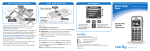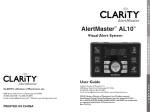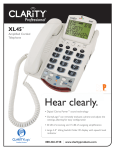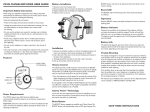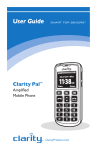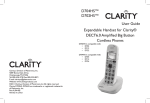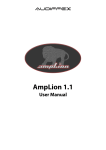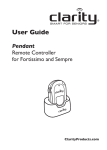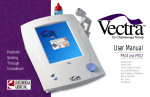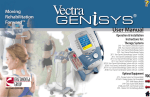Download Quick Start Guide
Transcript
Step 3 – Install and charge battery Step 4 – Make/Receive Calls Menu Navigation Quick Setup Guide Press the Dial Key to dial or connect a call. Press/Hold Power Key to turn ON phone. Press/Hold the Power Key again to turn OFF the phone. Clarity Pal TM Access the battery compartment by sliding the battery compartment cover from the phone back as shown above. Install the battery by ensuring that the contacts on the battery and battery compartment are engaged. Replace the battery compartment cover as shown above. Make sure that it snaps securely into place. The battery indication on the phone LCD will begin to “blink.” If the phone is powered off, the LCD will display “charging.” When charging is complete the battery indicator will stop “blinking.” Make a call Three methods for making a call. 1) Phonebook – Find the number you want to dial, and press Dial Key. Scroll through the menu listings by pressing the UP/DOWN Arrow Key. Amplified Mobile Phone 2) Call Register – Enter the list of missed calls, received calls or dialed calls, and then choose the number, and press Dial Key. 3) Manual – In idle mode, input the number by pressing the numeric keys, then press the Dial Key. Receive a call On incoming calls, the ring will be a sound, or the phone will vibrate. Press Dial Key to answer, or press Reject (M3 key) to refuse call. You can also receive the call by selecting “Option” (M1 key), or by pressing the “Dial” key. Note: To use Boost Button, Press/Hold for (1) one second. Clarity, a Division of Plantronics, Inc. 6131 Preservation Drive, Chattanooga, TN 37416 CONTACT Start the battery charging process by inserting the “plug-tip” of the AC Power cord into the charging port (11) of the phone. Plug the AC Power Adapter into a 110V electrical outlet. Charging time is approximately 2-3 hours. Select menu options (OK, Back, etc.) by pressing the M1 or M3 Memory Keys. Tel: 800-426-3738 Fax: 800-325-8871 E-mail: claritycs @ plantronics.com Website: ClarityProducts.com ©2011 Clarity, a Division of Plantronics, Inc. All Rights Reserved. Clarity, Clarity Pal, and Smart for Seniors are trademarks or registered trademarks of Plantronics, Inc. Printed in China ClarityProducts.com Thanks for choosing the Clarity Pal mobile phone More than just a mobile phone, this is mobile peace of mind. The Clarity Pal™ mobile phone gives you the freedom to stay connected with the ones you love, and know that help is available wherever you go.* • Designedespeciallyforseniorson-the-go.Only5inchesinlength and one-half inch in thickness. Easily fits in your pocket or purse. amplifes incoming sound and is • Clarity Power technology Hearing Aid compatible. • Full-keypadfeatureslargebuttonsforviewingandeasydialing. • ProminentlylocatedEmergencyButtonforquickaccess. • SeeUser’sManualatClarityProducts.com/Pal for more features. * Requires cell phone service. 1 Volume Adjust Button 4 4 M2 Memory Key Signal Strength Ring Tone Bluetooth Battery 1 5 M3* Memory Key – Long-press/Memory (Short-press key to access and select menu options.) 2 Install SIM card 13 3* 6 Dial Key (Press to connect call) 6 8 See User’s Manual for a complete description of phone status icons. 7 ON/OFF Key (Long-press to Power ON/OFF) 9 TONE Button 9 11 12 Emergency Button (Located on back of phone) 13 Phone Status Icons 14 AC Power Adapter 3.7V Rechargeable Battery Quick Setup Guide Safety Instructions Warranty Information Important: Before using phone, please read Safety Instructions. Additional information is available online at: ClarityProducts.com/Pal • PowerOFF phone • Insertcard,metalfacedown. Warning: Do not remove SIM card while phone is charging, or connected to AC power. Install SIM card and connect to a network 10 BOOST Button (Amplify) AC Power Adapter Charging Base 7 3 M1* Memory Key – Long-press/Memory (Short-press key to access and select menu options.) 11 AC Power (Charging Port) TM 5* 2 Headset Port 8 Arrow Key (Menu Scroll) Contents Clarity Pal Mobile Phone Step 2 – Install SIM card Step 1– Review Basic Phone Features TM 12 A network provider (of your choice) will provide you with a SIM card that is key for entering the GSM network and their particular network. 10 Note: To use Boost Button, Press/Hold for (1) one second. Warning: Use the supplied AC Adapter. Other adapters may damage the phone and void the warranty. 14 First install the SIM card, then battery. (See STEP 3 for battery installation instructions.) Once SIM card and battery are installed, power-on the phone. The phone will begin searching for a registered network, or other available networks. Once connected, the name of network supplier will show on the LCD. If the LCD prompts “Emergency Call Only”, it means you are out of the network service area. However, you may still make emergency calls according to signal strength.