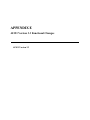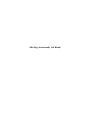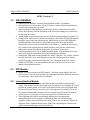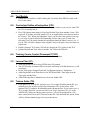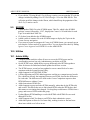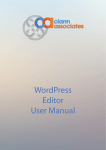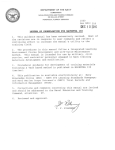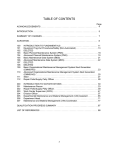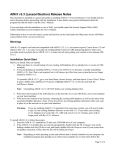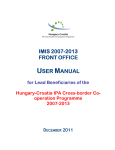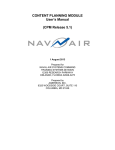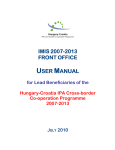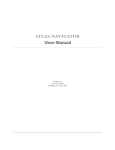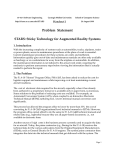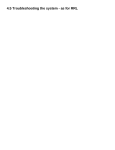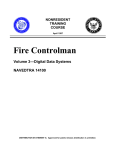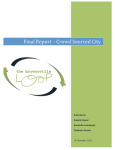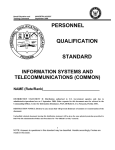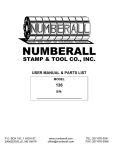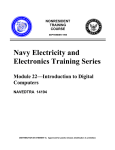Download What`s New in v3.3
Transcript
APPENDIX E AIM I Version 3.3 Functional Changes AIM I Version 3.3 (This Page Intentionally Left Blank) AIM I USER’S MANUAL AIM I Version 3.3 AIM I Version 3.3 1.0 AIM I GENERAL • • • • • • • • 2.0 Added two new modules: Learning Object Module and the Test Module. In Print Preview for all modules, except TG, there is a new Find field and button to search the documents for key words. When entering SCORM metadata and the entry field is a combo box of selected values, the text entry field on the bottom of the screen also changes to a combo box for selecting the values. Added support to print Headers/Footers on all AIM I output products, except the TG. Changed User Preferences to add the Advanced tab. Moved the SCORM 2004 option from the Courses tab to the Advanced tab. Added ability to select NSCORM and SCORM Metadata Specifications. NSCORM uses version 2004 and SCORM Specification can use either SCORM 2004 or SCORM v1.2. Added ability to select SLC method of developing Section which includes Learn, Explore, and Practice folders that contain the required elements for the selected Section type. Added explanation text to the SCORM Metadata display. Explanation text for each entry taken from the description field of the metadata specification. Changed the AIM main screen to handle the ‘simple’ interface. The ‘simple’ interface basically hides all Course related buttons and menus, showing just those utilities needed for using Lesson/Section Utility for User’s identified in the User Utility. Added NAVEDTRA 131A documentation and removed How to Use New User Interface from Help menu item. PPP Module • Added Test Item creation to the PPP module. Test Items option added to the Line Items window to develop test questions for individual line items. When the test items are locked they can be used in the Test Module. 3.0 Lesson/Section Module • On AIM main screen, button bar and menus updated to add the Lesson/Section Utility. This module is used to develop lessons for Instructor Led Training (ILT) and Self-Paced Training on the web. New Lessons and Sections can be developed from the Lesson/Section Utility or Sections can be developed from existing TLOs in the COI module. Additionally Sections can be developed from DPs in the LP module. • • Added support for importing Lessons/Sections exported in SCORM 2004 format. The Originating tab of the Lesson/Section display shows the appropriate information/labels for the version of AIM that the data was converted from, regardless of the version of AIM you are using. That is, if you convert a DP into an Section in AIM I, and then import it into AIM II, the originating tab will show the AIM I information and tags, not the AIM II tags. Release 3.3 E-1 AIM I USER’S MANUAL 4.0 Test Module • 5.0 • • • • • • Added hyperlinks to RIAs citing IETMs in the LP printout. The LP’s Security Awareness Notice can now contain up to 30,000 characters, vs 960 previously. On the Topic pages changed Tools and Test Equipment line to “Equipment…” Added hyperlinks in the Print Preview for IETMs and IMIs. These appear on the Topic page and the RIAs. Added code that allows indented text to be saved within a DP. Trainee Guide (TG) • E-2 Added MOS to NEC/NOBC Earned on Trainee Data window. Lesson Plan (LP) • • 8.0 On the CLO screen added the TOS level to the type column so you can see what TOS the CLO is actually tied to. New COI Options menu item for Copy Part/Section/Topic from another Course. This copies all TLA links, and adds whatever TLAs or Applicability codes that are used to the Course’s TPC. When you highlight a Topic, you now have the option to just copy it, or to copy it with its Section and, optionally, its Part. Once you’ve made your selections, you’ll be asked whether the copied data should be linked. Answer ‘yes’ if you do. This will allow changes in the original Course to flag the Course the data was copied into. Double-clicking a TLO in the COI will now display the TLA Links for the TLO. Updated Section and Topic titles to include “the” before the PPP title. Training Course Control Document (TCCD) • 7.0 Added the Test module to AIM I. linking the Test Items of the PPP Line Item to the TLO in the course. Curriculum Outline of Instruction (COI) • 6.0 AIM I Version 3.3 If you preview a TG in Word, and try to save it to a single Word document file, you normally get a list of links to other Word documents. This is due to how AIM generates the TG, and how Word handles multi-document files. If you want to save a TG to a singe Word file, you need to add Create Single Document TG=Yes to the AIM.INI file. When you choose print or preview, you will be prompted for a file name, and AIM will save the TG directly to that file. Note that with this option, Word will lose all non-standard page sizes in your document. Release 3.3 AIM I USER’S MANUAL • 9.0 AIM I Version 3.3 If you edit the TG using Word’s Track Changes option, you can print the TG with the changes included by adding Print TG With Changes=Yes to the AIM.INI file. This will print out all the changes in the Sheets, which should keep the pagination of the Sheet X of Y entries correct. SCORM • • • • Added another XML file to the SCORM output. This file, which is the SCORM package’s name, followed by “COI”, displays the Course’s COI with links for each Topic to its individual XML file. CLOs have been added to the SCORM output. Added a table of contents file to the SCORM output to display the Topics in the Course for easy navigation. If you want to export an unapproved Course in SCORM format, you currently get an error that the Course needs to be approved first. You can bypass this check by adding Ignore Course Approval on SCORM=Yes to the AIM.INI file. 10.0 Utilities 10.1 Admin Utility • • • • • • • • • • Changed Admin module to allow all users access to the IETM screen and its corresponding actions, but only Administrators can delete an IETM. On the IETM screen, added ability to group differently titled IETMs together to allow for them to be linked and content updated to the later version. The IETM browser screen has been updated to a new control/look to be more consistent with the Lesson/Section Utility. Added support for ATIS/HTML IETMs. A When importing an IETM, added support to read the new comparison tool results file, which lists not only the mappings between two IETMs, but also the differences for each node. The differences are used on the Course Comparison report to show IETM differences within a Course. Added extraction of XML files. Added support to group and order IETMs manually, rather than by the IETMs title and version. This allows the user to link related IETMs when the IETMs have had their names or versioning data changed. Use drag/drop to add/remove IETMs from a group, and to move IETMs within the group. Updated Raster IETM handling to work with IETMS with HTML files accessed through HTA files. Added support to link Test Items to an IETM as their authoritative source. Added the options to Show In Use Items Only, making it easier to find and reset those items which were left set in-use. Release 3.3 E-3 AIM I USER’S MANUAL • • AIM I Version 3.3 Added the option to Show In Use Information, to see who has the associated item in use. Added Contents menu item for Testing to select a course and grant an individual privilege for tests and test items to View, Edit, Lock, Grant, Approve/Unapprove, Remove Flag, or Maintain/Delete Tests. 10.2 Site RRL • On the RRL Equipment entry screen, the Unit Cost field can now take any data (up to 20 characters), rather than just numeric entries. • Added new IMI Internet category. You can add web locations to the IMI. (To do so, you need to uncheck the “copy” button, and then manually enter the web address, with the http:// in front, into the ‘File Name’ field. • Added SWF support for IMIs’. • Added support to link a Reference or IETM to an IMI as its authoritative source in the Source field by addition of Browse and Remove buttons. • Flag Related Materials option now can flag Approved curriculum and will turn the color of the approved course/s to magenta in the Course Select menu. Flags and explanations for the flags can only be viewed after a change or revision is created for the course, and the course will return to the primary color. 10.3 RRL/Graphics Location Tool • • When searching for IETMs, display/print the IETM IDs as well as the hierarchy text. Added TLO/ELO searching so Resource/Graphics searching will list any usage in said places. 10.4 REPORTING Utility • • • • E-4 Added Report “Related materials for PPP Line item” to output all TPCs, TLOs, DPs, and Sheets that are linked to a PPP line item. This report contains hyperlinks that allow you to jump to any DP or Sheet listed on the report, as well as the PPP table the report is being generated. Added Report “Course usage of an entire PPP” to output all Courses that cite a PPP table, listing each line item and TOS level used in the Course. Added Report “Resources cited in a Course” to output all Resources cited by a Course for some or all categories (Publication, IMI, Equipment, etc) Added Report “External Graphics cited in a Course” to list all graphics cited in a Course that are not tied to the AIM Graphics library. These would be graphics in Word that are either linked to external sources, or where the user just pasted in the Graphic from another application. Release 3.3 AIM I USER’S MANUAL • • • AIM I Version 3.3 Added Data Output reports: “Output Course/Topic List”, “Output Course/TLO List”, and “Output Resources cited in a Course” to output (to a text file) the Topics, TLOs, or the RRL for one or more Courses. Added Data Output report “CMS Output to CeTARS”. Added “Course Links” report to list all entities linked in originating courses that contain Parts/Sections/Topics that were copied to other courses. 10.5 IMPORT/EXPORT • When exporting a Course, or viewing the import IMI report, we now list IMIs that cite internet addresses correctly. 10.6 User Utility • • • Added a new column to the AIM User Utility, “Show Courses”. This column contains a choice box to select either “Yes” or “No”. Changing a user’s option to “No” will change the user interface to the “Simple Interface”. The “Simple Interface” hides all course related icons and menu items, showing just those icons and menu items needed for using the Lesson/Section Utility. Editing a user requires the display of a User Information window that asks for more information, including First and Last name, Phone Number, Email Address, etc. Added Modify/View User option to edit User Information. Release 3.3 E-5 (This Page Intentionally Left Blank)