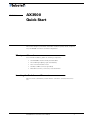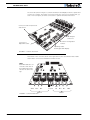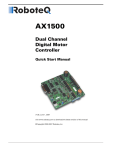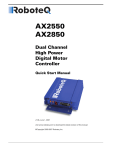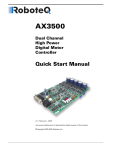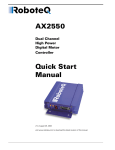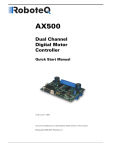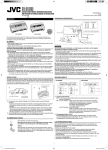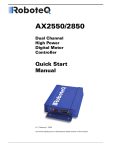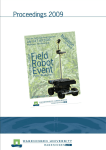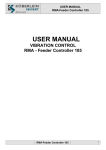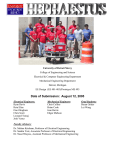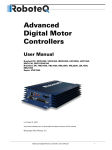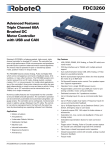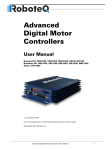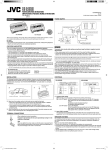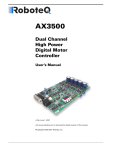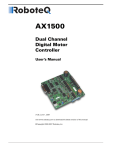Download Quick Start Guide - Robot MarketPlace
Transcript
AX3500 Dual Channel High Power Digital Motor Controller Quick Start Manual v1.9b, June 1, 2007 visit www.roboteq.com to download the latest revision of this manual ©Copyright 2003-2007 Roboteq, Inc. SECTION 1 Important Safety Warnings Read this Section First The AX3500 is a high power electronics device. Serious damage, including fire, may occur to the unit, motors, wiring and batteries as a result of its misuse. Transistors may explode and require the use of safety glasses when operated in direct view. Please review the User’s Manual for added precautions prior to applying full battery or full load power. This product is intended for use with rechargeable batteries Unless special precautions are taken, damage to the controller and/or power supply may occur if operated with a power supply alone. See“Power Regeneration Considerations” on page 37 of the Users Manual. Always keep the controller connected to the Battery. Use the Power Control input to turn On/Off. Avoid Shorts when Mounting Board against Chassis Use precautions to avoid short circuits when mounting the board against a metallic chassis with the heat sink on or removed. See “Attaching the Controller Directly to a Chassis” on page 205. Do not Connect to a RC Radio with a Battery Attached Without proper protection, a battery attached to an RC Radio may inject its voltage directly inside the controller’s sensitive electronics. See Beware of Motor Runaway in Improperly Closed Loop Wiring or polarity errors between the feedback device and motor in position or closed loop position mode may cause the controller to runaway with no possibility to stop it until power is turned off. AX3500 Motor Controller User’s Manual 2 SECTION 2 AX3500 Quick Start This section will give you the basic information needed to quickly install, setup and run your AX3500 controller in a minimal configuration. What you will need For a minimal installation, gather the following components: • • • • • One AX3500 Controller and its provided cables 12V to 40V high capacity, high current battery One or two brushed DC motors One R/C to DB15 connector (provided) Miscellaneous wires, connectors, fuses and switch Locating the Switches and Connectors Take a moment to familiarize yourself with the controller’s switches and connectors. AX3500 Motor Controller User’s Manual 3 AX3500 Quick Start The front side (shown in Figure 1) contains the buttons and display needed to operate and monitor the controller. The 15-pin connector provides the connection to the R/C radio, joystick or microcomputer, as well as connections to optional switches and sensors. Connector to Receiver/Controls and sensors RC Outputs connectors Controller Configuration buttons Connector to Optical Encoders Operating Status and Program LED Display FIGURE 1. Controller Front View At the back of the controller (shown in the figure below) are located all the Fast-on tabs that must be connected to the batteries and the motors. Note: Both VMot tabs are connected to each other in the board and must be wired to the same voltage. VMot M2+ M2- Motor 2 3 x Gnd Pwr Ctrl M1+ M1- VMot Motor 1 FIGURE 2. Controller Rear View 4 AX3500 Motor Controller User’s Manual Version 1.9b. June 1, 2007 Connecting to the Batteries and Motors Connecting to the Batteries and Motors Connection to the batteries and motors is shown in the figure below and is done by connecting wires to the Fast-on tabs on the controller. Motor2 Optional Diode Power switch + Fuse On - Off + - Optional Emergency Disconnect VMot M1M1+ PwrCtrl GND GND GND M2M2+ VMot Motor1 Controller 12V to 24V Motor Battery Notes: - The Battery Power connection are doubled in order to provide the maximum current to the controller. If only one motor is used, only one set of motor power cables needs to be connected. - Typically, 1, 2 or 3 x 12V batteries are connected in series to reach 12, 24 or 36V respectively. - The Power Control wire MUST be used to turn On and Off the controller. FIGURE 3. AX3500 Electrical Power Wiring Diagram 1- Connect each motor to one of the two M+ and M- tabs pairs. Make sure to respect the polarity, otherwise the motor(s) may spin in the opposite direction than expected 2- Connect two of the three Ground tabs to the minus (-) terminal of the battery that will be used to power the motors. Connect the two VMot tabs the two VMot terminals to the plus (+) terminal of the battery. The motor battery may be of 12 to 40 Volts. There is no need to insert a separate switch on Power cables, although one is suggested for Emergency disconnect. See “Controller Power” on page 30 for a detailed discussion and more wiring options. Avoid extending the length of wires from the battery to the controller as the added inductance may cause damage to the controller when operating at high currents. Try extending the motor wires instead since the added inductance on the motor side of the controller is not harmful. The two VMot tabs are connected to each other inside the controller. The same is true for the tabs. You should wire each pair together as shown in the diagram above. 3- The Power control tab MUST be connected to Ground to turn the Controller Off. For turning the controller On, even though the Power Control may be left floating, whenever possible pull it to an unfused12V or higher voltage to keep the controller logic solidly On. You may use a separate battery to keep the controller alive as the main Motor battery discharges. Refer to the chapter “Connecting Power and Motors to the Controller” on page 29 for more information about batteries and other connection options. AX3500 Motor Controller User’s Manual 5 AX3500 Quick Start Important Warning Do not rely on cutting power to the controller for it to turn off if the Power Control is left floating. If motors are spinning because the robot is pushed are pushed or because of inertia, they will act as generators and will turn the controller, possibly in an unsafe state. ALWAYS ground the Power Control wire to turn the controller Off and keep it Off. Important Warning The controller includes large capacitors. When connecting the Motor Power Cables, a spark will be generated at the connection point. This is a normal occurrence and should be expected. Connecting to the 15-pin Connector The controller’s I/O are located on it’s standard 15-pin D-Sub Connector. The functions of some pins varies depending on controller model and operating mode. Pin assignment is found in the table below. Signal Pin RC Mode RS232 Mode Analog Mode 1 2A Digital Output C (same as pin 9) 2 TxData 3 RC Ch1 RxData Unused 4 RC Ch 2 Digital Input F 5 Ground Out 6 Ground In (Unused on RevB Hardware) 7 +5V In (Unused on RevB Hardware) 8 Digital Input E (Not available when Encoder module is present) and Analog Input 4 (on RevB hardware only) 6 9 2A Digital Output C (same as pin 1) 10 Analog Input 2 11 Analog Input 1 12 Analog Input 3 (on RevB hardware) 13 Ground Out 14 +5V Out (100mA max.) 15 Emergency Stop or Invert Switch input AX3500 Motor Controller User’s Manual Version 1.9b. June 1, 2007 Connecting the R/C Radio Connecting the R/C Radio Connect the R/C adapter cables to the controller on one side and to two or three channels on the R/C receiver on the other side. When operating the controller in “Separate” mode, the wire labelled Ch1 controls Motor1, and the wire labelled Ch2 controls Motor2. When operating the controller in “Mixed” mode, Ch1 is used to set the robot’s speed and direction, while Ch2 is used for steering. See “R/C Operation” on page 113 of the User’s Manual for a more complete discussion on R/C commands, calibration and other options. Channel 3 Channel 2 3: 4: 6: 7: 8: Channel 1 Channel 1 Command Pulses Channel 2 Command Pulses Radio battery (-) Ground Radio battery (+) Channel 3 Command Pulses 8 9 Pin 1 Wire loop bringing power from controller to RC radio 15 FIGURE 4. R/C connector wiring for 3 channels and battery elimination (BEC) This wiring - with the wire loop uncut - assumes that the R/C radio will be powered by the AX3500 controller. Other wiring options are described in “R/C Operation” on page 113 of the User’s Manual. Important Warning Do not connect a battery to the radio when the wire loop is uncut. The RC battery voltage will flow directly into the controller and cause permanent damage if its voltage is higher than 5.5V. Powering On the Controller Important reminder: There is no On-Off switch on the controller. You must insert a switch on the controller’s power tab as described in section“Connecting to the Batteries and Motors” on page 17. AX3500 Motor Controller User’s Manual 7 AX3500 Quick Start To power the controller, center the joystick and trims on the R/C transmitter. In Analog mode, center the command potentiomenter or joystick.Then turn on the switch that you have placed on the on the Power Control input. If the R/C transmitter and/or receiver is powered off, the display on the controller will alternate the letters spelling “no ctrl” to indicate that it is On but is not receiving a control signal. FIGURE 5. “no control” scroll message indicates no valid R/C signal is present Turn the R/C transmitter On. The “no ctrl” scrolling message will disappear and the display will show steady patterns depending on the motor’s selected direction. Move the joystick on the transmitter to activate the motors to the desired speed and direction. See “R/C Operation” on page 113 of the User’s Manual for a detailed description of the many features and options available in the R/C mode. Button Operation The AX3500 has three buttons: Set, Program and Reset. These buttons are not needed for normal operation, as the controller is immediately operational upon power up. The Reset button will restart the controller. This button is recessed and you will need a paper clip to press it. Reset is also accomplished by turning the controller’s power Off and back On. The Set and Program buttons have the following functions depending how and when they are pressed: TABLE 1. AX3500 Buttons Function Prog and Set button status 8 Function Press and hold Program alone during reset or power up Enter the Programming Mode. Press and hold Set alone during reset of power up Enter Self-Test mode. See “Self-Test Mode” on page 53 of the User’s Manual Press and hold Program and Set together during reset or power up Reset configuration parameters to factory default Press Program while Programming Mode Accept previous parameter change and select next parameter Press Set while in Programming mode Change value of selected parameter Press Program pressed alone during normal operation No effect AX3500 Motor Controller User’s Manual Version 1.9b. June 1, 2007 Default Controller Configuration TABLE 1. AX3500 Buttons Function Prog and Set button status Function Press Set alone during normal operation No effect Press Program and Set together during normal operation Emergency stop Default Controller Configuration Version 1.9b of the AX3500 software is configured with the factory defaults shown in the table below. Although Roboteq strives to keep the same parameters and values from one version to the next, changes may occur from one revision to the next. Make sure that you have the matching manual and software versions. These may be retrieved from the Roboteq web site. See “Configuring the Controller using the Switches” on page 175 of the User Manual for a complete configuration parameter list and their possible values. TABLE 2. AX3500 Default Settings Parameter Default Values Input Command mode: (0) = R/C Radio mode Letter I Motor Control mode (0) = Separate A, B, speed control, open loop C Amp limit (5) = 52.5A A Acceleration (2) = medium-slow S Input switch function (3) = no action U Joystick Deadband (2) = 16% d Exponentiation on channel 1 (0) = Linear (no exponentiation) E Exponentiation on channel 2 (0) = Linear (no exponentiation) F Left / Right Adjust (7) = no adjustment L Any one of the parameters listed in Table 2, and others not listed, can easily be changed either using the controller’s buttons or the PC with the Roboteq Configuration Utility. See “Using the Roborun Configuration Utility” on page 181. The example below shows how to use the buttons to select and change the Motor Control mode from “separate” to “mixed”. See “Configuring the Controller using the Switches” on page 175 of the User’s Manual for a complete list of all the AX3500’s parameters and their meanings. AX3500 Motor Controller User’s Manual 9 AX3500 Quick Start Restart Press & hold Prog Program mode entered after 10 seconds Press Prog to select next parameter Press Set to select next value for parameter Press Prog to store change and select next parameter Reset controller to exit Press and hold the Prog button for 10 seconds while resetting or powering on the controller After 10 seconds, the controller will enter the programming mode and flash alternatively the current parameter (I= Input Mode) and its value (0= R/C mode). Press the Prog button to move to the next parameter (C= Motor Control Mode) and its value (0= Separate) Press the Set button to change the parameter’s value (1= Combined) Press the Prog button record the change and move to the next parameter (A= Amps limit) and it’s value (2= 75A) Press the Reset button or power off/on the control to restart the controller using the new parameters. Connecting the controller to your PC using Roborun Connecting the controller to your PC is not necessary for basic R/C operation. However, it is a very simple procedure that is useful for the following purposes: 10 • to Read and Set the programmable parameters with a user-friendly graphical interface • • • • • to obtain the controller’s software revision and date to send precise commands to the motors to read and plot real-time current consumption value Save captured parameters onto disk for later analysis to update the controller’s software AX3500 Motor Controller User’s Manual Version 1.9b. June 1, 2007 Obtaining the Controller’s Software Revision Number FIGURE 6. Roborun Utility screen layout To connect the controller to your PC, use the provided cable. Connect the 15-pin connector to the controller. Connect the 9-pin connector to your PC’s available port (typically COM1) use a USB to serial adapter if needed. Apply power to the controller to turn it on. Load your CD or download the latest revision of Roborun software from www.Roboteq.com, install it on your PC and launch the program. The software will automatically establish communication with the controller, retrieve the software revision number and present a series of buttons and tabs to enable its various possibilities. The intuitive Graphical User Interface will let you view and change any of the controller’s parameters. The “Run” tab will present a number of buttons, dials and charts that are used for operating and monitoring the motors. Obtaining the Controller’s Software Revision Number One of the unique features of the AX3500 is the ability to easily update the controller’s operating software with new revisions downloaded from Roboteq’s web site at www.roboteq.com. This is useful for adding features and/or improving existing ones. Each software version is identified with a unique number. Obtaining this number can be done using the PC connection discussed previously. AX3500 Motor Controller User’s Manual 11 AX3500 Quick Start It is also possible to get the controller to display the software version number by following these simple steps • Disconnect the power from the motor batteries. Power the controller only via the Power Control input. • Press and hold the Set button while powering or resetting the controller. The LED will display a sequence of two numerical digits and an optional letter separated by dashes as shown in the examples below. = Software version 1.9b FIGURE 7. Press and hold “Set” to display version number and enter self-test After these digits are displayed, the controller will attempt to power the motors as part of the self test mode (see “Self-Test Mode” on page 53 of the User’s Manual for a more detailed explanation). This is why the motor’s battery must be disconnected. After about 30 seconds, the software revision number will be displayed again the cycle will repeat. You will need to reset, or power down and up, the controller to exit and resume normal operation. Now that you know your controller’s software version number, you will be able to see if a new version is available for download and installation from Roboteq’s web site and which features have been added or improved. Installing new software is a simple and secure procedure, fully described in “Updating the Controller’s Software” on page 199 of the User’s Manual. Exploring further By following this quick-start section, you should have managed to get your controller to operate in its basic modes within minutes of unpacking. Each of the features mentioned thus far has numerous options which are discussed further in the complete User’s Manual, including: • • • • • • • • 12 Self test mode Emergency stop condition Joystick calibration Using Inputs/Outputs Current limiting Closed Loop Operation Software updating and much more AX3500 Motor Controller User’s Manual Version 1.9b. June 1, 2007