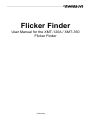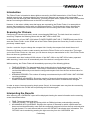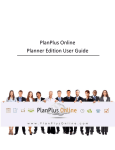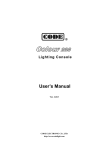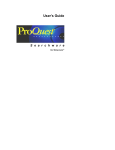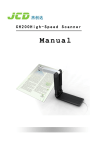Download UM Flicker Finder as PDF
Transcript
Flicker Finder User Manual for the XMT-120A / XMT-350 Flicker Finder Preliminary Introduction The Flicker Finder is intended to detect glitches caused by the DMX transmission. If the Flicker Finder is applied correctly and, it does not display any issue at all, then one can assume with a reasonable certainty that the observed DMX transmission, including all DMX cables, splitters and other inline devices that are connecting the DMX source to the XMT are working fine. However, in the rather unlikely case that issues are reported by the Flicker Finder, it is reasonable to assume that something is wrong with your DMX transmission. The faulty device is then identified by removing one element at a time from the transmission and rerunning the Flicker Finder each time. Scanning for Flickers Configure your console such that it sends a non-changing DMX look. The look should not consist of zeros only. Replace the flickering fixture with the XMT-120A or XMT-350. In the main menu of your XMT-120A select FLICKER FINDER (XMT-350: F. FINDER) and press OK to enter the Flicker Finder. In the ‘SCAN’ tab of the Flicker Finder press the Cancel key in order to clear a previously created report. Use the + and the - keys to change the compare limit. Usually the compare limit should be set to 0. Press the OK button in order to start scanning and let the Flicker Finder run for some time. The longer you let the Flicker Finder run, the more you can be sure that your transmission is OK, if the Flicker Finder does not show any problem at all. A reasonable scan time is about 20-60 minutes. If the XMT-120A or the XMT-350 is battery operated while scanning, it won’t turn off automatically even if the device is configured to do so. While scanning, the Flicker Finder will immediately report any of the following glitches: • • • • TIME NO SIGNAL: The (accumulated) time during which no signal was received. #CHANNELS WITH AN ERROR: The number of channels for which DMX values have been received that differed by more than the configured compare limit from the first received value for that channel. #FRAMING ERRORS: The number of framing errors detected by the XMT-120A / XMT-350 DMX receiving hardware. #CHANNELS (#CHANGES): Shows the number of channels that have been received last. The number enclosed in brackets shows how many times the number of channels has changed. In order to stop or interrupt scanning simply press Cancel. An interrupted scan may later be resumed by simply going back to the ‘SCAN’ tab and pressing the OK button again. Interpreting the Results After scanning, the ‘OVERVIEW’ report will be displayed showing the same information as the scanning screen has shown before: • • • TIME: The accumulated scan time. TIME NO SIGNAL: The total time during which no DMX signal was received while scanning. #CHANNELS WITH AN ERROR: Displays the number of channels for which a DMX value has been received that differed by more than the configured compare limit from the first received value for that channel. For each channel with an error the ‘DETAILS’ tab shows more information. The ‘DETAILS’ tab is reached by pressing the right arrow key from the ‘OVERVIEW’ tab. Preliminary • • • #FRAMING ERRORS: Displays the total number of framing errors detected by the XMT-120A or XMT-350 DMX receiving hardware. #RECEIVED CHANNELS: The number of channels received immediately before scanning was suspended. #TIMES #RECEIVED CHANNELS CHANGED: The accumulated number of times the number of received channels has changed. Since the TIME NO SIGNAL is only counted after there has no valid signal has been received for more than a second, there is certainly an issue with your DMX setup if this value is different from 0. However, this is not typically the kind of problem that would lead to ‘flickers’. A non-zero #CHANNELS WITH AN ERROR is a clear hint for ‘flickers’ caused by the DMX transmission, if the DMX source has been correctly configured to send out a changeless look. The ‘DETAILS’ tab will give you the following additional information for each channel with an error: • #ERRORS: The number of times a DMX value that differs more than the compare limit from the first received value has been received. • #RECEIVED VALUES: The total number of received values. • REFERENCE VALUE: The first received value. • MIN VALUE: The smallest value received. • MAX VALUE: The largest value received. Typically you would expect a relatively small number of errors compared to the number of received values in the case of flickers. If any framing errors occur, this is a very bad sign for the state of the DMX transmission setup as well. Most of the larger consoles send out 512 channels. If less than 512 channels are received this does not have to be a glitch but it may be worth checking the number of received channels with the number specified by the console’s (and inline devices’) manufacturers. If the number of channels has changed, this does by no means have to be an error. But it is very suspicious. Preliminary