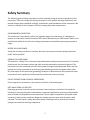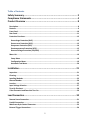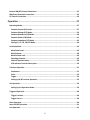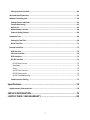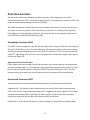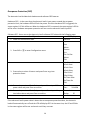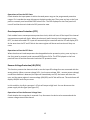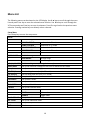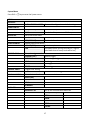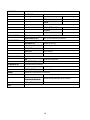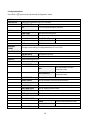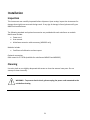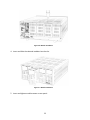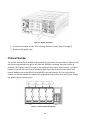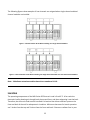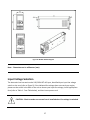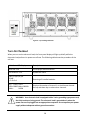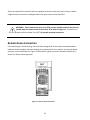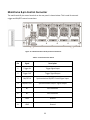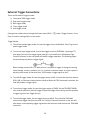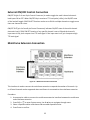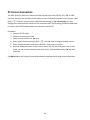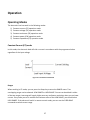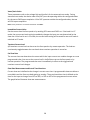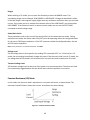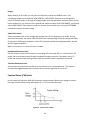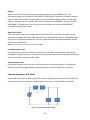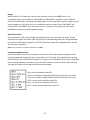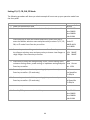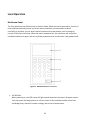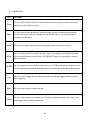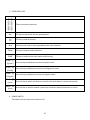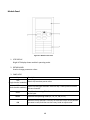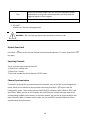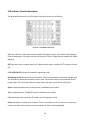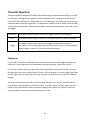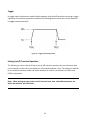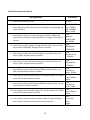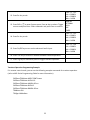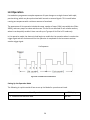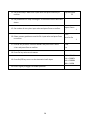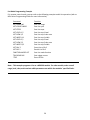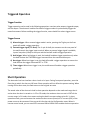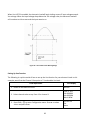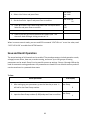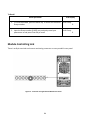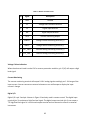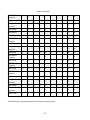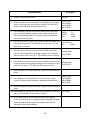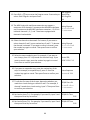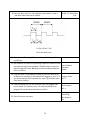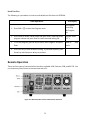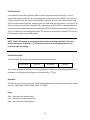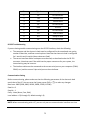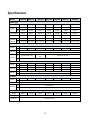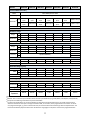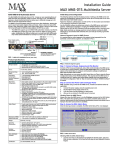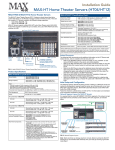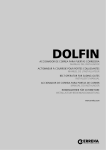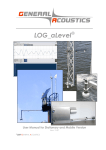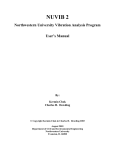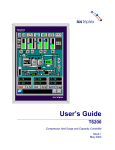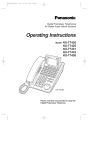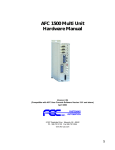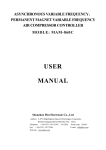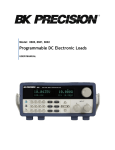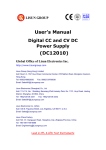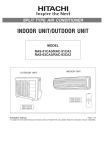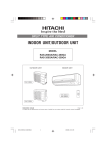Download Manual - Amazon Web Services
Transcript
MDL Series Programmable DC Electronic Load Models: MDL001, MDL002, MDL200, MDL252, MDL302, MDL305, MDL400, MDL505, MDL600 USER MANUAL Safety Summary The following general safety precautions must be observed during all phases of operation of this instrument. Failure to comply with these precautions or with specific warnings elsewhere in this manual violates safety standards of design, manufacture, and intended use of the instrument. We assume no liability for the Customer’s failure to comply with these requirements. ENVIRONMENTAL CONDITIONS This instrument is intended for indoor use, pollution degree 2 environments. It is designed to operate at a maximum relative humidity of 95% and at altitudes of up to 2000 meters. Refer to the specifications tables for the AC mains voltage requirements and ambient operating temperature range. BEFORE APPLYING POWER Verify that all safety precautions are taken. Note the instrument's external markings described under "Safety Symbols". GROUND THE INSTRUMENT This product is a Safety Class 1 instrument (provided with a protective earth terminal). To minimize shock hazard, the instrument chassis and cover must be connected to an electrical ground. The instrument must be connected to the AC mains power through a grounded power cable, with the ground wire firmly connected to an electrical ground (safety ground) at the power outlet. Note: Any interruption of the protective (grounding) conductor or disconnection of the protective earth terminal will cause a potential shock hazard that could result in personal injury. DO NOT OPERATE IN AN EXPLOSIVE ATMOSPHERE Do not operate the instrument in the presence of fumes or flammable gases. KEEP AWAY FROM LIVE CIRCUITS Operating personnel must not remove instrument covers except as instructed in this guide for installing or removing electronic load modules. Component replacement and internal adjustments must be made only by qualified service personnel. Do not replace components with power cable connected. Under certain conditions dangerous voltages may exist even with the power cable removed. To avoid injuries, always disconnect power, discharge circuits, and remove external voltage sources before touching components. 2 DO NOT SERVICE OR ADJUST ALONE Do not try to do some internal service or adjustment unless another person capable of rendering first aid resuscitation is present. Safety Symbols Direct current Alternating current Both direct and alternating current Protective earth (ground) terminal Attention (refer to accompanying documents) WARNING The WARNING sign denotes a hazard. It calls attention to a procedure, practice, or the like, which, if not correctly performed or adhered to, could result in personal injury. Do not proceed beyond a WARNING sign until the indicated conditions are fully understood and met. CAUTION The CAUTION sign denotes a hazard. It calls attention to an operating procedure, or the like, which, if not correctly performed or adhered to, could result in damage to or destruction of part or all of the product. Do not proceed beyond a CAUTION sign until the indicated conditions are fully understood and met. 3 Compliance Statements Disposal of Old Electrical & Electronic Equipment (Applicable in the European Union and other European countries with separate collection systems) This product is subject to Directive 2002/96/EC of the European Parliament and the Council of the European Union on waste electrical and electronic equipment (WEEE), and in jurisdictions adopting that Directive, is marked as being put on the market after August 13, 2005, and should not be disposed of as unsorted municipal waste. Please utilize your local WEEE collection facilities in the disposition of this product and otherwise observe all applicable requirements. CE Declaration of Conformity The DC electronic load meets the requirements of Low Voltage Directive 73/23/EEC and Electromagnetic Compatibility Directive 89/336/EEC amended by 93/68/EEC. Low Voltage Directive - EN61010-1: 2001 EMC Directive - EN50081-1 EN50082-1 4 Table of Contents Safety Summary .................................................................................... 2 Compliance Statements......................................................................... 4 Product Overview ................................................................................. 8 Description ..............................................................................................................................8 Features ..................................................................................................................................9 Front Panel ............................................................................................................................ 10 Rear Panel ............................................................................................................................. 11 Protection Functions.............................................................................................................. 12 Overvoltage Protection (OVP) ............................................................................................ 12 Overcurrent Protection (OCP) ............................................................................................. 12 Overpower Protection (OPP) .............................................................................................. 14 Overtemperature Protection (OTP)..................................................................................... 15 Reverse Voltage Protection (LRV/RRV) ............................................................................... 15 Menu List .............................................................................................................................. 16 Setup Menu ....................................................................................................................... 16 Configuration Menu ........................................................................................................... 19 Automatic Test Menu ......................................................................................................... 20 Installation .......................................................................................... 21 Inspection ............................................................................................................................. 21 Cleaning ................................................................................................................................ 21 Installing Modules ................................................................................................................. 22 Channel Number ................................................................................................................... 24 Location ................................................................................................................................ 25 Input Voltage Selection.......................................................................................................... 27 Turn-On Checkout ................................................................................................................. 28 If the Electronic Load Does Not Turn On ................................................................................. 29 Load Connection ................................................................................. 30 Remote Sense Connection ..................................................................................................... 31 Parallel Connection................................................................................................................ 32 Mainframe 8-pin Control Connector....................................................................................... 33 External Trigger Connections ................................................................................................. 34 5 External ON/OFF Control Connection ..................................................................................... 35 Mainframe Extension Connection .......................................................................................... 35 PC Control Connection ........................................................................................................... 36 Operation ........................................................................................... 37 Operating Modes................................................................................................................... 37 Constant Current (CC) mode ............................................................................................... 37 Constant Voltage (CV) Mode .............................................................................................. 39 Constant Resistance (CR) Mode .......................................................................................... 40 Constant Power (CW) Mode ............................................................................................... 41 Constant Impedance (CZ) Mode.......................................................................................... 42 Setting CV, CC, CR, CW, CZ Mode ........................................................................................ 44 Local Operation ..................................................................................................................... 45 Mainframe Panel................................................................................................................ 45 Module Panel ..................................................................................................................... 48 Module Panel Lock ............................................................................................................. 49 Switching Channels ............................................................................................................ 49 Channel Synchronization .................................................................................................... 49 VFD Indicator Function Description .................................................................................... 50 Transient Operation .............................................................................................................. 51 Continuous......................................................................................................................... 51 Pulse .................................................................................................................................. 52 Toggle ................................................................................................................................ 53 Setting Up A/B Transient Operation ................................................................................... 53 List Operation ........................................................................................................................ 56 Setting Up List Operation Mode.......................................................................................... 56 Triggered Operation .............................................................................................................. 60 Trigger Function ................................................................................................................. 60 Trigger Source .................................................................................................................... 60 Short Operation..................................................................................................................... 60 Input On/Off Operation ......................................................................................................... 61 Von Operation ....................................................................................................................... 61 6 Setting Up Von Function ..................................................................................................... 62 Save and Recall Operation ..................................................................................................... 63 Module Controlling Link......................................................................................................... 64 Voltage Failure Indication ................................................................................................... 65 Current Monitoring ............................................................................................................ 65 Digital I/O .......................................................................................................................... 65 Remote Sense Function ...................................................................................................... 66 External Analog Control...................................................................................................... 66 Automatic Test ...................................................................................................................... 66 Setting Up Test Files ........................................................................................................... 66 Recall Test Files .................................................................................................................. 71 Remote Operation ................................................................................................................. 71 USB Interface ..................................................................................................................... 72 Ethernet Interface .............................................................................................................. 72 GPIB Interface .................................................................................................................... 72 RS-232 Interface ................................................................................................................. 73 RS-232 Data Format .................................................................................................................73 Baud Rate .................................................................................................................................73 Parity ........................................................................................................................................73 RS-232 Flow Control.................................................................................................................74 RS-232 Connections .................................................................................................................74 RS-232 Troubleshooting...........................................................................................................75 Communication Setting ...................................................................................................... 75 Specifications ...................................................................................... 76 Supplementary Characteristics............................................................................................... 78 SERVICE INFORMATION ....................................................................... 79 LIMITED THREE-YEAR WARRANTY ....................................................... 80 7 Product Overview This section describes the main features and menus of the MDL Series DC Electronic Load. The MDL Series is comprised of two parts, mainframes and modules. The mainframes mentioned are the MDL001 mainframe and the MDL002 mainframe extension. Modules in this series include the MDL200, MDL252, MDL302, MDL305, MDL400, MDL505, and MDL600. Unless otherwise noted, this document will refer to all of these instruments as “electronic load”. The range of each module’s specific voltage, current, and power is listed in the Specifications section. Description The MDL Series is a multi-channel programmable DC electronic load system. With programming and remote control capabilities, the MDL Series DC electronic load can provide multiple solutions according to the requirements of your design and is suitable for testing a wide range of power sources from multi-output DC power supplies to batteries, fuel cells, and photovoltaic arrays. Up to four modules can be installed into the MDL001 mainframe to support up to a total of 8 channels. Adding the MDL002 mainframe extension will enable the system to support four additional module slots for a maximum of 16 channels. The electronic load is configured by installing user-selectable modules into the mainframe and operated using the front panel keypad and rotary knob. It can also be controlled remotely via USB, RS-232, LAN, or GPIB interface. The electronic load modules all have similar functions, but may differ in range of input voltage, current, and power. The high resolution voltage and current measurement system provides both accuracy and convenience. The electronic load can be used in one of five different operation modes: constant voltage (CV), constant current (CC), constant resistance (CR), constant power (CW), or constant impedance (CZ). All panel operation and programming functions are carried out on the MDL001 mainframe panel. A wide range of dynamic loading applications can be simulated through user-programmable slew rates, load levels, duration, and conducting voltage. 8 Features CC/CV/CR/CW/CZ operating modes Removable modules for easy system flexibility Bright VFD display for both mainframe and modules Power range up to 2400 W (4800 W with mainframe extension) Supports up to 16 channels with mainframe extension Operate identical modules in parallel mode for high current applications Synchronous load on/off function 16-bit voltage and current metering providing high resolution of 0.1 mV and 0.01 mA Transient mode up to 25 kHz List mode (sequence mode) – minimum 20 us step width with 84 user programmable steps Adjustable slew rate in CC mode Automatic test function 101 memory areas to save/recall setting parameters Analog current control and monitoring Remote sensing Standard LAN, GPIB, USBTMC compliant USB, and RS-232 interfaces with SCPI protocol support OVP/OCP/OPP/OTP and reverse voltage protection 9 Front Panel Figure 1 - MDL Series Front Panel 1) VFD DISPLAY Displays electronic load information. 2) MODULE PANEL KEYS Controls module functions. Refer to Module section for more details on the use of these keys. 3) ADJUSTMENT KNOB Used to change parameters. 4) MAINFRAME FUNCTION KEYS Controls each channel’s operating status. Refer to Mainframe section for more details on the use of these keys. 5) MAINFRAME NUMERIC ENTRY AND SHIFT KEYS Refer to Mainframe section for more details on the use of these keys. 6) POWER SWITCH Turns the system on or off. 7) MAINFRAME 8) MODULES 10 Rear Panel Figure 2 - MDL Series Rear Panel 1) GPIB interface 2) Input terminal of module 3) Remote measurement and external input control terminal 4) Current monitoring output 5) Digital I/O and VF output terminal 6) Extended module interface 7) AC Power input socket 8) USB interface 9) Line voltage selection switch (110V/220V) 10) Trigger I/O and load on/off terminals 11) LAN interface 12) RS-232 interface 13) Not used – for factory use only 11 Protection Functions The electronic load has the following protection functions: Overvoltage protection (OVP), overcurrent protection (OCP), overpower protection (OPP), overtemperature protection (OTP), and local and remote reverse voltage protection (LRV/RRV). The mainframe will act appropriately once any of the above protections are active. You can press any button on the front panel to restore the protection function. For example, if the electronic load triggers the overtemperature protection, the buzzer will alarm, the input will automatically turn off, and the mainframe VFD will display OTP. Overvoltage Protection (OVP) If the OVP circuit has triggered, input will turn off, buzzer alarm will go off, and the status register’s OV and VF bit will be set. The mainframe will display OVP and the condition will remain until they are reset. Once overvoltage protection occurs, the 8-pin connector’s VF pin on the rear panel will output TTL high voltage level. You can control the output state of the power supply under test via this pin (see Figure 31). Operations to Clear the OVP State Check whether the input voltage is within the electronic load’s rated voltage or the programmed protection voltage ranges. If it is outside the range, please disconnect the device under test. Then press any key on the front panel or remotely send SCPI command PROTection:CLEar. The OVP displayed on the front panel will turn off and the electronic load exits OVP protection state. Overcurrent Protection (OCP) The electronic load includes both hardware and software overcurrent protection features. Hardware OCP - The electronic load’s maximum input current will be limited to approximately 110% of the current range. Once the hardware OCP is triggered, the status register’s OC bit will be set. When the hardware OCP is removed, the status register’s OC bit will be reset. Hardware overcurrent protection will not affect the electronic load’s on/off state. Software OCP - Users can set the electronic load’s software OCP value with the following steps. 12 Panel Operations 1. Power on the electronic load. 2. 3. 4. 5. 6. 7. VFD Display Self-test Sync On Set Von Meter Protect Press Shift + ⑧ to enter Configuration menu. List Ext. Ctrl Set About Exit Max Power Set Alimit State Alimit Point Alimit Delay Press key to select <Protect> and press Enter to go into protection Plimit Point menu. Plimit Delay OnTimer State OnTimer Set Exit Press key to select <Alimit State> and press Enter. Select <On> On and press Enter to confirm. Off (Default) Press key to select <Alimit Point> and press Enter. Input OCP Current Limit current value and press Enter to confirm. Set= 40.000A Press key to select <Alimit Delay> and press Enter. Input delay Current Limit time before alarm and press Enter to confirm. Delay= 3S Press Esc key to exit menus. If the electronic load’s current value is above the set overcurrent protection value, the electronic load will automatically turn off and the VFD will display OCP. At the same time, the OC and PS bits in the status register will be set and remain until they are reset. Operations to Clear the OCP State Check whether the input current is within the electronic load’s rated current or the programmed protection current ranges. If it is outside the range, disconnect the device under test. Then press any key on the front panel or remotely send SCPI command PROTection:CLEar. The OCP displayed on the front panel will turn off and the load exits OCP protection state. 13 Overpower Protection (OPP) The electronic load includes both hardware and software OPP features. Hardware OPP – In the event that the electronic load’s input power exceeds the set power protection limit, the hardware OPP will limit the power. Once the hardware OPP is triggered, the status register’s OP bit will be set. When the hardware OPP is removed, the status register’s OP bit will be reset. Hardware overpower protection will not turn the electronic load’s input off. Software OPP - Users can set the electronic load’s software OPP value with the following steps. Panel Operations VFD Display 1. Power on the electronic load. Self-test Sync On Set Von Meter Protect 2. Press Shift + ⑧ to enter Configuration menu. List Ext. Ctrl Set About Exit Max Power Set Alimit State Alimit Point Alimit Delay 3. Press key to select <Protect> and press Enter to go into Plimit Point protection menu. Plimit Delay OnTimer State OnTimer Set Exit 4. Press key to select <Plimit Point> and press Enter. Input OPP Power Limit power value and press Enter to confirm. Set= 210.00W 5. Press key to select <Plimit Delay> and press Enter. Input delay Power Limit time before alarm and press Enter to confirm. Delay= 3S 6. Press Esc key to exit menus. If the electronic load’s power value is above the set overpower protection value, the electronic load will automatically turn off and the VFD will display OPP. At the same time, the OP and PS bits in the status register will be set and remain until they are reset. 14 Operations to Clear the OPP State Check whether the input power is within the rated power range or the programmed protection ranges. If it is outside the range, disconnect the device under test. Then press any key on the front panel or remotely send command PROTection:CLEar. The OPP displayed on the front panel will turn off and the electronic load exits OPP protection state. Overtemperature Protection (OTP) Each module has an overtemperature protection circuit, which will turn off the input if the internal temperature exceeds safe limits. When the electronic load’s internal circuit temperature is over 85C, the load will enable OTP. Input will automatically be turned off and the VFD will display OTP. At the same time the OT and PS bits in the status register will be set and remain until they are reset. Operations to Clear the OTP State When the electronic load temperature has dropped below the protection point, press any key on the front panel or remotely send command PROTection:CLEar. The OTP displayed on the front panel will turn off and the electronic load exits OTP protection state. Reverse Voltage Protection (LRV/RRV) This function protects the electronic load in case the input DC voltage lines are connected with the wrong polarity. When a reverse voltage (LRV – local reverse voltage, RRV – remote reverse voltage) connection condition is detected, the input will immediately turn off, the buzzer will alarm the user, and the status register’s reverse voltage (LRV/RRV) and VF bits will be set. The mainframe will display LRV/RRV until they are reset. In this condition, the 8-pin connector’s VF pin will output a high level. You can disconnect the power supply via this signal (see Figure 31). Operations to Clear the Reverse Voltage State Check whether the connection is reversed. If so, disconnect the device to be measured and the reverse voltage state will be cleared. 15 Menu List The following menus can be viewed on the VFD display. Use keys to scroll through the menu list and press Enter key to enter the selected menu function. Use keys to scroll through the VFD screen and press Enter key to enter its submenu. Press Esc to go back to the previous menu selection. Pressing number keys can directly select a channel. Setup Menu Press Setup key to enter the setup menu. SETUP MODE Select working mode CONST CURRENT Load works in CC mode CONST VOLTAGE Load works in CV mode CONST RESISTANCE Load works in CR mode CONST POWER Load works in CW mode CONST IMPEDANCE Load works in CZ mode CC/CV RANGE Switch the range HIGH RANGE Set high range LOW RANGE Set low range I / V / R / W SET Set the working current/voltage/resistance/power value Vmax/Amax Set up the maximum voltage/current limit for Automatic test mode Vmin/Amin Set up the minimum voltage/current limit for Automatic test mode ∫=2.500A/us Set the rising slew rate (only in CC mode) ∫=2.500A/us Set the falling slew rate (only in CC mode) TRAN A=0.00A Set up level A value Ta=0.0005S Set up level A width TRAN B=0.00A Set up level B value Tb=0.0005S Set up level B width T MODE Set up the transient mode CONTINUOUS Continuous mode PULSE Pulse mode TOGGLE Toggle mode RLC R=7500.0Ω Set up the resistance value RLC L=0uH Set up the inductance value RLC C=10uF Set up the capacitance value EXIT Exit the setup menu 16 System Menu Press Shift + ⑦ key to enter the System menu. MENU INITIALIZE INITIALIZE DEFAULT SET Resume all configuration to default settings POWER ON SET BUZZER SET LOAD ON KNOB TRIGGER SOUR. TRIGGER TIMER COMMUNICATION RST (DEFAULT) Set the load’s input state to default at power on SAV0 Set the load’s input state to SAV0 at power on Set up the buzzer state ON Enable the function OFF (DEFAULT) Disable the function Module knob mode setting UPDATE (DEF) Real-time update OLD No update (when turning load ON/OFF, original value before use of rotary knob will be set) Set up the trigger mode MANUAL (DEF) Manual trigger EXTERNAL External signal trigger mode HOLD Hold trigger mode BUS Bus trigger mode TIMER Timer trigger Trigger timer setting TRIGGER TIMER SET Set the time of the trigger timer Select the interface for remote communication RS232 (DEF) USBTMC-USB488 GPIB ETHERNET RS232 SET BAUDRATE SET Set up the communication baud rate 4800 (DEFAULT) 9600 19200 38400 57600 115200 17 RS232 SET PARITY SET HANDSHAKE SET GPIB ADDRESS ETHERNET SET EXPAND MODULE LANGUAGE SET ABOUT Set up the communication parity NONE (DEFAULT) ODD EVEN Select the handshake protocol NONE (DEFAULT) CTS/RTS XON/XOFF GPIB address setting GPIB ADDRESS SET Set up communication address Ethernet settings GATEWAY SET Gateway setting IP SET IP setting MASK SET Mask setting PORT SET Port setting EXIT Module expansion ON Enable the function OFF (DEFAULT) Disable the function Communication protocol SCPI (DEFAULT) SCPI protocol EXTEND TABLE Expand SCPI protocol, compatible with others Mainframe production information MDL### Mainframe production model number SN: Mainframe production serial number ################## VER: 1.43 Mainframe software version EXIT 18 Configuration Menu Press Shift + ⑧ key to enter the channel Configuration menu. MENU SYNC ON SET Setup Synchronization ON / OFF function ON (DEFAULT) Turn on synchronization function OFF Turn off synchronization function VON POINT VON LATCH Set the load’s Von point Von latch state ON (DEFAULT) Turn on Von latch OFF Turn off Von latch Exit the menu VON EXIT AVERAGE COUNT V AUTORANGE PROTECT Average count setting 2^X (adjustable from 2^2 to 2^16) Auto switching voltage range ON (DEFAULT) Enable this function OFF Disable this function Load protecting function MAX POWER SET Set up hardware power protection state ALIMIT STATE Set up software current protection state Turn on software current ON protection state Turn off software current OFF (DEFAULT) protection state ALIMIT POINT Set up software current protection value ALIMIT DELAY Set up software current protection delay PLIMIT POINT Set up software power protection value PLIMIT DELAY Set up software power protection delay ON TIMER STATE Set up LOAD ON timer state ON TIMER SET Set up LOAD ON timer time EXIT Exit the menu LIST FUNCTION MODE RECALL LIST Select mode FIXED Choose fixed operation mode LIST Choose list operation mode Recall list operation file 19 EDIT LIST EXT. CTRL SET REM SENSE SET ABOUT EXIT Edit list operation file HIGH RANGE Edit high range of list operation LOW RANGE Edit low range of list operation External analog control function ON Turn on external analog control function OFF (DEFAULT) Turn off external analog control function Remote sense function ON Enable remote sense function OFF (DEFAULT) Disable remote sense function Module production information MDL### Channel production model SN: Channel production serial number ################## VER: 1.35 Channel software version Exit the menu Automatic Test Menu Press Shift + ⑨ key to enter the program menu. PROGRAM RUN PROGRAM RECALL PROG EDIT PROGRAM EXIT Run the testing file Recall the testing file Edit the testing file 20 Installation Inspection This instrument was carefully inspected before shipment. Upon receipt, inspect the instrument for damage that might have occurred during transit. If any sign of damage is found, please notify your B&K Precision distributor. The following standard and optional accessories are provided with each mainframe or module. Mainframes include: Power cord User manual Mainframe extension cable accessory (MDL002 only) Modules include: Certificate of calibration and test report Optional accessories: Rack mount kit IT-E153A (available for mainframes MDL001 and MDL002) Cleaning Use a dry cloth or one slightly dampened with water to clean the external case parts. Do not attempt to clean internally. WARNING : To prevent electric shock, please unplug the power cord connected to the unit before cleaning. 21 Installing Modules CAUTION : Static electricity may damage load modules. Please install modules according to standard electrostatic prevention. Avoid touching joints and circuit boards. One can install any combination of modules up to 2400 W total in the MDL001 mainframe in any order. This also applies to the MDL002 mainframe extension, allowing a maximum of 4800 W total when connecting the MDL001 and MDL002 together. The procedure of installing modules to the mainframe extension is the same as that of the MDL001 mainframe. Installation Procedure 1. Turn the mainframe off and disconnect the power cord. 2. Loosen screws on front panel plastic cover and remove from mainframe. Figure 3a - Module Installation 3. Remove plastic cover on rear with flat-blade screwdriver. 22 Figure 3b - Module Installation 4. Insert and slide the selected modules into the slot. Figure 3c - Module Installation 5. Insert and tighten module screws on rear panel. 23 Figure 3d - Module Installation 6. Install more modules in other slots following the same process (steps 2 through 5). 7. Reconnect the power cord. Channel Number The channel number for all modules is determined by the location of the modules in relation to the mainframe and ordered from right to left. With the MDL001 mainframe, the total number of channels is 8. Channels 1 and 2 are next to the mainframe front panel, while channels 7 and 8 are located on the left side. Load channel number is fixed even if the location is unoccupied. Dualchannel modules such as the MDL252 and MDL302 have two channels. If it is a single-channel module, the channel number is automatically assigned the first number of the slot. Figure 4 shows the default channel number order. Figure 4 - Channel Number Distribution 24 The following figures show examples of how channels are assigned when single-channel and dualchannel modules are installed. Figure 5 - Channel Number Order When Installing Four Single-Channel Modules Figure 6 – Channel Number Order When Installing Two Single-Channel Modules and Two Dual-Channel Modules Note : Mainframe extension module channels are numbered 11-18. Location The operating temperature of the MDL Series DC Electronic Load is 0 to 40 ℃. A fan cools the electronic load by drawing air through both the top and front, and then exhausting it out the back. Therefore, the electronic load must be installed in a location that allows sufficient space on the front and back of the unit for adequate air circulation. Minimum clearances for bench operation are 2 inches from the top and 3 inches from the front and back. If there are radiator fans in your 25 cabinet, please avoid installing the load near the fan, since it may limit air circulation of the load. If you are installing equipment on top of your electronic load in the cabinet, use a filler panel above the unit to ensure adequate air circulation. The MDL Series can be placed in a standard 19-inch rackmount shelf. Rack mount kit IT-E153A is available for use with mainframe (MDL001) and mainframe extension (MDL002). When mounted, there is no need to remove the bottom studs. CAUTION : Do not block the fan exhaust at the rear of the load. When the load is used on a bench, make sure there is enough space on the front and rear of the equipment for air circulation. Figure 7 - MDL001 and MDL002 Outline Diagram The MDL002 mainframe extension has the same dimensions as the MDL001 mainframe. 26 Figure 8 - Module Outline Diagram Note : Dimensions are in millimeters (mm). Input Voltage Selection The electronic load can work under 110/220V±10% AC input, identified by an input line voltage switch on the rear (refer to Figure 9). If the indicated line voltage does not match your region, please use the switch in the back of the unit to choose your input line voltage, install appropriate fuse (refer to Table 1 - Fuse Table below), and then insert power cord. CAUTION : Check to make sure correct fuse is installed when line voltage is switched. 27 Figure 9 – Input Voltage Selection Turn-On Checkout When you turn on the electronic load, the front-panel display will light up briefly while the electronic load performs its power-on self-test. The following table shows the procedure of the self-test. Mainframe VFD Display Description BOIS Ver 1.20 VFD displays software version SYSTEM SELF TEST System self-check CH1/2/3/4/5/6/7/8 SCAN… □7□5□3□1 e.g.:CH01 CV OFF Vdc=0.0000V Adc=0.0000A Wdc= 0.00W Detecting all installed modules Displays information of channel 1 or the leftmost channel. Use up and down key to select other channels. WARNING: Your electronic load is equipped with a 3-wire grounding type power cord; the third conductor being ground. The electronic load is grounded only when the power-line cord is plugged into an appropriate receptacle. Do not operate your power supply without adequate cabinet ground connection. 28 If the Electronic Load Does Not Turn On Use the following troubleshooting steps to help solve problems you might encounter when turning on the instrument: 1) Verify that there is AC power to the electronic load. First, verify that the power cord is firmly plugged into the power receptacle on the rear panel of the electronic load. You should also make sure the power source you plugged the electronic load into is energized. Then check to see that the electronic load is turned on. 2) Verify the power line voltage setting. The line voltage is set to the proper value for your country (110VAC or 220VAC) when the electronic load is shipped from factory. Change the line voltage setting if it is not correct. 3) Verify that the correct power line fuse is installed. If fuse is blown, please replace it according to the following specification. Table 1 - Fuse Table Product Fuse specification (110VAC) Fuse specification (220VAC) MDL001 T5A, 250V T2.5A, 250V MDL002 T5A, 250V T2.5A, 250V 4) Replace fuse. Use a flat-bladed screwdriver to open the small plastic cover under the AC input connector on the rear panel of the load and then replace with matching fuse. Figure 10 - Fuse Location 29 Load Connection WARNING : To satisfy safety requirements, load wires between the electronic load and the device under test (DUT) should have a current rating high enough not to overheat while carrying the short-circuit output current. Never make connections between the electronic load and a DUT while the electronic load inputs are turned ON and/or the DUT has live power at its output. Before connecting the device to be measured to the electronic load, please remove the cover on the output terminals of the load and cover it after completing the connection. Please pay attention to the type, length, and polarity when wiring. Avoid using wires of minimum specification of heating, which are unable to supply good load regulation. Generally speaking, if the wires are short enough, they can control a voltage drop of less than 0.5 V. In addition, bonding them together can reduce induction and noise. Connect wire from positive terminal of module to positive terminal of device. Similarly, connect the corresponding negative terminal. Figure 11 illustrates a typical connection of the module with the device to be measured. Figure 11 - Connection of Load and Device Under Test (DUT) 30 There are two positive terminals and two negative terminals on the rear panel of every module. Single terminal connection is adequate when the input current is less than 30 A. WARNING : Each terminal can carry up to 30 A current. Double-terminal connection is needed when the input current is more than 30 A. Refer to Figure 11 - Connection of Load and Device Under Test (DUT) for double-terminal connection. Remote Sense Connection If the lead length is relatively long, there will be a voltage drop in the leads connected between load and measured object. Remote sensing can compensate for this condition and provide better accuracy in your measurement. Figure 12 illustrates a typical connection between module and device for remote sense operation. Figure 12 - Remote Sense Connection 31 There are two input connectors. One is the electronic load’s input measurement terminal and the other is the Vsense measurement terminal. When Vsense is connected to device to be measured, the electronic load will switch to Vsense mode automatically. There is no need to change a setting in the menu and the front panel of the module will show “sense”. CAUTION : The electric potential on the positive terminal of Vsense connector must be higher than the negative terminal. Parallel Connection Parallel connection can be applied between modules of the same model to increase current and power dissipation, but it cannot be applied between different modules. Modules can be paralleled in CC, CR, or CW mode, but cannot be paralleled in CV or CZ mode. Each module will dissipate the power it has been programmed at. For example, after being paralleled, two single-channel modules rated at 80V/40A/300W can dissipate up to 80V/80A/600W. Figure 13 illustrates the paralleled connection for increased power dissipation. Figure 13 - Parallel Module Connection 32 Mainframe 8-pin Control Connector The mainframe’s 8-pin control terminal on the rear panel is shown below. This is used for external trigger and ON/OFF control connections. Figure 14 – Mainframe Rear Panel 8-pin Control Connector Table 2 - Control Connector Pinout Pin Signal Description 1 Trigger IN Trigger Signal Input 2 Trigger OUT Trigger Signal Output 3 ON/OFF IN Synchronization ON/OFF Control Signal Input 4 ON/OFF OUT Synchronization ON/OFF Signal Output 5 NC No Connection 6 NC No Connection 7 GND Ground 8 GND Ground 33 External Trigger Connections There are five kinds of trigger modes: 1) Front panel TRIG trigger mode 2) Rear panel trigger mode 3) BUS trigger mode 4) Timer trigger mode 5) Hold trigger mode Setting these modes is done through the System menu (Shift + ⑦) under <Trigger Source>. Press Enter to confirm setting and Esc to exit menu. Trigger Modes 1) To use front panel trigger mode, first set the trigger source as MANUAL. Press Trig to start panel trigger mode. 2) To use rear panel trigger mode, first set the trigger source as EXTERNAL. Inputting a TTL level pulse (>10 us) to the trigger signal input (pin 1) of mainframe’s Mainframe 8-pin Control Connector on the rear panel will enable a trigger operation. The following figure shows one way to produce a trigger signal. When making contact with a TTL pulse source, it produces a trigger to change the setting value (voltage, current, resistance, etc.), e.g. switch in transient mode, or create a pulse in dynamic pulse mode. At the same time, it will output a trigger signal on pin 2. 3) To use BUS trigger mode, first set the trigger source as BUS. Connect the electronic load by GPIB, USB, or Ethernet communication interface. When the TRIG command is received, the load will produce a trigger signal. 4) To use timer trigger mode, first set the trigger source as TIMER. Set the TRIGGER TIMER's time, and the electronic load will trigger at specified trigger timer setting and also produce a trigger signal on rear Trigger Out pin. 5) To use hold trigger mode, first set trigger source as HOLD. Then send the TRIG:IMM command to trigger the electronic load. Pin 2 of 8-pin Control Connector on the rear will also output a corresponding trigger signal when the electronic load receives the TRIG:IMM command. 34 External ON/OFF Control Connection ON/OFF IN (pin 3 of rear 8-pin Control Connector) is used to toggle the multi-channel electronic load inputs ON or OFF. When ON/OFF IN pin receives a TTL level pulse (>10us), the ON/OFF state of the load will toggle. SYNC ON SET function can be set to ON for multiple channels to toggle more than one channel at a time. ON/OFF OUT (pin 4 of rear 8-pin Control Connector) indicates ON/OFF state of the multi-channel electronic load. If SYNC ON SET function of any specific channel is set to ON and the channel’s input state is ON, pin 4 outputs a low TTL level signal. If the input state is off, pin 4 outputs a high TTL level signal. Mainframe Extension Connection Figure 15 – Mainframe Extension Connection This interface is used to connect the mainframe extension to expand the number of channels. Up to 16 total channels can be supported when mainframe is connected to the mainframe extension. Procedure: 1. Use expansion cable to connect the mainframe extension interface between the mainframe and mainframe extension. 2. Press Shift + ⑦ to enter System menu. Use keys to navigate through menu. 3. Select <Expand module> and choose ON to enable expand function. 4. Press Enter to confirm. 35 PC Control Connection The MDL Series DC Electronic Load can achieve remote control via USB, RS-232, LAN, or GPIB interface, but only one interface can be used at a time. Choose the interface via the System menu (Shift + ⑦). Connect communication cable before powering on. Do not hot plug, as it may damage the communication interface of the electronic load. The following procedure shows how to connect the RS-232 cable between the electronic load and PC. Procedure: 1. Connect RS-232 cable. 2. Power on the electronic load. 3. Select channel number via keys. 4. Enter System menu by pressing Shift + ⑦. Use keys to navigate through menus. 5. Select <Communication> and select <RS-232>. Press Enter to confirm. 6. Now the display will return to main menu. Select <RS-232 Set> and press Enter. In this menu, you can set the values for baud rate, parity, and handshake using keys and Enter key. See Menu List for full listing of menus and submenus applicable to all other remote interfaces. 36 Operation Operating Modes The electronic load can work in the following modes: 1) Constant current (CC) operation mode 2) Constant voltage (CV) operation mode 3) Constant resistance (CR) operation mode 4) Constant power (CW) operation mode 5) Constant impedance (CZ) operation mode Constant Current (CC) mode In this mode, the electronic load will sink a current in accordance with the programmed value regardless of the input voltage. Figure 16 - Constant Current Mode Ranges When working in CC mode, you can press the Setup key to enter the RANGE menu. Two overlapping ranges can be selected: LOW RANGE or HIGH RANGE. Current can be edited in either of the two ranges. Low range will supply higher accuracy and better resolution when you set lower current. If any value you set is outside the maximum value of the LOW RANGE, you should select HIGH RANGE. If the electronic load is in remote control mode, you can use the CURR:RANG command to switch current range. 37 Vmax/Vmin Limits These parameters refer to the voltage high and low limit for the automatic test mode. During automatic test mode, the device under test (DUT) must be operating within the configured values for the test to PASS upon completion. If the DUT operates outside the configured values, the test will FAIL upon completion. Note: These parameters are used for Automatic Test ONLY. Immediate Current Value Set the current level via front panel or by sending SCPI command CURR <n>. If the load is in CC mode, the new current level setting immediately changes the input at a rate determined by the slew rate. If the load is not in CC mode, the current level setting will be saved for use until mode is switched to CC mode. Transient Current Level A/B transient current level can be set on the front panel or by remote operation. The load can continuously toggle between the two levels when transient operation is turned on. Set Slew Rate The current slew rate determines the rate at which the input current to a module changes to a new programmed value. You can set the current level’s rise/fall slew rate on the front panel or by remote operation. The programmed slew rate is immediately in effect to the triggered and transient current level changes. Slew Rate Measurement and Actual Transition time Current slew rate is defined as the change in current over time. A programmable slew rate allows a controlled transition from one load setting to another. The actual transition time is defined as the time for the input to change from 10% to 90%, or 90% to 10% of the programmed current values. The graph below illustrates slew rate measurements. 38 Figure 17 - Slew Rate Measurement Between the 10% and 90% region, the slew rate can be measured by observing the steepest slope portion. In case of very large load changes, e.g. from no load to full load, the actual transition time will be larger than the expected (measured) time. For this reason, the firmware allows the user to program slew rate values outside of the specified slew rate ranges. The minimum transition time for all programmable slew rates is also limited in cases where the transition from one setting to another is very small, due to bandwidth limitations of the load. Constant Voltage (CV) Mode In this mode, the electronic load will attempt to sink enough current to control the source voltage to the programmed value. Figure 18 - Constant Voltage Mode 39 Ranges When working in CV mode, you can press the Setup key to enter the RANGE menu. Two overlapping ranges can be selected: LOW RANGE or HIGH RANGE. Voltage can be edited in either of the two ranges. Low range will supply higher accuracy and better resolution when you set lower current. If any value you set is outside the maximum value of the LOW RANGE, you should select HIGH RANGE. If the electronic load is in remote control mode, you can use the VOLT:RANG command to switch voltage range. Amax/Amin Limits These parameters refer to the current high and low limit for the automatic test mode. During automatic test mode, the device under test (DUT) must be operating within the configured values for the test to PASS upon completion. If the DUT operates outside the configured values, the test will FAIL upon completion. Note: These parameters are used for Automatic Test ONLY. Voltage Level Set the voltage level on front panel or by sending SCPI command VOLT <n>. If the load is in CV mode, the new setting immediately changes the input. If the electronic load is not in CV mode, the set voltage level will be saved in the instrument for use until the mode is switched to CV mode. Transient Voltage Level A/B transient voltage level can be set on front panel or by remote operation. The electronic load can continuously toggle between the two levels when transient operation is turned on. Constant Resistance (CR) Mode In this mode, the electronic load is equivalent to a constant resistance, as shown below. The electronic load will linearly change the current, according to the input voltage. Figure 19 - Constant Resistance Mode 40 Ranges When working in CR mode, you can press the Setup key to enter the RANGE menu. Two overlapping ranges can be selected: LOW RANGE or HIGH RANGE. Resistance can be edited in either of the two ranges. Low range will supply higher accuracy and better resolution when you set lower resistance. If any value you set is outside the maximum value of the LOW RANGE, you should select HIGH RANGE. If the electronic load is in remote control mode, you can use the RES:RANG command to switch resistance range. Vmax/Vmin Limits These parameters refer to the voltage high and low limit for the automatic test mode. During automatic test mode, the device under test (DUT) must be operating within the configured values for the test to PASS upon completion. If the DUT operates outside the configured values, the test will FAIL upon completion. Note: These parameters are used for Automatic Test ONLY. Immediate Resistance Level Set the resistance level via front panel or by sending SCPI command RES <n>. If the load is in CR mode, the new resistance level setting immediately changes the input. If the load is not in CR mode, the resistance level setting will be saved for use until mode is switched to CR mode. Transient Resistance Level A/B transient resistance level can be set on front panel or by remote operation. The load can continuously toggle between the two levels when transient operation is turned on. Constant Power (CW) Mode In this mode, the electronic load will consume a constant power. When input voltage increases, the input current will decrease, while power (P = V*I) will remain the same. Figure 20 - Constant Power Mode 41 Ranges When working in CW mode, you can press the Setup key to enter the RANGE menu. Two overlapping ranges can be selected: LOW RANGE or HIGH RANGE. Power can be edited in either of the two ranges. Low range will supply higher accuracy and better resolution when you set lower power. If any value you set is outside the maximum value of the LOW RANGE, you should select HIGH RANGE. If the electronic load is in remote control mode, you can use the POW:RANG command to switch power range. Vmax/Vmin Limits These parameters refer to the voltage high and low limit for the automatic test mode. During automatic test mode, the device under test (DUT) must be operating within the configured values for the test to PASS upon completion. If the DUT operates outside the configured values, the test will FAIL upon completion. Note: These parameters are used for Automatic Test ONLY. Immediate power level Set the power level via the front panel. If the load is in CW mode, the new power level setting immediately changes the input. If the load is not in CW mode, the power level setting will be saved for use until mode is switched to CW mode. Transient power level A/B transient power level can be set via the front panel or by remote operation. The electronic load can continuously toggle between the two levels when transient operation is turned on. Constant Impedance (CZ) Mode In this mode, the electronic load uses an A/D converter to sample and a built-in DSP calculation to simulate the transient current wave of the tested components. Circuit principle is as follows: Ls + VS Rs Is - CL Figure 21 - Constant Impedance Mode 42 RL Ranges When working in CZ mode, you can press the Setup key to enter the RANGE menu. Two overlapping ranges can be selected: LOW RANGE or HIGH RANGE. Impedance can be edited in either of the two ranges. Low range will supply higher accuracy and better resolution when you set lower impedance. If any value you set is outside the maximum value of the LOW RANGE, you should select HIGH RANGE. If the electronic load is in remote control mode, you can use the IMP:RANG command to switch impedance range. Vmax/Vmin Limits These parameters refer to the voltage high and low limit for the automatic test mode. During automatic test mode, the device under test (DUT) must be operating within the configured values for the test to PASS upon completion. If the DUT operates outside the configured values, the test will FAIL upon completion. Note: These parameters are used for Automatic Test ONLY. Immediate Impedance level Set the impedance level via the front panel. If the load is in CZ mode, the new impedance level setting immediately changes the input. If the load is not in CZ mode, the impedance level setting will be saved for use until mode is switched to CZ mode. You should select the channel to be edited before setting impedance parameters. Press the SETUP button to enter CZ mode. After choosing the high-low range, the front panel will display the following: Rset: set the impedance value (RL) Vmax: set maximum voltage pass/fail limit for Automatic test mode Vmin: set minimum voltage pass/fail limit for Automatic test mode RLC R: set the series resistance value (Rs) RLC L: set the series inductance value (Ls) RLC C: set the parallel capacitance value (CL) 43 Setting CV, CC, CR, CW, CZ Mode The following procedure will show you a basic example of how to set up your operation mode from the front panel. Panel Operations 1. Power on the electronic load. 2. Press keys to select the channel to be edited, such as channel 1. VFD Display Self-test CH01 CC OFF Vdc=0.0000V Adc=0.0000A Wdc=0.00W 3. Press Setup key to enter the channel setup menu, press Enter key to CH01 enter the <Mode> selection menu and press key to select CV, CC, CR, Mode=CC RANGE=HIGH CW, or CZ mode. Press Enter key to confirm. Iset=9.000A 4. Press key to select <Range> selection menu. Press Enter key to enter CH01 the <Range> selection menu and press key to choose <Low Range> or HIGH RANGE <High Range>. Press Enter key to confirm. LOW RANGE 5. Press key to select the voltage setting <Vset>, current setting <Iset>, CH01 resistance setting <Rset>, power setting, or impedance setting and press Const Current Enter key to confirm. Set= 1.25A 6. Press key to select the rise slope setting <∫>. Input value and press Enter key to confirm. (CC mode only) CH01 Rise Speed Set = 1.00A/Us 7. Press key to select the fall slope setting <∫>. Input value and press Enter key to confirm. (CC mode only) CH01 Fall Speed Set = 2.00A/Us 8. Press Esc key to exit. 9. Press On/Off key to turn on the load’s input. 44 CH1 CC ON Vdc=0.0000V Adc=0.0000A Wdc=0.00W Local Operation Mainframe Panel The front panel keys are effective only in the local mode. When the load is powered on, it works in local mode automatically (unless any of the remote interfaces are connected to a device controlling it) and then you can select channel number and set parameters such as voltage or current via the front panel keys. When the load is repowered on, the mainframe will scan all the installed modules once again, and can recall the parameters from the last time it was powered off. Figure 22 - MDL001 Mainframe Front Panel 1. VFD DISPLAY When powering on, the VFD screen will light up and show the instrument’s firmware version. Then the system will begin power-on self-test, check all the installed modules of the load, and display every channel’s number, voltage, and current measurements. 45 2. FUNCTION KEYS Key Description Chan This key is used to switch channels. Every module has its own channel number and can be selected from the mainframe panel. Save This key is used to save parameters. After selecting a channel and editing its parameters, press the Save key to save your settings into non-volatile memory. Up to 101 groups of parameters can be saved. Recall This key can be used to quickly recall a saved group of parameters from memory. Setup This key is used to enter the specific channel’s menu. For example, pressing this key allows you to set up A/B transient mode and CC/CV/CR/CW/CZ mode. For more details, view the Menu List section. On/Off This key is used to turn the module’s input state on or off. When the synchronization function in the channel menu is enabled, pressing this key can control the on/off state of all channels. Trig This key is used to trigger the electronic load. Select the Manual Trigger mode to use front panel triggering. Start This key is used to start an automatic test. Pause This key is used to pause an automatic test. The VFD will display pausing at each step. Press the key again to test the file continuously. 46 3. ENTRY/SHIFT KEYS Key ⓪ ① ② ③ ④ ⑤ ⑥ ⑦ ⑧ ⑨ Description These are number input keys. Esc This key can be used to exit any working state. This key is used for decimal. These keys are used to move up and down the menu selection. Enter This key is used to confirm selection. Shift This key is used to enter other menus and functions. Shift + ⑦ (System) Shift + ⑧ (Config) Shift + ⑨ (Program) Shift + ⓪ (Local) Shift + (Lock) Press this key combination to enter the System menu. Press this key combination to enter the Configuration menu. Press this key combination to enter the Program menu. Press this key to switch the electronic load to local mode when in remote sense mode. Press this key to lock the module’s panel keys and knob. Repress the button to unlock. 4. POWER SWITCH This switch turns the electronic load on or off. 47 Module Panel Figure 23 - Module Front Panel 1. VFD DISPLAY Bright VFD display shows module‘s operating mode. 2. ROTARY KNOB Used to change parameter values. 3. PANEL KEYS Key Description A/B Switch A/B transient preset value. (single channel modules) L/R Switch the left/right channels. Press this key + rotary knob to control (dual-channel modules) the two channels. Short Used for short testing. This allows the load to simulate a short circuit at the input. Mode Switches the operating mode (CC, CR, CV, CW, or CZ). Move the cursor position. Press key to move the cursor to the position you want to edit, and then use the rotary knob to adjust value. 48 Tran On/Off Selects the transient mode. Press this key first to enable transient mode before running A/B transient operation and then send the triggering signal to run a program. Control module’s input on/off state 4. AIR INLET Module’s air inlet for cooling purposes. WARNING : Do not place any objects that may block or cover air inlet. Module Panel Lock Press Shift + key to lock current channel’s keys and knob operation. To unlock, press Shift + key again. Switching Channels There are three ways to switch channels: 1) Press Chan + number key 2) Press Chan + key 3) Press the number key of the channel in SETUP menu Channel Synchronization If you want to change the synchronization of the channels, you can set this in the Configuration menu. Switch to the channel on the mainframe and then press Shift + ⑧ key to enter the Configuration menu. Select and enter the <SYNC ON SET> submenu. Select <ON> or <OFF> and press Enter. When you turn on this function, the On/Off key can control the input state of the corresponding module synchronously. In the same method, you can set up synchronization with other channels. When in remote control mode, you can send SCPI command INPut:ALL ON to synchronously load all channels. 49 VFD Indicator Function Description The detailed illustration of the VFD and all indicator functions are as follows: Figure 24 - Load Module VFD Panel L/R is the indicator of the dual-channel module’s left/right channel. If you want to edit left/right channel parameters, first select the channel using the L/R key. Single-channel module will always display R. OFF indicates that the module input is off. When module input is enabled, OFF indicator will turn off. CC/CV/CR/CW/CZ indicates the module’s operating mode. VFD display screen shows four lines of numbers. The first line shows the measured voltage value. The second line shows the measured current value. The third line shows the measured circuit’s power value. The fourth line shows the setup value, and users can set A/V/Ω value here. Short is displayed when short circuit function is enabled on the module. Tran is displayed when TRANSIENT mode is enabled on the module. List is displayed when selecting LIST mode in the Configuration menu. Sense is enabled in remote sense function. There is no need to set this in the menu, as you only need to link the circuit to remote sense terminals and ‘Sense’ will be displayed. 50 Transient Operation Transient operation enables the module to periodically switch between two load levels, as might be required for testing power supplies. Transient operation can be turned on and off from the front panel (Tran and Trig keys). Before you turn on the operation, you should set the parameters associated with the transient operation. The parameters include: A level, A width, B level, B width, and transient testing modes. There are three different transient testing modes: continuous, pulse, and toggle. Continuous Generates a respective pulse stream that toggles between two load levels. Pulse Generates a load change that returns to its original state after some time period. Toggle Generates a repetitive pulse stream that toggles between two load levels. It is similar to continuous mode except that the transient points are controlled by explicit triggers instead of an internal transient generator. Continuous In this mode, the electronic load generates a repetitive pulse stream that toggles between two load levels. Load could switch the state between two value settings, value A and value B. In CC mode, transient testing can be used to check the stability of the source voltage. Transient functions have two current levels (A level, B level), which should be in the same range (high range or low range). You can set the A/B level delay time and the rise/fall slew rate via the mainframe keypad. The slew rate determines the rate at which the level changes. Press Trig key, and the load will continuously switch between the A/B levels preset. Transient loads are usually used to test the power supply’s performance under continuous changing load conditions. Figure 25 shows the current waveform of continuous transient operation mode. 51 Figure 25 - Continuous Transient Operation Current Waveform Pulse In this mode, the electronic load generates a transient pulse of programmable width when pulse transient operation is in effect. In pulse mode, you can set A/B level, A/B width, and A/B slew rate via the mainframe keypad. The electronic load will automatically switch to A level after maintaining A width time. Then it will switch to B level. The electronic load will not switch to A level again until the instrument receives the pulse signal. The following figure shows the current waveform in pulse transient operation. Figure 26 - Pulse Transient Operation 52 Toggle In toggle mode, the electronic load will switch between A level and B level when receiving a trigger signal after the transient operation is enabled. The following picture shows the current waveform in toggle transient operation. Figure 27 - Toggle Transient Operation Setting Up A/B Transient Operation The following is a short tutorial of how to set up A/B transient operation for your electronic load. In this example, we will set up rise speed at 1 A/us and fall speed at 2 A/us. The electronic load will be in continuous transient mode and switch between 10 A and 2 A in durations of 0.002 s and 0.003 s respectively. Note : When setting up steps, make sure all transient level, slew, and width parameters are within the modules’ specified limits. 53 A/B Transient Operation Tutorial Panel Operations VFD Display 1. Power on the electronic load. Self-test 2. Press keys to select the channel to be edited. In this example, we select channel 1. CH01 CC OFF Vdc = 0.0000V Adc = 0.0000A Wdc = 0.00W 3. Press Setup to enter the channel setup menu. Select <Mode> and press Enter to change the operating mode to CC mode. Press Enter to confirm. CH01 Mode=CC RANGE=HIGH Iset=9.000A 4. Press key to select <Range> setting and press Enter. Then press key to select LOW RANGE and press Enter to confirm. CH01 HIGH RANGE LOW RANGE 5. Press key to select the rise slope setting <∫> and press Enter. For 1A/us, input 1 and press Enter to confirm. CH01 Rise Speed Set = 1.00A/Us 6. Press key to select the fall slope setting <∫> and press Enter. For 2A/us, input 2 and press Enter to confirm. CH01 Fall Speed Set = 2.00A/Us CH01 Transition A Level = 10.00A CH01 8. Press key to select A width setting <Ta> and press Enter. For 0.002s, Tran. A Width = input .002 and press Enter to confirm. 0.002S 7. Press key to select A level setting <TRANa> and press Enter. For 10A, input 10 and press Enter to confirm. 9. Press key to select B level setting <TRANb> and press Enter. For 2A, input 2 and press Enter to confirm. CH01 Transition B Level = 2.00A CH01 10. Press key to select B width setting <Tb> and press Enter. For 0.003s, Tran. B Width = input .003 and press Enter to confirm. 0.003S 11. Press key to select transient operation mode <Tmode> and press Enter. Select Continuous and press Enter key to confirm. 54 CH01 Continuous Pulse Toggle 12. Press Esc key to exit. 13. Press Shift + ⑦ to enter System menu. Press key to select <Trigger source> and press Enter. Select <Manual> and press Enter to confirm. CH01 CC OFF Vdc = 0.0000V Adc = 0.0000A Wdc = 0.00W MANUAL EXTERNAL HOLD BUS TIMER 14. Press Esc key to exit. CH01 CC OFF Vdc = 0.0000V Adc = 0.0000A Wdc = 0.00W 15. Press On/Off key to turn on the electronic load’s input. CH01 CC ON Vdc = 0.0000V Adc = 0.0000A Wdc = 0.00W 16. Press Tran key on channel 1 module to enable transient operation. 17. Press Trig key on mainframe panel to trigger transient operation. Transient Operation Programming Example If in remote control mode, you can use the following example commands for transient operation (refer to MDL Series Programming Guide for more information). CURRent:TRANsient:MODE CONTinuous CURRent:TRANsient:ALEVel 10 CURRent:TRANsient:AWIDth 0.2ms CURRent:TRANsient:BLEVel 2 CURRent:TRANsient:BWIDth 0.3ms TRANsient ON TRIGger:IMMediate 55 List Operation List mode lets you generate complex sequences of input changes on a single channel with rapid, precise timing, which may be synchronized with internal or external signals. This is useful when running test sequences with a minimum amount of overhead. The parameters of List operation include the name, number of steps (2-84), step width time (20us3600s), and every steps’ set value and slew rate. The list file can be saved in non-volatile memory where it can be quickly recalled. Users can edit up to 7 groups of List files in CC mode only. In List operation mode, the electronic load begins to enable the List operation when it receives the trigger signal and will continue until the List operation is completed or the instrument receives another trigger signal. List Sequence Figure 28 - List Mode Current Waveform Setting Up List Operation Mode The following is a quick tutorial of how to set up List Mode for your electronic load. Panel Operations VFD Display 1. Power on the electronic load. Self-test 56 2. Press keys to select the channel to be edited. CH01 CC ON Vdc=0.0000V Adc=0.0000A Wdc=0.00W 3. Press Shift + ⑦ to enter System menu. Press key to select <Trigger source> and press Enter. Select <Manual> and press Enter to confirm. MANUAL EXTERNAL HOLD BUS TIMER 4. If electronic load is on, press On/Off key to turn off the electronic load’s input. CH01 CC OFF Vdc=0.0000V Adc=0.0000A Wdc=0.00W 5. Press Shift + ⑧ to enter Configuration menu. Press key to select <List> and press Enter. Press key to select <Edit List> and press Enter. FUNCTION MODE RECALL LIST EDIT LIST EXIT 6. Press key to select high range or low range and press Enter to confirm. High Range Low Range 7. Input number of steps in List. Input value and press Enter to confirm. List file step = 5 8. Set first step’s current level. Input value and press Enter key to confirm. Step 001 level = 1A 9. Set first step’s slew rate. Input value and press Enter key to confirm. Step 001 rate = 0.5A/us 10. Set first step’s width time. Input value and press Enter key to confirm. Step 001 width = 6S 11. Set second step’s current level. Input value and press Enter key to confirm. Step 002 level = 2A 12. Set second step’s slew rate. Input value and press Enter key to confirm. Step 002 rate = 0.1A/us 57 13. Set second step’s width time. Input value and press Enter key to confirm. Step 002 width = 5S 14. Set parameters for steps 3 through 5 in the same manner described above. 15. Set number of run cycles. Input value and press Enter to confirm. Repeat Count = 1 16. Select memory position to save list file. Input value and press Enter to confirm. CH01 Save list file = 17. Press key to select <Function Mode> and press Enter. Select <List> and press Enter to confirm. Fixed List 18. Press Esc key twice to exit menus. 19. Press On/Off key to turn on the electronic load’s input. 20. Press Trig key to trigger List mode operation. 58 CH01 CC ON Vdc = 0.0000V Adc = 0.0000A Wdc = 0.00W 1 List Mode Programming Example If in remote control mode, you can refer to the following example to edit List operation (refer to MDL Series Programming Guide for more information). Command LIST:RANGe 40 LIST:COUNT 10000 LIST:STEP 2 LIST:LEVEL 1,5 LIST:SLEW 1,2 LIST:WIDTH 1,1 LIST:LEVEL 2,1 LIST:SLEW 2,2 LIST:WIDTH 2,2 LIST:SAV 2 LIST:RCL 2 FUNCTION:MODE LIST TRIG:SOUR BUS *TRG Function Sets List range Sets List cycle Sets List steps Sets List step 1 level Sets List step 1 slew rate Sets List step 1 width Sets List step 2 level Sets List step 2 slew rate Sets List step 2 width Saves List to file 2 Recalls List file 2 Sets List mode function Sets trigger source Runs List file Note : This example programs a list on a MDL200 module. For other models, make sure all range, level, slew, and transient width parameters are within the modules’ specified limits. 59 Triggered Operation Trigger Function Trigger operation can be used in the following operations: transient pulse output, triggered output, and list output. The electronic load has five kinds of trigger modes to synchronously trigger the tested instrument. Before enabling the trigger function, users should first select trigger source. Trigger Source 1) Manual trigger: When manual trigger mode is active, pressing the Trig key on the front panel will enable a trigger operation. 2) External trigger signal (TTL level): The 1st pin of the 8-pin connector on the rear panel of the mainframe is the trigger input terminal. When an external trigger signal is available, input a low pulse (>10us) to the input and the load will enable a trigger operation. 3) Hold trigger: When hold trigger is used, the load will enable a trigger operation only when the load receives the TRIG:IMM trigger command from the communication port. 4) Bus trigger: When bus trigger is set, the load will enable a trigger operation as soon as the load receives the trigger command GET or *TRG. 5) Timer trigger: When timer trigger is set, the mainframe will enable a trigger operation periodically. Short Operation The electronic load can simulate a short circuit at its input. During front panel operation, press the Short key to switch the short on/off state. Short operation will not affect the present setting. When turning off the short state, the load returns to the original set state. The actual value of the electronic load in short operation depends on the mode and range that is active when the short is turned on. In CC or CR mode, the maximum short current is 120% of the current range. In CV mode, short means setting the load’s constant voltage to be 0 V. In short operation mode, you can measure the maximum short current (Amax) or DC current (ADC) of the power source to be measured. You can set this function via the Configuration menu. When in remote control mode, you can send SCPI command INPut:SHORt ON to enable the short operation. 60 Input On/Off Operation During front panel operation, press the On/Off key to switch the input on/off state. Input On/Off operation will not affect the present settings. The load/unload speed of On/Off operation is not dependent on the rise/fall slew rate. When in remote control mode, you can send SCPI command “INPut ON” to turn the input on (refer to MDL Series Programming Guide for more information on remote commands). Von Operation The Von voltage value can be set to control the voltage turn on state for the electronic load. When the input voltage exceeds the Von voltage value, the electronic load’s input state turns on. This function can protect a DUT when its voltage goes below a specified level. For example, when testing a power supply’s discharge, you can set the voltage level for the power supply to begin and end discharging. There are two different modes of Von operation, set by the Von LATCH parameter. When Von LATCH is disabled, the electronic load will begin sinking current if input voltage exceeds Von voltage. When the input voltage drops below the Von voltage value, the electronic load will stop sinking current and the input will turn off. Figure 29 - Von LATCH Load's Working Range 61 When Von LATCH is enabled, the electronic load will begin sinking current if input voltage exceeds Von voltage. When the input voltage drops below the Von voltage value, the electronic load will still continue to sink current and the input remains on. Figure 30 - Von LATCH Load's Working Range Setting Up Von Function The following is a quick tutorial of how to set up the Von function for your electronic load. In this example, we will set the Channel 1 Von point to 5 V and enable Von latch. Panel Operations VFD Display 1. Power on the electronic load. Self-test 2. Select channel to be set up. Press 1 for channel 1. CH01 CC OFF Vdc=0.0000V Adc=0.0000A Wdc=0.00W 3. Press Shift + ⑧ to enter Configuration menu. Press to select <Von> and press Enter. Sync On Set Von Meter 62 4. Select <Von Point> and press Enter. Von Point Von Latch Exit 5. Set the Von Point. Input 5 and press Enter to confirm. Von Point Set = 5V 6. Press to select <Von Latch> and press Enter. Set on/off state. Select On and press Enter to confirm. On Off 7. Press Esc key twice to exit menus. 8. Press On/Off key to turn on the electronic load’s input. The electronic load will begin sinking current at 5 V. When in remote control mode, you can send SCPI command “VOLT:ON <n>” to set Von value; send “VOLT:LATch ON” to enable Von LATCH function. Save and Recall Operation The stored settings of all channels can be recalled. The stored parameters include operation mode, voltage/current values, slew rate, transient setting, and more. Up to 101 groups of setting parameters can be saved. Group 0 can be used for power-up settings. Groups 1 through 100 can be used for automatic testing parameters. All parameters are saved into non-volatile memory and will remain saved even in a powered down state. To Save Panel Operations VFD Display 1. After setting up your parameters, press the Save key to save. It will ask for the Save Group number. 2. Input the Save Group number (0-100) and press Enter to confirm. 63 Save Group 0 Save Group 1 To Recall Panel Operations VFD Display 1. To recall saved data, press the Recall key. It will ask for the Recall Recall Group Group number. 0 2. Input the Group number (0-100) you previously saved your parameters to and press Enter key to recall. Recall Group 9 Module Controlling Link There is an 8-pin terminal and current monitoring connector on every module’s rear panel. Figure 31 - Terminals on Single-Channel Module Rear Panel 64 Table 3 - Module Terminal Pinout Pin Signal Description 1 GND Ground 2 VF Voltage fault indication terminal 3 DI Digital input terminal 4 DO Digital output terminal ⃝ I OUT Current monitoring output 5 SENSE + Voltage remote measuring terminal (+) 6 SENSE - Voltage remote measuring terminal (-) 7 EXT_PRG+ External analog controlling terminal (+) 8 EXT_PRG- External analog controlling terminal (-) Voltage Failure Indication When the electronic load is under OVP or reverse protection condition, pin 2 (VF) will output a high level signal. Current Monitoring The current monitoring terminal will output 0-10 V analog signal accordingly to 0 - full range of the input current. You can connect an external voltmeter or an oscilloscope to display the input current’s change. Digital I/O Digital I/O is pin 3 and pin 4 shown in Figure 31 and only used in remote control. The digital input terminal (pin 3) can detect a high/low level signal. The digital output terminal (pin 4) can output a TTL high/low level signal. It is a universal output terminal and can be used to control an external instrument. 65 Remote Sense Function When working in CC, CV, and CR mode, if the electronic load consumes a very large current, it will cause a voltage drop in the leads between the connected device and terminals of the electronic load. In order to ensure testing accuracy, the electronic load provides a pair of remote sensing terminals in the rear panel where users can sense the output terminal voltage of the connected device. Users should set the electronic load in REMOTE SENSE mode before using this function. On the rear terminals, SENSE (+) and SENSE (–) are the remote sensing inputs. By eliminating the effect of the voltage drop in the load leads, remote sensing provides greater accuracy by allowing the electronic load to regulate directly at the source's output terminals (see Figure 12). External Analog Control You can control the current setting of the electronic load in CC mode using the external analog programming terminal, pin 7 and pin 8. A 0-10 V input signal will simulate 0 – full scale of the electronic load to regulate the input current of the electronic load (10 V indicates the full range of electronic load’s current rating). Automatic Test The automatic test function of the MDL Series electronic load is useful for simulating various tests and allows the user to edit up to 10 program files. Each file has 10 steps and up to 100 steps can be edited and saved into the EEPROM. Convenient for production environments, automatic test can cascade sequences across multiple channels and allows setting of Pass/Fail (P/F) criteria. Setting Up Test Files Configuring Pass/Fail Parameters The Pass/Fail criteria can be found in the SETUP menu of the front panel, under the Vmax/Vmin (CC/CR/CW/CZ mode) or Amax/Amin (CV mode) parameters. Users must set Pass/Fail criteria for each mode used in the Automatic test sequence before running the automated test. Configuring Instrument Settings The automatic test runs a program that uses the settings stored into the internal EEPROM memory. Each program can run 10 sequences, and each of these sequences is correlated to instrument settings that are stored within a designated group of internal EEPROM memory. They are designated according to the table below: 66 Table 4 - Save Table PROGRAM 1 Sequence 1 2 3 4 5 6 7 8 9 10 Save Group 1 2 3 4 5 6 7 8 9 10 1 2 3 4 5 6 7 8 9 10 11 12 13 14 15 16 17 18 19 20 PROGRAM 3 1 2 3 4 5 6 7 8 9 10 Save Group 21 22 23 24 25 26 27 28 29 30 PROGRAM 4 Sequence 1 2 3 4 5 6 7 8 9 10 Save Group 31 32 33 34 35 36 37 38 39 40 1 2 3 4 5 6 7 8 9 10 41 42 43 44 45 46 47 48 49 50 PROGRAM 6 Sequence 1 2 3 4 5 6 7 8 9 10 Save Group 51 52 53 54 55 56 57 58 59 60 1 2 3 4 5 6 7 8 9 10 61 62 63 64 65 66 67 68 69 70 1 2 3 4 5 6 7 8 9 10 71 72 73 74 75 76 77 78 79 80 PROGRAM 9 Sequence 1 2 3 4 5 6 7 8 9 10 Save Group 81 82 83 84 85 86 87 88 89 90 PROGRAM 10 Sequence 1 2 3 4 5 6 7 8 9 10 Save Group 91 92 93 94 95 96 97 98 99 100 PROGRAM 2 Sequence Save Group PROGRAM 5 Sequence Save Group PROGRAM 7 Sequence Save Group PROGRAM 8 Sequence Save Group The following is a step-by-step tutorial on how to set up a test file. 67 Panel Operations VFD Display 1. Power on the electronic load. Self-test 2. Select the channel you want to edit and then edit every group’s step. For this example, we will select channel 3 and channel 5 below. Press keys to switch channel to 3. CH03 CC OFF Vdc=0.0000V Adc=0.0000A Wdc=0.00W 3. Press Setup key to enter the channel setup menu, press Enter key to enter the <Mode> selection menu and press key to select the operating mode. Every step’s mode can be edited. Press Enter key to confirm. MODE= RANGE= Iset= 4. Press key to select <ISet>. Press Enter to enter the menu and set the working current. For example, to set 1A, press ① and then Enter to confirm. Const Current Set= 1.000A 5. Press key to move the cursor to Vmax=82.000V and press Enter to set the upper limit of testing voltage. In this example, the first step is 5.8V. Press ⑤ ⑧ and then Enter to confirm. Voltage Upper Limit= 5.800V CC HIGH 1.00A 6. Press key to move the cursor to Vmin=0.000V and press Enter Voltage Lower to set the lower limit of testing voltage. In this example, the first Limit= 0.150V step is 0.15V. Press ① ⑤ and then Enter to confirm. 7. After editing the first step of channel 3, press Esc key to exit the menu. 8. Press keys to select channel 5. To edit the first step of channel 5, repeat steps 3 through 6 with desired parameters. CH05 CC OFF Vdc=0.0000V Adc=0.0000A Wdc=0.00W 9. After editing the first step of channel 5, press Esc key to exit the menu. 10. Save the edited first step of channel 3 and channel 5. Press Save and ① to save step 1. Press Enter to confirm. 11. In the same manner, you can edit the rest of the steps for channel 3 and channel 5 by repeating steps 2 through 10 above. These saved groups correspond to sequences that will be selected in your program below. 68 Save Group 1 12. Press Shift + ⑨ key to enter the Program menu. Press key to select <Edit Program> and press Enter. 13. The MDL Series with mainframe extension can support a maximum of 16 channels. 0 represents the MDL001 mainframe and 1 represents the MDL002 mainframe extension. □7□5□3□1 indicates channels 1, 3, 5, and 7 have been equipped with electronic load modules. Run Program Recall Prog Edit Program Exit Active Channel 0:□7□5□3□1 1 : □□□□□□□□ 14. Select the channels to be tested. For instance, if you want to select channels 3 and 5, press number keys 3 and 5. ‘Y’ denotes the channel is selected. If you want to cancel a channel, press the number key again to cancel. Then press Enter to confirm your selection. Active Channel 0:□7□5□3□1 1 : □□□□□□□□ 15. Select the steps needed to test. For example, if you want to test 4 steps, press 1 2 3 4 (0 stands for the tenth step). If you want to cancel a step, press the number key again to cancel. Press Enter to confirm your selection. Active SEQ. 098765YYYY 16. If you want to suspend a step, press the number key of the step. For example, to suspend step 2, press 2. Press the number key again to cancel. Then press Enter to confirm your selection. Pause Sequence □□□□□□ 4 3 Y 1 17. To edit the first step of the 4 steps, determine whether you need short circuit testing on channel 3 and 5. For example, if channel 3 needs short circuit testing, input 3. Then press Enter to confirm your selection. SEQ01 Short CH 0 : □□□ 5 □ Y □□ 1 : □□□□□□□□ 18. Set load on time (Ton). For example, if you need 2s, input 2 and then press Enter key to confirm. SEQ01 On Time = 2.0S 19. Set load off time (Toff). For example, if you need 2s, input 2 and then press Enter key to confirm. SEQ01 Off Time = 2.0S 69 20. Set test delay time (Tpf). For example, if you need 1s, input 1 and then press Enter key to confirm. SEQ01 P/F Delay Time = 1.0S 0 ≤ Tpf ≤ (Ton+ T off) Tpf is test delay time 21. Repeat steps 17 through 20 and set the rest of the steps’ load on/off time. 22. Set condition for when to stop testing. COMPLETE means to stop Stop Condition test when all steps are completed. FAILURE means to stop test Complete when testing fails. Press keys to select condition and press Failure Enter to confirm. 23. Program chain is used when you need to link to the next file to be tested. For example, if you need to link to group 2, press 2. If you do not need to link to another file, input ⓪ and then press Enter key to confirm. Program Chain NO: 2 24. Save the edited files into the EEPROM. Up to 10 program files can be saved. For instance, press 1 to save the edited file to program file 1 and then press Enter to confirm. Save Program NO: 1 25. Press Esc key to exit menu. Run Program Recall Prog Edit Program Exit 70 Recall Test Files The following is a procedure on how to recall edited test files from the EEPROM. Panel Operations VFD Display 1. Press Shift + ⑨ to enter the Program menu. Run Program Recall Prog Edit Program Exit 2. Press key to select <Recall Prog> and press Enter. Input the saved program number and press Enter to recall the saved testing file. Program Select NO: 1 3. To run the program, press key to select <Run Program> and press Enter. PROG.01 Result: Stop 4. Press Start key to start automatic testing. If you need to pause, press Pause key and then press key to continue. Remote Operation There are four types of communication interfaces available: USB, Ethernet, GPIB, and RS-232. You can choose any one of them to communicate with a PC. Figure 32 – Mainframe Rear Panel Communication Interfaces 71 USB Interface Use Type A to Type B USB cables to connect the electronic load and the PC. All electronic load functions are programmable over the USB. Press Shift + ⑦ on the front panel to enter the System menu. Select <Communication> and choose <USBTMC-USB488>. The USB488 interface capabilities of the electronic load are described below: The interface is IEEE 488.2 standard USB488 interface. The interface accepts REN_CONTROL, GO_TO_LOCAL, and LOCAL_LOCKOUT requests. The interface accepts MsgID = TRIGGER USBTMC command message and forwards TRIGGER requests to the function layer. The USB488 device capabilities of the electronic load are described below: The device understands all mandatory SCPI commands. The device is SR1 capable. The device is RL1 capable. The device is DT1 capable. Ethernet Interface Use a network cable to connect PC through Ethernet interface of the electronic load. Press Shift + ⑦ on the front panel to enter the System menu. Select <Communication> and choose <ETHERNET>. Then select <Ethernet Set> to set gateway address <Gateway Set>, IP address <IP Set>, mask address <Mask set>, and port <port set>. GPIB Interface First connect GPIB port of electronic load to GPIB card of PC. There must be sufficient contact. Tighten the screws and then set the address. The address can be set from 0 to 31. Press Shift + ⑦ key to enter the System menu. Select <Communication> and choose <GPIB>. The electronic load operates from a GPIB address set from the front panel. To set the GPIB address, press key to select <GPIB Address>. Input the address and press Enter key to confirm. The GPIB address is stored in non-volatile memory. 72 RS-232 Interface Use a cable with two COM interfaces (DB9) to connect the electronic load and PC. It can be activated by selecting <RS-232> in <Communication> of the System menu. NOTE: There are two COM interfaces on the rear panel of the MDL001 mainframe: the left 9-pin COM interface is the RS-232 communication interface and the right 9-pin COM serial port connection is not for use. All SCPI commands are available through RS-232 programming. The EIA RS-232 standard defines the interconnections between data terminal equipment (DTE) and data communications equipment (DCE). The electronic load is designed to be a DTE and can be connected to another DTE such as a PC COM port through a null modem cable. NOTE : The RS-232 settings in your program must match the settings specified in the front panel System menu. Press Shift + ⑦ on the front panel to enter the System menu if you need to change the settings. RS-232 Data Format The RS-232 data is a 10-bit word with one start bit and one stop bit. Parity=None Start Bit 8 Data Bits Stop Bit The number of start and stop bits are not programmable. However, the following parameters are selectable in the System menu using the front panel Shift + ⑦ key. Baud Rate The System menu lets you select one of the following baud rates, which are stored in non-volatile memory: 4800, 9600, 19200, 38400, 57600, or 115200. Parity None - eight data bits without parity Even - seven data bits with even parity Odd - seven data bits with odd parity 73 RS-232 Flow Control The RS-232 interface supports the following flow control options. For each case, the electronic load will send a maximum of five characters after hold-off is asserted by the controller. The electronic load is capable of receiving as many as fifteen additional characters after it asserts hold-off. CTS/RTS: The electronic load asserts its Request to Send (RTS) line to signal hold-off when its input buffer is almost full, and it interprets its Clear to Send (CTS) line as a hold-off signal from the controller. XON/XOFF: When the input queue of the electronic load becomes more than ¾ full, the instrument issues an X-OFF command. The control program should respond to this and stop sending characters until the electronic load issues the X-ON, which it will do once its input buffer has dropped below half-full. The electronic load recognizes X_ON and X_OFF sent from the controller. An X-OFF will cause the electronic load to stop outputting characters until it sees an X-ON. NONE: No flow control. Flow control options are stored in non-volatile memory. RS-232 Connections The RS-232 serial port can be connected to the serial port of a controller (i.e., personal computer) using a straight-through RS-232 cable terminated with DB-9 connectors. Do not use a null modem cable. Figure 33 shows the pinout for the connector. If your computer uses a DB-25 connector for the RS-232 interface, you will need a cable or adapter with a DB-25 connector on one end and a DB-9 connector on the other. It must be a straightthrough (not null modem) cable. Figure 33 - RS-232 Connector Pinout 74 Pin Signal Description 1 NC No Connection 2 TXD Transmit Data 3 RXD Receive Data 4 NC No Connection 5 GND Ground 6 NC No Connection 7 CTS Clear to Send 8 RTS Ready to Send 9 NC No Connection RS-232 Troubleshooting If you are having trouble communicating over the RS-232 interface, check the following: The computer and the electronic load must be configured for the same baud rate, parity, number of data bits, and flow control options. Note that the electronic load is configured for 1 start bit and 1 stop bit (these values are fixed). The correct interface cables or adapters must be used, as described under the RS-232 connector. Note that even if the cable has the proper connectors for your system, the internal wiring may be incorrect. The interface cable must be connected to the correct serial port on your computer (COM1, COM2, etc.) and the correct 9-pin serial port on the mainframe. Communication Setting Before communicating, please make sure that the following parameters of the electronic load match that of the PC. You can enter the System menu (Shift + ⑦) to make any changes. Baud rate : 9600 (5800, 9600, 19200, 38400, 57600, 115200) Data bit : 8 Stop bit : 1 Parity : None (None, Even, Odd) Local address : 0 (0 through 31, default setting is 0) NOTE: When communicating with a PC, you can only use one communication interface at a time. 75 Specifications Model MDL200 MDL252 Input Voltage 0-80 V 0-80 V Input Low Current High 0-4 A MDL302 MDL305 MDL400 MDL505 MDL600 0-80 V 0-500 V 0-80 V 0-500 V 0-80 V 0-3 A 0-4.5 A 0-3 A 0-6 A 0-3 A 0-12 A 0-40 A 0-20 A 0-45 A 0-20 A 0-60 A 0-30 A 0-120 A Input Power 200 W 250 W 1 300 W 300 W 400 W 500 W 600 W Channels 1 2 2 1 1 1 1 Input Ratings Minimum Low 0.10 V at 4 A 0.15 V at 3 A 0.14 V at 4.5 A 0.7 V at 3 A 0.15 V at 6 A 0.54 V at 3 A Operating Voltage High 1 V at 40 A 1 V at 20 A 1.4 V at 45 A 4.5 V at 20 A 1.5 V at 60 A 5.4 V at 30 A CV Mode Range Low High Resolution Low High Accuracy Low 0-80 V 0-80 V 0-18 V 0-500 V 0-80 V 0-80 V 0-500 V 0.18 V at 12 A 1.8 V at 120 A 0-80 V 1 mV 10 mV ±(0.05%+0.02% FS) High ±(0.05%+0.025% FS) ±(0.05%+0.025%FS) ±(0.05%+0.02% FS) CC Mode Low 0-4 A 0-3 A High 0-40 A 0-20 A Low 0.1 mA 0.1 mA Resolution High 1 mA 1 mA Low Accuracy High CR Mode Low 0.05 Ω-10 Ω 0.05 Ω-10 Ω Range High Range 0-4.5 A 0-3 A 0-45 A 0-20 A 0.1 mA 0.1 mA 1 mA 1 mA ±(0.05%+0.05%FS) ±(0.05%+0.05%FS) 0.05 Ω-10 Ω 0-3 A 0-30 A 1 mA 10 mA 0.25 Ω-10 Ω 0.05 Ω-10 Ω 0.2 Ω-10 Ω 10 Ω-7.5 kΩ Resolution Accuracy 0-6 A 0.001-60 A 0.1 mA 1 mA 0-12 A 0-120 A 0.1 mA 1 mA ±(0.05%+0.1%FS) ±(0.1%+0.1%FS) 0.2 Ω-10 Ω 16 bit Low 0.01%+0.08 S High 0.01%+0.0008 S CW Mode Range 200 W 250 W 300 W 300 W Resolution 10 mW Accuracy ±(0.2%+0.2%FS) 76 400 W 500 W 600 W Model MDL200 MDL252 MDL302 MDL305 MDL400 MDL505 MDL600 Transient Mode (CC mode) T1&T2 2 20us-3600s/Res:5us-10ms Accuracy 5us+100ppm 0.0001-0.25 0.0001-0.2 0.0001-0.25 0.0001-0.1 0.0001-0.25 0.0001-0.1 0.0001-0.25 A/us A/us A/us A/us A/us A/us A/us Slew Rate 3 0.001-2.5 0.001-2.5 0.001-2.5 High 0.001-2 A/us 0.001-1 A/us 0.001-1 A/us 0.001-2.5 A/us A/us A/us A/us Accuracy within 40% of programmed value Low Measurement Readback voltage Low 0-18 V Range High 0-80 V Low 0.1 mV Resolution High 1 mV Accuracy Readback current Low 0-4 A Range High 0-40 A Low 0.01 mA Resolution High 0.1 mA Low Accuracy High Readback power Range 200 W Resolution 10 mW Accuracy Protection Range (typical) OPP 200 W Low 4.4 A OCP High 44 A OVP 82 V OTP 0-18 V 0-80 V 0.1 mV 1 mV 0-18 V 0-80 V 0.1 mV 1 mV 0-3 A 0-20 A 0.01 mA 0.1 mA 0-4.5 A 0-45 A 0.01 mA 0.1 mA 0-18 V 0-18 V 0-500 V 0-80 V 1 mV 0.1 mV 10 mV 1 mV ±(0.025%+0.025%FS) 0-18 V 0-500 V 1 mV 10 mV 0-18 V 0-80 V 0.1 mV 1 mV 0-6 A 0-60 A 0.1 mA 1 mA 0-3 A 0-30 A 0.01 mA 0.1 mA 0-12 A 0-120 A 0.1 mA 1 mA ±(0.05%+0.1%FS) ±(0.1%+0.1%FS) 300 W 400 W 10 mW 10 mW ±(0.2%+0.2%FS) 500 W 10 mW 600 W 10 mW 500 W 3.3 A 33 A 510 V 600 W 13.2 A 132 A 82 V 0-3 A 0-20 A 0.01 mA 0.1 mA ±(0.05%+0.05%FS) 250 W 10 mW 300 W 10 mW 250 W 3.3 A 22 A 82 V 310 W 5A 50 A 82 V 3A 30 A 5A 50 A 300 W 3.3 A 22 A 510 V 85℃ 400 W 6.6 A 66 A 82 V General (typical) Short Circuit Low Current (CC) High Voltage (CV) Resistance (CR) 4A 40 A 3A 6A 3A 12 A 20 A 60 A 30 A 120 A 0V 0V 25 mΩ 50 mΩ 30 mΩ 220 mΩ 25 mΩ 180 mΩ 15 mΩ 0V Input Terminal 300 kΩ 300 kΩ 300 kΩ 1 MΩ 300 kΩ 1 MΩ 300 kΩ 0V Impedance 0V Notes: 0V 1) MDL252: User can allocate up to 250 W to either channel up to 300 W total (e.g. 50 W/250 W, 250 W/50 W, 150 W/150 W). 2) Fast pulse trains with large transitions may not be achievable. 3) The slew rate specifications are not warranted but are descriptions of typical performance. The actual transition time is defined as the time for the input to change from 10% to 90%, or vice versa, of the programmed current values. In case of very large load changes, e.g. from no load to full load, the actual transition time will be larger than the expected time. The load will automatically adjust the slew rate to fit within the range (high or low) that is closest to the programmed value. 77 Supplementary Characteristics Memory capacity 101 Groups Recommended calibration period Once per year AC Input (selectable by switch on the rear panel) Option 1: 220 V ±10%, 50/60 Hz Option 2: 110 V ±10%, 50/60 Hz Cooling method Fan cool Environmental conditions This instrument is intended for indoor use in a pollution degree 2 environment. Environmental limits are as follows: Operating temperature 0 to 40 °C Storage temperature -10 to 60 °C Humidity Indoor use, ≤ 95% Dimensions and weight Model Type Dimensions (W x H x D) Weight MDL001 Mainframe 445 x 183 x 549 mm 15.4 kg 445 x 183 x 549 mm 15.4 kg 82 x 183 x 573 mm 5 kg MDL200 Mainframe Extension Module MDL252 Module 82 x 183 x 573 mm 5 kg MDL302 Module 82 x 183 x 573 mm 5 kg MDL305 MDL400 MDL505 MDL600 Module Module Module Module 82 x 183 x 573 mm 82 x 183 x 573 mm 82 x 183 x 573 mm 82 x 183 x 573 mm 5 kg 5 kg 5 kg 5 kg MDL002 78 SERVICE INFORMATION Warranty Service: Please go to the support and service section on our website at www.bkprecision.com to obtain an RMA #. Return the product in the original packaging with proof of purchase to the address below. Clearly state on the RMA the performance problem and return any leads, probes, connectors and accessories that you are using with the device. Non-Warranty Service: Please go to the support and service section on our website at www.bkprecision.com to obtain an RMA #. Return the product in the original packaging to the address below. Clearly state on the RMA the performance problem and return any leads, probes, connectors and accessories that you are using with the device. Customers not on an open account must include payment in the form of a money order or credit card. For the most current repair charges please refer to the service and support section on our website. Return all merchandise to B&K Precision Corp. with pre-paid shipping. The flat-rate repair charge for Non-Warranty Service does not include return shipping. Return shipping to locations in North America is included for Warranty Service. For overnight shipments and non-North American shipping fees please contact B&K Precision Corp. B&K Precision Corp. 22820 Savi Ranch Parkway Yorba Linda, CA 92887 www.bkprecision.com 714-921-9095 Include with the returned instrument your complete return shipping address, contact name, phone number, and description of problem. 79 LIMITED THREE-YEAR WARRANTY B&K Precision Corp. warrants to the original purchaser that its products and the component parts thereof will be free from defects in workmanship and materials for a period of three years from date of purchase. B&K Precision Corp. will, without charge, repair or replace, at its option, defective product or component parts. Returned product must be accompanied by proof of the purchase date in the form of a sales receipt. To help us better serve you, please complete the warranty registration for your new instrument via our website at www.bkprecision.com. Exclusions: This warranty does not apply in the event of misuse or abuse of the product or as a result of unauthorized alterations or repairs. The warranty is void if the serial number is altered, defaced, or removed. B&K Precision Corp. shall not be liable for any consequential damages, including without limitation damages resulting from loss of use. Some states do not allow limitations of incidental or consequential damages. So the above limitation or exclusion may not apply to you. This warranty gives you specific rights and you may have other rights, which vary from state-to-state. B&K Precision Corp. 22820 Savi Ranch Parkway Yorba Linda, CA 92887 www.bkprecision.com 714-921-9095 80 22820 Savi Ranch Parkway Yorba Linda, CA 92887 www.bkprecision.com © 2015 B&K Precision Corp. Printed in China v011315