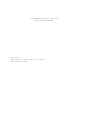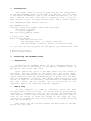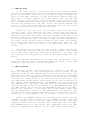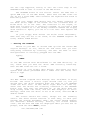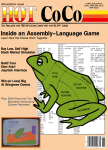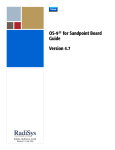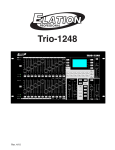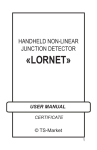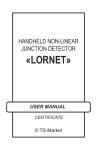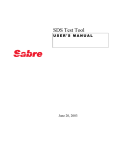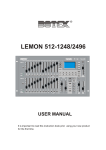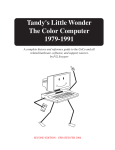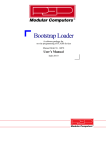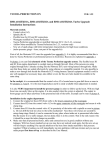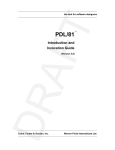Download INSTALLATION GUIDE FOR THE BBC UPGRADE BOARD Edition A
Transcript
INSTALLATION GUIDE FOR THE BBC UPGRADE BOARD Edition A. Copyright (c)1985 The Soft Centre 3rd October 1985 1. Introduction This guide takes you step by step through the installation of the BBC UPGRADE board on your BBC B or BBC B+. You will need a cross-head screwdriver and a flat bladed screwdriver. If you have a BBC B+ you will also need a soldering iron, a pair of side cutters, a pair of snipe-nosed pliers, and a solder sucker. Your UPGRADE package should contain: The UPGRADE board A 40-way connecting ribbon cable with DIL plugs Two plastic columns A clip-on support Two long self-tapping screws A 27128 'boot' ROM Three floppy disks: The OS-9 System Disk The languages disk - C, Pascal, Basic09 The Stylograph, Dynacalc, Fonts, and Sources disk If you have the fitting pack for the BBC B+ you should also have: A 40-way DIL socket A 6512 microprocessor 2. Installing the UPGRADE board 2.1 Preparation Installing the UPGRADE board is very straightforward. It should only take a few minutes on the BBC B, somewhat longer on the BBC B+ (the first time only). First remove the cover of the BBC. There are two screws on the back, and two screws on the base, near the front. Next, disconnect the keyboard from the computer by removing the ribbon cable connector from the keyboard where it plugs into the BBC, and the loadspeaker connector. The ribbon cable connector may be stiff, so ease it off carefully. Now unscrew the keyboard from the case. There are two screws, one on either side of the keyboard. Remove the keyboard from the computer. 2.1 BBC B only If your computer is a BBC B, carefully remove the 6502 microprocessor from its socket. You can do this by progressively inserting a screwdriver from one end of the chip between the chip and the socket, and rocking the screwdriver from -side to side as you insert it down the length of the chip. Be very careful not to bend the legs of the chip, or to scrape the board with the screwdriver. Now remove the two screws holding the back edge of the BBC board onto the case. 2.3 BBC B+ only If you have a BBC B+, you will first of all need to remove the 6512 microprocessor, which is soldered into the BBC board. To do this you must remove the board from the BBC. Unsolder the wires to the BNC connector on the back panel, making sure you mark which is which. Unplug the power cables that go from the power supply to points all over the board. Again, be very sure that you know which wire goes where. Now unscrew the four screws holding the board into the BBC. Slide the board towards the front, to free the connecters at the back, and lift the board out. You are now ready to unsolder the 6512. First cut all the legs of the 6512 chip with the side cutters, near to the body of the chip. Throw away the body of the processor. Next you must extract the legs from the board. Holding a leg with the pliers, melt the solder at the leg on the reverse side of the board and pull the leg out with the pliers. Two people makes the job a lot easier. When you have removed all the legs, clean up the holes by melting the solder and sucking it out with the solder sucker. Do not apply the heat for too long, otherwise you risk lifting off the solder pads of the tracks. The board is now ready for the socket. Insert the 40 pin DIL socket into the gap left by the 6512 processor, and solder in all the legs. Make sure you have soldered all the legs, and that you have not shorted any tracks or splashed solder onto the board. Now replace the board in the BBC. For the present, only screw in the two front screws. Resolder the wires to the BNC connector, and reconnect the power cables. 2.4 BBC B and B+ Carefully insert the microprocessor, (6502 for the BBC B, 6512 for the BBC B+), into the empty 40 pin DIL socket on the component side of the UPGRADE board. Pin one of the chip, (the end with the notch in), goes towards the back edge of the board, the edge with the UPGRADE logo. Insert the two plastic columns into the two fixing holes at the back corners of the board, from the underside of the board. Now insert one of the connectors on the ribbon cable supplied with the UPGRADE into the socket on the underside of the board. The end with the coloured wire goes towards the back edge of the board. Lay the UPGRADE board over the BBC board. As you bring the UPGRADE board up to the BBC, insert the connector on the other end of the ribbon cable into the microprocessor socket on the BBC board. The end with the coloured wire goes towards the back edge of the board. Do this carefully, to avoid bending any of the pins on the connector. Lower the UPGRADE board onto the BBC board. Align the two columns on the back corners of the UPGRADE board with the vacated fixing holes in the BBC board. Drop the two long selftapping screws down the columns, and screw them into the BBC. The UPGRADE board is now fairly well supported above the BBC board. To improve the support at the front edge of the board, 3 use the clip supplied, fixing it onto the front edge of the UPGRADE board so that it rests on the BBC board. The UPGRADE board is now fitted. Insert the ROM into a spare ROM slot on the BBC board, (make sure the BBC links are set up for a 27128 ROM). Now reconnect the keyboard and screw it back into place. Plug your floppy disk drives into the 34-way connector on the back (left) edge of the board. Pin one (coloured wire or brown wire) is to the left. The connector is not keyed, so make sure you have got it correctly aligned. If you have a hard disk unit, connect it to the 50-way connector behind the floppy disk connector. Again, pin one is to the left. Now replace the BBC lid. If your floppy disk drives are 40/80 track switchable, make sure they are set to 80 track, as the UPGRADE requires 80 track, double sided drives. 3. Running the UPGRADE Switch on your BBC. It should come up with the normal BBC sign-on message. If not, switch off and check that you have everything connected up correctly, and that the 6502 or 6512 microprocessor is correctly plugged into the BBC. Typing *HELP on the BBC should show OS-9/68000 in the ROM directory. If not, check that you have the 'boot' ROM correctly installed, with the BBC links set for a 27128. Switch on your floppy disk drives, and place the OS-9 System Disk (write protected with a label over the notch) into drive 0. Type *OS9 The BBC should respond with message that 0S-9/6800 is being booted. The drive 0 select light should come on, and you should hear the drive stepping down the disk as the UPGRADE loads the boot file. If the drive light does not come on, check that the drives are correctly connected to the UPGRADE board, and, that they are switched on. If the drive does not step slowly down the disk, and the BBC displays an error message, check that the drive is set to 80 track, and that it is double sided. The screen should now clear, except for the flashing cursor. The drive should continue to work away, as 0S-9 goes through the startup procedure. Next, the screen should display the 'Welcome' banner briefly. Finally, the screen should clear, and the date and time are displayed. When you have the '$' prompt, from the OS-9 shell, enter chx /dd/cmds;chd /dd 4 to select your execution and data directories. If the date/time is incorrect, set it with the setime'utility - type setime and respond to the prompt by typing in the correct time and date. Now set up the correct step rates for your floppy disk drives using the steprate utility. For example: steprate d0=3 d1=3 Valid step rates are 3, 6, 10, and 15. Consult your disk drive manual if you are unsure of the correct step rate to select. The date, time, and step rates are saved in the battery-backed MC146818 chip on the UPGRADE, so you should not have to enter these values again, (except to correct for clock drift and British Summer Time!). IT IS MOST IMPORTANT that you now immediately take backup copies of the supplied disks, to protect against accidents. Ensure first that the disks are all write protected by sticking write protect labels over the square notch in the edge of the disk. Please refer to the OS-9 User's Manual on the format and backup utilities to see how to backup your disks. A typical sequence might be (commands to enter are in heavy type): Place system disk in drive 0. chx /dd/cmds tmode nopause load format backup Remove system disk. Then, for each disk to back up: Place blank disk in drive 1. format /d1 -rv=blank When the format is complete, place the (write protected) disk to be copied into drive 0. backup /d0 /d1 -b=200k Ready to backup from /d0 to /d1? y When the backup is complete, (both the format and the backup will take some minutes), remove both disks, and store the original in a safe place. Repeat the format and the backup for all the supplied disks. You are now ready to explore the exciting world of OS-9! However, we suggest that you read the User's Manual and the Supplement to the User's Manual thoroughly before you go any further. Have fun! 5