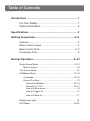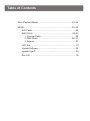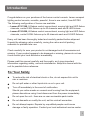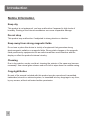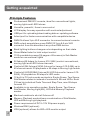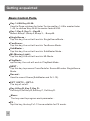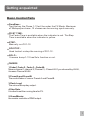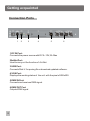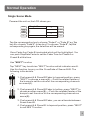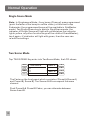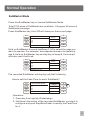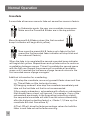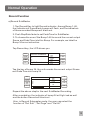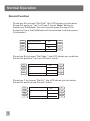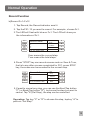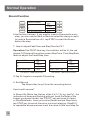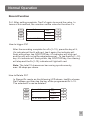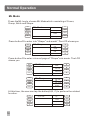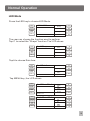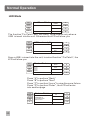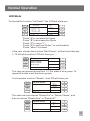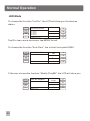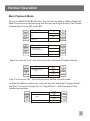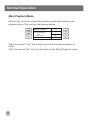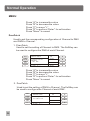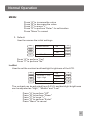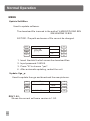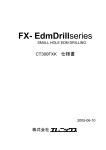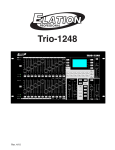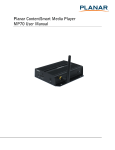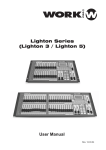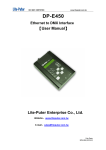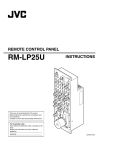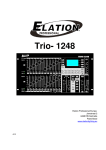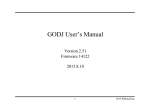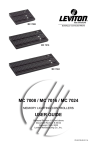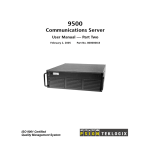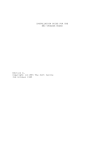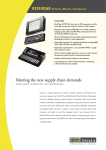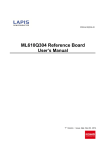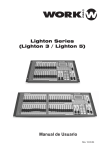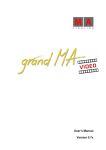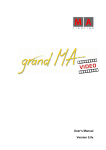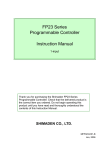Download LEMON 512-1248 & 2496 manual
Transcript
R LEMON 512-1248/2496 USER MANUAL It is important to read this instruction book prior using your new product for the first time. Table of Contents Introduction ....................................................................... 1 For Your Safety ........................................................1 Notice Information ....................................................2 . Specifications ....................................................................3 Getting Acquainted .......................................................4~8 Features ......................................................................... 4 Basic Control Layout....................................................... 5 Basic Control Parts.......................................................6~7 Connection Ports............................................................. 8 Normal Operation..........................................................9~27 Single Scene Mode..... ........................................................9~10 Next Function....................................................................10 Two Scene Mode..... ...............................................................10 SubMaster Mode..... ..........................................................11~16 Crossfade....................................................................12~16 Record Function................................................................12 Record SubMaster..................................................13~14 Record Fx1~F12.....................................................15~17 How to Edit a scene......................................................16 How to Trigger Fx.........................................................17 How to Delete Fx..........................................................17 ML(Moving Light)..... ...............................................................18 LED Mode..... ....................................................................19~22 Table of Contents Mem Playback Mode..........................................................23~24 MENU..... ...........................................................................25~28 ASL Patch..........................................................................25 DMX Patch...................................................................26~27 1. Channel Patch...........................................................26 2. DMX Ptach..........................................................26~27 3. Default.......................................................................27 LCD Set..............................................................................27 Update Software................................................................28 Update Vga-P.....................................................................28 Rev1.00..............................................................................28 Introduction Congratulations on your purchase of the Lemon control console. Lemon compact lighting control console, versatile, powerful, three in one control, from BOTEX. The following configuration of Lemon are available. ----Lemon 512-1248, 24 faders control conventional, moving light and LED fixture channels, control 8 ML fixtures up to 40 channels each and 8 LED fixtures. ----Lemon 512-2496, 48 faders control conventional, moving light and LED fixture channels, control 24 ML fixtures up to 40 channels each and 24 LED fixtures. Every unit has been thoroughly tested and carefully packed before shipment. Unpack the shipping carton carefully, saving the carton and all packing materials for possible later use. Check carefully for sure your product is not damaged and all accessories not missing. If your product appears to be damaged or missing, please do not use it and contact your local distributor immediately. Please read this manual carefully and thoroughly, as it gives important information regarding safety, use and maintenance. Keep this manual with the unit for possible future reference. For Your Safety To reduce the risk of electrical shock or fire, do not expose this unit to rain or moisture. Do not spill water or other liquids into or on to your unit. Turn off immediately in the event of malfunction. Should you notice smoke or unusual smell coming from the equipment, please discontinue using it and disconnect from the power immediately. Do not open the unit - there are no user serviceable parts inside. Do not dismantle or modify the unit, as this voids all warranties. Do not attempt repairs. Repairs by unqualified people could cause damage or faulty operation. Contact your local authorized service center. 1 Introduction Notice Information Keep dry This product is not waterproof, and may malfunction if exposed to high levels of humidity. Rusting of the internal mechanism can cause irreparable damage. Do not drop This product may malfunction if subjected to strong shocks or vibration. Keep away from strong magnetic fields Do not use or place this device in vicinity of equipment that generates strong electromagnetic radiation or magnetic fields. Strong static charges or the magnetic fields produces by equipment such as radio transmitters could interfere with the display or affect the product's internal circuitry. Cleaning Due to fog residue, smoke, and dust cleaning the exterior of the case may become necessary. Use normal glass cleaner and soft cloth to wipe down the outside casing. Copyright Notice No part of the manual included with this product may be reproduced, transmitted, transcribed, stored in a retrieval system, or translated into any language in any form, by any means, without authorized written permission. 2 Specification Model: Lemon 512-1248/2496 Power Requirement: Housing: LCD: DC 9~12V 2A Max Electrolytic Plate with powder finishing 60x128 dot, TFT LCD with contrast adjustment Inputs/Outputs DMX IN: 3 pin Neutrik XLR Connector DMX OUT: 3 pin& 5-pin Neutrik XLR connector POWER IN: Connects External power source USB: USB connection for up/downloading data and updating software Art-Net: Art-Net connection for faster communication with the other compatible devices Overall Dimensions: 71.8x26.5x6.5mm Weight: Approx. 6.5 Kg Accessory: 1. An external AC~DC adaptor(Included) ; 2. 800 x 600 VGA monitor output (Optional) 3. Wireless DMX (Optional) VGA Card ---optional, sold separately All rights reserved. Improvement and changes to specifications, design and this manual may be made at any time without prior notice. 3 Getting acquainted Principle Features Professional DMX512 console, ideal for conventional lights, moving lights and LED fixtures Versatile, powerful, three in one control LCD display for easy operation with contrast adjustment USB port for uploading/downloading data or updating software Artnet port for faster communication with compatible device DMX IN allows 3 pin XLR connector to connect external console DMX output accepts two group DMX512 3 pin & 5 pin XLR connector from the dimmers or any other DMX device Back lighting buttons changes color depending on their state Grand Mater fader for total output control 1152 recordable scenes(24 pages x 48 scenes) in Sub Master mode for conventional lights 24 faders(48 faders for Lemon 512-2496) control conventional, moving light and LED fixture channels Controls 8 ML fixtures(24 ML fixtures for Lemon 512-2496) up to 40 channels each.20 playbacks x 99 steps in Moving Light mode Controls 8 LED(RGBA) fixtures(24 LED fixtures for Lemon 5122496) .20 playbacks x 99 steps in LED mode 12 built-in FX just records contents in Single Scene, Two Scene, Sub Master modes to instead of contents in ML and LEDs. Each FX has his individual Fade Time and Step Time, max 99 steps for each FX. Available in six operation modes: Single Scene, Two Scene, Sub Master, Moving Light(ML), LED and Memory Playback modes. Blackout enables to shut all fixtures off Memory Playback mode allows a combination of Sub Master, LED and Moving Light playback Power requirement of DC 9~12V 2A power supply Wireless DMX (optional) VGA (optional) allows for 800 x 600 monitor output 4 Getting acquainted Basic Control Layout 5 Getting acquainted Basic Control Parts Key 1-48 & Key 49-96: Used to Page up/down for fader.To choose Key 1-48 to master fader 1-48, to choose Key 49-96 to master fader 49-96. Key 1,Key 2, Key 3,...Key48 : Means Bump 1,Bump 2,Bump 3,...Bump48. SingleScene : Tap this key, the unit will work in SingleScene Mode . TwoScene : Tap this key, the unit will work in TwoScene Mode . SubMaster : Tap this key, the unit will work in SubMaster Mode . ML(Moving Light) : Tap this key, the unit will work in ML Mode . PlayBack : ap this key, the unit will work in PlayBack Mode . NEXT : Tap this key to process CrossFade for Scene AB under SingleScene Mode. Record : Used to record Scene(SubMaster and Fx1-12). EXT 1,EXT 2,...EXT 4 : The key of on/off . Key A,Key B ,Key C,Key D: Soft key A,Soft key B,Soft key C, Soft key D. Menu : The key used to program each parameter . FX : Tap this key, the key Fx1-12 are available for FX mode. 6 Getting acquainted Basic Control Parts DmxBase : Tap this key,the Chase 1-12 will be under the FX Mode .Maximum of 99steps per chase, 12 chases can be running synchronously. FD/ST TIME: The Fader Time is available when the indicator is red. The Step Time is available when the indicator is yellow. STEP : Manually run FX1-12. GO/STOP : Used to start or stop the running of FX1-12. SOLO : I t means bump 1-12 has Solo function or not. FADERS 1.Fader1,Fader 2, Fader 3,..Fader48: Means channel 1,channel 2, Channel 3,..Chanel 48. If you choose Key 49-96, it means Channel 49-96. 2.Preset A and Preset B: The control fader of scene Preset A and PresetB . 3.Flash Level: The value of Bump key output. 4.Step Rate: It is used to set the running time for FX. 5.GrandMaster: the master controller of DMX output. 7 Getting acquainted Connection Ports 1 2 3 4 5 6 1.DC IN Port: Connects the power source with DC 9~12V,2A Max 2ArtNet Port: Used to carry out the function of Art-Net. 3.USB Port: Connects Disk U for posing file or download updated software. 4.VGA Port: Displays the working status of the unit with the pixel of 800x600. 5.DMX IN Port: Connects and receives DMX signal. 6.DMX OUT Port Outputs DMX signal 8 Normal Operation Single Scene Mode Powered the unit on,the LCD shows you MENU CLEAR BUFFER DMX BASE FX Single Scene 01: 13: 25: 37: Fader:xxx Fade A A B Fade B C D Tap the corresponding key to choose "Fade A" or "Fade B",eg.Tap key A to choose "Fade A" or tap key C to choose "Fade B", tap the corresponding key again,the selection will be erased. Once Fader A or Fader B is selected which will be highlighted. You can push StepRate Fader to set the FaderTime for Preset A or Preset B at this time. Use "NEXT" function Tap "NEXT" key to activise "NEXT" function which indicator was lit. Use this function to carry out the CrossFade of Scene A & B. The following is the details. 1: Push preset A & Preset B Fader to topmost position, press "NEXT" to choose a scene(A)---Push the related feader of the bumps to set the value for the corresponding channels as scene(A). 2: Push preset A & Preset B Fader to bottom, press "NEXT" to choose another scene(B)----Push the relatedd feader of the bumps to set the value for the corresponding channels as scene(B). 3: Push preset A & Preset B Fader, you can alternate between Scene A and B. 4: Push preset A & Preset B to topmost position, press "NEXT" to exit NEXT function . 9 Normal Operation Single Scene Mode Note: In Singlescene Mode, if any bump (Channel) was programmed (push the fader of the bump to set the value), at this time to tap Submaster, the programmed bump will be available in SubMaster model. Tap Single Scene key to back to SinglScene mode, the indicator of Single Scene will light with yellow(when the indicator lights yellow, any other function keys will be void but GrandMaster) , tap it again, it's indicator will light with green, then the user can re-edit the settings. Two Scene Mode Tap TWO SCENE Key enter into TwoScene Mode, the LCD shows MENU CLEAR BUFFER DMX BASE FX Two Scene 01: 13: 25: 37: Fader:xxx Fader A A B Fader B C D The Fader on the front panel which consists of Preset A(Scene A) and Preset B( Scene B).The Scene A & B correspond the same channel. Push Preset A & Preset B Fader, you can alternate between Scene A and B. 10 Normal Operation SubMaster Mode Press the SubMaster key to choose SubMaster Mode. Total 1152 piece of SubMaster are available, 24 pages, 48 piece of SubMaster per page. Press SubMaster key, the LCD will show you the current page. MENU CLEAR BUFFER DMX BASE FX SubScene Mode Fader Assign 01: 13: 25: 37: P:01 A B C D Record Sub Hold on SubMaster Key and tap Bump 1-24 to select the page you want to operate. For example, we supposed we want to operate p age 8 :Hold on SubMaster key and tap key of bump 8, the bump 8 indicator was lit with red. MENU CLEAR BUFFER DMX BASE FX SubScene Mode Fader Assign A 01: 13: 25: 37: B SubMaster pg:08 D C The recorded SubMaster will display red (Half intensity). How to set the Fade Time for each SubMaste?. MENU CLEAR BUFFER DMX BASE FX SubScene Mode Xx: Xx: Xx: Xx: SubMaster:xxx Fader Assign A B C pg:xx D Operation: 1: Press key A to highlight FadeAssign. 2: Hold down the button of the recorded SubMaster you want to configure and push StepRate Fader to modify the FadeTime for it. 11 Normal Operation Crossfade A crossfade allows one scene to fade out as another scene is fade in. In Submaster mode, the user can crossfade in sequence. Make sure the Preset A & B fader are in the top position. Move the preset A & B faders down (the first recorded bump's indicator will begin blink yellow). Now move the preset A & B faders up to fade in the first scene(the first recorded fader indicator will stop blink and the scene will fade in) . When the fade in is completed the second recorded bump indicator will begin blink yellow. Repeat down and up fader action to continue crossfading between scenes. This will crossfade the second scene with the first one. Repeat the process will crossfade all available scene until it reaches the last scene of page two and returns to the first recorded scene of page one again. Additinal information for crossfading. 1)To stop the crossfade, move only preset A fader down and then up. This willfade out the last output scene . 2)Changing mode will also stop the crossfade immediately and take out the last fade out that is not recommended. 3)Any empty submasters, submasters with effects or submasters that already have a level, will ignored. For example, if any of the submasters are already in the up position(outputting a level), the sequential crossfade will start from the scene immediately after the highest outputting fader(i.e, if fader 1,3,5 are up, the crossfade will start from scene 6). 4)The LCD will show the fader percentage values for both the fader in and fade out as the fade occurring. 12 Normal Operation Record Function a)Record SubMaster 1: Tap Record Key to light Record indicator. Among Bump 1-48, the indicators of those blank bumps will flash, and the indicators of those recorded Bumps will black out. 2: Push StepRate fader to set FadeTime for SubMaster. 3: To choose the one of the Bump1-48 to record the current output Scene and FadeTime into this Bump. For example, we take the Bump 34 as an instruction. Tap Record key, the LCD shows you MENU CLEAR BUFFER DMX BASE Record SubMaster 01: 13: 25: 37: Pg08 Record sub FX Del Sub Del Page Del All Exit A B C D Tap the key of bump 34, the unit records the current output Scene and FadeTime into bump 34 . MENU CLEAR BUFFER DMX BASE FX Record SubMaster 01: 13: 25: 37: Del Sub Del Page Del All A Exit D B C Repeat the above step for the next SubMaster Recording. After recordation, the indicator of bump 34 will light red as well and the button Record will black out . Also, in Record Submaster mode, the user can select the function of "Del Sub", "Del Page" and " Del All". 13 Normal Operation Record Function Press key A to choose "Del Sub", the LCD shows you as below. Press A to perform "Yes" or Press C to exit. Note: Before to Delete any SubMaster, the user should press the key of the bump first, thus the SubMaster will be selected, and then press A to delete it. MENU CLEAR BUFFER DMX BASE FX Del Pg08 Subxx? 01: 13: 25: 37: Yes A B No Pg08 C D Record Sub Press key B to choose "Del Page", the LCD shows you as below. Press A to perform "Yes" and Press C to exit. MENU CLEAR BUFFER DMX BASE FX Del Pg:08 ? 01: 13: 25: 37: Yes A B No Pg08 C D Record Sub Press key C to choose "Del All", the LCD shows you as below. Press A to perform and Press C to exit. MENU CLEAR BUFFER DMX BASE FX 14 Del All Sub ? 01: 13: 25: 37: Pg08 Yes A B No Record Sub C D Normal Operation Record Function b)Record Fx1~Fx12 1. Tap Record ,the Record indicator was lit. 2. Tap the FX1-12 you want to record. For example, choose Fx1. 3.The LED will flash with blue on Fx1. The LCD will show you the information of Fx1. MENU CLEAR BUFFER DMX BASE FX Record FxBase 01: 13: 25: 37: FX: 01 Sxxx Txxx Del Step Del FxBase A Next C Back D B Sxxx means the current step. Txxx means the total steps. 4.Press "STEP" key can record a scene and run Sxxx & Txxx, that is to say after a scene completed for FX1, press STEP key, the scene can be recorded to the current step. MENU CLEAR BUFFER DMX BASE FX Record FxBase 01: 13: 25: 37: FX: 01 Sxxx Txxx Del Step Del FxBase A Next C Back D B 5.If want to cancel any step, you can use the Next(Tap button "C") or Back(Tap button "D") to choose the step you want to cancel. Tap "A"(Del Step), the step can be cancelled. Operation: Tap key "C" or "D" to choose the step, tap key "A" to perform "Del Step". 15 Normal Operation Record Function MENU CLEAR BUFFER DMX BASE FX Record FxBase 01: 13: 25: 37: FX: 01 Sxxx Txxx Del Step Del FxBase A Next C Back D B 6.As the item 5 shows, if you want to insert a Scene before any step, you can use the Next or Back to select the step you want to insert a Scene before of it, tap STEP to insert the Scene before the step. 7. How to adjust FadeTime and StepTime for FX? Operation:Tap FD/ST time key, the indicator will be lit, the red means FdTime and the yellow means StepTime. Push StepRate fader to adjust the Fade/Step time. Record FxBase 01: 13: 25: 37: Fade Time:2.00 Del Step Del FxBase Record FxBase Next 01: 13: 25: 37: Back Step Time: 7:00 The SD/ST TIME key is red. Del Step Del FxBase Next Back The SD/ST TIME key is yellow. 8:Tap Fx1 again to complete FX posting. 9. Exit Record Tap Record key to quit from the recording status. How to edit a scene? In Record Fx Mode, tap the key of the Fx(1~12), eg, tap Fx1, the indicators of bump are flashing with red, push the fader of the bumps you desire to edit, tap "FD/ST" key and push it's fader or StepRate fader to set your value(Fade time and Step time), tap STEP key to record the value to current step(eg. Step001), to repeat the above process to set the value for the next step for 16 Normal Operation Record Function Fx1. After setting complete, Tap Fx1 again to record the value. In terms of this method, the user can set the value for the other Fx. MENU CLEAR BUFFER DMX BASE FX Record FxBase 01: 13: 25: 37: FX: 01 S001 T001 Del Step Del FxBase A Next C Back D B How to trigger FX? After the recording complete for a Fx(1~12), press the key of it, it's indicator will be lit with red, tap it again, the indicator will flash with yellow, tap GO/STOP key, it's indicator will blink red and the unit will run as Runstep(sequence). To tap theisFx(1~12) key, it's indicator will flash yellow, tap GO/STOP key, the chasing will stop and the Fx(1-12) indicator will light with red. Note: The total 12 chases can be running synchronously, max. 99 steps per chase. How to Delete FX? In Record Fx mode ,as the following LCD shows, tap B to choose Del FxBase, and then tap the key of the programmed Fx1~12. The selected Fx can be deleted. MENU CLEAR BUFFER DMX BASE FX Record FxBase 01: 13: 25: 37: FX: 01 S001 T001 Del Step Del FxBase A Next C Back D B 17 Normal Operation ML Mode Press the ML key to choose ML Mode which consisting of Focus, Group, Attrib and Shape. MENU ML Mode CLEAR BUFFER Group DMX BASE FX Focus Attrib Fade Time:24.0 Shape A B C D Press button D to enter into "Shape" sub-mode".The LCD shows you MENU ML Shape CLEAR BUFFER DMX BASE FX Fade Time:24.0 Circle CW Circle CCW Figure CW Next A B C D Press button D to enter into next page of "Shape" sub-mode. The LCD shows you MENU ML Shape CLEAR BUFFER DMX BASE FX MENU Fade Time:24.0 ML Shape CLEAR BUFFER DMX BASE FX Fade Time:24.0 Figure CCW Pan Fan CW Pan FanCCW Next A Tilt Fan CW Tilt Fan CCW Remove Shape Back A B C D B C D At this time, the user can tap the button(A,B, C) to perform the related function. MENU Circle CW CLEAR BUFFER DMX BASE FX 18 Master:xxx Radius Up Radius Down A Speed C Run D B Normal Operation LED Mode Press the LED key to choose LED Mode. MENU LED MODE CLEAR BUFFER Attrib DMX BASE FX Group Shape A B C D Master: xxx The user can choose the function want to perform. Tap C to select the "Shape" function.The LCD shows MENU Led Shape Rain bow A CLEAR BUFFER B DMX BASE C FX Solo: xxx Exit. Led Rainbow Run D Tap A to choose Rain bow MENU CLEAR BUFFER DMX BASE FX Solo: xxx A Stop B DirBy Left Speed C Fix Patch Asl Patch Edit Group Next. A Delete A List Fix Auto DMX B Next D D Tap MENU key, the LCD shows MENU Led Menu Mode CLEAR BUFFER DMX BASE FX MENU Master: xxx Led Menu Mode CLEAR BUFFER DMX BASE FX Master: xxx B C D C 19 Normal Operation LED Mode MENU Led Menu Mode Modify PlaBK A CLEAR BUFFER B DMX BASE C FX Master: xxx Back D The function "Fix Patch" and "Asl Patch" are available only when a USB is insert into the unit. Otherwise the LCD will show you MENU USB not ready!! A CLEAR BUFFER B DMX BASE FX C Solo: xxx Exit D Once a USB is insert into the unit, to select function" Fix Patch", the LCD will show you MENU CLEAR BUFFER DMX BASE FX Red xx Fixture 01:xx 02:xx 03:xx 04:xx Back A Next B More C Exter D Total:xx Master: xxx Press "A" to perform "Back" Press "B" to perform "Next" Press "C" to perform "more" to view the more fixture Press "D" to perform "Exter", the LCD will enter into another page MENU CLEAR BUFFER DMX BASE FX 20 Fixture Patch Other Fix Pat-Bandc To DMX[001] Preset Swop To Make Patch Master: xxx A B C Exit D Normal Operation LED Mode To choose the function "Asl Patch", the LCD will show you MENU CLEAR BUFFER DMX BASE Asl Patch UP A Start Down B Dim: xxx > xxx Led: xxx xxx ML: xxx xxx Used Solo Fader A: 000 FX Press Press Press Press Press End T:----- C > Enter D "A" to increase the figure "B" to decrease the figure "C" to move ">" "D" to perform "Enter" for confirmation "Menu" to cancel If the user choose the function "Edit Group", at this time the bump 1~12 will blink and the LCD will show you MENU CLEAR BUFFER DMX BASE FX Edit group A Record Group Select a bump as a group Solo: xxx B C Exit D The user can press a bump from 1~12 to make it as a group. To repeat this step to set the more groups. To choose the function "Delete", the LCD will show you MENU Delete Menu CLEAR BUFFER Delete Fix Delete Chase DMX BASE FX A B C Master: xxx Exit D The user now can choose "Delete Fix" or "Delete Chase", and then to choose "Delete One" or "Delete All". MENU Delete Menu CLEAR BUFFER Delete One Delete All DMX BASE FX A B C Master: xxx Exit D 21 Normal Operation LED Mode To choose the function "List Fix", the LCD will show you the devices status. MENU CLEAR BUFFER DMX BASE FX Patch By Hanle A Num Device Dmx 01:<Empty> 02:<Empty> 03:<Empty> 04:<Empty> Fade Time: xxx B C More D Tap D to learn more devices or tap MENU to exit. To choose the function "Auto Dmx", the unit will auto patch DMX. MENU Auto Patch Dmx Yes CLEAR BUFFER B DMX BASE FX A No Fade Time: xxx C D If the user choose the function "Modify PlayBK", the LCD will show you MENU Modify PalyBk A B DMX BASE C FX 22 Hit a Playbck CLEAR BUFFER Master: xxx Back D Normal Operation Mem Playback Mode Press the MEM PLAYBACK Key, the unit will transfer to Mem Playback Mode from the current working mode such as Single Scene,Two Scene, Submastter Scene, ML and LED. MENU CLEAR BUFFER DMX BASE Single Scene 01: 13: 25: 37: Fade A B Fade B Fader:xxx FX MENU CLEAR BUFFER DMX BASE FX A Single Scene C D Yes A B Are You Sure Into Playback? No C D Master: xxx Tap A to choose "Yes", the unit will enter into Mem Playback Mode. MENU CLEAR BUFFER DMX BASE FX Mem PlayBack SubMaster Page: [003] Assign Fade Page UP Page Down A B C D Master: xxx Tap C to choose "No", the unit will work as the current mode. In Mem PlayBack mode, the user can tap A to highlight "Assign Fade", tap B or C to select "page Up" or "Page Down" ,and then adjust the related parameter. MENU CLEAR BUFFER DMX BASE FX Mem PlayBack SubMaster Page: [003] Master: xxx Assign Fade Page UP Page Down A B C D 23 Normal Operation Mem Playback Mode At this time, the user choose the another mode with pressing the related button. The unit will indicate as below. MENU Mem PlayBack CLEAR BUFFER Are You Sure Exit<PLAYBACK?> Into <Single Scene> DMX BASE FX A:000 T:----- Yes A B No C D Tap A to choose "Yes", the unit will go into the mode you desire to enter. Tap C to choose "No", the unit will work as the Mem Playback mode. 24 Normal Operation MENU Menu mode consists of the following related parameter. 1: ASL Patch 2: DmxPatch 3: LcdSet 4: Update Sw 5: Update Vga_p 6: REV 1.00 Menu MENU CLEAR BUFFER DMX BASE FX P:01 Select 1-24 ASL Patch Dmx Patch A LcdSet C Next D B Press "D" to perform "Next" to alternate between the two pages. Menu MENU CLEAR BUFFER DMX BASE FX P:01 Select 1-24 Update SW Update Vga_p REV 1.00 A Next D B C ASL Patch: Used to set the DMX channel of Dimmer, LED and MI. The "Up" , "Down" and ">" are used to set related parameters. MENU CLEAR BUFFER DMX BASE FX Asl Patch UP A Start Down B End Dim: xxx > xxx Led: xxx xxx ML: xxx xxx Used Solo Fader A: 000 T:----- > Enter C D 25 Normal Operation MENU Press Press Press Press Press "A" to increase the value "B" to decrease the value "C" to move ">" "D" to perform "Enter" for cofirmation "Menu" to cancel DmxPatch Used to set the corresponding configuration of Channel to DMX and DMX to Channel. 1. ChanPatch Used to set the setting of Channel to DMX. The SoftKey can be used to configure the DMX of each Channel. MENU CLEAR BUFFER DMX BASE FX address Patch UP A Patch By Cha>01 Dimmer: 001 002 Down B A: 000 Enter Press Press Press Press Press T:----- C > D "A" to increase the value "B" to decrease the value "C" to move ">" "D" to perform "Enter" for cofirmation "Menu" to cancel 2. DmxPatch Used to set the setting of DMX to Channel. The SoftKey can be used to configure the Channel of each DMX . MENU CLEAR BUFFER address Patch UP A Patch By Dimmer D: > 001 C: 01 Down B DMX BASE FX 26 > A: 000 T:----- Enter C D Normal Operation MENU Press Press Press Press Press "A" to increase the value "B" to decrease the value "C" to move ">" "D" to perform "Enter" for cofirmation "Menu" to cancel 3. Default Used to resume the initial settings. MENU Default Patch? Yes CLEAR BUFFER B DMX BASE FX A No A: 000 T:----- C D Press "A" to perform "Yes" Press "C" to perform "No" LcdSet Used to set the contrast and backlight brightness of the LCD. MENU CLEAR BUFFER DMX BASE FX Lcd Contrast Up A Contrast: > xx% Light: High Down B > A: 000 T:----- Enter C D The contrast can be adjusted from 0~FL% and backlight brightness can be adjusted as "High", "Middle" and "Low" . Press "A" to perform "UP" Press "B" to perform "Down" Press "C" to move ">" Press "D" to perform "Enter" Press "Menu" to cancel 27 Normal Operation MENU Update SoftWare Used to update software. The download file is saved in the path of \LM\BOOTLOAD.BIN \LM\LEMON512.BIN NOTICE: The path and name of file can not be changed. MENU CLEAR BUFFER DMX BASE FX Update SoftWare 1: Insert USB PASSWORD [ ------ ] A: 000 Yes A B No C D T:----- 1. Insert the disk U which saves the download files. 2. Input password:168168. 3. Press "A" to choose "yes". 4. After automatic updating, restart the unit. Update Vga_p: Used to update the vga and download the new pictures. MENU CLEAR BUFFER Update Picture 1:Insert USB A Next DMX BASE FX C A: 000 T:----- Exit REV 1.00: Shows the current soft ware version is 1.00. 28 B D