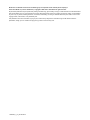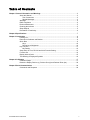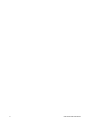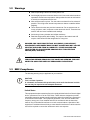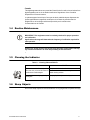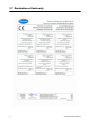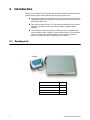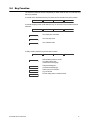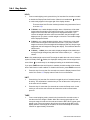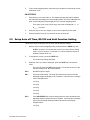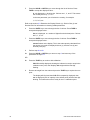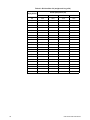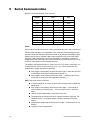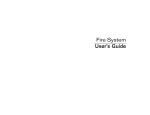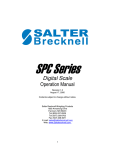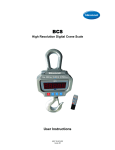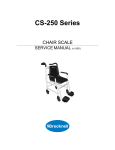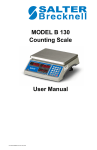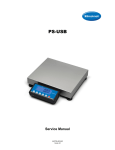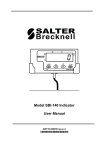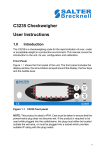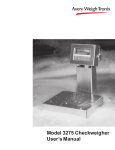Download User Manual - Affordable Scales & Balances
Transcript
LPS Series Postal and Parcel Shipping Scales User Instructions AWT 35-501303 Issue AB Brecknell is a trademark of the Illinois Tool Works group of companies whose ultimate parent company is Illinois Tool Works Inc (“Illinois Tool Works”). Copyright © 2014 Illinois Tool Works. All rights reserved. No part of this publication may be reproduced by making a facsimile copy, by the making of a copy in three dimensions of a two-dimensional work and the making of a copy in two dimensions of a three-dimensional work, stored in any medium by electronic means, or transmitted in any form or by any means, including electronic, mechanical, broadcasting, recording or otherwise without the prior written consent of the copyright owner, under license, or as permitted by law. This publication was correct at the time of going to print, however Avery Weigh-Tronix reserves the right to alter without notice the specification, design, price or conditions of supply of any product or service at any time. LPSSeries_u_en_501303.book Table of Contents Chapter 1 General Information and Warnings ........................................................................................ 3 About this Manual .............................................................................................................. 3 Text Conventions ........................................................................................................ 3 Special Messages ....................................................................................................... 3 Warnings ............................................................................................................................ 4 EMC Compliance ............................................................................................................... 4 Routine Maintenance ......................................................................................................... 5 Cleaning the Indicator ........................................................................................................ 5 Sharp Objects .................................................................................................................... 5 Declaration of Conformity .................................................................................................. 6 Chapter 2 Specifications ........................................................................................................................... 7 Chapter 3 Introduction .............................................................................................................................. 8 Packing List ........................................................................................................................ 8 Placement of Indicator and Bracket ................................................................................... 9 Quick Start ......................................................................................................................... 9 Keys .......................................................................................................................... 10 Performing a Weighment ........................................................................................... 10 Key Function .................................................................................................................... 11 Key Details ................................................................................................................ 12 Setup Auto off Time, RS-232 and Hold Function Setting ................................................. 13 Function Set ..................................................................................................................... 14 Display Internal Code ....................................................................................................... 15 The Meaning of Displayed Symbols ................................................................................ 16 Chapter 4 Calibration .............................................................................................................................. 17 Calibration Steps .............................................................................................................. 17 Determine Display Division (n), Division Size (d) and Decimal Point (dot) ...................... 20 Chapter 5 Serial Communication ........................................................................................................... 24 Commands and Response .............................................................................................. 26 LPS Series User Instructions 1 2 LPS Series User Instructions 1 General Information and Warnings 1.1 About this Manual This manual is divided into chapters by the chapter number and the large text at the top of a page. Subsections are labeled as shown by the 1 and 1.1 headings shown above. The names of the chapter and the next subsection level appear at the top of alternating pages of the manual to remind you of where you are in the manual. The manual name and page numbers appear at the bottom of the pages. 1.1.1 Text Conventions The keys used to interface with the LPS Series are located on the front panel of the indicator. The keystrokes are shown in BOLD. (e.g. ZERO) Displayed messages appear in BOLD italic format (e.g. Hld.01) type and reflect the case of the displayed message. 1.1.2 Special Messages Examples of special messages you will see in this manual are defined below. The signal words have specific meanings to alert you to additional information or the relative level of hazard. CAUTION! This is a Caution symbol. Cautions give information about procedures that, if not observed, could result in damage to equipment or corruption to and loss of data. ELECTRICAL WARNING! THIS IS AN ELECTRICAL WARNING SYMBOL. ELECTRICAL WARNINGS MEAN THAT FAILURE TO FOLLOW SPECIFIC PRACTICES OR PROCEDURES MAY RESULT IN ELECTROCUTION, ARC BURNS, EXPLOSIONS OR OTHER HAZARDS THAT MAY CAUSE INJURY OR DEATH. NOTE: This is a Note symbol. Notes give additional and important information, hints and tips that help you to use your product. LPS Series User Instructions 3 1.2 Warnings l Read all operating instructions carefully before use. l Avoid lengthy exposure to extreme heat or cold. Your scale works best when operated at normal room temperature. Always allow the scale to acclimate to a normal room temperature before use. l Allow sufficient warm up time. Turn the scale on and wait for a few minutes if possible. This will give the internal components a chance to stabilize before weighing. l These electronic scales are precision instruments. Do not operate near an in-use cell phone, radio, computer or other electronic device. These devices emit RF and can cause unstable scale readings. l Avoid using in heavy vibration and airflow conditions. l Read the weight shortly after loading. The output of the loadcell and A/D may be a little influenced after weight sits for a long time. DANGER: FOR YOUR PROTECTION, ALL MAINS (110V OR 230V) EQUIPMENT USED WHERE DAMP OR WET CONDITIONS MAY OCCUR MUST BE SUPPLIED FROM A CORRECTLY FUSED SOURCE AND PROTECTED BY AN APPROVED GROUND FAULT PROTECTION DEVICE (RCD, GFCI ETC). DANGER: RISK OF ELECTRICAL SHOCK. BE SURE TO UPLUG THE INDICATOR BEFORE REMOVING THE COVER OR OPENING THE UNIT. REFER TO QUALIFIED SERVICE PERSONNEL FOR SERVICE. 1.3 EMC Compliance The following warning may be applicable to your machine. CAUTION! This is a Class A product. In a domestic environment this product may cause radio interference in which the user may be required to take adequate measures. United States This equipment has been tested and found to comply with the limits for a Class A digital device, pursuant to Part 15 of the FCC Rules. These limits are designed to provide reasonable protection against harmful interference when the equipment is operated in a commercial environment. This equipment generates, uses, and can radiate radio frequency energy and, if not installed and used in accordance with the instruction manual, may cause harmful interference to radio communications. Operation of this equipment in a residential area is likely to cause harmful interference in which case the user will be required to correct the interference at his own expense. 4 LPS Series User Instructions Canada This digital apparatus does not exceed the Class A limits for radio noise emissions from digital apparatus set out in the Radio Interference Regulations of the Canadian Department of Communications. Le présent appareil numérique n’émet pas de bruits radioélectriques dépassant les limites applicables aux appareils numériques de la Classe A prescrites dans le Règlement sur le brouillage radioélectrique edicté par le ministère des Communications du Canada. 1.4 Routine Maintenance IMPORTANT: This equipment must be routinely checked for proper operation and calibration. Application and usage will determine the frequency of calibration required for safe operation. Always turn off the machine and isolate from the power supply before starting any routine maintenance to avoid the possibility of electric shock. 1.5 Cleaning the Indicator Table 1.1 Cleaning DOs and DON’Ts DO DO NOT Wipe down the outside of standard products Attempt to clean the inside of the indicator with a clean cloth, moistened with water and Use harsh abrasives, solvents, scouring cleaners or a small amount of mild detergent alkaline cleaning solutions Spray the cloth when using a proprietary cleaning fluid 1.6 Spray any liquid directly on to the display window Sharp Objects Do not use sharp objects such as screwdrivers or long fingernails to operate the keys. LPS Series User Instructions 5 1.7 6 Declaration of Conformity LPS Series User Instructions 2 Specifications Models LPS-15 (15 kg / 30 lb) , LPS-150 (68 kg / 150 lb), LPS-400 (182 kg / 400 lb) Calibration Method Software calibration with long term storage in EEPROM SERIAL COMMUNICATIONS Mode Full Duplex Baud rate 1200, 2400, 4800, 9600, 19,200 bps Data format 7 data bits, even or odd parity, 1 stop bit 8 data bits, non-parity, 1 stop bit Protocol Compatible with NCI standard SCP-01 OPERATION INTERFACE Display 0.65" (17 mm) 7-segment LCD, 5 1/2 digits Keyboard 4-key push button POWER Alkaline Batteries 4 x "AA" batteries (When all displayed segments of the LCD display flash, the batteries are low and should be replaced immediately.) DC Power Consumption 25mA@6Vdc (does not include load cell's con- sumption) Operation temperature 9° to 107°F (5° to 35°C) Options Foot Switch (LPS-15 only) Approval CE LPS Series User Instructions 7 3 Introduction Thank you for purchasing an LPS Series with 140 indicator. Please read all instructions carefully before using the scale and keep the following points in mind: 3.1 l Avoid lengthy exposure to extreme heat or cold. Your scale works best when operated at normal room temperature. Always allow the scale to reach room temperature before use. l Allow sufficient warm up time. Turn the scale on and wait for a few minutes if possible, to give the internal components a chance to stabilize before weighing. l These electronic scales are precision instruments. Do no operate near an inuse cell phone, radio, computer or other electronic device. These devices emit RF and can cause unstable readings. If your scale ever performs poorly, try moving the scale to a different room or location. Packing List Indicator Scale Base Name 8 Quantity LPS Series scale with indicator 1 Communication cable 1 Indicator bracket 1 User manual 1 LPS Series User Instructions 3.2 Placement of Indicator and Bracket For Reference Only (1) Placed Vertically 3.3 (2) Placed Horizontally Quick Start The front panel incorporates the display and keypad. LPS Series User Instructions 9 3.3.1 Keys The keyboard consists of four keys, some of which have multiple functions. Figure 3.1 LPS Series Keypad Table 3.1 Function of the Keys (normal working mode) Key Function This key can be configured so it operates as a hold key only, operate as a print key only or operate as both. All units of measure within the scale should be able to be enabled / disable through the configuration mode. When the unit's key is pressed the scale will automatically switch to the new unit of measure and display the correct weight, even if there is a hold or tare is active. Press the tare key to tare the weight on the scale. The net annuncator will illuminate. To cancel a tare, press the tare key with no weight on the scale. Press this key to turn the scale on. The display will show the scale's ca- pacity, the scale will automatically zero if the weight is within 10% of the calibrated zero point, and then 0 (kg/lb) will be displayed. This is normal weighing mode. The scale powers up in the same unit of measure as when it was turned off. Press this key to zero any weight, up to 2% of full capacity, on the scale. Press and hold this key for five seconds to turn the scale off. 3.3.2 Performing a Weighment 10 1. Turn the scale on and press the ZERO key if the display shows any weight. 2. Place item on the scale. Weight is displayed. 3. Press the TARE key to tare a weight. 4. Press UNITS key to change unit of measure. LPS Series User Instructions 3.4 Key Function The keys have different functions depending on what mode the unit is in and how long the key is pressed. In normal mode, hold down the key for less than five seconds for these functions: HOLD UNITS TARE ON/OFF In normal weighing mode, hold down the key for more than five seconds for these functions: CODE CODE SETUP CALIBRATION SETUP CALIBRATION OFF Go to display inner code mode Go to user setup mode Go to calibration mode In Setup mode, press the keys for these functions: SHIFT/BACK/DEC SHIFT/BACK/DEC ENTER/NEXT EXIT Shift the flashing position to the left; Or go back to above step; Or decrease the flashing digit CHANGE/INC Change the flashing item; Or increase the flashing digit ENTER/NEXT Confirm your input or selection; Or go to next item EXIT LPS Series User Instructions CHANGE/INC Exit from setting mode to normal work mode 11 3.4.1 Key Details HOLD 1. From normal weighing mode, press this key for less than five seconds to enable or disable the Display Data Hold function. When this is enabled the or continuously appear in the upper right of the display window. will flash There are three Hold Function modes (set these using instructions found in section 3.5): l If Hld.00 is set, a stable displayed weight, above 10 divisions, will be held/ locked when the weight is removed from the scale. If you place a heavier weight on the scale, that new weight will be displayed and held. If you remove the weight and let the scale become stable, the held weight is still displayed until you place a smaller weight on the scale. That smaller weight will be displayed and held. l If Hld.01 is set, a stable displayed weight, above 10 divisions, will be held/ locked when the weight is removed from the scale. If you place a heavier weight on the scale, that new weight will be displayed and held. Only a larger weight than the held weight will change the display. This is different than the Hld.00 mode. l If Hld.02 (… Hld.99) is set, the stable, displayed weight will be held/locked as long as weight changes stay within the division window (± 2 . . . ±99) you choose. Note: Only stable weight can be held! The weight is stable when the unit of measure symbol is steady. When scale. When flashes, the displayed reading is the current weight on the is continuously lit, the displayed reading is the held/locked reading. If you press TARE when the hold function is enabled, the held reading will be cleared, but the hold function is still enabled. To disable hold function, press HOLD once more. 2. Press this key for more than five seconds to access the Display Internal Code mode. See section 3.7 Display Internal Code for more information. UNIT 1. Press this key for less than five seconds to toggle the unit of measure between lb and kg. This information is saved when you turn off the scale. It will power up in the same unit of measure. 2. Press this key for more than five seconds to access the Setup mode. In this mode you can set the auto-off timer and select the serial communication protocol. TARE 1. 12 From normal weighing mode, press this key less than five seconds to zero or tare the scale if the weight is stable. When the current gross weight is in the zero-point range, this will zero the scale and clear the NET. When current gross weight is not in zero-point range, this will tare the scale and light NET on the display window. If the weight is not stable, the scale will attempt the zero/tare function for approximately 10 seconds. LPS Series User Instructions 2. From normal weighing mode, press this key more than five seconds to access Calibration mode. ON/OFF/ZERO 1. Press this key to turn the scale on. The display will show the scale's capacity, the scale will automatically zero if the weight is within 10% of the calibrated zero point, and then 0 (kg/lb) will be displayed. This is normal weighing mode. If the scale is not in zero-point range, the scale will display 0 ----- or 0 ____ and wait. 3.5 2. Press this key to zero any weight, up to 2% of full capacity on the scale. 3. Press and hold this key for five seconds to turn the scale off. Setup Auto off Time, RS-232 and Hold Function Setting Follow these steps to setup the auto off timer and the RS-232 settings: 1. With the scale in normal weighing mode, press the hold the UNITS key until. . . A.oFF.x is shown. This shows that you are in the auto off time setting mode. x can be equal to 1-9 minutes or 0, which means the feature is disabled. Default value is 0. 2. To change the x value, press the UNITS key. . . The x value will change and flash. 3. When the value you want is displayed, press the TARE key to accept the value. The value is stored and SP.X is displayed. This shows the unit is in the RS-232 setting mode. X is defined below. SP.0 No RS232 input or output SP.1 Continuous data output. The scale will continuously communicate the displayed weight including the unit of measure, a line feed and a carriage return. Example below: 120.2 kg 120.3 kg 120.4 kg 120.4 kg 120.4 kg SP.2 If the HOLD/PRINT key is active and pressed, the scale will transmit the displayed weight, including the unit of measure, a line feed and a carriage return once the weight becomes stable and locked on the display. Example below: 120.4 kg LPS Series User Instructions 13 SP.3 The scale will transmit the following data once the reading becomes stable and will not allow a second print until the scale reading returns back to gross zero: Gross 4. 123.8 kg Net 120.4 kg Tare 3.4 kg Use the HOLD and UNITS keys to change the value of X. When you are done making changes press the TARE key to accept the changes and go to next step (hold function). . . Hld.xx is displayed. This means you are in Hold function setting mode. xx values 00,01,02,03…99 Hld.00 = hold function mode 0 Hld.01 = hold function mode 1 Hld.02 . . .99 = hold function mode 2-99 5. Use the HOLD and UNITS keys to change the value of each xx. When you are done making changes press the TARE key to accept the changes and restart the scale. On any step in this section you can press the ZERO key to exit the setting mode. 3.6 Function Set 1. When the scale is in normal weighing mode, press and hold the HOLD key and then press down and hold the ON/OFF key until. . . F-Set is temporarily displayed, then FS. oN or FS.oFF is shown. If the Function Set is enabled you are allowed to modify the calibration unit of measure, display divisions (n), the division size (d) and location of the decimal (dot) during calibration. If you choose OFF, these are not available during calibration. 2. Press the UNITS key to toggle between oN or oFF. Press the TARE key to save the displayed choice. . . tr. oN or tr. oFF is displayed. This stands for AZT (auto zero tracking). Choose ON to enable AZT and OFF to disable AZT. 3. Press the UNITS key to toggle between oN or oFF. Press the TARE key to save the displayed choice. Factory default is ON. . . Indicator exits the Function Set mode. 4. 14 Press ON/OFF anytime while in the Function Set mode to exit this mode. LPS Series User Instructions 3.7 Display Internal Code 1. In normal weighing mode, press and hold the HOLD key for more than five seconds, until codE is shown. This means you are in Display Internal Code mode. 2. Press the UNIT key to display filtered or unfiltered A/D data; when the data is filtered. 3. Press the HOLD key to select displaying weight inner code or around current power voltage (4.7V-6.5V); when displaying current voltage, the "p" will be displayed also. 4. Press the ON/OFF key to exit this mode. is on, Notes: The full capacity weight code must be larger or equal to two times the selected display division-n; otherwise, the calibration cannot be properly completed. A zero point code of about 5000-20000 is recommended. You can adjust the potentiometer on PC board to make it in this range. Normally this need not be adjusted by the end user. The position of the zero-point potentiometer on the PC board is shown below: RS232 MCU LOADCELL E+ S+ SESCR ZERO-POINT POTENTIOMETER ADC POWER LPS Series User Instructions 15 3.8 The Meaning of Displayed Symbols xxxxxx kg/lb the scale capacity is xxxxxx kg/lb 0---- zero point is over calibration zero + 10% Full capacity 0----- zero is below calibration zero - 10%Full capacity Ad--- ADC is over max. range Ad _ _ _ ADC is below min. range ----- weight signal is too large _____ weight signal is too small EEP.E0 the EEPROM can't be accessed EEP.E1 The parameters are not same with backup data EEP.E2 The setting parameter(s) is not in normal range A.oFF.x the auto-off time is set to x minutes,(when x=0,the scale will not auto-shutoff CAL-Px scale's calibration point CAL.Er - there is an error in calibration display division is xxxxx, (xxxxx=500…80000) selected the unit for the capacity and standard calibration weight is kg(x=0, uu=kg), or lb( x=1, uu=lb). d. x division size is x, (x=1,2,5) dot. x the location of decimal point,(x=0,1,2,3) hold function is active. 16 F-Set in Function Set mode FS--- selected Full Scale of the scale is larger than 5 1/2 LCD display capacity (199999) FS. oN(oFF) Full Scale selection enable (disable) tr. oN(oFF) tracking enable(disable) Hab / L cdef alternately display these information, that means: the display weight is 'abcdef' kg/lb, this only occurs when current weight is larger than 199999kg/lb (not include decimal point). LPS Series User Instructions 4 Calibration You should perform three point calibration. This will give the most accurate weighing results. You will need two test weights for this procedure: Calibration point P0 = no wieght on the scale Calibration point P1 = a test weight that is 12.5%-100% of full capacity Calibration point P2 = a test weight that is 25%-100% of full capacity If you do not have two certified test weights, you can use one weight. It must be more than 25% of full capacity. Instructions for both procedures are below. 4.1 Calibration Steps Follow these instructions for two or three point calibration of your scale: NOTE: To exit the calibration mode any time during these steps, press the ON/OFF key. This ignores any new settings and returns the scale to normal weighing mode.for calibration. 1. With the scale in normal weighing mode, remove all weight from the scale and press and hold the TARE key until CAL? is shown. ? will flash, asking if you are sure you want to calibrate the scale. 2. Press TARE to accept. 2a. If the Function Set is enabled you are allowed to modify the calibration unit of measure, display divisions (n), the division size (d) and location of the decimal (dot). For information on the Function Set, see section 3.6 Function Set. 2b. Go to step 3 if the Function Set is enabled. If it is disabled, skip to the indented portion of step 8b. 3. From the key press (TARE) in step two. . . Unit. x is displayed. Use this to set the default unit of measure on power up and the calibration weight unit of measure. If x = 1, lbs is the unit of measure. If x = 0, kg is the unit of measure. 4. Toggle between the two choices by pressing the UNITS key. Press TARE to accept the displayed value. . . The current display divisions value is displayed. Choices are: 500, 600, 750, 800, 1000, 1200, 1500, 2000, 2400, 2500, 3000, 3500, 4000, 5000, 6000, 7000, 7500, 8000, 10000,12000,15000, 20000, 25000, 30000, 35000, 40000, 50000, 60000, 70000, 75000, 80000 LPS Series User Instructions 17 5. Press the HOLD or UNITS key to move through the list of choices. Press TARE to accept the displayed value. . . d. x is displayed. x = division size. Choices are 1, 2 , and 5. This means the countby will be by 1, 2 or 5. In the next parameter you will select the countby; for example: 1, 0.1, 0.01, etc. Refer to the section 4.2 Determine the Display Division (n), Division Size (d) and Decimal Point for information on choosing usable parameters. 6. Press the UNITS key to move through the list of choices. Press TARE to accept the displayed value. . . dot. x is displayed. x = number of digits after the decimal point. Choices are 0, 1, 2, or 3. 7. Press the UNITS key to move through the list of choices. Press TARE to accept the displayed value. . . xxxxxx flashes on the display. This is the scale capacity calculated from the choices you made for display divisions (n), division size (d) and decimal point (dot). 8. Perform step 8a or 8b. 8a. Press the HOLD or UNITS key to return to step 3 and reset any of the parameters in steps 4-7. OR 8b. Press the TARE key to continue with calibration. . . CAL.P0 is briefly displayed, showing the indicator is ready to acquire the calibration zero point, then displays 0.0 weight with the last digit flashing. 9. Remove all weight from the scale and press the TARE key to acquire the zero point. The display will blink and then CAL.P1 is temporarily displayed, then xxx is displayed (50% of capacity is the default value) with the last digit blinking. This shows the scale is ready for the P1 calibration point. 18 LPS Series User Instructions 10. Place the test weight on the scale (between 25%-100% of full capacity for 2 point calibration; between 12.5% - 100% for three point calibration). Enter the test weight value by using the HOLD and UNITS keys. Press the HOLD key to select which digit to change (it will flash). Press the UNITS key to change the flashing digit. Press the TARE key to accept this value. The display will blink and then CAL.P2 is temporarily displayed, if successful. Then xxx is displayed (100% of capacity is the default value) with the last digit blinking. This shows the scale is ready for the P2 (25%100% of full capacity) calibration point. Go to step 11 to finish the three point calibration, or, if you want to do a two point calibration, leave the test weight on the scale, enter the same test weight value that you entered above and press the TARE key. CAL.P0 is temporarily displayed if successful, then 0.0 is displayed. Skip to step 12. CAL.eR is displayed if calibration failed. Repeat from step 8b. 11. Place the P2 weight on the scale and use the HOLD and UNITS keys to enter this weight. Press the TARE key to accept. . . The display will blink and then CAL.P0 is temporarily displayed if successful, then 0.0 is displayed. If calibration failed, repeat from step 8b. 12. Remove the weight from the scale and press the TARE key. . . The display blinks and the zero point is captured again. If calibration is successful the unit will go through the power up display routine. If an error occurs in calibration, CAL.Er is temporarily displayed and the indicator repeats the procedure from step 8b. 13. LPS Series User Instructions The indicator is now calibrated and in normal weighing mode. 19 4.2 Determine Display Division (n), Division Size (d) and Decimal Point (dot) When you set the capacity and division size for your system, you must be sure to not exceed the upper limit of 25,000 display divisions. The three tables on the next pages will help you determine if your choices are acceptable. The tables are expressions of this equation: Capacity Division Size Display Division Display division should always be 25,000 or less. Follow these steps to use the tables and check that your system will work satisfactorily: 1. Use the table labled with your required division size; Table 4.1 for a division size of 1 Table 4.2 for a division size of 2 Table 4.3 for a division size of 3. 2. Choose the column under the number of decimal positions you want; 0 if no decimal (1 for a division size of 1) 1 if decimal position moved 1 space (0.1 for a division size of 1) 2 if decimal position moved 2 spaces (0.01 for a division size of 1) 3 if decimal position moved 3 spaces (0.001 for a division size of 1) 3. 20 Follow the column down to the scale capacity of your scale (500 lbs for the PS 500 scale). If your capacity appears in the column, your system should work properly. If the capacity does not appear in the column, you must choose a different decimal position and/or division size. LPS Series User Instructions Table 4.1 Division Size of 1 (weight unit is kg of lb) display division LPS Series User Instructions decimal point position (dot) 0 1 2 3 500 500 50.0 5.00 0.500 600 600 60.0 6.00 0.600 750 750 75.0 7.50 0.750 800 800 80.0 8.00 0.800 1000 1000 100.0 10.00 1.000 1200 1200 120.0 12.00 1.200 1500 1500 150.0 15.00 1.500 2000 2000 200.0 20.00 2.000 2400 2400 240.0 24.00 2.400 2500 2500 250.0 25.00 2.500 3000 3000 300.0 30.00 3.000 3500 3500 350.0 35.00 3.500 4000 4000 400.0 40.00 4.000 5000 5000 500.0 50.00 5.000 6000 6000 600.0 60.00 6.000 7000 7000 700.0 70.00 7.000 7500 7500 750.0 75.00 7.500 8000 8000 800.0 80.00 8.000 10000 10000 1000.0 100.00 10.000 12000 12000 1200.0 120.00 12.000 15000 15000 1500.0 150.00 15.000 20000 20000 2000.0 200.00 20.000 25000 25000 2500.0 250.00 25.000 21 Table 4.2 Division Size of 2 (weight unit is kg of lb) display division 22 decimal point position (dot) 0 1 2 3 500 1000 100.0 10.00 1.000 600 1200 120.0 12.00 1.200 750 1500 150.0 15.00 1.500 800 1600 160.0 16.00 1.600 1000 2000 200.0 20.00 2.000 1200 240 240.0 24.00 2.400 1500 3000 300.0 30.00 3.000 2000 4000 400.0 40.00 4.000 2400 4800 480.0 48.00 4.800 2500 5000 500.0 50.00 5.000 3000 6000 600.0 60.00 6.000 3500 7000 700.0 70.00 7.000 4000 8000 800.0 80.00 8.000 5000 10000 1000.0 100.00 10.000 6000 12000 1200.0 120.00 12.000 7000 14000 1400.0 140.00 14.000 7500 15000 1500.0 150.00 15.000 8000 16000 1600.0 160.00 16.000 10000 20000 2000.0 200.00 20.000 12000 24000 2400.0 240.00 24.000 15000 30000 3000.0 300.00 30.000 20000 40000 4000.0 400.00 40.000 25000 50000 5000.0 500.00 50.000 LPS Series User Instructions Table 4.3 Division Size of 5 (weight unit is kg of lb) display division LPS Series User Instructions decimal point position (dot) 0 1 2 3 500 2500 250.0 25.00 2.500 600 3000 300.0 30.00 3.000 750 3750 375.0 37.50 3.750 800 4000 400.0 40.00 4.000 1000 5000 500.0 50.00 5.000 1200 6000 600.0 60.00 6.000 1500 7500 750.0 75.00 7.500 2000 10000 1000.0 100.00 10.000 2400 12000 1200.0 120.00 12.000 2500 12500 1250.0 125.00 12.500 3000 15000 1500.0 150.00 15.000 3500 17500 1750.0 175.00 17.500 4000 20000 2000.0 200.00 20.000 5000 25000 2500.0 250.00 25.000 6000 30000 3000.0 300.00 30.000 7000 35000 3500.0 350.00 35.000 7500 37500 3750.0 375.00 37.500 8000 40000 4000.0 400.00 40.000 10000 50000 5000.0 500.00 50.000 12000 60000 6000.0 600.00 60.000 15000 75000 7500.0 750.00 75.000 20000 100000 10000.0 1000.00 100.000 25000 125000 12500.0 1250.00 125.000 23 5 Serial Communication RS-232 Connections between scale and host. Indicator Cable Host (DB9 female) (DB9 male) (DB9 female) (DB9 male) TXD 2 2 2 2RXD RXD 3 3 3 3 TXD GND 5 5 5 5 GND DSR 4 4 4 4 DTR DTR 6 6 6 6 DSR CTS 7 7 7 7 RTS RTS 8 8 8 8 CTS NC 1 1 1 1 NC 9 9 9 9 Notes: On the indicator's DB9 female, pins 4 and 6 are shorted and pins 7 and 8 are shorted. The baud rate and parity are configurable. Parity, start (low) and stop (high) bits will each be fixed at one. Data bits will be fixed at seven (if no parity bit, the data bit is eight). Modem lines will not be supported. Baud rates supported will be 1200, 2400, 4800, 9600 and 19200. Responses to serial commands will be immediate, or within one weight meter cycle of the scale. One second should be more than adequate for use as a time-out value by the remote (controlling) device. The length of the weight field will be 10 bytes (for 5 1/2 LCD): one for minus sign, one for decimal point, two for unit of measure (e.g. "lb", "kg"), six for weight data; The leading zero in weight data will be suppressed. l If the weight is overcapacity, the scale will return eight '^' characters (the field of minus sign, decimal point, weight data is filled by '^'). l If the weight is under capacity, it will return eight '_' characters (the field of minus sign, decimal point, and weight data is filled by '_'). SP.X is the serial protocol of RS-232: 24 l If weight is negative, in motion, the scale will still respond with a weight and status string. l If the weight is overcapacity, the scale will return eight '^'. If the weight is under capacity, it will return eight '_'; if the zero point is error, it will return eight '-'. l Units of measure abbreviations are always lower case. l The weight may be negative; therefore a polarity character is present. The character will be '-' for negative weight or a space character for positive weight. l Weight field is always eight characters (6 for weight, 1 for decimal point, 1 for polarity). l Leading zeroes are suppressed. LPS Series User Instructions Table 5.1 Symbols Used <LF> Line Feed character (hex 0AH) <CR> Carriage Return character (hex 0DH) <ETX> End of Text character (hex 03H) <SP> Space (hex 20H) X Weigh characters from display including minus sign and out-ofrange characters c Message/menu (i.e. non-weight) characters from display p Polarity character (i.e. - for negative, space for positive) hh Two status bytes uu Units of measure (lb, kg, using ANSI standard abbreviations) There will only be two status bytes: hh. Bit 0 is the least significant bit (in each byte), while bit 7 is the most significant bit. The status bits are defined as follows: Bit 0 Status Byte 2 1 = Scale in motion 1 = Under capacity 0 = Stable 0 = Not under capacity 1 = Scale at zero 1 = Over capacity 0 = Not at zero 0 = Not over capacity 2 always 0 always 0 3 always 0 always 0 4 always 1 always 1 5 always 1 always 1 6 always 0 always 0 7 parity parity 1 LPS Series User Instructions Status Byte 1 25 5.1 Commands and Response Command: W<CR> (57h 0dh), request current reading Response <LF>pxxxxxxxuu<CR><LF>hh<CR><ETX> <LF>^^^^^^^^uu<CR><LF>hh<CR><ETX>---over capacity <LF>_ _ _ _ _ _ _ _ uu<CR><LF>hh<CR><ETX>---under capacity <LF> - - - - - - - - uu<CR><LF>hh<CR><ETX>---zero-point error Command: S<CR> (53h 0dh) Response Returns scale status <LF>hh<CR><ETX> Command: Z<CR> (5ah 0dh) Response Scale is zeroed, returns scale status, same as the T<CR> Command. <LF>hh<CR><ETX> Command: T<CR> (54h 0dh) Response Scale is tared, returns scale status. Like the TARE key is pressed. <LF>hh<CR><ETX> Command: U<CR> (55h 0dh) Response Changes units of measure, returns new units and scale status. <LF>uu<CR><LF>hh<CR><ETX> Command: all others Response Unrecognized command <LF>? <CR><ETX> 26 LPS Series User Instructions Brecknell USA 1000 Armstrong Dr. Fairmont MN 56031 Tel:507-238-8702 Fax:507-238-8271 Email: [email protected] http://www.brecknellscales.com Brecknell UK Foundry Lane, Smethwick, West Midlands, England B66 2LP Tel:+44 (0) 8452 46 6717 Fax:+44 (0) 8452 46 6718 Email: [email protected] http://www.brecknellscales.com