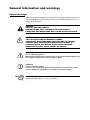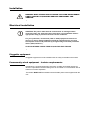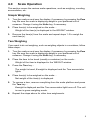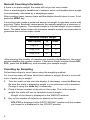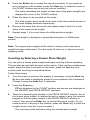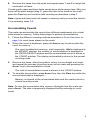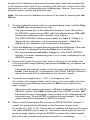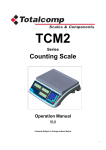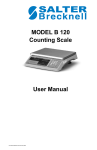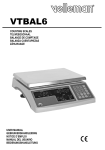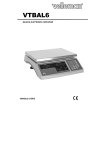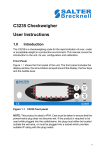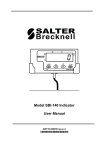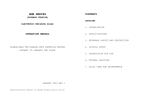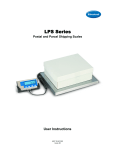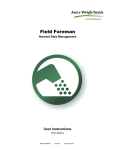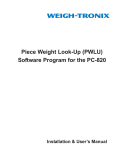Download MODEL B 130 Counting Scale User Manual
Transcript
MODEL B 130 Counting Scale User Manual p/n AWT35-500632 issue AA July 2010 General information and warnings Special messages Examples of special messages you will see in this manual are defined below. The signal words have specific meanings to alert you to additional information or the relative level of hazard. DANGER! THIS IS A DANGER SYMBOL. DANGER MEANS THAT FAILURE TO FOLLOW SPECIFIC PRACTICES OR PROCEDURES WILL CAUSE INJURY OR DEATH. ELECTRICAL WARNING! THIS IS AN ELECTRICAL WARNING SYMBOL. ELECTRICAL WARNINGS MEAN THAT FAILURE TO FOLLOW SPECIFIC PRACTICES OR PROCEDURES MAY RESULT IN ELECTROCUTION, ARC BURNS, EXPLOSIONS OR OTHER HAZARDS THAT MAY CAUSE INJURY OR DEATH. WARNING! This is a Warning symbol. Warnings mean that failure to follow specific practices and procedures may have major consequences such as injury or death. CAUTION! This is a Caution symbol. Cautions give information about procedures that, if not observed, could result in damage to equipment or corruption to and loss of data. NOTE: This is a Note symbol. Notes give additional and important information, hints and tips that help you to use your product. Installation DANGER: RISK OF ELECTRICAL SHOCK. NO USER SERVICEABLE PARTS. REFER TO QUALIFIED SERVICE PERSONNEL FOR SERVICE. Electrical installation CAUTION: The power cable must be connected to an earth-grounded electrical outlet. The electrical supply must have a circuit breaker with an appropriate rating to protect from over-current conditions. For your protection, all electrical (110V or 230V) equipment used out of doors or in wet or damp conditions should be supplied from a correctly fused power source and protected by an approved ground fault protection device (RCD, GFCI etc.) IF IN DOUBT SEEK ADVICE FROM A QUALIFIED ELECTRICIAN. Pluggable equipment Pluggable equipment must be installed near an easily accessible socket outlet. Permanently wired equipment - Isolator requirements Permanently connected equipment must have a readily accessible disconnect device incorporated in the fixed wiring such as an isolator or circuit breaker with at least 3mm contact separation. The isolator MUST NOT be installed into the flexible power cable supplied with the unit. Safe handling of equipment with batteries CAUTION: Danger of explosion if battery is incorrectly replaced. Replace only with the same or equivalent type recommended by the manufacturer. Dispose of used batteries according to the manufacturer’s instructions. ATTENTION: Il y a danger d'explosion s'il y a remplacement incorrect de la batterie, remplacer uniquement avec une batterie du même type ou d'un type équivalent recommandé par le constructeur. Mettre au rebut les batteries usagées conformément aux instructions du fabricant. Wet conditions Under wet conditions, the plug must be connected to the final branch circuit via an appropriate socket / receptacle designed for washdown use. Installations within the USA should use a cover that meets NEMA 3R specifications as required by the National Electrical Code under section 410-57. This allows the unit to be plugged in with a rain tight cover fitted over the plug. Installations within Europe must use a socket which provides a minimum of IP56 protection to the plug / cable assembly. Care must be taken to make sure that the degree of protection provided by the socket is suitable for the environment. Routine maintenance IMPORTANT: This equipment must be routinely checked for proper operation and calibration. Application and usage will determine the frequency of calibration required for safe operation. Always turn off the machine and isolate from the power supply before starting any routine maintenance to avoid the possibility of electric shock. Make sure that it is placed securely on a flat and level surface. Cleaning the machine Table 1.1 Cleaning DOs and DON’Ts DO DO NOT Wipe down the outside of standard products Attempt to clean the inside of the machine with a clean cloth, moistened with water and Use harsh abrasives, solvents, scouring cleaners or a small amount of mild detergent alkaline cleaning solutions Spray the cloth when using a proprietary cleaning fluid Spray any liquid directly on to the display windows Training Do not attempt to operate or complete any procedure on a machine unless you have received the appropriate training or read the instruction books. To avoid the risk of RSI (Repetitive Strain Injury), place the machine on a surface which is ergonomically satisfactory to the user. Take frequent breaks during prolonged usage. Sharp objects Do not use sharp objects such as screwdrivers or long fingernails to operate the keys. FCC and EMC declarations of compliance United States This equipment has been tested and found to comply with the limits for a Class A digital device, pursuant to Part 15 of the FCC Rules. These limits are designed to provide reasonable protection against harmful interference when the equipment is operated in a commercial environment. This equipment generates, uses, and can radiate radio frequency energy and, if not installed and used in accordance with the instruction manual, may cause harmful interference to radio communications. Operation of this equipment in a residential area is likely to cause harmful interference in which case the user will be required to correct the interference at his own expense. Canada This digital apparatus does not exceed the Class A limits for radio noise emissions from digital apparatus set out in the Radio Interference Regulations of the Canadian Department of Communications. Le présent appareil numérique n’émet pas de bruits radioélectriques dépassant les limites applicables aux appareils numériques de la Classe A prescrites dans le Règlement sur le brouillage radioélectrique edicté par le ministère des Communications du Canada. European Countries WARNING: This is a Class A product. In a domestic environment, this product may cause radio interference in which the user may be required to take adequate measures. Connect the red wire to the red battery terminal and the black wire to the black battery terminal. Place battery in the compartment with the padding placed as shown and replace the battery cover and tighten the screw. Note: To improve battery life, turn off the scale using the power switch. 2 3.0 Front Panel The front panel, shown in Figure 1, consists of three display windows (WEIGHT, PIECE WEIGHT, and COUNT), the keypad, nine annunciators and the bubble level window. B 130 Figure 1: B130 front panel Annunciators Annunciators are bright LEDs next to symbols or text. They appear below the three displays and each is explained below. Under the WEIGHT display: Zero This lights when the weight on the scale is at 0. Tare This lights when a tare is in effect. Weight displayed is net weight. kg This lights when the unit of measure in the WEIGHT display is kilograms. lb This lights when the unit of measure in the WEIGHT display is pounds. Under the PIECE WEIGHT display: g This lights when the PIECE WEIGHT unit of measure is grams. lb This lights when the PIECE WEIGHT unit of measure is pounds. Under the COUNT display: Low Batt This lights when the battery power is low. Recharge the battery or use AC power to continue using the scale. AC This lights when the AC power is connected to the scale. CHG This lights when the battery is charging. 3 Key Functions Each of the keys shown in Figure 2 is explained below. B 130 Figure 2: B 130 keypad 0-9 Used for keyboard entry of piece weight, sample size, and upper and lower limit settings. Units lb/kg Used to switch displayed weights between kg and lb, and piece weight units between grams and decimal pounds. Zero Return displayed weights and counts to zero for accurate weighing and counting. Zero range capability is 5% of scale capacity. Enter Used to confirm or save entered data from keyboard. Tare Used to zero off, up to 100% of capacity, an empty container or weight, not required in the calculation of an average piece weight. Use of tare will reduce the scale’s maximum weight capacity, by the tare value stored. Accu + Used to add the displayed counts to a piece count accumulator (Memory +) and only accumulate when there is a percentage of weight change. Clear Erase a keyed in value from the display if an error has been made. Pcwt (stands for Piece Weight) Used for keyboard entry of a known average piece weight. Upper Used to set an upper limit quantity for count check feature. Lower Used to set lower limit quantity for count check feature. On/Off Used to turn off display for extended battery life or to reset the scale to normal weighing mode. 4 4.0 Scale Operation This section covers the various scale operations, such as weighing, counting, accumulation, etc. Simple Weighing 1. Turn the scale on and zero the display, if necessary, by pressing the Zero key. Be sure the scale is displaying weight in your preferred unit of measure. Change it using the Units key, if necessary. 2. Place item(s) to be weighed on the scale… Weight of the item(s) is displayed in the WEIGHT window. 3. Remove the item(s) from the scale and repeat steps 1-3 to weigh the next item(s). Tare Weighing If you want to do net weighing, such as weighing objects in a container, follow these steps: 1. Turn the scale on and zero the display, if necessary, by pressing the Zero key. Be sure the scale is displaying weight in your preferred unit of measure. Change it using the Units key, if necessary. 2. Place the item to be tared (usually a container) on the scale… Weight of the item is displayed in the WEIGHT window. 3. Press the Tare key… The weight is tared, 0 weight is displayed and the Tare annunciator lights. 4. Place item(s) to be weighed on the scale… Net weight of the item(s) is displayed. 5. To remove a tare, remove everything from the scale platform and press the Tare key… 0 weight is displayed and the Tare annunciator light turns off. The unit is now in gross weighing mode. 6. Repeat the steps above for other tare weighments. 5 General Counting Information If there is no piece weight, the scale will not go into count mode. Once a piece weight is established, it remains active until another piece weight is automatically calculated by a sampling process. After counting items, remove them and the display should return to zero. If not, press the ZERO key. A counting scale needs a minimum amount of weight to calculate counts with accuracy. Salter Brecknell recommends the sample weight be a minimum of 0.1% of scale capacity. The sample weight is the total weight of your sample items. The table below shows the minimum sample weights recommended to guarantee the most accurate counts. Minimum Sample Weight Scale Capacity LB Grams 6 kg/12 lb 0.02 6 15 kg / 30 lb 0.05 15 30 kg / 60 lb 0.1 30 After entering the number of samples and pressing the Enter key, the count window displays the number entered. If the piece weight window shows SPL PCS, press the CLEAR key, and increase your sample weight. Counting by Sampling Follow these steps to count items using the sampling method. For count accuracy all items should be uniform in weight. Errors in count will occur if parts vary in weight. 1. Turn the scale on and zero the display, if necessary, using the Zero key. Be sure the scale is displaying weight in your preferred unit of measure. Change it using the Units key, if necessary. 2. Place a known number of objects on the scale. This is the sample weight the scale will use to calculate a piece weight… Weight of the items is displayed in the WEIGHT window. 3. Key in the number of objects you placed on the scale… SPL.PCS is displayed in the PIECE WEIGHT window and the number you keyed in is displayed in the COUNT window. 6 4. Press the Enter key to accept the keyed in number. (If you make an error in keying in the number, press the Clear key to clear the count in the COUNT window and re-key the correct number.)… The scale calculates the weight of each piece (the piece weight) and displays the count in the COUNT window. 5. Place the items to be counted on the scale… The total weight, piece weight and count of the items will be shown in the three display windows respectively. 6. Remove the items from the scale and repeat steps 5 and 6 to count items of the same piece weight. 7. Repeat steps 1-6 to count items of a different piece weight. Note: Piece weight is displayed in grams/decimal grams or LB/decimal pounds. Note: The original piece weight will be held in memory until a new piece weight has been determined. Turn the scale off, then on to return to normal weighing mode. Counting by Entering a Known Piece Weight You can enter a known piece weight and begin counting without sampling. This can also be used with the tare function active. After you have setthe piece weight, place the item to be tared on the scale, press the Tare key and continue with counting as described below. Follow these steps: 1. Turn the scale on and zero the display, if necessary, using the Zero key. Be sure the scale is displaying weight in your preferred unit of measure. Change it using the Units key, if necessary. 2. Press the Pcwt key… PC.t is displayed in the COUNT window and zeroes are displayed in the WEIGHT and PIECE WEIGHT windows. 3. There is a decimal point already in the PIECE WEIGHT window. Key in the known piece weight, in decimal pound or grams, using the numeric keypad so that the piece weight in the PIECE WEIGHT window is correct, then press the Enter key to accept this piece weight. (If you make an error in keying in the number, press the Clear key to clear the number and re-key the correct number.) The counting mode activates using the entered piece weight. 7 4. Place the items to be counted on the scale… The total weight, piece weight and count of the items will be shown in the three display windows respectively. 5. Remove the items from the scale and repeat steps 4 and 5 to count items of the same piece weight. 6. Repeat steps 2-5 to count items of a different piece weight. Counting can also be done while using a tare. After you have set the piece weight (step 3), place the item to be tared on the scale, press the Tare key and continue with counting as described in step 4. Counting Using Upper and Lower Count Limits You can do counting with an alert system to tell you when you have an acceptable number of items on the scale. This can be handy when you want to repeatedly fill bags to the same count. Use the instructions below to set an upper count limit and a lower count limit. When your counts fall between these numbers (inclusive) a beeper sounds to let you know you’ve hit your target number. 1. Turn the scale on and zero the display, if necessary, using the Zero key. Be sure the scale is displaying weight in your preferred unit of measure. Change it using the Units key, if necessary. 2. Use sampling or entering a known piece weight to set the piece weight. 3. Press the Upper key… uP. PCS is shown in the PIECE WEIGHT window and a number appears in the COUNT window. 4. Press the Clear key to clear the number from the COUNT window. Key in the upper acceptable count of items. (You can set the upper and lower limit to the same number to have the alert beeper sound just on that count.) Press the Enter key to accept this number… 5. Press the Lower key… Lo. PCS is shown in the PIECE WEIGHT window and a number appears in the COUNT window. 6. Press the Clear key to clear the number from the COUNT window. Key in the lower acceptable count of items. (You can set the upper and lower limit to the same number to have the alert beeper sound just on that count.) Press the Enter key to accept this number… The scale returns to count mode. 7. Place items to be counted on the scale until you hear the alert beeper… The count will be within the upper and lower limits you have set. 8 8. Remove the items from the scale and repeat steps 7 and 8 to weigh the next batch of items. Counting with upper and lower limits can be done while using a tare. After you have set the piece weight (step 2), place the item to be tared on the scale, press the Tare key and continue with counting as described in step 3. Note: Upper and lower limits will remain in memory until you reset the limits to 0, by repeating steps 3-6. Accumulating Counts The scale can accumulate the counts from different weighments into a total value stored in memory. Follow these steps to perform accumulations. 1. Follow the different counting methods described in Scale Operation on page 5 to count items placed on the scale. 2. When the count is displayed, press the Accu+ key to accumulate the count to memory… The count is added into memory, and temporarily, Add is displayed in the WEIGHT window, the number of accumulations is displayed in the PIECE WEIGHT window and the accumulated count is shown in the COUNT window. The display automatically returns to the normal counting mode. 3. Remove the items, allow the scale to return to zero weight and count, and repeat the process of putting items on the scale and pressing the Accu+ key to accumulate the counts… The total of accumulated counts is shown in the COUNT window. 4. To clear the accumulator, press Accu+ key, then the Clear key while the accumulated data is displayed… Memory is cleared of the accumulated data and the scale returns to normal counting mode. Note: To view the accumulator data, remove all weight from the scale and press Accu+. The data is temporarily displayed before returning to count mode. 9 5. The scale will not accumulate more than 999,999 times, or show an accumulated quantity over 16,777,215. If this occurs the display will show ------. This means over range. When the accumulated quantity is more than the six digit display can show (999999), it will be displayed by alternately flashing the first four digits H XXXX) then the second four digits (L XXXX). The H stands for High order numbers and the L for low order numbers. For example: When the accumulated quantity is 12,345,678, the COUNT window will alternately flash H 1234 and L 5678. Note: Remove the counted items from the scale and let the scale return to stable condition before you can count more items and perform a successful accumulation again. 5.0 Calibration You should periodically calibrate your scale to ensure accuracy. Follow these steps to calibrate the scale. Before calibration, at least 10%FS (the 100%FS is the best) weight should be ready if zero-point and one other point are selected to be calibrated; and, at least 20% (the 100%FS is the best) weight should be ready if zero-point and two other points are slected to be calibrated. Set the calibration switch to the ON position for calibrating. The switch is located on the bottom of the scale in a round depression in the base. Push the slide switch, shown in Figure 3, to the position shown for calibration mode. Note: Use of certified calibration weights is recommended for proper calibration. Figure 3: Calibration switch 10 Access to the calibration switch may be sealed with a lead-wire combination on the bottom of the scale. Prior to removing the lead seal, check to see if the test switch is in the correct position by following step 1 below. If you are not allowed access, remove the lead-wire seal. Note: You can exit the calibration procedure at any time by pressing the On/ Off key. 1. To enter calibration mode, while in normal weighing mode, hold the Zero and On/Off keys at the same time until… The scale beeps and, if the calibration switch is in the ON position, the WEIGHT window shows CAL. oN. If the display shows CAL.oFF, change the calibration switch position. See Figure 3. The PIECE WEIGHT window shows Unit. 1 or Unit. 0. If Unit. 1 is displayed, the calibration unit of measure is pounds. If Unit. 0 is displayed, the calibration unit of measure is kilograms. 2. Press the Units key to toggle between pounds and kilograms. When the unit you want is displayed, press the Enter key to accept it… The scale beeps and unLoAd is displayed in the PIECE WEIGHT window. A number representing raw A to D counts is displayed in the WEIGHT window. 3. Remove all weight from the scale, wait for the scale to be stable (the Unit annunciator stops flashing) and press the Enter key to capture the zero point… If the scale successfully captures the zero point, the scale beeps and LoAd1 (load weight #1) is displayed in the PIECE WEIGHT window, it means the scale will be calibrated on the 1st point weight. 4. Load first test weight that is > 10% of full capacity onto the center of the weight platter, wait for the scale to be stable (the Unit annunciator stops flashing) and press the Enter key to capture the span1 weight. When the scale captures the span1, InP. Ld is displayed in the PIECE WEIGHT window and 0.000 is displayed in the COUNT window. InP. Ld stands for input load weight, input number of the loaded weight by numerical keys. Press ENTER to confirm the input weight. The input weight data will be displayed in WEIGHT window. 5.When LoAd2 (load weight #2) is shown in PIECE WEIGHT window, it means the scale will be calibrated on the 2nd point, weight must be weight #1 +10% or FS. If don't want to calibrate the scale on this point, just press ENTER to go to step (6), otherwise; Load weight #2 onto the center of weight platter and press ENTER to confirm the loaded weight 11 when the scale is stable and unit announciator is not flashing. When the scale displays "InP.Ld" (input load weight) in PIECE WEIGHT window, 0 in WEIGHT window, input the number of total weight loaded on scale by numerical keys. Press ENTER to confirm the input weight. The input weight data will be displayed in WEIGHT window. 6. 7. 8. 6.0 When unLoAd is displayed in the PIECE WEIGHT window, it means the scale will confirm the zero point once more. Remove the weight from the scale and after the scale is stable and unit announciator is not flashing. Press the ENTER key. The scale goes through the start up routine and ends in normal weighing mode. If there is any error in the calibration, the scale will show CAL. Err. The scale will try to return to the previous step. If you have problems, press the On/Off key to exit the calibration mode and try the procedure again. Move the calibration switch back to normal weighing mode. View Voltage and A/D Counts You can view the battery voltage and A to D counts for diagnostic purposes. Follow these steps: 1. With the calibration switch in the normal weighing mode and the scale in normal mode, press and hold the On/Off and Tare keys at the same time until the scale beeps… Vol. X.X is displayed in the WEIGHT window, the word codE is displayed in the PIECE WEIGHT window and the A to D counts (code) is displayed in the COUNT window. Vol. stands for voltage and X.X is the current voltage of the battery. If no battery is installed or the connection is not complete, Vol. 7.2 will be displayed. When the current working voltage is lower than 5.7V, the Low Batt annunciator will light. When the voltage is lower than 5.5V, the Low Batt annunciator will light and the beeper will sound for approximately two minutes before the scale turns itself off. The A to D counts for an empty scale should be between 5000 and 100,000. This should be a positive number. The A to D counts for a scale at full capacity should be above 300,000. If the A to D counts are outside of these ranges or calibration and normal weighing cannot be done, your scale’s loadcell has been permanently damaged. 2. To exit this mode, press the On/Off key… The scale returns to normal mode. 12 7.0 Setting the Auto-Off Timer You can set an auto-off timer so that the scale will power down automatically after a period of inactivity. This functions only when the scale is powered by the battery. 1. From normal mode, press and hold the On/Off and Accu keys at the same time until the scale beeps… SEtUP is displayed in the WEIGHT window, A.oFF.t is displayed in the PIECE WEIGHT window and the current value for the auto-off timer is displayed in the COUNT window. You can choose from 0 to 30 minutes. If you pick 0, auto-off is disabled and the scale will not power down automatically. 2. Key in the number of minutes of scale inactivity that will trigger the autooff function and press the Enter key to accept this value… The scale returns to normal mode. 8.0 Setting LED Brightness You can set the LED brightness by following these instructions: 1. In normal weighing mode, hold the ON/OFF and ENTER keys at the same time until SETUP is displayed in the WEIGHT window, Led.brn (LEd brightness) is displayed in the PIECE WEIGHT window, and x (x=1-3) is displayed in the COUNT window. This means that the LED brightness is currently set to x. 2. Press the 1 2 or 3 numerical key to change the brightness level. Three is the brightest level. When the brightness you want is displayed, press the ENTER key save this setting. The scale will auto-reset and return to normal weighing mode. 13 9.0 Displayed Messages ¯ ¯ ¯ ¯ ¯ ¯ Sca le overloaded ------ Too many accumulations or accumulated counts too high _ _ _ _ _ _ Weight signal is too small 0¯ ¯ ¯ ¯ ¯ The zero point is too high 0_ _ _ _ _ The zero point is too low EEP.Er0 The EEPROM can’t be accessed EEP.Er1 The parameters in EEPROM are not same with backup data EEP.Er2 The setting parameter(s) is not in normal range, or the parameter has not been set CAL.Err There is an error in calibration: maybe the loaded weight is too small or the input weight is not correct. Ad¯ ¯ ¯ ¯ Input signal of ADC is over max. range Ad _ _ _ _ Input signal of ADC is below min. range; CAP Displaying data relating to capacity UoL Displaying data relating to voltage Add The accumulated data PC.t: Data about piece weight SPL.PCS Data about sample pieces uP.PCS Data about upper limit pieces Lo.PCS Data about lower limit pieces unLoAd Unload weight on the platter InP.Ld Input loaded weight’s number CAL.oN Calibration enable switch is ON CAL.oFF Calibration enable switch is OFF 14 10.0 Specifications Model B130 Capacity 6kg/12lb 15kg/30lb Display Resolution 6kg x 0.2g 12lb x 0.0005lb 15kg x 0.5g 30lb x 0.001lb 30kg/60lb 30kg x1g 60lb x 0.002lb Max. Display Weight 6.0018kg/ 13.2320lb 15.0045kg/33.079lb 30.009kg/ 66.160lb TARE Range 0-100% of full scale capacity ZERO Range Power on:calibration zero point±10% of full scale capacity; Zero key:power on zero point±2% of full scale capacity Count Display Range 0-16777216 Conversion factors used for Kg and Lb 1Lb=0.45359237kg or 1Kg=2.20462262Lb Power supply a). 12VDC 500mA output, with positive center, AC adapter b). 6V4A rechargeable lead-acid battery Average working current: 120mA when LED’s brightness is set to 1 200mA when LED’s brightness is set to 2(default) 300mA when LED’s brightness is set to 3 Note: The LED life is shortened when set to level 3. Note: The rechargeable battery is fully charged after 12 hours and the scale can work continuously for approximately 20 hours. Once voltage drops below 5.7V, the Low Batt annunciator lights. Once the voltage drops below 5.5V, the scale beeper will sound and work for approximately two minutes before powering off. When the scale is powered by the AC adapter, the AC annunciator will turn on. When the battery is charging, the CHG annunciator lamp will be on. 15 16 UK and EUROPE Salter Brecknell Weighing P.O, Box 9533 Smethwick West Midlands B66 2TE Tel: +44 (0) 870 444 6132 Fax: +44 (0) 870 010 2241 Email: [email protected] Web Site: www.averyweigh-tronix.com USA Salter Brecknell Weighing Products USA 1000 Armstrong Drive Fairmont, MN 56031 Toll free: 800-637-0529 Tel: 507-238-8702 Fax: 507-238-8271 Email: [email protected] www.salterbrecknell.com