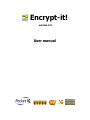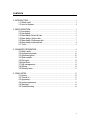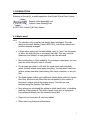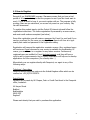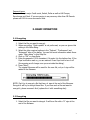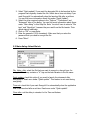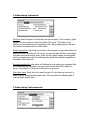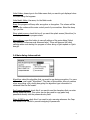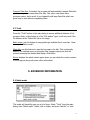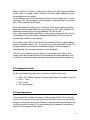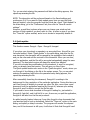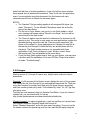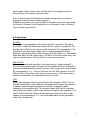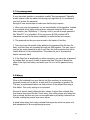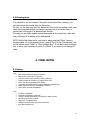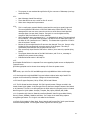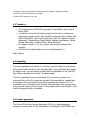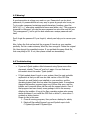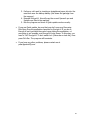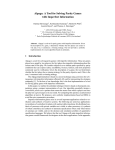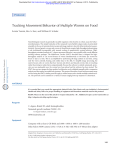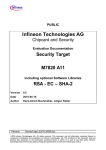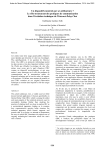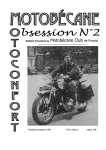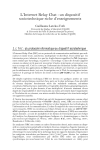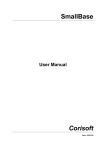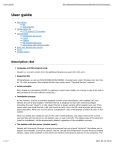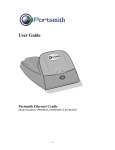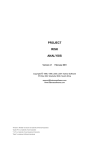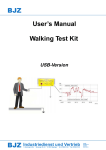Download Encrypt-it!
Transcript
Encrypt-it! version 4.0 User manual CONTENTS 1. INTRODUCTION........................................................................................................... 3 1.1 What's new? ................................................................................................... 3 1.2 How to Register.............................................................................................. 4 2. BASIC OPERATION ...................................................................................................... 5 2.1 Encrypting....................................................................................................... 5 2.2 Decrypting....................................................................................................... 5 2.3 Main dialog: Select file tab ........................................................................... 6 2.4 Main dialog: Options tab............................................................................... 7 2.5 Main dialog: Preferences tab ....................................................................... 7 2.6 Main dialog: Advanced tab ........................................................................... 8 2.7 Tools ................................................................................................................ 9 3. ADVANCED INFORMATION ........................................................................................ 9 3.1 Batch mode..................................................................................................... 9 3.2 Keyboard shortcuts...................................................................................... 10 3.3 Quick decryption .......................................................................................... 10 3.4 Quick update................................................................................................. 11 3.5 File types ....................................................................................................... 12 3.6 Algorithms..................................................................................................... 13 3.7 Key management ......................................................................................... 14 3.8 Wiping............................................................................................................ 14 3.9 Running twice............................................................................................... 15 4. FINAL NOTES.............................................................................................................. 15 4.1 History ........................................................................................................... 15 4.2 Thanks to...................................................................................................... 17 4.3 Upgrading...................................................................................................... 17 4.4 Licence agreement ...................................................................................... 17 4.5 Warning!........................................................................................................ 19 4.6 Troubleshooting ........................................................................................... 19 2 1. INTRODUCTION cape Customer Welcome to Encrypt-it!, a quality application from Pocket IQ and Peter Csutora. Support: [email protected] Internet: www.PocketIQ.com ©1997-2001 Pocket IQ & Peter Csutora 1.1 What's new? v4.0: • The interface of the program has entirely been redesigned. The main dialog is now multi-tabbed (it uses nMPD.OPX), with all the options and functions logically arranged. • A stand-alone wiping tool has been added: use it to "wipe" the free space on either the internal drive or a compact flash disk. This way, sensitive data even from deleted, un-encrypted files can't be recovered. • During decrypting or Quick updating, if you mistype a password, you now have one more chance to enter it correctly. • The program can check if a file with the same name (and potentially newer content) already exists when decrypting. You can select from three options: always overwrite these existing files, never overwrite, or ask you first. • The Quick update routine uses a different, slightly faster method to launch files. Also, all current and future files are recognised by this routine (if they have a unique icon at the system screen). Text files are now launched using the Symbian Text Editor. • New options are introduced like setting an initial batch folder, or disabling masking of the password. This latter is great if you want to copy/paste long passwords directly into the password-entry field. • Support to run from drive E: has been added. • Other minor bug-fixes and optimisations. 3 1.2 How to Register Encrypt-it! is a SHAREWARE program. Shareware means that you have a trial period of 20 days in which you test the program to see if you like it and want to use it. If you do want to keep it, you must register with us. The program is fully working, there are no restrictions, so we can only count on your honesty. Play fair with shareware! To register this product simply visit the Pocket IQ internet site and follow the registration instructions. The online registration is processed by a secure server, and most credit cards are accepted (see below). Soon after registration you will receive a password by E-mail (or snail mail if you send an envelope) for the name you supply. All you have to do then is to type exactly that name and password in the registration dialog. Registration will remove the registration reminder screens. Also, registered users will receive an E-mail whenever a new version is available for downloading. Of course, you won't have to re-register for any future versions. Furthermore, registered users are entitled to E-mail technical support, and they will have a right to ask for improvements. And of course registration will help me to develop applications for Psion computers (I'm a family man :-) Alternatively you can register directly with Passpoint, our agent in any of the following ways: Telephone \ Fax orders: Passpoint accept telephone orders via the United Kingdom office which can be reached on +44 (0)1234 353970. Postal Orders: Payment can be made by UK Cheque, Cash or Credit Card direct to the Passpoint office, located at: 44 Harpur Street Bedford Bedfordshire MK40 2QT England. Please mark clearly that you wish to purchase this application. 4 Payment types: Passpoint accept major Credit cards, Switch, Delta as well as UK Cheque, Eurocheque and Cash. If you are paying in any currency other than GB Pounds please add 10% to cover conversion fees. 2. BASIC OPERATION 2.1 Encrypting 1. Select the file you want to encrypt. 2. When encrypting, "Quick update" is not performed, so you can ignore this setting in the Main dialog. 3. Select the other required options in the "Options", "Preferences" and "Advanced" tabs of the dialog. You can find more information about these under "Main dialog" in this Help file. 4. Click on "OK" or press Enter. 5. Enter the password (5-16 characters). Re-enter it in the bottom line. If the Caps lock button was on, you are warned. Press Caps lock to turn it off (the warning won't change once you are inside the dialog). 6. Press "Enter". The original filename will be used for the new file, only a # sign will be added to the filename. NOTE: Don't try to encrypt a file that has a # sign at the end of the filename. Encrypt-it! will try to decrypt these files. If you have such a file and want to encrypt it, please rename it first (replace the # with something else). 2.2 Decrypting 1. Select the file you want to decrypt. It will be a file with a "#" sign at the end of the filename. 5 2. Select "Quick update" if you want the decrypted file to be launched by the program that originally created the file. Select also a time-out delay if you want Encrypt-it! to automatically close the launched file after a set time. You can find more information about this under "Quick Update". 3. Select the other required options in the "Options", "Preferences" and "Advanced" tabs of the dialog. You can find more information about these under "Main dialog" in this Help file. Note: You don't have to select a "File type" and "Algorithm", because they are read from the file header. Their actual state is indifferent. 4. Click on "OK" or press Enter. 5. Enter the password (5-16 characters). Make sure that you enter the password that you used to encrypt the file. 6. Press "Enter". 2.3 Main dialog: Select file tab File, folder, disk: select the file that you want to encrypt or decrypt here. An encrypted file always contains a "#" sign as the last character in the file name. Quick update: check this option if you want to launch the document after decrypting it. Read more under "Quick update". This feature is not used during encrypting. Time-out: check this if you want Encrypt-it! to automatically close the application that it has launched after a set time. Read more under "Quick update". Close after: set the delay in minutes for the Time-out feature. 6 2.4 Main dialog: Options tab File type: select the type of the file that you are encrypting. This is used by Quick update. You can read more about this under "File types". The state of this selector box only matters when encrypting a file, during decrypting the file type information is obtained from the file header. Delete original file: check this if you want to the program to wipe then delete the original file after encrypting it. Of course, you can get back the file by decrypting the newly encrypted version. Note: when you do a Quick update, the decrypted (and only temporarily used) file will always be wiped then deleted, regardless of the state of this check box. Overwrite existing file: this option will determine how existing un-encrypted files are handled during decrypting. You can chose if these files will be always or never overwritten, or if you will be asked how to proceed. Quit when done: check this if you want Encrypt-it! to be closed as soon as it is ready with the encryption/decryption step. This should be the default mode if you use Quick update often. 2.5 Main dialog: Preferences tab 7 Initial folder: please type in the folder name that you want to get displayed when the main dialog first appears. Initial batch folder: the same, for the Batch mode. Beep: the program will beep after encryption or decryption. The volume will be same as the volume at the main control panel of your machine. Select the beep type you like. Show splash screen: check this box if you want the splash screen (About box) to be displayed when the program starts. Save settings: press this button to save all settings of the main dialog (Select file, Options, Preferences and Advanced tabs). These will become the initial settings when next starting the program of when doing a Quick update or Quick decrypt. 2.6 Main dialog: Advanced tab Algorithm: select the algorithm that you want to use during encryption. For more information, read under "Algorithms". The state of this selector box only matters when encrypting a file, during decrypting the algorithm type information is obtained from the file header. Don't mask password: check this if you want to see the characters that you enter during password entry. This option can be also used to copy/paste long passwords directly into the password-entry field. Warn if CAPS is on: check this if you want to get a warning whenever the Caps lock button is on. Useful to prevent mistyping of passwords. 8 Compact Data files: if checked, the program will automatically compact Data files prior to encryption to keep these files tidy. This option uses some extra processor power, but is worth if you frequently edit large Data files which can grow huge in size without compacting them. 2.7 Tools Press the "Tools" button in the main dialog to access additional features of the program. Note: as this button is of the "Exit button" type, it will only work if the file selector at the "Select file" tab is not empty. Batch mode: use this feature to encrypt/decrypt multiple files in one step. Read more under "Batch mode". Wipe disk: use this feature to wipe the free space of a disk. This is extremely useful if you deleted some un-encrypted files, because wiping the disk will prevent accessing this deleted data using a Disk Editor. About: displays the splash screen again where you can check the version number of the program along with some other information. 3. ADVANCED INFORMATION 3.1 Batch mode This mode will hopefully save you a lot of time. Select "Tools" from the main dialog, then "Batch mode". Select a file or folder, and press "add file" or "add 9 folder" to add it to the list. You will see the name of the file(s) that are added to the list. Note: if you add a folder, all files in the folder will be added to the list, but subfolders are not added. In the dialog you can follow the number of files and their added size. You can select up to 100 files altogether, even encrypted or decrypted files at the same time, if their password is the same. When you added all the files, press "Continue" and a second dialog will apear. Enter the password, and select the other options as usual. Quick Update is not selectable, because there is no way updating 100 files at once. :-) Note: make sure that all the files that you encrypt are of the same type, as you have specified in the Main dialog. Standard and VReader5 file types can't be mixed during a Batch mode operation. When ready, press "OK" and the list will be processed. If the program finds an open file (opened in Word, etc.), it will give you a note and bypass the file. The progress indicator will show the cumulative progress, not the progress of individual files. The processed filename is also displayed. This way, you can easily encrypt / decrypt (even mixed) many files at once. Please note that all these files will be encrypted with the same password, and the files to be decrypted must have been encrypted using the same password. 3.2 Keyboard shortcuts On the main dialog these keys can be used if you don't use the pen: • • • • Enter: "OK" button: encrypt or decrypt depending on the name of the file. Ctrl+T: Tools Ctrl+J: Help Esc: Quit program. 3.3 Quick decryption The encrypted file contains the header of the program itself. So if you are not inside of the program, and locate the file at the System screen, you can quickly decrypt it. Just press enter on the filename or tap two times with the stylus, and the file will launch Encrypt-it! The main dialog will be bypassed, bringing you instantly to the password-entry dialog. 10 Tip: you can start entering the password well before the dialog appears, this speeds up accessing the file. NOTE: The decryption will be performed based on the Saved settings and preferences. E.g. if you want to Quick update every time you use the Quick decrypt function, open the program from the Extras bar, check "Quick update" in the main dialog, go to the "Preferences" tab, then click on "Save all current settings". However, a small box is shown where you can change your mind and not perform a Quick update if you don't want to. Also, a notice is given if you have the "Time-out" option enabled, and a box is shown to temporarily disable it. 3.4 Quick update This function means: Decrypt - Open - Recrypt if changed. If you store your phonebook or agenda in an encrypted form, this will be your favourite function. Select "Quick update" in the main dialog, and after the file was decrypted, the document will be opened by the application that created it, and you can view and edit the contents of the document. When you are done, quit the application, and the file will be encrypted automatically using the same password. The decrypted version will always be wiped then deleted. If you did not make any modifications to the document, it won't be recrypted, since you already have that version. This will save you lots of time. The Quick update function also works in the "Quick decryption" mode, where you run Encrypt-it! by clicking on the file at the system screen. Tip: you can start entering the password well before the password-entry dialog appears, this speeds up accessing the file. After successfully launching the document, Encrypt-it! is waiting in the background for the completion of the particular application. During this time you can't use Encrypt-it! directly to process any other file. Also, never open a new document from the application launched by Encrypt-it!, because upon exiting Encrypt-it! won't be able to recrypt the file this way. If you need to know what document is Encrypt-it! waiting for, just switch to Encrypt-it! (task list), and it will tell it to you. As soon as you quit the application, Encrypt-it! will take over the file and process it. An added security feature helps you if you often forget to close documents that you launched just to look up something. Select the "Time-out" option in the main dialog, and specify a delay in minutes. The program will monitor the elapsed time, and if the document is still open, it will close it. Note that Encrypt-it! can't 11 detect the idle time of another application, it can only tell how many minutes have expired since it launched the document. Thus, it will close the application even if you are actively using that document. Use this feature with care, otherwise you will have to launch the document again. NOTES: • The "standard" file type setting applies to all recognised file types (see under "File types"). To use VReader5 files please select this as the file type at the main dialog. • If a file has no Psion header, and you try to run Quick update, a short error message will appear saying "Record is too large", and you will be moved back to the main screen. • The Time-out feature uses the task list to determine if a document is still running or not. This works in most cases, as most applications register the filename that they use at the task list. There are some exceptions, like Opera or PhoneMan Pro, these applications don't display the used file at the task list, and Encrypt-it! thinks that they are already done with the document. The Quick update process is not successful with these applications if the Time-out feature is used. Solution: launch these documents with Time-out disabled at the main dialog. • If you find that Quick update doesn't work on your system, you may have a problem with the installation of the new OPX files. Please read what to do under "Troubleshooting". 3.5 File types Starting version 4.0, Encrypt-it! uses a new, slightly faster method to launch documents. Standard: if a file as seen at the System screen displays the icon of the program that created the file, then Encrypt-it! can automatically launch this file. There are more than hundred proprietary and third-party file types that are recognised, and their number grows every week. This includes Zip, Html, Txt, Gif, Jpg files, plus many more. Text files are now launched using the Symbian Text Editor, if you don't have it installed yet, you can download it for free at: http://www.symbiandevnet.com/downloads/sdks/er5sdks.htm VReader5 support: to read encrypted text, e-text and opl files you can use JeanLuc Damnet's excellent VReader5 linked with Encrypt-it! Select "VReader5 document" as the file type upon encrypting. From now on the file header contains this special tag, and you can read the files easily using the 12 Quick update function. Even better, the files won't be recrypted since these documents are not modified, saving you time. Note: If another copy of VReader5 was already running when you launch a document, it will be closed for safety reasons. VReader5 won't allow you to open a different file when you read the file passed by Encrypt-it. Moreover, it will display the icon of Encrypt-it!, and by clicking it you can easily recrypt the file. 3.6 Algorithms RC-4WA: This is a C++ implementation of the well-known RC-4 algorithm. WA means work-alike, I simply call it that way because the RC-4 name is copyrighted. The final key size is 256 bits, see more about the key under "Key management". The algorithm is very safe, and is widely used in commercial applications like Netscape, Lotus Notes, Oracle, Apple Security, Web SSL, and so on. This mode is faster than Safer SK-128 (speed is up to 180 kB/s on the Psion Series 5mx), and uses very small memory. Use this mode if you are low in memory. Safer SK-128: This is an extremely safe algorithm, often mentioned as "military strength". I don't like these terms myself, but agree with the experts that this is the choice if you have something really sensitive to protect. The program uses a 128-bit Safer SK, programmed in C++. This is a bit slower than RC-4WA (speed is up to 104 kB/s on a Psion Series 5mx), but uses a lot more memory. This extra memory need is only temporary, it is regained after the file is done. SHA: Secure hash algorithm (also known as Secure hash standard or SHS). This is a one-way hash function, often called as a message digest function. Its purpose is to create a small encrypted sequence to be used for checksums, digital signatures, and encryption keys. The program utilises SHA both for checksum and final key generation, so this is part of every encryption step regardless if you use RC-4WA or Safer SK-128 as the main algorithm. SHA is very fast, in part because it is programmed in C++. See more details about the key generation under "Key management". 13 3.7 Key management A very important question in encryption is called "Key management". Basically what it means is that no matter how strong your algorithm is, it is worthless if you don't protect the password. Encrypt-it! uses several steps to make sure that the key is secure: 1. When you enter the password, it is not used straight in the algorithm. Instead, it is converted into a highly uniform binary sequence using the SHA one-way hash function (see "Algorithms"). This way, even if you use a simple password like "NikonF5", it is scrambled. At the conversion all 256 possible ASCII characters are used at the same probability, to make the key more secure. 2. The password and key are never stored in the header of the files. 3. There are some file-specific bytes added to the password (like file size, file date), and then they are processed through the SHA together. This way, even if you use the same password for all of your files, the final encryption key will be totally different for the individual files. This makes the job of a potentional hacker extremely hard! 4. If the Caps lock is accidentally on when encrypting, you can enter a password by mistake that you won't be able to guess next time. Encrypt-it! detects the state of the Caps lock button, and warns you if it is on at the password entry dialog. 3.8 Wiping When a file is deleted from your disk by the Epoc machine, its content may physically remain on the disk for a while until it is overwritten by another file. This way, a sophisticated hacker can find portions of the deleted files using a Disk Editor. This is why wiping is so important. Encrypt-it! doesn't simply delete the files, instead, it wipes their contents first, then erases them from the disk. Dont't worry, this entire process only takes less than a second, but this way your un-encrypted data is physically removed from the disk, making the process even more secure. A stand-alone wiping tool is also included that wipes the entire free space of a disk independent of an encrypt/decrypt process. 14 3.9 Running twice It is possible to run two copies of Encrypt-it at the same time, however, you can't start these two copies from the Extras bar. Do this: run the first copy from the Extras bar. Now go to the system screen, and locate the encrypted file that you want to process, and if you press Enter, a second copy of Encrypt-it! is launched with this file. This way you can Quick update several documents at the same time, while each copy of Encrypt-it! is waiting in the background. NOTE: Before this mode works, you have to make sure that "Enter" opens a program twice. Go to the system screen, press CTRL-K for the "Preferences", and on the bottom select "Enter" to "Open multiple files". If you don't want to change this, it is fine, just remember to press "Fn+Enter" if you want to run Encrypt-it! twice. 4. FINAL NOTES 4.1 History v4.0: • • • • • • • • New, multi-tabbed and enhanced interface. New function: Stand-alone wiping tool. Correction chance when entering a wrong password. Protection against overwriting of possible newer files. Faster and more compatible Quick update. Copy/paste long passwords by chosing unmasked password entry. Better support for Series 7 and netBook computers. Other minor fixes and optimisations. v3.0: • • • • • • • Full Revo compatibility. Automatic compacting of Data files. Closing of launched files after a delay time for added security. Launching of text files via Word. Support for TomeRaider files. Setting of the default file type in the Preferences. Even faster startup time. 15 • v2.1: • • • v2.0: • • • • • • The program is now marketed through Pocket IQ, the successor of Palmscape (new logo and shared files). New Palmscape shared files and logo. These shared files can now reside on drive D: as well. Other minor changes and improvements. This is a really major upgrade! Both the speed and the security are greatly improved. The new algorithms featured are a 256-bit RC-4WA and a 128-bit Safer SK. The key management is now even more secure due to the use of the Secure Hash Algorithm message digest (one-way hash) function. Encrypt-it! is now the highest security encryption utility ever featured on a Psion palmtop! All the algorithms were programmed in C++ to maximize their speed. They are enclosed into an OPX file. The speed of the algorithms is 90 kB/s for the RC-4WA and 52 kB/s for the Safer SK-128 (measured on a 1.5 MB file). This means that a typical file of 30 kB is done in less than 1 second! Because of the new algorithms the file structure has changed. There is a Decrypt utility included for files encrypted with a previous version of the program. This utility is automatically launched when the program finds such a file. Files are securely wiped from the disk before deletion (there was only a partial wiping before). The program detects the state of the CAPS lock button, and if it is on, a message is displayed in the password entry dialogs. Extended technical section in the Help file. v1.5: Quick Update file definitions in a separate file to ease upgrading. Splash screen not displayed for registered users. Quick decrypt/update can be chosen when starting a file from the system screen. v1.4: Batch mode, up to 100 files. JPG and MBM support through MBMView. Other small changes. v1.3: Html support through HtmlEdit98. Progress indicator window had a major facelift. The program is now marketed by Palmscape. Changes to the task list display. v1.22: New file types: Easynote, PsiList, S5Task, S5Fuel and S5Notes. v1.2: The file format has been changed. 500-700% speed increase. Filetype recorded in the header. Smart Quick Update: it only decrypts if the file had been changed. Password size limited to 16 characters. The file is now decrypted into the folder where its encrypted version is located. New file types for Quick Update: Concept!, Timeplan, Plan, MyCar, S5Bank, ABP, PsiBio. v1.1: Cooperation with Jean-Luc Damnet's excellent VReader5. New file types added: Sketch, Record, Comms, DP5Bank, Statistics and Chess. "Go!" button in the main dialog replaces encrypt/decrypt buttons. The # sign is now added to the filename. v1.0 final: Quick Update for Data, Word, Sheet, Agenda and Program files. 300% speed increase. Preferences dialog added. Two encryption modes, high and low security type. 16 v1.0 beta3: Quick Decrypt. Password masking under 16 characters. Password checking (checksum). The file format has been changed. v1.0 beta: First release: Dec 26, 1997 4.2 Thanks to... • • • • This program uses nMPD.OPX, copyright (c) Alex Wilbur, Henry Hirst & Neuon 2000. I would like to thank the following people for their help in making and testing this program and for their valuable comments: Simon Jacobs, Rick Peters, Mark Ulrich, Jean-Luc Damnet, Henry Hirst, Phil Spencer, Erhard Berwanger, Christian Bruss, Marcel Sattler, Kajetan Hundhammer, Gérald Aubard, Paolo Esini, Frederik Gallon, Kamil Golombek. My biggest thanks to all the people who already registered this program. And last but not least thanks to you for trying Encrypt-it! :-) Peter Csutora 4.3 Upgrading If you are upgrading from version 2.0 or above, you don't have to do anything, the program works with all of your encrypted files. If you find that Quick update no longer works, you may have a problem with the installation of the new OPX files. Please read what to do under "Troubleshooting". If you are upgrading from a version below 2.0, you have to convert your encrypted files, as the file format has changed. A decrypt utility is included with the program, this can decrypt all your files encrypted with versions 1.2-1.5. I recommend you to decrypt all your old files using this utility, then encrypt them using the new version of the program. If the program finds an old file later, it will launch this decrypt utility on demand. 4.4 Licence agreement The Pocket IQ End User Licence Agreement (EULA) is a legal agreement between you and Pocket IQ. By downloading or installing this SOFTWARE, you 17 agree to be bound by the terms of this Agreement. If you do not agree to the terms of this Agreement, remove this SOFTWARE immediately. Pocket IQ END USER LICENCE AGREEMENT (EULA) This licence refers to any product which is distributed by Pocket IQ. GRANT OF LICENCE This Pocket IQ Licence Agreement ("Licence") permits you to use one copy of this product, on multiple machines which may include user documentation provided in electronic form ("SOFTWARE"), providing it is for the sole, exclusive use of the registered user. The SOFTWARE is licensed as a single product. Its component parts may not be separated for use on more than one computer or by more than one user at any one time. COPYRIGHT The SOFTWARE (including any images and text incorporated into the product) is owned by Pocket IQ and the independent application author, or its suppliers and is protected by English copyright laws and international treaty provisions. REVERSE TRANSLATION The SOFTWARE, including all related program files may not be altered in any way. Reverse Translation is expressly forbidden without written permission of the Pocket IQ and the independent application author. LIMITED WARRANTY To the maximum extent permitted by applicable law, Pocket IQ and the independent application author disclaims all warranties, either express or implied, including but not limited to warranties of merchantability and fitness for a particular purpose. In no event shall Pocket IQ, the independent application author or its suppliers be liable for any damages whatsoever (including, without limitation, damages for loss of business profits, business interruption, loss of business information, or other pecuniary loss) arising out of the use or inability to use this Pocket IQ product. The SOFTWARE is supplied 'as is' and no advice or technical support is guaranteed from Pocket IQ or any third party. NOTE: The algorithms used are stronger than the ones allowed to be exported or re-exported from the USA. Since it was made in the UK you are allowed to use it, even to import it into the USA, but not to re-export it in any way. If you want to have a weaker version that complies with the regulations for re-export, please contact us. 18 4.5 Warning! A good encryption is relying very much on you. Please don't use too short passwords, or passwords that are very easy to guess by people who know you. Try to create a password containing special characters (numbers, signs like $#%^@!*<~{, alternating capitals and lower case letters, etc.). The program is prepared for the case if you use the same password on more than one file (see "Key management"), but to get the best results use a unique password each time! Don't forget the password! If you forget it, nobody can help you to recover your file. Also, before the first real use test the program if it works on your machine perfectly. Do this: create a dummy Word file, then encrypt it. Delete the original file, then decrypt the scrambled version. If you get back the same Word file, then everything is OK. If not, then please contact me immediately. 4.6 Troubleshooting • If you can't Quick update a Html document using Opera some other document, disable "Time-out" and try it again. You can find more information about this under "Quick update". • If Quick update doesn't work on your system, then the most probable explanation is that you still have an older version of the OPX files Sysram1.opx and Systinfo.opx installed on your machine, and the operating system loads this one when the program starts. It sometimes happens that another program keeps one of these files open, and the installer can't overwrite these old files with the newest version. Even if that program has been closed, some garbage is left in the memory affecting the installer. A bug in the Epoc operating system also causes similar problems if you install the OPX files on drive D:, when drive C: contains an olders version. Please do this in this case: 1. Close all running programs, then perform a backup for safety. 2. Delete all files called Sysram1.opx and Systinfo.opx in both C:\System\Opx and D:\System\Opx. 19 3. Perform a soft reset by inserting a straightened paper-clip into the reset hole near the backup battery (this clears the garbage from the memory). 4. Reinstall Encrypt-it!, this will copy the correct Sysram1.opx and Systinfo.opx files to the machine. 5. Run the program and check if Quick update works correctly. • If you use Quick update, be sure that you don't open any files using File>Open from the application launched by Encrypt-it! If you do so, Encrypt-it! can't get back the control upon exiting the application, reencryption is not possible, and Encrypt-it! looks frozen. In this case, you have to "kill" Encrypt-it! To do it switch to it (Extras bar or task list), then press Ctrl+Esc. The program will terminate. • If you have any other problems, please contact me at [email protected]. 20