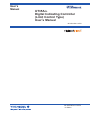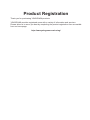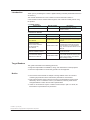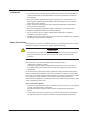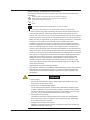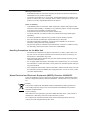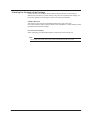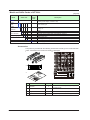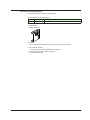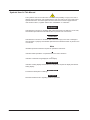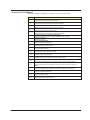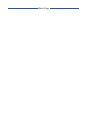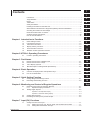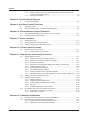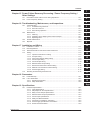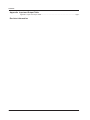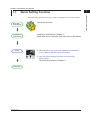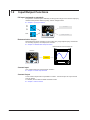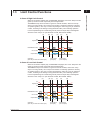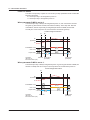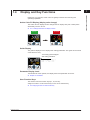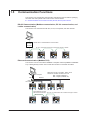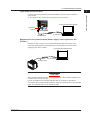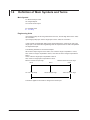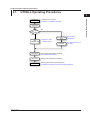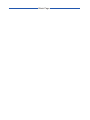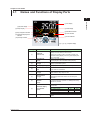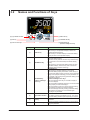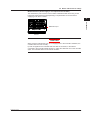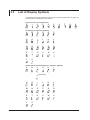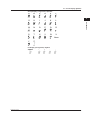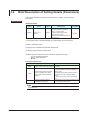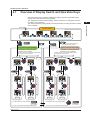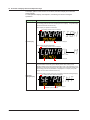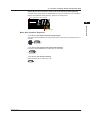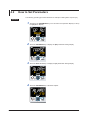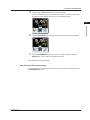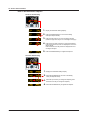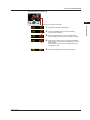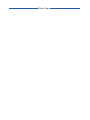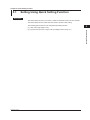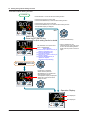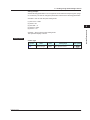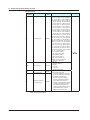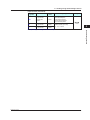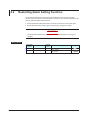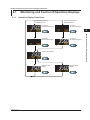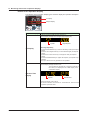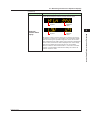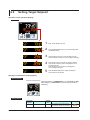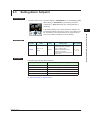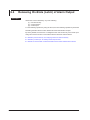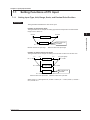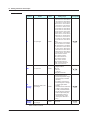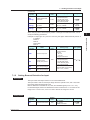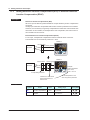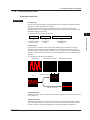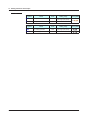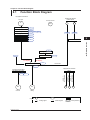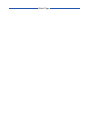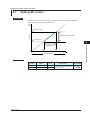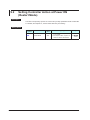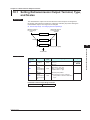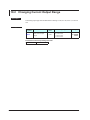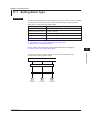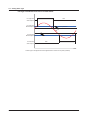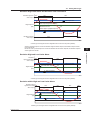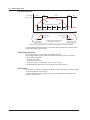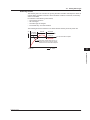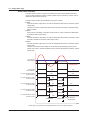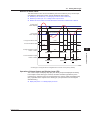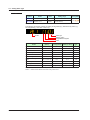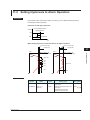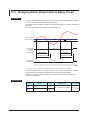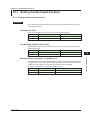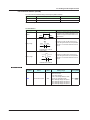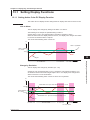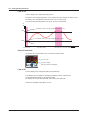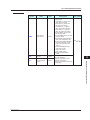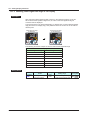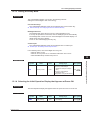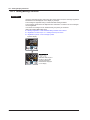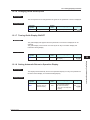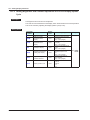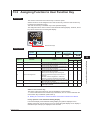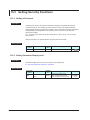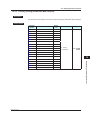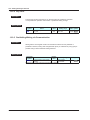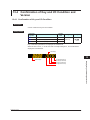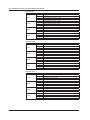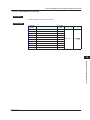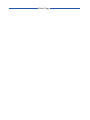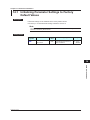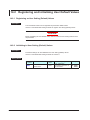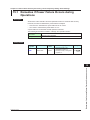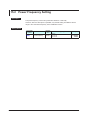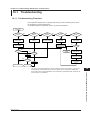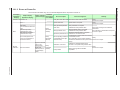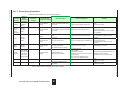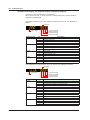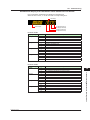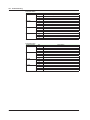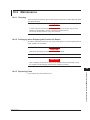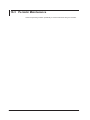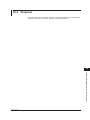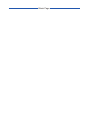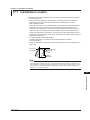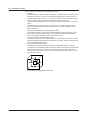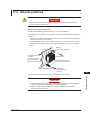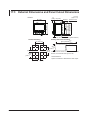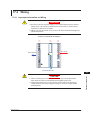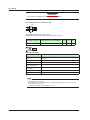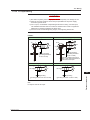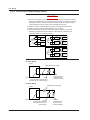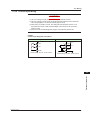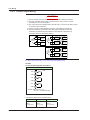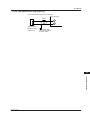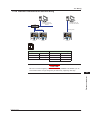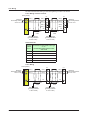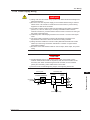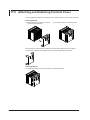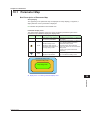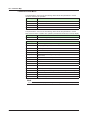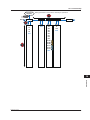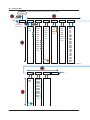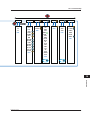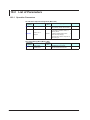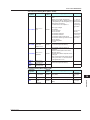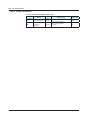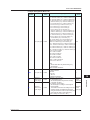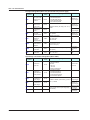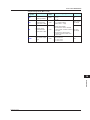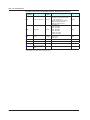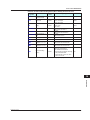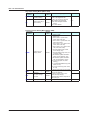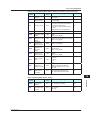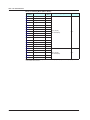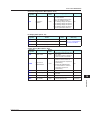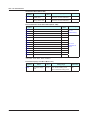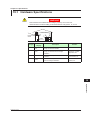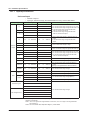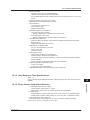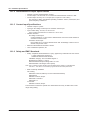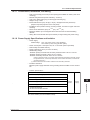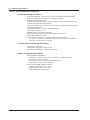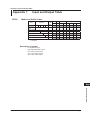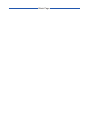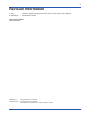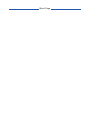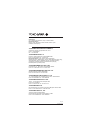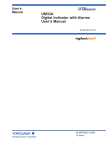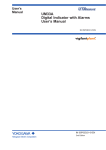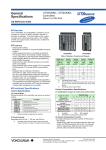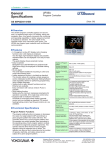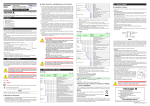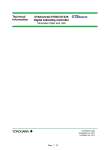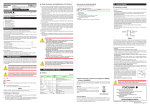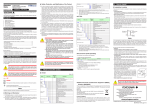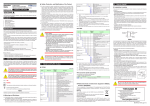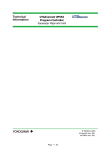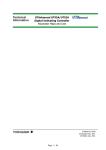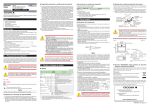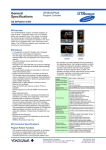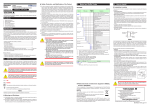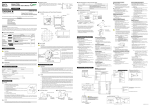Download User`s Manual
Transcript
User’s Manual UT35A-L Digital Indicating Controller (Limit Control Type) User’s Manual IM 05P04D41-01EN IM 05P04D41-01EN 1st Edition Product Registration Thank you for purchasing YOKOGAWA products. YOKOGAWA provides registered users with a variety of information and services. Please allow us to serve you best by completing the product registration form accessible from our homepage. http://www.yokogawa.com/ns/reg/ Introduction Thank you for purchasing the UT35A-L digital indicating controller (hereinafter referred to as UT35A-L). This manual describes how to use UT35A-L functions other than UT35A-L’s communication function. Please read through this user’s manual carefully before using the product. ● Printed manual Manual Name UT35A-L Operation Guide Manual Number IM 05P04D41-11EN Description This manual describes the basic operation method. ● Electronic manuals Manual Name Manual Number Description UT35A-L Operation Guide IM 05P04D41-11EN This is identical to the printed manual. UT35A-L User’s Manual IM 05P04D41-01EN This manual. It describes the usage of all functions except the communication functions. UTAdvanced Series Communication Interface (RS-485, Ethernet) User’s Manual IM 05P07A01-01EN This manual describes how to use UT35A/UT32A in Ethernet and serial communications. For communication wiring, see the Operation Guide or User’ s Manual. LL50A Parameter Setting Software Installation Manual IM 05P05A01-01EN This manual describes how to install and uninstall the LL50A. IM 05P05A01-02EN This manual describes how to use the LL50A, ladder sequence function, peerto-peer communication, and network profile creating function. LL50A Parameter Setting Software User’s Manual * User’s Manual can be downloaded from a website. Target Readers Notice This guide is intended for the following personnel; ● Engineers responsible for installation, wiring, and maintenance of the equipment. ● Personnel responsible for normal daily operation of the equipment. ● The contents of this manual are subject to change without notice as a result of continuing improvements to the instrument’s performance and functions. ● Every effort has been made to ensure accuracy in the preparation of this manual. Should any errors or omissions come to your attention, however, please inform Yokogawa Electric’s sales office or sales representative. ● Under no circumstances may the contents of this manual, in part or in whole, be transcribed or copied without our permission. 1st Edition : July 2011 (YK) All Rights Reserved, Copyright © 2011 Yokogawa Electric Corporation IM 05P04D41-01EN i Trademarks ● Our product names or brand names mentioned in this manual are the trademarks or registered trademarks of Yokogawa Electric Corporation (hereinafter referred to as YOKOGAWA). ● Microsoft, MS-DOS, Windows, Windows XP, Windows Vista, and Windows 7 are either registered trademarks or trademarks of Microsoft Corporation in the United States and/or other countries. ● Adobe, Acrobat, and Postscript are either registered trademarks or trademarks of Adobe Systems Incorporated. ● Ethernet is a registered trademark of XEROX Corporation in the United States. ● Modbus is a registered trademark of Schneider Electric. ● We do not use the TM or ® mark to indicate these trademarks or registered trademarks in this user’s manual. ● All other product names mentioned in this user’s manual are trademarks or registered trademarks of their respective companies. Safety Precautions This instrument is a product of Installation Category II of IEC/EN/CSA/UL61010-1 Safety Standards and Class A of EN61326-1, EN55011 (EMC Standards). CAUTION This instrument is an EMC class A product. In a domestic environment, this product may cause radio interference in which case the user needs to take adequate measures. The instrument is a product rated Measurement Category I (CAT.I). * Measurement Category I (CAT.I) This category applies to electric equipment that measures a circuit connected to a low-voltage facility and receives power from stationary equipment such as electric switchboards. To use the instrument properly and safely, observe the safety precautions described in this user’s manual when operating it. Use of the instrument in a manner not prescribed herein may compromise protection features inherent in the device. We assume no liability for or warranty on a fault caused by users’ failure to observe these instructions. This instrument is designed to be used within the scope of Measurement Category I (CAT. I) and is dedicated for indoor use. Notes on the User’s Manual • This user’s manual should be readily accessible to the end users so it can be referred to easily. It should be kept in a safe place. • Read the information contained in this manual thoroughly before operating the product. • The purpose of this user’s manual is not to warrant that the product is well suited to any particular purpose, but rather to describe the functional details of the product. ii IM 05P04D41-01EN Safety, Protection, and Modification of the Product The following symbols are used in the product and user’s manuals to indicate safety precautions: “Handle with Care” (This symbol is attached to the part(s) of the product to indicate that the user’s manual should be referred to in order to protect the operator and the instrument from harm.) AC AC/DC The equipment wholly protected by double insulation or reinforced insulation. Functional grounding terminal (Do not use this terminal as a protective grounding terminal.) • In order to protect the system controlled by this product and the product itself, and to ensure safe operation, observe the safety precautions described in this user’s manual. Use of the instrument in a manner not prescribed herein may compromise the product’s functions and the protection features inherent in the device. We assume no liability for safety, or responsibility for the product’s quality, performance or functionality should users fail to observe these instructions when operating the product. • Installation of protection and/or safety circuits with respect to a lightning protector; protective equipment for the system controlled by the product and the product itself; foolproof or failsafe design of a process or line using the system controlled by the product or the product itself; and/or the design and installation of other protective and safety circuits are to be appropriately implemented as the customer deems necessary. • Be sure to use the spare parts approved by YOKOGAWA when replacing parts or consumables. • This product is not designed or manufactured to be used in critical applications that directly affect or threaten human lives. Such applications include nuclear power equipment, devices using radioactivity, railway facilities, aviation equipment, air navigation facilities, aviation facilities, and medical equipment. If so used, it is the user’s responsibility to include in the system additional equipment and devices that ensure personnel safety. • Modification of the product is strictly prohibited. • This product is intended to be handled by skilled/trained personnel for electric devices. • This product is UL Recognized Component. In order to comply with UL standards, end-products are necessary to be designed by those who have knowledge of the requirements. WARNING ● Power Supply Ensure that the instrument’s supply voltage matches the voltage of the power supply before turning ON the power. ● Do Not Use in an Explosive Atmosphere Do not operate the instrument in locations with combustible or explosive gases or steam. Operation in such environments constitutes an extreme safety hazard. Use of the instrument in environments with high concentrations of corrosive gas (H2S, SOX, etc.) for extended periods of time may cause a failure. ● Do Not Remove Internal Unit The internal unit should not be removed by anyone other than YOKOGAWA’s service personnel. There are dangerous high voltage parts inside. Additionally, do not replace the fuse by yourself. ● Damage to the Protective Construction Operation of the instrument in a manner not specified in this user’s manual may damage its protective construction. IM 05P04D41-01EN iii Warning and Disclaimer • YOKOGAWA makes no warranties regarding the product except those stated in the WARRANTY that is provided separately. • The product is provided on an “as is” basis. YOKOGAWA assumes no liability to any person or entity for any loss or damage, direct or indirect, arising from the use of the product or from any unpredictable defect of the product. Notes on Software • YOKOGAWA makes no warranties, either expressed or implied, with respect to the software’s merchantability or suitability for any particular purpose, except as specified in the terms of the separately provided warranty. • This software may be used on one specific machine only. • To use the software on another machine, the software must be purchased again separately. • It is strictly prohibited to reproduce the product except for backup purposes. • Store the software CD-ROM (the original medium) in a safe place. • All reverse-engineering operations, such as reverse compilation or the reverse assembly of the product are strictly prohibited. • No part of the product’s software may be transferred, converted, or sublet for use by any third party, without prior written consent from YOKOGAWA. Handling Precautions for the Main Unit • The instrument comprises many plastic components. To clean it, wipe it with a soft, dry cloth. Do not use organic solvents such as benzene or thinner for cleaning, as discoloration or deformation may result. • Keep electrically charged objects away from the signal terminals. Not doing so may cause the instrument to fail. • Do not apply volatile chemicals to the display area, operation keys, etc. Do not leave the instrument in contact with rubber or PVC products for extended periods. Doing so may result in failure. • If the equipment emits smoke or abnormal smells or makes unusual noises, turn OFF the instrument’s power immediately and unplug the device. In such an event, contact your sales representative. Waste Electrical and Electronic Equipment (WEEE), Directive 2002/96/EC This is an explanation of how to dispose of this product based on Waste Electrical and Electronic Equipment (WEEE), Directive 2002/96/EC. This directive is only valid in the EU. Marking This product complies with the WEEE Directive (2002/96/EC) marking requirement. This marking indicates that you must not discard this electrical/electronic product in domestic household waste. Product Category With reference to the equipment types in the WEEE directive Annex 1, this product is classified as a “Monitoring and Control instrumentation” product. Do not dispose in domestic household waste. When disposing products in the EU, contact your local Yokogawa Europe B.V. office. iv IM 05P04D41-01EN Checking the Contents of the Package Unpack the box and check the contents before using the product. If the product is different from that which you have ordered, if any parts or accessories are missing, or if the product appears to be damaged, contact your sales representative. UT35A-L Main Unit The UT35A-L main units have nameplates affixed to the side of the case. Check the model and suffix codes inscribed on the nameplate to confirm that the product received is that which was ordered. No. (Instrument number) When contacting your sales representative, inform them of this number, too. Note The last digit of the display code (-x0) has been changed into the case color code. IM 05P04D41-01EN v Always “0” 0 2 1 Remark Quantity Product Name No. Digital Indicating Controller (provided with retransmission output, 2 DIs, and 3 DOs) (Power supply: 100-240 V AC) UT35A IM 05P04D41-01EN vi ¤ ¥ ¤ ¥ ¢ ¡ ¥ ¬ ¨ ¦ © ¨ § ¨ ¥ ª £ £ ª ¥ £ £ ¨ ¨ « ¨ «¨ ¢ ¡ £ £ ¡ ¢ ¡ 4 /DC -00 Fixed code 0 1 Case color -1 Display language 3 None RS-485 communication (Max.38.4 kbps, 2-wire/4-wire) Ethernet communication (with serial gateway function) English White (Light gray) Black (Light charcoal gray) Always "-00" Power supply 24 V AC/DC 0 1 2 Type 3: Open networks Limit control type -L Type 1: Basic control Type 2: Functions Description Optional suffix code Suffix code Model [Style:S6] Model and Suffix Codes of UT35A-L Accessories The product is provided with the following accessories according to the model and suffix codes. Check that none of them are missing or damaged. 1 Brackets 2 Part number: L4502TP (For fixing the upper and lower parts) 2 Unit label 1 Part number: L4502VZ 3 Tag label 1 Part number: L4502VE (Only when ordered.) 4 Operation Guide 1 A3 size, x 5 (Standard model only) Accessory (sold separately) The following lists an accessory sold separately. • LL50A Parameter Setting Software Model LL50A Suffix code -00 Description Parameter Setting Software • Terminal cover Model: UTAP001 • Brackets Part number L4502TP (2 pieces for fixing the upper and lower parts) • User’s Manual (A4 size) * User’s Manual can be downloaded from a website. • User’s Manual (CD-ROM), Model: UTAP003 * Contains all manuals. IM 05P04D41-01EN vii Symbols Used in This Manual This symbol is used on the instrument. It indicates the possibility of injury to the user or damage to the instrument, and signifies that the user must refer to the user’s manual for special instructions. The same symbol is used in the user’s manual on pages that the user needs to refer to, together with the term “WARNING” or “CAUTION.” WARNING Calls attention to actions or conditions that could cause serious or fatal injury to the user, and indicates precautions that should be taken to prevent such occurrences. CAUTION Calls attention to actions or conditions that could cause injury to the user or damage to the instrument or property and indicates precautions that should be taken to prevent such occurrences. Note Identifies important information required to operate the instrument. Indicates related operations or explanations for the user’s reference. [ ] Indicates a character string displayed on the display. Setting Display Indicates a setting display and describes the keystrokes required to display the relevant setting display. Setting Details Provides the descriptions of settings. Description Describes restrictions etc. regarding a relevant operation. viii IM 05P04D41-01EN How to Use This Manual This user’s manual is organized into Chapters 1 to 19 as shown below. Chapter 1 2 3 4 5 6 7 8 9 10 11 12 13 14 15 16 17 18 19 IM 05P04D41-01EN Title and Description Introduction to Functions Describes the main functions of the UT35A-L. UT35A-L Operating Procedures Describes the flow from unpacking to regular operations. Part Names Describes part names and functions on the front panel. Basic Operation Describes basic operation of the UT35A-L. Quick Setting Function Describes the minimum necessary settings for operation. Monitoring and Control of Regular Operations Describes monitoring displays of regular operations and operation. Input (PV) Functions Describes PV input. Function Block Diagram Provides function block diagrams. Auxiliary Control Functions Describes auxiliary control functions Retransmission Output Functions Describes output functions. Alarm Functions Describes alarm output and status output. Contact Input Functions Describes contact input functions. Display, Key, and Security Functions Describes display, user function key and security functions. Parameter Initialization Describes the initialization to factory default values and to user default values. Power Failure Recovery Processing / Power Frequency Setting / Other Settings Describes operations performed after momentary power interruption and power failures. Troubleshooting, Maintenance, and Inspections Describes troubleshooting, maintenance, periodic inspections, and disposal. Installation and Wiring Describes installation and wiring. Parameters Provides parameter maps. Specifications Provides the UT35A-L specifications. ix Blank Page 1 Contents 2 Introduction.............................................................................................................................i Target Readers.......................................................................................................................i Notice .................................................................................................................................i Trademarks........................................................................................................................... ii Safety Precautions................................................................................................................ ii Handling Precautions for the Main Unit................................................................................ iv Waste Electrical and Electronic Equipment (WEEE), Directive 2002/96/EC........................ iv Checking the Contents of the Package.................................................................................v Model and Suffix Codes of UT35A-L.................................................................................... vi Symbols Used in This Manual............................................................................................ viii How to Use This Manual...................................................................................................... ix Chapter 1 Introduction to Functions 1.1 1.2 1.3 1.4 1.5 1.6 Quick Setting Function...................................................................................................... 1-1 Input/Output Functions...................................................................................................... 1-2 Limit Control Functions...................................................................................................... 1-3 Display and Key Functions................................................................................................ 1-5 Communication Functions................................................................................................. 1-6 Definition of Main Symbols and Terms.............................................................................. 1-8 UT35A-L Operating Procedures........................................................................................ 2-1 Chapter 3 Part Names 3.1 3.2 3.3 3.4 Names and Functions of Display Parts............................................................................. 3-1 Names and Functions of Keys.......................................................................................... 3-2 List of Display Symbols..................................................................................................... 3-4 Brief Description of Setting Details (Parameters).............................................................. 3-6 Chapter 4 Basic Operation 4.1 4.2 Overview of Display Switch and Operation Keys.............................................................. 4-1 How to Set Parameters..................................................................................................... 4-4 Setting Using Quick Setting Function................................................................................ 5-1 Restarting Quick Setting Function..................................................................................... 5-6 Chapter 6 Monitoring and Control of Regular Operations 6.1 6.2 Monitoring and Control of Operation Displays................................................................... 6-1 6.1.1 Operation Display Transitions.............................................................................. 6-1 Setting Target Setpoint...................................................................................................... 6-4 Operation in the Operation Display.......................................................................................6-4 Operation in Parameter Setting Display...............................................................................6-4 6.3 6.4 Setting Alarm Setpoint....................................................................................................... 6-5 Releasing On-State (Latch) of Alarm Output..................................................................... 6-6 Chapter 7 Input (PV) Functions 7.1 IM 05P04D41-01EN 5 6 7 8 9 10 11 13 14 15 16 17 18 Chapter 5 Quick Setting Function 5.1 5.2 4 12 Chapter 2 UT35A-L Operating Procedures 2.1 3 Setting Functions of PV Input............................................................................................ 7-1 7.1.1 Setting Input Type, Unit, Range, Scale, and Decimal Point Position................... 7-1 7.1.2 Setting Burnout Detection for Input...................................................................... 7-3 xi 19 App Index Contents 7.1.3 7.1.4 Setting Reference Junction Compensation (RJC) or External Reference Junction Compensation (ERJC).......................................................................... 7-4 Correcting Input Value......................................................................................... 7-5 Chapter 8 Function Block Diagram 8.1 Function Block Diagram.................................................................................................... 8-1 Chapter 9 Auxiliary Control Functions 9.1 9.2 Setting SP Limiter.............................................................................................................. 9-1 Setting Controller Action at Power ON (Restart Mode)..................................................... 9-2 Chapter 10 Retransmission Output Functions 10.1 10.2 Setting Retransmission Output Terminal, Type, and Scales............................................ 10-1 Changing Current Output Range..................................................................................... 10-2 Chapter 11 Alarm Functions 11.1 11.2 11.3 Setting Alarm Type...........................................................................................................11-1 Setting Hysteresis to Alarm Operation.............................................................................11-9 Delaying Alarm Output (Alarm Delay Timer)..................................................................11-10 Chapter 12 Contact Input Functions 12.1 Setting Contact Input Function........................................................................................ 12-1 12.1.1 Setting Contact Input Function.......................................................................... 12-1 Chapter 13 Display, Key, and Security Functions 13.1 13.2 13.3 13.4 Setting Display Functions................................................................................................ 13-1 13.1.1 Setting Active Color PV Display Function.......................................................... 13-1 13.1.2 Masking Least Significant Digit of PV Display................................................... 13-4 13.1.3 Setting Economy Mode...................................................................................... 13-5 13.1.4 Selecting the Initial Operation Display that Appears at Power ON.................... 13-5 13.1.5 Setting Message Function................................................................................. 13-6 13.1.6 Changing Guide Scroll Speed........................................................................... 13-7 13.1.7 Turning Guide Display ON/OFF......................................................................... 13-7 13.1.8 Setting Automatic Return to Operation Display................................................. 13-7 13.1.9 Setting Brightness and Contrast Adjustment of LCD and Display Update Cycle..... 13-8 Assigning Function to User Function Key....................................................................... 13-9 Setting Security Functions............................................................................................. 13-10 13.3.1 Setting a Password.......................................................................................... 13-10 13.3.2 Setting Parameter Display Level..................................................................... 13-10 13.3.3 Locking (Hiding) Parameter Menu Display.......................................................13-11 13.3.4 Key Lock.......................................................................................................... 13-12 13.3.5 Prohibiting Writing via Communication............................................................ 13-12 Confirmation of Key and I/O Condition and Version...................................................... 13-13 13.4.1 Confirmation of Key and I/O Condition............................................................ 13-13 13.4.2 Confirmation of Version................................................................................... 13-15 Chapter 14 Parameter Initialization 14.1 14.2 xii Initializing Parameter Settings to Factory Default Values................................................ 14-1 Registering and Initializing User Default Values.............................................................. 14-2 14.2.1 Registering as User Setting (Default) Values.................................................... 14-2 14.2.2 Initializing to User Setting (Default) Values........................................................ 14-2 IM 05P04D41-01EN Contents 1 Chapter 15 Power Failure Recovery Processing / Power Frequency Setting / Other Settings 15.1 15.2 2 Remedies if Power Failure Occurs during Operations.................................................... 15-1 Power Frequency Setting................................................................................................ 15-2 4 Chapter 16 Troubleshooting, Maintenance, and Inspections 16.1 16.2 16.3 16.4 Troubleshooting............................................................................................................... 16-1 16.1.1 Troubleshooting Flowchart................................................................................. 16-1 16.1.2 Errors at Power On............................................................................................ 16-2 16.1.3 Errors during Operation..................................................................................... 16-3 Maintenance.................................................................................................................... 16-7 16.2.1 Cleaning............................................................................................................. 16-7 16.2.2 Packaging when Shipping the Product for Repair............................................. 16-7 16.2.3 Replacing Parts................................................................................................. 16-7 Periodic Maintenance . ................................................................................................... 16-8 Disposal........................................................................................................................... 16-9 Chapter 17 Installation and Wiring 17.1 17.2 17.3 17.4 17.5 Installation Location......................................................................................................... 17-1 Mounting Method............................................................................................................. 17-3 External Dimensions and Panel Cutout Dimensions....................................................... 17-4 Wiring.............................................................................................................................. 17-5 17.4.1 Important Information on Wiring........................................................................ 17-5 17.4.2 PV Input Wiring.................................................................................................. 17-7 17.4.3 Limit Control Output (Relay) Wiring................................................................... 17-8 17.4.4 Contact Input Wiring.......................................................................................... 17-9 17.4.5 Contact Output Wiring..................................................................................... 17-10 17.4.6 Retransmission Output Wiring .........................................................................17-11 17.4.7 RS-485 Communication Interface Wiring........................................................ 17-12 17.4.8 Ethernet Communication Interface Wiring....................................................... 17-13 17.4.9 Power Supply Wiring....................................................................................... 17-15 Attaching and Detaching Terminal Cover...................................................................... 17-16 Chapter 18 Parameters 18.1 18.2 Parameter Map................................................................................................................ 18-1 List of Parameters........................................................................................................... 18-6 18.2.1 Operation Parameters....................................................................................... 18-6 18.2.2 Setup Parameters.............................................................................................. 18-8 Chapter 19 Specifications 19.1 IM 05P04D41-01EN 3 Hardware Specifications.................................................................................................. 19-1 19.1.1 Input Specifications............................................................................................ 19-2 19.1.2 Step Response Time Specifications.................................................................. 19-3 19.1.3 Relay Contact Output Specifications................................................................. 19-3 19.1.4 Retransmission Output Specifications............................................................... 19-4 19.1.5 Contact Input Specifications.............................................................................. 19-4 19.1.6 Safety and EMC Standards............................................................................... 19-4 19.1.7 Construction, Installation, and Wiring................................................................ 19-5 19.1.8 Power Supply Specifications and Isolation ....................................................... 19-5 19.1.9 Environmental Conditions.................................................................................. 19-6 xiii 5 6 7 8 9 10 11 12 13 14 15 16 17 18 19 App Index Contents Appendix Input and Output Table Appendix 1 Input and Output Table............................................................................................ App-1 Revision Information xiv IM 05P04D41-01EN Chapter 1 Introduction to Functions 1.1 1 Quick Setting Function Buy and Unpacking Check the contents. Installation and Wiring Installation and Wiring: Chapter 17 Install and wire a controller, and then turn on the power. Setup Q: What should I do to perform operate immediately? First, I want to set the input and output. A: Use the Quick setting function to perform the setup easily. Quick setting function: Chapter 5 Operation IM 05P04D41-01EN 1-1 Introduction to Functions The Quick setting function is a function to easily set the basic function of the controller. 1.2 Input/Output Functions PV Input (equipped as standard) PV input is a universal input to arbitrarily set the type and range for the thermocouple (TC), resistance-temperature detector (RTD), and DC voltage/current. ► Chapter 7 Input (PV) Functions TC mV V mA Current RTD Relay contact Retransmission Output Retransmission output outputs a PV input value (PV), target setpoint (SP), and the like as an analog signal to, for example, the recorder. ► Chapter 10 Retransmission Output Functions External device such as recorder etc. UT35A-L Current Contact Input Two contact inputs are incorporated in UT35A-L. ► Chapter 12 Contact Input Functions Contact Output Three contact outputs are incorporated in UT35A-L. Contact output can output events such as alarms. For details, see the table of Model and Suffix Codes. ► Chapter 11 Alarm Functions 1-2 IM 05P04D41-01EN 1.3 1 Limit Control Functions When PV exceeds a setpoint (SP), "EXCEEDED" lamp lights, and "OUT" lamp turns ON (point A). The limit control output relay is de-energized then. "EXCEEDED" lamp turns off when PV goes into normal condition, while "OUT" lamp stays on as it is (point B). "OUT" lamp turns off when a confirming operation is done by an operator (point C). The way to confirm is pushing the "RST" key (or by an exeternal contact, according to the setting of setup parameter CNF). The confirming operation is not accepted during PV exceeds SP (point D). State of output relay is deenergized whenever "OUT" lamp is on. (NC terminal: CLOSE, NO terminal: OPEN) (A) (B) (C) (A) (D) (B) SP Hysteresis PV EXCEEDED Lamp off OUT Lamp off Output Relay on off lit off lit off Operation (RST key or external contact input) off lit lit off on Confirmation (accepted) Confirmation (not accepted) In Case of Low Limit Control When PV exceeds a setpoint (SP), “EXCEEDED” lamp lights, and “OUT” lamp turns ON (point A). The limit control output relay is de-energized then. “EXCEEDED” lamp turns off when PV goes into normal condition, while “OUT” lamp stays on as it is (point B). “OUT” lamp turns off when a confirming operation is done by an operator (point C). The way to confirm is pushing the “RST” key (or by an exeternal contact, according to the setting of setup parameter CNF). The confirming operation is not accepted during PV exceeds SP (point D). State of output relay is deenergized whenever “OUT” lamp is on. (NC terminal: CLOSE, NO terminal: OPEN) (B) (C) (A) (A) (D) (B) PV Hysteresis SP EXCEEDED Lamp off OUT Lamp off Output Relay on lit lit off Operation (RST key or external contact input) IM 05P04D41-01EN off off on Confirmation (accepted) lit off lit off Confirmation (not accepted) 1-3 Introduction to Functions In Case of High Limit Control 1.3 Limit Control Functions Power on Status The state of output relay at power-on can be set by a setup parameter restart mode R.MD. Restart mode R.MD: 0: Limit output relay is de-energized at power on. 1: Limit output relay is energized at power on. When parameter R.MD is set to 0. The limit output relay is always de-energized at power on, even if PV doesn’t exceed SP (point A). (NC terminal: CLOSE, NO terminal: OPEN). “OUT” lamp is lit. After the confirmation, state of output relay is energized (NC terminal: OPEN, NO terminal: CLOSE) and “OUT” lamp turns off, if the PV doesn’t exceed SP (point B). In Case of High Limit Control (A) (B) SP Hysteresis PV off EXCEEDED Lamp OUT Lamp Output Relay off lit off lit off on off lit off on Operation Power on Confirmation (RST key or (accepted) external contact input) Confirmation (accepted) When parameter R.MD is set to 1. The limit output relay is always energized at power on (point A) (NC terminal: OPEN, NO terminal: CLOSE) and “OUT” lamp is off, except when PV exceeds SP at power on. In Case of High Limit Control (A) SP Hysteresis PV EXCEEDED Lamp off OUT Lamp off Output Relay Operation (RST key or external contact input) 1-4 off Power on lit lit on off off on Confirmation (accepted) IM 05P04D41-01EN 1.4 1 Display and Key Functions Introduction to Functions Employing a 14-segment, active color LCD greatly increases the monitoring and operating capabilities. Active Color PV Display (display color change) The active color PV display function changes the PV display color (red or white) when abnormality occurs in PV etc. ► 13.1.1 Setting Active Color PV Display Function Normal Abnormal Guide Display The guide is displayed on PV display when setting parameters. This guide can be turned on/off with the Fn key. The scrolling guide is displayed when setting parameters. Parameter Display Level To intended use of the operator, the display level of the parameter can be set. ► Chapter 18 Parameters User Function Keys The UT35A-L has user function keys (F1, F2, and Fn). Assign a function to a user function key to use it as an exclusive key. ► 13.2 Assigning Function to User Function Key IM 05P04D41-01EN 1-5 1.5 Communication Functions The UT35A-L can use RS-485 communication and Ethernet communication specifying the suffix code and optional suffix code for each communication. ► UTAdvanced Series Communication Interface (RS-485, Ethernet) User’s Manual RS-485 Communication (Modbus communication, PC link communication, and Ladder communication) The UT35A-L can communicate with PCs, PLCs, touch panels, and other devices. PC RS-485/ RS-232C converter Model: ML2 of YOKOGAWA is recommended. Up to 31 connected slaves with a maximum length of 1200m Ethernet Communication (Modbus/TCP) The UT35A-L can be connected to IEEE802.3-compliant network (10BASE-T/100BASETX). A serial gateway function can increase the number of connected controllers. Host computer Hub LAN connnection Ethernet Distance from hub to controller: Within 100 m Number of cascade connections on hub: Max. 4 stages (10BASE-T) Max. 2 stages (100BASE-TX) Modbus/TCP Serial gateway function RS-485 communication Up to 31 connected slaves with a maximum length of 1200m Modbus/RTU 1-6 IM 05P04D41-01EN 1.5 Communication Functions 1 Light-loader Communication Introduction to Functions Use the LL50A to set parameters. Attach the adapter to the front of the controller to communicate. ► Light-loader function: LL50A Parameter Setting Software User’s Manual LL50A Parameter Setting Software Light-loader adapter To USB terminal Dedicated cable Maintenance Port Communication (Power supply is not required for the UT35A-L) Maintenance port is used to connect with the dedicated cable when using LL50A Parameter Setting Software (sold separately). The parameters can be set without supplying power to the UT35A-L. LL50A Parameter Setting Software To USB terminal Dedicated cable CAUTION When using the maintenance port, do not supply power to the controller. Otherwise, the controller does not work normally. If power is supplied to the controller while the cable is connected, or the cable is connected to the controller already turned on, unplug the cable and turn on the controller again. The controller returns to the normal condition. IM 05P04D41-01EN 1-7 1.6 Definition of Main Symbols and Terms Main Symbol PV: Measured input value SP: Target setpoint OUT: Limit control output E3: Terminal areas ► 17.4 Wiring Engineering Units Input range (scale): the PV range low limit is set to 0%, and the high limit is set to 100% for conversion. Input range (scale) span: the PV range span is set to 100% for conversion. In this manual, the parameter setting range is described as the “input range” and “input range span.” This means that engineering units are required to be set. Set a temperature for temperature input. The following describes a conversion example. When the PV input range is 100 to 600°C, 0% of the PV range is equivalent to 100°C, 50% of the PV range is equivalent to 350°C, and 100% of the PV range is equivalent to 600°C. 100% of the PV range span is equivalent to 500°C. 20% of the PV range span is equivalent to 100°C. Minimum value of PV input range 100°C 350°C Maximum value of PV input range 600°C 0% of PV input range 50% of PV input range 100% of PV input range 100% of PV input range span = 500°C The above applies to the scale for voltage and current input. 1-8 IM 05P04D41-01EN Chapter 2 UT35A-L Operating Procedures 2.1 UT35A-L Operating Procedures UT35A-L Operating Procedures Installation and Wiring 2 Install and wire a controller. ►Chapter 17 Installation and Wiring Power ON Use Quick setting function? NO YES Limit control type setup Input/output setup ►Chapter 5 Quick Setting Function Limit control type setup Input setup ►18.2.2 Setup Parameters ►7.1 Setting Functions of PV Input Alarm setup Set the alarm parameters as necessary. ►6.3 Setting Alarm Setpoint Other setup Set the other parameters as necessary. Operation IM 05P04D41-01EN Monitoring and control of regular operations ►Chapter 6 Monitoring and Control of Regular Operations 2-1 Blank Page Chapter 3 Part Names 3.1 Names and Functions of Display Parts 3 Part Names (1) PV display (3) Symbol display (2) Group display (4) Data display (8) Key navigation indicator (5) EXCEED indicator (6) OUT indicator (9) Parameter display level indicator (7) Event indicator (10) Security indicator (2) + (3) + (4) : Setpoint display No. in figure IM 05P04D41-01EN Name Description (1) PV display (white or red) Displays PV. Displays an error code if an error occurs. Displays the scrolling guide in the Menu Display and Parameter Setting Display when the guide display ON/ OFF is set to ON. (2) Group display (green) Displays terminal area (E3). E3 is displayed in the Parameter Setting Display. (3) Symbol display (orange) Displays a parameter symbol. (4) Data display (orange) Displays a parameter setpoint and menu symbol. (5) EXCEED indicator (red) Light to indicate the exceeded status of PV. Lights while PV exceeds SP. (6) OUT indicator (orange) Light to indicate the output status. Lights while the relay output is OFF. (7) Event indicator (orange) Lit when the alarms 1 to 3 occur. Event displays other than alarms can be set by the parameter. (8) Key navigation indicator (green) Lit or blinks when the Up/Down or Left/Right arrow key operation is possible. (9) Parameter display level indicator (green) (10) Security indicator (red) Displays the setting conditions of the parameter display level function. Parameter display level Easy setting mode Standard setting mode Professional setting mode EASY Lit Unlit Unlit PRO Unlit Unlit Lit Lit if a password is set. The setup parameter settings are locked. 3-1 3.2 Names and Functions of Keys (4) Light-loader interface (1) DISPLAY key (5) RST key (2) PARAMETER key (6) User function keys (3) SET/ENTER key Up/Down/Left/Right arrow keys No. in figure Description DISPLAY key Used to switch the Operation Displays. Press the key in the Operation Display to switch the provided Operation Displays. Press the key in the Menu Display or Parameter Setting Display to return to the Operation Display. PARAMETER key Hold down the key for 3 seconds to move to the Operation Parameter Setting Display. Hold down the key and the Left arrow key simultaneously for 3 seconds to move to the Setup Parameter Setting Display. Press the key in the Parameter Setting Display to return to the Menu Display. Press the key once to cancel the parameter setting (setpoint is blinking). (3) SET/ENTER key Up/Down/ Left/Right arrow keys SET/ENTER key Press the key in the Menu Display to move to the Parameter Setting Display of the Menu. Press the key in the Parameter Setting Display to transfer to the parameter setting mode (setpoint is blinking), and the parameter can be changed. Press the key during parameter setting mode to register the setpoint. Up/Down/Left/Right arrow keys Press the Left/Right arrow keys in the Menu Display to switch the Displays. Press the Up/Down/Left/Right arrow keys in the Parameter Setting Display to switch the Displays. Press the Up/Down arrow keys during parameter setting mode (setpoint is blinking) to change a setpoint. Press the Left/Right arrow keys during parameter setting mode (setpoint is blinking) to move between digits according to the parameter. (4) Light-loader interface It is the communication interface to the adapter cable when setting and storing parameters via PC. The LL50A Parameter Setting Software (sold separately) is required. (5) RST key Used to confirm and reset the limit output and related parameters. (6) User function keys The user can assign a function to the key. The function is set by the parameter. (1) (2) 3-2 Name IM 05P04D41-01EN 3.2 Names and Functions of Keys Maintenance Port (Power supply is not required for the UT35A-L). The maintenance port is used to connect with the dedicated cable when using LL50A Parameter Setting Software (sold separately). The parameters can be set without supplying power to the UT35A-L. 3 Part Names Maintenance port Upper surface UT35A-L CAUTION When using the maintenance port, do not supply power to the controller. Otherwise, the controller does not work normally. If power is supplied to the controller while the cable is connected, or the cable is connected to the controller already turned on, unplug the cable and turn on the controller again. The controller returns to the normal condition. IM 05P04D41-01EN 3-3 3.3 List of Display Symbols The following shows the parameter symbols, menu symbols, alphanumeric of guide, and symbols which are displayed on the UT35A-L. Figure (common to all display area) 0 1 2 3 4 5 6 7 8 9 PV display (14 segments): Alphabet A B C D E F G H I J K L M N O P Q R S T U V W X Y Z Symbol display and Data display (11 segments): Alphabet A B C D E F c (lower-case) 3-4 G H I J K L M N O P Q R S T U V W X Y Z IM 05P04D41-01EN 3.3 List of Display Symbols Group display (7 segments): Alphabet B C D E F G H I J K L M N O P Q R S T U V W X 3 Part Names A None Y Z PV display (14 segments): Symbol IM 05P04D41-01EN Space - / ‘ , 3-5 3.4 Brief Description of Setting Details (Parameters) This manual describes the Setting Details as follows in addition to the functional Description. Setting Details (Display Example) Parameter symbol A1 to A3 Name Alarm-1 to -3 setpoint Display level EASY Setting range Menu symbol Set a display value of setpoint of PV alarm, SP alarm, deviation alarm, or velocity alarm. -19999 to 30000 (Set a value SP within the input range.) Decimal point position depends on the input type (1) Parameter symbol: Symbol displayed on Symbol display on the front panel. (2) Name: Parameter name (3) Display level: Indicates the parameter display level. (4) Setting range: Parameter setting range (5) Menu symbol: Indicates the menu to which the parameter belongs. : Operation parameter : Setup parameter Parameter Display Level Display level EASY STD PRO Description Easy setting mode: The minimum Corresponding parameters are displayed in necessary parameters are displayed. all modes. Corresponding parameters are displayed only in Standard setting mode and Professional Standard setting mode: The wider setting mode. range of parameters than those Parameter display level indicators "EASY" shown in Easy setting mode are and "PRO" are unlit in Standard setting displayed. mode. *: "STD" is the symbol used in this manual only. Professional setting mode: All Corresponding parameters are displayed only parameters are displayed. in Professional setting mode. Note For more intelligible display operation of parameters and the references, see Chapter 18, "Parameter Map." 3-6 IM 05P04D41-01EN Chapter 4 Basic Operation 4.1 Overview of Display Switch and Operation Keys Operation Display PV Display + SP Display Press the keys for 3 seconds. Operation Display corresponding to the function is displayed. Press the key for 3 seconds. Same as *1. Setup Parameter Setting Display Parameters for setting the basic functions of the controller SPS Menu Display • • • • SP Menu Display END Display END Display END Display In the Setup Parameter Setting Display, press the keys for 3 seconds to move to the Operation Parameter Setting Display. IM 05P04D41-01EN The Menu Display and Parameter Setting Display are changed in a circular pattern. • • • • END Display END Display Operation Parameter Setting Display • • • • • • • • • • VER Menu Display *1* Return to the Operation Display from the Parameter Setting Display Parameters for setting the functions necessary for the operation The Menu Display and Parameter Setting Display are changed in a circular pattern. CTL Menu Display Operation Display: See Chapter 6. In the Operation Parameter Setting Display, • • • • Power ON + END Display press the keys for 3 seconds to move to the Setup Parameter Setting Display. 4-1 4 Basic Operation The following shows the transition of Operation Display, Operation Parameter Setting Display, and Setup Parameter Setting Display. The “Operation Parameter Setting Display” has the parameters for setting the functions necessary for the operation. The “Setup Parameter Setting Display” has the parameters for setting the basic functions of the controller. 4.1 Overview of Display Switch and Operation Keys The display pattern of the UT35A-L is as follows; the Menu Display and Parameter Setting Display. For the Operation Display, see Chapter 6, “Monitoring and Control of Regular Operations.” Display Description The Menu Display is segmented by the function and optional terminal position. The scrolling guide for the menu is displayed on PV display. The guide display can be turned on/off with the Fn key. Menu Display of Operation Parameter The scrolling guide for the menu is displayed. Menu Display OPE.M is displayed. Menu symbol is displayed. Menu Display of Setup Parameter The scrolling guide for the menu is displayed. SET.M is displayed. Menu symbol is displayed. The following is the Display for displaying and setting a parameter. The parameters have three types of display levels; Easy setting mode, Standard setting mode, and Professional setting mode. The parameters to be displayed can be limited according to the setting of the parameter display level. The scrolling guide for the parameter is displayed on PV display. The guide display can be turned on/off with the Fn key. Parameter Setting Display (Example of Operation Parameter Setting Display) Parameter Setting Display The scrolling guide for the parameter is displayed. Setpoint is displayed. Parameter symbol is displayed. 4-2 IM 05P04D41-01EN 4.1 Overview of Display Switch and Operation Keys Display Shown at the End (the Lowest Level) of the Parameter Setting Display As shown in the figure below, the END Display is shown to indicate the end of the Menu Display and Parameter Setting Display. There are no setting items. The scrolling guide of END is displayed. 4 Basic Key Operation Sequence ● To move to the Setup Parameter Setting Display Hold down the PARAMETER (or PARA) key and the Left arrow key simultaneously for 3 seconds. + Hold down the keys for 3 seconds. ● To move to the Operation Parameter Setting Display Hold down the PARAMETER (or PARA) key for 3 seconds. Hold down the key for 3 seconds. ● To move to the Operation Display Press the DISPLAY (or DISP) key once. IM 05P04D41-01EN 4-3 Basic Operation END is displayed. 4.2 How to Set Parameters The following operating procedure describes an example of setting alarm setpoint (A1). Operation 1. Hold down the PARAMETER key for 3 seconds in the Operation Display to call up the [SP] Menu Display. 2. Press the SET/ENTER key to display the [SP] Parameter Setting Display. 3. Press the Down arrow key to display the [A1] Parameter Setting Display. 4. Press the SET/ENTER key to blink the setpoint. 4-4 IM 05P04D41-01EN 4.2 How to Set Parameters 5. Press the Up or Down arrow key to change the setpoint. (Change the setpoint using the Up/Down arrow keys to increase and decrease the value and the Left/Right arrow keys to move between digits.) 4 7. Press the PARAMETER key once to return to the Menu Display. Press the DISPLAY key once to return to the Operation Display. This completes the setting procedure. How to Cancel Parameter Setting To cancel parameter setting when a parameter is being set (setpoint is blinking), press the PARAMETER key once. IM 05P04D41-01EN 4-5 Basic Operation 6. Press the SET/ENTER key to register the setpoint (the setpoint stops blinking). 4.2 How to Set Parameters How to Set Parameter Setpoint Numeric Value Setting 1. Display the Parameter Setting Display. 2. Press the SET/ENTER key to move to the setting mode (the setpoint blinks). 3. Press the Left arrow key to move one digit to the left. (Press the Right arrow key to move one digit to the right.) 4. Press the Up or Down arrow key to change the setpoint. Press the Up arrow key when 9 is displayed to move one digit to the left. Press the Down arrow key when 0 is displayed to move one digit to the right. 5. Press the SET/ENTER key to register the setpoint. Selection Data Setting 1. Display the Parameter Setting Display. the SET/ENTER key to move to the setting 2. Press mode (the setpoint blinks). the Up arrow key to change the setpoint (press 3. Press the Down arrow key to change the setpoint). 4. Press the SET/ENTER key to register the setpoint. 4-6 IM 05P04D41-01EN 4.2 How to Set Parameters Time (minute.second) Setting 4 Example of 17 minutes 59 seconds 2. 3. 4. 5. IM 05P04D41-01EN Basic Operation 1. Display the Parameter Setting Display. Press the SET/ENTER key to move to the setting mode (the setpoint blinks). Press the Left arrow key to move one digit to the left. (press the Right arrow key to move one digit to the right.) Press the Up or Down arrow key to change the setpoint. Press the Up arrow key when 5 is displayed to move one digit to the left. Press the Down arrow key when 0 is displayed to move one digit to the right. Press the SET/ENTER key to register the setpoint. 4-7 Blank Page Chapter 5 Quick Setting Function 5.1 Setting Using Quick Setting Function Description The Quick setting function is a function to easily set the basic function of the controller. The Quick setting function starts when the power is turned on after wiring. The following lists the items to set using the Quick setting function. (1) Limit control type (High or low) (2) Input function (PV input, range, scale (at voltage/current input), etc.) Quick Setting Function IM 05P04D41-01EN 5 5-1 5.1 Setting Using Quick Setting Function Flowchart of Quick Setting Function Power ON Decide whether or not to use the Quick setting function. Press the UP arrow key to select YES. Press the SET/ENTER key to start the Quick setting function. Press the Down arrow key to select NO. Press the SET/ENTER key not to start the Quick setting function. The Operation Display is displayed. NO Select YES. Press the SET/ENTER key. The Quick setting function is started. The parameter HI.LO (limit control type) is displayed first. Setting Method (1) Press the Up or Down arrow key to display a parameter to set. (2) Press the SET/ENTER key. (The setpoint blinks). (3) Press the UP or Down arrow key to change a setpoit. (4) Press the SET/ENTER key to register the setpoint. (The setpoint stops blinkng.) Select NO. Press the SET/ENTER key. * If NO is selected and the parameter IN (PV input type) is set to OFF, the Quick setting function starts when the power is turned on again. Each parameter is displayed in turn. See Setting Details described later. Finally EXIT is displayed. Select YES and press the SET/ENTER key to complete the setup of basic functions. The Operation Display is displayed. Select NO to continue the Quick setting functionn. Operation Display PV is displayed. SP is displayed. 5-2 IM 05P04D41-01EN 5.1 Setting Using Quick Setting Function Setting Example Set the following parameters to set to high limit control and thermocouple Type K (range: 0.0 to 500.0ºF). No need to change the parameters other than the following parameters. Set QSM = YES to enter the quick setting mode. (1) Set HI.LO = HIGH. (2) Set IN = K1. (3) Set UNIT = F. (4) Set RH = 500.0. (5) Set RL = 0.0. 5 Setting Details Control Type Parameter symbol HI.LO IM 05P04D41-01EN Name Limit control type Display level EASY Setting range LOW: Low limit control HIGH: High limit control Menu symbol CTL 5-3 Quick Setting Function Set EXIT = YES to quit the quick setting mode. The Operation Display is shown. 5.1 Setting Using Quick Setting Function Input Function Parameter symbol Name Display level IN PV input type EASY UNIT PV input unit EASY RH Maximum value of PV input range EASY RL Minimum value of PV input range EASY Setting range Menu symbol OFF: Disable K1: -270.0 to 1370.0 ºC / -450.0 to 2500.0 ºF K2: -270.0 to 1000.0 ºC / -450.0 to 2300.0 ºF K3: -200.0 to 500.0 ºC / -200.0 to 1000.0 ºF J: -200.0 to 1200.0 ºC / -300.0 to 2300.0 ºF T1: -270.0 to 400.0 ºC / -450.0 to 750.0 ºF T2: 0.0 to 400.0 ºC / -200.0 to 750.0 ºF B: 0.0 to 1800.0 ºC / 32 to 3300 ºF S: 0.0 to 1700.0 ºC / 32 to 3100 ºF R: 0.0 to 1700.0 ºC / 32 to 3100 ºF N: -200.0 to 1300.0 ºC / -300.0 to 2400.0 ºF E: -270.0 to 1000.0 ºC / -450.0 to 1800.0 ºF L: -200.0 to 900.0 ºC / -300.0 to 1600.0 ºF U1: -200.0 to 400.0 ºC / -300.0 to 750.0 ºF U2: 0.0 to 400.0 ºC / -200.0 to 1000.0 ºF W: 0.0 to 2300.0 ºC / 32 to 4200 ºF PL2: 0.0 to 1390.0 ºC / 32.0 to 2500.0 ºF P2040: 0.0 to 1900.0 ºC / 32 to 3400 ºF WRE: 0.0 to 2000.0 ºC / 32 to 3600 ºF JPT1: -200.0 to 500.0 ºC / -300.0 to 1000.0 ºF JPT2: -150.0 to 150.0 ºC / -200.0 to 300.0 ºF PT1: -200.0 to 850.0 ºC / -300.0 to 1560.0 ºF PT2: -200.0 to 500.0 ºC / -300.0 to 1000.0 ºF PT3: -150.00 to 150.00 ºC / -200.0 to 300.0 ºF 0.4-2V: 0.400 to 2.000 V 1-5V: 1.000 to 5.000 V PV 4-20: 4.00 to 20.00 mA 0-2V: 0.000 to 2.000 V 0-10V: 0.00 to 10.00 V 0-20 : 0.00 to 20.00 mA -1020: -10.00 to 20.00 mV 0-100: 0.0 to 100.0 mV -: No unit C: Degree Celsius -: No unit - -: No unit - - -: No unit F: Degree Fahrenheit Depends on the input type. - For temperature input Set the temperature range that is actually controlled. (RL<RH) - For voltage / current input Set the range of a voltage / current signal that is applied. The scale across which the voltage / current signal is actually controlled should be set using the maximum value of input scale (SH) and minimum value of input scale (SL). (Input is always 0% when RL=RH.) Note1: W:W-5% Re/W-26% Re(Hoskins Mfg. Co.). ASTM E988 WRE: W97Re3-W75Re25 5-4 IM 05P04D41-01EN 5.1 Setting Using Quick Setting Function Input Function (Continued) Parameter symbol SDP SH SL Name PV input scale decimal point position Maximum value of PV input scale Minimum value of PV input scale Display level EASY EASY EASY Setting range 0: No decimal place 1: One decimal place 2: Two decimal places 3: Three decimal places 4: Four decimal places Menu symbol PV -19999 to 30000, (SL<SH), | SH - SL | ≤ 30000 5 IM 05P04D41-01EN Quick Setting Function ► Input setting: 7.1 Setting Functions of PV Input 5-5 5.2 Restarting Quick Setting Function Once functions have been built using the Quick setting function, the Quick setting function does not start even when the power is turned on. The following methods can be used to restart the Quick setting function. ● Set the parameter QSM (Quick setting mode) to ON and turn on the power again. ● Set the parameter IN (PV input type) to OFF and turn on the power again. CAUTION The parameters related to the range or scale are initialized if the PV input type is changed. Setting Details Parameter symbol IN QSM 5-6 Name PV input type Quick setting mode Display level Setting range Menu symbol EASY OFF: Disable PV EASY OFF: Disable ON: Enable SYS IM 05P04D41-01EN Chapter 6 Monitoring and Control of Regular Operations 6.1 6.1.1 Monitoring and Control of Operation Displays Operation Display Transitions. When setup parameter HOME is set to PV. PV Display (SP can be changed.) When setup parameter HOME is set to SP. SP Display (SP can be changed.) 6 PV Display (SP can be changed.) Duration Time Display Maximum Value Display IM 05P04D41-01EN Minimum Value Display 6-1 Monitoring and Control of Regular Operations SP Display (SP can be changed.) 6.1 Monitoring and Control of Operation Displays Details of the Operation Display The following is the Operation Display types and each display and operation description. PV display Setpoint display Operation Display Display and operation description PV display: Displays measured input value (PV). Setpoint display: Displays and changes target setpoint (SP). Symbol SP Display Target setpoint [SP Change Operation] (1) Press the SET/ENTER key to move to the setting mode (the setpoint blinks). (2) Use the Left or Right arrow key to move between digits (the setpoint blinks). (3) Use the UP or Down arrow key to change the value (the setpoint blinks). (4) P ress the SET/ENTER key to register the setpoint. (the setpoint stops blinking). * Only Up or Down arrow key operation is also possible. PV display: Displays measured input value (PV). Setpoint display: Displays duration time. The time while PV exceeds SP is counted and stored in the memory. It is displayed in the “TIME” display in the confirmation display. Duration Time Display Symbol Duration time Display time range: 0.00 to 99.59 Unit of time is be either “hour.minute” or “minute.second”, and can be set by operation parameter TMU. 6-2 IM 05P04D41-01EN 6.1 Monitoring and Control of Operation Displays (Continued) Operation Display Display and operation description PV display: Displays measured input value (PV). Setpoint display: Displays maximum value or minimum value. Symbol 6 Symbol Minimum value The maximum value or minimum value of PV is stored in the memory and display in the “HIGH” or “LOW” display in the confirmation display. When the control type is specified as high limit control, the maximum value is displayed in the “HIGH” display, and control type is specified as low limit control, the minimum value is displayed in the “LOW” display. When the PV exceeds SP and then returns to the normal status, Maximum / Minimum Value is retained as it is , but when PV exceeds SP again, it is automatically reset and starts taking new value for its minimum / maximum value. IM 05P04D41-01EN 6-3 Monitoring and Control of Regular Operations Maximum/ Minimum Value Display Maximum value 6.2 Setting Target Setpoint Operation in the Operation Display Operation 1. Bring the SP Display into view. 2. Press the SET/ENTER key to move to the setting mode (the setpoint blinks). 3. Press the Left arrow key to move one digit to the left. (Press the Right arrow key to move one digit to the right.) 4. 5. Press the Up or Down arrow key to change a setpoint. Press the Up arrow key when 9 is displayed to move one digit to the left. Press the Down arrow key when 0 is displayed to move one digit to the right. Press the SET/ENTER key to register the setpoint. Control with the new setpoint. Operation in Parameter Setting Display Setting Display Parameter Setting Display Operation Display > PARAMETER key for 3 seconds (to [SP] Menu Display) > SET/ENTER key (The setting parameter is displayed.) Setting Details Parameter symbol SP 6-4 Name Target setpoint Display level EASY Setting range 0.0 to 100.0% of PV input range (EU) (Setting range: SPL to SPH) Menu symbol SP IM 05P04D41-01EN 6.3 Setting Alarm Setpoint Setting Display Parameter Setting Display Operation Display > PARAMETER key for 3 seconds (to [SP] Menu Display) > SET/ENTER key (The setting parameter is displayed.) > Down arrow key (The setting parameter is displayed.) Setting Details Parameter symbol A1 to A3 Name Alarm-1 to -3 setpoint Display level EASY Setting range Menu symbol Set a display value of setpoint of PV alarm, SP alarm, deviation alarm, or velocity alarm. -19999 to 30000 (Set a value SP within the input range.) Decimal point position depends on the input type Description Each alarm type has three alarm setpoints. Alarm-related parameter Number of settings Alarm type 3 (number of settings) PV velocity alarm time setpoint 3 (number of settings) Alarm hysteresis 3 (number of settings) Alarm delay timer 3 (number of settings) Alarm setpoint 3 (number of settings) ► Alarm type: Chapter 11 Alarm Functions IM 05P04D41-01EN 6-5 6 Monitoring and Control of Regular Operations In the setting Display for the alarm parameters, Displays can be arbitrarily switched using the Up, Down, Left or Right arrow key. Pressing the Left or Right arrow key changes the group. (The group number is displayed on Group display.) 6.4 Releasing On-State (Latch) of Alarm Output Description Alarm latch can be released by any of the following. (1) User function key (2) Communication (3) Contact input For the switching operation by using the above, the last switching operation is performed. Releasing the alarm latch function releases all of the latched alarm outputs. By factory default, the function is not assigned to the user function key and contact input. Assign and use the function in accordance with the reference sections below. ► Release by user function key: 13.2 Assigning Function to User Function Key ► Release by contact input: 12.1 Setting Contact Input Function ► Release via communication: UTAdvanced Series Communication Interface User’s Manual 6-6 IM 05P04D41-01EN Chapter 7 Input (PV) Functions 7.1 7.1.1 Setting Functions of PV Input Setting Input Type, Unit, Range, Scale, and Decimal Point Position Description The figure below describes the case of PV input. Example of Temperature Input The figure below is an example of setting Type K thermocouple and a measurement range of 0.0 to 800.0 ºC. -270.0°C 7 1370.0°C Input type Set a range to be controlled. PV input range RL = 0.0°C Input (PV) Functions RH = 800.0°C Minimum value of PV input range Maximum value of PV input range Example of Voltage and Current Inputs The figure below is an example of setting 2-4 V DC and a scale of 0.0 to 50.0 m³/h. 1V 2V 4V Input type RL = 1.000 RL = 2.000 RH = 5.000 PV input range RH = 4.000 PV input scale SL = 0.0 m³/h Minimum value of PV input scale 5 V (input signal) Set a range to be controlled. SH = 50.0 m³/h Maximum value of PV input scale When using 1-5 V DC signal as is, set RH = 5.000 V, RL = 1.000 V, SDP=1, and SH = 50.0, and SL=0.0. IM 05P04D41-01EN 7-1 7.1 Setting Functions of PV Input Setting Details Parameter symbol Name Display level IN PV input type EASY UNIT PV input unit EASY RH (Physical quantity) Maximum value of PV input range EASY RL (Physical quantity) Minimum value of PV input range EASY Setting range Menu symbol OFF: Disable K1: -270.0 to 1370.0 ºC / -450.0 to 2500.0 ºF K2: -270.0 to 1000.0 ºC / -450.0 to 2300.0 ºF K3: -200.0 to 500.0 ºC / -200.0 to 1000.0 ºF J: -200.0 to 1200.0 ºC / -300.0 to 2300.0 ºF T1: -270.0 to 400.0 ºC / -450.0 to 750.0 ºF T2: 0.0 to 400.0 ºC / -200.0 to 750.0 ºF B: 0.0 to 1800.0 ºC / 32 to 3300 ºF S: 0.0 to 1700.0 ºC / 32 to 3100 ºF R: 0.0 to 1700.0 ºC / 32 to 3100 ºF N: -200.0 to 1300.0 ºC / -300.0 to 2400.0 ºF E: -270.0 to 1000.0 ºC / -450.0 to 1800.0 ºF L: -200.0 to 900.0 ºC / -300.0 to 1600.0 ºF U1: -200.0 to 400.0 ºC / -300.0 to 750.0 ºF U2: 0.0 to 400.0 ºC / -200.0 to 1000.0 ºF W: 0.0 to 2300.0 ºC / 32 to 4200 ºF PV (Note1) PL2: 0.0 to 1390.0 ºC / 32.0 to 2500.0 ºF P2040: 0.0 to 1900.0 ºC / 32 to 3400 ºF WRE: 0.0 to 2000.0 ºC / 32 to 3600 ºF JPT1: -200.0 to 500.0 ºC / -300.0 to 1000.0 ºF JPT2: -150.0 to 150.0 ºC / -200.0 to 300.0 ºF PT1: -200.0 to 850.0 ºC / -300.0 to 1560.0 ºF PT2: -200.0 to 500.0 ºC / -300.0 to 1000.0 ºF PT3: -150.00 to 150.00 ºC / -200.0 to 300.0 ºF 0.4-2V: 0.400 to 2.000 V 1-5V: 1.000 to 5.000 V 4-20: 4.00 to 20.00 mA 0-2V: 0.000 to 2.000 V 0-10V: 0.00 to 10.00 V 0-20 : 0.00 to 20.00 mA -1020: -10.00 to 20.00 mV 0-100: 0.0 to 100.0 mV -: No unit C: Degree Celsius -: No unit PV - -: No unit - - -: No unit F: Degree Fahrenheit Depends on the input type. - For temperature input Set the temperature range that is actually controlled. (RL<RH) - For voltage / current input Set the range of a voltage / current signal that is applied. PV The scale across which the voltage / current signal is actually controlled should be set using the maximum value of input scale (SH) and minimum value of input scale (SL). (Input is always 0% when RL = RH.) Same as RH PV Note1: W: W-5% Re/W-26% Re(Hoskins Mfg. Co.). ASTM E988 WRE: W97Re3-W75Re25 7-2 IM 05P04D41-01EN 7.1 Setting Functions of PV Input (Continued) Parameter symbol Name Display level Setting range Menu symbol SDP (Scaling) PV input scale decimal point position EASY 0: No decimal place 1: One decimal place 2: Two decimal places 3: Three decimal places 4: Four decimal places SH (Scaling) Maximum value of PV input scale EASY -19999 to 30000, (SL<SH), | SH - SL | ≤ 30000 PV SL (Scaling) Minimum value of PV input scale EASY -19999 to 30000, (SL<SH), | SH - SL | ≤ 30000 PV PV Parameter symbol P.UNI Control PV input unit P.DP Control PV input decimal point position P.RH P.RL 7.1.2 Name Display level STD Maximum value of control PV input range Minimum value of control PV input range Setting range -: No unit C: Degree Celsius -: No unit - -: No unit - - -: No unit F: Degree Fahrenheit 0: No decimal place 1: One decimal place 2: Two decimal places 3: Three decimal places 4: Four decimal places Menu symbol MPV -19999 to 30000, (P.RL<P.RH), | P.RH - P.RL | ≤ 30000 Setting Burnout Detection for Input Description The input value when input burnout occurs can be determined. The input value is 105.0% of the input range when the upscale is set, and -5.0% of the input range when the downscale is set. Burnout detection is activated for TC, RTD, and standard signal (0.4–2 V or 1–5 V). For standard signal, burnout is determined to have occurred if it is 0.1 V or less for the range of 0.4–2 V and 1–5V, or if it is 0.4 mA or less for the range of 4–20 mA. Setting Details Parameter symbol BSL IM 05P04D41-01EN Name Display level PV input burnout action STD Setting range OFF: Disable UP: Upscale DOWN: Downscale Menu symbol PV 7-3 7 Input (PV) Functions When changing the PV decimal point position or the digit of the indicated value, can be set by the following parameters. Example: PV input type= K1 (-270.0 to 1370.0ºC), the digit is without decimal point for "0 to 1000ºC". P.UNI=C P.DP=0 P.RH=1000 P.RL=0 7.1 Setting Functions of PV Input 7.1.3 Setting Reference Junction Compensation (RJC) or External Reference Junction Compensation (ERJC) Description Reference Junction Compensation (RJC) When TC input is selected, presence/absence of input reference junction compensation can be set. Usually input values are compensated with the RJC function provided for the controller. However, if it is necessary to rigorously compensate the values with a device other than the function of the controller, for example with a zero-compensator, the RJC function of the controller can be turned off. External Reference Junction Compensation (ERJC) For TC input, a temperature compensation value for external device can be set. The external RJC can be used only when RJC = OFF. UT35A-L Furnace Terminal block Compensating lead wire TC Terminal block Furnace Normal wiring UT35A-L TC Example: Setting parameters RJC = OFF, ERJC = 25.0°C Compensating lead wire Installed in an area where ambient temperature is fixed to 25°C. Set the temperature in the area using ERJC parameter. Setting Details Parameter symbol RJC ERJC 7-4 Name PV input reference junction compensation PV input external RJC setpoint Display level PRO PRO Setting range OFF: RJC OFF ON: RJC ON -10.0 to 60.0°C or 14.0 to 140.0°F Menu symbol PV PV IM 05P04D41-01EN 7.1 Setting Functions of PV Input 7.1.4 Correcting Input Value Setting Bias and Filter Description PV Input Bias The PV input bias allows bias to be summed with input to develop a measured value for display and control use inside the controller. This function can also be used for fine adjustment to compensate for small interinstrument differences in measurement reading that can occur even if all are within the specified instrument accuracies. PV input bias is used for normal operation. PV input value + PV input bias = PV value inside the controller Temperature sensed by thermocouple Compensation value Estimated material temperature PV Input Filter If input noise or variations cause the low-order display digits to fluctuate so that the displayed value is difficult to read, a digital filter can be inserted to smooth operation. This filter provides a first-order lag calculation, which can remove more noise the larger the time constant becomes. However, an excessively large time constant will distort the waveform. PV input filter is used for normal operation. Actual input Input With a small time constant With a large time constant Filtering for 2 sec Filtering for 10 sec Analog Input Bias Analog input bias is used to correct sensor-input characteristics, compensating lead wire errors, and so on. Analog Input Filter The analog input filter is used to remove noise from an input signal. This filter provides a first-order lag calculation, which can remove more noise the larger the time constant becomes. However, an excessively large time constant will distort the waveform. IM 05P04D41-01EN 7-5 Input (PV) Functions 7 7.1 Setting Functions of PV Input Setting Details Parameter symbol Display level Setting range BS PV input bias EASY -100.0 to 100.0% of PV input range span (EUS) FL PV input filter EASY OFF, 1 to 120 s Parameter symbol 7-6 Name Name Display level Setting range Menu symbol PVS Menu symbol A.BS PV analog input bias STD -100.0 to 100.0% of each PV input range span (EUS) A.FL PV analog input filter STD OFF, 1 to 120 s PV IM 05P04D41-01EN Chapter 8 Function Block Diagram 8.1 Function Block Diagram Equipped as standard PV input Equipped as standard. Contact inputs RS-485, Ethernet PV Com. Input type IN Input unit UNIT Input range/scale RH, RL PV analog input bias A.BS PV analog input filter A.FL PV input bias BS PV input filter FL SDP SH, SL DI1 DI2 CNF DI2.S 8 Latch release, etc Function Block Diagram SP Target setpoint SP limiter RST PV display SPH, SPL SP display Limit Control computation HI.LO Confirmation HYS Equipped as standard Equipped as standard RET retransmission output Alarm RET OUT Current Relay Legend IM 05P04D41-01EN AL1 Alarm 3 (PV high limit) Alarm 2 (PV low limit) RTL Alarm 1 (PV high limit) RTS RTH AL2 AL3 Terminal Parameter Function Analog signal Contact signal Front panel key 8-1 Blank Page Chapter 9 Auxiliary Control Functions 9.1 Setting SP Limiter Description The SP high and low limits can be set to restrict the SP to the range between those limits. They works to the SP of all SP groups. (%) 100.0 Actual SP High limit of SP Setting range of actual SP Low limit of SP 9 SPL 0.0 0.0 Auxiliary Control Functions Setting range SPH Original setting range 100.0(%) Setting Details Parameter symbol IM 05P04D41-01EN Name Display level SPH SP high limit STD SPL SP low limit STD Setting range 0.0 to 100.0% of PV input range (EU), (SPL<SPH) Menu symbol MPV 9-1 9.2 Setting Controller Action at Power ON (Restart Mode) Description The state of output relay at power-on can be set by a setup parameter restart mode R.MD. For details, see Chapter 15, “Power Failure Recovery Processing.” Setting Details Parameter symbol R.MD 9-2 Name Restart Mode Display level STD Setting range Menu symbol 0: Limit output is ON at power on in any cases. SYS 1: Limit output is OFF at power on when PV doesn’t exceed SP. IM 05P04D41-01EN Chapter 10 Retransmission Output Functions 10.1 Setting Retransmission Output Terminal, Type, and Scales Description The retransmission output can be used when the control output is not assigned to the analog output terminal. Confirm the output type selection (OT) before setting the retransmission output. The range can be changed. ► Current output range: 10.2 Changing Current Output Range Minimum value of PV input range 0.0°C Maximum value of PV input range 200.0°C PV scale 50.0°C 150.0°C Retransmission scale Output range 4 mA 10 20 mA (output signal) Setting Details Parameter symbol RTS RTH RTL Name Retransmission out type of RET Maximum value of retransmission output scale of RET Minimum value of retransmission output scale of RET Display level EASY STD STD Setting range OFF: Disable PV1: PV SP1: SP Menu symbol OUT When RTS = PV1, SP1 RTL + 1 digit to 30000 -19999 to RTH - 1 digit Decimal point position: When RTS=PV1 or SP1, decimal point position is same as that of PV input. Parameters and Corresponding Terminals RTS, RTH, RTL IM 05P04D41-01EN RET terminal 10-1 Retransmission Output Functions To Recorder 10.2 Changing Current Output Range Description The analog output type can be selected from among 4 to 20, 0 to 20, 20 to 4, or 20 to 0 mA. Setting Details Parameter symbol RET.A Name RET current output range Display level STD Setting range 4-20: 4 to 20 mA, 0-20: 0 to 20 mA, 20-4: 20 to 4 mA, 20-0: 20 to 0 mA Menu symbol OUT Parameters and Corresponding Terminals RET.A 10-2 RET terminal IM 05P04D41-01EN Chapter 11 Alarm Functions 11.1 Setting Alarm Type Description The alarm-related parameters consist of the alarm type (type, stand-by action, energized/ de-energized, and latch function), PV velocity alarm time setpoint, alarm hysteresis, alarm (On-/Off-) delay timer, and alarm setpoint. Alarm-related parameter Alarm type Number of settings 3 (number of settings) PV velocity alarm time setpoint 3 (number of settings) Alarm hysteresis 3 (number of settings) Alarm (on-/off-) delay timer 3 (number of settings) Alarm setpoint 3 (number of settings) ► Alarm hysteresis: 11.2 Setting Hysteresis to Alarm Operation ► Alarm delay timer: 11.3 Delaying Alarm Output (Alarm Delay Timer) ► Alarm setpoint: 6.3 Setting Alarm Setpoint Factory default: Only three groups of alarm-related parameters are displayed. 11 ► Terminal function: 17.4.5 Contact Output Wiring Alarm Functions To read the conditions of alarms, outputs, or latches via communication, see Communication Interface User's Manual. Alarm Function Alarm conditions Energized/de-energized IM 05P04D41-01EN AL1 AL2 AL3 Alarm 1 (PV high limit) Alarm 2 (PV low limit) Alarm 3 (PV high limit) 11-1 11.1 Setting Alarm Type PV High Limit Alarm and PV Low Limit Alarm PV high limit alarm output ON PV high limit alarm setpoint OFF Alarm hysteresis PV PV low limit alarm setpoint PV low limit alarm output Alarm hysteresis OFF ON Time Contact type in the figure above: Energized when an event occurs (factory default). 11-2 IM 05P04D41-01EN 11.1 Setting Alarm Type Deviation High Limit Alarm and Deviation Low Limit Alarm Deviation high limit alarm output OFF ON OFF Alarm hysteresis Deviation high limit alarm setpoint (positive setpoint) Target setpoint (SP) PV Deviation low limit alarm setpoint (negative setpoint) Alarm hysteresis OFF Deviation low limit alarm output ON OFF Time Contact type in the figure above: Energized when an event occurs (factory default). When a negative setpoint is set for the deviation high limit alarm setpoint, the deviation setpoint will be lower than the SP. Moreover, when a positive setpoint is set for the deviation low limit alarm setpoint, the deviation setpoint will be higher than the SP. Deviation high and low limits alarm output OFF Target setpoint (SP) ON OFF Deviation high and low limits alarm setpoint ON OFF Alarm hysteresis PV Alarm hysteresis Time Contact type in the figure above: Energized when an event occurs (factory default). Deviation within High and Low Limits Alarm Deviation within high and low limits ON alarm output OFF ON OFF ON Alarm hysteresis Target setpoint (SP) Deviation within high and low limits alarm setpoint PV Alarm hysteresis Time Contact type in the figure above: Energized when an event occurs (factory default). IM 05P04D41-01EN 11-3 Alarm Functions Deviation High and Low Limits Alarm 11 11.1 Setting Alarm Type PV Velocity Alarm PV velocity alarm output OFF ON OFF ON OFF PV Exceeds the velocity VT VT VT VT VT VT Monitors the variation of the measured value for 2 points by the time interval set in VT. Time Velocity alarm setpoint Velocity alarm time setpoint VT1 to VT3 Velocity alarm setpoint An alarm occurs if the velocity exceeds this inclination. Velocity alarm time setpoint VT1 to VT3 Contact type in the figure above: Energized when an event occurs (factory default). The PV velocity alarm function does not work the alarm hysteresis, the stand-by action and the alarm delay timer functions. Fault diagnosis Alarm The function outputs an alarm signal in the following cases. The corresponding event (EV) lamp is lit and the contact output turns on (when the contact type is energized). • Burnout of PV input • ADC failure of PV input • Reference junction compensation (RJC) error of PV input The fault diagnosis alarm does not work the stand-by action functions. FAIL output When the FAIL condition is caused (faulty MCU or system data error), DO (alarm output) turned off regardless of contact type. The FAIL output does not work the alarm latch, the energized/de-energized and the stand-by action functions. 11-4 IM 05P04D41-01EN 11.1 Setting Alarm Type Stand-by Action The stand-by action is a function for ignoring the alarm condition and keeps the alarm off until the alarm condition is removed. Once the alarm condition is removed, the stand-by action is cancelled. It is effective in the following cases where; • The power is turned on • SP is changed • The alarm type is changed • Forced stand-by via communication The following shows the behavior of an alarm with the stand-by action at power ON. ºC Treated as normal Normal Abnormal The alarm output turns on. PV low limit alarm setpoint The alarm output does not turn on in this region even if the PV valule is below PV low limit alarm setpoint. Power-on Time 11 Alarm Functions IM 05P04D41-01EN 11-5 11.1 Setting Alarm Type Alarm Latch Function The alarm latch function is a function for keeping the alarm output (keeping the alarm output on) after entering the alarm condition (alarm output is turned on) until an order to release the alarm latch is received. The alarm latch function has the following four types of action. Latch 1 Cancels the alarm output when an order to release the alarm latch is received. (Alarm output OFF.) However, an order to release the alarm latch is ignored if the order is received during alarm condition. Latch 2 Always forces cancelling of the alarm output when an order to release the alarm latch is received. (Alarm output OFF) Latch 3 Cancels the alarm output when an order to release the alarm latch is received or when the alarm condition is removed. (Alarm output OFF.) Latch 4 Cancels the alarm output when an order to release the alarm latch is received. (Alarm output OFF.) However, cancels the alarm output for the duration of the sampling period (control period) if an order to release the alarm latch is received during alarm condition. (Alarm output OFF) PV high limit alarm setpoint Alarm hysteresis PV PV high limit alarm indicator Lit Unlit Lit Unlit PV high limit alarm output (no latch action) ON OFF ON OFF PV high limit alarm output of latch 1 action ON OFF Release order PV high limit alarm output of latch 2 action ON OFF Release order PV high limit alarm output of latch 3 action ON OFF Release order PV high limit alarm output of latch 4 action ON OFF Release order ON Release order ON OFF Release order ON OFF Release order ON Release order ON OFF during the sampling period Time Contact type in the figure above: Energized when an event occurs (factory default). 11-6 IM 05P04D41-01EN 11.1 Setting Alarm Type Release of Alarm Latch The alarm latch function can be cancelled by the user function key or by contact input. Cancelling the alarm latch function cancels all latched alarm outputs. ► Release by user function key: 13.2 Assigning Function to User Function Key ► Release by contact input: 12.1.1 Setting Contact Input Function ► Release via communication: UTAdvanced Series Communication Interface User’s Manual PV high limit alarm setpoint Alarm hysteresis Alarm hysteresis PV low limit alarm setpoint PV high limit alarm state PV low limit alarm state PV high limit alarm output of latch 1 action PV Lit Unlit Unlit Lit ON Unlit Unlit Lit OFF Release order ON ON Release order ON Release order OFF Release order Unlit OFF Release order ON OFF Release order Time Contact type in the figure above: Energized when an event occurs (factory default). Operation of Alarm Output and Display Lamp (EV) The contact output and display lamp (EV) are usually output and displayed according to the setpoint of the alarm type. However, the alarm conditions (operations) of the normal action, and latch action can be assigned to the contact output and display lamp (EV), regardless of the setpoint of the alarm type. (Two operations can be assigned simultaneously.) ► Display lamp action: 13.1 Setting Display Functions IM 05P04D41-01EN 11 Alarm Functions PV low limit alarm output of latch 2 action Lit 11-7 11.1 Setting Alarm Type Setting Details Parameter symbol Display level Name AL1 to AL3 Alarm-1 to -3 type VT1 to VT3 PV velocity alarm time setpoint 1 to 3 Setting range EASY See the table below. EASY 00.01 to 99.59 (minute.second) Menu symbol ALRM Note1: The initial values of the parmeters AL1 to AL3 and VT1 to VT3 are "3". The following shows the example of setting PV high limit (01), With stand-by action (1), De-energized (1), and Latch 1 action (1). Symbol Name Disable Alarm type Stand-by action Energized/de-energized Latch Latch action (Note 1) Energized (0) / Stand-by action de-energized (1) Without (0) / with (1) Alarm type - (Note 2) - (Note 2) - (Note 2) 00 PV high limit 0/1/2/3/4 0/1 0/1 01 PV low limit 0/1/2/3/4 0/1 0/1 02 Deviation high limit 0/1/2/3/4 0/1 0/1 05 Deviation low limit 0/1/2/3/4 0/1 0/1 06 Deviation high and low limits 0/1/2/3/4 0/1 0/1 07 Deviation within high and low limits 0/1/2/3/4 0/1 0/1 08 PV velocity 0/1/2/3/4 0/1 - (Note 2) 29 Fault diagnosis 0/1/2/3/4 0/1 - (Note 2) 30 - (Note 2) - (Note 2) - (Note 2) 31 FAIL Note 1: 0: No latch function, 1: Latch 1, 2: Latch 2, 3: Latch 3, 4: Latch 4 Note 2: -: Alarm function doesn't work even if any value is set. 11-8 IM 05P04D41-01EN 11.2 Setting Hysteresis to Alarm Operation Description If the On/Off switch of the alarm output is too busy, you can alleviate the busyness by increasing the alarm hysteresis. Hysteresis for PV High Limit Alarm Output Point of ON/OFF action (alarm setpoint) ON OFF Hysteresis PV When Setting Hysteresis of 5ºC and 15ºC for PV High Limit Alarm HYS: 5ºC (example) HYS: 15ºC (example) Closed (ON) Closed (ON) Open 11 Open Alarm-1 setpoint: 100ºC (example) Alarm Functions Alarm-1 setpoint: 100ºC (example) PV PV Alarm ON OFF ON OFF Alarm ON ON OFF OFF Time Time Setting Details IM 05P04D41-01EN Parameter symbol Name HY1 to HY3 Alarm-1 to -3 hysteresis Display level EASY Setting range Sets the hysteresis setpoint as a display value. -19999 to 30000 (set it within the input range) The decimal point position depends on the input type. Menu symbol ALRM 11-9 11.3 Delaying Alarm Output (Alarm Delay Timer) Description The alarm on-delay timer is a function for turning on the alarm when the alarm condition occurs, and the timer starts and the set time elapses. The timer is reset if the alarm condition is removed while the timer is running. No alarm is generated. The figure below shows the example of the On-delay timer PV high limit alarm setpoint Alarm hysteresis PV PV high limit alarm state (without delay timer) Unlit Elapsed time Lit Elapsed time On-delay timer time On-delay timer time PV high limit alarm output OFF ON Time Contact type in the figure above: Energized when an event occurs (factory default). The alarm Off-delay timer is a function for turning off the alarm when the alarm condition is removed (normal condition), and the timer starts and the set time elapses. The timer is reset if the alarm condition occurs again while the timer is running. The alarm is not cancelled. Setting Details Parameter symbol DYN1 to DYN3 DYF1 to DYF3 11-10 Name Alarm-1 to -3 On-delay timer Alarm-1 to -3 Off-delay timer Display level STD PRO Setting range Menu symbol 0.00 to 99.59 (minute.second) ALRM IM 05P04D41-01EN Chapter 12 Contact Input Functions 12.1 Setting Contact Input Function 12.1.1 Setting Contact Input Function Description The contact input (DI2) function works by setting the DI2.S parameter to functions such as the operation mode. Latch Release (LAT) Latch can be released using contact input. (Switch by the rising edge) Contact status Operation Remark OFF→ON Releases the latch – ON→OFF Maintains the current operation status – Releasing the latch function releases all latched contact (alarm) outputs. LCD Backlight ON/OFF Switch (LCD) LCD backlight ON/OFF can be switched using contact input. (Switch by the rising edge and the falling edge) Contact status Operation Remark OFF→ON Turns off the LCD backlight – ON→OFF Turns on the LCD backlight – 12 The message set using LL50A Parameter Setting Software can be interrupt-displayed on PV display using contact input. The messages are limited to 20 alphanumeric characters. A maximum of four displays can be registered. (Switch by the rising edge) ► Message: LL50A Parameter Setting Software User’s Manual Contact status IM 05P04D41-01EN Operation Remark OFF→ON Interrupt-displays the message Pressing the DISPLAY key erases the message. ON→OFF Displays the current PV – 12-1 Contact Input Functions Message Display Interruption 1 to 4 (MG 1 to 4) 12.1 Setting Contact Input Function PV Red/white Switch (PVRW) PV color can be switched using contact input. (Status switch) Contact status Operation Remark ON Red color – OFF White color – Set "10" to the parameter PCMD. Contact Action Type Operation Description ON Status OFF OFF Receiving a contact input signal changes the status to the specified operation, and a release changes the status back to the original action. Rising edge ON Rising edge OFF Receiving an OFF-to-ON contact input signal changes the status to the specified operation. The minimum detection time is 250 ms. OFF Detection time: 250 ms Falling edge ON OFF Falling edge Receiving an ON-to-OFF contact input signal changes the status to the specified operation. The minimum detection time is 250 ms. OFF Detection time: 250 ms Setting Details Parameter symbol DI2.S 12-2 Name DI2 function switch Display level STD Setting range DI2 function selection OFF: No function LAT: Latch release LCD: LCD backlight ON/OFF switch PVPW: PV red/white switch MG1: Message display interruption 1 MG2: Message display interruption 2 MG3: Message display interruption 3 MG4: Message display interruption 4 Menu symbol DI.SL IM 05P04D41-01EN Chapter 13 Display, Key, and Security Functions 13.1 Setting Display Functions 13.1.1 Setting Active Color PV Display Function The active color PV display function changes the PV display color when an event occurs. Description Link to Alarm The PV display color changes by linking to the alarm 1 or alarm 2. The following is an example of operation linking to alarm 1. Set the alarm-1 type to “PV high limit alarm” and alarm-1 setpoint to “80°C.” When the active color PV display switch is set to”2,” PV display color changes from white to red if PV exceeds the alarm-1 setpoint. The red-to-white switching action can be set. °C Alarm-1 hysteresis Alarm-1 setpoint A1 = 80°C 75°C 13 PV PV color: red PV color: white Time Change by Deviation The PV display color changes by deviation (PV – SP). Set the PV color change high limit to “10°C” and the PV color change low limit to “5°C” as deviation band for the current target setpoint “50°C.” PV display color changes from white to red if PV is out of the deviation. The red-to-white switching action can be set. There is no hysteresis. °C Parameter “PCH” (PV color change high limit) = 10°C 60°C Target setpoint SP = 50°C 45°C Parameter “PCL” (PV color change low limit) = 5°C PV PV color: red IM 05P04D41-01EN PV color: white PV color: red PV color: red PV color: white Time 13-1 Display, Key, and Security Functions PV color: white 13.1 Setting Display Functions Link to PV The PV display color changes by linking to PV. Set the PV color change high limit to “70°C” and the PV color change low limit to “20°C.” PV display color changes from white to red if PV is out of the range. The red-to-white switching action can be set. There is no hysteresis. °C Parameter “PCH” (PV color change high limit) = 70°C 70°C Parameter “PCL” (PV color change low limit) = 20°C 20°C PV PV color: red PV color: white PV color: red Time PV color: white Use in Fixed Color PV display color can be fixed in red. It can also be fixed in white. PV color: red SP color: orange (SP color cannot be changed.) Link to DI The PV display color changes by linking to DI (ON/OFF). The following is an example for changing the display color by a state of DI2. Set the parameter PCMD=10, and DI2.S=PVRW. PV display color is red when DI2=ON, and is white when DI2=OFF. PVRW: PV red/white switch (Menu: DI.SL) 13-2 IM 05P04D41-01EN 13.1 Setting Display Functions Setting Details Parameter symbol PCMD Active color PV display switch Display level EASY PCH PV color change high limit EASY PCL PV color change low limit EASY Setting range 0: Fixed in white 1: Fixed in red 2: Link to alarm 1 (Alarm OFF: white, Alarm ON: red) 3: Link to alarm 1 (Alarm OFF: red, Alarm ON: white) 4: Link to alarm 1 or 2 (Alarm OFF: white, Alarm ON: red) 5: Link to alarm 1 or 2 (Alarm OFF: red, Alarm ON: white) 6: PV limit (Within range: white, Out of range: red) 7: PV limit (Within range: red, Out of range: white) 8: SP deviation (Within deviation: white, Out of deviation: red) 9: SP deviation (Within deviation: red, Out of deviation: white) 10: Link to DI2 (ON: red, OFF: white) (*) 11: Link to EXCEEDED lamp (Unlit: hite, lit: red) 12: Link to OUT lamp (Unlit: white, lit: red) *: Set the parameter DI2.S = PVRW Menu symbol DISP Set a display value when in PV limit or SP deviation. -19999 to 30000 (Set a value within the input range.) Decimal point position depends on the input type. 13 Display, Key, and Security Functions IM 05P04D41-01EN Name 13-3 13.1 Setting Display Functions 13.1.2 Masking Least Significant Digit of PV Display Description With and without least significant digit of the PV in the Operation Display can be set. When without least significant digit is set, the value of the least significant digit is truncated and not displayed. The internal value is not changed depending on whether with or without least significant digit (the value is for display only). This parameter does not function for the PV without decimal point. Least significant digit is displayed. Least significant digit is not displayed. The following shows the example of with and without least significant digit PV display With least significant digit Without least significant digit 1.4999 1.499 1.5000 1.500 1.9999 1.999 2.0000 2.000 3000.0 3000 3000.9 3000 3001.0 3001 Setting Details Parameter symbol MLSD 13-4 Name Least significant digital mask of PV display Display level STD Setting range Menu symbol OFF: With least significant digit DISP ON: Without least significant digit IM 05P04D41-01EN 13.1 Setting Display Functions 13.1.3 Setting Economy Mode Description The LCD backlight ON/OFF can be set in the following methods. Setting the LCD backlight to OFF saves energy. User Function Keys The LCD backlight ON/OFF switch can be assigned to the user function key. ► User function key: 13.2 Assigning Function to User Function Key Backlight OFF timer The backlight OFF timer sets the economy mode parameter to ON. If no keys are pressed for 30 minutes, the LCD backlight goes off automatically. The backlight OFF can be set to turn off the backlight for the whole display or a display other than the PV display. To turn on the LCD backlight, press any key. Contact Input The LCD backlight ON/OFF switch can be assigned to the contact input ► Contact input: 12.1 Setting Contact Input Function In the following cases, the LCD backlight does not go off. •When an alarm occurs. •When an error at power-on or a hardware malfunction error occurs. •When EXCEED lamp and OUT lamp turn on. 13 Parameter symbol ECO Name Economy mode Display level STD Setting range Menu symbol OFF: Disable 1: Economy mode ON (All indications except PV display OFF) DISP 2: Economy mode ON (All indications OFF) 3: Brightness 10 % (all indications) 13.1.4 Selecting the Initial Operation Display that Appears at Power ON Description The initial Operation Display that appears when the power is turned on can be set. Setting Details Parameter symbol HOME IM 05P04D41-01EN Name Home Operation Display setting Display level PRO Setting range PV: PV Display SP: SP Display Menu symbol DISP 13-5 Display, Key, and Security Functions Setting Details 13.1 Setting Display Functions 13.1.5 Setting Message Function Description Using the message function and turning the contact input on/off, the message registered beforehand can be displayed on PV display by interrupt. The message is registered using LL50A Parameter Setting Software. The messages are limited to 20 alphanumeric characters. A maximum of four messages can be registered. If a number of messages occur simultaneously, the priority is as follows: (high) MG1>MG2>MG3>MG4 (low) ► Message registration: LL50A Parameter Setting Software User’s Manual ► Registration of contact input: 12.1.1 Setting Contact Input Function ► Registration symbols: 3.3 List of Display Symbols Operation Display When the contact input is turned on, the scrolling message registered beforehand is displayed on PV Display. 13-6 IM 05P04D41-01EN 13.1 Setting Display Functions 13.1.6 Changing Guide Scroll Speed Description The scroll speed can be changed when the guide for the parameter or menu is displayed. Setting Details Parameter symbol SPD Name Scroll speed Display level PRO Setting range (Slow) 1 to 8 (Quick) Menu symbol DISP 13.1.7 Turning Guide Display ON/OFF Description The guide display that appears when the parameter or the menu is displayed can be switched. The guide display can be turned on and off by the Fn key in the Menu Display and Parameter Setting Display. Setting Details Parameter symbol GUID Name Display level Guide display ON/OFF STD Setting range OFF: Nondisplay ON: Display Menu symbol DISP Description The Display will automatically revert to the Operation Display if no keys are pressed for 5 minutes in Menu Display or Parameter Setting Display. Setting Details Parameter symbol OP.JP IM 05P04D41-01EN Name Automatic return to Operation Display Display level PRO Setting range ON: Automatically returned to the Operation Display. OFF: Not automatically returned to the Operation Display. Menu symbol DISP 13-7 Display, Key, and Security Functions 13.1.8 Setting Automatic Return to Operation Display 13 13.1 Setting Display Functions 13.1.9 Setting Brightness and Contrast Adjustment of LCD and Display Update Cycle Description The brightness and contrast can be adjusted. The LCD has a characteristic that the display action becomes late at the low temperature. This can be solved by adjusting the display update cycle (D.CYC). Setting Details Parameter symbol BRI B.PVW B.PVR 13-8 Name Brightness White brightness adjustment of PV display Red brightness adjustment of PV display Display level EASY PRO PRO B.SP Brightness adjustment of Setpoint display PRO B.BAR Brightness adjustment of Bar-graph display PRO B.STS Brightness adjustment of Status indicator PRO D.CYC Display update cycle PRO Setting range Menu symbol (Dark) 1 to 5 (Bright) Adjusts the white brightness of PV display. (Dark) -4 to 4 (Bright) Adjusts the red brightness of PV display. (Dark) -4 to 4 (Bright) Adjusts the brightness of SP display. (Dark) -4 to 4 (Bright) Adjusts the brightness of EXCEED lamp and OUT lamp. (Dark) -4 to 4 (Bright) Adjusts the brightness of Status indicator. (Dark) -4 to 4 (Bright) 1: 100 ms 2: 200 ms 3: 500 ms 4: 1 s 5: 2 s DISP IM 05P04D41-01EN 13.2 Assigning Function to User Function Key Description The UT35A-L has three user function keys on the front panel. Various functions can be assigned to the user function key. Press the user function key to perform the assigned function. The User function key is available only on the Operation Display. The assigned function does not work on the Parameter Setting Display. However, the Fn key can be used to turn on/off the guide display. User function keys Setting Details Parameter symbol F1 to Fn Setpoint LTUP LTDN BRI LCD LAT User function key action setting Function Unassigned EASY Setting range Menu symbol See the table below KEY Action – The current brightness gradually increases every LCD brightness UP time the function key is pressed. The current brightness gradually decreases every LCD brightness DOWN time the function key is pressed. The current brightness gradually increases every time the function key is pressed. Pressing the function key after reaching the Adjust LCD brightness maximum brightness changes to the minimum brightness. Thereafter, minimum brightness→maximum brightness→maximum brightness is repeated. The LCD backlight turns on and off every time the LCD Backlight ON/OFF switch user function key is pressed. Latch 1 to latch 3 are released every time the user Latch release function key is pressed. Availability (Note 1) F1 F2 Fn √ √ √ √ √ √ √ √ √ √ √ √ √ √ √ √ √ √ Note 1: √ indicates available, – indicates unavailable, and √√ indicates initial value. Status of user function key The status of the user function key can be identified by communication. “1” can be read while the user function key is held down, and “0” can be read when the user function key is released. (Initial value: 0) ► Reading via communication: UTAdvanced Series Communication Interface User’s Manual Fn key operation in the Parameter Setting Display In the Menu Display and Parameter Setting Display, the guide is displayed on PV display. At this time, use the Fn key to turn on and off the guide display on PV display. A measured input value (PV) is displayed in the ON state. IM 05P04D41-01EN 13-9 13 Display, Key, and Security Functions OFF Display level Name 13.3 Setting Security Functions 13.3.1 Setting a Password Description The password function can prevent inadvertent changes to the parameter settings. If a password is set, the checking is required when moving to the Setup Parameter Setting Display. When the password is verified, can be changed to the Setup Parameter Setting Display. The parameters in the following menus can be set only when the password is verified. CTL, PV, MPV, OUT, R485, ETHR, KEY, DISP, KLOC, MLOC, DI.SL, I/O, SYS, INIT, VER, and LVL. Always remember your password when using the password function. Setting Details Parameter symbol PASS Name Password setting Display level EASY Setting range 0 (No password) to 65535 Menu symbol SYS 13.3.2 Setting Parameter Display Level Description Parameter display level can be set according to the setting level. ► Parameter display level: Chapter 18 Parameters Setting Details Parameter symbol LEVL 13-10 Name Display level Parameter display level EASY Setting range EASY: Easy setting mode STD: Standard setting mode PRO: Professional setting mode Menu symbol LVL IM 05P04D41-01EN 13.3 Setting Security Functions 13.3.3 Locking (Hiding) Parameter Menu Display Description The parameter menu display lock function hides the following Parameter Menu Displays. Setting Details Parameter symbol Display level CTL [CTL] menu lock PRO PV [PV] menu lock PRO MPV [MPV] menu lock PRO OUT [OUT] menu lock PRO R485 [R485] menu lock PRO ETHR [ETHR] menu lock PRO KEY [KEY] menu lock PRO DISP [DISP] menu lock PRO KLOC [KLOC] menu lock PRO DI.SL [DI.SL] menu lock PRO I/O [I/O] menu lock PRO SYS [SYS] menu lock PRO INIT [INIT] menu lock PRO VER [VER] menu lock PRO LVL [LVL] menu lock PRO SP [SP] menu lock PRO SPS [SPS] menu lock PRO ALRM [ALRM] menu lock PRO PVS [PVS] menu lock PRO Setting range OFF: Display ON: Nondisplay Menu symbol MLOC 13 Display, Key, and Security Functions IM 05P04D41-01EN Name 13-11 13.3 Setting Security Functions 13.3.4 Key Lock Description The key lock function locks the key on the front panel to prohibit key operation. It can prohibit the operation mode switch or parameter setting change. Setting Details Parameter symbol DATA Name Front panel parameter data key lock Display level STD Setting range OFF: Unlock ON: Lock Menu symbol KLOCK 13.3.5 Prohibiting Writing via Communication Description Writing data to each register via all communication methods can be permitted or prohibited. However, writing data via light-loader (front) or maintenance port (upper) is possible using LL50A Parameter Setting Software. Setting Details Parameter symbol COM.W Name Communication write enable/ disable Display level STD Setting range OFF: Enable ON: Disable Menu symbol KLOC Displayed only in cases where the communication is specified. 13-12 IM 05P04D41-01EN 13.4 Confirmation of Key and I/O Condition and Version 13.4.1 Confirmation of Key and I/O Condition Description Can be confirm the Key and I/O condition. Setting Details Parameter symbol Display level Name KEY Key status X000 DI1-DI2 status (equipped as standard) PRO Y000 AL1-AL3 status (equipped as standard) PRO Setting range Menu symbol PRO Read only. I/O Key confirmation parameters are displayed in hexadecimal. When the error occurs, "1" is set on the bit of corresponding error , and the bit data is displayed in hexadecimal. Data display 13 Symbol display 1st digit (hexadecimal) Display, Key, and Security Functions 2nd digit (hexadecimal) 3rd digit (hexadecimal) 4th digit (hexadecimal) IM 05P04D41-01EN 13-13 13.4 Confirmation of Key and I/O Condition and Version Parameter KEY Displayed digit 1st digit 2nd digit 3rd digit 4th digit bit 0 1 2 3 4 5 6 7 8 9 10 11 12 13 14 15 Description PARAMETER (or PARA) key (0: OFF, 1: ON) DISPLAY (or DISP) key (0: OFF, 1: ON) RIGHT arrow key (0: OFF, 1: ON) DOWN arrow key (0: OFF 1: ON) SET/ENTER key (0: OFF, 1: ON) UP arrow key (0: OFF, 1: ON) LEFT arrow key (0: OFF, 1: ON) F2 key (0: OFF, 1: ON) F1 key (0: OFF, 1: ON) RST key (0: OFF, 1: ON) Fn key (0: OFF, 1: ON) – – – – – bit 0 1 2 3 4 5 6 7 8 9 10 11 12 13 14 15 DI1 status (0: OFF, 1: ON) DI2 status (0: OFF, 1: ON) – – – – – – – – – – – – – – bit 0 1 2 3 4 5 6 7 8 9 10 11 12 13 14 15 AL1 status (0: OFF, 1: ON) AL2 status (0: OFF, 1: ON) AL3 status (0: OFF, 1: ON) – – – – – – – – – – – – – Parameter X000 Displayed digit 1st digit 2nd digit 3rd digit 4th digit Description Parameter Y000 Displayed digit 1st digit 2nd digit 3rd digit 4th digit 13-14 Description IM 05P04D41-01EN 13.4 Confirmation of Key and I/O Condition and Version 13.4.2 Confirmation of Version Description Can be confirm the version of the controller. Setting Details Parameter symbol Name Display level MCU MCU version EASY DCU DCU version EASY ECU3 ECU-3 version EASY PARA Parameter version EASY H.VER Product version EASY SER1 Serial number 1 EASY SER2 Serial number 2 EASY MAC1 MAC address 1 EASY MAC2 MAC address 2 EASY MAC3 MAC address 3 EASY Setting range Menu symbol Read only. VER 13 Display, Key, and Security Functions IM 05P04D41-01EN 13-15 Blank Page Chapter 14 Parameter Initialization 14.1 Initializing Parameter Settings to Factory Default Values Description Parameter settings can be initialized to the factory default values. Use the key or LL50A Parameter Setting Software to execute it. Note The user setting values (defaults) are not initialized even if the parameter setting values are initialized to the factory default values. Setting Details Parameter symbol F.DEF Name Display level Initialization to factory default value PRO Setting range -12345: Initialization, automatically returned to "0" after initialization. Menu symbol INIT 14 Parameter Initialization IM 05P04D41-01EN 14-1 14.2 Registering and Initializing User Default Values 14.2.1 Registering as User Setting (Default) Values Description The user default values can be registered as parameter default values. Use the LL50A Parameter Setting Software to register user setting (default) values. CAUTION Before registering the user default value, make sure that the user setting value is set to the parameter. 14.2.2 Initializing to User Setting (Default) Values Description Parameter settings can be initialized to the user setting (default) values. Use the LL50A Parameter Setting Software to execute it. Setting Details Parameter symbol U.DEF 14-2 Name Initialization to user default value Display level PRO Setting range 12345: Initialization, automatically returned to "0" after initialization. Menu symbol INIT IM 05P04D41-01EN Chapter 15 Power Failure Recovery Processing / Power Frequency Setting / Other Settings 15.1 Remedies if Power Failure Occurs during Operations Description All functions of the controller cannot be operated for about 10 seconds after recovery. However, the case of instantaneous power failure is excepted. • 100–240 V AC: Instantaneous power failure of 20 ms or less • 24 V AC/DC: Instantaneous power failure of 1 ms A power failure is not detected. Normal operation continues. The following shows effects caused in “settings” and “operation status.” Alarm action Does not continue. Alarm with stand-by function will enter stand-by status. Alarm latch will be initialized. Setting parameter Set contents of each parameter are retained. Setting Details Parameter symbol R.MD Name Restart mode Display level EASY Setting range 0: Limit output relay is deenergized at power on. 1: Limit output relay is energized at power on. Menu symbol SYS 15 Power Failure Recovery Processing / Setting Power Frequency / Other Settings IM 05P04D41-01EN 15-1 15.2 Power Frequency Setting Description The power frequency can be set by automatic detection or manually. However, when the /DC option is specified, only manual setting is available. Set the range to the commercial frequency of the installation location. Setting Details Parameter symbol FREQ 15-2 Name Power frequency Display level EASY Setting range AUTO 60: 60 Hz 50: 50 Hz Menu symbol SYS IM 05P04D41-01EN Chapter 16 Troubleshooting, Maintenance, and Inspections 16.1 Troubleshooting 16.1.1 Troubleshooting Flowchart If the Operation Display does not appear after turning on the controller’s power, follow the measures in the procedure below. If a problem appears complicated, contact our sales representative. Is the controller defective? Yes Key operation failure? No Completely inactive? Yes Yes Check wiring on the power terminals. Check the key lock setting. No No Correct the error(s). No Yes Contact us for repair. Is the key locked? Yes Correct? Yes Turn off power, and then turn it on again. No No I/O signal failure? Cancel the setting. Communication failure? Yes Yes Check the I/O specifications of the controller. No communication capability Check the specifications of the controller. No With communication? Check the communicationrelated parameters. Check the communication wiring. Check the specifications of communication devices. Problem solved. *: The LCD (a liquid crystal display) is used for a display portion of this product. The LCD has a characteristic that the display action becomes late at the low temperature. Additionally, the luminance and contrast degradation are caused due to aged deterioration. However, the control function is not affected. 16-1 16 Troubleshooting, Maintenance, and Inspections IM 05P04D41-01EN Display failure? * Yes Check the specifications and polarity of connected devices. Check the supply voltage. Normal? No The errors shown below may occur in the fault diagnosis when the power is turned on. PV display (Operation Display) Setpint display (Operation Display) Indication off Indication off Parameter Status indicator that displays (Operation Display) error details – SYS ----- ERR Normal indication Cause and diagnosis – Faulty MCU RAM / MCU ROM MCU RAM / MCU ROM are failed. – System data error System data is corrupted. User (parameter) default value error User parameter is corrupted. Initialized to factory default value. PAR 0004 (for user default value error only) PAR 0010 (for setup parameter error only) – PAR 0020 (for operation parameter error only) Setup parameter (PA.ER) SLOT 0004 (0004: Error occurs to all hardware of E3-terminal areas.) Setup parameter (OP.ER) Normal indication Error description Rightmost decimal point on PV display blinks. Setup parameter Right most decimal point on (PA.ER) Symbol display blinks. Remedy Faulty. Contact us for repair. Faulty. Contact us for repair. Check and reconfigure the initialized parameters. Error indication is erased when the power is turned on again. Setup parameter data is corrupted. Initialized to factory default value. Operation parameter data is corrupted. Operation parameter error Initialized to user default value. Inconsistence of system data and hardware Non responding hardware of extended function. Faulty. of extended function (E3- Non responding communication between Contact us for repair. hardware of extended function (E3-terminal terminal areas) areas). Setup parameter error Calibration value error Initialized to calibrated default value because of corrupted factory default value. Faulty FRAM Writing (storing) data to FRAM is impossible. Faulty. Contact us for repair. 16.1 Troubleshooting 16-2 16.1.2 Errors at Power On IM 05P04D41-01EN IM 05P04D41-01EN 16.1.3 Errors during Operation The errors shown below may occur during operation. PV display (Operation Display) AD.ERR Setpoint display (Operation Display) Normal indication (Note) Status indicator Parameter that (Operation displays error details Display) RJC.E (Displays Normal RJC.E indication and PV (Note) alternately.) Cause and diagnosis – Setup parameter (AD1.E) Analog input terminal ADC error • PV input – Setup parameter (AD1.E) Universal input terminal RJC error Universal input terminal RJC error • PV input Setup parameter (AD1.E) Analog input terminal burnout error • PV input Setup parameter (PV1.E) PV input burnout error ) Setup parameter (PV1.E) PV input over-scale PV input under-scale (PV values out of -5 to 105%) – OVER -OVER Normal indication – Normal indication 0.000 00000 (Decimal point on the left of the Symbol display blinks) Undefined Undefined Undefined Undefined Setup parameter (OP.ER) Communication error (RS-485 communication) – – Faulty MCU – – Faulty DCU (ROM/RAM error, corrupted) – Analog input terminal AD value error Remedy Faulty Contact us for repair. Faulty Contact us for repair. Set the parameter RJC to OFF to erase error indication. Check wiring and sensor. Error indication is erased in normal operation. Check wiring and sensor of connected analog input terminal. Burnout of analog input connected to PV Error indication is erased in normal operation. Analog input terminal sensor burnout PV input is out of -5 to 105%. Check analog input value. Framing parity error Buffer overflow Inter-character time-out Check the communication parameters. Checksum error (PC link communication Recovery at normal receipt. with checksum) Hold down any key to stop blinking. CRC check error (Modbus/RTU) LRC check error (Modbus/ASCII) Faulty MCU is corrupted. Contact us for repair. Faulty DCU is corrupted. Contact us for repair. Note: When an error occurs in input shown in Analog input display (Operation display). Setpoint display shows the same symbol as the PV display. 16-3 16.1 Troubleshooting Normal indication (Note) B.OUT Error description 16 Troubleshooting, Maintenance, and Inspections 16.1 Troubleshooting Hexadecimal Display on Setpoint Display (Operation Display) Some error codes are displayed in hexadecimal. When the error occurs, "1" is set on the bit of corresponding error, and the bit data is displayed in hexadecimal. If the setup parameter error or the operation parameter errors occur, it is displayed as follows: Data display 1st digit (hexadecimal) 2nd digit (hexadecimal) 3rd digit (hexadecimal) 4th digit (hexadecimal) Symbol display Displayed digit 1st digit 2nd digit 3rd digit 4th digit bit 0 1 2 3 4 5 6 7 8 9 10 11 12 13 14 15 Description System data error Calibration value error User (parameter) default value error – Setup parameter error Operation parameter error – – Faulty FRAM – Control parameter error – – – – – If the hardware in E3-terminal area does not respond, it is displayed as follows: Data display Displayed digit 1st digit 2nd digit 3rd digit 4th digit 16-4 1st digit (hexadecimal) 2nd digit (hexadecimal) 3rd digit (hexadecimal) 4th digit (hexadecimal) Symbol display bit 0 1 2 3 4 5 6 7 8 9 10 11 12 13 14 15 Description – – Non responding hardware in E3-terminal area – – – – – – – Communication error in E3-terminal area – – – – – IM 05P04D41-01EN 16.1 Troubleshooting Hexadecimal Display of the Parameter which Shows the Error Details Error confirmation parameters are displayed in hexadecimal. When the error occurs, "1" is set on the bit of corresponding error. Data display Symbol display 1st digit (hexadecimal) 2nd digit (hexadecimal) 3rd digit (hexadecimal) 4th digit (hexadecimal) Parameter PA.ER Displayed digit 1st digit 2nd digit 3rd digit 4th digit bit 0 1 2 3 4 5 6 7 8 9 10 11 12 13 14 15 Description System data error Calibration value error User (parameter) default value error – Setup parameter error Operation parameter error – – Faulty FRAM – Control parameter error – – – – – bit 0 1 2 3 4 5 6 7 8 9 10 11 12 13 14 15 Description – – Non responding hardware in E3-terminal area – – – – – – – Communication error in E3-terminal area – – – – – Parameter OP.ER Displayed digit 1st digit 3rd digit 4th digit IM 05P04D41-01EN Troubleshooting, Maintenance, and Inspections 2nd digit 16 16-5 16.1 Troubleshooting Parameter AD1.E Displayed digit 1st digit 2nd digit 3rd digit 4th digit bit 0 1 2 3 4 5 6 7 8 9 10 11 12 13 14 15 ADC error of PV input – – – – RJC error of PV input – – PV input burnout error – – – – – – – bit 0 1 2 3 4 5 6 7 8 9 10 11 12 13 14 15 PV input burnout error – – – PV input over-scale PV input under-scale – – – – – – – – – – Description Parameter PV1.E Displayed digit 1st digit 2nd digit 3rd digit 4th digit 16-6 Description IM 05P04D41-01EN 16.2 Maintenance 16.2.1 Cleaning The front panel and operation keys should be gently wiped with a cloth soaked with water and squeezed firmly. CAUTION In order to prevent LCD from static electricity damage, do not wipe with dry cloth. (When LCD is electrified, it returns to normal in several minutes.) Do not use alcohol, benzene, or any other solvents. 16.2.2 Packaging when Shipping the Product for Repair Should the instrument break down and need to be shipped to our sales representative for repair, handle it as noted below: CAUTION Write down the settings of parameters for a repair request. WARNING Prior to shipping the instrument, put it into an antistatic bag and repackage it using the original internal packaging materials and packaging container. 16 Troubleshooting, Maintenance, and Inspections 16.2.3 Replacing Parts Do not replace any parts inside the unit. IM 05P04D41-01EN 16-7 16.3 Periodic Maintenance Check the operating condition periodically to use this instrument with good condition. 16-8 IM 05P04D41-01EN 16.4 Disposal When disposing of this instrument, arrange for appropriate disposal as industrial waste according to the rules of a country, the area, or a local government. 16 Troubleshooting, Maintenance, and Inspections IM 05P04D41-01EN 16-9 Blank Page Chapter 17 Installation and Wiring 17.1 Installation Location The instrument should be installed in indoor locations meeting the following conditions: • Instrumented panel This instrument is designed to be mounted in an instrumented panel. Mount the instrument in a location where its terminals will not inadvertently be touched. • Well ventilated locations Mount the instrument in well ventilated locations to prevent the instrument’s internal temperature from rising. However, make sure that the terminal portions are not exposed to wind. Exposure to wind may cause the temperature sensor accuracy to deteriorate. To mount multiple indicating controllers, see the external dimensions/ panel cutout dimensions which follow. If mounting other instruments adjacent to the instrument, comply with these panel cutout dimensions to provide sufficient clearance between the instruments. • Locations with little mechanical vibration Install the instrument in a location subject to little mechanical vibration. • Horizontal location Mount the instrument horizontally and ensure that it is level, with no inclination to the right or left. Front panel of controller Keep this angle within 30° 30° Rear of controller Note If the instrument is moved from a location with low temperature and low humidity to a place with high temperature and high humidity, or if the temperature changes rapidly, condensation will result. Moreover, in the case of thermocouple inputs, measurement errors will result. To avoid such a situation, leave the instrument in the new environment under ambient conditions for more than 1 hour prior to using it. 17 Installation and Wiring IM 05P04D41-01EN 17-1 17.1 Installation Location Do not mount the instrument in the following locations: • Outdoors • Locations subject to direct sunlight, ultrared rays, ultraviolet rays, or close to a heater Install the instrument in a location with stable temperatures that remain close to an average temperature of 23°C. Do not mount it in locations subject to direct sunlight or close to a heater. Doing so adversely affects the instrument and LCD. • Locations with substantial amounts of oily fumes, steam, moisture, dust, or corrosive gases The presence of oily fumes, steam, moisture, dust, or corrosive gases adversely affects the instrument. Do not mount the instrument in locations subject to any of these substances. • Areas near electromagnetic field generating sources Do not place magnets or tools that generate magnetism near the instrument. If the instrument is used in locations close to a strong electromagnetic field generating source, the magnetic field may cause measurement errors. • Locations where the display is difficult to see The instrument uses an LCD for the display unit, and this can be difficult to see from extremely oblique angles. Mount the instrument in a location where it can be seen as much as possible from the front. • Areas close to flammable articles Absolutely do not place the instrument directly on flammable surfaces. If such a circumstance is unavoidable and the instrument must be placed close to a flammable item, provide a shield for it made of 1.43 mm thick plated steel or 1.6 mm thick unplated steel with a space of at least 150 mm between it and the instrument on the top, bottom and sides. 150 mm 150 mm 150 mm 150 mm • Areas subject to being splashed with water 17-2 IM 05P04D41-01EN 17.2 Mounting Method WARNING Be sure to turn OFF the power supply to the controller before installing it on the panel to avoid an electric shock. Mounting the Instrument Main Unit Provide an instrumented panel steel sheet of 1 to 10 mm thickness. After opening the mounting hole on the panel, follow the procedures below to install the controller: 1. Insert the controller into the opening from the front of the panel so that the terminal board on the rear is at the far side. 2. Set the brackets in place on the top and bottom of the controller as shown in the figure below, then tighten the screws of the brackets. Take care not to overtighten them. Bracket (top mounting hardware) Panel Direction to insert the controller Insert the controller into the opening at the front of the panel. Terminal board Insert a screwdriver into the brackets to tighten the screws. Bracket (bottom mounting hardware) Appropriate tightening torque: 0.25 N•m 17 To uninstall the controller, perform the procedure in the reverse order. CAUTION 1)Tighten the screws with appropriate tightening torque within 0.25 N•m. Otherwise it may cause the case deformation or the bracket damage. 2)Make sure that foreign materials do not enter the inside of the instrument through the case's slit holes. IM 05P04D41-01EN 17-3 Installation and Wiring 17.3 External Dimensions and Panel Cutout Dimensions UT35A-L 11 (0.43) 65 (2.56) 96 (3.78) Bracket Terminal cover 94.6 (3.72) 105.2 (4.14) 96 (3.78) 91.6 (3.61) 20 (0.79) Unit: mm (approx. inch) Bracket 1 to 10 mm (0.04 to 0.39 inch) (panel thickness) General mounting 117 (4.61) min. Side-by-side close mounting [(N–1)×96+92] +0.8 0 ([(N-1)×3.78+3.62] +0.03 0 ) 92 +0.8 0 (3.62 +0.03 ) 0 145 min. (5.71) “N” stands for the number of controllers to be installed. However, the measured value applies if N≥5. (53) (2.09) 92+0.8 0 (3.62 +0.03 ) 0 92+0.8 0 (3.62 +0.03 ) 0 17-4 (25) (0.98) Normal tolerance: ±(value of JIS B 0401-1998 tolerance class IT18)/2 IM 05P04D41-01EN 17.4 Wiring 17.4.1 Important Information on Wiring WARNING 1)Be sure to turn OFF the power supply to the controller before wiring to avoid an electric shock. Use a tester or similar device to ensure that no power is being supplied to a cable to be connected. 2)Wiring work must be carried out by a person with basic electrical knowledge and practical experience. UT35A-L Terminal Block Diagram Wiring direction 101 -112 401 -412 201 -212 101 401 201 102 202 103 203 104 204 105 205 106 Do not use. 206 107 407 207 108 408 208 109 409 110 410 210 111 411 211 112 412 212 E3-terminal area 17 CAUTION Installation and Wiring ● When connecting two or more crimp-on terminal lugs to the single terminal block, bend the crimp-on terminal lugs before tightening the screw. ● Note that the wiring of two or more crimp-on terminal lugs to the single highvoltage terminal of the power supply and relay, etc. does not comply with the safety standard. IM 05P04D41-01EN 17-5 17.4 Wiring CAUTION Do not use an unassigned terminal as the relay terminal. Recommended Crimp-on Terminal Lugs (ød) (A) (F) Recommended tightening torque: 0.6 N·m Applicable wire size: Power supply wiring 1.25 mm2 or more Applicable terminal lug M3 Applicable wire size mm2 (AWG#) 0.25 to 1.65 (22 to 16) (ød) 3.3 (A) 5.5 (F) 4.2 5.5 3.3 Cable Specifications Purpose Name and Manufacturer Power supply, relay contact 600 V Grade heat-resistant PVC insulated wires, JIS C 3317(HIV), 0.9 output to 2.0 mm2 Thermocouple Shielded compensating lead wire JISC1610 RTD Shielded wire (three/four conductors) UL2482 (Hitachi Cable) Other signals (other than contact input/output) Other signals (contact input/output) Shielded wires Non shielded wires RS485 communication Shielded wires Ethernet communication 100 BASE-TX (CAT-5) / 10 BASE-T Recommended tightening torque: 0.5 to 0.6 N·m Note Communication wires of cross-sectional area less than or equal to 0.34 mm2 may not be secured firmly to the terminals. Check that the wire is firmly connected to the terminal by folding the conductor of the wire connected to the climp-on lug. Recommended length of the stripped wire: 7 mm 17-6 IM 05P04D41-01EN 17.4 Wiring 17.4.2 PV Input Wiring CAUTION 1)Be careful of polarity when wiring inputs. Reversed polarity can damage the UT. 2)Keep the PV input signal line as far away as possible from the power supply circuit and ground circuit. 3)For TC input, use shielded compensating lead wires for wiring. For RTD input, use shielded wires that have low conductor resistance and cause no significant differences in resistance between the three wires. 4)If there is a risk of external lightning surges, use a lightning arrester etc. UT35A-L TC Input RTD Input (3-wire system) Shield Compensating lead wire TC + 202 – 203 RTD PV Shield DC Voltage (mV, V) Input + + DC voltage – Shield 202 PV – 203 A 202 PV B B 203 Class D grounding (grounding resistance of 100 Ω or less) Lead wire resistance per wire of 10 Ω or less. Make the resistance of the three wires equal. DC Current (mA) Input – – DC current + Shield + 203 204 PV 17 Class D grounding (grounding resistance of 100 Ω or less) Installation and Wiring Class D grounding (grounding resistance of 100 Ω or less) 201 b b Class D grounding (grounding resistance of 100 Ω or less) A Use PV input is used for PV input. IM 05P04D41-01EN 17-7 17.4 Wiring 17.4.3 Limit Control Output (Relay) Wiring CAUTION 1)The use of inductance (L) loads such as auxiliary relays, motors and solenoid valves causes malfunction or relay failure; always insert a CR filter for use with alternating current or a diode for use with direct current, as a spark-removal surge suppression circuit, into the line in parallel with the load. 2)If there is a risk of external lightning surges, use a lightning arrester etc. 3)Relays cannot be used for a small load of 10 mA or less. 4)Since the insulation provided to each relay output terminal is Functional insulation, provide Reinforced insulation to the external of the device as necessary. (Refer to the drawing below.) This product This product A safety voltage circuit Functional insulation A safety voltage circuit Functional insulation Reinforced insulation A hazardous voltage circuit A safety voltage circuit A safety voltage circuit A hazardous voltage circuit Reinforced insulation This product A hazardous voltage circuit Functional insulation A hazardous voltage circuit Reinforced insulation A hazardous voltage circuit A hazardous voltage circuit Reinforced insulation DC Relay Wiring UT35A-L Relay External DC power supply R Diode (Mount it directly to the relay coil terminal (socket).) UT’s contact Relay (Use one with a relay coil rating less than the UT’s contact rating.) AC Relay Wiring UT35A-L R UT’s contact 17-8 External AC power supply Relay (Use one with a relay coil rating less than the UT’s contact rating.) CR filter (Mount it directly to the relay coil terminal (socket).) IM 05P04D41-01EN 17.4 Wiring 17.4.4 Contact Input Wiring CAUTION 1)Use a no-voltage contact (relay contact etc.) for external contacts. 2)Use a no-voltage contact which has ample switching capacity for the terminal's OFF voltage (approx. 5V) and ON current (approx 1mA). 3)When using a transistor contact, the voltage at both terminals must be 2 V or less when the contact is ON and the leakage current must be 100 µA or less when it is OFF. 4)If there is a risk of external lightning surges, use a lightning arrester etc. UT35A-L Contact Input Equipped as Standard No-voltage contact Transistor contact DI 210 DI2 + 211 DI1 + 212 COM – Contact rating: 12 V DC, 10 mA or more 210 211 212 DI2 DI1 +5 V DI +5 V COM Contact rating: 12 V DC, 10 mA or more 17 Installation and Wiring IM 05P04D41-01EN 17-9 17.4 Wiring 17.4.5 Contact Output Wiring CAUTION 1)Use an auxiliary relay for load-switching if the contact rating is exceeded. 2)Connect a bleeder resistor when a small current is used, so that a current exceeding 10 mA can be supplied. 3)The output relay has a limited service life. Be sure to connect a CR filter (for AC) or diode (for DC) to the load. 4)If there is a risk of external lightning surges, use a lightning arrester etc. 5)Since the insulation provided to each relay output terminal is Functional insulation, provide Reinforced insulation to the external of the device as necessary. (Refer to the drawing below.) This product This product A safety voltage circuit Functional insulation A safety voltage circuit Functional insulation Reinforced insulation A hazardous voltage circuit A safety voltage circuit A safety voltage circuit A hazardous voltage circuit Reinforced insulation This product A hazardous voltage circuit Functional insulation A hazardous voltage circuit Reinforced insulation A hazardous voltage circuit A hazardous voltage circuit Reinforced insulation ► When using auxiliary relay: 17.4.3 Limit Control Output (Relay) Wiring UT35A-L Contact Output Equipped as Standard Relay contact AL3 104 ALM COM 105 AL2 106 COM 107 AL1 108 COM 109 Contact rating: 240 V AC, 1 A 30 V DC, 1 A (resistance load) The following table shows the initial status. AL1 terminal Alarm 1 (PV high limit) 17-10 AL2 terminal Alarm 2 (PV low limit) AL3 terminal Alarm 3 (PV high limit) IM 05P04D41-01EN 17.4 Wiring 17.4.6 Retransmission Output Wiring The current output range can be changed. Shield RET terminals + – 207 208 Receiver (Recorder etc.) Receiving resistor: 600 Ω or less Class D grounding (grounding resistance of 100 Ω or less) 17 Installation and Wiring IM 05P04D41-01EN 17-11 17.4 Wiring 17.4.7 RS-485 Communication Interface Wiring Wire as follows for Modbus communication, PC link communication, or ladder communication. Always connect a terminating resistor to the station at the end of the communication line. ► Details of communication parameter settings and communication functions: UTAdvanced Series Communication Interface (RS-485, Ethernet) User's Manual 4-wire Wiring ML2-□ PC (External) Terminating resistor 220 Ω 1/4 W 2 1 4 3 UT SDB (+) RDB (+) RDB (+) SDA (–) RDA (–) RDA (–) RDB (+) SDB (+) SDB (+) RDA (–) SDA (–) SDA (–) SG SG SG 5 RS-232C Straight cable UT 6 Class D grounding (grounding resistance of 100 Ω or less) Communication cable Communication cable Class D grounding (grounding resistance of 100 Ω or less) Class D grounding (grounding resistance of 100 Ω or less) (External) Terminating resistor 220 Ω 1/4 W (External) Terminating resistor 220 Ω 1/4 W 2-wire Wiring of 4-wire Terminal ML2-□ PC (External) Terminating resistor 220 Ω 1/4 W 4 3 5 RS-232C Straight cable 6 UT UT B (+) RDB (+) RDB (+) A (–) RDA (–) RDA (–) SDB (+) SDB (+) SDA (–) SDA (–) SG SG SG Communication cable Class D grounding Class D grounding (grounding resistance (grounding resistance of 100 Ω or less) of 100 Ω or less) (External) Terminating resistor 220 Ω 1/4 W Communication cable Class D grounding (grounding resistance of 100 Ω or less) UT35A-L Terminal UT35A-L symbol (For Standard model) Suffix code: Type above 3 = “1” RDB (+) 410 RDA (–) 411 SDB (+) 407 SDA (–) 408 SG 409 Note ML2-x indicates a converter of YOKOGAWA. Other than this, RS232C/RS485 converters can also be used. If another converter is to be used, check the electrical specifications of the converter before using it. 17-12 IM 05P04D41-01EN 17.4 Wiring 17.4.8 Ethernet Communication Interface Wiring HUB *Devices that can be connected via Ethernet Ethernet *Devices that can be connected via Ethernet Straight cable UT35A-L Crossing cable UT35A-L UT35A-L Upper side LED (baud rate) Lower side LED (link activity) Color Amber Color Green Lit 100M bps Lit Linked Unlit 10M bps Blink Active Unlit Link failure CAUTION Be sure to connect a lightning arrester for Ethernet (100BASE-TX/10BASE-T) in an environment where a surge voltage may be induced by a lightning discharge. 17 Installation and Wiring IM 05P04D41-01EN 17-13 17.4 Wiring RS-485 communication wiring for the serial gateway function is as follows. 2-wire Wiring of 4-wire Terminal Serial gateway (External) Terminating resistor 220 Ω 1/4 W 407 408 409 UT UT RSB (+) RDB (+) RDB (+) RSA (–) RDA (–) RDA (–) SDB (+) SDB (+) SDA (–) SDA (–) SG SG SG Communication cable (External) Terminating resistor 220 Ω 1/4 W Communication cable Class D grounding (grounding resistance of 100 Ω or less) Class D grounding (grounding resistance of 100 Ω or less) Slave terminals Terminal symbol above UT35A-L (For Standard model) Suffix code: Type 3 = “1” (For Detailed model) Optional suffix code: /CH3 RDB (+) 410 RDA (–) 411 SDB (+) 407 SDA (–) 408 SG 409 2-wire Wiring Serial gateway (External) Terminating resistor 220 Ω 1/4 W 407 408 409 UT RSB (+) RSB (+) RSB (+) RSA (–) RSA (–) RSA (–) SG SG SG Communication cable Class D grounding (grounding resistance of 100 Ω or less) 17-14 UT (External) Terminating resistor 220 Ω 1/4 W Communication cable Class D grounding (grounding resistance of 100 Ω or less) IM 05P04D41-01EN 17.4 Wiring 17.4.9 Power Supply Wiring WARNING 1)Wiring work must be carried out by a person with basic electrical knowledge and practical experience. 2)Be sure to turn OFF the power supply to the controller before wiring to avoid an electric shock. Use a tester or similar device to ensure that no power is being supplied to a cable to be connected. 3)As a safety measure, always install a circuit breaker (an IEC 60947-compatible product, 5 A, 100 V or 220 V AC) in an easily accessible location near the instrument. Moreover, provide indication that the switch is a device for turning off the power to the instrument. 4)Install the power cable keeping a distance of more than 1 cm from other signal wires. 5)The power cable is required to meet the IEC standards concerned or the requirements of the area in which the instrument is being installed. 6)Wiring should be installed to conform to NEC (National Electrical Code: ANSI/ NFPA-70) or the wiring construction standards in countries or regions where wiring will be installed. 7)Be sure to use a heat-resistant cable for control output, alarm output, and power wiring. CAUTION 1)Provide electricity from a single-phase power supply. If the power is noisy, install an isolation transformer on the primary side, and use a line filter on the secondary side. When measures against noise are taken, do not install the primary and secondary power cables close to each other. 2)If there is a risk of external lightning surges, use a lightning arrester etc. Primary side Line filter 17 Circuit breaker Installation and Wiring Insulation transformer Secondary side 110 N Controller power 111 L G 112 Class D grounding IM 05P04D41-01EN 17-15 17.5 Attaching and Detaching Terminal Cover After completing the wiring, the terminal cover is recommended to use for the instrument. Attaching Method (1) Attach the terminal cover to the rear panel of the main unit horizontally. (2) The following figure is a mounting image. When Ethernet communication is specified, cut and use a terminal cover as follows. Cut the cover carefully using nippers etc. so that sharp edge does not remain. Detaching Method (1) Slide the terminal cover to the direction of the printed arrow. 17-16 IM 05P04D41-01EN Chapter 18 Parameters 18.1 Parameter Map Brief Description of Parameter Map Group Display "E3" appearing in the parameter map are displayed on Group display (7 segments, 2 digits) while the menu or parameter is displayed. E3: indicates the parameter in E3-terminal area Parameter Display Level The marks below appearing next to the menu symbol and parameter symbol in the parameter map indicate the display/non-display level. Mark Display None EASY S STD P PRO Display level Description Easy setting mode: Displays Corresponding parameters are displayed the minimum parameters. in all modes. Corresponding parameters are displayed only in Standard setting mode and Standard setting mode: Professional setting mode. Displays a wider range of Parameter display level indicators parameters than displayed in "EASY" and "PRO" are unlit in Standard the Easy setting mode. setting mode. *: "STD" is the symbol used in this manual only. Professional setting mode: Displays all parameters. Corresponding parameters are displayed only in Professional setting mode. Professional setting mode Standard setting mode Easy setting mode ► Display level: 13.3.2 Setting Parameter Display Level 18 Parameters IM 05P04D41-01EN 18-1 18.1 Parameter Map Function of Each Menu The parameters in the menu of the following table indicate the parameters to set the functions necessary for operation. Menu symbol Function SP SP and alarm setpoint SPS SP-related function ALRM Alarm function PVS PV-related function The parameters in the menu of the following table indicate the parameters to set the basic functions of the controller. The symbol in parentheses are shown on Group display. Menu symbol PASS Functions Password setting (Displayed only when the password has been sent.) Menu symbol Functions CTL Limit control type, the way of confirming operation PV PV input type, range, scale, etc MPV Input range, SP limiters OUT Retransmission output R485 (E3) RS-485 communication (E3-terminal area) ETHR (E3) Ethernet communication, gateway setting, IP access restriction, etc. (E3terminal area) KEY Function of User function key DISP Display functions KLOC Key lock MLOC Parameter menu lock DI.SL Contact input function I/O Input / output data display SYS Action setting when recovering from a power failure, password setting, etc INIT Initialization of parameter VER Error status, version, MAC address, etc LVL Parameter display level Note Some parameters are not displayed according to the setting such as input and output. 18-2 IM 05P04D41-01EN 18.1 Parameter Map Operation display Press the key for 3 seconds. END SP SPS ALRM PVS SP TMU BS A1 END AL1 AL2 AL3 VT1 VT2 VT3 HY1 HY2 HY3 DYN1 DYN2 DYN3 DYF1 DYF2 DYF3 END A2 A3 END Setting parameters for the functions necessary for operations. END FL HYS END S S S P P P 18 Parameters IM 05P04D41-01EN 18-3 18.1 Parameter Map Operation display Setting parameters for the basic functions of the controller + Press the keys for 3 seconds. END PASS Displayed when a password has been set. CTL HI.LO S PV MPV IN P.UNI CNF UNIT P.DP END RH P.RH RL P.RL SDP SPH P P S S OUT RTS RTH RTL RET.A END S S S E3 R485 E3 ETHR PSL HSR BPS PRI IP1 IP2 IP3 IP4 SM1 SM2 SM3 SM4 DG1 DG2 DG3 DG4 PRT IPAR 1.IP1 1.IP2 1.IP3 1.IP4 2.IP1 2.IP2 2.IP3 2.IP4 ESW END BPS PRI STP DLN SH SPL ADR SL END RP.T BSL RJC ERJC A.BS A.FL S P P S S END END ALL S P E3: indicates the parameter in E3-terminal area INIT U.DEF F.DEF END ALL 18-4 P VER LVL PA.ER OP.ER AD1.E PV1.E MCU DCU ECU3(E3) PARA H.VER SER1 SER2 MAC1(E3) MAC2(E3) MAC3(E3) END LEVL END PASS P IM 05P04D41-01EN 18.1 Parameter Map KEY DISP KLOC F1 PCMD PCH PCL SPD GUID HOME ECO BRI B.PVW B.PVR B.SP B.BAR B.STS D.CYC OP.JP MLSD END COM.W F2 Fn END DATA P S P S P P P P P P P S END S S S MLOC P CTL PV MPV OUT R485(E3) ETHR(E3) KEY DISP KLOC DI.SL I/O SYS INIT VER LVL SP SPS ALRM PVS END ALL P DI.SL DI2.S END S S P I/O SYS KEY R.MD X000 C.GRN Y000 FREQ END S P QSM PASS SMEC P END ALL P 18 Parameters IM 05P04D41-01EN 18-5 18.2 List of Parameters 18.2.1 Operation Parameters SP and Alarm Setpoint Setting Menu (Menu: SP) Parameter symbol Name Display level SP Target setpoint EASY A1 to A3 Alarm-1 to -3 setpoint EASY Setting range Initial value 0.0 to 100.0% of PV input range SPH (EU) (Setting range: SPL to SPH) Set a display value of setpoint of PV alarm, deviation alarm, or velocity alarm. -19999 to 30000 (Set a value 0 within the input range.) Decimal point position depends on the input type. SP-related Setting Menu (Menu: SPS) Parameter symbol TMU 18-6 Name Time unit for duration time Display level EASY Setting range HH.MM: Hour and minute MM.SS: Minute and second Initial value HH.MM IM 05P04D41-01EN 18.2 List of Parameters Alarm Function Setting Menu (Menu: ALRM) Parameter symbol AL1 to AL3 Name Alarm-1 to -3 type PV velocity VT1 to VT3 alarm time setpoint 1 to 3 HY1 to HY3 Alarm-1 to -3 hysteresis DYN1 to DYN3 DYF1 to DYF3 Alarm-1 to -3 On-delay timer Alarm-1 to -3 Off-delay timer Display level EASY Setting range Set a 5-digit value in the following order. [Alarm type: 2 digits (see below)] + [Without (0) or With (1) Stand-by action] + [Energized (0) or De-energized (1)] + [Latch action (0/1/2/3/4)] For latch action, see chapter 11. Alarm type: 2 digits 00: Disable 01: PV high limit 02: PV low limit 05: Deviation high limit 06: Deviation low limit 07: Deviation high and low limits 08: Deviation within high and low limits 29: PV velocity 30: Fault diagnosis 31: FAIL Initial value AL1, AL3: PV high limit (01) Without Standby action (0) Energized (0) Latch action (0) AL2: PV low limit (02) Without Standby action (0) Energized (0) Latch action (0) EASY 0.01 to 99.59 (minute.second) EASY Set a display value of setpoint of hysteresis. -19999 to 30000 (Set a value within the input range.) Decimal point position depends on the 10 input type. When the decimal point position for the input type is set to "1", the initial value of the hysteresis is "1.0". STD PRO 0.00 to 99.59 (minute.second) 1.00 0.00 0.00 PV-related Setting Menu (Menu: PVS) Parameter symbol Display level Setting range Initial value BS PV input bias EASY -100.0 to 100.0% of PV input range span (EUS) 0.0 % of PV input range span FL PV input filter EASY OFF, 1 to 120 s OFF HYS Limit control output hysteresis EASY 0.0 to 100.0% of PV input range span (EUS) 0.5% of PV input range span 18-7 18 Parameters IM 05P04D41-01EN Name 18.2 List of Parameters 18.2.2 Setup Parameters Control Function Setting Menu (Menu: CTL) Parameter symbol 18-8 Name Display level Setting range Initial value HI.LO Limit control type EASY LOW: Low limit control HIGH: High limit control HIGH CNF The way of confirming operation EASY KEY: By key operation DI: By DI KEY IM 05P04D41-01EN 18.2 List of Parameters PV Input Setting Menu (Menu: PV) Parameter symbol IN PV input type Display level EASY UNIT PV input unit RH Maximum value of PV input range EASY RL Minimum value of PV input range EASY EASY Initial value Setting range OFF: Disable K1: -270.0 to 1370.0 (°C) / -450.0 to 2500.0 (°F) K2: -270.0 to 1000.0 (°C) / -450.0 to 2300.0 (°F) K3: -200.0 to 500.0 (°C) / -200.0 to 1000.0 (°F) J: -200.0 to 1200.0 (°C) / -300.0 to 2300.0 (°F) T1: -270.0 to 400.0 (°C) / -450.0 to 750.0 (°F) T2: 0.0 to 400.0 (°C) / -200.0 to 750.0 (°F) B: 0.0 to 1800.0 (°C) / 32 to 3300 (°F) S: 0.0 to 1700.0 (°C) / 32 to 3100 (°F) R: 0.0 to 1700.0 (°C) / 32 to 3100 (°F) N: -200.0 to 1300.0 (°C) / -300.0 to 2400.0 (°F) E: -270.0 to 1000.0 (°C) / -450.0 to 1800.0 (°F) L: -200.0 to 900.0 (°C) / -300.0 to 1600.0 (°F) U1: -200.0 to 400.0 (°C) / -300.0 to 750.0 (°F) U2: 0.0 to 400.0 (°C) / -200.0 to 1000.0 (°F) W: 0.0 to 2300.0 (°C) / 32 to 4200 (°F) PL2: 0.0 to 1390.0 (°C) / 32.0 to 2500.0 (°F) P2040: 0.0 to 1900.0 (°C) / 32 to 3400 (°F) WRE: 0.0 to 2000.0 (°C) / 32 to 3600 (°F) OFF JPT1: -200.0 to 500.0 (°C) / -300.0 to 1000.0 (°F) JPT2: -150.00 to 150.00 (°C) / -200.0 to 300.0 (°F) PT1: -200.0 to 850.0 (°C) / -300.0 to 1560.0 (°F) PT2: -200.0 to 500.0 (°C) / -300.0 to 1000.0 (°F) PT3: -150.00 to 150.00 (°C) / -200.0 to 300.0 (°F) 0.4-2V: 0.400 to 2.000 V 1-5V: 1.000 to 5.000 V 4-20: 4.00 to 20.00 mA 0-2V: 0.000 to 2.000 V 0-10V: 0.00 to 10.00 V 0-20: 0.00 to 20.00 mA -1020: -10.00 to 20.00 mV 0-100: 0.0 to 100.0 mV Note: W: W-5% Re/W-26% Re (Hoskins Mfg. Co.), ASTM E988 WRE: W97Re3-W75Re25 -: No unit C: Degree Celsius -: No unit --: No unit ---: No unit F: Degree Fahrenheit Depends on the input type. - For temperature input Set the temperature range that is actually controlled. (RL<RH) - For voltage / current input Set the range of a voltage / current signal that is applied. The scale across which the voltage / current signal is actually controlled should be set using the maximum value of input scale (SH) and minimum value of input scale (SL). (Input is always 0% when RL = RH.) C Depends on the input type Depends on the input type 18-9 18 Parameters IM 05P04D41-01EN Name 18.2 List of Parameters PV Input Setting Menu (Menu: PV) (Continued from previous page) Parameter symbol SDP SH SL BSL RJC ERJC Name PV input scale decimal point position Maximum value of PV input scale Minimum value of PV input scale PV input burnout action PV input reference junction compensation PV input external RJC setpoint Display level EASY EASY EASY Setting range 0: No decimal place 1: One decimal place 2: Two decimal places 3: Three decimal places 4: Four decimal places -19999 to 30000, (SL<SH), | SH - SL | ≤ 30000 Initial value Depends on the input type Depends on the input type Depends on the input type STD OFF: Disable UP: Upscale DOWN: Downscale Depends on the input type PRO OFF: RJC OFF ON: RJC ON ON PRO -10.0 to 60.0 (°C) or 14.0 to 140.0 (°F) 0.0 A.BS PV analog input bias STD -100.0 to 100.0% of PV input range span (EUS) 0.0 % of PV input range span A.FL PV analog input filter STD OFF, 1 to 120 s OFF Input Range / SP Limiter Setting Menu (Menu: MPV) Parameter symbol Display level P.UNI Control PV input unit STD P.DP Control PV input decimal point position STD P.RH P.RL 18-10 Name Maximum value of control PV input range Minimum value of control PV input range STD STD SPH SP high limit STD SPL SP low limit STD Setting range -: No unit C: Degree Celsius -: No unit --: No unit ---: No unit F: Degree Fahrenheit 0: No decimal place 1: One decimal place 2: Two decimal places 3: Three decimal places 4: Four decimal places -19999 to 30000, (P.RL<P.RH), | P.RH P.RL | ≤ 30000 0.0 to 100.0% of PV input range (EU), (SPL<SPH) Initial value Same as PV input unit 1 Depends on the input type Depends on the input type 100.0 % of PV input range 0.0 % of PV input range IM 05P04D41-01EN 18.2 List of Parameters Output Setting Menu (Menu: OUT) Parameter symbol Name Display level RTS Retransmission output type of RET EASY RTH Maximum value of retransmission output scale of RET STD RTL Minimum value of retransmission output scale of RET STD RET.A RET current output range STD Setting range OFF: Disable PV1: PV SP1: SP When RTS = PV1, SP1 RTL + 1 digit to 30000 -19999 to RTH - 1 digit Initial value PV1 100 % of PV input range Decimal point position: When RTS=PV1 or SP1 decimal point position is same as that of 0 % of PV PV input. input range When RTS=PV, decimal point position is same as that of PV input scale. 4-20: 4 to 20 mA 0-20: 0 to 20 mA 4-20 20-4: 20 to 4 mA 20-0: 20 to 0 mA 18 Parameters IM 05P04D41-01EN 18-11 18.2 List of Parameters RS-485 Communication Setting Menu (Menu: R485) (E3 terminal area) Parameter symbol Name Display level PSL Protocol selection EASY BPS Baud rate EASY PRI Parity EASY STP Stop bit EASY Setting range PCL: PC link communication PCLSM: PC link communication (with checksum) LADR: Ladder communication MBASC: Modbus (ASCII) MBRTU: Modbus (RTU) 600: 600 bps 1200: 1200 bps 2400: 2400 bps 4800: 4800 bps 9600: 9600 bps 19200: 19.2k bps 38400: 38.4k bps NONE: None EVEN: Even ODD: Odd 1: 1 bit, 2: 2 bits Initial value MBRTU 19200 EVEN 1 DLN Data length EASY 7: 7 bits, 8: 8 bits 8 ADR Address EASY 1 to 99 1 RP.T Minimum response time PRO 0 to 10 (x10ms) 0 When each parameter is displayed, the terminal area (E3) is displayed on Group display. • Parameter: PSL, BPS, STP, DLN, ADR, RP.T 18-12 IM 05P04D41-01EN 18.2 List of Parameters Ethernet Communication Setting Menu (Menu: ETHR) (E3 terminal area) Parameter symbol Name Display level HSR High-speed response mode BPS Baud rate EASY PRI Parity EASY IP1 to IP4 IP address 1 to 4 EASY SM1 to SM4 Subnet mask 1 to 4 DG1 to DG4 Default gateway 1 to 4 EASY EASY EASY Setting range OFF, 1 to 8 9600: 9600 bps 19200: 19.2k bps 38400: 38.4k bps NONE: None EVEN: Even ODD: Odd 0 to 255 Initial value: 192.168.1.1 0 to 255 Initial value: 255.255.255.0 0 to 255 Initial value: 0.0.0.0 Initial value 1 38400 EVEN See left See left See left PRT Port number EASY 502, 1024 to 65535 502 IPAR IP access restriction EASY OFF: Disable, ON: Enable OFF 1.IP1 to 1.IP4 2.IP1 to 2.IP4 Permitted IP address 1-1 to 1-4 Permitted IP address 2-1 to 2-4 ESW Ethernet setting switch EASY EASY EASY 0 to 255 See left Initial value: 255.255.255.255 0 to 255 See left Initial value: 255.255.255.255 OFF, ON Setting this parameter to “ON” enables the Ethernet communication parameter settings. OFF * The parameter ESW automatically returns to “OFF” after “ON” is set. When each parameter is displayed, the terminal area (E3) is displayed on Group display. 18 Parameters IM 05P04D41-01EN 18-13 18.2 List of Parameters Key Action Setting Menu (Menu: KEY) Parameter symbol Name F1 to F2 User function key-1, -2 action setting Fn User function key-n action setting Display level EASY EASY Setting range OFF: Disable LTUP: LCD brightness UP LTDN: LCD brightness DOWN BRI: Adjust LCD brightness LCD: LCD backlight ON/OFF switch LAT: Latch release Initial value OFF Display Function Setting Menu (Menu: DISP) Parameter symbol 18-14 Name Display level PCMD Active color PV display switch EASY PCH PV color change high limit EASY PCL PV color change low limit EASY SPD Scroll speed PRO Setting range Initial value 0: Fixed in white 1: Fixed in red 2: Link to alarm 1 (Alarm OFF: white, Alarm ON: red) 3: Link to alarm 1 (Alarm OFF: red, Alarm ON: white) 4: Link to alarm 1 or 2 (Alarm OFF: white, Alarm ON: red) 5: Link to alarm 1 or 2 (Alarm OFF: red, Alarm ON: white) 6: PV limit (Within range: white, Out of range: red) 7: PV limit (Within range: red, Out 0 of range: white) 8: SP deviation (Within deviation: white, Out of deviation: red) 9: SP deviation (Within deviation: red, Out of deviation: white) 10: Link to DI2 (ON: red, OFF: white) (*) 11: Link to EXCEEDED lamp (Unlit: white, lit: red) 12: Link to OUT lamp (Unlit: white, lit: red) *: Set the parameter DI2.S=PVRW Set a display value when in PV 0 limit or SP deviation. -19999 to 30000 (Set a value within the input range.) 0 Decimal point position depends on the input type. (Slow) 1 to 8 (Quick) 4 IM 05P04D41-01EN 18.2 List of Parameters Display Function Setting Menu (Menu: DISP) (Continued from previous page) Parameter symbol GUID HOME Name Guide display ON/OFF Home Operation Display setting ECO Economy mode BRI Brightness B.PVW B.PVR B.SP B.BAR B.STS White brightness adjustment of PV display Red brightness adjustment of PV display Brightness adjustment of Setpoint display Brightness adjustment of Bar-graph display Brightness adjustment of Status indicator Display level STD PRO STD Setting range OFF: Nondisplay ON: Display PV: PV Display SP: SP Display OFF: Disable 1: Economy mode ON (All indications except PV display OFF) 2: Economy mode ON (All indications OFF) 3: Brightness 10 % (All indications) Initial value ON SP OFF EASY (Dark) 1 to 5 (Bright) 3 PRO Adjusts the white brightness of PV display. (Dark) -4 to 4 (Bright) 0 PRO Adjusts the red brightness of PV display. 0 (Dark) -4 to 4 (Bright) PRO Adjusts the brightness of SP display. (Dark) -4 to 4 (Bright) PRO Adjusts the brightness of EXCEED lamp and OUT lamp. 0 (Dark) -4 to 4 (Bright) PRO D.CYC Display update cycle PRO OP.JP Autoreturn to operation display PRO MLSD Least significant digital mask of PV display STD 0 Adjusts the brightness of Status indicator. 0 (Dark) -4 to 4 (Bright) 1: 100 ms 2: 200 ms 3: 500 ms 2 4: 1 s 5: 2 s Automatically returned to the Operation Display when there has been no ON keystroke operation for 5 minutes. OFF, ON OFF: With least significant digit ON: Without least significant digit OFF 18 Key Lock Setting Menu (Menu: KLOC) COM.W DATA IM 05P04D41-01EN Name Communication write enable/ disable Front panel parameter data key lock Display level Setting range Initial value STD OFF: Enable, ON: Disable OFF STD OFF: Unlock ON: Lock OFF 18-15 Parameters Parameter symbol 18.2 List of Parameters Menu Lock Setting Menu (Menu: MLOC) Parameter symbol Name Display level CTL [CTL] menu lock PRO PV [PV] menu lock PRO MPV [MPV] menu lock PRO OUT [OUT] menu lock PRO R485 [R485] menu lock PRO ETHR [ETHR] menu lock PRO KEY [KEY] menu lock PRO DISP [DISP] menu lock PRO KLOC [KLOC] menu lock PRO DI.SL [DI.SL] menu lock PRO I/O [I/O] menu lock PRO SYS [SYS] menu lock PRO INIT [INIT] menu lock PRO VER [VER] menu lock PRO LVL [LVL] menu lock PRO MODE [MODE] menu lock PRO SP [SP] menu lock PRO SPS [SPS] menu lock PRO ALRM [ALRM] menu lock PRO PVS [PVS] menu lock PRO Setting range Initial value OFF: Display ON: Nondisplay OFF OFF: Display ON: Nondisplay OFF When each parameter is displayed, the terminal area (E3) is displayed on Group display. • Parameter: R485, ETHR 18-16 IM 05P04D41-01EN 18.2 List of Parameters DI Function Registration Menu (Menu: DI.SL) Parameter symbol DI2.S Display level Name DI2 function selection STD Setting range Initial value OFF: No function LAT: Latch release LCD: LCD backlight ON/OFF switch PVRW: PV red/white switch (*) MG1: Message display interruption 1 MG2: Message display interruption 2 MG3: Message display interruption 3 MG4: Message display interruption 4 *: Set the parameter PCMD=10. OFF I/O Display Menu (Menu: I/O) Parameter symbol Display level Name KEY Key status PRO X000 DI1-DI2 status (equipped as standard) PRO Y000 AL1-AL3 status (equipped as standard) PRO Read only See 13.4.1 Confirmation of Key and I/O Condition. System Setting Menu (Menu: SYS) Parameter symbol Name Display level Setting range Initial value 0: Limit output is ON at power on in any cases. 0 1: Limit output is OFF at power on when PV doesn’t exceed SP. OFF: Works as UTAdvanced Series in communication of device information response or broadcasting. OFF ON: Works as GREEN Series in communication of device information response or broadcasting. R.MD Restart mode STD C.GRN Response as GREEN Series PRO FREQ Power frequency EASY AUTO, 60: 60 Hz, 50: 50 Hz AUTO ON QSM Quick setting mode EASY OFF: Disable ON: Enable PASS Password setting EASY 0 (No password) to 65535 0 SMEC Sampling period error counter PRO 0 to 65535 (display only) 0 when power is turned on. 18 Parameters IM 05P04D41-01EN 18-17 18.2 List of Parameters Initialization Menu (Menu: INIT) Parameter symbol U.DEF F.DEF Display level Name Initialization to user default value Initialization to factory default value PRO PRO Setting range Initial value 12345: Initialization, automatically 0 returned to "0" after initialization. -12345: Initialization, automatically 0 returned to "0" after initialization. Error and Version Confirmation Menu (Menu: VER) Parameter symbol Display level Name PA.ER Parameter error status EASY AD1.E A/D converter error status 1 EASY PV1.E PV input error status EASY MCU MCU version EASY DCU DCU version EASY ECU3 ECU-3 version EASY PARA Parameter version EASY H.VER Product version EASY SER1 Serial number 1 EASY SER2 Serial number 2 EASY MAC1 MAC address 1 EASY MAC2 MAC address 2 EASY MAC3 MAC address 3 EASY Read only See 16.1 Troubleshooting. See 13.4.2 Confirmation of Version. When the following parameters are displayed, the terminal area (E3) is displayed on Group display. • Parameter: ECU3, MAC1, MAC2 and MAC3 Parameter Display Level Menu (Menu: LVL) Parameter symbol LEVL 18-18 Name Parameter display level Display level EASY Setting range EASY: Easy setting mode STD: Standard setting mode PRO: Professional setting mode Initial value STD IM 05P04D41-01EN Chapter 19 Specifications 19.1 Hardware Specifications WARNING This instrument is for Measurement Category I (CAT.I). Do not use it for measurements in locations falling under Measurement Categories II, III, and IV. Internal Wiring II III T I Entrance IV Cable Category Outlet Measurement category Description Remarks I CAT.I For measurements performed on circuits not directly connected to MAINS. II CAT.II For measurements performed on circuits directly connected to the low-voltage installation. III CAT.III For measurements performed in the building Distribution board, installation. circuit breaker, etc. IV CAT.IV For measurements performed at the source of the low-voltage installation. Appliances, portable equipments, etc. Overhead wire, cable systems, etc. 19 Specifications IM 05P04D41-01EN 19-1 19.1 Hardware Specifications 19.1.1 Input Specifications Universal Input • Number of inputs: 1 • Input type, instrument range, and measurement accuracy: See the table below. Input Type K J T Thermocouple Instrument Range (°C) Instrument Range (°F) -270.0 to 1370.0°C -450.0 to 2500.0°F -270.0 to 1000.0°C -450.0 to -270.0 to 500.0°C -200.0 to -200.0 to 1200.0°C -300.0 to -270.0 to 400.0°C -450.0 to 2300.0°F ±0.1% of instrument range ±1 digit for 0°C or more ±0.2% of instrument range ±1 digit for less than 0°C 1000.0°F ±2% of instrument range ±1 digit for less than -200.0°C of thermocouple K 2300.0°F ±1% of instrument range ±1 digit for less than 750.0°F -200.0°C of thermocouple T 0.0 to 400.0°C -200.0 to 750.0°F B 0.0 to 1800.0°C 32 to 3300°F S 0.0 to 1700.0°C 32 to 3100°F R 0.0 to 1700.0°C 32 to 3100°F N -200.0 to 1300.0°C -300.0 to 2400.0°F E -270.0 to 1000.0°C -450.0 to 1800.0°F L -200.0 to 900.0°C -300.0 to -200.0 to 400.0°C -300.0 to U Accuracy ±0.15% of instrument range ±1 digit for 400°C or more ±5% of instrument range ±1 digit for less than 400°C ±0.15% of instrument range ±1 digit ±0.1% of instrument range ±1 digit ±0.25% of instrument range ±1 digit for less than 0°C ±0.1% of instrument range ±1 digit for 0°C or more 1600.0°F ±0.2% of instrument range ±1 digit for less than 0°C 750.0°F ±1.5% of instrument range ±1 digit for less than -200.0°C of thermocouple E. 1000.0°F 0.0 to 400.0°C -200.0 to W 0.0 to 2300.0°C 32 to Platinel 2 0.0 to 1390.0°C 32.0 to PR20-40 0.0 to 1900.0°C 32 to 3400°F ±0.5% of instrument range ±1 digit for 800°C or more Accuracy is not guaranteed for less than 800°C. W97Re3W75Re25 0.0 to 2000.0°C 32 to 3600°F ±0.2% of instrument range ±1 digit -200.0 to 500.0°C -300.0 to -150.00 to 150.00°C -200.0 to 300.0°F -200.0 to 850.0°C -300.0 to 1560.0°F -200.0 to 500.0°C -300.0 to 1000.0°F -150.00 to 150.00°C -200.0 to 300.0°F JPt100 RTD Pt100 4200°F ±0.2% of instrument range ±1 digit (Note 2) 2500.0°F ±0.1% of instrument range ±1 digit 1000.0°F ±0.1% of instrument range ±1 digit (Note 1) ±0.1% of instrument range ±1 digit ±0.1% of instrument range ±1 digit (Note 1) ±0.1% of instrument range ±1 digit 0.400 to 2.000 V Standard signal 1.000 to 5.000 V 4.00 to 20.00 mA 0.000 to 2.000 V 0.00 to 10.00 V DC voltage/current ±0.1% of instrument range ±1 digit 0.00 to 20.00 mA -10.00 to 20.00 mV 0.0 to 100.0 mV The accuracy is that in the standard operating conditions: 23±2°C, 55±10%RH, and power frequency at 50/60 Hz. Note 1: ±0.3°C ±1 digit in the range between 0 and 100°C, ±0.5°C ±1 digit in the range between -100 and 200°C. Note 2: W: W-5% Re/W-26% Re(Hoskins Mfg.Co.). ASTM E988 19-2 IM 05P04D41-01EN 19.1 Hardware Specifications • Burnout detection: Functions at TC, RTD, and standard signal Upscale, downscale, and off can be specified. For standard signal, burnout is determined to have occurred if it is 0.1 V or 0.4 mA or less. • Input bias current: 0.05 µA (for TC or RTD) • Measurement current (RTD): About 0.16 mA • Input resistance: TC or mV input: 1 MΩ or more V input: About 1 MΩ mA input: About 250 Ω • Allowable signal source resistance: TC or mV input: 250 Ω or less Effects of signal source resistance: 0.1 µV/Ω or less DC voltage input: 2 kΩ or less Effects of signal source resistance: About 0.01%/100 Ω • Allowable wiring resistance: RTD input: Max. 150 Ω/wire (The conductor resistance between the three wires shall be equal.) Wiring resistance effect: ±0.1ºC/10 Ω • Allowable input voltage/current: TC, mV, mA or RTD input: ±10 V DC V input: ±20 V DC mA input: ±40 mA • Noise rejection ratio: Normal mode: 40 dB or more (50/60 Hz) Common mode: 120 dB or more (50/60 Hz) For 100-240 V AC, the power frequency can be set manually. Automatic detection is also available. For 24 V AC/DC, the power frequency can be set manually. • Reference junction compensation error: ±1.0ºC (15 to 35ºC) ±1.5ºC (-10 to 15ºC, 35 to 50ºC) • Applicable standards: JIS/IEC/DIN (ITS-90) for TC and RTD 19.1.2 Step Response Time Specifications Within 1 s (63% of analog output response time when a step change of 10 to 90% of input span is applied) • Contact type and number of outputs: Control output: contact point 1c; 1 point Alarm output: contact point 1a; 3 points (common is independent) • Contact rating: Contact point 1c (control output): 250 V AC, 3 A or 30 V DC, 3A (resistance load) Contact point 1a (alarm output): 240 V AC, 1A or 30 V DC, 1 A (resistance load) • Use: Alarm output, FAIL output, etc. • Time resolution of control output: 10 ms or 0.1% of output, whichever is larger Note: Cannot be used for a small load of 10 mA or less. IM 05P04D41-01EN 19-3 Specifications 19.1.3 Relay Contact Output Specifications 19 19.1 Hardware Specifications 19.1.4 Retransmission Output Specifications • Number of outputs: Retransmission output; 1 • Current output: 4 to 20 mA DC or 0 to 20 mA DC/ load resistance of 600 Ω or less • Current output accuracy: ±0.1% of span (±5% of span for 1 mA or less.) The accuracy is that in the standard operating conditions: 23±2°C, 55±10%RH, and power frequency at 50/60 Hz. 19.1.5 Contact Input Specifications • Number of inputs: 2 points • Input type: No-voltage contact input or transistor contact input • Input contact rating: 12 V DC, 10 mA or more Use a contact of a minimum on-current of 1 mA or more • ON/OFF detection: No-voltage contact input: Contact resistance of 1 kΩ or less is determined as “ON” and contact resistance of 50 kΩ or more as “OFF.” Transistor contact input: Input voltage of 2 V or less is determined as “ON” and leakage current must not exceed 100 µA when “OFF.” • Minimum status detection hold time: 250 ms • Use: Confirmation operation, etc. 19.1.6 Safety and EMC Standards • Safety: Compliant with IEC/EN61010-1 (CE), approved by CAN/CSA C22.2 No.610101 (CSA), approved by UL61010-1. Certified for FM-3810 and FM-3545. Installation category: CAT. II Pollution degree: 2 Measurement category: I (CAT. I) Rated measurement input voltage: Max. 10 V DC Rated transient overvoltage: 1500 V (Note) Note: This is a reference safety standard value for Measurement Category I of IEC/EN/CSA/ UL61010-1. This value is not necessarily a guarantee of instrument performance. • EMC Conformity standards: CE marking EN61326-1 Class A, Table 2 (For use in industrial locations) EN61326-2-3 EN 55011 Class A, Group1 EN 61000-3-2 Class A EN 61000-3-3 C-tick mark EN 55011 Class A, Group1 The instrument continues to operate at a measurement accuracy of within ±20% of the range during testing 19-4 IM 05P04D41-01EN 19.1 Hardware Specifications 19.1.7 Construction, Installation, and Wiring • Dust-proof and drip-proof: IP66 (for front panel) (Not available for side-by-side close mounting.) • Material: Polycarbonate (Flame retardancy: UL94V-0) • Case color: White (Light gray) or black (Light charcoal gray) • Weight: 0.5 kg or less • External dimensions (mm): 96 (W) × 96 (H) × 65 (depth from the panel face) (Depth except the projection on the rear panel) • Installation: Direct panel mounting; mounting bracket, one each for upper and lower mounting • Panel cutout dimensions (mm): 92+0.8/0 (W) × 92+0.8/0 (H) • Mounting attitude: Up to 30 degrees above the horizontal. No downward titling allowed. • Wiring: M3 screw terminal with square washer (for signal wiring and power wiring) 19.1.8 Power Supply Specifications and Isolation • Power supply: Rated voltage: 100 – 240 V AC (+10%/-15%), 50/60 Hz 24 V AC/DC (+10%/-15%) (for /DC option) • Power consumption: 18 VA (DC:9 VA, AC: 14 VA if /DC option is specified) • Data backup: Nonvolatile memory • Power holdup time: 20 ms (for 100 V AC drive) • Withstanding voltage - Between primary terminals and secondary terminals: 2300 V AC for 1 minute - Between primary terminals: 1500 V AC for 1 minute - Between secondary terminals: 500 V AC for 1 minute (Primary terminals: Power (*) and relay output terminals; Secondary terminals: Analog I/O signal terminals, contact input terminals, communication terminals, and functional grounding terminals.) (*): Power terminals for 24V AC/DC models are the secondary terminals. • Insulation resistance Between power supply terminals and a grounding terminal: 20 MΩ or more at 500 V DC • Isolation specifications PV (universal ) input terminals Retransmission (analog) output terminals Control relay (contact point c) Alarm-1 relay (contact point a) output terminals Internal circuits Power supply Alarm-3 relay (contact point a) output terminals Contact input terminals RS-485 communication terminals Ethernet communication terminal The circuits divided by lines are insulated multually. IM 05P04D41-01EN 19 Specifications ` Alarm-2 relay (contact point a) output terminals 19-5 19.1 Hardware Specifications 19.1.9 Environmental Conditions Normal Operating Conditions • • • • • • • • • Ambient temperature: -10 to 50ºC (-10 to 40ºC for side-by-side close mounting) Ambient humidity: 20 to 90% RH (no condensation allowed) Magnetic field: 400 A/m or less Continuous vibration at 5 to 9 Hz: Half amplitude of 1.5 mm or less, 1oct/min for 90 minutes each in the three axis directions Continuous vibration at 9 to 150 Hz: 4.9 m/s2 or less, 1oct/min for 90 minutes each in the three axis directions Short-period vibration: 14.7 m/s2, 15 seconds or less Shock: 98 m/s2 or less, 11 ms Altitude: 2000 m or less above sea level Warm-up time: 30 minutes or more after the power is turned on Startup time: Within 10 seconds *: The LCD (a liquid crystal display) is used for a display portion of this product. The LCD has a characteristic that the display action becomes late at the low temperature. However, the control fuction is not affected. Transportation and Storage Conditions • Temperature: -25 to 70ºC • Temperature change rate: 20ºC/h or less • Humidity: 5 to 95% RH (no condensation allowed) Effects of Operating Conditions • Effect of ambient temperature: Voltage or TC input: ±1 µV/ºC or ±0.01% of F.S./ºC, whichever is larger Current input: ±0.01% of F.S./ºC RTD input: ±0.05ºC/ºC (ambient temperature) or less Analog output: ±0.02% of F.S./ºC or less • Effect of power supply voltage fluctuation Analog input: ±0.05% of F.S. or less Analog output: ±0.05% of F.S. or less (Each within rated voltage range) 19-6 IM 05P04D41-01EN Appendix Input and Output Table Appendix 1 UT35A Input and Output Table Model and Suffix Codes Optional INPUT Model Suffix code suffix code UT35A Type 1: Basic control -x x x -xx -00 /x OUT DI DO PV RET DI1 DI2 AL1 AL2 AL3 OUT ● ● ● ● ● ● ● ● -L Type 2: Functions 0 Type 3: Open networks Display language/Case color x -xx Fixed code Optional suffix codes -00 /x ●: Equipped Description of symbol PV: Measured input RET: Retransmission output DI1 to DI2: Contact input AL1 to AL3: Alarm output OUT: Limit control output App Input and Output Table IM 05P04D41-01EN App-1 Blank Page i Revision Information Title : UT35A-L Digital Indicating Controller (Limit Control Type) User’s Manual Manual No. : IM 05P04D41-01EN July 2011/1st Edition Newly published n Written by Yokogawa Electric Corporation n Published by Yokogawa Electric Corporation 2-9-32 Nakacho, Musashino-shi, Tokyo 180-8750, JAPAN Blank Page YOKOGAWA ELECTRIC CORPORATION Headquarters 2-9-32, Nakacho, Musashino-shi, Tokyo, 180-8750 JAPAN Branch Sales Offices Nagoya, Osaka, Hiroshima, Fukuoka, Sendai, Ichihara, Toyota, Kanazawa, and Kitakyusyu. YOKOGAWA CORPORATION OF AMERICA 2 Dart Road, Newnan, Georgia 30265-1094, U.S.A. Phone : 1-800-888-6400 Fax : 1-770-254-0928 YOKOGAWA EUROPE B. V. Euroweg 2, 3825 HD Amersfoort, THE NETHERLANDS Phone : 31-88-4641000 Fax : 31-88-4641111 Branch Sales Offices / Wien (Austria), Zaventem (Belgium), Ratingen (Germany), Madrid (Spain), Runcorn (United Kingdom), Milano (Italy), Velizy-Villacoublay (France), Budapest (Hungary), Stockholm (Sweden), Sola (Norway), Warszawa (Poland), Vila Nova de Gaia (Portugal), Bucharest (Romania), Dublin (Ireland) YOKOGAWA AMERICA DO SUL LTDA. Praca Acapulco, 31 - Santo Amaro. Sao Paulo/SP - BRAZIL Phone : 55-11-5681-2400 Fax : 55-11-5681-4434 YOKOGAWA ENGINEERING ASIA PTE. LTD. 5 Bedok South Road, 469270 SINGAPORE Phone : 65-6241-9933 Fax : 65-6241-2606 YOKOGAWA ELECTRIC KOREA CO., LTD. 14-1, Yangpyongdong-4Ga, Youngdeungpo-Gu, Seoul, 150-866 KOREA Phone : 82-2-2628-6000 Fax : 82-2-2628-6400 YOKOGAWA AUSTRALIA PTY. LTD. Tower A, 112-118 Talavera Road, Macquarie Park, N.S.W.2113, AUSTRALIA Phone : 61-2-8870-1100 Fax : 61-2-8870-1111 YOKOGAWA INDIA LTD. Plot No.96 Electronic City Complex, Hosur Road, Bangalore 560100, INDIA Phone : 91-80-4158-6000 Fax : 91-80-2852-1442 YOKOGAWA CHINA CO., LTD. 3F TowerD Cartelo Crocodile Building No.568 West Tianshan Road, Shanghai 200335, CHINA Phone : 86-21-62396262 Fax : 86-21-62387866 Aug. '10 Printed in Korea