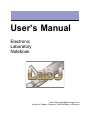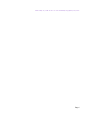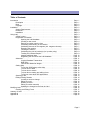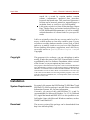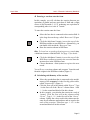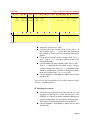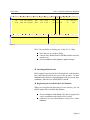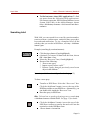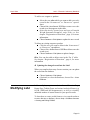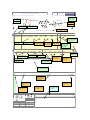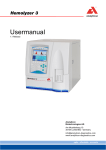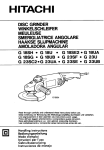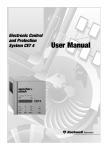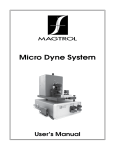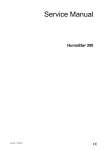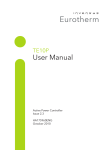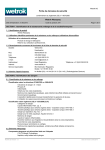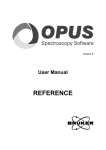Download LabJ User`s Manual
Transcript
LabJ License and Usage Conditions
−−−−−−−−−−−−−−−−−−−−−−−−−−−−−−−−−−−−−−−−−−−−−−−−−−−−−−−−−−−−−−−−−
The LabJ is usable for the "chemistry community" free of charge
by anybody for any commercial, non−commercial or purely in−house
purpose, but it is not yet completely true GPL/GNU program.*)
Nevertheless you may adapt the functionality of the program to
your local needs and redistribute copies of the package. If you
add a valuable feature, or hunt down a bug, you are welcome to
contact the author by email and the fix or feature will be most
certainly integrated into the official release of LabJ.
However the LabJ package cannot be distributed as part of another
program package. Particularly the author strictly forbid the MDL
Information Systems, Inc. and its affiliated companies to include
a LabJ package as a part of any product. If anybody is interested
in providing the LabJ as integrated part of another package, this
must be negotiated.
The author assumes no responsibility for errors or malfunctions,
or for damages resulting from the use of the programs.
*)
LabJ
requires
use
of
proprietary software programs
ISIS(tm)/Draw and ISIS(tm)/Base from MDL Information Systems,
Inc. ("MDL"), which are available under the appropriate licensing
agreements from MDL from http://www.mdli.com. MDL and its affiliated companies are in no way associated with, nor do any of them
endorse LabJ, nor does your use of ISIS/Draw and/or ISIS/Base imply any such association or endorsement.
Linux is a registered trademark of Linus Torvalds; MDL is a
registered trademark in the United States, and ISIS is a trademark of MDL Information Systems, Inc.; ISIS/Draw and ISIS/Base
are (c) MDL Information Systems, Inc. All Rights Reserved.
Karol Grela Ph.D.
[email protected]
User’s Manual
Electronic
Laboratory
Notebook
Karol Grela ([email protected])
Institute of Organic Chemistry, Polish Academy of Sciences
Created: Tuesday, July 11, 2000 / for: LabJ v. 2.3.1 / from: manual043.wpd; using: ps2pdf13 (v. 6.01) for Linux
Page i
Table of Contents
Introduction . . . . . . . . . . . . . . . . . . . . . . . . . . . . . . . . . . . . . . . . . . . . . . . . . . . . . . . . . . . .
Description . . . . . . . . . . . . . . . . . . . . . . . . . . . . . . . . . . . . . . . . . . . . . . . . . . . . . . .
Bugs . . . . . . . . . . . . . . . . . . . . . . . . . . . . . . . . . . . . . . . . . . . . . . . . . . . . . . . . . . .
Copyright . . . . . . . . . . . . . . . . . . . . . . . . . . . . . . . . . . . . . . . . . . . . . . . . . . . . . . . .
Installation . . . . . . . . . . . . . . . . . . . . . . . . . . . . . . . . . . . . . . . . . . . . . . . . . . . . . . . . . . . . .
System Requirements . . . . . . . . . . . . . . . . . . . . . . . . . . . . . . . . . . . . . . . . . . . . . . .
Download . . . . . . . . . . . . . . . . . . . . . . . . . . . . . . . . . . . . . . . . . . . . . . . . . . . . . . . .
Installation . . . . . . . . . . . . . . . . . . . . . . . . . . . . . . . . . . . . . . . . . . . . . . . . . . . . . . .
Using LabJ . . . . . . . . . . . . . . . . . . . . . . . . . . . . . . . . . . . . . . . . . . . . . . . . . . . . . . . . . . . . .
A Brief Lesson . . . . . . . . . . . . . . . . . . . . . . . . . . . . . . . . . . . . . . . . . . . . . . . . . . . .
Registration of Reaction . . . . . . . . . . . . . . . . . . . . . . . . . . . . . . . . . . . . . . . . . . . . .
Opening the LabJ database . . . . . . . . . . . . . . . . . . . . . . . . . . . . . . . . . . . . .
Creating a new record . . . . . . . . . . . . . . . . . . . . . . . . . . . . . . . . . . . . . . . . .
Entering a reaction onto the form . . . . . . . . . . . . . . . . . . . . . . . . . . . . . . . . .
Calculating stoichiometry of the reaction . . . . . . . . . . . . . . . . . . . . . . . . . . . .
Calculating amounts of the reagents (incl. reagents volumes) . . . . . . . . . . . . .
Executing the reaction . . . . . . . . . . . . . . . . . . . . . . . . . . . . . . . . . . . . . . . . .
Finishing the reaction . . . . . . . . . . . . . . . . . . . . . . . . . . . . . . . . . . . . . . . . .
Calculating the yield of product(s) (incl. product purity) . . . . . . . . . . . . . . . . .
Tracking the fractions/samples . . . . . . . . . . . . . . . . . . . . . . . . . . . . . . . . . . .
Inserting additional data . . . . . . . . . . . . . . . . . . . . . . . . . . . . . . . . . . . . . . . .
Registering the record into the LabJ database . . . . . . . . . . . . . . . . . . . . . . . .
Advanced . . . . . . . . . . . . . . . . . . . . . . . . . . . . . . . . . . . . . . . . . . . . . . . . . . . . . . . .
Logging Database Transactions . . . . . . . . . . . . . . . . . . . . . . . . . . . . . . . . . .
Data types . . . . . . . . . . . . . . . . . . . . . . . . . . . . . . . . . . . . . . . . . . . . . . . . .
Formula and Molecular Weight . . . . . . . . . . . . . . . . . . . . . . . . . . . . . . . . . . .
Getting Help . . . . . . . . . . . . . . . . . . . . . . . . . . . . . . . . . . . . . . . . . . . . . . . . . . . . . .
To use the ISIS/Desktop online help . . . . . . . . . . . . . . . . . . . . . . . . . . . . . . .
To learn how to draw . . . . . . . . . . . . . . . . . . . . . . . . . . . . . . . . . . . . . . . . . .
To learn how to search . . . . . . . . . . . . . . . . . . . . . . . . . . . . . . . . . . . . . . . .
To learn about creating and editing forms . . . . . . . . . . . . . . . . . . . . . . . . . . .
To find out more about ISIS applications . . . . . . . . . . . . . . . . . . . . . . . . . . . .
Searching LabJ . . . . . . . . . . . . . . . . . . . . . . . . . . . . . . . . . . . . . . . . . . . . . . . . . . . .
Editing Existing Records . . . . . . . . . . . . . . . . . . . . . . . . . . . . . . . . . . . . . . . . . . . . .
Locating a record to change . . . . . . . . . . . . . . . . . . . . . . . . . . . . . . . . . . . . .
Editing a record . . . . . . . . . . . . . . . . . . . . . . . . . . . . . . . . . . . . . . . . . . . . . .
Deleting a record . . . . . . . . . . . . . . . . . . . . . . . . . . . . . . . . . . . . . . . . . . . . .
Editing a reaction manually . . . . . . . . . . . . . . . . . . . . . . . . . . . . . . . . . . . . .
Updating the changed record into the LabJ . . . . . . . . . . . . . . . . . . . . . . . . . .
Modifying LabJ . . . . . . . . . . . . . . . . . . . . . . . . . . . . . . . . . . . . . . . . . . . . . . . . . . . . . . . . . .
Creating and Editing Forms . . . . . . . . . . . . . . . . . . . . . . . . . . . . . . . . . . . . . . . . . . .
Anatomy of LabJ . . . . . . . . . . . . . . . . . . . . . . . . . . . . . . . . . . . . . . . . . . . . . . . . . . . . . . . .
Appendix A . . . . . . . . . . . . . . . . . . . . . . . . . . . . . . . . . . . . . . . . . . . . . . . . . . . . . . . . . . . .
Appendix B . . . . . . . . . . . . . . . . . . . . . . . . . . . . . . . . . . . . . . . . . . . . . . . . . . . . . . . . . . . .
Page 1
Page 1
Page 2
Page 2
Page 2
Page 2
Page 2
Page 3
Page 3
Page 3
Page 4
Page 4
Page 4
Page 5
Page 5
Page 7
Page 7
Page 8
Page 9
Page 9
Page 10
Page 10
Page 11
Page 11
Page 12
Page 12
Page 12
Page 12
Page 12
Page 12
Page 12
Page 13
Page 13
Page 14
Page 14
Page 15
Page 15
Page 15
Page 16
Page 16
Page 17
Page 18
Page 20
Page 22
Page ii
Page iii
Karol Grela
Introduction
LabJ – Electronic Laboratory Notebook
LabJ (Laboratory Journal, electronic laboratory notebook, ELN)
stores chemical information and assists in planning chemical
reactions. It calculates information such as molecular weights,
moles, reactant amounts and volumes, percent yields and more.
Notes (procedures, results, references, comments, graphics, etc.)
can be attached to the LabJ records. LabJ can be also used to
store various data of synthesized compounds, such as melting
and boiling points, spectral data as well as unlimited number of
custom fields for your specific needs.
LabJ is realized as a database file (labj.db) for MDL
ISIS/Base™ program. Reaction drawings and (sub)structure
searches use the ISIS/Draw™ module.
Description
Following is a brief overview of the most prominent features of
LabJ:
LabJ is a calculations and database program (a.k.a
electronic laboratory notebook, ELN) for organic
chemists. It can be used, e.g. in:
✴ classical organic synthesis (incl. total synthesis)
✴ screening for catalysts, optimization, etc.
✴ parallel and automated synthesis
✴ solid support synthesis
Chemical reactions can be easily introduced graphically
by drawing them in ISIS/Draw™ module.
LabJ eliminates most of the tedious work of calculating
chemical reaction data such as molecular formulas and
weights of reactants and products, amounts and volumes
of the reactants and yields of products. Calculations are
based on graphical reaction and choosed scale, stoichiometry and purity of reagents. Volumes of reactants are
calculated based on either reagents’ density or molarity
(M [mol/L]).
Because LabJ uses ISIS/Base™ program as a "database
engine" all records can be easily stored and searched. If
you want to re-examine or scale-up a reaction simply
retrieve an existing record, duplicate it, change one or
more values (incl. reagents), and everything is recalculated.
All records in a LabJ database are sequenced in numeric
order based on reaction number (e.g. KG-1023).
Simillary, all products (and fractions) can be logically
labelled based on reaction number (e.g. KG-1023-1-3).
You can browse through the database page by page or
Page 1
Karol Grela
LabJ – Electronic Laboratory Notebook
search for a record by reaction number, reaction
scheme, (sub)structure, analytical data, procedure,
keywords and much more. This search tool generates a
list that can be browsed, printed (as separated pages or
in tabular form) or saved as a new LabJ database.
LabJ prints records in a form of Reaction Page, Report
Page, Tabular Form, and various Analytical Forms (e.g.
for IR, NMR and MS departments), as well as virtually
unlimited number of custom forms for your specific
needs.
Bugs
LabJ was originally written for my own use and a lot of it is
messy, so ideas on how to clean it up would be great. You are
welcome to read the database structure (source code of LabJ)
and to try to modify it and save as your own LabJ Database.
Please send bug descriptions, suggestions, new LabJ files or
successful stories to [email protected] (cf.
Copyright)
Copyright
This program is free software; you can redistribute it and/or
modify it under the terms of the GNU General Public License
as published by the Free Software Foundation; either version 2
of the License, or (at your option) any later version.
This program is distributed in the hope that it will be useful but WITHOUT
ANY WARRANTY; without even the implied warranty of MERCHANTABILITY or FITNESS FOR A PARTICULAR PURPOSE. See the GNU
General Public License for more details. You should have received a copy
of the GNU General Public License along with this program; if not, write
to the Free Software Foundation, Inc., 59 Temple Place, Suite 330, Boston,
MA 02111-1307, USA.
Installation
System Requirements
For using LabJ program the ISIS/Desktop™ (ISIS/Base™ and
ISIS/Draw™) software package is needed. Please contact MDL
Information Systems, Inc. for more information.
Currently, you can use LabJ with ISIS/Base™ 1.x and 2.x
(recommended) for Microsoft Windows 3.x, 95, 98, 2000 and
NT, Apple Macintosh and IRIX SGI. It is also possible to use
LabJ under Linux with Microsoft Windows emulator, such as
WABI™ and Win4Lin™.
Download
The newest version of the package can be downloaded from
http://zinc.ichf.edu.pl/labj/.
Page 2
Karol Grela
Installation
LabJ – Electronic Laboratory Notebook
Get "labj1x.zip" (for ISIS/Base 1.x) or "labj2x.zip" (for
ISIS/Base 2.x) from http://zinc.ichf.edu.pl/labj/.
Use "unzip *.zip" command (DOS) to extract the
"labj.db" file from the archive. Alternatively you can
use any GUI program, like WinZip (Windows) to extract
the archive file.
Start ISIS/Base program and open the "labj.db" file.
Using LabJ
A Brief Lesson
This chapter explains how to use LabJ on your computer:
Opening the labj.db file.
Retrieving existing records
Browsing records
Retrieving forms
Use this procedure to open LabJ:
Start ISIS/Base.
Choose File > Open Database.
Change to the directory (Mac=folder) where the labj.db
file is located.
Click the name of the labj.db (Mac=labj) file to open.
Click OK (Mac=Open).
You will see a default form in the ISIS/Base window. A form
is required for searching or to register data in the database. In
LabJ electronic notebook a form called “D ATA I NPUT —
MMOLS” is used as a default form. Consult APPENDIX A for
a detailed description of fields in “DATA INPUT” form.
Choose Search > Retrieve All to retrieve all existing
records. LabJ database contains five sample reactions.
Click the [ ] [ ] buttons or use Up and Down cursor keys
to move between records.
For browsing and printing records a separate form is provided,
called “DATA BROWSE”. Consult APPENDIX B for a detailed
description of fields in “DATA BROWSE” form. To retrieve a
form:
Choose File > Open Form.
Click the name of an appropriate form for data entry.
Page 3
Karol Grela
LabJ – Electronic Laboratory Notebook
(Optional) To make this form the default form you see
when you open the current database, click Set Default
Form.
Click OK. You see the selected form in the window.
Registration of Reaction
This chapter shows you how to register new records or edit
existing records in the laboratory notebook.
To register a new reaction or changes to an existing record in
a LabJ database, you typically complete the following steps in
the order shown:
Hint: Regularly make backups of your LabJ database.
✤ Opening the LabJ database
Start ISIS/Base.
Open the LabJ database: Choose File > Open Database.
Click labj.db (Mac=labj). The database opens. You see
the default data-entry form in the LabJ database window.
Choose Search > Retrieve All to retrieve all existing
records
Use
button to display the last record.
✤ Creating a new record
Before you enter data onto a form, you must create a new
record:
Click the Update button.
Choose Edit > New Record . ISIS/Base assigns a new
record number that appears in the “ID” box (cf. Figure
1). The ID Number is a unique number that ISIS/Base
automatically assigns when it creates a new record. You
can change the ID number before the record is registered but not after. For LabJ typical use, do not change
the default ID number.
According to the scale of the planned reaction use
default form “DATA INPUT MMOLS” (for reactions of
scale <0.1 mol) or open a form called “D ATA I NPUT
MOLS” if reaction scale ≥0.1 mol. See page 3 for how
to open forms.
Page 4
Karol Grela
LabJ – Electronic Laboratory Notebook
✤ Entering a reaction onto the form
In this example, you will calculate the reaction between one
equivalent of phenol and one equivalent of NaH and a slight
excess of allyl bromide (1:1:1.2), producing one equivalent of
corresponding ether in a scale of 1 mmol.
To enter the reaction onto the form:
Select the box that is connected to the reaction field. It
is the large box on the top, called “REACTION” (Figure
1).
Click the ISIS/Draw Transfer icon at the top of the
ISIS/Base toolbar to start ISIS/Draw. Alternatively, you
can double-click inside the “REACTION” box.
Draw the reaction scheme in ISIS/Draw.
Hint: To learn how to speed-up drawing process consult Help
> ISIS/Draw Contents > QUICK START. See page 12 for details.
Click the ISIS/Base Transfer icon at the top of the
ISIS/Draw toolbar to transfer the reaction into the
structure box in the ISIS/Base form.
Choose Database > End Update to register the new
record.
You will see a reaction scheme and reagents’ formulas and
formula weights in the ISIS/Base window (Figure 1).
✤ Calculating stoichiometry of the reaction
Select the spreadsheet that is connected to the stoichiometry of the reagents. It is the first big yellow table,
called “SUBSTRATES” (Figure 1).
Click the first cell in the column called “RATIO”. Type
1 in the first cell of the “RATIO” column. Enter 1 and
1.2 in the second and third cell in this column.
In this example, you calculate the reaction in a scale of
1 mmol. Click the first cell in the column called
“SCALE”. Type 0.001 in the first cell of the “SCALE”
column. Usually the values used in this column are the
same for all substrates and products and are equal to the
scale of the reaction. Therefore type 0.001 in the
second and third cell in this column.
Page 5
Karol Grela
LabJ – Electronic Laboratory Notebook
KEYWORDS
ID
DATE
GRL-GA-
104
PGE2
LabJournal v. 2.3.1 (c) K. Grela 1996-2000
Electronic Laboratory Notebook
-- Data Input Form - MMOLS --
REACTION
OH
O
Br
+
#
S
U
B
S
T
R
A
T
E
S
Formula
FW
C12H14O
HNa
C3H5Br
#
P
R
O
D
U
C
T
S
Ratio
+
Quant. [mmol]
Th. Weight
[mg]
174.24
0
0
24.00
0
0
120.98
0
0
Formula
FW
C15H18O
214.31
Scale [mol]
NaH
Ratio
Scale [mol]
Pract. Amt.: g =1
[g] or [mL] mL=0
Th. Yield [mmol]
Th. Yield [mg]
0
0
Excess
Volume
[mL]
1
0
0
100
1
0
0
100
1
0
0
100
P. Yield [g]
density
[g/mL]
Molarity
[mol/L]
Purity
[%]
Purity [%]
P. Yield [mmol]
P. Yield
[%]
100
0
0
Notes
Notes
Figure 1.
Hint. To speed-up typing you can use Edit > Copy and Paste
from the menu, or [Ctrl+C], [Ctrl+V] from the keyboard.
Select the spreadsheet connected to the stoichiometry of
the products. It is the second yellow table, called
“PRODUCTS” (Figure 1).
Click the first cell in the column called “RATIO”. Type
1.
Select the first cell in the column called “SCALE”. Type
0.001
Choose Database > End Update to update the new data
into the LabJ.
You will see amounts of reagents and product(s) in the
“QUANT.” (= calculated amounts in millimols), “TH. WEIGHT”
(= calculated amounts in milligrams), and “TH. YIELD” (= yield
of theory) columns (Figure 2).
Page 6
Karol Grela
#
S
U
B
S
T
R
A
T
E
S
Formula
FW
Ratio
Scale [mol]
Quant. [mmol]
Th. Weight
[mg]
Pract. Amt.:
[g] or [mL]
g =1
mL=0
Excess
Volume
[mL]
density
[g/mL]
Molarity
[mol/L]
Purity
[%]
C12H14O
HNa
174.24 1.000 0.001000000
1.00000
174.24
1
0
0
100
24.00 1.000 0.001000000
1.00000
24.00
1
0
0
100
C3H5Br
120.98 1.200 0.001000000
1.20000
145.18
1
0
0
100
#
P
R
O
D
U
C
T
S
LabJ – Electronic Laboratory Notebook
Formula
FW
Ratio
Scale [mol]
Th. Yield [mmol]
Th. Yield [mg]
C15H18O
214.31
1.000
0.0010000000
1.00000
214.31
P. Yield [g]
Purity [%]
P. Yield [mmol]
P. Yield
[%]
100
0
0
Notes
Notes
Figure 2.
✤ Calculating amounts of the reagents (incl. reagents
volumes)
Select the “SUBSTRATES” table.
Click the second cell in the column called “PURITY”. In
this example, the NaH is used as a 40 wt.% suspension
in mineral oil. Therefore type 40 in this cell.
Click the third cell in the column called “DENSITY”.
Type 1.398 (the density of allyl bromide).
Choose Database > End Update to update the new data
into the LabJ.
You will see new weight of NaH suspension in the “T H .
W EIGHT ” cell and a volume (in mL) of allylbromide in the
“VOLUME” cell (Figure 3).
Review all of the data for the “DATA INPUT” form and
correct any mistakes. To correct mistakes, click in the
box that contains the error (double-click in case of the
“REACTION” box).
✤ Executing the reaction
Weigh out the reagents and start the reaction. In the event, you
use different amounts of reagents than you calculated before,
you should input the real amounts of reagents used.
Page 7
Karol Grela
#
S
U
B
S
T
R
A
T
E
S
Formula
FW
Ratio
Scale [mol]
Quant. [mmol]
Th. Weight
[mg]
Pract. Amt.:
[g] or [mL]
g =1
mL=0
Excess
Volume
[mL]
density
[g/mL]
Molarity
[mol/L]
Purity
[%]
Notes
C12H14O
HNa
174.24 1.000 0.001000000
1.00000
174.24
1
0
0
100
24.00 1.000 0.001000000
1.00000
60.00
1
0
0
40.0
Fluka, 40% wt.
C3H5Br
120.98 1.200 0.001000000
1.20000
145.18
1
0
0.104
100
Aldrich
#
P
R
O
D
U
C
T
S
LabJ – Electronic Laboratory Notebook
Formula
FW
Ratio
Scale [mol]
Th. Yield [mmol]
Th. Yield [mg]
C15H18O
214.31
1.000
0.0010000000
1.00000
214.31
P. Yield [g]
1.398
Purity [%]
P. Yield [mmol]
P. Yield
[%]
100
0
0
Notes
Figure 3.
Select the “SUBSTRATES” table.
Click the cell in the column called “PRACT. AMT.”. In
this example, type 0.175 in the first cell. That means
that you have used exactly the calculated amount of
phenol.
Click the second cell in the column called “P RACT .
AMT.” Type 0.0650 (you have added a slight excess
of sodium hydride).
Click the third cell in the column called “PRACT. AMT.”
Type 0.1 (allylbromide was added neat by a microsyringe). Because the value of 0.1 corresponds to the
volume of allylbromide, you have to change the number
in the next column from 1 to 0 (1=g, 0=mL).
Choose Database > End Update to update the new data
into the LabJ.
You will see the calculated excess of the reagents in the
“EXCESS” column (Figure 4).
✤ Finishing the reaction
Select the box connected to the description of of the
reaction. It is the big box, called “PROCEDURE” (APPENDIX A). Note the reaction conditions, additions of
reagents, temperature etc. Describe the work-up procedure and the isolation and purification of product(s).
Choose Database > End Update to update the new data
into the LabJ.
Page 8
Karol Grela
#
S
U
B
S
T
R
A
T
E
S
Formula
FW
Ratio
Scale [mol]
Quant. [mmol]
Th. Weight
[mg]
Pract. Amt.:
[g] or [mL]
g =1
mL=0
Excess
Volume
[mL]
density
[g/mL]
Molarity
[mol/L]
Purity
[%]
Notes
C12H14O
HNa
174.24 1.000 0.001000000
1.00000
174.24
0.17500
1
1.004
0
100
24.00 1.000 0.001000000
1.00000
60.00
0.06500
1
1.083
0
40.0
Fluka, 40% wt.
C3H5Br
120.98 1.200 0.001000000
1.20000
145.18
0.10000
0
0.962
0.104
100
Aldrich
#
P
R
O
D
U
C
T
S
LabJ – Electronic Laboratory Notebook
Formula
FW
Ratio
Scale [mol]
Th. Yield [mmol]
Th. Yield [mg]
C15H18O
214.31
1.000
0.0010000000
1.00000
214.31
P. Yield [g]
1.398
Purity [%]
P. Yield [mmol]
P. Yield
[%]
100
0
0
Notes
Figure 4.
✤ Calculating the yield of product(s) (incl. product purity)
Select the “PRODUCTS” table.
Click the cell in the “P. YIELD” column. In this exam
ple, the yield of an analytically pure product is 198 mg.
Therefore, type 0.198 in this cell.
Choose Database > End Update to calculate the yield.
You will see the yield of product (calculated as mmols and %
of theory) in the “P. YIELD” cells (Figure 5).
✤ Tracking the fractions/samples
To describe different fractions obtained during product isolation
and purification you can fill a special table. You can also use
this table to track sample flow (Figure 6).
Select the box that is connected to the FRACTIONS field.
It is the large table on the bottom, called “FR. #” (cf.
APPENDIX A and B).
Choose Edit > New Record. ISIS/Base creates a new subrecord (row) that appears in the “FR. #” table.
Select the newly created row in this table and type
fraction number and weight, fraction description, etc.
Repeat above steps for each sample/fraction.
Choose Database > End Update to register the new
record (Figure 6).
Page 9
Karol Grela
#
S
U
B
S
T
R
A
T
E
S
Formula
FW
Ratio
Scale [mol]
Quant. [mmol]
Th. Weight
[mg]
Pract. Amt.:
[g] or [mL]
g =1
mL=0
Excess
Volume
[mL]
density
[g/mL]
Molarity
[mol/L]
Purity
[%]
Notes
C12H14O
HNa
174.24 1.000 0.001000000
1.00000
174.24
0.17500
1
1.004
0
100
24.00 1.000 0.001000000
1.00000
60.00
0.06500
1
1.083
0
40.0
Fluka, 40% wt.
C3H5Br
120.98 1.200 0.001000000
1.20000
145.18
0.10000
0
0.962
0.104
100
Aldrich
#
P
R
O
D
U
C
T
S
LabJ – Electronic Laboratory Notebook
1.398
Formula
FW
Ratio
Scale [mol]
Th. Yield [mmol]
Th. Yield [mg]
P. Yield [g]
Purity [%]
P. Yield [mmol]
P. Yield
[%]
C15H18O
214.31
1.000
0.0010000000
1.00000
214.31
0.1980
100
0.923895
92
Notes
Figure 5.
Hint: You can delete a existing row in the “FR. #” table:
Click the row you want to delete.
Choose Edit > Delete Record. ISIS/Base deletes one subrecord (row).
Choose Database > End Update to update changes.
✤ Inserting additional data
In the sample forms used in the LabJ notebook, each form box
has a label that describes the type of data to enter. To enter
additional data (chemist’s and experiment code, keywords, date,
conditions, and notes) see APPENDIX A and B.
✤ Registering the record into the LabJ database
When you complete the data entry for one reaction, you can
finally register the record into the database.
Choose Database > End Update. The data is registered as
a new record that can be retrieved in a search.
(Optional) to close the database, choose File > Close
Database.
Page 10
Karol Grela
LabJ – Electronic Laboratory Notebook
Fr. #
Quant.
1
SR
BY
0.198g
50mg
10mg
Descripton
Fractions 22-29 in column chrom. (hexan:EtOAc 9:1). Pure product.
GRL-GA-104-01 -> to Sample Repository of MPI
GRL-GA-104-01 -> to Bayer GmbH (Wuppertal)
Anal. Data, Identification
TLC, NMR, MS
bio
Figure 6.
Advanced
Caution: Make a backup of your LabJ database before you
begin.
Hint: Logging Database Transactions.
Activate the database journal to log transactions for a database
during registration. When you register new records during data
entry, ISIS/Base creates the log file using the name of the
database with a .log file extension. The log file is saved in the
same directory (Mac=folder) as the database. Each transaction
is added to the end of the log file until you delete the file.
View or print the log file using a word processor.
The ISIS/Base transaction log records database transactions that
occur during registration. The log is a text (ASCII) file that
you can view or print later. The log file records:
Registration of new records
Updating of existing records
Deletion of existing records
Date and time each operation occurred.
Use this procedure to instruct ISIS/Base to log database
transactions that occur during registration for the LabJ
database:
If the LabJ database is open, close the database. To do
so, choose File > Close Database.
Choose File > Configure Database. The File Open dialog
box appears.
Double-click the name “labj.db” (Mac=”labj”).
Page 11
Karol Grela
LabJ – Electronic Laboratory Notebook
Ensure that the Log database transactions setting is On.
Click OK.
Backup and delete the transaction-log file after you view or
print the transactions. Each time that you register data for the
database, information is appended to the end of the file and it
can quickly increase in file size.
Note: Data types.
Each field in the LabJ database has restrictions on the type of
data it stores. If you enter the wrong type of data for a field, a
warning message appears. For example, if you enter text for a
field that expects a number, you see the message "Error in
data format, a (n) Real value was expected." To view the
database fields and their field types, choose Database > View
Definition.
Note: Formula and Molecular Weight.
LabJ automatically calculates data for the “FORMULA ” and
Formula Weight (“FW”) boxes when you register the reaction.
For future reference, you can enter a molecular weight instead
of having the program calculate it for you, but you cannot enter
a formula.
Getting Help
The ISIS/Desktop online help has detailed examples and
step-by-step instructions to help you complete your tasks in the
LabJ program:
To use the ISIS/Desktop online help. To access Help,
choose Help > ISIS/Desktop Contents. Then, choose How
to Use ISIS/Desktop Help. This gives you full details on
using the ISIS/Desktop online help.
To learn how to draw. To quickly learn how to draw
structures, reactions, objects, and text for use as search
queries, records in a database, or to insert in a document, see Help > ISIS/Draw Contents > QUICK START.
To learn how to search. To see a complete list of all
the searches that you can do in ISIS/Base, see Help >
ISIS/Base Search Types.
To learn about creating and editing forms. To learn
how to create or edit forms to view search results or to
enter data into a form to register as new records in a
database, choose Help > ISIS/Base Contents > Creating and
Editing FORMS.
Page 12
Karol Grela
LabJ – Electronic Laboratory Notebook
To find out more about ISIS applications. To find
out more about the following ISIS applications:
File-format conversion, ISIS Reaction Database Access
System, SAR Table, or the Add-in Manager, choose
Help > ISIS/Desktop Contents > ISIS Overview and Documentation.
Searching LabJ
With LabJ you can search for a record by reaction number,
reaction scheme, (sub)structure, analytical data, procedure,
keywords and much more. To see a complete list of all the
searches that you can do in ISIS/Base, see Help > ISIS/Base
Search Types.
Example (searching by reaction/structure):
Click the Query button (if not highlighted).
(Optional) To remove all data from the form, choose
Edit > Clear Data > Form.
Select the “REACTION” box (if not highlighted).
Do one of the following:
* Draw a new query.
* Import a query from a rxnfile.*)
* Restore a query that you previously saved as an
object in the database.*)
*) see Help > ISIS/Base Search Types for details (page 12).
To draw a new query:
Transfer to ISIS/Draw. Select the “R EACTION ” box.
Click the ISIS/Draw Transfer icon at the top of the
ISIS/Base toolbar to start ISIS/Draw. Alternatively, you
can double-click inside the “REACTION” box.
Draw the query in ISIS/Draw.
Hint: To learn how to speed-up drawing process consult Help
> ISIS/Draw Contents > QUICK START. See page 12 for details.
Click the ISIS/Base Transfer icon at the top of the
ISIS/Draw toolbar to transfer the molecule into the
reaction box in the ISIS/Base form.
Choose Search > Current Rxn.
Page 13
Karol Grela
LabJ – Electronic Laboratory Notebook
Click the Browse mode (if not highlighted). You see
the first record displayed on the boxes and tables in
your form.
To see how many records you retrieved, click the
“REACTION” box (if not selected) and check the status
bar.
Use [ ] and [ ] buttons to display the record that you
want to view.
This search tool generates a list that can be saved, browsed,
printed (as separated pages or in tabular form) or exported as
a new LabJ database.
O
O W
O
sample query
O
O
O
Click the Browse mode (if not highlighted).
Choose List > Save.
Click the List Name box and enter a name for the list
(without a file-name extension).
(Optional) To save the query with the same name as the
list name, you require this setting: Save query under the
same name.
Do one of the following:
* To store the list as a permanent database object, you
require this setting: Permanent.
* To delete the list when you close the database, you
require this setting: Permanent.
Click OK.
O
sample query
Editing Existing Re
cords
This chapter shows you how to edit or delete existing records
in the LabJ laboratory notebook.
To change an existing record in a LabJ database, you typically
complete the following steps in the order shown:
Hint: Regularly make backups of your LabJ database.
✤ Locating a record to change
Start ISIS/Base.
Open the LabJ database: Choose File > Open Database.
Click labj.db (Mac=labj). The database opens. You see
the default data-entry form in the LabJ database window.
Page 14
Karol Grela
LabJ – Electronic Laboratory Notebook
Do one of the following:
* (Optional) choose Search > Retrieve All to retrieve all
existing records, and then select a record you want
to change using navigation bar.
* (Optional) search for records to change by a specific
reaction, (sub)structure, keywords etc. (see page 13
for reference). To see a complete list of all the
searches that you can do in ISIS/Base, see Help >
ISIS/Base Search Types.
✤ Editing a record
Click the Update button.
To change a data, click in the box that contains the data
(double-click in case of the “R EACTION ” box). See
chapter “Registration of Reaction”, page 4, for more
information.
Choose Database > End Update to update the new record.
✤ Deleting a record
Caution: Make a backup of your LabJ database before you
begin.
Click the Update button.
Select the “REACTION” box.
Choose Edit > Delete Record . ISIS/Base deletes one
record of your LabJ notebook.
✤ Editing a reaction manually
When you draw a reaction LabJ automatically registers all
substrates and products into the appropriate tables. You can
also manually add or delete a reagent in the “SUBSTRATES”
spreadsheet. Similarly you can manually add or delete
products in the “PRODUCTS” spreadsheet. You will see changes
only in “SUBSTRATES” or “PRODUCTS” tables, but not in the
“REACTION” box.
Caution: Make a backup of your LabJ database before you
begin.
Page 15
Karol Grela
LabJ – Electronic Laboratory Notebook
To add a new reagent or product:
Select the row after which you want to add a new subrecord in the “SUBSTRATES” or “PRODUCTS” spreadsheet.
Choose Edit > New Record. ISIS/Base creates a new subrecord (row) that appears in the table.
Select the newly created row and type a Formula
Weight (but not a Formula!), ratio, scale, etc. See
chapter “Registration of Reaction”, page 4, for more
information.
Choose Database > End Update to update the new record.
To delete an existing reagent or product:
Click the row you want to delete in the “SUBSTRATES”
or “PRODUCTS” spreadsheet.
Choose Edit > Delete Record. ISIS/Base deletes one subrecord (row).
Choose Database > End Update to update changes.
Hint: You can also add or delete rows in the “FR. #” table.
See chapter “Registration of Reaction”, page 4, for more
information.
✤ Updating the changed record into the LabJ
When you complete data entry for one reaction you can update
the record into the database.
Choose Database > End Update.
(Optional) to close the database, choose File > Close
Database.
Modifying LabJ
LabJ can display or print records in a form of Reaction Page,
Report Page, Tabular Form, and various Analytical Forms (e.g.
for IR, NMR and MS departments), as well as virtually
unlimited number of custom forms for your specific needs.
To learn how to create or edit forms to view search results or
to enter data into a database, choose Help > ISIS/Base Contents
> Creating and Editing FORMS.
Page 16
Karol Grela
Creating and Editing
Forms
LabJ – Electronic Laboratory Notebook
This procedure will show you how to create or edit a form.
Hint: You can Undo many of the changes that you make when
you edit a form.
Caution: Make a backup of your LabJ database before you
begin.
Click the Forms button.
Do one of the following:
* (Optional) create display/ new box, create a new
table, or create a new column in an existing
table.
* (Optional) change the field that is connected to
a box or column.
* (Optional) edit one of the following:
- Boxes, or Columns, or Tables
- Box labels or column headings
- Chemical display of structures
- Text or numeric data display
- Lines or Text
- Entire form
Do one of the following:
* To save a new form or an existing form under
the same name, choose File > Save Form . For
new forms only, enter a name and an optional
description for the form.
* To save an existing form under a new name,
choose File > Save Form As. Enter a name and an
optional description for the form.
Click OK. The form is saved inside the database and
you will not see it as a separate form file on disk.
Example.
GRL-GA-104
Figure 7.
In this example you will change the default chemist’s code
(e.g. “GRL-GA-”, Figure 7). Use this procedure to set a default
string for this code.
Click the Forms button.
Select a box that is connected to a chemist’s code (field
“Name”). It is a blue box on the right top of the
default form (see APPENDIX A and B).
Choose Object > Box Properties , and then click the
Function tab.
Page 17
Karol Grela
LabJ – Electronic Laboratory Notebook
Click the Default data box, and choose String.
Type a new chemist’s code, e.g. “PRR-PA-”
Click OK.
Choose File > Save Form.
Anatomy of
LabJ
You are welcome to read the database structure (source code
of LabJ) and to try to modify it and save as your own LabJ
Database. To find out more about the ISIS/Base features
choose Help > ISIS/Desktop Contents > ISIS Overview and Documentation.
Table 1. The LabJ database structure.
0 RXN
1
RXNREGNO
2
RXNSTRUCTURE
3
VARIATION
4
VARIATION_NO
5
REACTANT
6
REACTANT_NO
7
LIST_OF_REACTANTS
8
PRODUCT
9
PRODUCT_NO
10
LIST_OF_PRODUCTS
11 REACTANT_LINK
12
LIST_OF_REACTANTS
13
REACTANT_NO
14
MOL
15
REF_REAGNT
16
MOLREGNO
17
MOLSTRUCTURE
18
*fmla_MOLSTRUCTURE
19
*mol.weight_MOLSTRUCTURE
20
CORP_ID[20]
21
REACT_EQ
22
REACT_n
23
REACT_m
24
REACT_V
25
REACT_d
26
REACT_P
59
REACT_DESC[64]
60
REACT_Molarity
62
REACT_mP
63
REACT_Exs
79
REACT_Exs_Unit
27 PRODUCT_LINK
28
LIST_OF_PRODUCTS
29
PRODUCT_NO
30
MOL
31
MOLREGNO
32
MOLSTRUCTURE
33
*fmla_MOLSTRUCTURE
34
*mol.weight_MOLSTRUCTURE
35
CORP_ID[20]
36
PROD_EQ
37
PROD_nT
38
PROD_mT
39
PROD_mP
40
PROD_nP
41
PROD_YIELD
42
PROD_DESC
43
REF_PRODUCT
Parent
Integer
Reaction
Parent
Integer
Parent
Integer
Integer
Parent
Integer
Integer
Parent
Integer
Integer
Parent
Real
Integer
Structure
Formula
Real
Fixed Text
Real
Real
Real
Real
Real
Real
Fixed Text
Real
Real
Real
Integer
Parent
Integer
Integer
Parent
Integer
Structure
Formula
Real
Fixed Text
Real
Real
Real
Real
Real
Real
Variable Text
Real
Page 18
Karol Grela
LabJ – Electronic Laboratory Notebook
44
64
77
45
46
47
48
49
74
75
76
54
55
56
57
58
61
78
PROD_PP
PROD_ANAL
PROD_NAME
DATE[10]
GDH#
PROC
ANAL
FRACTION_NO
FRACTION_DESCR
FRACTION_QUANT
FRACTION_ANAL
RESULTS
RXNCOND
RXNCOND#
RESULTS_SKETCH
KEYWORDS
YIELD[10]
NAME[07]
Real
Variable Text
Variable Text
Fixed Text
Integer
Variable Text
Parent
Variable Text
Variable Text
Variable Text
Variable Text
Variable Text
Variable Text
Variable Text
Sketch
Variable Text
Fixed Text
Fixed Text
Page 19
Appendix 1
KEYWORDS
ID
DATE
C26H42O4Si : PGE2LA , RCM, Mo, chiral
LabJournal v. 2.3.0 (c) K. Grela 1996-2000
41
GRL-GA41
GRL-GA-041
1999.09.29
Max-Planck-Institut für Kohlenforschung
-- Data Input Form - MMOLS --
REACTION
Chiral
Chiral
O
O
+
O
O
O
70%
O
O
Si
TBDMS
70%
i) PhMe/CH2Cl2 (c[A]=0.01M), 16h, 80°C
#
P
R
O
D
U
C
T
S
i
N
Mo
N
O
i
S
U
B
S
T
R
A
T
E
S
N
Formula
FW
Ratio
Scale [mol]
A C30H48O4Si 500.80 1.000 0.000100000
B C36H54MoN3 624.79 0.075 0.000100000
Quant. [mmol]
Th. Weight
[mg]
Pract. Amt.:
[g] or [mL]
g =1
mL=0
Excess
Volume
[mL]
0.10000
50.08
0.05280
1
1.054
0.00750
4.69
0.00500
1
1.066
density
[g/mL]
Molarity
[mol/L]
Purity
[%]
Notes
0
100
GRL-GA-039-02
0
100
#
Formula
FW
Ratio
Scale [mol]
Th. Yield [mmol]
Th. Yield [mg]
P. Yield [g]
Purity [%]
P. Yield [mmol]
P. Yield
[%]
1
C26H42O4Si
446.71
1.054
0.0001000000
0.10540
47.08
0.0328
100
0.073426
70
Notes
A mixture of A, B and CHCl2 (dry, 2 mL) in toluene (dry, 10 mL, c[1]= 0.01M) was stirred at 80°C (t/o 85°) for 5 hr under
argon atmosphere. Then the mixture was evaporated, and the residue was subjected to the CC (EH 7.5%).
PROCEDURE
Fr. #
Quant.
Descripton
Anal. Data, Identification
1
.0328
fr. 32-56
1: TLC, NMR
G
R
E
L
A
*
F
U
E
Chiral
O
O
O
G
R
E
L
A
*
F
U
E
O
Si
O
O
Si
GRL-GA-
GRL-GAC26H42 O4Si =
GRL-GA-
GRL-GA-
446.71
Chiral
O
O
GRL-GA-
GRL-GA-
REF: #24, #25
OK
RESULTS
NOTE: Acc. to TLC during CC conversion is near 90-100% (only traces of A are
viscous colorless oil
[a]20/D : -188.2° (0.78, CHCl3)
TLC
NMR
MS
HRMS
IR
Anal. Data
KEYWORDS
ID
DATE
C26H42O4Si : PGE2LA , RCM, Mo, chiral
LabJournal v. 2.3.0 (c) K. Grela 1996-2000
41
GRL-GA41
GRL-GA-041
1999.09.29
Max-Planck-Institut für Kohlenforschung
-- Data Input Form - MMOLS --
REACTION
Chemist and
Reaction Code
(user‘s input)
Chiral
Field ‘Number of
Transformations‘
Chiral
O
User‘s input
O
+
O
N
i
N
Mo
N
O
70%
O
Final Yield
O
O
Si
(user‘s input)
Reagent Number
Formula and Molecular
O
(user‘s input) TBDMSWeight (generated)
Conditions (user‘s input)
i
#
S
U
B
S
T
R
A
T
E
S
P
R
O
D
U
C
T
S
70%
i) PhMe/CH2Cl2 (c[A]=0.01M), 16h, 80°C
Formula
FW
Ratio
Scale [mol]
A C30H48O4Si 500.80 1.000 0.000100000
B C36H54MoN3 624.79 0.075 0.000100000
Quant. [mmol]
Th. Weight
[mg]
Pract. Amt.:
[g] or [mL]
g =1
mL=0
Excess
Volume
[mL]
0.10000
50.08
0.05280
1
1.054
0.00750
4.69
0.00500
1
1.066
density
[g/mL]
Molarity
[mol/L]
Purity
[%]
Notes
0
100
GRL-GA-039-02
0
100
Density or Molarity
and Purity of Reagent
(user‘s input)
Scale of Reaction
(user‘s input)
Amount of Reagent
(calculated)
Units
(grams or mL)
(user‘s input)
Amount of Reagent
Used (user‘s input)
Excess of Reagent
Used (calculated)
Volume of Reagent
based on density
or molarity [M]
(calculated)
#
Formula
FW
Ratio
Scale [mol]
Th. Yield [mmol]
Th. Yield [mg]
P. Yield [g]
Purity [%]
P. Yield [mmol]
P. Yield
[%]
1
C26H42O4Si
446.71
1.054
0.0001000000
0.10540
47.08
0.0328
100
0.073426
70
Ratio of Products
(user‘s input)
Formula and Molecular
Weight (generated)
Notes
Additional Notes
(user‘s input)
Scale of Reaction
(user‘s input)
Amount and Purity of
in (m)mols
Obtained
A mixture of A, B and CHCl2 (dry, 2 mL) in toluene (dry, 10 mL, c[1]= 0.01M) wasProduct
stirred
at 80°C (t/o Amount
85°) for
5 hr under
and Yield of Product
(user‘s input)
argonProduct
atmosphere.
Then
the
mixture
was
evaporated,
and
the
residue
was
subjected
to
the
CC
(EH
7.5%).
(calculated)
Number
Theorethical Amount of
Product (calculated)
(user‘s input)
Experimental (Description
of Reaction) (user‘s input)
PROCEDURE
Fr. #
Quant.
1
.0328
Descripton
Anal. Data, Identification
fr. 32-56
1: TLC, NMR
Description (tubes
collected, fraction in
recrystallization, etc.
User‘s input)
Amount of Fraction/
Product (user‘s
input)
Add. Info (e.g. method
of identification. User‘s
input)
Labels for samples
(generated)
Number of Fraction/
Product (user‘s
input)
G
R
E
L
A
*
F
U
E
Chiral
O
O
O
G
R
E
L
A
*
F
U
E
O
Si
O
O
Si
GRL-GA-
GRL-GAC26H42 O4Si =
GRL-GA-
GRL-GA-
446.71
Chiral
O
O
GRL-GA-
GRL-GA-
Cf. Browse Form for
this fields
REF: #24, #25
OK
RESULTS
NOTE: Acc. to TLC during CC conversion is near 90-100% (only traces of A are
viscous colorless oil
[a]20/D : -188.2° (0.78, CHCl3)
TLC
NMR
MS
HRMS
IR
Anal. Data
Appendix 2
KEYWORDS
ID
DATE
C26H42O4Si : PGE2LA , RCM, Mo, chiral
41
LabJournal v. 2.3.0 (c) K. Grela 1996-1999
GRL-GA41
GRL-GA-041
1999.09.29
Max-Planck-Institut für Kohlenforschung
-- Data Browse Form - mmols --
REACTION
Chiral
Chiral
O
O
+
O
i
N
Mo
N N
O
O
O
O
O
Si
70%
TBDMS
i) PhMe/CH2Cl2 (c[A]=0.01M), 16h, 80°C
REF: #24, #25
OK
NOTE: Acc. to TLC during CC conversion is near 90-100% (only traces of A are detected)
Sketch
RESULTS
Fr. #
Quant.
Descripton
1
.0328
fr. 32-56
Anal. Data, Identification
1: TLC, NMR
C26H 42O4Si
Chiral
O
O
O
O
Si
446.71
viscous colorless oil
[a]20/D : -188.2° (0.78, CHCl3)
TLC
NMR
MS
HRMS
IR
(3S,11aR,14R,14aR)-14-{[1-(tert-butyl)-1,1-dimethylsilyl]oxy}-3-pentyl-9,10-didehydro-6,7,8,11,11a,13,14,14a-octahydro-3H-cyclopenta[e]oxacyclotri
decine-5,12-dione
A mixture of A, B and CHCl2 (dry, 2 mL) in toluene (dry, 10 mL, c[1]= 0.01M) was stirred at 80°C (t/o 85°) for 5 hr under argon atmosphere.
Then the mixture was evaporated, and the residue was subjected to the CC (EH 7.5%).
PROCEDURE
#
S
U
B
S
T
R
A
T
E
S
P
R
O
D
U
C
T
S
A
B
Formula
FW
Ratio
Scale [mol]
C30H 48O4Si 500.80 1.000 0.000100000
C36H 54MoN3 624.79 0.075 0.000100000
Quant. [mmol]
Th. Weight
[mg]
Pract. Amt.: g =1
[g] or [mL] mL=0
Excess
Volume
[mL]
density
[g/mL]
Molarity
[mol/L]
Purity
[%]
0.10000
50.08
0.05280
1
1.054
0
100
Notes
GRL-GA-039-02
0.00750
4.69
0.00500
1
1.066
0
100
#
Formula
FW
Ratio
Scale [mol]
Th. Yield [mmol]
Th. Yield [mg]
P. Yield [g]
Purity [%]
P. Yield [mmol]
P. Yield
[%]
1
C26H42O4Si
446.71
1.054
0.0001000000
0.10540
47.08
0.0328
100
0.073426
70
Notes
KEYWORDS
ID
DATE
C26H42O4Si : PGE2LA , RCM, Mo, chiral
41
LabJournal v. 2.3.0 (c) K. Grela 1996-1999
GRL-GA41
GRL-GA-041
1999.09.29
Max-Planck-Institut für Kohlenforschung
-- Data Browse Form - mmols --
REACTION
Chiral
Chiral
O
O
+
O
N
i
N
Mo
N
70%
O
O
Place for graphical
comment (e.g drawning
of equippment used.
User‘s input. Double-click
in this field to open
ISIS/Draw)
O
O
O
Si
TBDMS
i) PhMe/CH2Cl2 (c[A]=0.01M), 16h, 80°C
REF: #24, #25
OK
NOTE: Acc. to TLC during CC conversion is near 90-100% (only traces of A are detected)
Sketch
RESULTS
Fr. #
Quant.
1
.0328
Descripton
Anal. Data, Identification
Place for textual comment
fr. 32-56
(e.g. references, notes. User‘s
input)
1: TLC, NMR
Name of Product
(user‘s input)
Summary of Analytycal
Data (user‘s input)
C26H 42O4Si
Chiral
O
O
O
O
Si
446.71
viscous colorless oil
[a]20/D : -188.2° (0.78, CHCl3)
TLC
NMR
MS
HRMS
IR
(3S,11aR,14R,14aR)-14-{[1-(tert-butyl)-1,1-dimethylsilyl]oxy}-3-pentyl-9,10-didehydro-6,7,8,11,11a,13,14,14a-octahydro-3H-cyclopenta[e]oxacyclotri
decine-5,12-dione
A mixture of A, B and CHCl2 (dry, 2 mL) in toluene (dry, 10 mL, c[1]= 0.01M) was stirred at 80°C (t/o 85°) for 5 hr under argon atmosphere.
Then the mixture was evaporated, and the residue was subjected to the CC (EH 7.5%).
Produtc Structure, as drawn
on the reaction scheme.
If you have more than one
product, use Up/Down
buttons to swicht beetween
products (generated)
PROCEDURE
#
S
U
B
S
T
R
A
T
E
S
P
R
O
D
U
C
T
S
A
B
Formula
FW
Ratio
Scale [mol]
C30H 48O4Si 500.80 1.000 0.000100000
C36H 54MoN3 624.79 0.075 0.000100000
Quant. [mmol]
Th. Weight
[mg]
Pract. Amt.: g =1
[g] or [mL] mL=0
Excess
Volume
[mL]
density
[g/mL]
Molarity
[mol/L]
Purity
[%]
0.10000
50.08
0.05280
1
1.054
0
100
Notes
GRL-GA-039-02
0.00750
4.69
0.00500
1
1.066
0
100
#
Formula
FW
Ratio
Scale [mol]
Th. Yield [mmol]
Th. Yield [mg]
P. Yield [g]
Purity [%]
P. Yield [mmol]
P. Yield
[%]
1
C26H42O4Si
446.71
1.054
0.0001000000
0.10540
47.08
0.0328
100
0.073426
70
Notes