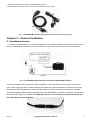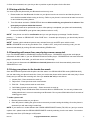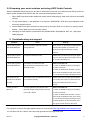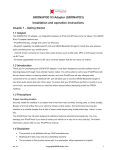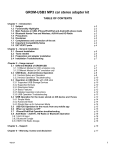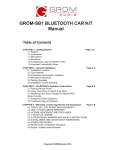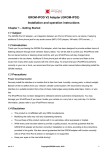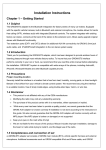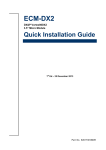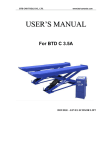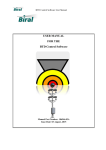Download Bluetooth Manual
Transcript
GROM Bluetooth Dongle (GROM-BTD) Installation and operation instructions Chapter 1 – Getting Started 1.1 Subject GROM Audio Bluetooth Dongle will provide seamless Bluetooth integration into many factory car stereos. When connected to the extension port one (EXT1) of GROM-USB2P / GROM-IPD3 (AUX3) / GROM-MST3 adapters, the dongle provides wireless hands-free operation with accept/reject call features. GROM-BTD also enables wireless A2DP playback with AVRCP control. 1.2 Introduction Thank you for purchasing GROM Audio Bluetooth Dongle. With the Bluetooth Dongle you will be able to: • use your phone in your car hands free; • stream your MP3 or internet radio music and control it where applicable with the stereo buttons; • hear GPS voice announcements and more (when applicable). To ensure that your Bluetooth module performs correctly in your car or truck, we recommend that you read this entire manual before attempting install and use the GROM Bluetooth dongle. 1.3 Precautions Proper mounting location Securely install the interface in a location that is free from heat, humidity, moving parts, or direct sunlight. Avoid the hot airflow from your vehicle’s climate control system. We recommend securing the interface to a suitable location that is free of sharp metal edges using double-sided tape, Velcro, or wire ties. 1.4 Disclaimer • This product is not affiliated with any OEM manufacturers. • The purchase of this product carries with it no warranties, either expressed or implied. • While every care has been taken to provide a quality product, we cannot guarantee that GROM Bluetooth Dongle will function correctly if installation or operation of the unit is not done according to the instructions provided in this guide. • Keep your eyes on the road while driving! • We are not liable for the misuse of this product. Misuse includes improper installation, damage to the product and its parts while trying to install it, and the illegal use of the product. • This system will not operate or may operate improperly with some Bluetooth devices. • Grom Audio cannot guarantee the compatibility of all mobile phones with the GROM-BTD. • Audio streaming may or may not resume after telephone interrupt as this is dependent on mobile phone. 1.5 Included in set GROM Bluetooth Dongle set consists of: rev. 1.5 Copyright©GROM Audio, 2008-2013 1 a. BTD dongle with 5FT wiring cable for GROM adapter interfaces b. Omnidirectional microphone with mount for easier installation and 10Ft cable Pic. 1 The GROM Bluetooth Dongle (microphone shape and mount may vary) Chapter 2 – General Installation 2.1 Installation location: 1. Connect the GROM-BTD 8 pin connector to the EXT1 port of the GROM-USB2P / IPD3 (AUX3) / MST3 interface. Mount the GROM-BTD module away from metal structures in the dash and as close to the phone as possible. Pic. 2 The GROM Bluetooth Dongle connected to GROM-USB2P adapter 2. Choose a proper mounting location for the microphone, most customers mount near rear view mirror or area in front of gauge cluster. Avoid mounting the microphone by the side windows to eliminate extra noise. Please also avoid mounting behind visor to avoid blocking voice from reaching the microphone. Carefully route the microphone cable down into the dash where the GROM-BTD is installed. Connect the microphone to the female audio plug on the GROM-BTD. Make sure the mic is connected securely and all the way into the 3.5mm port (see picture below). rev. 1.5 Copyright©GROM Audio, 2008-2013 2 3. Once all is connected, turn your key to the on position to pair the phone for the first time. 2.3 Pairing with the Phone You need to pair the phone with your Bluetooth receiver only once. 1. Please make sure that Bluetooth function on your phone is active or turned on and that the phone is set to be discoverable before turning on the key. Refer to your phone’s user manual to learn how to turn on and initiate the pairing feature. 2. Turn ON vehicle and radio. GROM-BTD will become discoverable by your phone for 3 minutes. You must pair your phone within that interval. 3. The pairing needs to be performed only once. After pairing is completed your phone will automatically connect to GROM-BTD upon ignition start (whether radio on or off). NOTE1: Your phone can ask for confirmation and you can get the pop-up message “Confirm that the passkey “…” is shown on GROM-CAR”. Click “PAIR” then. A random pin will pop up; you should only have to press Connect. NOTE2: Certain vehicle electrical systems may activate Grom unit and BTD upon vehicle unlock. NOTE3: GROM-BTD is on as long as vehicle is on. If radio is OFF, and you are receiving a call, you can answer automatically by turning ON radio and selecting GROM mode. 2.4 Operating with more than one playing source connected. If you use GROM-USB2P or GROM-MST3 and aux audio player - GROM-BTD will mute the audio player connected via AUX cable. If you use GROM-IPD3 and aux audio player - GROM-BTD will not mute the audio player connected via AUX cable, you will have to turn it off manually. You don’t have to disconnect the USB drive or Android phone since it will be automatically muted once GROM-BTD is in use. 2.5 Using your phone in the hands-free mode Once the Bluetooth is paired with the phone and the stereo is in GROM-USB /IPD3 mode (USB/iPod/AUX) you can start using your phone hands free. Once you receive the phone call the stereo will mute (only in Grom mode) and you will hear the incoming call. Once you receive the call you are able to: 1. Answer Call – Press next track or track up. 2. Reject Call – Press previous track or track down. 3. End Call -- Press previous track or track down. 4. Call Waiting (answer a second call) -- Press next track or track up. 5. Voice dialing- Press SCAN twice within 3 seconds while in GROM mode. You can only initiate voice dialing when there is no music streaming over Bluetooth. Do not press SCAN within first 5 seconds of entering grom mode. To make a phone call: 1. Dial the phone number on your phone. 2. Once the phone is dialing the grom music mutes and you start hearing the dialing. Once the phone is answered you will start using it hands-free. NOTE: If your stereo is in mode different then GROM-USB/IPD3/MST3 mode (FM, XM, etc.) and you receive a phone call – please enter the GROM-USB/IPD3/MST3 mode by selecting it on the car stereo. You need to manually enter Grom (CD changer or XM) mode. rev. 1.5 Copyright©GROM Audio, 2008-2013 3 2.6 Streaming your music wireless and using A2DP Audio Controls With the GROM Bluetooth Dongle you are able to stream the music from your mobile phone directly to the car stereo system wireless and control it with the car stereo/steering wheel controls. 1. When A2DP (advanced audio distribution profile) music starts playing, other audio will mute and A2DP will play. 2. To stop music playing -- stop playback on your phone. GROM-USB / IPD3 will resume playback of the previously selected source. 3. Control A2DP music track selection by using track up and track down on car stereo or steering wheel buttons. *Some apps may not have track control 4. Changing car radio mode to one different than GROM-USB2 / IPD3(AM,FM, SAT, etc..) will pause A2DP playback. 5. Troubleshooting and support Symptom Cause Remedy I cannot pair my phone You are not pairing within the 3 minute Once you turn on the vehicle the GROM-BTD with GROM Bluetooth. pairing timeframe. becomes discoverable for 3 minutes. You must pair your phone within that 3 minute interval. I cannot pair my phone Your phone needs to be reset. with GROM Bluetooth. Please reset your phone and try to pair again. You can reset your phone by turning it off and on or pulling the battery out. I cannot pair my phone The GROM unit needs to be reset. Please reset BTD unit: with GROM Bluetooth. This will clear the pairing memory of the 1. Switch off GROM mode (FM for example). Bluetooth dongle. 2. Wait 3-4 seconds 3. Switch to GROM mode and after 1 second press SCAN or REPEAT button on the stereo 4. You will hear low beep confirming the reset The sound from the The microphone is not positioned correctly or Please make sure to position the microphone microphone is distorted not connected securely. in a location that is free from obstruction and or muted. facing user. Make sure 3.5mm of mic is secure. Cannot connect to You have paired too many phones to the Please reset BTD unit: Bluetooth. Bluetooth dongle, pairing memory will need 1. Switch off GROM mode (FM for example). to be reset / cleared. 2. Wait 3-4 seconds 3. Switch to GROM mode and after 1 second press SCAN or REPEAT button on the stereo 4. You will hear low beep confirming the reset 5. Delete old grom-car from the phone, pair a new grom-car that comes up after reset. For questions or technical support please contact us via web form http://gromaudio.com/support.html You can also view our FAQ for some tips: http://gromaudio.com/support/faq.html rev. 1.5 Copyright©GROM Audio, 2008-2013 4